Prentke Romich Company Accent 800, Accent 800D Hardware Manual
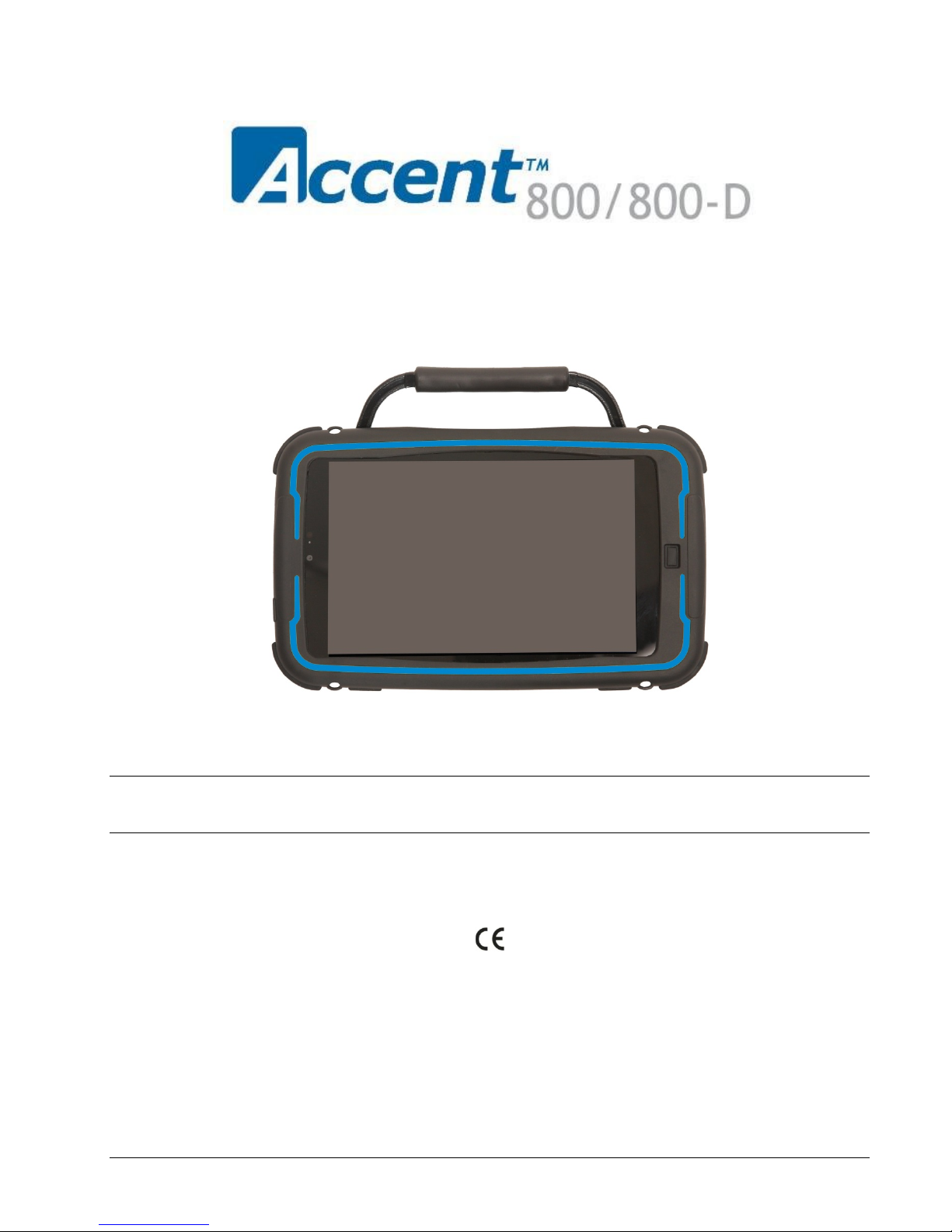
Hardware Manual
PRENTKE ROMICH COMPANY
17054v1.01
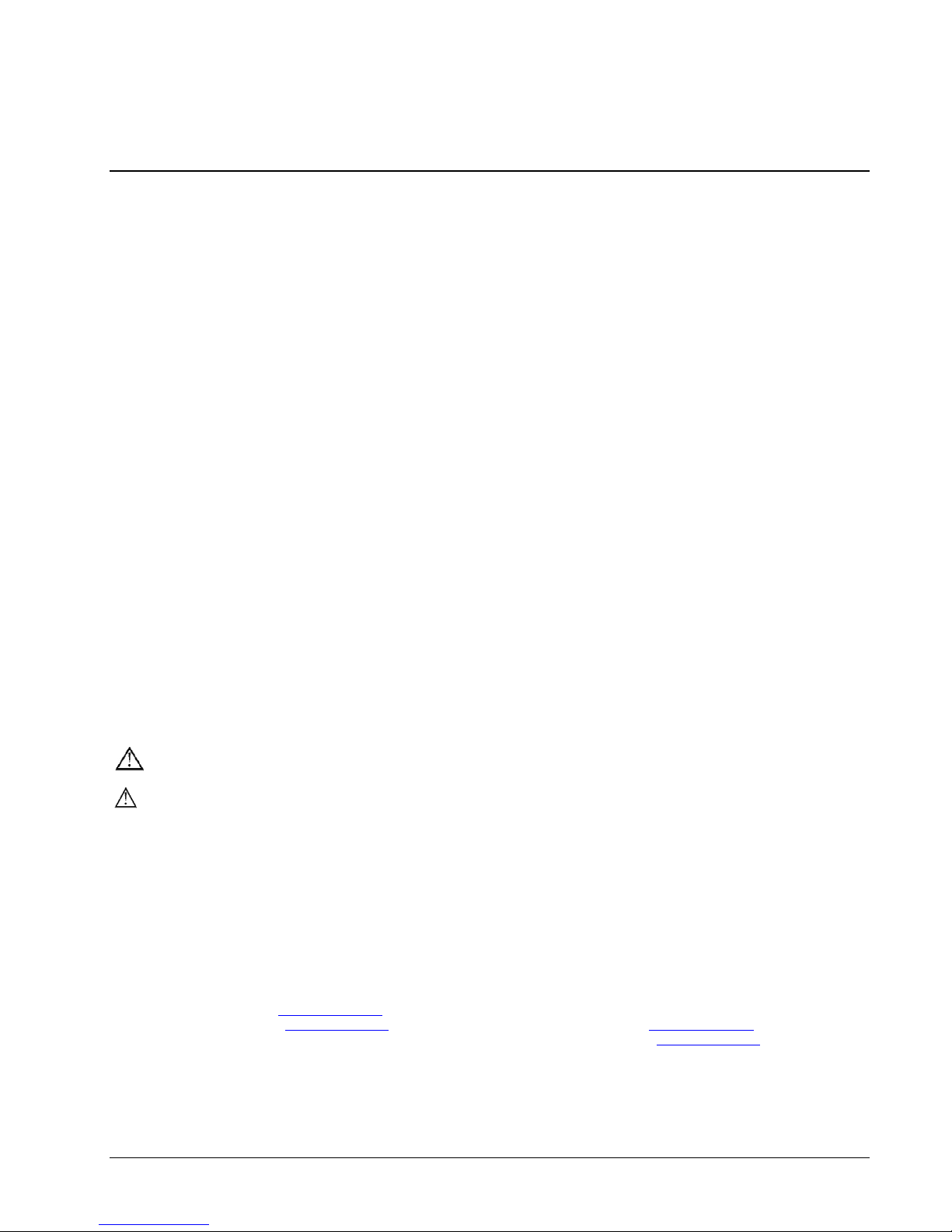
Acknowledgements
PRC HEADQUARTERS
PRC INTERNATIONAL
1022 Heyl Rd
Liberator Ltd
Wooster, OH 44691
“Whitegates”, 25-27 High Street
Telephone: (330) 262-1984 • (800) 262-1984
Swinstead, Grantham, Lincolnshire NG33 4PA UK
Fax: (330) 263-4829
Telephone: +44 (0) 1733 370 470
E-mail Address: info@prentrom.com
Fax: +44 (0) 1476 552 473
Web Site Address: www.prentrom.com
E-mail Address: info@liberator.co.uk
Web Site Address: www.liberator.co.uk
Data can be uploaded from this unit to a personal computer for storage on a hard disk, CD, or other storage medium. Be sure to
make multiple copies of all important data to protect against accidental loss.
Accent is a trademark of Prentke Romich Company
Minspeak and Unity are registered trademarks of Semantic Compaction Systems, Inc. in the United States and in other countries.
Semantic Compaction is a trademark of Semantic Compaction Systems, Inc.
Windows is a registered tradmark of Microsoft Inc. Internet Explorer, Movie Maker and Live Movie Maker are trademarks of Microsoft, Inc.
The Skype name, associated trademarks and logos and the “S” logo are trademarks of Skype Ltd.
Bluetooth Wireless Technology is a registered trademark. The Bluetooth word mark and logos are owned by the Bluetooth SIG, Inc. and any use of
such marks by PRC is under license. Other trademarks and trade names are those of their respective owners.
ELECTRONIC INTERFERENCE INFORMATION
This device complies with Part 15 of the FCC Rules. Operation is subject to two conditions: (1) this device may not cause harmful interference, and
(2) this device must accept any interference received, including interference that may cause undesired operation.
Warning! Changes or modifications to this product which are not authorized by Prentke Romich Company could exceed FCC limits and negate your
authority to use this product.
This equipment has been tested and found to comply with the limits for a Class B digital device, pursuant to Part 15 of the FCC Rules. These limits are
designed to provide reasonable protection against harmful interference in a residential installation. This equipment generates, uses and can radiate
radio frequency energy and, if not installed and used in accordance with the instructions, may cause harmful interference to radio communications.
However, there is no guarantee that interference will not occur in a particular installation. You can determine whether this product is causing
interference in your radio or television by turning this product off. If the interference stops, it was probably caused by this product or one of its
accessories. You can attempt to correct the interference by using one or more of the following measures:
• Turn the television or radio antenna until the interference stops.
• Move this product to one side or the other of the television or radio.
• Move this product farther away from the television or radio.
• Plug this product into an outlet that is on a different circuit from the television or radio; that is, this product should be controlled by different
circuit breakers/fuses from the television or radio.
• If necessary, contact a Prentke Romich Company service technician for assistance.
Bluetooth Adapter
These devices comply with Part 15 of the FCC Rules. Operation is subject to the following two conditions: (1) these devices may not cause harmful
interference, and (2) these devices must accept any interference received, including interference that may cause undesired operation. The Bluetooth
device contains FCC-ID POOWML-C40. Bluetooth QD ID B013848
This Class B digital apparatus meets all requirements of the Canadian Interference-Causing Equipment Regulations. Cet appareil numérique de la
classe B respect toutes les exigences du Règlement sur le matériel brouiller du Canada.
CE ENVIRONMENTAL INFORMATION: Use: 0o - 45o C; Storage: (-20o) - 50o C; 95% maximum relative humidity @ ambient temperatures less than 40o C.
Attention! Consult accompanying documents. This device not intended to be an emergency call device or sole communication aid.
Warnings!
• When operating this device in a medical environment, do not use with any product that is not medically approved. Follow all rules for appropriate
cell phone and wireless device use.
• Any mounts used should be fitted by a qualified person. Failure to install the mounting system according to the manufacturer's instructions may
result in an injury to the user.
© 2012 Prentke Romich Company. All rights reserved. Under copyright laws this document may not be copied, in whole or in part, without the
written consent of the Prentke Romich Company.
Accent 800 Hardware Manual Page 2
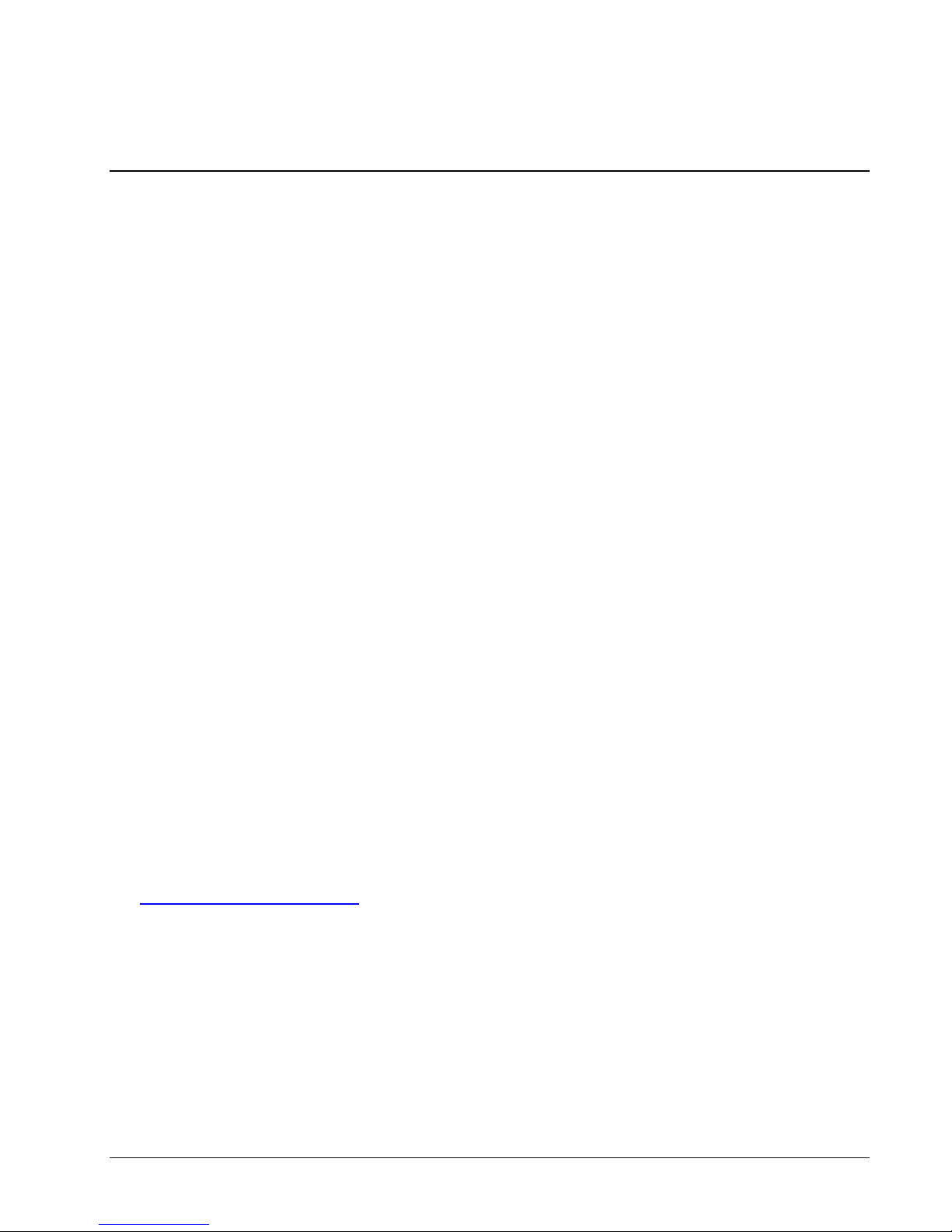
End User Licensing Agreement
You have acquired a PRC device which includes software licensed by PRC from Microsoft Licensing Inc. or its affiliates ("MS"). Those
installed software products of MS origin, as well as associated media, printed materials and "online" or electronic documentation
(software) are protected by international intellectual property laws and treaties.
IF YOU DO NOT AGREE TO THIS END USER LICENSE AGREEMENT (EULA), DO NOT USE THE DEVICE OR COPY THE SOFTWARE.
INSTEAD, PROMPTLY CONTACT PRENTKE ROMICH COMPANY FOR INSTRUCTIONS ON RETURN OF THE UNUSED DEVICE(S) FOR A
REFUND. ANY USE OF THE SOFTWARE, INCLUDING BUT NOT LIMITED TO USE ON THE DEVICE, WILL CONSTITUTE YOUR
AGREEMENT TO THIS EULA (OR RATIFICATION OF ANY PREVIOUS CONSENT).
GRANT OF SOFTWARE LICENSE.
This EULA grants you the following license:
• You may use the SOFTWARE only on your PRC device.
• NOT FAULT TOLERANT. THE SOFTWARE IS NOT FAULT TOLERANT. PRC HAS INDEPENDENTLY DETERMINED HOW TO USE THE
SOFTWARE AND MS HAS RELIED UPON PRC TO CONDUCT SUFFICIENT TESTING TO DETERMINE THAT THE SOFTWARE IS
SUITABLE FOR SUCH USE.
• NO WARRANTIES FOR THE SOFTWARE. THE SOFTWARE is provided "AS IS" and with all faults. THE ENTIRE RISK AS TO
SATISFACTORY QUALITY, PERFORMANCE, ACCURACY, AND EFFORT (INCLUDING LACK OF NEGLIGENCE) IS WITH YOU. ALSO
THERE IS NO WARRANTY AGAINST INTERFERENCE WITH YOUR ENJOYMENT OF THE SOFTWARE OR AGAINST INFRINGEMENT.
IF YOU HAVE RECEIVED ANY WARRANTIES REGARDING THE DEVICE OR SOFTWARE, THOSE WARRANTIES DO NOT ORIGINATE
FROM, AND ARE NOT BINDING ON, MS.
• Note on Java Support. The SOFTWARE may contain support for programs written in Java. Java technology is not fault tolerant
and is not designed, manufactured, or intended for use or resale as online control equipment in hazardous environments
requiring fail-safe performance, such as in the operation of nuclear facilities, aircraft navigation or communication systems, air
traffic control, direct life support machines, or weapons systems, in which the failure of Java technology could lead directly to
death, personal injury or severe physical or environmental damage. Sun Microsystems, Inc. has contractually obligated MS to
make this disclaimer.
• No Liability for Certain damages. EXCEPT AS PROHIBITED BY LAW, MS SHALL HAVE NO LIABILITY FOR ANY INDIRECT, SPECIAL
CONSEQUENTIAL OR INCIDENTAL DAMAGES ARISING FROM OR IN CONNECTION WITH THE USE OR PERFORMANCE OF THE
SOFTWARE. THIS LIMITATION SHALL APPLY EVEN IF ANY REMEDY FAILS OF ITS ESSENTIAL PURPOSE. IN NO EVENT SHALL MS
BE LIABLE FOR ANY AMOUNT IN EXCESS OF U.S. TWO HUNDRED FIFTY DOLLARS (U.S. $250.00).
• Limitations on Reverse Engineering, Decompilation and Disassembly. You may not reverse engineer, decompile, or disassemble
the SOFTWARE, except and only to the extent that such activity is expressly permitted by applicable law notwithstanding this
limitation.
• SOFTWARE TRANSFER ALLOWED BUT WITH RESTRICTIONS. You may permanently transfer rights under this EULA only as part
of a permanent sale or transfer of the Device, and only if the recipient agrees to this EULA. If the SOFTWARE is an upgrade, any
transfer must also include all prior versions of SOFTWARE.
• EXPORT RESTRICTIONS. You acknowledge that SOFTWARE is subject to U.S. export jurisdiction. You agree to comply with all
applicable international and national laws that apply to the SOFTWARE, including U.S. Export Administration Regulations, as
well as end-user, end-use and destination restrictions issued by U.S. and other governments. For additional information see
http://www.microsoft.com/exporting/
.
Accent 800 Hardware Manual Page 3

This page intentionally left blank
Accent 800 Hardware Manual Page 4

Contents
Acknowledgements ........................................................................................... 2
End User Licensing Agreement ......................................................................... 3
Accent™800 Hardware Manual 7
Front of the Device ........................................................................................... 9
Back of the Device ........................................................................................... 12
Using the HDMI Port ....................................................................................... 15
Wheelchair Mounting Plate ............................................................................ 17
Handle/Stand Options .................................................................................... 19
Using the Carry Strap Holders ......................................................................... 22
Using an External Computer ........................................................................... 23
Wireless Internet Connection (Wi-Fi) ............................................................. 26
IR Setup ........................................................................................................... 29
Windows Power Management ....................................................................... 31
POWER Button ...................................................................................... 9
Microphone ........................................................................................... 9
Front Camera ........................................................................................ 9
HDMI Port ............................................................................................. 9
HOME/TOOLS Key ................................................................................. 9
Battery Charger Indicator ................................................................... 10
Touchscreen ........................................................................................ 10
Rear-Facing Camera ............................................................................ 12
USB Port .............................................................................................. 12
Mini USB Port for Wired Computer Access ........................................ 12
A & B Switch Ports .............................................................................. 12
Battery Charger ................................................................................... 12
Charging the Batteries ........................................................................ 13
Headphone Connector ........................................................................ 13
IR Area ................................................................................................. 13
Wheelchair Mounting Plate Area ....................................................... 14
Handle-Stand and Wire Stand............................................................. 14
Carry Strap Holders ............................................................................. 14
Connect your Accent and a Monitor ................................................... 15
If your Monitor does not have Speakers ............................................ 15
Displaying Different Images on your Device and Monitor ................. 16
Install the Mounting Plate .................................................................. 17
OPTION 1: Carry Handle plus Wire Stand ........................................... 19
OPTION 2: The Handle-Stand Option .................................................. 21
PRC Bluetooth Wireless Adapter ........................................................ 23
USB Cable ............................................................................................ 24
Setting Up a Wireless Internet Connection ........................................ 26
Accent 800 Hardware Manual Page 5
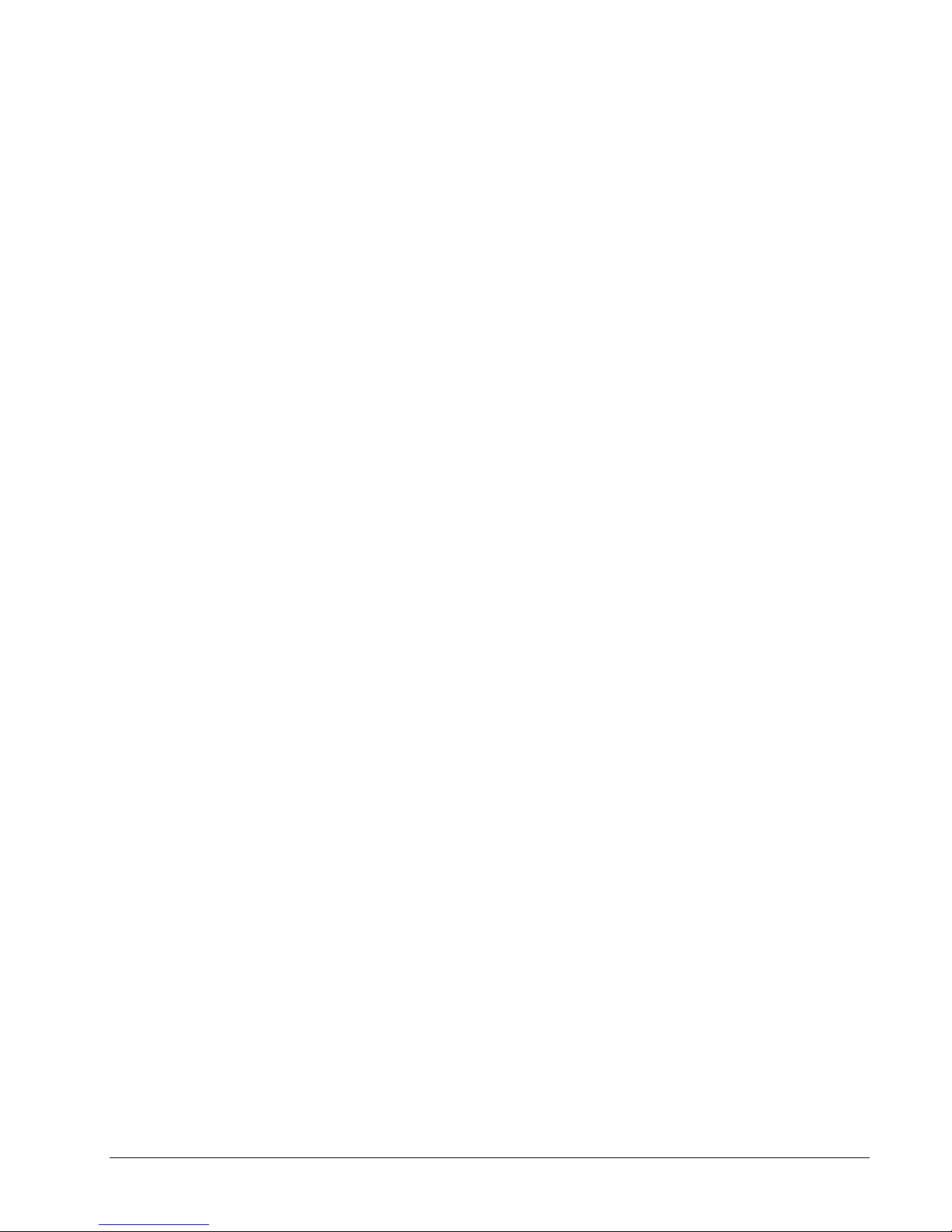
Troubleshooting .............................................................................................. 32
Battery Troubleshooting ..................................................................... 32
General Problem Troubleshooting ..................................................... 32
Windows™ Troubleshooting ............................................................... 33
Restoring Windows ............................................................................. 34
Storing Your Device ............................................................................. 38
Device Disposal; Battery Disposal ....................................................... 38
Cleaning and Disinfecting.................................................................... 39
Accent 800 Hardware Manual Page 6
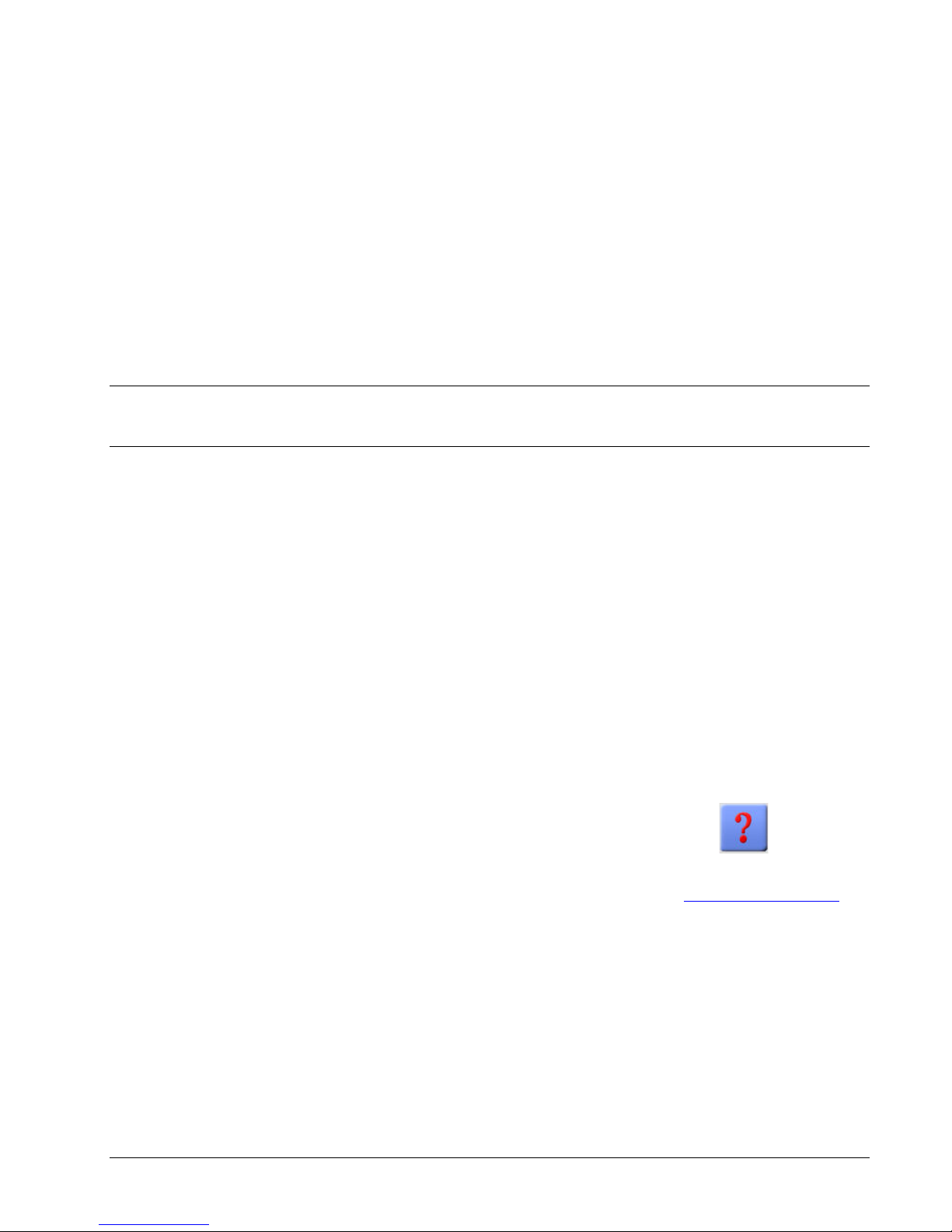
Accent™800 Hardware Manual
This manual introduces you to your physical device and its accessories and explains how to use
them.
To learn about the NuVoice™ software inside your device, use the Help button to the right
of the Status Display Area when your device is turned on. You can also download the latest version
of the NuVoice Software Manual to your computer from the PRC web site: www.prentrom.com.
Accent 800 Hardware Manual Page 7

FRONT OF DEVICE
Handle Stand
Carry Strap Holders
of case)
Camera
HDMI port
Camera On LED
POWER button
2 USB ports
HDMI port
Switch ports
Battery
Microphone
(small hole in top
POWER Button
(on side of device)
Display Screen
TOOLS/HOME
key
(on side of
case)
Carry Strap Holders
Accent 800 Hardware Manual Page 8
Charger
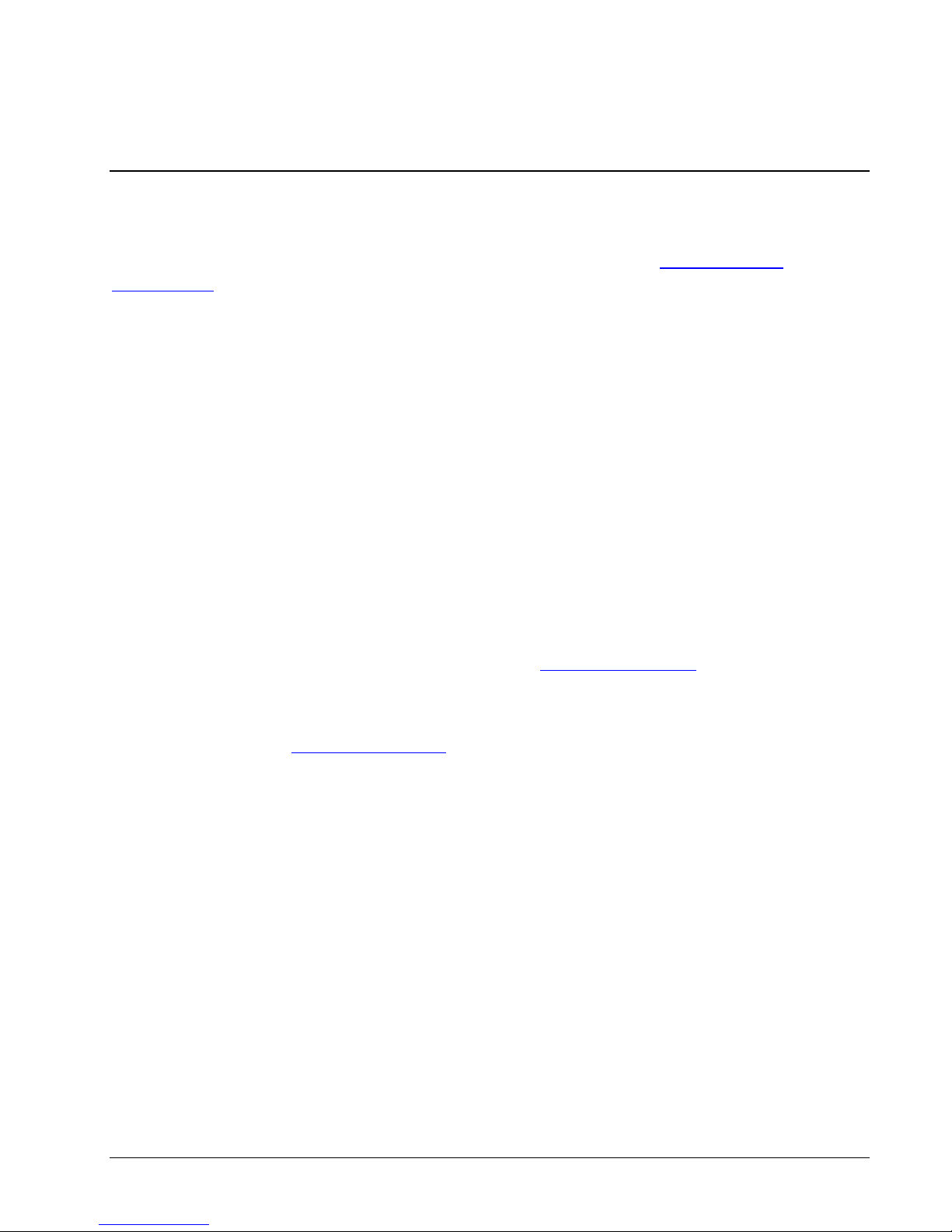
Front of the Device
POWER Button
The POWER button is on the left side of the device, near the top. See Windows Power
Management for information about ways you can set up and use this button.
Microphone
This is a very small hole on the top of the device case.
Front Camera
There are front and back facing cameras in your device. This is the front-facing camera lens. The
cameras can be used with Skype™, Windows® Movie Maker, etc. Follow the directions that came
with the camera application you are using. To use the cameras to add Scenes, icons, etc., to your
Language System, use the CAMERA MENU in your Accent Toolbox.
back camera is in use, a small LED next to the lens will light to remind you the camera is open.
When either the front or
HDMI Port
Use this port to connect to an HDMI monitor or TV. See Using the HDMI Port.
IMPORTANT NOTE: PRC has tested and recommends that you use the following HDMI cable
with your Accent. You can purchase this cable from PRC by calling the Sales Department (800-262-
1933), or you can go to www.prentrom.com, select Accent 800, select Accessories. The cable is
Part# 17093. Not all HDMI cables perform the same way. If you prefer to search online for a cable,
we highly recommend that you match the following specifications: 34AWG Standard Speed HDMI
Cable with Ferrite Core-HDMI Micro Connector male to HDMI Connector male.
HOME/TOOLS Key
Select this key once to open a mini-menu of often-used Tools to choose from. Select the TOOLBOX
key in the menu to open the Toolbox.
Select the HOME/TOOLS key twice to bypass the mini-menu and automatically open the whole
Toolbox. See the TOOLS Menu in Help on your device for more information.
Accent 800 Hardware Manual Page 9
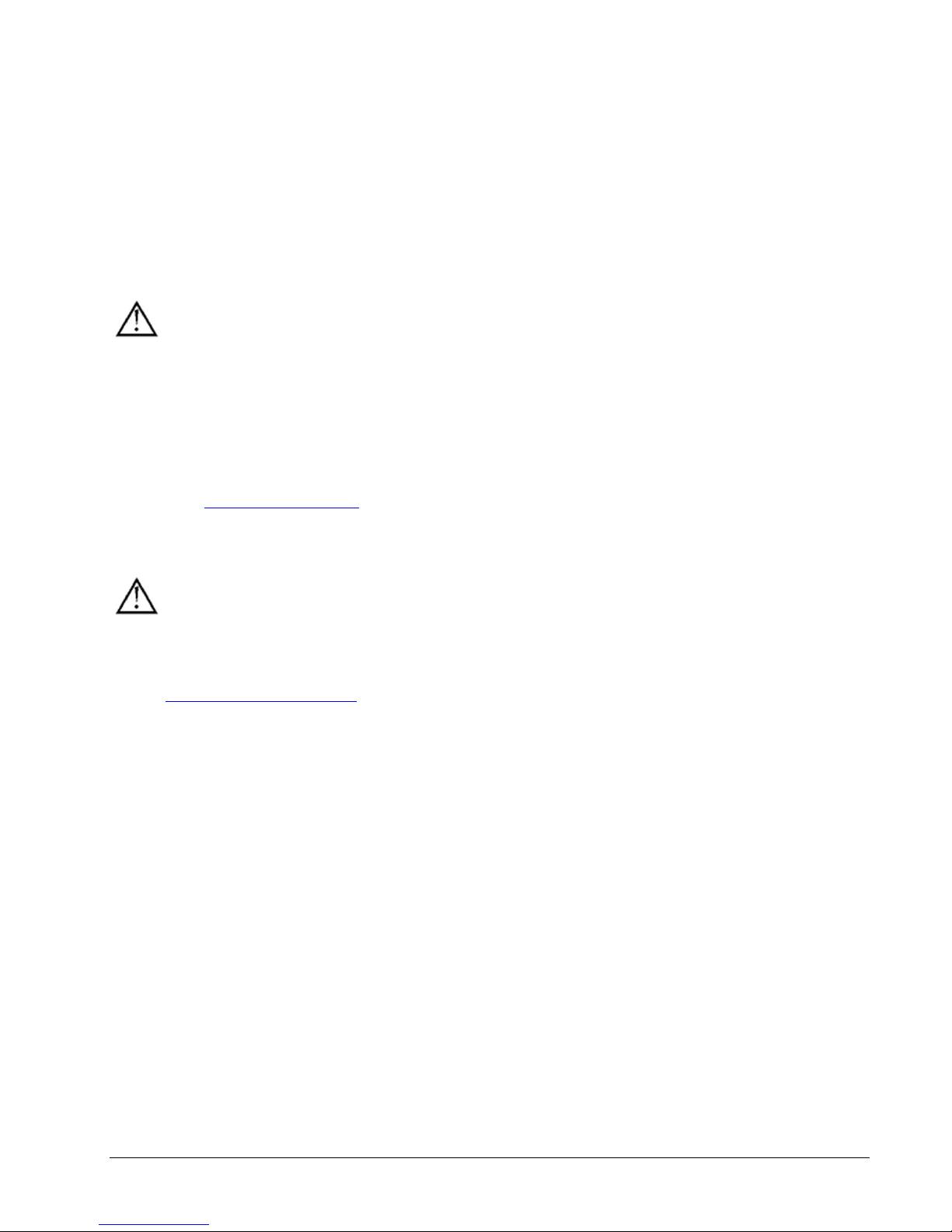
Battery Charger Indicator
This LED is in the upper right corner of your display. It is only visible when the battery charger is
plugged in. While the battery is charging, the indicator is red. When the battery is full, the indicator
is blue. If your batteries are dangerously low, the indicator will flash red.
Touchscreen
Do not use sharp, pointed objects on the touch screen!
The touch screen is designed to be used with your finger or the stylus that came with your
device.
This stylus is made specifically for a capacitive touch screen. Anything else will harm your touch
screen and may cause your device to stop working.
In addition to the stylus that came with your device, PRC offers a bundle of six styli for sale in the
Web store, www.prentrom.com . Select Products and then select Keyboards, Keyboard Frames
and Styli.
The touch screen is a liquid crystal display (LCD). Should the display break (unlikely except
in extreme circumstances) and you come into contact with the liquid crystal, wash and rinse your
skin thoroughly. Be careful to avoid splintered glass.
See Cleaning and Disinfecting in the Troubleshooting section of this manual for more
information about the touch screen.
Accent 800 Hardware Manual Page 10

Switch A
Switch B
Battery Charger
2 USB Ports
Mini USB port
Headphone Jack
IR Area
Rear-facing
Camera
Carry Strap
Loop Holders
IR Area
Install optional mounting plate
here
Handle/Stand
Wire Stand
POWER button
2 USB ports
HDMI port
Switch ports
Battery
for wired computer
connection
Charger
Accent 800 Hardware Manual Page 11

Back of the Device
Rear-Facing Camera
There are front and back facing cameras in your device. This is the rear-facing camera lens. The
cameras can be used with Skype™, Windows® Movie Maker, etc. Follow the directions that came
with the camera application you are using. To use the cameras for Scenes, icons, etc., use the
CAMERA MENU in your Accent’s Toolbox. When either the front or back camera is in use, a
small LED next to the lens will light to remind you the camera is open.
USB Port
Plug a USB flash drive in here. Flash drives can be used for storage and transfer of files.
A USB flash drive was included in your device shipping box.
Mini USB Port for Wired Computer Access
Use this port to connect your communication device to a computer with a Mini-USB cable.
A & B Switch Ports
If you use a switch or switches for access to your device, plug them into these ports. To use a
joystick, you will need a Y-adapter.
If you have a joystick plugged in and it does not respond normally, reverse the way it is plugged
in (plug switch A into port B, switch B into Port A).
Battery Charger
Always use the battery charger that came with your device. Any other charger may
damage your batteries.
A battery charger came with your device. Plug the small end of the charger cable in here. Plug the
larger end into a working wall outlet.
Accent 800 Hardware Manual Page 12
