Page 1
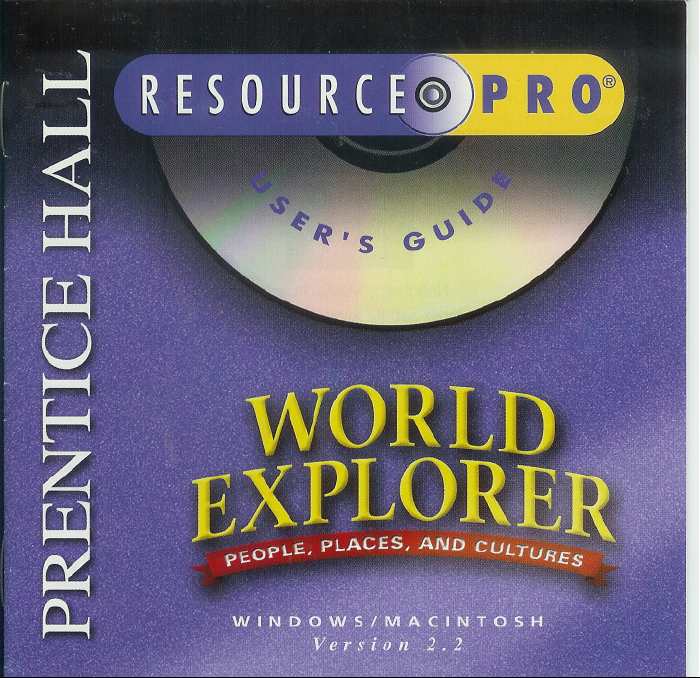
Page 2
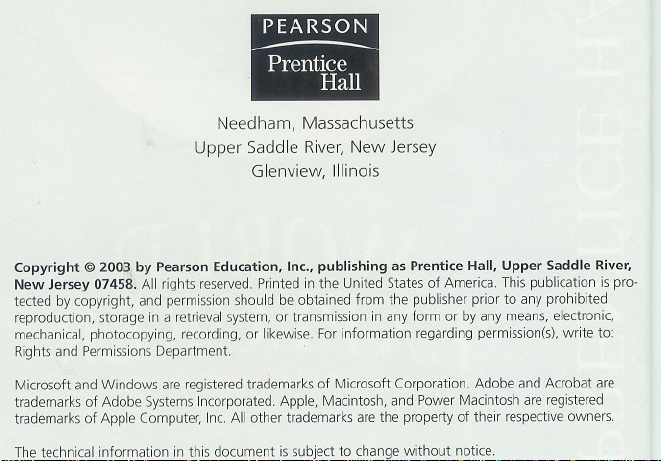
Needham, Massachusetts
Upper Saddle River,New Jersey
Glenview, Illinois
Copyright @ 2003 by Pearson Education, Inc., publishing as Prentice Hall, Upper Saddle River,
New Jersey 07458. All rights reserved.Printedin the United Statesof America.Thispublication is pro-
tected by copyright, and permissionshouldbe obtained from the publisher prior to any prohibited
reproduction, storagein a retrievalsystem,or transmissionin anyform or by any means,electronic,
mechanical,photocopying, recording,or likewise.Forinformation regardingpermission(s),write to:
RightsandPermissionsDepartment.
Microsoft and Windows areregisteredtrademarksof Microsoft Corporation. Adobeand Acrobat are
trademarksof Adobe SystemsIncorporated.Apple, Macintosh,andPowerMacintoshare registered
trademarksof Apple Computer,Inc.All other trademarksarethe propertyof their respectiveowners.
Thetechnical information in this document issubjectto change without notice.
Page 3
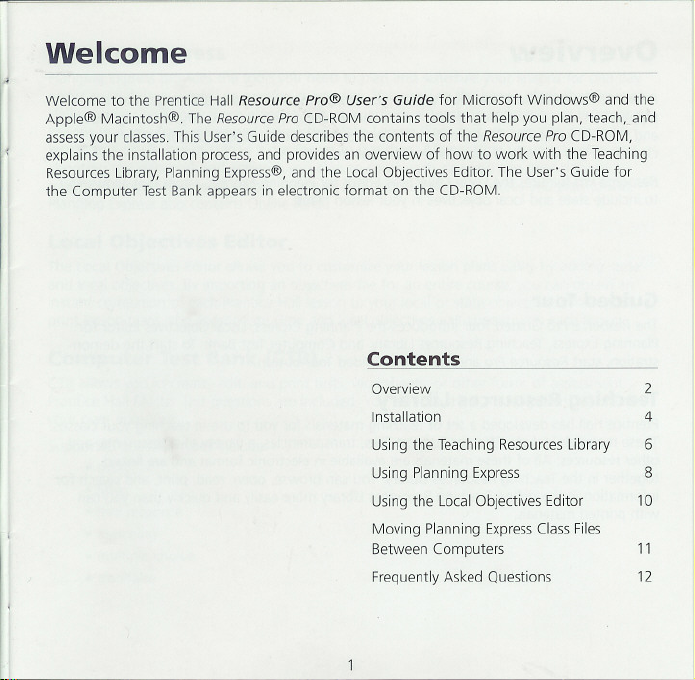
Welcome
1,1
Welcome to the Prentice Hall Resource pro@ User's Guide for Microsoft Windows@ and the
Apple@ Macintosh@. The Resource Pro CD-ROM contains tools that help you plan, teach..and
assess your classes. This User's Guide describes the contents of the Resource Pro CD-ROM,
explains the installation process, and provides an overview of how to work with the Teaching
Resources Library, Planning Express@, and the Local Objectives Editor. The User's Guide for
the Computer Test Bank appears in electronic format on the CD-ROM.
Contents
Overview 2
Usingthe Teaching ResourcesLibrary
Using Planning Express
Using the Local Objectives Editor
Moving Planning Express Class Files
Between Computers
Frequently Asked Questions
4Installation
6
8
10
11
12
Page 4
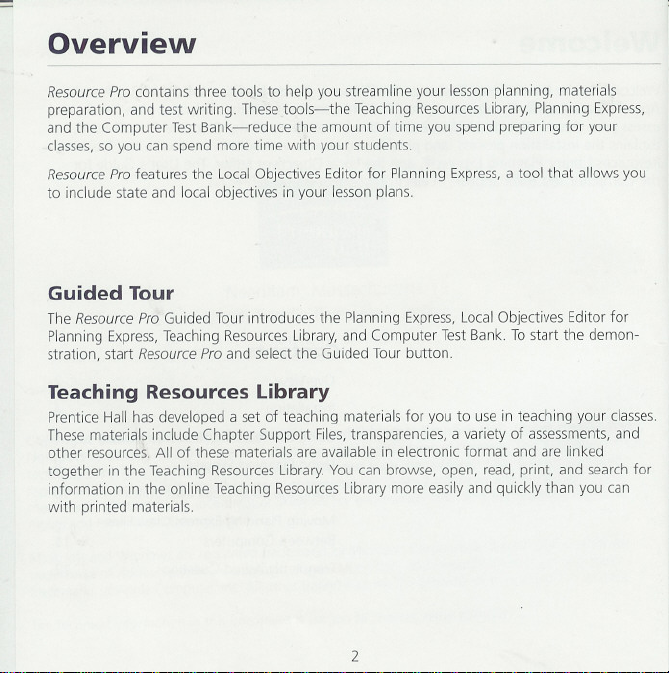
Overview
Resource Pro contains three tools to help you streamline your lesson planning, materials
preparation, and test writing. These tools-the Teaching Resources Library, Planning Express,
and the Computer Test Bank-reduce the amount of time you spend preparing for your
classes, so you can spend more time with your students.
Resource Pro features the Local Objectives Editor for Planning Express, a tool that allows you
to include state and local objectives in your lesson plans.
Guided Tour
The Resource Pro Guided Tour introduces the Planning Express, Local Objectives Editor for
Planning Express, Teaching Resources Library, and Computer Test Bank. To start the demon-
stration, start Resource Pro and select the Guided Tour button.
Teaching Resources Library
Prentice Hall has developed a set of teaching materials for you to use in teaching your classes
These materials include Chapter Support Files, transparencies, a variety of assessments, and
other resources. All of these materials are available in electronic format and are linked
together in the Teaching Resources Library. You can browse, open, read, print, and search for
information in the online Teaching Resources Library more easily and quickly than you can
with printed materials.
2
Page 5
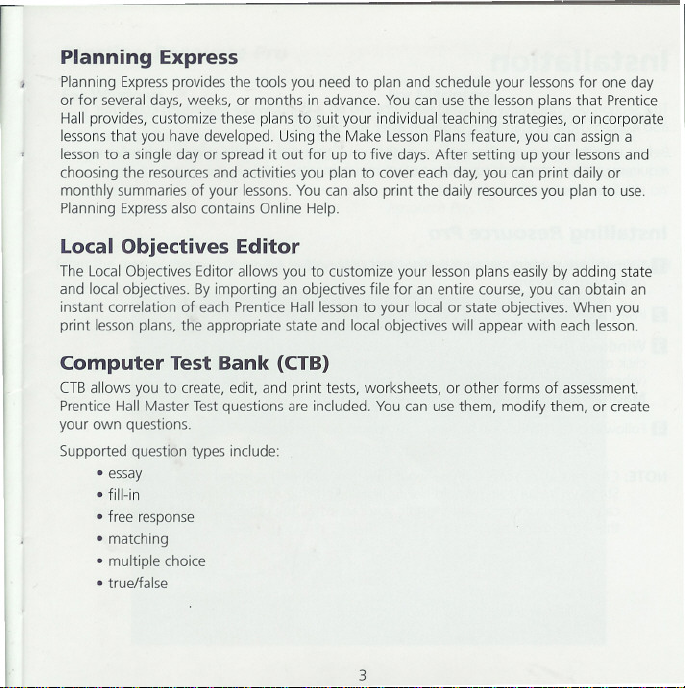
I
Planning Express
PlanningExpressprovidesthe tools you need to plan and schedule your lessonsfor one day
or for several days, weeks, or months in advance. You can use the lesson plans that Prentice
Hall provides, customize these plans to suit your individual teaching strategies, or incorporate
lessonsthat you have developed. Using the Make LessonPlansfeature, you can assign a
lesson to a single day or spread it out for up to five days. After setting up your lessonsand
choosing the resourcesand activities you plan to cover each day, you can print daily or
monthly summaries of your lessons.You can also print the daily resourcesyou plan to use.
Planning Expressalso contains Online
Local Objectives Editor
The Local Objectives Editor allows you to customize your lessonplans easily by adding state
and local objectives. By importing an objectives file for an entire course, you can obtain an
instant correlation of each Prentice Hall lesson to your local or state objectives. When you
lesson plans, the appropriate state and local objectiveswill appear with each lesson.
print
Computer Test Bank (CTB)
CTBallowsyou to create, edit, and printtests, worksheets, or other forms of assessment.
Prentice Hall Master
your own
Supported question types include:
questions.
Testquestions are included. Youcan use them, modify them, or create
Help.
.essay
.fill-in
.free response
.matching
.multiple choice
.true/false
3
Page 6

Installation
Thissection describes how to install ResourcePro on a Windows or Macintosh computer. It
also explains how to start each program after you install it.
Before installing ResourcePro, make sure that your systemmeets the minimum hardware
requirements (see the back cover for system requirements).
Installing Resource Pro
0 Turnoff disk-security,virus-protection,andscreen-saverprograms,aswell asany
otheropenprograms.
If)InserttheResourceProCD-ROMinto the CD-ROMdrive.
I) Windows Users: Open the CD-ROM and double click on the Setup.exe file or
click on the Start button and select Run from the pop-up menu. Type:d:/setup.exe
(where d is the letter of your CD-ROM drive) and click OK to continue.
Macintosh Users: Double-click on the Installer icon.
19Follow the installation instructions that appear on the screen.
NOTE: Choose Custom Install if you would like to install only selected tools. Choose
Standard Install if you would like to install all of the ResourcePro tools automati-
cally. If you choose Custom Install, you can install the other tools later by running
the program installer again.
4
Page 7

Starting Resource Pro
For Windows
From the Start menu, select the Prentice
Hall Resource Pro program group from the
Programs menu. A screen will appear with
a menu of all of the tools available on
Resource Pro.
From the menu screen, click on the button associated with the program you would like to start.
For Macintosh
Locate the Prentice Hall Resource Pro folder
on your hard disk. Double-click on the
folder to open it and double-click on the
Resource Pro icon. A screen will appear
with a menu of all of the tools available on
Resource Pro.
5
Page 8

Using the Teaching Resources Library
ResourceProprovidesa variety of materialsto support your classroomteaching. All of the
TeachingResourcesmaterials are saved as electronic files in Portable Document Format (.pdf)
and are linked together in the Teaching ResourcesLibraryusing Adobe Acrobat Reader@.You
can easily open, view, search, and print the resourcesavailable in the Teaching ResourcesLibrary.
m
6
Page 9

a Status bar Displaysresource informa-
tion, such asthe current page number
and magnification
m Document area Displaysteaching
resourcesfor you to view.
r!IBookmark Represents a resource or a
set of resources. Click on a bookmark to
go to that resourceor to display
additional resources.
m Toolsbuttons Providetools to scroll
through the window, reduce or magnify
the view, and select text.
IJ Browse buttons Navigate through the
resources.
iii Page View buttons Set display options
for pages displayed in the document area.
Options include actual size, whole page,
or scale to window width.
m Find button Opens the Findtool for use
in searching for a word, partial word, or
phrase in the resource currently displayed.
level.
m Search buttons
through multiple resources to find what
you need:
Displays the Search dialog box.
Allow you to search
~ Displayssearch results.
~ Displaysthe previous occurrence of
tm!Ithe search item in the search list.
U Displaysthe next occurrence of the
~ search item in the search list.
Tip Youcan learn more about Adobe
Acrobat (and the Teaching Resources
Library) by referring to its Online Help
system. For a quick introduction, review
the Teaching ResourcesLibrary section
of the Guided Tour.
Windows users, select Acrobat Reader
For
Help from the Help menu.
For Macintosh users, select Acrobat Reader
Help from the balloon Help menu in the
upper right corner.
7
Page 10

Using Planning Express
Planning Expressprovides the tools you need to create, schedule, view, modify, and print your
lessonplans. This section provides an overview of the main work area in Planning Express.To
learn more about Planning Expressfeatures, run the ResourcePro Guided Tour.For more spe-
cific information about how to usethe application, pleaserefer to the Planning ExpressOnline
Help or the Pacing Options and Features Guide, both located in the pull-down Help menu of
Planning Express.
8
Page 11

a Day View button Sets the viewto the
mode pictured here. This isthe default
view for Planning Express.
[!JWeek View button Displays a weekly
summary of lesson plan titles.
[!IMonth View button Displays a monthly
summary of lesson plan titles.
m Make Lesson Plans button
Schedule Lessons wizard, which allows
you to schedule the lesson you want on
the days you choose.
I) Insert Special Day button Starts the
Insert Special Days dialog which allows
you to set aside special days like field trips
or professional days. Planning Express will
not schedule lesson plans on days desig-
nated as special days.
(I Previous Day button Displays a lesson
scheduled on the previousday.
m Next Day button Displaysa lesson
scheduled on the next day.
GI Class Information area Displays the
teacher name, class name, and the date
of the selected lesson plan.
0 Lesson Plan Title area Displays the title
of the lesson plan.
IJ Lesson Plan Details tab Displays a
detailed list of all lesson plan activities,
descriptions, objectives, and resources.
lIt Lesson Plan Summary tab Displays a
general summary of all lesson plan
resources, as pictured here.
m Lesson Plan area Displays the resources
currently assigned to the lesson.
Starts the
Ii!iI Objectives tabs The Objectivestabs dis-
play the objectives associated with the
displayed lesson plan. You may change
the objectives or add your own. You may
update the local objectives using the
Local Objectives Editor for Resource Pro.
For more information about using the
Local Objectives Editor, see the Online
Help.
I]]Lesson Resources tab The Lesson
Resources tab displays a list of the recom-
mended additional resources for your les-
son plan.
m Resource Library tab The Resource
Library tab displays a complete list of all
the resources available for a particular
course. You can view resources bytype or
by chapter.
m New Resource button Allows a
teacher-created
m View Resource button Opens the
selected resource so you can review or
print it.
CIResource Description button Displays
information about the selected resource.
LJ ResourceMovement buttons The
Resource Movement buttons allow you to
reorder resources within the lesson plan
or select and move resources from the
additional resources tabs to the lesson
plan.
0 Total Lesson Time area Displays the
total amount of time allotted for the les-
son. You can edit the time for each
resource.
9
resource to be added.
Page 12

Using the Local Objectives Editor
The Local Objectives Editor allows you to create, modify, and view the local objectives for
every lesson plan available within a course.
0 TeacherscanusetheLocalObjectivesEditorto createor editlocalobjectivesfor each
lesson plan.
0 Teachersandschooldistrictorstateadministratorscancreatea localobjectivesfile
containing the relevant state or local objectives for each lesson in a course. Using the
Export feature, this file can be distributed to many users.
0 Using the Import feature, teachers can add a state or local objectives file in one easy step.
Once created, edited, or imported, local objectives will automatically appear in each
subsequent classof lessonplans created with that version of Planning Express.
For more information about using the Local Objectives Editor, please refer to the Planning
ExpressOnline Help.
10
Page 13

Moving Planning Express Class Files
Between Computers
You might want to use more than one computer to do your lessonplanning, test preparation,
or other work. For example, you may plan lessonson a computer at your school and want to
finish your lesson planning on your home computer. You can easily move classfiles containing
your lesson plans from one computer to another by copying the classfiles onto a disk. Of
course, you must first install the ResourcePro program on each computer on which you plan
to do your work.
Please Note: Classfiles cannot be transferred between Windows and Macintosh computers.
To move class files
0 Locate the class files you specified when you created new classes.
fJ Copy each of the necessary class files onto a diskette.
0 If necessary,usethe ResourcePro CD-ROM to install Planning Expresson any additional
machines you will useto complete your work.
9 Windows Users: Copy your classfile from the diskette into an appropriate grade level
subfolder of the \Program Files\PrenticeHall\ResourceProfolder.
Macintosh Users: Copy your class. file from the diskette into an appropriate grade level
subfolder of the Prentice Hall Resource Pro folder.
1:'1Copy class files and carry them back and forth between machines as often as you like.
Always bring the Resource Pro CD-ROM along with you, as it contains the electronic
resource files that you need. When you copy the class files onto your computer, click
Yes when prompted to override older versions of your class files with newer versions.
11
Page 14

Frequently Asked Questions
In the Teaching Resources Library, can I make a resource fill the whole screen area
of my monitor?
Yes.Choose Full Screen from the View menu in the TeachingResourcesLibrary.Toreturn to
the Resources window in Acrobat and a full-page view of your document, press the Escape
key. To display bookmarks next to the document area, click on the icon in the toolbar.
I'm having trouble searching resources in Acrobat for the Macintosh.
What is the problem?
Your system probably doesn't have enough RAM. Without the recommended amount of
RAM, you may not be able to use Acrobat Search or view many PDF documents. To make
more RAM available, close all other open applications, or select the Adobe Acrobat Reader
icon, choose Get Info from the File menu, and increase the Preferred Size.
When I'm searching through a large collection of resources, I often lose my place
because the Search Results dialog box always closes. How can I keep it open while
I check the results of my search?
Bydefault, Acrobat (and, therefore, the Resourcetool) closes the Search Resultsdialog box
when you view a resource from a search. You can, however, change the default in the Search
Preferences dialog box. Choose Preferences from the Editmenu, choose Search, and then click
on Hide on Viewto turn off the setting.
The document titles (bookmarks) are too long to read completely-the document
area cuts them off. How can I adjust the size of the two areas?
Inthe status bar at the bottom of the window isthe window splitter control. Dragthis control
to the right to expand the sizeof the overviewarea.
1
12
Page 15

Can I edit the documents in the Teaching Resources Library?
You are allowed to edit tests, quizzes, and worksheets to suit your teaching needs. You can,
for example, combine questions from several different quizzes to create a custom version of a
quiz. To create your own version, copy the text from the resource into your word processing
program. Simply highlight the material you want to use and choose Copy from the Edit
menu. You then open a new document in your word processing program and choose Paste
from the Edit menu. The pasted text loses any formatting it had in the resource file, but you
can format it again easily. Repeat this process as many times as necessary to copy and paste
the text you need from one or more of the resources. You must also include the Prentice Hall
copyright notice at the bottom of your revised worksheet.
Why can't I see some of the illustrations on-screen?
To display the resources that contain complex graphics, you must be running the Teaching
Resources Library on a system with at least 8 MB of RAM available. (See System Requirements
on the back cover of this User's Guide for details.) You can check the amount of RAM avail-
able on your system by doing one of the following: On a Windows system, right-click on My
Computer, choose Properties, and then click on the Performance tab. On a Macintosh, choose
About This Macintosh from the Apple menu when the Finder is active. Most graphics will
print correctly even if they don't appear correctly on your computer monitor.
How do I return from the Teaching Resources Library to Planning Express?
On a Windows system, choose Exit from the File menu to close the Teaching Resources
Library, or press Alt+ Tab or click on the minimize box to return to Planning Express without
closing the Teaching Resources Library.
On a Macintosh system, choose Quit from the File menu to close the Teaching Resources
Library, or choose Hide Adobe Acrobat Reader from the Finder menu (upper-right corner of
your screen) to return to Planning Express without closing the Teaching Resources Library.
13
Page 16

Windows System Requirements
.Pentium (120 MHz) processor
.Windows 95, 98, 2000
.Color monitor (VGA compatible)
.32 MB RAM (64 MB RAM if Windows 2000)
.Up to 150 MB free hard disk space
.2X CD-ROM drive
.Internet test-hosting feature requires Internet connection
Macintosh System Requirements
.Power PC(100 MHz) processor
.System7.5.3 through 9.x
.Color monitor (VGA compatible)
.32 MB RAM
.Up to 150 MB free hard disk space
.2X CD-ROM drive
.Internet test-hosting feature requires Internet connection and
System 8.6 or higher
See the ReadMefile for specific memory requirements for each application.
PEARSON
-----
Prentice
Hall
TechnicalSupport 1-800-234-5TEC
I SeeusontheInternet-
