
Operating Instruction
Please read these instructions before operating
your set and retain them for future reference.
Model:
RWPXZX-E001
PM-LED32-B
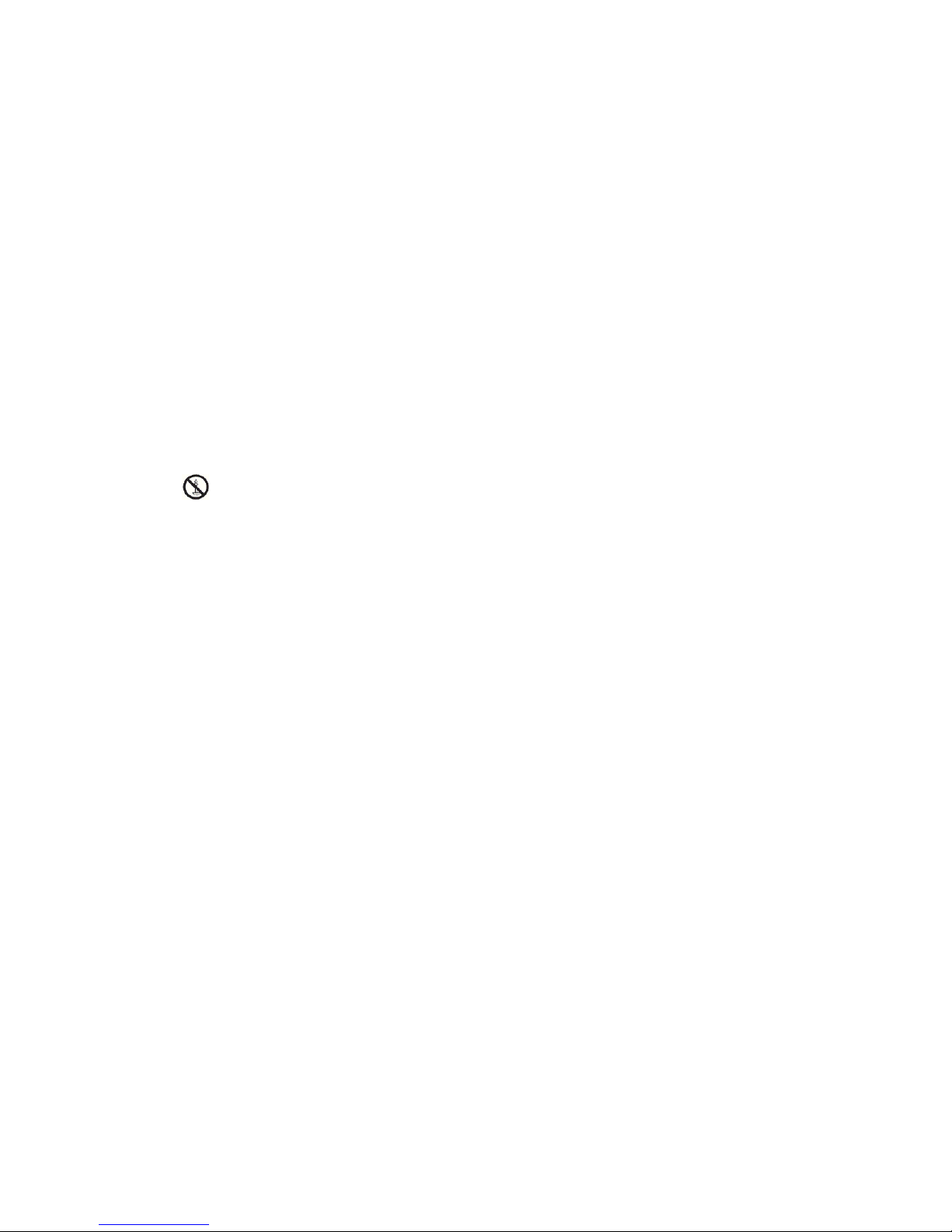
PRECAUTIONS
1.Read these instructions.
2.Keep these instructions.
3.Heed all warnings.
4.Follow all instructions.
5.This apparatus with CLASS II construction
6.The ventilation should not be impeded by covering the ventilation openings with items,
such as newspapers, table-cloths, curtains, etc.
7.No naked flame source, such as lighted candles, should be placed on the apparatus.
8.The apparatus shall not be exposed to dripping or splashing and that no objects filled with
liquids, such as vases, shall be placed on the apparatus.
9.The batteries of remote controller shall not be exposed to excessive heat such as
sunshine, fire or the like.
10.The plug or appliance coupler is used as the disconnect device, it shall remain readily
operable.
11.To prevent the spread of fire, keep candles or other open flames away from this
product.
12.Clean only with dry cloth.
13.Do not install this apparatus in windtight places such as the wall-unit. Donot block any
ventilation openings.
14.Do not install near any heat sources such as radiators, heat registers, stoves, or other
apparatus (including amplifiers) that produce heat.
15.Do not defeat the safety purpose of the polarized or grounding-type plug. A polarized
plug has two blades with one wider than the other. A groundingtype plug has two blades
and a third grounding prong. The wide blade or the third prong are provided for your
safety. If the provided plug does notfit into your outlet, consult an electrician for replacement of the obsolete outlet.
16.Only use attachments/accessories specified by the manufacturer.
17.Use only with the cart, stand, tripod, bracket, or table specified by the manufacturer,or
sold with the apparatus. When a cart is used, use caution when moving the cart/apparatus
combination to avoid injury from tip-over.
18.Unplug this apparatus during lightning storms or when unused for long periods of time.
19.Refer all servicing to qualified service personnel. Servicing is required when the
apparatus has been damaged in any way, such as power-supply cord or plug is damaged,
liquid has been spilled or objects have fallen intothe apparatus, the apparatus has been
exposed to rain or moisture, doesnot operate normally, or has been dropped.
20.The each USB terminal should be loaded with 0.5 A under normal operation;
21.Minimum distances around the apparatus for sufficient ventilation;
22.The use of apparatus in tropical and/or moderate climates.
23.Put the TV in the environment of moderate temperature,not to lay aside the Air
Conditioner outlet or stove to avoid damage.
24.Use both hands when carrying TV, make TV suffer stable outside force.
Note:If the manual is inconsistent with the product,please refer to the actual product.

WARNING
Never place a television set in an unstable location. A television set may fall,causing
serious personal injury or death. Many injuries,particularly to children,can be
avoided by taking simple precautions such as:
If your existing television set is being retained and relocated,the same
considerations as above should be applied.
Using cabinets or stands recommended by the manufacturer of the television set.
Only using furniture that can safely support the television set.
Ensuring the television set is not overhanging the edge of the supporting
furniture.
Not placing the television set on tall furniture (for example, cupboards or bookcases)without anchoring both the furniture and the television set to a suitable
support.
Not placing the televisions set on cloth or other materials that may be located
between the television set and supporting furniture.
Educating children about the dangers of climbing on furniture to reach the
Television set or its controls.
IMPORTANT INFORMATION
If a television is not positioned in a sufficiently stable location,it can be potentially
hazardous due to falling.Many injuries,particularly to children, can be avoided by
taking simple precautions such as:
Using cabinets or stands recommended by the manufacturer of the television.
Only using furniture that can safely support the television.
Ensuring the television is not overhanging the edge of the supporting furniture.
Not placing the television on tall furniture (for example, cupboards or Bookcases)without anchoring both the furniture and the television to a Suitable Support.
Not standing the televisions on cloth or other materials placed between the
television and supporting furniture.
Educating children about the dangers of climbing on furniture to reach the
television or its controls.

CAUTION
Attention:
Danger of explosion if battery is incorrectly replaced.
Replace only with the same or equivalent type.
Batteries shall not be exposed to excessive heat such as sunshine, fire or the like.
Used batteries should not be thrown into the garbage can, please leave them at
an appropriate depot.
CAUTION
Where the MAINS plug or an appliance coupler is used as the disconnect
device, the disconnect device shall remain readily operable.
CAUTION
These servicing instructions are for use by qualified service personnel only.
To reduce the risk of electric shock, do not perform any servicing other than
that contained in the operating instructions unless you are qualified to do so.
Be sure not to display motionless picture on the LED TV for more than 2 hours,
because it would cause picture remnants to appear, which is called "screen
burns". To avoid such picture remnants, please decrease the "contrast" and
"brightness" of the display when displaying motionless picture.
While watching TV program in 4:3 size mode for a long time, there would be
traces on the edge of the screen's left, right and center parts because of
different transmition of the light on the screen.Similar impact on the screen will
occur when playing DVD or connecting games control. Products destroyed by
these reasons can't be guaranteed for maintenance.
It might cause picture remnants to display electronic games and motionless.
picture of PC more than a period of time.To avoid such effect, please decrease
the "contrast" and "brightness" when displaying motionless picture.
Motionless picture might cause permanent destruction to the display.
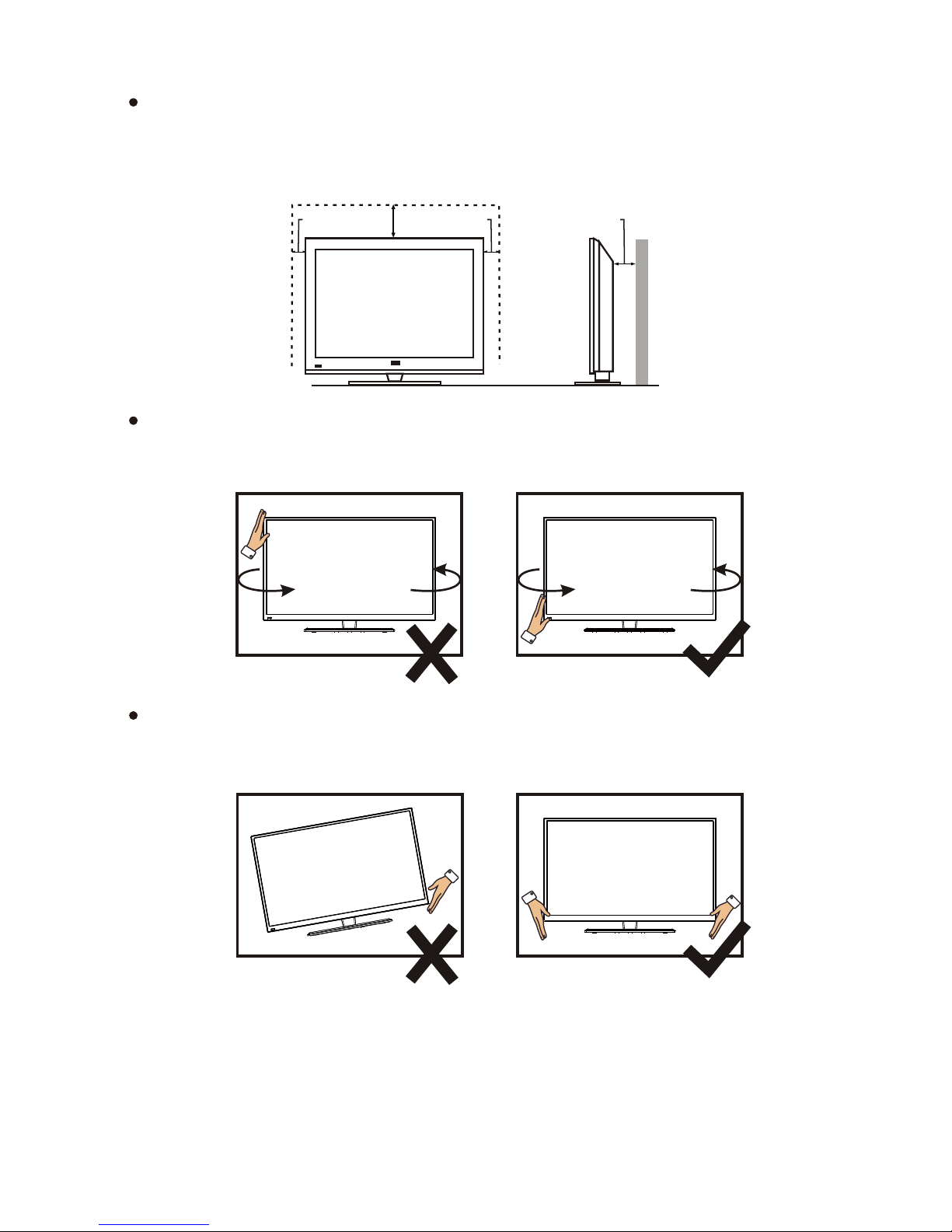
Place the TV on a firm and flat surface, leaving a space of at lease 10cm around
the set and 30cm from the top of the set to the wall or cabinet. Ensure the TV is
positioned close to the wall to avoid it falling when pushed.
When you turning the TV set,do not hold the top side of the TV set, you should
hold the bottom side.
When you lifting the TV set,do not use one hand to handle it, you should lift the
TV set by two hands
10cm 30cm 10cm 10cm
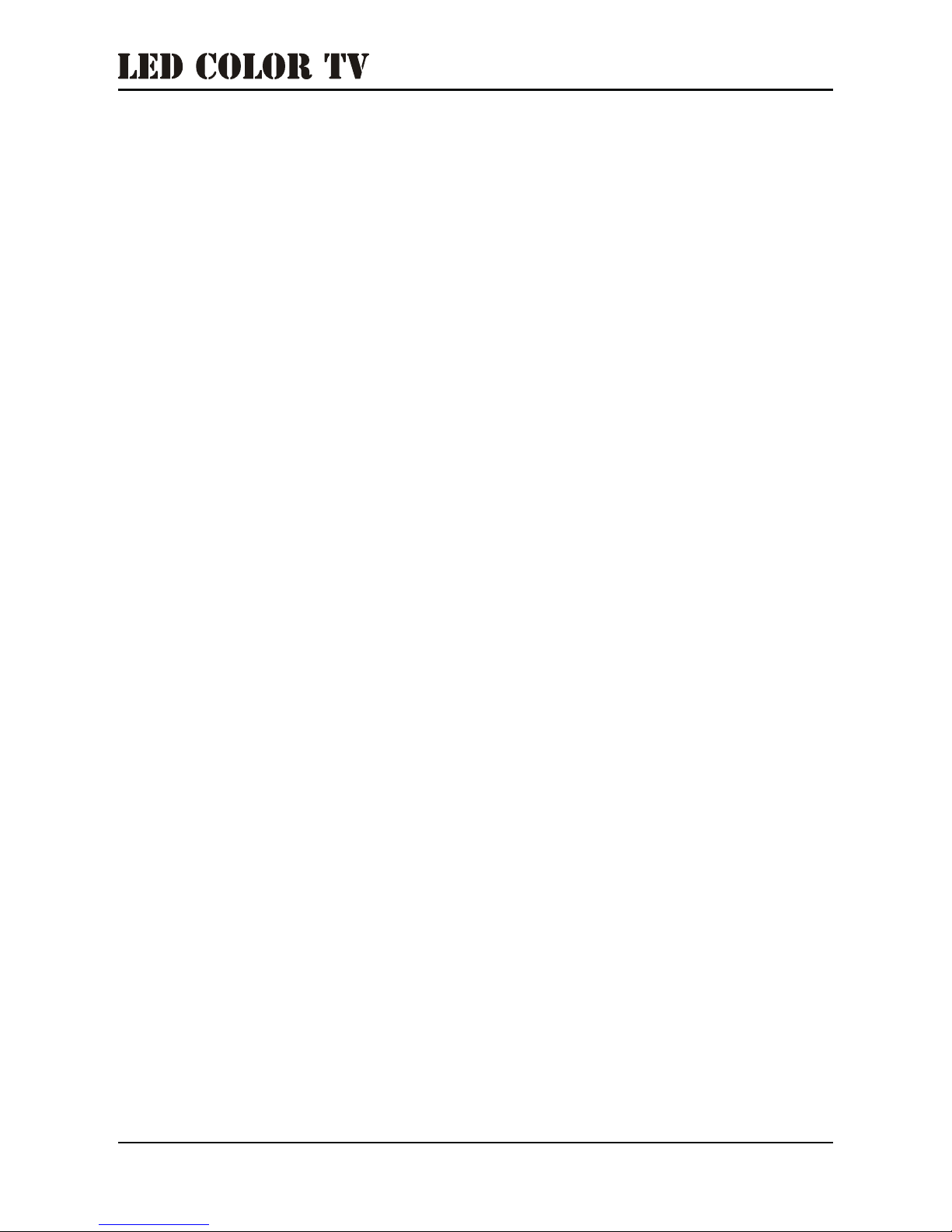
1
CONTENTS
1. Connection and Preparation of TV...........................................................................
1.1 Accessories .......................................................................................................
1.2 Installation of Stand ...........................................................................................
1.3 Keys and Interfaces ...........................................................................................
1.4 Remote Control ..................................................................................................
1.5 Installation of Batteries ......................................................................................
2. Basic Operation .......................................................................................................
2.1 Built-in Battery Switch ........................................................................................
2.2 DC OUT interface ..............................................................................................
2.3 Setting Standby Mode .......................................................................................
2.4 Source Input ......................................................................................................
2.5 Main Menu Operation ........................................................................................
2.6 Media Menu .......................................................................................................
3. Technical Specifications ..........................................................................................
4. Supported Signal Modes..........................................................................................
5. Simple Troubleshooting ...........................................................................................
2
2
2
3
4
5
5
5
6
6
7
7
13
18
19
20
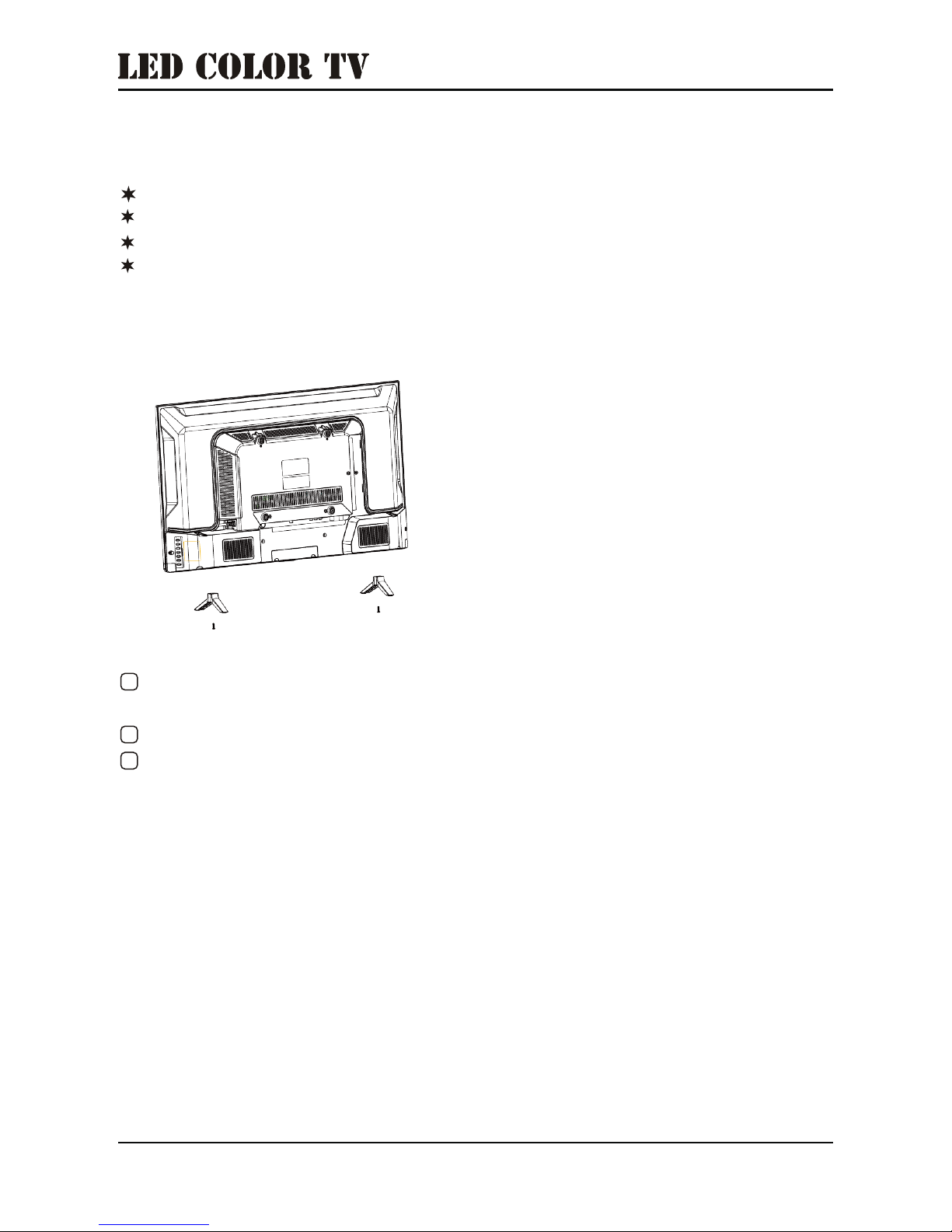
2
1.Connection and Preparation of TV
1.1 Accessories
1.2 Installation of Stand
1
2
3
User Manual
Remote Control
Battery(UM-4/R03P/AAA)
Wall Mount Kit (Pre-assembled)(Optional)
(For the physical structure, please refer to the real object)
Place the TV with the front panel facing downwards on a soft cloth or on the
soft pads on a desk.
Insert the stand into the bottom socket of the TV.
Insert the screws into the sockets and tighten them.

3
1.3 Keys and Interfaces
The design and specification takes actual
products as the standard
or or
11
1. Remote sensor window
2. Power indicator
3. Speaker
4. Menu key
5. Program “+” key
6. Program “-” key
7. Volume “+” key
8. Volume “-” key
9. Source key
10. Standby key
11. Power plug input
12. BATTERY ON/OFF
13. DC output
14. HDMI1
15. HDMI2
16.PC(VGA) input
17.PC AUDIO input
18.RF input
19.YPbPr input
20.AV input
21.USB1/USB2
22.EARPHONE output
12
13
14 16
17
21
2019
15
DC OUT
12V 1.5A
HDMI1
HDMI2 PC(VGA)
PC AUDIO RF IN
22
BATTERY
ON/OFF
Y Pb Pr
YPbPr IN
VIDEO RL
AV IN
USB2
USB1
5V 500mA
EARPHONE
18
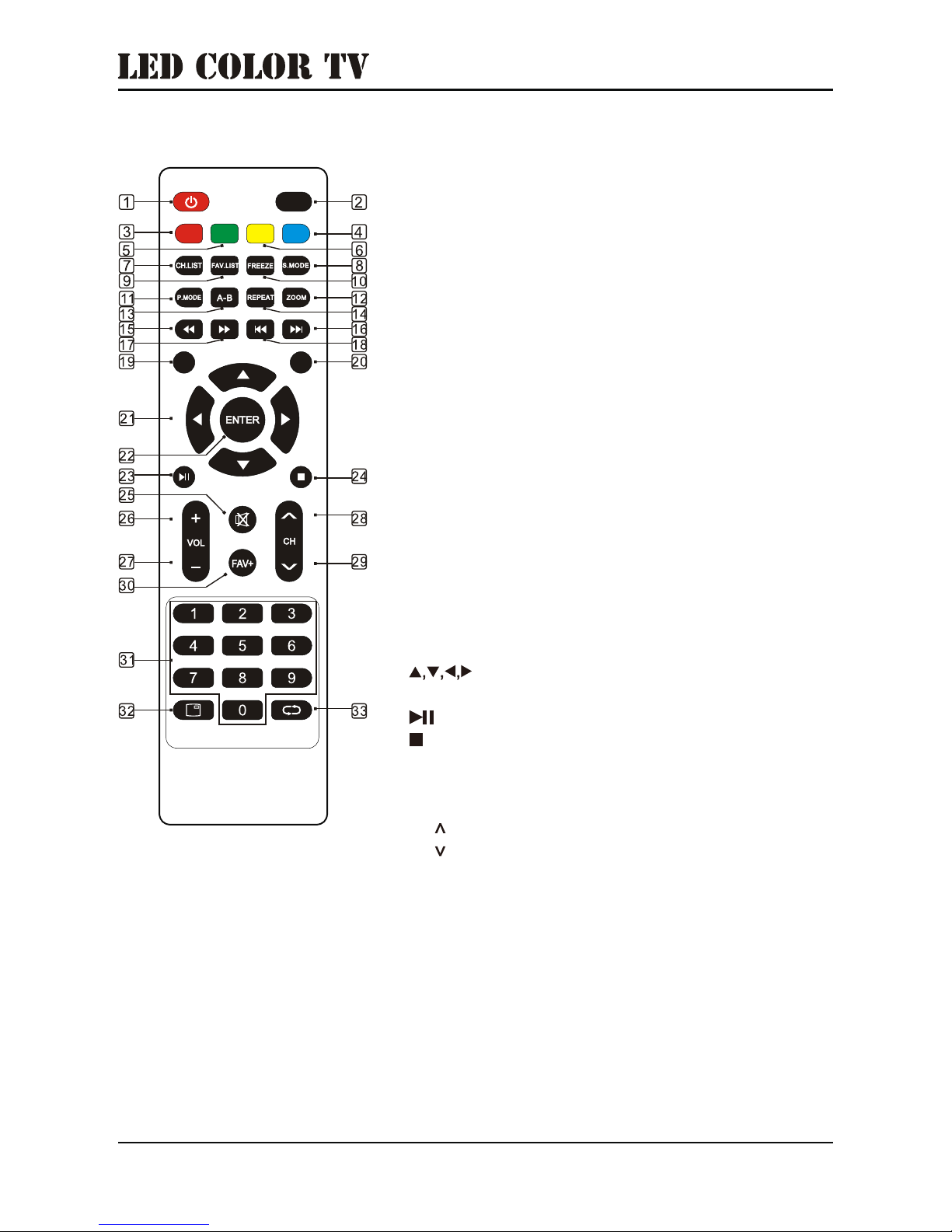
4
1. 4 Remote Control
STANDBY: Press to enter or exit Standby mode.
SOURCE: Press to select the signal source.
RED: Press to access the red item or page.
BLUE: Press to access the blue item or page.
GREEN: Press to access the green item or page.
YELLOW: Press to access the yellow item or page.
CH LIST: Channel list.
S.MODE: Press to select the sound mode.
FAV.LIST: Press to view the favorite channel list.
FREEZE: Press to freeze the picture.
P.MODE: Press to select the picture mode.
ZOOM: Press to zoom in or out of the current
picture(this function may not work on some pictures
and videos).
A-B: Press to setup the repeat play segment.
REPEAT: Press to repeat single random, shuffle or
folder.
FB: Press to rewind.
NEXT: Next.
FF: Press to fast forward.
PREV.: Previous.
MENU: Press to enter or exit the menu.
EXIT: Press to exit the menu or selection.
Key: The menu item selection.
ENTER: Press to confirm or enter.
: Press once to pause, press again to playback.
: Press to stop the playback and return to file list.
MUTE: Press to mute sound.
VOL+: Press to increase the volume.
VOL-: Press to decrease the volume.
CH : Press to select the next channel.
CH : Press to select the previous channel.
FAV+: Press to add a channel to the favorite list.
0~9: Press the keys to select a channel.
DISPLAY: Press to display the information of the
current video and audio.
RECALL: Press to return to the previous channel.
1.
2.
3.
4.
5.
6.
7.
8.
9.
10.
11.
12.
13.
14.
15.
16.
17.
18.
19.
20.
21.
22.
23.
24.
25.
26.
27.
28.
29.
30.
31.
32.
33.
MENU
EXIT
SOURCE
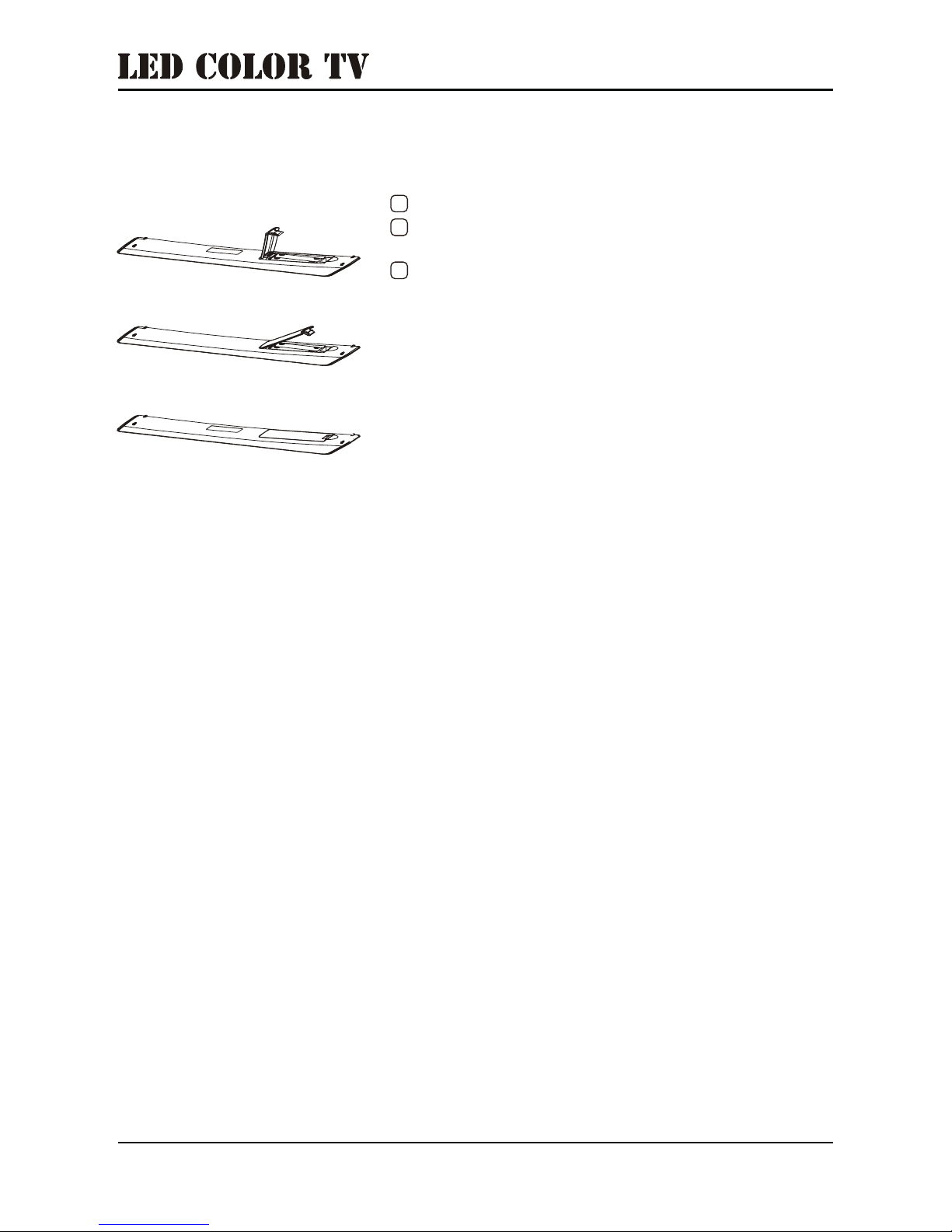
5
1.5 Installation of Batteries
Design and specifications may differ somewhat from your remote,
in which case the actual product prevails.
Open the back cover of the remote control.
Install two 7#(AAA)1.5V batteries.
Ensure the polarity of the batteries are correct.
Close the back cover.
Remove the batteries from the remote control
if the remote will not be used for a long time.
If the remote control does not work properly,
please carry out the following checks:
- Check the TV is turned on.
- Check the polarity of the batteries are correct.
- Check the batteries are not drained.
- Check the power supply is normal and that the
power cord is correctly connected.
- Check there are no special fluorescent or neon
lights nearby.
1
2
3
2. Basic Operation
2.1 Built-in Battery Switch
This series of TV model has a switch to control the power supply of the built-in
battery. See the button “BATTERY ON/OFF” on the lower back of TV.
When the switch is turn to “ON” position, to plug the power cord in and connect
the power, the built-in battery can be charged, and when the AC power cord is not
be plugged in or under the condition of no electricity, the battery can supply
power to TV for proper working, and the TV will work in a power-saving mode like
lowering the backlight brightness and reducing the volume of speaker .
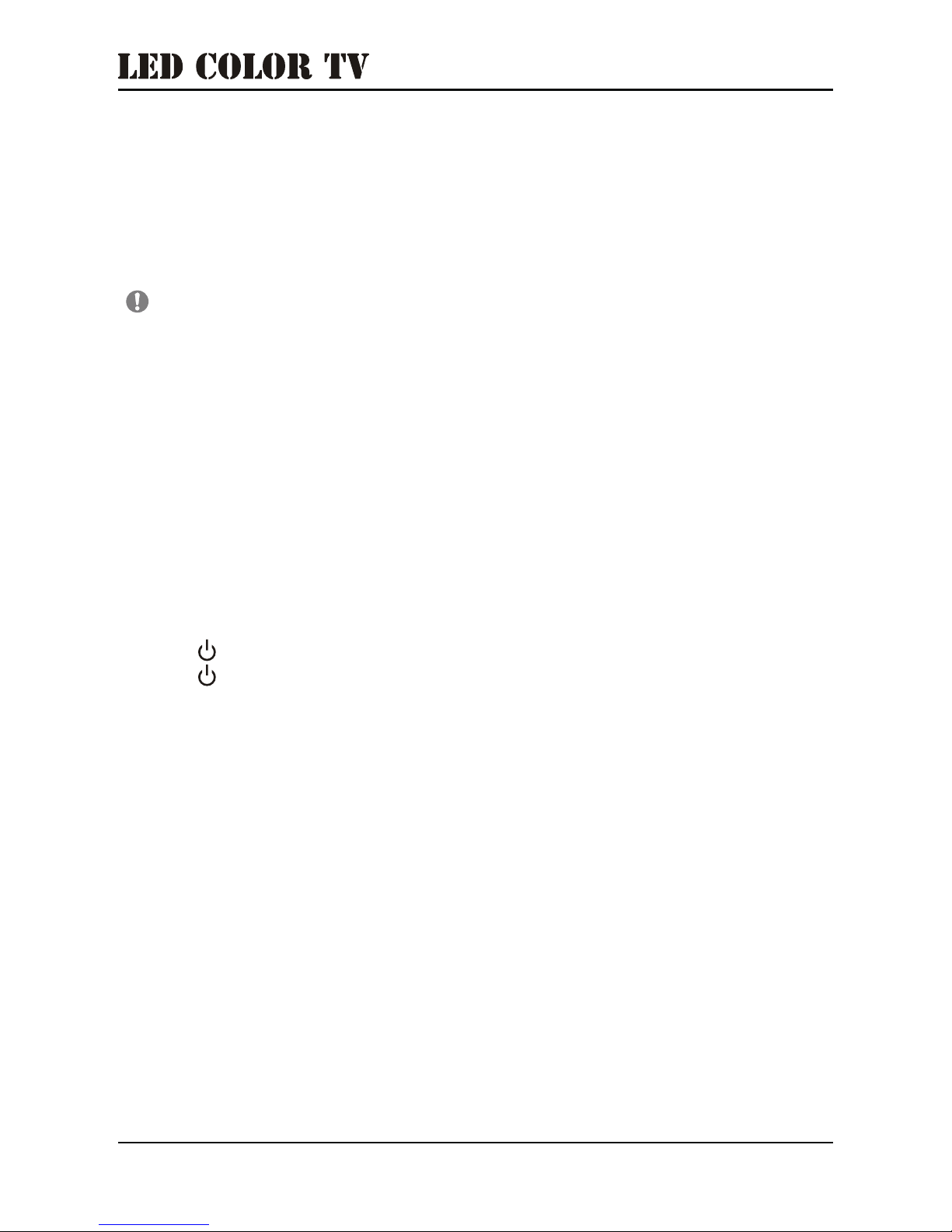
6
2.3 Setting Standby Mode
2.2 DC OUT interface
- Press ( ) button to turn on the unit.
- Press ( ) button again to return the display to standby mode. The
power indicator will turn red.
- Be sure not to put your TV in standby mode for a long period of time.
When the switch is turn to “ OFF” position, the built-in battery will be completely
disconnected, to plug the AC power cord in , the built- in battery will not be
charged, and when the AC power cord is not be plugged in or under the condition
of no electricity, the battery cannot supply and output the power to TV for ensuring the normal work.
It is recommended that the switch be placed “ON “position when normal use
so that the battery can be charged in time.
This series of TV model has a DC output interface. When AC power cord is not
be plugged in or no electricity, The built-in battery can output 12V 1.5A direct
current to be used for other equipment.
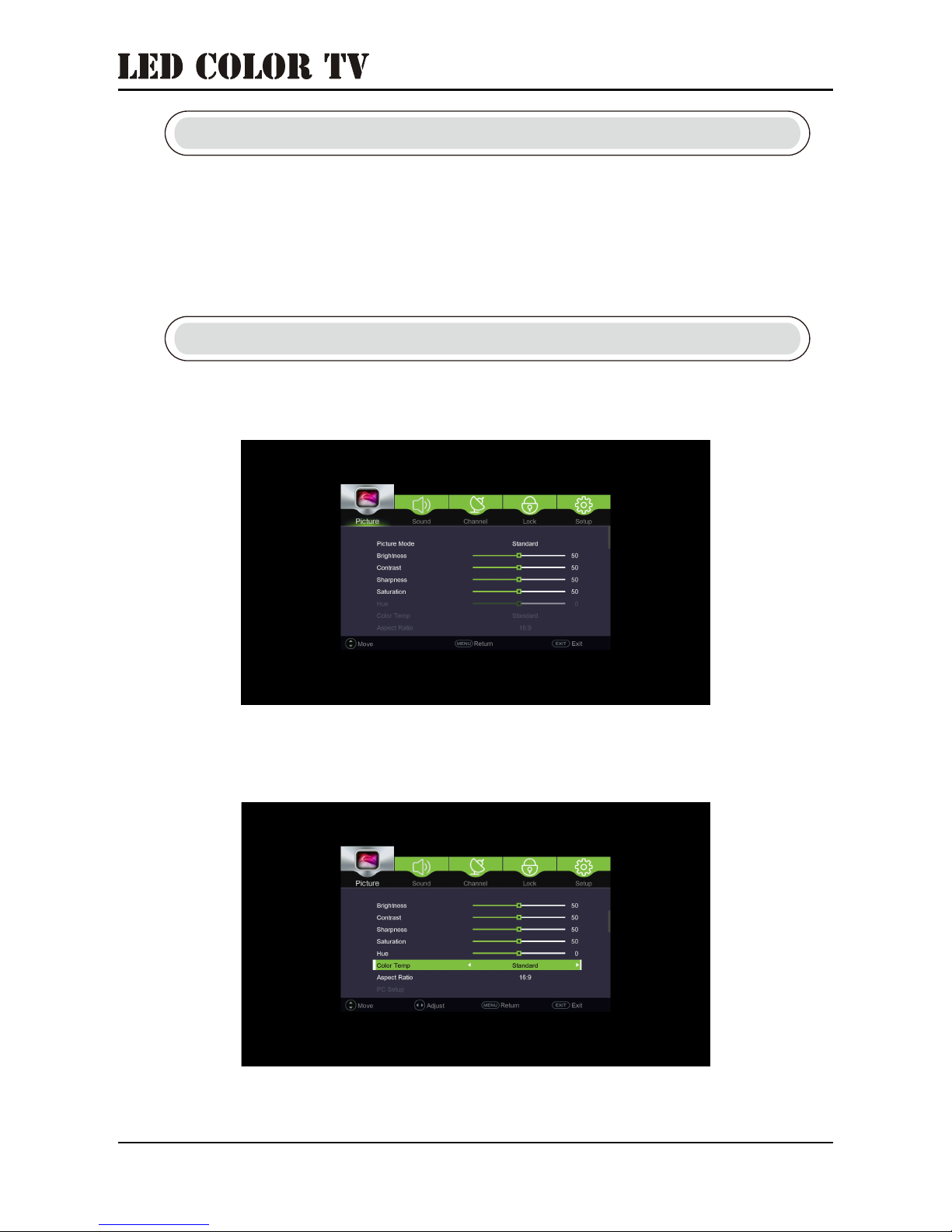
7
Press ▼ / ▲ button to select Picture Mode: Standard / Mild/ Personal /Dynamic.
Press ▼ / ▲ button to select Brightness / Contrast / Sharpness / Saturation,
and press ◄ / ► to adjust.
Press ▼ / ▲ button to select Hue / Color Temp / Aspect Ratio, which is
available when you have searched the channel.
Press the MENU button to enter the main menu. Press ◄ / ► button to select.
Press INPUT button to enter the input source.
Press ▼ / ▲ button to select the input source you want.
Press ENTER button to enter the input source.
Press EXIT button to quit.
Picture Menu
2.4 Source Input
2.5 Main Menu Operation
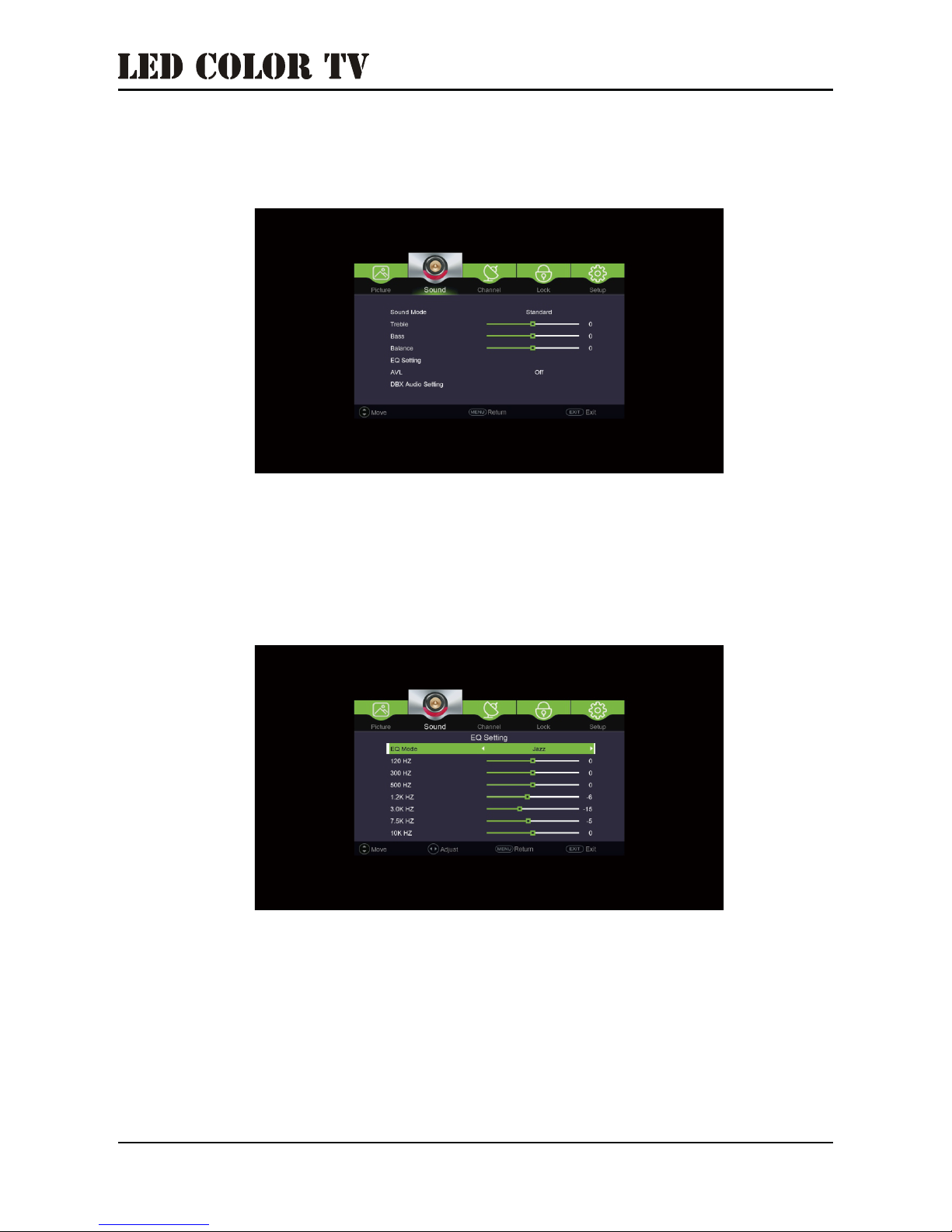
8
Press ▼ / ▲ button to select Sound Mode: Standard / Music/ Movie /User.
Press ▼ / ▲ button to select Treble / Bass / Balance, and ◄ / ► to adjust.
Press the ▼ / ▲ to select the AVL, and press the ◄ / ► to select On / Off.
Press the ▼ / ▲ to select the DBX Audio Setting
Press ▼ / ▲ button to select EQ Setting.
Press ◄ / ► button to select Rock / Pop / Jazz / User / Off.
Press ▼ / ▲ button to select the frequency, and press ◄ / ► to adjust the value
of the frequency.
Press the ◄ / ► button to select Sound.
Sound Menu

9
Press the ◄ / ► button to select DBX Audio Setting.
Press the ◄ / ► to select DBX Audio: Music / Night / Movie / Off.
ENTER
Press the ▼ / ▲ to select Auto Scan, and press ◄ / ► to search the channel
automatically.
Press the MENU to stop searching, and press EXIT button to Exit.
Channel Menu

10
ENTER
Press the ▼ / ▲ to select Manual Scan.
Press the ▼ / ▲ to select Analog Scan / Channel to save / Color System /
Sound System / AFC / Start.
Press ▼ / ▲ button to select Channel Edit.
Analog Scan:
Channel to save:
Color System:
Sound System:
AFC:
Start:
Select the frequency you want.
Save the channel.
Select the color system.
Select the sound system.
Select On or Off.
Select backward or forward.
Edit your favourite channel.
Delete the channel.
Skip the channel when you Switch the channel.
Move the channel to change the channel list order.
Rename the channel.

11
Press the ◄ / ► to select LOCK.
Press the ◄ / ► to select Enter Password. The default password is 0000.
Press the ▼ / ▲ to select Enable, and press the ▼ / ▲ to select On.
And the following functions are available.
Channel Locks:
Keypad Locked:
New Password:
Clear Lock:
Lock the channel .You have to enter. the password to make it
available.
Lock the keypad.
Change the password.
Clear all the lock before.
Lock Menu

12
Press the ◄ / ► to select Setup.
Press the ▼ / ▲ to select OSD Language / Teletext / Blue Screen / Time
Settings / USB Upgrade / Battery Notify / Reset.
OSD Language
Press the ▼ / ▲ to select OSD Language, and press the ◄ / ► to select the
language.
Teletext
Press the ▼ / ▲ to select Teletext, and press the ◄ / ► to select Decoding Page
Language.
Setup Menu
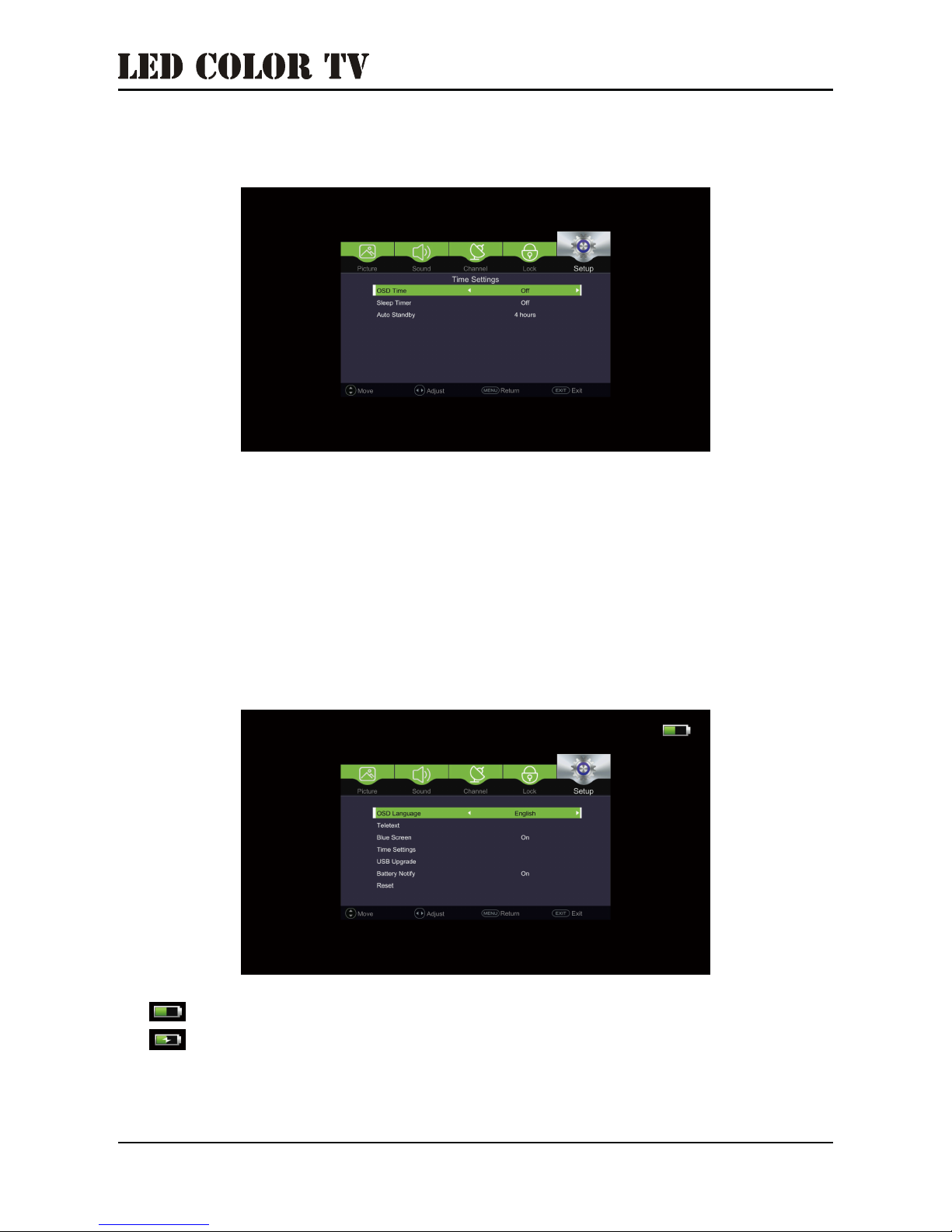
13
OSD Time:
Sleep Time:
Auto stanby:
5 seconds / 15 seconds / 30 seconds / Off.
5 mins / 15s min / 30 mins / 60 mins / 90 mins / 120 mins /
240 mins / Off.
3 hours / 4 hours / 5 hours
Press the ▼ / ▲ to select Time settings, and press the ◄ / ► to enter.
USB Upgrade: Upgrade the TV by USB.
Battery Notify
Press the ▼ / ▲ to select Battery Notify, and press the ◄ / ► to select ON / OFF
(If you select ON , the following icon will appear.)
The interface display icon when the TV use battery.
The interface display icon when the TV use external power supply.
Time settings

14
2.6 Media Menu
Press the INPUT to enter the Media Menu.
Press the ◄ / ► to select Photo.
Press the ◄ / ► and ▼ / ▲ to select the picture, and press the ENTER button to
enter the picture.
ENTER
ENTER

15
Press the ▼ / ▲ to select Music, and press the ENTER button to start.
Press the ▼ / ▲ to move to the music you want.
Press the CH+ / CH- to change page.
Press the ENTER button to select the music.
Press the on the remoter, and it will be the quick menu.
Press the Exit on the remoter to back to the previous step.
Exit:
ENTER
ENTER
Press the ◄ / ► to select the Music, and press ENTER button to enter.
ENTER
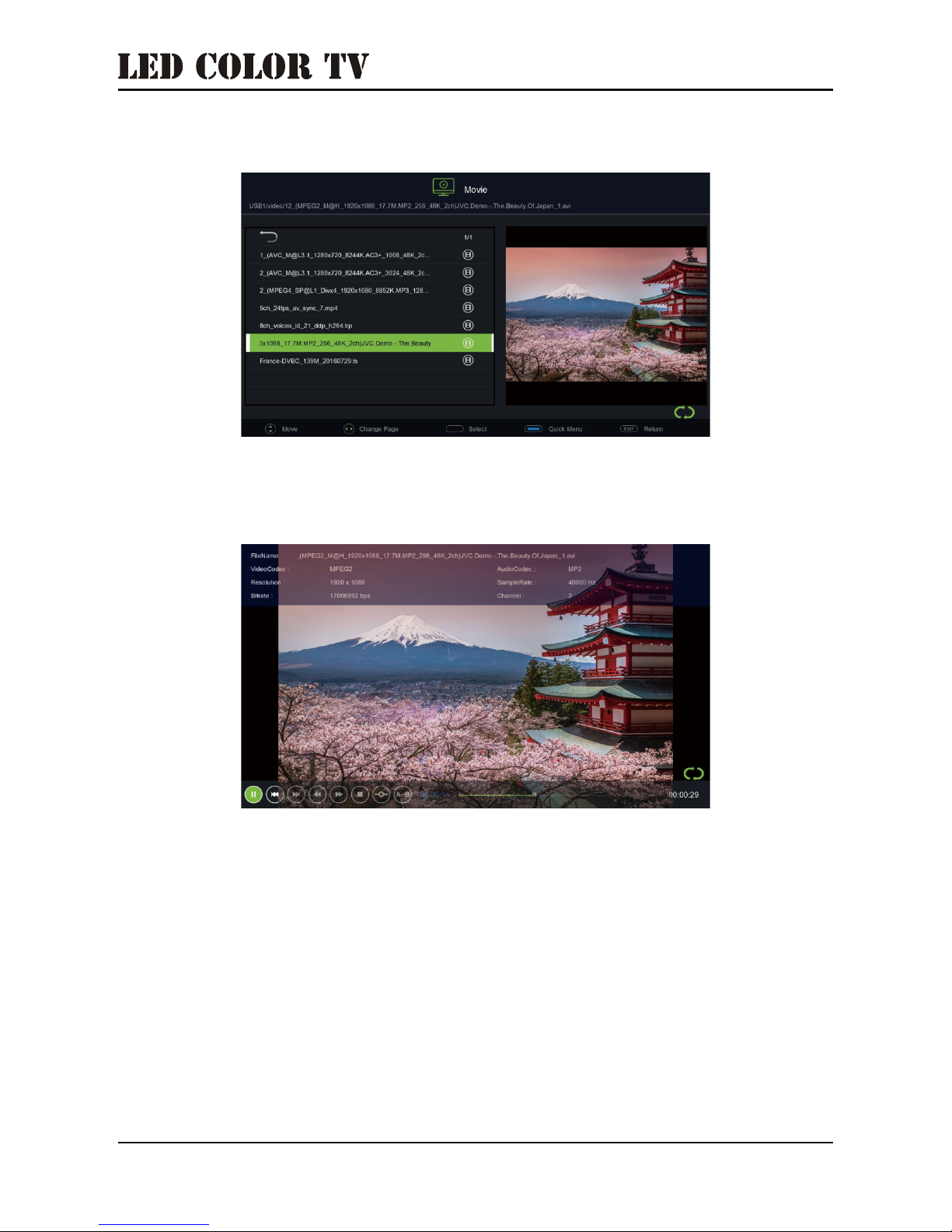
16
Press the ◄ / ► to select Movie, and press ENTER button to enter.
press the ▼ / ▲ to select video.
Press the ENTER button to enter.
Press the ▼ / ▲ to select the movie you want, and press ENTER to start
ENTER

17
Press the ENTER button to enter.
Jump to previous / next text.
Select the page you want.
Press the on the remoter, and it will be the quick menu.
Press the Exit on the remoter to back to the previous step.
◄ ►:
0~9:
Exit:
Press the ◄ / ► to select Text, and press ENTER button to enter.
press the ▼ / ▲ to select Text.
ENTER

Quick Menu
18
Repeat:
Background music:
Encode Type:
Press the to select Off / One / All ◄ / ► to repeat the part
you want.
Press the ◄ / ►to select On / Off background music.
Press the ◄ / ► to select the language of the text.

19
Note : Due to continuous product development, design and specifications may be
subject to change without prior notification.
3.Technical Specifications
Product Model
Screen Size 32 ” diagonal28 ” diagonal
Aspect Ratio 16:9
Power Supply
AC 100-240V~,50/60Hz,70W
Batter Typical Capacity 83Wh / 7500mAh
TV System
Audio Output Power
(Internal)
AC(6Wx2)
Battery(5Wx2)
Input Terminal
Antenna Input
USB Input
HDMI Input
VGA Input
PC AUDIO Input
Audio Input ( L/R)
Video Input
YPbPr Input
RJ45 Input
CI card In
SCART In/Output
DC In (12V)
DC Out (12V)
Earphone
Audio Line Out( L/R)
Video Output
Optical
Coaxial Out
x 1
x 2
x 2
x 1
x 1
x 1
x 1
x 1
NO
NO
NO
NO
x 1
x 1
NO
NO
NO
NO
Working Temperature 0°C~40°C
Working Humidity 20% ~ 80% Non-condensing
E28 E32
PAL B/G D/K I,SECAM B/G D/K
Output Terminal

4. Supported Signal Modes
A.VGA Mode
Resolution
Horizontal Frequency (Khz) Vertical Frequency (Hz)
640 x 480
800 x 600
1024 x 768
60.00
56.25
60.00
60.00
60.00
60.00
31.50
35.16
37.90
48.40
47.85
67.50
Memo
1920x 1080
Full HD panel only
1366x 768
IMPORTANT NOTE : To ensure appropriate picture quality, the VGA connecting
cord must be shorter than 5 meters.
- When the signal received by the display exceeds the allowed range, a warning
message will appear on the screen.
- Confirm the input signal format on the screen.
B.YPbPr Mode
Resolution
480i
480p(720x480)
576i
576p(720x576)
720p(1280x720)
1080i
1080P(1920x1080)
59.94
59.94
50.00
50.00
50.00
60.00
50.00
60.00
60.00
50.00
15.734
31.468
15.625
31.25
37.50
45.00
28.13
33.75
67.50
56.25
Horizontal Frequency (Khz) Vertical Frequency (Hz)
C.HDMI Mode
Resolution
Horizontal Frequency (Khz) Vertical Frequency (Hz)
480p
576p
720P
1080i
1080P(1920x1080)
59.94
50.00
60.00
60.00
60.00
31.468
31.25
45.00
33.75
67.50
20
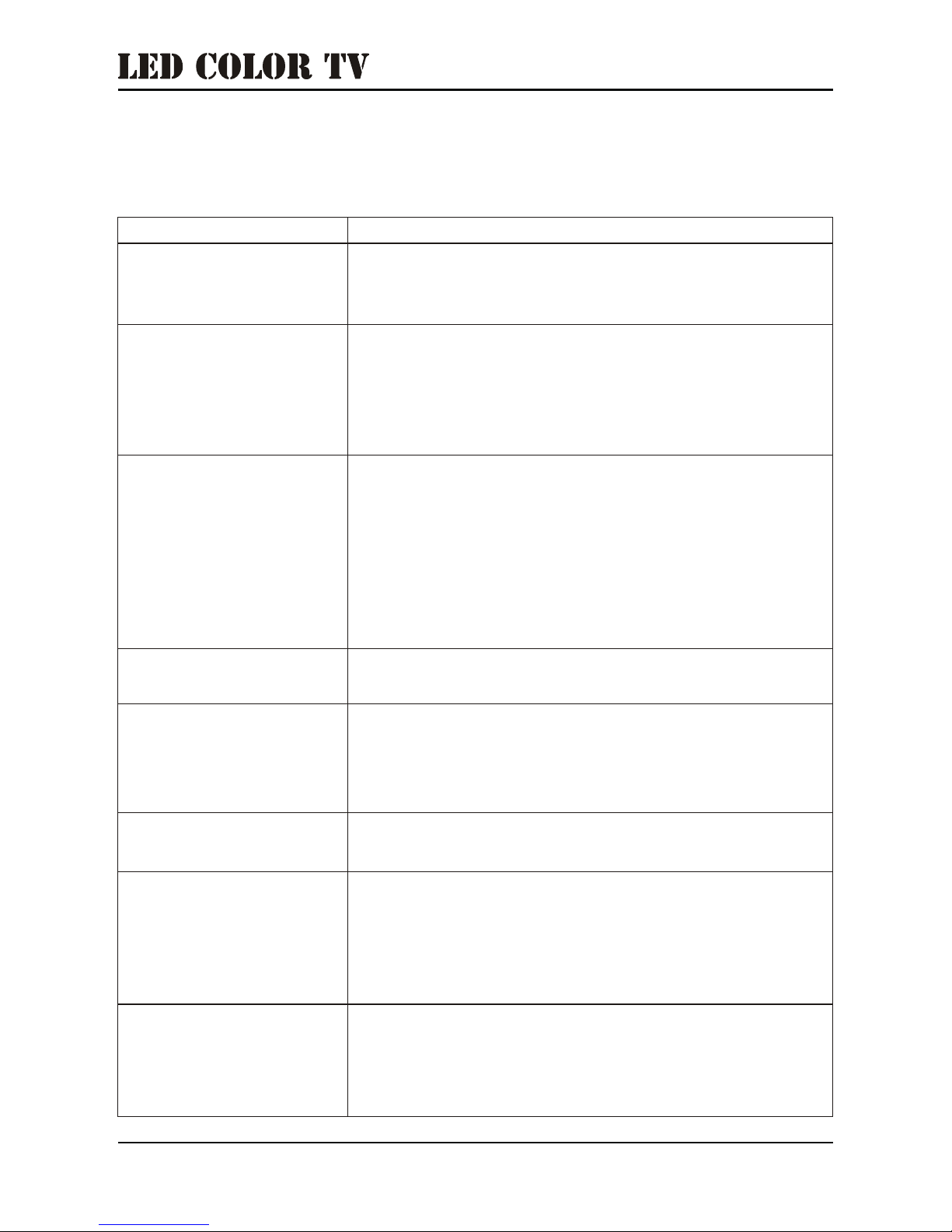
SolutionSymptom
5. Simple Troubleshooting
If the display fails or the performance changes dramatically, check the display
in accordance with the following instructions. Remember to check the peripherals
to pinpoint the source of the failure.
Power cannot be turned
on.(Power indicator
does not light up) .
- Check that both ends of the power cable are
plugged into the socket correctly and the wall
socket is operational.
" No input signal"
message appears.
The remote control does
not function properly.
- Check that the signal line is connected properly.
- Check that the power of the relevant peripherals is
turned on.
- Check that the input option that has been selected
matches the input signal.
- Check the batteries are not drained.(Use new
batteries.)
- Check that the remote control is within the operating
range.
- Check that the remote control is pointed towards the
remote control window on the display.
- Check that there are no obstacles between the
remote control and the remote control window.
Flashing spots or stripes
appear on the screen.
Image or colour is
incorrect.
-Check that there are no emission (Car, HV cable or
Neon lamp) or other possible interference sources.
- Check that the screen position and size is adjusted
appropriately.
- Check that the signal line is connected properly.
- When connecting to a PC, you can change the
resolution of the PC to acquire the correct image.
The discrepancy of the PC output signal may affect
the display of the image.
Image colour or quality
deteriorates.
- Check that all the video settings are adjusted
appropriately, such as brightness, contrast, colour etc.
For more information about video settings, refer
to OSD functions in Chapter 4.
Screen position and
size are incorrect.
Display warning
message.
- Check that the input signal line is properly fixed.
- Select the correct input signal.
21
