
AFV-P Series
Programmable AC & DC Power Supply
User Manual
AC Power Corp. (Preen)
V 1.05.01EN
The information in this document is subject to change without notice.
© AC Power Corp. (Preen). All rights reserved

Contents
Legal Notices
The information in this product manual is subject to change without notice.
AC Power Corp. makes no warranty of any kind with regard to this user manual, including, but not limited to, the implied warranties of merchantability and fitness for
a particular purpose. AC Power Corp. shall not be held liable for errors contained
herein or direct, indirect, special, incidental or consequential damages in connection
with the furnishing, performance, or use of this material.
Copyright Notices. Copyright 2017 AC Power Corp. (Preen), all rights reserved. Reproduction, adaptation, or translation of this document without prior written permission is prohibited, except as allowed under the copyright laws.

Contents
Warranty
Preen’s AFV-P series is warranted against defects in material and workmanship for a
period of two year after date of shipment. Preen agrees to repair or replace any assembly or component found to be defective, under normal use during this period.
Preen’s obligation under this warranty is limited solely to repairing any such product
which in sole Preen’s opinion proves to be defective within the scope of the warranty when returned to the factory or to an authorized service center. Transportation to
the factory or service center is to be prepaid by the purchaser. Shipment should not
be made without prior authorization by Preen.
This warranty does not apply to any products repaired or altered by persons not authorized by Preen, or not in accordance with instructions furnished by Preen. If the
product is defective as a result of misuse, improper repair, or abnormal conditions or
operations, repairs will be billed at cost.
Preen assumes no responsibility for its product being used in a hazardous or dangerous manner either alone or in conjunction with other equipment. High voltage
used in some products may be dangerous if misused. Special disclaimers apply to
these products. Preen assumes no liability for secondary charges or consequential
damages and in any event, Preen’s liability for breach of warranty under any contract or otherwise, shall not exceed the purchase price of the specific product
shipped and against which a claim is made.
Any recommendations made by Preen for use of its products are based upon tests
believed to be reliable, but Preen makes no warranty of the results to be obtained.
This warranty is in lieu of all other warranties, expressed or implied, and no representative or person is authorized to represent or assume for Preen any liability in
connection with the sale of our products other than set forth herein.
AC Power Corp. (Preen)
USA
192 Technology Dr., Suite S, Irvine, CA 92618
TEL +1 949-988-7799
Taipei
3F No. 200 Gangqian Road, Neihu Dist., Taipei 114, Taiwan
TEL +886 2-2627-1899 FAX +886 2-2627-1879

Contents
WARNING
LETHAL VOLTAGES. The product can supply 440V peak at its output. DEATH on
contact may result if either the output terminals or the output circuits connected
to the output are touched when the product output is on.
SAFETY SUMMARY
The following general safety precautions must be observed during all phases of operation, service, and repair of this product. Failure to comply with these precautions
or specific WARNINGS given elsewhere in this manual will violate safety standards of
design, manufacture, and intended use of the product.
Preen assumes no liability for the customer‘s failure to comply with these requirements.
BEFORE APPLYING POWER
Verify that the product is set to match with the power line input.
PROTECTIVE GROUNDING
Make sure to connect the product to the protective ground to prevent an electric
shock before turning on the power.
NECESSITY OF PROTECTIVE GROUNDING
Never cut off the internal or external protective grounding wire, or disconnect the
wiring of protective grounding terminal. Doing so will cause a potential shock hazard
that may bring injury to a person.
DO NOT OPERATE IN AN EXPLOSIVE ATMOSPHERE
Do not operate the product in the presence of flammable gases or fumes.
DO NOT REMOVE THE COVER OF THE PRODUCT
Personnel who operate the product must not remove the cover of the product.
Component replacement and internal adjustment can be done only by qualified service personnel.

Contents
Table of Contents
1 GENERAL INFORMATION ............................................................................................... 1
1.1 Introduction .................................................................................................... 1
1.2 Key Features .................................................................................................... 2
1.3 Specifications .................................................................................................. 3
1.4 Exterior ........................................................................................................... 5
1.5 Name of Parts ................................................................................................. 6
2 INSTALLATION .................................................................................................................. 9
2.1 Inspection ....................................................................................................... 9
2.2 User Preparation ............................................................................................. 9
2.3 Input Connection ............................................................................................. 9
2.4 Output Connection ......................................................................................... 10
2.5 Remote Sense Connection .............................................................................. 11
2.6 Power-on Procedures ..................................................................................... 12
2.7 Product Handle Installation ............................................................................ 13
2.8 Interface Card Installation .............................................................................. 13
2.8.1 RS232/RS485 9-Pin D-Type Connector ....................................................................... 14
2.8.2 PLC Remote In & Out Connector ................................................................................ 14
3 LOCAL OPERATION ....................................................................................................... 16
3.1 General .......................................................................................................... 16
3.2 Operation via the Touch Screen and the Rotary Knob ............................................. 16
3.3 MAIN Page ..................................................................................................... 18
3.3.1 Output Voltage Range ................................................................................................. 19
3.4 MENU Page .................................................................................................... 20
3.5 SETTINGS Page ............................................................................................... 21
3.5.1 TESTING Subpage (ADVANCED Mode) ........................................................................ 21
3.5.2 TESTING Subpage (BASIC Mode) ................................................................................ 31
3.5.3 SYSTEM Subpage ......................................................................................................... 37
3.6 COMMUNICATION Page .................................................................................. 43
3.6.1 ETHERNET Subpage .................................................................................................... 43

Contents
3.6.2 GENERAL Subpage ...................................................................................................... 44
3.6.3 GENERAL Subpage with GPIB interface (optional) ..................................................... 45
3.7 RESULTS Page ................................................................................................. 46
3.8 WAVE Page ..................................................................................................... 47
3.9 METER Page ................................................................................................... 49
3.10 INFORMATION Page...................................................................................... 51
3.11 Protection .................................................................................................... 52
4 CALIBRATION ................................................................................................................. 54
4.1 HI-Range Voltage 310V ................................................................................... 56
4.2 LO-Range Voltage 155V .................................................................................. 57
4.3 HI-Range Voltage 60V ..................................................................................... 58
4.4 LO-Range Voltage 60V .................................................................................... 59
4.5 HI-Range RMS Current .................................................................................... 62
4.6 LO-Range RMS Current ................................................................................... 63
4.7 Peak Current .................................................................................................. 64
4.8 Output Socket Current (Specialize for AFV-P-5000) .......................................... 66
5 PROGRAMMABLE FEATURES .................................................................................... 68
5.1 General .......................................................................................................... 68
5.2 STEP Feature .................................................................................................. 72
5.3 RAMP Feature ................................................................................................ 82
5.4 TRANSIENT Feature ........................................................................................ 84
6 THEORY OF OPERATION ............................................................................................. 87
7 REMOTE OPERATION ................................................................................................... 88
7.1 General .......................................................................................................... 88
7.2 Remote Control Software: General Mode ....................................................... 90
7.3 Remote Control Software: Program Mode ...................................................... 93
7.4 Remote Control Software: Additional Features ............................................... 95

AFV-P Series User Manual
NOTICE
If the Power Factor (PF) corresponding to the AC output is less than 0.65, 100%
output current can be achieved under 0%-100% output voltage, which can be ap-
plied to any product model and any output voltage range of the product.
1 General Information
1.1 Introduction
Preen’s AFV-P series is a programmable AC power supply with DC output and precision measurements. This compact power supply comes in four power levels, 600VA,
1250VA, 2500VA and 5000VA, which provides stable output voltage and output frequency with low distortion. The PWM design of power stage allows for full
volt-ampere into loads. The front panel has both touch screen and rotary knob for
setting the product output, which provide an easy operation and measurement
reading display. Remote control for the product can be accomplished selectively via
RS232, RS485, Ethernet, USB or GPIB.
The following figures show the V/I curve according to the AC & DC output of the
product, which can be applied to any product model and any output voltage range of
the product.
Figure 1.1 V/I curve for the AC output of the product
1

AFV-P Series User Manual
Figure 1.2 V/I curve for the DC output of the product
1.2 Key Features
A. Configuration
1. Local operation via the touch screen and the rotary knob on the front panel.
2. Remote control via RS232, RS485, Ethernet, USB or GPIB.
3. Protection for OVP, LVP, OCP, OPP, OTP, RCP, Fan Fail and AMP Fail.
4. Temperature-controlled fan speed.
B. Input / Output
1. Selective output voltage range with full scale 310V/Auto.
2. Universal input voltage range 98~132VAC/196~264VAC.
3. Wide output voltage from 0 to 310VAC & output frequency from 15 to 1000Hz.
4. Measurement readings of V, I, P, VA , VAR, f, Ipk, CF and PF.
5. Output of Synchronized signal.
2

AFV-P Series User Manual
Model
AFV-P-600
AFV-P-1250
AFV-P-2500
AFV-P-5000
AC Input
Phase
Single
Input Voltage Range
98-132Vac/196-264Vac
196-264Vac/175-235Vac
Input Frequency
47~63Hz
Max. Current
10A
20A
20A
40A
AC Output
Power (VA)
600VA
1250VA
2500VA
5000VA
Power (W)
500W
1000W
2000W
4000W
Phase
1ϕ /2 Wire + G
Voltage Range
0-155V
rms
/0-310V
rms
Voltage Resolution
0.1V
rms
Frequency
40-500Hz (opt. 15-1000Hz)
Frequency
Resolution
0.1Hz, at 15-100Hz; 1Hz, at 100-1000Hz
Max. Current (RMS)
5A/2.5A
10A/5A
20A/10A
40A/20A
Max. Current (Peak)
22.5A/11.3A
45A/22.5A
90A/45A
180A/90A
Total Harmonic
Distortion (THD)
0.3%, at 40-100Hz; 0.5%, at 101-500Hz; 0.8%, at 501-1000Hz
(Resistive Load)
Line Regulation
0.1V
Load Regulation
0.07% F.S (Resistive Load)
Response Time
300s
Crest Factor
3
Inrush Current
4.5 peak current/RMS current
DC Output
Power
300W
600W
1250W
2500W
Voltage Range
0-210V/0-420V
Max. Current
2.5A/1.25A
5A/2.5A
10A/5A
20A/10A
Ripple & Noise (RMS)
0.15%
0.24%
Measurement
Voltage Range
0-420V
Voltage Accuracy
(0.2% of Reading + 5 Counts)
Voltage Resolution
0.1V
1.3 Specifications
Technical specifications of product are listed below. All specifications have been
tested according to Preen’s standard test procedures.
3

AFV-P Series User Manual
Frequency Range
15-1000Hz
Frequency Accuracy
0.1Hz at 40-500Hz;
0.2Hz at 501-1000Hz
Frequency Resolution
0.1Hz
Current Range
Hi: 1-12A/
Lo: 0.005-1.2A
Hi: 2-24A/
Lo: 0.005-2.4A
Hi: 0.05-48A
Current Accuracy
(1% of Reading + 5 Counts), at 40-500Hz;
(1% of Reading + 10 Counts), at 501-1000Hz
Current Resolution
Hi: 0.01A/Lo: 0.001A
Hi: 0.01A
Peak Current Range
0-45A
0-90A
0-180A
Peak Current Accuracy
(1% of Reading + 5 Counts), at 40-500Hz;
(1% of Reading + 10 Counts), at 501-1000Hz
Peak Current Resolution
0.1A
Power Range
Hi: 100-1200W/
Lo: 0-120W
Hi: 200-2400W/
Lo: 0-240W
Hi: 0-4800W
Power Accuracy
(2% of Reading + 10 Counts), at 40-500Hz;
(2% of Reading + 15 Counts), at 501-1000Hz
Power Resolution
Hi: 1W/Lo: 0.1W
Hi: 1W
General
Efficiency
77% at Max. Power
80% at Max. Power
Protection
OVP, LVP, OCP, OPP, OTP, RCP, Fan Fail and AMP Fail
Remote Interface
Standard: RS232/RS485/Ethernet/USB/PLC Remote In & Out;
Option: GPIB/Analog Control
Over Current Foldback
Constant Current (CC) Mode
Synchronized Signal
ON Mode (5V DC Signal) or EVENT Mode (5V DC Pulse Signal)
Memories
50 Memory Sets & 1200 Steps (24 Steps/Memory Set)
Operating Temperature
0-40C
Dimensions
(H×W×D) (mm3)
89×442×450
89×442×600
222.5×442×600
Weight
Approx. 16kg
Approx. 20kg
Approx. 31.3kg
Approx. 70kg
All specifications are subject to change without notice
Table 1.1 Technical specifications
4

AFV-P Series User Manual
1.4 Exterior
Product exterior of the AFV-P series are given as follows,
(a) Front-side view of the AFV-P series.
(b) Right-side view of the AFV-P series.
Figure 1.3 Product exterior of the AFV-P series
Figure 1.4 Product exterior of the AFV-P series in axis-side view
5

AFV-P Series User Manual
Item
Name
Description
1
Power Switch
Press this switch to turn on/ turn off the product.
2
Touch Screen
Input programming data or options by manipulating the
touch screen to the desired one.
3
Rotary Knob
Input programming data or options by turning the rotary
knob to the desired one.
4
Output & Reset Button
Press this button to enable/disable the product output.
1.5 Name of Parts
A. Front Panel
Figure 1.5 Front panel
B. Rear Panel
Figure 1.6 Rear panel (for the product model of AFV-P-600)
6

AFV-P Series User Manual
Figure 1.7 Rear panel (for the product models of AFV-P-1250)
Figure 1.8 Rear panel (for the product models of AFV-P-2500)
Figure 1.9 Rear panel (for the product model of AFV-P-5000)
7

AFV-P Series User Manual
Item
Name
Description
5
AC Output Socket
This socket is used to output AC power to the load.
6
Output Terminals
These terminals can output AC & DC power to the load.
7
Remote Sense Connector
This connector senses directly at the terminals of the load to
compensate any voltage drop on the connecting cable.
NOTICE: Make sure to connect the terminal “SL” of the remote
sense connector to the terminal “L” of the load, and connect
the terminal “SN” of the remote sense connector to the ter-
minal “N” of the load. Notice that reverse polarity is not al-
lowed. 8 USB Interface
This interface is used for remote control via the USB cable.
9
RS232/RS485 Interface
This interface is used for remote control via the RS232/RS485
cable
10
Ethernet Interface
This interface is used for remote control via the Ethernet ca-
ble.
11
Input Voltage Selector
Verify this selector is switching to the position (either 115V or
230V) matching the input voltage.
NOTICE: This selector is specialized for the product models of
AFV-P-600 and AFV-P-1250.
12
PLC Remote In & Out
These interfaces are used for remote control via the PLC pro-
gramming cable.
13
USB Interface
The interface is used for firmware update via the USB cable.
14
Synchronized Signal I/O
This I/O is used to output synchronized signal via the BNC ca-
ble.
15
Input Terminals
(AC Inlet)
These terminals are used to connect the product with the
power line input.
NOTICE: These terminals are replaced by the AC inlet for the
product model of AFV-P-600.
8

AFV-P Series User Manual
WARNING
Protective Grounding. To protect users, the wire connected to terminal “G” (that
is GND) must be connected to the earth ground. Under no circumstances shall
this product operated without an adequate protective grounding connection.
2 Installation
2.1 Inspection
After unpacking the product, please inspect any damage that may have occurred
during the shipment. Save all packing materials in case the product has to be returned one day.
If any damage is found, please file a claim with the carrier immediately. Do not return
the product to the factory without obtaining the prior Return Merchandise Authorization (RMA) acceptance from Preen.
2.2 User Preparation
In the beginning, the product must be connected to an appropriate power line input.
Then, since fans intelligently cool it, it must be installed in sufficient space for circulation of air. It should be used in an area where the ambient temperature does not ex-
ceed 40C.
2.3 Input Connection
The input terminals are located on the rear panel of the product (see Figure 2.1). The
input power cord must be rated at least for 85C. The input power cord must have
rated current which is greater than or equal to the maximum input rated current of
the product.
See Figure 2.1 and do the following procedures step by step:
1. Remove the safety cover from the rare panel of the product.
2. Screw the power cord to the input terminals of the product as follows,
2.1 green or yellow wire to the terminal “G” of the input terminals;
2.2 white or blue wire to the terminal “N” of the input terminals; and
2.3 black or brown wire to the terminal “L” of the input terminals.
3. Slip the safety cover over the input terminals, and secure the cover with two
screws.
9

AFV-P Series User Manual
NOTICE
When output voltage contains DC composition, Terminal “L” of the output ter-
minals indicates the “+” terminal; terminal “N” of the output terminals indi-
cates the “-” terminal.
Installation of the power cord to the product must be done by a professional and in
accordance with local electrical codes.
Figure 2.1 Input terminals
2.4 Output Connection
The output terminals are located on the rear panel of the product (see Figure 2.2).
The terminals “N” and “L” of the output terminals are connected to the load. To
match the safety requirements, the safety cover for the output terminals must be
fastened. The wires to the load must be sufficiently large gauges, so they will not
overheat while carrying the output current.
Figure 2.2 Output terminals
Figure 2.3 Output terminals to the load
10

AFV-P Series User Manual
2.5 Remote Sense Connection
The product supports remote sense function, which monitors the voltage at the load
instead of the output terminal of the product. It ensures the delivery of accurate
voltage as programmed at the load by automatically compensating the output voltage drop over the connecting cable.
Remove the iron chip from the terminals “SN” and “SL” of the remote sense connector,
and connect the terminals of the remote sense connector to the corresponding terminal of the load. Because the sensing leads carry only a few millamperes, the sensing leads are much lighter than the load leads. The sensing leads are part of the
feedback path of the product, so they must be kept at a low resistance in order to
maintain the best performance. The sensing leads must be connected to the load
carefully, so that they will not be open-circuited. If the sensing leads are left unconnected or become open-circuited during operation, the product will disable the output. The sensing leads must be a twisted pair to minimize the pickup of external
noise. The sensing leads need to be connected to the load as close as possible.
Figure 2.4 Remote sense connector
11

AFV-P Series User Manual
WARNING
Before turning on the product, all protective grounding terminals, extension
cords, and devices connected to the product must be connected to a protective
ground. Any interruption of the protective ground will cause a potential shock
hazard that could result in personal injury.
2.6 Power-on Procedures
Apply power and press the power switch to turn on the product, then the touch
screen located on the front panel will light up and display the POWER-ON page
shown as below,
Figure 2.5 POWER-ON page
After displaying the POWER-ON page, the MAIN page is continuously shown on the
touch screen as follows, and then users can input programming data or options by
either manipulating the touch screen or turning the rotary knob.
Figure 2.6 MAIN page
12

AFV-P Series User Manual
2.7 Product Handle Installation
To install the handles to the right-side and the left-side of the product, please refer to
the Figure 2.7 to fix the handles to the product with eight screws.
Figure 2.7 Product handle
2.8 Interface Card Installation
To install the interface card or replace the standard interface card with optional interface card, please refer to the Figure 2.8 to install or replace the interface card with
two screws.
Figure 2.8 Interface Card
13

AFV-P Series User Manual
Figure 2.9 RS232/RS485 9-Pin D-Type
female connector
Pin NO.
Definition
1
No Connection
2
RS232 TX
3
RS232 RX
4
No Connection
5
GND
6
No Connection
7
RS485 D+
8
RS485 D-
9
No Connection
Figure 2.10 PLC remote input male
connector
Pin NO.
Definition
1
No Connection
2
RS232 TX
3
RS232 RX
4
No Connection
5
GND
6
No Connection
7
RS485 D+
8
RS485 D-
9
No Connection
2.8.1 RS232/RS485 9-Pin D-Type Connector
To remotely control the product output via the interface RS232 or RS485, please
connect a computer with the product via the RS232/RS485 9-pin D-type connector
according to the following instructions.
The definition for the pins of the RS232/RS485 9-pin D-type female connector is given as follows:
2.8.2 PLC Remote In & Out Connector
To remotely control the product output via the PLC remote interface, please connect
a computer with the product via the PLC remote In & Out connector according to the
following instructions.
The definition for the pins of the PLC remote input male connector is given as follows,
14

AFV-P Series User Manual
Figure 2.11 PLC remote output
female connector
Pin NO.
Definition
1
Pass
2
Pass
3
Fail 4 Fail
5
Processing
6
Processing
7
No Connection
8
No Connection
9
No Connection
The definition for the pins of the PLC remote output female connector is given as
follows:
15

AFV-P Series User Manual
3 Local Operation
3.1 General
The product can support local operation or remote operation. The remote operation
enabled via complete communication interfaces, such as RS232, RS485, Ethernet,
USB or GPIB will be described in Chapter 8. In this section, the local operation enabled via the touch screen and the rotary knob on the front panel will be described.
The product is configured for local operation when it is turned on.
3.2 Operation via the Touch Screen and the Rotary Knob
The product provides the user-friendly programming interface using the touch screen
and rotary knob on the front panel for users. Each display of the touch screen on the
product represents an operational page.
Before describing each operational page, the followings show how to use touch
screen and rotary knob to input programming data or options. When the power-on
procedures are finished (refer to Subsection 2.6), the touch screen will display the
MAIN page subsequently.
A. Touch Screen
Press the item shown on the touch screen directly, so as to choose the desired item
(see Figure 3.1). Use the virtual numeric and decimal keys to set value, and then
press the icon on the touch screen to confirm. After setting value, users can
revise value by pressing the icon , or press the icon to return to the
previous page.
Figure 3.1 Press the desired item on the touch screen
16

AFV-P Series User Manual
Figure 3.2 Virtual numeric and decimal keys
B. Rotary Knob
Turn the rotary knob on the front panel to move the cursor shown on the touch
screen, and press the rotary knob to choose the desired item. After choosing the desired item, continue to turn the rotary knob to set value, and then press the rotary
knob to confirm.
Figure 3.3 Move the cursor on the touch screen by turning the rotary knob
17

AFV-P Series User Manual
3.3 MAIN Page
When users turn on the product, the touch screen shows the MAIN page after the
power-on procedures. The MAIN page shows the output settings and the measurement readings of the product output. Users can set output value by using the touch
screen or the rotary knob (refer to Subsection 3.2), and then press the output & reset
button on the front panel to enable the output of the product. Please see the following figures:
Figure 3.4 MAIN page when the product output is off
Figure 3.5 MAIN page when the product output is on
The description for the items and the icons on the MAIN page are given as follows:
1) : Press to set the output voltage.
2) : Press to set the maximum rated current.
3) : Press to set the output frequency.
4) : Press to set the maximum rated power.
5) : Press to enter into the MENU page.
18

AFV-P Series User Manual
NOTICE
When the product output is off, the upper-right side of the MAIN page will be the
icon ; when the product output is on, the upper-right side of the MAIN
page will be the icon .
6) : Press to enter into the METER page.
7) : Press to enter into the PROGRAMMABLE page.
8) / : Press to set the output voltage range, with two options of HIGH
and AUTO.
9) / : Shown the status of the output or the error code.
10) : Press to lock/unlock the operation of the touch screen, and only
allow pages to switch between the MAIN page and the METER page when
the operation of the touch screen is locked.
11) : Press to enter into the WAVE page.
3.3.1 Output Voltage Range
The product supplies full output voltage range with two options of HIGH and AUTO.
Users can press the icon / to set output voltage range at the MAIN page.
HIGH indicates that the maximum output voltage will be 310V; AUTO indicates that
the maximum output voltage switches automatically between 155V and 310V as re-
quired.
19

AFV-P Series User Manual
Figure 3.6 Set the output voltage range from HIGH to AUTO
3.4 MENU Page
If the MAIN page is shown on the touch screen, users can press the icon to
enter into the MENU page. Please see the following figures,
Figure 3.7 MENU page 1 Figure 3.8 MENU page 2
The description for the icons at the MENU page is given as follows:
1) : Press to enter into the SETTINGS page.
2) : Press to enter into the PROGRAMMABLE page.
3) : Press to enter into the COMMUNICATION page.
4) : Press to enter into the RESULTS page.
5) : Press to enter into the WAVE page.
20

AFV-P Series User Manual
6) : Press to enter into the METER page.
7) : Press to enter into the INFORMATION page.
8) : Press to return to the MAIN page.
9) : Press to return to the previous page.
10) : Press to move to the previous page of the MENU page.
11) : Press to move to the next page of the MENU page.
3.5 SETTINGS Page
If the MENU page is shown on the touch screen, users can press the icon to
enter into the SETTINGS page, and the SETTINGS page includes two subpages: the
TESTING subpage and the SYSTEM subpage.
3.5.1 TESTING Subpage (ADVANCED Mode)
After pressing the icon to enter into the SETTINGS page, the TESTING sub-
page at the ADVANCED mode will be shown on the touch screen in advance, and the
ADVANCED mode is the default operational mode. Please see the following figures:
Figure 3.9 TESTING subpages 1 & 2 (ADVANCED mode)
21

AFV-P Series User Manual
Figure 3.10 TESTING subpage 3 & 4 (ADVANCED mode)
The description for the items and the icons at the TESTING subpage (ADVANCED
mode) are given as follows:
1) : Press to set the operational mode, with two options
of ADVANCE and BASIC.
2) : Press to set the output mode, with two options of
AC and DC.
3) : Press to enable/disable the over current foldback,
with two options of OFF and ON.
4) : Press to set the start angle, with options from 0 to
359.
5) : Press to set the end angle, with options from 0 to
359.
6) : Press to set the power-on status, with three options
of OFF, ON and LAST.
7) : Press to set the voltmeter point, with two options of
INT and EXT.
8) : Press to enable/disable the fail stop feature, with
two options of OFF and ON.
22

AFV-P Series User Manual
NOTICE
The present operational mode can be seen on the lower-left side of the touch
screen (that is, the icon / ). Users can set the operational
mode from the default ADVANCED mode to the BASIC mode by pressing the icon
twice at the TESTING subpage 1 on the touch screen. The
detailed description of the BASIC mode will be given in Section 3.5.2.
9) : Press to enable/disable the consecutive step feature,
with two options of ON and OFF.
10) : Press to enable/disable the synchronized signal,
with three options of EVENT, OFF and ON.
11) : Press to move to the previous page of the TESTING subpage.
12) : Press to move to the next page of the TESTING subpage.
23

AFV-P Series User Manual
3.5.1.1 Output Mode (AC or DC)
At the TESTING subpage 1 (ADVANCED mode), users are allowed to set the output
mode with two options of AC and DC, so as to fit their application. Then, the MAIN
page will change correspondingly according to the output mode.
Figure 3.11 MAIN page when the output mode is AC
Figure 3.12 MAIN page when the output mode is DC
The procedures of setting the output mode from AC to DC are given as below:
1. Press the item twice to set the output mode from AC
to DC.
2. Press the icon to confirm.
24

AFV-P Series User Manual
Figure 3.13 Set the output mode from AC to DC (ADVANCED mode)
3.5.1.2 Over Current Foldback
At the TESTING subpage 1 (ADVANCED mode), users are allowed to enable the over
current foldback. When the output current exceeds the maximum rated current, and
the over current foldback is enabled, the product can automatically control the output voltage to maintain the output current at the maximum rated current.
The procedures of enabling the over current foldback are given as below:
1. Press the item twice to switch the icon status from
OFF to ON.
2. Press the icon to confirm and enable the over current foldback.
Figure 3.14 Enable the over current foldback (ADVANCED mode)
3.5.1.3 Output Phase Angle
At the TESTING subpage 2 (ADVANCED mode), users are allowed to set the output
phase angel with options from 0 to 359 by using the touch screen and the rotary
knob (refer to Subsection 3.2). In other words, the product can control the output
phase angle (that is, the start angle and the end angle) of the output waveform.
Firstly, the procedures of setting the start angle from 0 to 90 by using the virtual
25

AFV-P Series User Manual
numeric keys are given as below:
1. Press the item to use the virtual numeric keys to set
the value of 90.
2. Press the icon to confirm.
Figure 3.15 Set the start angle from 0 to 90 (ADVANCED mode)
Secondly, the procedures of setting the end angle from 0 to 270 by using the virtual
numeric keys are given as below:
1. Press the item to use the virtual numeric keys to set
the value of 270.
2. Press the icon to confirm.
Figure 3.16 Set the end angle from 0 to 270 (ADVANCED mode)
26

AFV-P Series User Manual
3.5.1.4 Power-on Status
At the TESTING subpage 2 (ADVANCED mode), users are allowed to set the power-on
status with three options of OFF, ON and LAST. OFF indicates that the output is off
after turning on the product; ON indicates that the output is on after turning on the
product; LAST indicates that if the output remains on while turning off the product
previously, the output is on after turning on the product currently, otherwise, the
output is off after turning on the product currently.
The procedures of setting the power-on status are given as below:
1. Press the item repeatedly to switch the icon status
from OFF to either ON or LAST.
2. Press the icon to confirm.
Figure 3.17 Three options of the power-on status (ADVANCED mode)
3.5.1.5 Synchronized Signal
At the TESTING subpage 4 (ADVANCED mode), users are allowed to enable the synchronized signal. There are three options of the synchronized signal: EVENT, OFF, and
ON, and the default option is EVENT. EVENT indicates that the product outputs a 5V
DC pulse signal when the product output changes; OFF indicates that the synchronized signal is disabled; ON indicates that the product continuously outputs a 5V DC
signal when the product output is on, and stop the 5V DC signal when the product
output is off.
27

AFV-P Series User Manual
Figure 3.18 Three options of the synchronized signal (ADVANCED mode)
3.5.1.6 Voltage Sense
There are two options for users to set the voltmeter point: INT and EXT, and the default option is INT. INT indicates that the voltmeter point is located at the terminals
“N” and “L” of the output terminals of the product; EXT indicates that the voltmeter
point is located at the terminals “SN” and “SL” of the output terminals.
The procedures of setting the voltmeter point from INT to EXT are given as below:
1. Press the item twice to switch the icon status from
INT to EXT.
2. Press the icon to confirm.
Figure 3.19 Set the voltmeter point from INT to EXT (ADVANCED mode)
28

AFV-P Series User Manual
NOTICE
When the voltmeter point is set to be EXT, but the terminals “SL” and “SN” are not
connected to the load, the Low Voltage Protection (LVP) will be triggered after the
output is on.
Figure 3.20 The MAIN page when LVP is triggered
3.5.1.7 Other Settings
At the TESTING subpage 3 (ADVANCED mode), users are allowed to enable the fail
stop feature and the consecutive step feature.
A. Fail Stop Feature
There are two options of the fail stop feature: OFF and ON, and the default option is
OFF. OFF indicates that the product will continue the output when the measurement
readings exceed the rated values; ON indicates that the product will stop the output
when the measurement readings exceed the rated values.
The procedures of enabling the fail stop are given as below:
1. Press the item twice to switch the icon status from
OFF to ON.
2. Press the icon to confirm and enable the fail stop feature.
Figure 3.21 Enable the fail stop feature (ADVANCED mode)
29

AFV-P Series User Manual
B. Consecutive Step Feature
There are two options of the consecutive step feature: ON and OFF, and the default
option is ON. ON indicates that each Step and Memory Set will be continuously performed without any HINT page when the PROGRAMMABLE feature is performed;
OFF indicates that the HINT page will be displayed between each Step of the Memory
Set for users to confirm when the PROGRAMMABLE feature is performed.
The procedures of disabling the consecutive step are given as below:
1. Press the item twice to switch the icon status from
ON to OFF.
2. Press the icon to confirm and disable the consecutive step feature.
Figure 3.22 Disable the consecutive step feature (ADVANCED mode)
Figure 3.23 HINT page
30

AFV-P Series User Manual
3.5.2 TESTING Subpage (BASIC Mode)
If the operational mode is set to be the BASIC mode, the TESTING subpage at the
BASIC mode will be shown on the touch screen after entering into the SETTINGS page.
The manner of setting the operational mode can be referred to Section 3.5.1. Please
see the following figures,
Figure 3.24 TESTING subpages 1 & 2 (BASIC mode)
Figure 3.25 TESTING subpages 3 & 4 (BASIC mode)
The description for the items and the icons at the TESTING subpage (BASIC mode) are
given as follows,
1) : Press to set the operational mode, with two options
of ADVANCE and BASIC.
2) : Press to set the output mode, with two options of
AC and DC.
3) : Press to enable/disable the over current foldback,
with two options of OFF and ON.
4) : Press to set the start angle, with options from 0 to
359.
31

AFV-P Series User Manual
5) : Press to set the end angle, with options from 0 to 359.
6) : Press to set the power-on status, with three options of OFF,
ON and LAST.
7) : Press to set the voltmeter point, with two options of INT and
EXT.
8) : Press to set the maximum rated voltage, with options from
0V to 310V.
9) : Press to set the minimum rated voltage, with options from
0V to 310V.
10) : Press to enable/disable the synchronized signal, with three
options of EVENT, OFF and ON.
11) : Press to set the maximum rated frequency, with options
from 40Hz to 500Hz (opt. from 15Hz to 1000Hz).
12) : Press to set the minimum rated frequency, with options
from 40Hz to 500Hz (opt. from 15Hz to 1000Hz).
13) : Press to move to the previous page of the TESTING subpage.
14) : Press to move to the next page of the TESTING subpage.
3.5.2.1 Output Mode (AC or DC)
There are two output mode of the product: AC and DC. Users can set the output
mode at the TESTING subpage 1 (BASIC mode) to fit the product application. Then,
the MAIN page will change correspondingly according to the output mode (see Figure 3.26).
The procedures of setting the output mode from AC to DC are given as below:
1. Press the item twice to set the output mode from AC
to DC.
32

AFV-P Series User Manual
2. Press the icon to confirm.
Figure 3.26 Set the output mode from AC to DC (BASIC mode)
3.5.2.2 Over Current Foldback
At the TESTING subpage 1 (BASIC mode), users are allowed to enable the over current foldback. When the output current exceeds the maximum rated current, and the
over current foldback is enabled, the product can automatically control the output
voltage to maintain the output current at the maximum rated current.
The procedures of enabling the over current foldback are given as below:
1. Press the item twice to switch the icon status from
OFF to ON.
2. Press the icon to confirm and enable the over current foldback.
Figure 3.27 Enable the over current foldback (BASIC mode)
3.5.2.3 Output Phase Angle
At the TESTING subpage 2 (BASIC mode), users are allowed to set the output phase
angel with options from 0 to 359 by using the touch screen and the rotary knob
(refer to Subsection 3.2). The product can control the output phase angle (that is, the
33

AFV-P Series User Manual
start angle and the end angle) of the output waveform.
Firstly, the procedures of setting the start angle from 0 to 90 by using the virtual
numeric keys are given as below:
1. Press the item to use the virtual numeric keys to set
the value of 90.
2. Press the icon to confirm.
Figure 3.28 Set the start angle from 0 to 90 (BASIC mode)
Secondly, the procedures of setting the end angle from 0 to 270 by using the virtual
numeric keys are given as below:
1. Press the item to use the virtual numeric keys to set
the value of 270.
2. Press the icon to confirm.
Figure 3.29 Set the end angle from 0 to 270 (BASIC mode)
34

AFV-P Series User Manual
3.5.2.4 Power-on Status
At the TESTING subpage 2 (BASIC mode), users are allowed to set the power-on status with three options of OFF, ON and LAST. OFF indicates that the output is off after
turning on the product; ON indicates that the output is on after turning on the product; LAST indicates that if the output remains on while turning off the product previously, the output is on after turning on the product currently, otherwise, the output
is off after turning on the product currently.
The procedures of setting the power-on status are given as below:
1. Press the item repeatedly to switch the icon status
from OFF to either ON or LAST.
2. Press the icon to confirm.
Figure 3.30 Three options of the power-on status (BASIC mode)
3.5.2.5 Rated Voltage
At the TESTING subpage 3 (BASIC mode), users are allowed to set the rated voltage
with options from 0V to 310V by using the touch screen and the rotary knob (refer to
Subsection 3.2). When users set value of the output voltage exceeding the rated
voltage (that is, the maximum rated voltage and the minimum rated voltage), the
product can automatically control the setting value of the output voltage to maintain
the output voltage at the rated voltage.
3.5.2.6 Rated Frequency
At the TESTING subpage 4 (BASIC mode), users are allowed to set the rated frequency with options from 40Hz to 500Hz (opt. from 15Hz to 1000Hz) by using the touch
screen and the rotary knob (refer to Subsection 3.2). When users set value of the
output frequency exceeding the rated frequency (that is, the maximum rated fre-
35

AFV-P Series User Manual
quency and the minimum rated frequency), the product can automatically control
the setting value of the output frequency to maintain the output frequency at the
rated frequency.
3.5.2.7 Synchronized Signal
At the TESTING subpage 4 (BASIC mode), users are allowed to enable the synchronized signal with three options of EVENT, OFF and ON, and the default option is
EVENT. EVENT indicates that the product outputs a 5V DC pulse signal when the
product output changes; OFF indicates that the synchronized signal is disabled; ON
indicates that the product continuously outputs a 5V DC signal when the product
output is on, and stop the 5V DC signal when the product output is off.
Figure 3.31 Three options of the synchronized signal (BASIC mode)
3.5.2.8 Voltage Sense
At the TESTING subpage 3 (BASIC mode), users are allowed to set the voltmeter point
with two options of INT and EXT, and the default option is INT. INT indicates that the
voltmeter point is located at the terminals “N” and “L” of the output terminals of the
product; EXT indicates that the voltmeter point is located at the terminals “SN” and
“SL” of the output terminals.
The procedures of setting the voltmeter point from INT to EXT are given as below:
1. Press the item twice to switch the icon status from
INT to EXT.
2. Press the icon to confirm.
36

AFV-P Series User Manual
NOTICE
When the voltmeter point is set to be EXT, but the terminals “SL” and “SN” are not
connected to the load, the Low Voltage Protection (LVP) will be triggered after the
output is on.
Figure 3.32 Set the voltmeter point from INT to EXT (BASIC mode)
3.5.3 SYSTEM Subpage
After pressing the icon to enter into the SETTINGS page, the TESTING sub-
page will be shown on the touch screen, and users can press the icon
on the upper-right side of the touch screen to enter into the SYSTEM subpage. Please
see the following figures,
Figure 3.33 SYSTEM subpages 1 & 2
37

AFV-P Series User Manual
Figure 3.34 SYSTEM subpage 3
The description for the items and the icons at the SYSTEM subpage are given as fol-
lows,
1) : Press to set the operational language, with four op-
tions of ENGLISH, 繁體中文 and 简体中文.
2) : Press to set the alarm volume, with options from 0
to 9.
3) : Press to set the backlight level of the touch screen,
with options from 0 to 9.
4) : Press to set the RESULTS feature, with three options
of LAST, ALL and P/F.
5) : Press to unlock/lock the PROGRAMMABLE feature,
with two options of OFF and ON.
6) : Press to reset the product to the default settings.
7) : Press to enter into the CALIBRATION page (refer to
Section 4).
8) : Press to move to the previous page of the SYSTEM subpage.
9) : Press to move to the next page of the SYSTEM subpage.
38

AFV-P Series User Manual
3.5.3.1 Operational Language
At the SYSTEM subpage 1, users are allowed to set the operational language with
four options of ENGLISH, 繁體中文 and 简体中文, and the default operational
language is ENGLISH. ENGLISH indicates English; 繁體中文 indicates Traditional
Chinese; 简体中文 indicates Simplified Chinese..
The procedures of setting the operational language are given as below:
1. Press the item repeatedly to switch the icon status to
the desired language.
2. Press the icon to confirm.
Figure 3.35 Four options of the operational language
3.5.3.2 Alarm Volume
At the SYSTEM subpage 1, users are allowed to set the alarm volume with options
from 0 to 9 by using the touch screen and the rotary knob (refer to Subsection 3.2),
and the default alarm volume is 5. The bigger the number is, the higher the alarm
volume is.
The procedures of setting the alarm volume from 5 to 9 by using the touch screen
are given as below:
1. Press the item to use the virtual numeric keys to set
the value of 9.
2. Press the icon to confirm.
39

AFV-P Series User Manual
Figure 3.36 Set the alarm volume from 5 to 9
3.5.3.3 Backlight Level
At the SYSTEM subpage 1, users are allowed to set the backlight level of the touch
screen with options from 0 to 9 by using the touch screen and the rotary knob (refer
to Subsection 3.2), and the default backlight level is 9. The bigger the number is, the
brighter the touch screen is.
The procedures of setting the backlight level from 9 to 5 by using the touch screen
are given as below:
1. Press the item to use the virtual numeric keys to set
the value of 5.
2. Press the icon to confirm.
Figure 3.37 Set the backlight level from 9 to 5
3.5.3.4 RESULTS Feature
At the SYSTEM subpage 2, users are allowed to set the RESULTS feature with three
options of LAST, ALL and P/F, and the default option is LAST. LAST indicates that the
product will only display the result of the last Step Loop at the RESULTS page after
performing the PROGRAMMABLE feature; ALL indicates that the product will display
each Step Loop at the RESULTS page after performing the PROGRAMMABLE feature;
40

AFV-P Series User Manual
P/F indicates that the product will display whether each Step Loop is pass the output
test or not at the RESULTS page after performing the PROGRAMMABLE feature (refer
to Subsection 3.5.5).
Figure 3.38 Three options of the RESULTS feature.
3.5.3.5 Other Settings
A. Unlock/Lock the PROGRAMMABLE Feature
At the SYSTEM subpage 2, users are allowed to unlock/lock the PROGRAMMABLE
feature of the product with two options of OFF and ON, and the default option is OFF.
The procedures of locking the PROGRAMMABLE feature are given as below:
1. Press the item twice to switch the icon status from
OFF to ON.
2. Press the icon to confirm and lock the PROGRAMMABLE feature.
Figure 3.39 Lock the PROGRAMMABLE feature.
B. Reset to the Default Settings
At the SYSTEM subpage 2, users are allowed to reset the product to the default settings. The procedures of resetting the product to the default setting are given as be-
41

AFV-P Series User Manual
low:
1. Press the item twice to switch the icon status to YES.
2. Press the icon to confirm and reset the product.
Figure 3.40 Reset the product to the default settings
42

AFV-P Series User Manual
3.6 COMMUNICATION Page
If the MENU page is shown on the touch screen, users can press the icon to
enter into the COMMUNICATION page, and the COMMUNICATION page includes two
subpages: the ETHERNET subpage and the GENERAL subpage.
3.6.1 ETHERNET Subpage
After pressing the icon to enter into the COMMUNICATION page, the
ETHERNET subpage will be shown on the touch screen in advance. Please see the
following figures,
Figure 3.41 ETHERNET subpages 1 & 2
The description for the items and the icons at the ETHERNET subpage are given as
follows,
1) : Press to set the IP mode with two options of AUTO
mode and MANUAL mode.
2) : Press to set the IP address under the MANUAL
mode.
3) : Press to set the subnet mask under the MANUAL
mode.
4) : Press to set the default gateway under the MANUAL
mode.
43

AFV-P Series User Manual
5) : Press to set the MAC address under the MANUAL
mode.
6) : Press to set the Ethernet port under the MANUAL
mode.
7) : Press to move to the previous page of the ETHERNET subpage.
8) : Press to move to the next page of the ETHERNET subpage.
3.6.2 GENERAL Subpage
After pressing the icon to enter into the COMMUNICATION page, the
ETHERNET subpage will be shown on the touch screen in advance, and users can
press the icon on the upper-right side of the touch screen to enter into
the GENERAL subpage. Please see the following figures,
Figure 3.42 GENERAL subpages 1 & 2
The description for the items and the icons at the GENERAL subpage are given as fol-
lows,
1) : Press to enable/disable the PLC remote feature.
2) : Press to set the command format, with two options
of MODBUS and SCPI.
3) : Press to set the Modbus ID, with options from 1 to
44

AFV-P Series User Manual
255.
4) : Press to set the Baud rate, with five options of
9600bps, 19200bps, 38400bps, 57600bps and 115200bps.
5) : Press to move to the previous page of the GENERAL subpage.
6) : Press to move to the next page of the GENERAL subpage.
3.6.3 GENERAL Subpage with GPIB interface (optional)
After replacing the standard interface card with the optional GPIB interface card (refer to Subsection 2.8), the GENERAL subpage with the GPIB interface will be shown
on the touch screen. Please see the following figure,
Figure 3.43 GENERAL subpage with the GPIB interface
The description for the items at the GENERAL subpage with GPIB interface are given
as follows,
1) : Press to enable/disable the PLC remote feature.
2) : Press to set the GPIB address.
45

AFV-P Series User Manual
3.7 RESULTS Page
If the MENU page is shown on the touch screen, users can press the icon to
enter into the RESULTS page. Please see the following figures,
Figure 3.44 RESULTS page
The description for the icons at the RESULTS page are given as follows,
1) : Press to see the settings of the desired Step of the Memory Set.
2) : Show the label number of the current Memory Set.
3) : Show the label number of the current Step.
4) : Show whether the desired Step of the Memory Set
is pass the output test or not.
5) : Press to select the previous Step of the Memory Set.
6) : Press to select the next Step of the Memory Set.
46

AFV-P Series User Manual
3.8 WAVE Page
If the MENU page is shown on the touch screen, users can press the icon to
enter into the WAVE page. Please see the following figures,
Figure 3.45 WAVE page when the product output is off
Figure 3.46 WAVE page when the product output is on
Additionally, when the product output is on, users can also press the icon lo-
cated the upper-right side of the MAIN page to enter into the WAVE page.
Figure 3.47 MAIN page when the product output is on
47

AFV-P Series User Manual
The description for the icons at the WAVE page are given as follows,
1) : Press to set the displaying scale of the output voltage, with two
options of 40V and 200V per division.
2) : Press to set the display scale of the time, with six options of
1ms, 2ms, 4ms, 10ms, 100s, 200s and 400s per division.
3) : Press to set the display scale of the output current, with two
options of 2A and 20A per division for the product models of AFV-P-600 and
AFV-P-1250; 4A and 40A per division for the product model of AFV-P-2500;
8A and 80A per division for the product model of AFV-P-5000.
4) : Press to set the waveform displayed at the WAVE
page, with options of merely displaying the output voltage, merely displaying
the output current and displaying both of the above. The waveform of the
output voltage is shown in green; the waveform of the output current is
shown in orange.
48

AFV-P Series User Manual
3.9 METER Page
If the MENU page is shown on the touch screen, users can press the icon to
enter into the METER page. Please see the following figures,
Figure 3.48 METER page when the product output is on
Figure 3.49 METER page when the PROGRAMMABLE feature is performed
Additionally, when the MAIN page is shown on the touch screen, users can also press
the icon at the MAIN page to enter into the METER page.
Figure 3.50 MAIN page
49

AFV-P Series User Manual
The description for the items and the icons at the METER page are given as follows,
1) : Show the measurement reading of the output volt-
age.
2) : Show the measurement reading of the output cur-
rent.
3) : Show the measurement reading of the output fre-
quency.
4) : Show the measurement reading of the apparent
power.
5) : Show the measurement reading of the power factor.
6) : Show the measurement reading of the peak current.
7) : Show the measurement reading of the crest factor.
8) : Show the measurement reading of the output pow-
er.
9) : Show the measurement reading of the reactive
power.
10) : Show the elapsed time of the product output.
11) : Show the label number of the current Memory Set.
12) : Show the label number of the current Step.
50

AFV-P Series User Manual
3.10 INFORMATION Page
If the MENU page is shown on the touch screen, users can press the icon to
enter into the INFORMATION page. Please see the following figures:
Figure 3.51 INFORMATION page
The description for the items at the INFORMATION page are given as follows:
1) : Show the producer of the product.
2) : Show the product model.
3) : Show the serial number of the product.
4) : Show the firmware version of the product
5) : Show the firmware version of the Ethernet card.
6) : Show the HMI firmware version of the product.
7) : Press to move to the previous page of the INFORMATION page.
8) : Press to move to the next page of the INFORMATION page.
51

AFV-P Series User Manual
Error Code
Protection
Condition
Possible Cause
Possible Solution
OVP
Over Voltage
Protection
1. Load oscillation.
2. Problem of the voltage
feedbacking from the load
to the inverter circuitries.
3. Fault of the inverter con-
trol circuitries.
1. Remove the load to in-
spect the output voltage.
2. Seek the technical assis-
tance.
LVP
Low Voltage
Protection
1. Load oscillation.
2. Incorrect wiring of the
terminals SL and SN when
setting voltmeter point to
EXT.
3. Fault of the inverter con-
trol circuitries.
1. Remove the load to in-
spect the output voltage.
2. Inspect the wiring of the
terminals SL and SN.
3. Seek the technical assis-
tance.
OCP
Over Current
Protection
When the output current
exceeds the maximum rated
current.
1. Decrease the output
voltage to fit the maximum
rated current
2. Remove the load to in-
spect the output current
OPP
Over Power
Protection
When the output power
exceed the maximum rated
power.
1. Decrease the output
voltage to fit the maximum
rated power.
2. Remove the load to in-
spect the output power.
OTP
Over Temperature
1. Poor ventilation.
1. Provide adequate space
3.11 Protection
The product provides complete protection for OVP, LVP, OCP, OPP, OTP, RCP, Fan Fail
and AMP Fail. When the protection is triggered, the product will immediately stop
the product output, and show the error code corresponding to the protection condition on the touch screen.
Please notice that if any protection is triggered, users shall eliminate the cause of the
protection condition according to the Table 3-11-1 before resuming the product
output. After eliminating the cause of the protection condition, users can press the
output & reset button on the front panel to unlock the protection, so as to resume
the product output.
Error code, possible causes and solution corresponding to the protection condition
are listed as below:
52

AFV-P Series User Manual
Protection
2. High environmental tem-
perature.
for product ventilation
2. Use the vacuum cleaner
to clean the air inlet
3. Install the product on the
place with environmental
temperature not exceeding
40C.
RCP
Reverse Current
Protection
Problems of the current
feedbacking from the load
to the inverter circuitries.
Remove the load to inspect
the output voltage.
Fan Fail
Fan Failure
Fault of the fan.
Seek the technical assis-
tance.
AMP Fail
Inverter Failure
1. Load oscillation
2. Problems of the voltage
feedbacking to the inverter
circuitries
3. Fault of the inverter cir-
cuitries.
1. Remove the load to in-
spect the output voltage.
2. Seek the technical assis-
tance.
Table 3.1 Troubleshooting Table
53

AFV-P Series User Manual
4 Calibration
The product provides a simple way to calibrate the product output and measurement
accuracy without opening cover. Users can perform the calibration according to the
procedures given as follows step by step. A voltage meter, a current meter and suita-
ble load are needed while performing the calibration procedures. Connections for
the instruments mentioned above please refer to Figure 4.1.
Figure 4.1 Instrument connection for calibration
At the SYSTEM subpage 3 of the SETTINGS page, users can press the item
, and then use the virtual numeric keys to set the value of
8888, so as to enter into the CALIBRATION page. Please see the following figures,
Figure 4.2 Enter into the CALIBRATION page from the SYSTEM subpage 3
54

AFV-P Series User Manual
Figure 4.3 CALIBRATION pages 1 & 2
Figure 4.4 CALIBRATION page 3
The description for the items at the CALIBRATION page are given as follows,
1) : Press to enter into the page which calibrates the
HI-Range voltage 310V.
2) : Press to enter into the page which calibrates the
LO-Range voltage 155V.
3) : Press to enter into the page which calibrates the
HI-Range voltage 60V.
4) : Press to enter into the page which calibrates the
LO-Range voltage 60V.
5) : Press to enter into the page which calibrates the
HI-Range RMS current.
6) : Press to enter into the page which calibrates the
55

AFV-P Series User Manual
NOTICE
Before calibrating the HI-Range voltage 310V, the load shall be temporally re-
moved from the product to avoid a potential electric shock.
LO-Range RMS current.
7) : Press to enter into the page which calibrates the
peak current.
8) : Press to enter into the page which calibrate the
output socket current (specialize for the product model of AFV-P-5000).
9) : Press to move to the previous page of the CALIBRATION page.
10) : Press to move to the next page of the CALIBRATION page.
4.1 HI-Range Voltage 310V
At the CALIBRATION page 1, users are allowed to enter into the page which calibrates
the HI-Range voltage 310V. The procedures of calibrating the HI-Range voltage 310V
are given as below:
1. Press the item repeatedly to enter into the page
which calibrates the HI-Range voltage 310V (refer to Figure 4.5).
2. Connect the product with the voltage meter (refer to Figure 4.1).
3. Press the output & reset button on the front panel to enable the calibration of
the HI-Range voltage 310V (refer to Figure 4.6), and then the product will start to
output the voltage which is closed to 310V.
4. Use the rotary knob to adjust the product output until the measurement read-
ing of the output voltage shown on the touch screen is closed to the measure-
ment reading shown on the voltage meter.
5. Press the rotary knob to confirm and finish the calibration.
56

AFV-P Series User Manual
Figure 4.5 Enter into the page which calibrates the HI-Range voltage 310V
Figure 4.6 Enable the calibration of the HI-Range voltage 310V
4.2 LO-Range Voltage 155V
At the CALIBRATION page 1, users are allowed to enter into the page which calibrates
the LO-Range voltage 155V. The procedures of calibrating the LO-Range voltage 155V
are given as below:
1. Press the item repeatedly to enter into the page
which calibrates the LO-Range voltage 155V (refer to Figure 4.7).
2. Connect the product with the voltage meter (refer to Figure 4.1).
3. Press the output & reset button on the front panel to enable the calibration of
the LO-Range voltage 155V (refer to Figure 4.8), and then the product will start to
output the voltage which is closed to 155V.
4. Use the rotary knob to adjust the product output until the measurement read-
ing of the output voltage shown on the touch screen is closed to the measure-
ment reading shown on the voltage meter.
5. Press the rotary knob to confirm and finish the calibration.
57

AFV-P Series User Manual
NOTICE
Before calibrating the LO-Range voltage 155V, the load shall be temporally re-
moved from the product to avoid a potential electric shock.
Figure 4.7 Enter into the page which calibrates the LO-Range voltage 155V
Figure 4.8 Enable the calibration of the LO-Range voltage 155V
4.3 HI-Range Voltage 60V
At the CALIBRATION page 1, users are allowed to enter into the page which calibrates
the HI-Range voltage 60V. The procedures of calibrating the HI-Range voltage 60V are
given as below:
1. Press the item repeatedly to enter into the page
which calibrates the HI-Range voltage 60V (refer to Figure 4.9).
2. Connect the product with the voltage meter (refer to Figure 4.1)
3. Press the output & reset button on the front panel to enable the calibration of
the HI-Range voltage 60V (refer to Figure 4.10), and then the product will start to
output the voltage which is closed to 60V.
4. Use the rotary knob to adjust the product output until the measurement read-
ing of the output voltage shown on the touch screen is closed to the measure-
58

AFV-P Series User Manual
NOTICE
Before calibrating the HI-Range voltage 60V, the load shall be temporally re-
moved from the product to avoid a potential electric shock.
ment reading shown on the voltage meter.
5. Press the rotary knob to confirm and finish the calibration.
Figure 4.9 Enter into the page which calibrates the HI-Range voltage 60V
Figure 4.10 Enable the calibration of the HI-Range voltage 60V
4.4 LO-Range Voltage 60V
At the CALIBRATION page 2, users are allowed to enter into the page which calibrates
the LO-Range voltage 60V. The procedures of calibrating the LO-Range voltage 60V
are given as below:
1. Press the item repeatedly to enter into the page
which calibrates the LO-Range voltage 60V (refer to Figure 4.11).
2. Connect the product with the voltage meter (refer to Figure 4.1)
3. Press the output & reset button on the front panel to enable the calibration of
the LO-Range voltage 60V (refer to Figure 4.12), and then the product will start to
output the voltage which is closed to 60V.
59

AFV-P Series User Manual
4. Use the rotary knob to adjust the product output until the measurement read-
ing of the output voltage shown on the touch screen is closed to the measure-
ment reading shown on the voltage meter.
5. Press the rotary knob to confirm and finish the calibration.
60

AFV-P Series User Manual
NOTICE
Before calibrating the LO-Range voltage 60V, the load shall be temporally re-
moved from the product to avoid a potential electric shock.
Figure 4.11 Enter into the page which calibrates the LO-Range voltage 60V
Figure 4.12 Enable the calibration of the LO-Range voltage 60V
61

AFV-P Series User Manual
NOTICE
The definition of the suitable load for calibrating the HI-Range RMS current are
given as follows, and the suitable load shall be resistive load.
Model
Resistive Value
Rated Power
AFV-P-600
20Ω
500W
AFV-P-1250
10Ω
1000W
AFV-P-2500
5Ω
2000W
AFV-P-5000
2.5Ω
4000W
4.5 HI-Range RMS Current
At the CALIBRATION page 2, users are allowed to enter into the page which calibrates
the HI-Range RMS current. The procedures of calibrating the HI-Range RMS current
are given as below:
1. Press the item repeatedly to enter into the page
which calibrates the HI-Range RMS current (refer to Figure 4.13).
2. Connect the product with the current meter and suitable load (refer to Figure
4.1).
3. Press the output & reset button on the front panel to enable the calibration of
the HI-Range RMS current (refer to Figure 4.14), and then the product will start to
output the voltage which is closed to 100V.
4. Use the rotary knob to adjust the product output until the measurement read-
ing of the output current shown on the touch screen is closed to the measure-
ment reading shown on the current meter.
5. Press the rotary knob to confirm and finish the calibration.
Figure 4.13 Enter into the page which calibrates the HI-Range RMS current
62

AFV-P Series User Manual
NOTICE
The definition of the suitable load for calibrating the LO-Range RMS current are
given as follows, and the suitable load shall be resistive load.
Model
Resistive Value
Rated Power
AFV-P-600
200Ω
50W
AFV-P-1250
100Ω
100W
AFV-P-2500
50Ω
200W
AFV-P-5000
25Ω
4000
Figure 4.14 Enable the calibration of the HI-Range RMS current
4.6 LO-Range RMS Current
At the CALIBRATION page 2, users are allowed to enter into the page which calibrates
the LO-Range RMS current. The procedures of calibrating the LO-Range RMS current
are given as below:
1. Press the item repeatedly to enter into the page
which calibrates the LO-Range RMS current (refer to Figure 4.15).
2. Connect the product with the current meter and suitable load (refer to Figure
4.1).
3. Press the output & reset button on the front panel to enable the calibration of
the LO-Range RMS current (refer to Figure 4.16), and then the product will start to
output the voltage which is closed to 100V.
4. Use the rotary knob to adjust the product output until the measurement read-
ing of the output current shown on the touch screen is closed to the measure-
ment reading shown on the current meter.
5. Press the rotary knob to confirm and finish the calibration.
63

AFV-P Series User Manual
Figure 4.15 Enter into the page which calibrates the LO-Range RMS current
Figure 4.16 Enable the calibration of the LO-Range RMS current
4.7 Peak Current
At the CALIBRATION page 3, users are allowed to enter into the page which calibrates
the peak current. The procedures of calibrating the peak current are given as below:
1. Press the item repeatedly to enter into the page
which calibrates the peak current (refer to Figure 4.17).
2. Connect the product with the current meter and suitable load (refer to Figure
4.1).
3. Press the output & reset button on the front panel to enable the calibration of
the peak current (refer to Figure 4.18), and then the product will start to output
the voltage which is closed to 100V.
4. Use the rotary knob to adjust the product output until the measurement read-
ing of the peak current shown on the touch screen is closed to the measurement
reading shown on the current meter.
5. Press the rotary knob to confirm and finish the calibration.
64

AFV-P Series User Manual
NOTICE
The definition of the suitable load for calibrating the peak current are given as
follows, and the suitable load shall be resistive load.
Model
Resistive Value
Rated Power
AFV-P-600
20Ω
500W
AFV-P-1250
10Ω
1000W
AFV-P-2500
5Ω
2000W
AFV-P-5000
2.5Ω
4000W
Figure 4.17 Enter into the page which calibrates the peak current
Figure 4.18 Enable the calibration of the peak current
65

AFV-P Series User Manual
4.8 Output Socket Current (Specialize for AFV-P-5000)
At the CALIBRATION page 3, users are allowed to enter into the page which calibrates
the output socket current. Since the maximum output current corresponding to the
product model of AFV-P-5000 is 40A, which exceeds the maximum rated current of
the AC output socket (that is, 20A), the calibration of the output socket current is
necessary to protect the AC output socket from over current damage.
The procedures of calibrating the output socket current are given as below:
1. Press the item repeatedly to enter into the page
which calibrates the output socket current (refer to Figure 4.19).
2. Connect the product with the current meter and the load with 5Ω and the rat-
ed power exceeding 2000W (refer to Figure 4.1).
3. Press the output & reset button on the front panel to enable the calibration of
the output socket current (refer to Figure 4.20), and then the product will start to
output the voltage which is closed to 100V.
4. Use the rotary knob to adjust the product output until the measurement read-
ing of the output current shown on the touch screen is closed to the measure-
ment reading shown on the current meter.
5. Press the rotary knob to confirm and finish the calibration.
Figure 4.19 Enter into the page which calibrates the output socket current
66

AFV-P Series User Manual
Figure 4.20 Enable the calibration of the output socket current
67

AFV-P Series User Manual
5 PROGRAMMABLE Features
5.1 General
The product can not only provide the steady output voltage and output frequency,
but also provide several powerful functions to simulate all kinds of power line conditions and disturbance. Users can make the output change according to the setting
value step by step via the STEP feature (refer to Subsection 5.2), or make the output
change according to the setting slew rate via the RAMP feature (refer to Subsection
5.3), even make the output change according to the setting value for a specific period
of time via the TRANSIENT feature (refer to Subsection 5.4).
A. PROGRAMMABLE Page
Two options of entering into the PROGRAMMABLE page are given as below,
1. At the MAIN page, users can press the icon to enter into the PRO-
GRAMMABLE page.
2. At the MENU page 1, users can press the icon to enter into the PRO-
GRAMMABLE page.
Figure 5.1 MAIN page Figure 5.2 MENU page 1
68
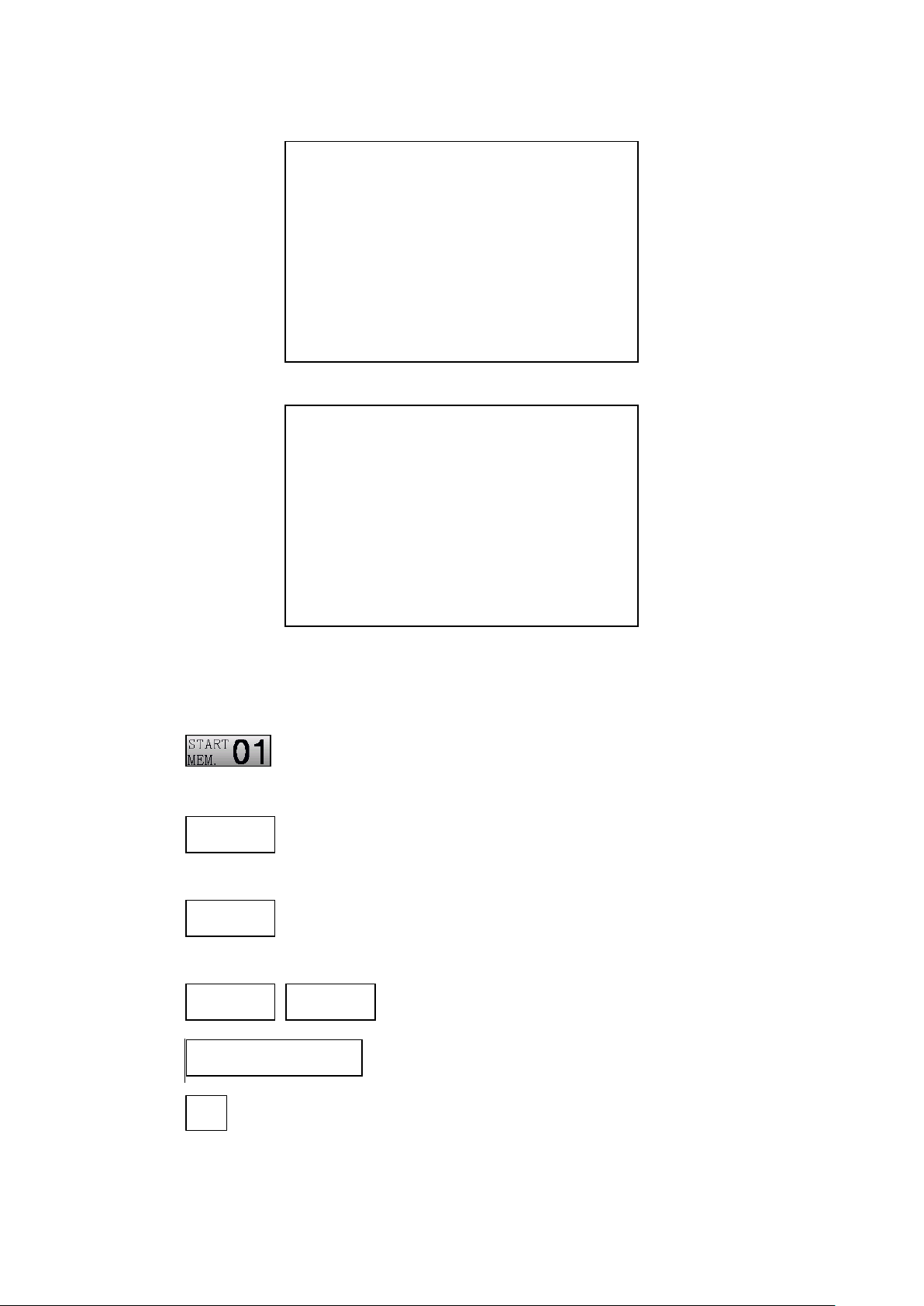
AFV-P Series User Manual
Figure 5.3 PROGRAMMABLE page when the Memory Loop is off
Figure 5.4 PROGRAMMABLE page when the Memory Loop is on
The description for the icons at the PROGRAMMABLE page are given as follows,
1) : Press to set the start number of the Memory Loop, with options
from 1 to 50.
2) : Press to set the end number of the Memory Loop, with options
from 1 to 50.
3) : Press to set the Memory Loop times, with options from 1 to
999.
4) / : Press to enable/disable the Memory Loop.
5) : Press to set the desired Memory Set.
6) : Press to move to the previous page of the PROGRAMMABLE page to
select the desired Memory Set.
69

AFV-P Series User Manual
7) : Press to move to the next page of PROGRAMMABLE page to select the
desired Memory Set.
B. Memory Loop
At the PROGRAMMABLE page, users are allowed to set the Memory Loop, and 50
Memory Sets are supported for simulating power line conditions and disturbance.
For example, when the start number of the Memory Loop is 2, the end number of
the Memory Loop is 6, and the Memory Loop times is 5, the Memory Loop will be
sequentially performed from the Memory Set 2 to the Memory Set 6 and repeated 5
times.
The procedures of setting the Memory Loop according to the example mentioned
above are given as below,
1. Press the icon / to enable the Memory Loop.
2. Press the icon to set the value of 2, and press the icon to
confirm.
3. Press the icon to set the value of 6, and press the icon to
confirm.
4. Press the icon to set the value of 5, and press the icon to
confirm.
5. Press the output & reset button, then the Memory Loop is performed.
70

AFV-P Series User Manual
When the Memory Loop is performed, the following page will be shown on the touch
screen,
Figure 5.5 PROGRAMMABLE page when the Memory Loop is performed
71

AFV-P Series User Manual
5.2 STEP Feature
A. STEP Page
At the PROGRAMMABLE page, users are allowed to enable the STEP feature which
makes the output change step by step at the STEP page, and 24 STEPs for each
Memory Set are supported. To enter into the STEP page of the desired Memory Set,
users can press the icon of the desired Memory Set.
Figure 5.6 STEP page
For example, users can press the icon of the Memory Set 1
to enter into the STEP page of the Memory Set 1.
Figure 5.7 Enter into the STEP page of the Memory Set 1
The description for the items and the icons at the STEP page are given as follows,
1) : Press to set the start number of the Step Loop, with options
72

AFV-P Series User Manual
from 1 to 24.
2) : Press to set the end number of the Step Loop, with options from
1 to 24.
3) : Press to set the Step Loop times, with options from 1 to 999.
4) / / : Press to enter into the subpage of
the desired Step.
5) : Show the label number of the current Memory Set.
6) : Press to enable/disable the desired Step.
7) : Press to set the output voltage of the desired Step.
8) : Press to set the output frequency of the desired Step.
9) : Press to set the dwell time of the desired Step.
10) : Press to enter into the TRANSIENT page.
11) : Press to move to the previous page of the STEP page.
12) : Press to move to the next page of STEP page.
73

AFV-P Series User Manual
For example, when the start number of the Step Loop is 3, the end number of the
Step Loop is 7, and the Step Loop times is 10, but the Step 5 is disabled, the Step
Loop will be sequentially performed from the Step 3 to the Step 7 except the Step 5
and repeated 10 times.
The procedures of set the Step Loop according to the example mentioned above are
given as below,
1. Press the icon to set the value of 3, and press the icon to
confirm.
2. Press the icon to set the value of 7, and press the icon to
confirm.
3. Press the icon to set the value of 10, and press the icon
to confirm.
4. Press the item of the Step 5 to disable the Step 5.
5. Press the output & reset button, then the Step Loop is performed.
When the Step Loop is performed, the following page will be shown on the touch
screen,
Figure 5.8 STEP page when the Step Loop is performed
74

AFV-P Series User Manual
B. STEP Feature Example
To illustrate the STEP feature, the figures shown below are the example of setting the
STEP feature for the Step 1 & 2 & 3 and the output waveform corresponding to this
example.
Figure 5.9 Example of setting the STEP feature for the Step 1 & 2 & 3
Figure 5.10 Output Waveform corresponding to the example above
75

AFV-P Series User Manual
C. GENERAL Subpage
When the STEP page is shown on the touch screen, users can press the icon
to enter into the subpages of the Step 1. Similarly, users can press the
icon to enter into the subpages of the Step 2, and so on.
Figure 5.11 Enter into the GENERAL subpage
These subpages include the GENERAL subpage, RAMP subpage and LIMITS subpage,
and the GENERAL subpage will be shown on the touch screen in advance after
pressing the icon . Please see the following figures,
Figure 5.12 GENERAL subpage 1 & 2
The description for the items and the icons at the GENERAL subpage are given as fol-
lows,
1) : Press to set the output voltage range, with two op-
tions HIGH and AUTO.
2) : Press to set the time unit for the dwell time of the
76

AFV-P Series User Manual
desired Step, with three options from SECOND, MINUTE and HOUR.
3) : Press to reset the desired Step to the default set-
tings.
4) : Press to reset all Steps of the desired Memory Set to
the default settings.
5) : Press to enter into the RAMP subpage (refer to Subsection 5.3).
6) : Press to enter into the LIMITS subpage.
7) : Press to move to the previous page of the GENERAL subpage.
8) : Press to move to the next page of GENERAL subpage.
D. RAMP Subpage
After pressing the icon at the STEP page, the GENERAL subpage will be
shown on the touch screen in advance, and users can press the icon to
enter into the RAMP subpage. For detail description of the RAMP subpage, please
refer to Subsection 5.2.
Figure 5.13 Enter into the RAMP subpage
77

AFV-P Series User Manual
E. LIMITS Subpage
After pressing the icon at the STEP page, the GENERAL subpage will be
shown on the touch screen in advance. Then users can press the icon
to enter into the LIMITS subpage, and enable the LIMITS feature to perform the out-
put test for the desired Step. Please see the following figures,
Figure 5.14 Enter into the LIMITS subpage
Figure 5.15 LIMITS subpage 1 & 2
Figure 5.16 LIMITS subpage 3 & 4
78

AFV-P Series User Manual
Figure 5.17 LIMITS subpage 5
The description for the items and the icons at the GENERAL subpage of the Step 1 are
given as follows,
1) : Press to set the delay time to perform the LIMITS
feature, with options from 0.5s to 999.9s, and the default option is 0.5s.
While setting the delay time less than 0.5s, the feature of the delay time will
be disabled, and this icon status will be OFF.
2) : Press to set the maximum rated current for the de-
sired Step, with options from 0.01A to 5A for the product model of
AFV-P-600; from 0.01A to 10A for the product model of AFV-P-1250; from
0.01A to 20A for the product model of AFV-P-2500; from 0.01A to 40A for
the product model of AFV-P-5000. While setting the maximum rated current
less than 0.01A, the output test of the maximum rated current will be disa-
bled, and this icon status will be OFF.
3) : Press to set the minimum rated current for the de-
sired Step, with options which are similar to that of the maximum rated cur-
rent.
4) : Press to set the maximum rated peak current for the
desired Step, with options from 0.1A to 23A for AFV-P-600; from 0.1A to 45A
for AFV-P-1250; from 0.1A to 90A for AFV-P-2500; from 0.1A to 180A for
AFV-P-5000. While setting the maximum rated peak current less than 0.1A,
the output test of the maximum rated peak current will be disabled, and this
icon status will be OFF.
5) : Press to set the minimum rated peak current for the
79

AFV-P Series User Manual
desired Step, with options which are similar to that of the maximum rated
peak current.
6) : Press to set the maximum rated power for the
desired Step, with options from 1W to 500W for AFV-P-600; from 1W to
1000W for AFV-P-1250; from 1W to 2000W for AFV-P-2500; from 1W to
4000W for AFV-P-5000. While setting the maximum rated power less than
1W, the output test of the maximum rated power will be disabled, and this
icon status will be OFF.
7) : Press to set the minimum rated power for the
desired Step, with options which are similar to that of the maximum rated
power.
8) : Press to set the maximum rated power factor for
the desired Step, with options from 0.001 to 1. While setting the maximum
rated power factor less than 0.001, the output of the maximum rated power
factor will be disabled, and this icon status will be OFF.
9) : Press to set the minimum rated power factor for the
desired Step, with options which are similar to that of the maximum rated
power factor.
10) : Press to set the maximum rated apparent power
for the desired Step, with options from 1VA to 600VA for AFV-P-600; from
1VA to 1250VA for AFV-P-1250; from 1VA to 2500VA for AFV-P-2500; from
1VA to 5000VA for AFV-P-5000. While setting the maximum rated apparent
power less than 1VA, the output test of the maximum rated apparent power
will be disabled, and this icon status will be OFF.
11) : Press to set the minimum rated apparent power
for the desired Step, with options which are similar to that of the maximum
rated apparent power.
12) : Press to set the maximum rated reactive power for
the desired Step, with options from 1VAR to 600VAR for AFV-P-600; from
1VAR to 1250VAR for AFV-P-1250; from 1VAR to 2500VAR for AFV-P-2500;
from 1VAR to 5000VAR for AFV-P-5000. While setting the maximum rated
80

AFV-P Series User Manual
NOTICE
The LIMITS feature can be performed with the STEP feature simultaneously, so as
to perform the output test for the STEP feature. However, when either the RAMP
feature or the TRANSIENT feature is enabled, the LIMITS feature will not be disa-
bled.
reactive power less than 1VAR, the output of the maximum rated reactive
power will be disabled, and this icon status will be OFF.
13) : Press to set the minimum rated reactive power for
the desired Step, with options which are similar to that of the maximum
rated reactive power.
14) : Press to set the maximum rated crest factor for the
desired Step, with options from 0.01 to 10. While setting the maximum rated
crest factor less than 0.01, the output test of the maximum rated crest factor
will be disabled, and this icon status will be OFF.
15) : Press to set the minimum rated crest factor for the
desired Step, with options which are similar to that of the maximum rated
crest factor.
16) : Press to move to the previous page of the LIMITS subpage.
17) : Press to move to the next page of LIMITS subpage.
81
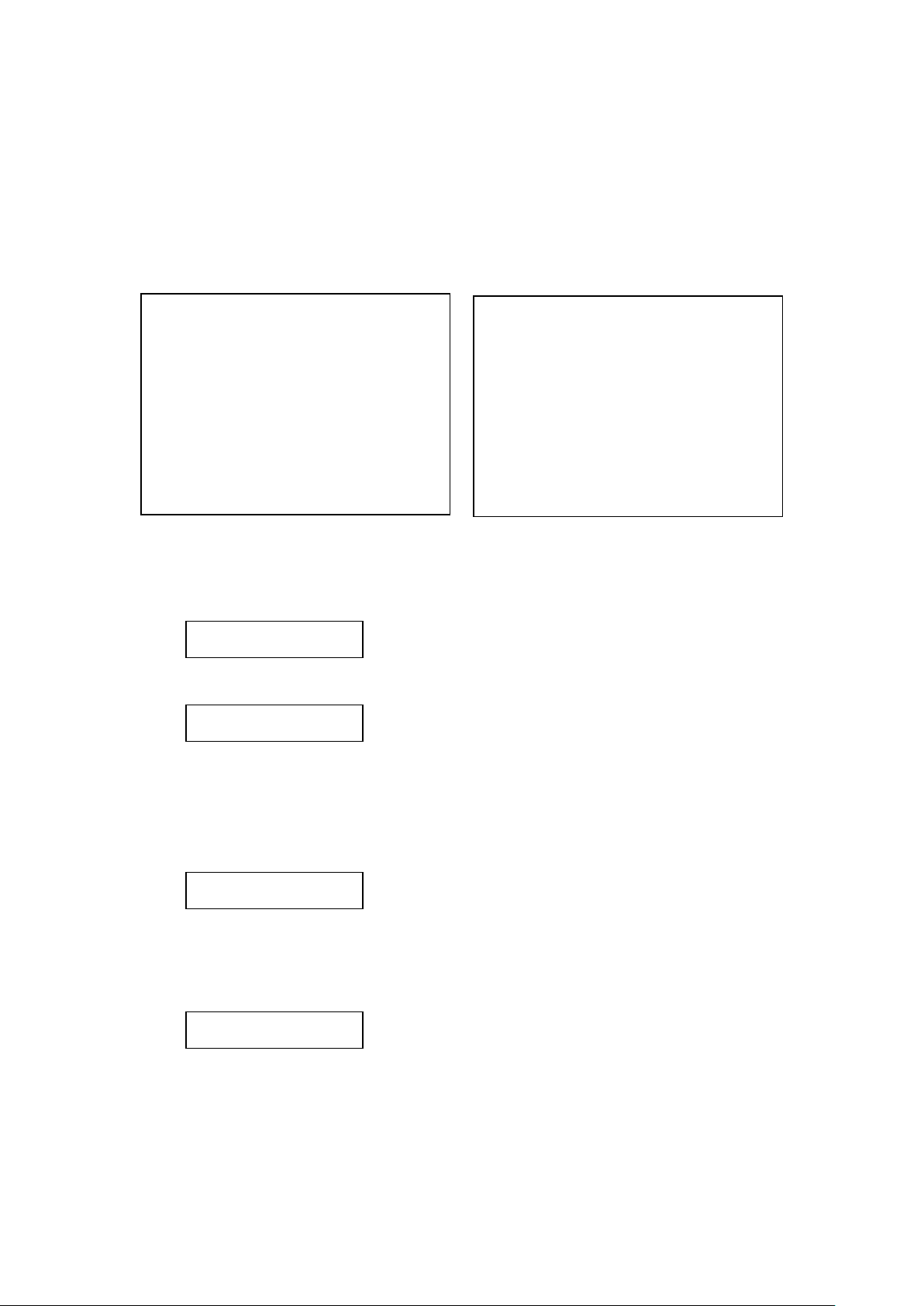
AFV-P Series User Manual
5.3 RAMP Feature
A. RAMP Page
At the RAMP subpage, users are allowed to enable the RAMP feature which makes
the output change according to the setting slew rate. Please see the following fig-
ures,
Figure 5.18 RAMP subpage 1 & 2
The description for the items at the RAMP subpage are given as follows,
1) : Press to set the Ramp time unit, with three options
of MILLISECOND, SECOND and CYCLE.
2) : Press to set the Ramp time per unit, with options
from 1 to 9999. While setting the Ramp time per unit less than a default
value (for Ramp time unit SECOND and CYCLE, this constant value is 1; for
Ramp time unit MILLISECOND, this constant value is 10), the setting of the
Ramp time per unit is disabled, and this icon status will be OFF.
3) : Press to set the Ramp voltage per unit, with options
from 0.1V to 310V. While setting the Ramp voltage per unit less than 0.1V,
the setting of the Ramp voltage per unit is disabled, and this icon status will
be OFF.
4) : Press to set the Ramp frequency per unit, with op-
tions from 0.1Hz to 500Hz. While setting the Ramp frequency per unit less
than 0.1Hz, the setting of the Ramp frequency per unit is disabled, and this
icon status will be OFF.
82

AFV-P Series User Manual
5) : Press to move to the previous page of the RAMP subpage.
6) : Press to move to the next page of RAMP subpage.
B. RAMP Feature Example
To illustrate the RAMP feature, the figures shown below are the example of setting
the RAMP feature for the Step 1 and the output waveform corresponding to this
example.
Figure 5.19 Example of setting the RAMP feature for the Step 1
Figure 5.20 Output waveform corresponding to the example above
83

AFV-P Series User Manual
5.4 TRANSIENT Feature
A. TRANSIENT Page
If the STEP page is shown on the touch screen, users can press the item to
enter into the TRANSIENT page, and users are allowed to enable the TRANSIENT fea-
ture which makes the output change for a specific period of time at the TRANSIENT
page. Please see the following figures,
Figure 5.21 Enter into the TRANSIENT page
Figure 5.22 TRANSIENT page 1 & 2
The description for the items at the TRANSIENT page are given as follows,
1) : Press to enable/disable the TRANSIENT feature.
2) : Press to set the Transient voltage, with options from
0.1V to 310V. While setting the Transient voltage less than 0.1V, the Transient
voltage will be automatically set to 0V.
3) : Press to set the Transient site, with options from 0
84

AFV-P Series User Manual
to 359.
4) : Press to set the Transient dwell time, with options
from 0.5ms to 999.9ms.
5) : Press to set the Transient cycle times, with options
from 1 to 9999. While setting the Transient cycle times to 0, the Transient
feature will be performed every cycle once.
6) : Press to move to the previous page of the TRANSIENT page.
7) : Press to move to the next page of TRANSIENT page.
B. TRANSIENT Feature Example
To illustrate the TRANSIENT feature, the figures shown below are the example of set-
ting the TRANSIENT feature for the Step 1 and the output waveform corresponding
to this example.
Figure 5.23 Example of setting the TRANSIENT feature for the Step 1
Figure 5.24 Example of setting the TRANSIENT feature for the Step 1
85

AFV-P Series User Manual
Figure 5.25 Output waveform corresponding to the example above
86

AFV-P Series User Manual
6 Theory of Operation
The product mainly consists of 8 function blocks, and each of the function blocks has
its own specific function. The function blocks of the product are given as below,
Figure 6.1 Function block of the product
87

AFV-P Series User Manual
7 Remote Operation
For remotely control the product via the remote control software released by Preen,
please refer to the file “READ ME” in the attached CD-ROM which is encased with the
product, so as to install the corresponding remote control software and device driver.
For SCPI command list, please refer to the file “READ ME” to find the SCPI program-
ming manual.
7.1 General
With the complete communication interfaces, the product can be controlled re-
motely via RS232, RS485 or USB. Additionally, the product provides the specialized
remote control software that allows users to easily setup the remote control for the
product without further need of programming. Please see the following figures,
Figure 7.1 User interface of the remote control software
when the product output is off
88

AFV-P Series User Manual
Figure 7.2 User interface of the remote control software
when the product output is on
89

AFV-P Series User Manual
7.2 Remote Control Software: General Mode
After enabling the remote control software, the general mode of the remote control
software will be shown in advance. Please see the following figure,
Figure 7.3 Remote control software: general mode
The description for the items and the icons at the general mode of the remote con-
trol software are given as follows,
1) Use to set the output voltage.
2) Use to set the output frequency.
3) Use to set the rated current.
4) Use to set the rated power.
5) Click to set the output voltage range.
6) Click to enable the product output.
7) Click to disable the product output.
8) Show the waveform of the output voltage.
9) Show the waveform of the output current.
10) Show the waveform of the output power.
11) Show the pre-simulated waveform of the output voltage.
12) Click to show the measurement readings of the product output (see Figure
7.4).
13) Click to download the product output report in the form of txt file or csv file
(see Figure 7.5).
14) Click to enter into the setting page of the remote control software (see Figure
7.6). The description for the items at the setting page of the remote control
90

AFV-P Series User Manual
software is similar to the description for the SETTINGS page mentioned ac-
cording to Subsection 3.5.
15) Click to exit the remote control software.
Figure 7.4 Show the measurement readings of the product output
Figure 7.5 Select the desired file form of the product output report
91

AFV-P Series User Manual
Figure 7.6 Setting page of the remote control software
92

AFV-P Series User Manual
7.3 Remote Control Software: Program Mode
To enter into the program mode of the remote control software, please click the
icon “Program Mode” which is mark in red square below,
Figure 7.7 Click the icon “Program Mode” to enter into the program mode
Figure 7.8 Remote control software: program mode.
The description for the items and the icons at the program mode of the remote control software are given as follows,
1) Click to enter into the PROGRAMMABLE page of the remote control software
(see Figure 7.9) for the desired Step of the Memory Set. The description for
the items at the PROGRAMMABLE page of the control software is similar to
93

AFV-P Series User Manual
the PROGRAMMABLE page mentioned according to Section 5.
2) Click to enable/disable the Memory Loop.
3) Use to set the start number of the Memory Loop.
4) Use to set the end number of the Memory Loop.
5) Use to set the Memory Loop times.
6) Click to set the start number/end number of the Step Loop and the Step Loop
times for the desired Memory Set.
Figure 7.9 Setting page of the PROGRAMMABLE page
Figure 7.10 Set the Step Loop for the desire Memory Set
94
