Page 1

Service Manual
TRM101/GEN06 Treadmill
1
TRM800 version 1 treadmills mfg. dates 2010 thru 2014.
Page 2

Contents
Introduction 1
Safety Guidelines 3
Safety guideline you need to know and follow: 3
General Information 5
Orientation 5
Tools 5
Parts 6
Lubrication 6
Cleaning Solutions 7
Electrical Requirements 7
Dedicated Branch Circuit 7
Input Power 8
Frame Ground 8
Operation Verification 9
Operation Verification Tests 9
Standard Service Menus 12
About 12
Service Access Codes 12
LED Consoles: P10, P30, P30i and P31 12
Touchscreen Consoles: P62, P80, and P82 13
How to Access the Service Menus 14
P10, P30, P30i and P31 LED consoles 14
P80 touchscreen console 14
P62 and P82 touchscreen consoles 15
Diagnostics menu access 16
Touchscreen Calibration shortcut 16
Debug Information Report shortcut 16
Contact Precor Customer Support at support@precor.com or 800.786.8404 with
any questions.
Page ii
Page 3

Navigating the Service Menus 18
P10, P30, P30i and P31 LED consoles 18
P10 and P30 consoles 18
P30i consoles 18
P80 and P82 touchscreen consoles 19
P62 touchscreen consoles 19
LED Console Standard Service Menus 20
Hardware Validation Diagnostics Tests Menu (51765761) 20
Club Settings Menu (5651565) 22
Information Display (65) 24
Touchscreen Console Standard Service Menus 26
Service Menus ( (51765761) 26
About menu 27
29
Equipment Usage menu 29
Maintenance menu 29
System Settings menu 31
System Tests menu 36
Club Settings (5651565) 37
Information Display (65) 37
Adjustment Procedures 39
Available Adjustment Procedures 39
Drive Belt Tension & Alignment Adjustment 40
About 40
Procedure 40
Lift Motor Calibration 43
About 43
Procedure 43
Running Belt Tension and Tracking Adjustment 45
Contact Precor Customer Support at support@precor.com or 800.786.8404 with
any questions.
Page iii
Page 4

About 45
Procedure 45
Replacement Procedures 48
Available Replacement Procedures 48
Auto Stop Magnet Replacement 49
About 49
Procedure 49
Auto Stop Sensor Replacement 51
About 51
Procedure 51
Circuit Breaker Replacement 53
About 53
Procedure 53
Drive Belt Replacement 55
About 55
Procedure 55
Drive Motor Replacement 59
About 59
Procedure 59
Drive Roller Replacement 62
About 62
Procedure 62
End Cap & Belt Guard Cover Replacement 66
About 66
Procedure 66
Incline Lift Motor Replacement 68
About 68
Procedure 68
Incline Lift Platform Replacement 71
Contact Precor Customer Support at support@precor.com or 800.786.8404 with
any questions.
Page iv
Page 5

About 71
Procedure 71
Input Module Replacement 73
About 73
Procedure 73
Line Filter Replacement 75
About 75
Procedure 75
Power Control Module Replacement 77
About 77
Procedure 77
Power Cord Replacement 79
About 79
Procedure 79
Running Belt and Deck Replacement 81
About 81
Procedure 81
Take-Up roller Replacement 86
About 86
Procedure 86
Troubleshooting 88
About 88
Introduction To Troubleshooting 88
Basic Steps 88
Validate the customer reported issue: 88
Verify the Input Power (Powered units only) 89
Verify that the console is operating correctly 89
Review the Error Log or CPA Event Log for any active error codes 90
Verify (reproduce) the issue. 90
Contact Precor Customer Support at support@precor.com or 800.786.8404 with
any questions.
Page v
Page 6

Perform hardware validation diagnostic tests 90
Verify Club Settings 91
Verify that there are no new error codes 91
Verify service bulletins 91
Standard Error Codes 92
About 92
Viewing Error Codes (Error Log & Event Log) 93
Error Code and Troubleshooting Guide 93
Troubleshooting with Error Codes 93
Error Log & CPA Event Log 95
About 95
LED Console (P10, P30, P30i and P31) Error Log 96
Touchscreen Console (P62, P80, and P82) CPA Event Log 96
System Troubleshooting Procedures 99
Available Troubleshooting Procedures 99
Auto Stop Troubleshooting 100
Tripped Circuit Breaker 103
Communications Error Troubleshooting 106
No Power to the Console Troubleshooting 107
Drive Motor System Troubleshooting 108
E-Stop Not Communicating 111
Heart Rate Monitor Troubleshooting 112
Incline System Troubleshooting 115
Input Power and Machine Controls Troubleshooting 116
Running Belt and Deck Troubleshooting 117
Tripped Circuit Breaker 119
Preventive Maintenance 122
About 122
Maintenance Schedule 122
Contact Precor Customer Support at support@precor.com or 800.786.8404 with
any questions.
Page vi
Page 7

Precor Preventative Maintenance Plan 122
Running Belt and Deck Cleaning Procedure 123
Theory of Operation 126
About 126
Console Operation 126
Controls 126
Features 126
Treadmill Base Operation 128
System Diagrams 134
System Block Diagram - 120 VAC 134
Parts 135
Exploded View Diagram 136
Parts Identification List 141
Appendix A : Edition Information i
Edition i
Additional Documentation i
Copyright i
Appendix B : Notices and Safety ii
Trademarks ii
Intellectual Property ii
Warranty ii
Safety Notices ii
Service Safety Guidelines iii
Contact Precor Customer Support at support@precor.com or 800.786.8404 with
any questions.
Page vii
Page 8

1 Int roduction
Introduction
If you are not a Precor certified servicer, you must not attempt to service any Precor Product.
Call your dealer for service information.
WARNING: This service documentation is for use by Precor certified servicer providers
only. Personal injury can result from electrical shock and/or mechanical moving parts.
This service manual applies to the following treadmill models:
l GEN06 series treadmill (120 VAC
1
and 240 VAC models): The GEN-06 treadmill base
is defined as any treadmill produced between April 2006 and April 2011. GEN-06 Treadmills include the following models; C952, C954, C956, and C966.
l TRM10
2
series treadmill (120 VAC and 240 VAC models): The TRM10 treadmill base
is defined as any treadmill produced after April 2011 and is configured with a Pxx series
console. All of the base and console combinations are part of the "Experience" line of
products.
This document contains information required to perform troubleshooting and replacement procedures required to repair and maintain this equipment including: general product information,
software diagnostic procedures, preventative maintenance procedures, inspection and adjustment procedures, troubleshooting procedures, replacement procedures and system block and
wiring diagrams.
Separate Base and Console Service Manuals
This document provides information to service the equipment base independent of the
installed console. For console service documentation, refer to the particular console service
manual.
Additional Documentation
1
voltage in an alternating current circuit
2
TRM800 version 1 treadmills mfg. dates 2010 thru 2014.
Contact Precor Customer Support at support@precor.com or 800.786.8404 with
Page 1
any questions.
Page 9

1 Int roduction
There is also an online web version if you have internet access at: Online Service Manuall
See Also
"General Information" on page 5
"Safety Guidelines" on the facing page
"Operation Verification" on page 9
"Standard Service Menus" on page 12
"Adjustment Procedures" on page 39
"Replacement Procedures" on page 48
"Troubleshooting" on page 88
"Preventive Maintenance" on page 122
"Theory of Operation" on page 126
"Parts" on page 135
"Theory of Operation" on page 126
Contact Precor Customer Support at support@precor.com or 800.786.8404 with
any questions.
Page 2
Page 10

1 Int roduction
Safety Guidelines
Safety Guidelines
WARNING: Only Precor certified servicers and technicians are permitted to service
Precor products. Personal injury can result from electrical shock and/or mechanical
moving parts.
Safety guideline you need to know and follow:
l Read and follow all Warning notices to protect yourself from personal injury.
l Read and follow all Caution notices to prevent damage to the equipment.
l Read the owner’s manual and follow all operating instructions.
l Operate the equipment on a solid, level surface.
l Visually check the equipment before beginning service or maintenance operations. If it
is not completely assembled or is damaged in anyway, do not attempt to operate the
equipment.
l Never place liquids on any part of the equipment while performing service.
l To prevent electrical shock, keep all electrical components away from water and other
liquids.
l Do not use accessory attachments that are not recommended by the manufacturer.
Non-OEM accessories can cause injuries.
l Do not stand or climb on the handlebars, display enclosure or cover.
l On a self-powered unit, it will either be necessary to either equip the unit with the
optional external power supply or have an assistant pedal on the unit while voltage
measurements are being taken. Because of the danger of working on the unit while it is
in motion using the optional external power supply is strongly recommended.
l On ATM units when the stairarms are in motion; the generator will operate and produce
potentially hazardous voltages even when the battery is disconnected.
l On AMT
1
units with Cardio Theater PVS2units will have external power supply and
coaxial cable routed through the bottom of the unit to the top of the display console.
Cord management must be maintained
l On ATM units, a pinching hazard exists when the unit is operated. It is possible to ser-
iously pinch a finger. The AMT can be mechanically locked by inserting a screwdriver
through the primary sheave and frame.
l On treadmills, removing the hood exposes high voltage components and potentially dan-
gerous machinery. Exercise extreme caution when you perform maintenance procedures with the hood removed.
When servicing the equipment:
1
Adaptive Motion Trainer
2
Personal Viewing System display.
Contact Precor Customer Support at support@precor.com or 800.786.8404 with
any questions.
Page 3
Page 11

1 Int roduction
Safety Guidelines
l During service operations you will be very close to moving machinery and voltage bear-
ing components:
o
Remove jewelry (especially from ears and neck),
o
Tie up long hair,
o
Remove neck ties, and
o
Do not wear loose clothing
See Also
"Notices and Safety" on page ii
"Safety Notices" on page ii
Contact Precor Customer Support at support@precor.com or 800.786.8404 with
any questions.
Page 4
Page 12

2 General Information
Orientation
General Information
The following information provides general equipment and service information that will help
you to use this manual to properly repair and maintain the treadmill.
Orientation
The equipment orientation (front, right, left, back) used in manual is referenced to a user standing on the equipment facing the console.
Tools
General set of service and repair tools.
l US and Metric Hex Key set l Standard and Philips screw driver set
l US SAE and Metric Wrench set l DVM Multimeter
l Torque
l US SAE and Metric socket set l Belt Tension Gauge (recommended Kent-Moore BT-33-73-
l Running belt tension gauge
(pn PPP00000002000710
1
wrench l Crank Puller (recommended Park Tool CCP-22)
F)
1
Torque is a measure of the force that can cause an object to rotate about an axis. Bolt/nut
example: 5 nM torque is equivalent to 5 newtons of force applied one meter from the center of
the bolt, 6 ft-lb is equivalent to 6 lb of force applied 1 foot away from the center of the bolt.
Contact Precor Customer Support at support@precor.com or 800.786.8404 with
Page 5
any questions.
Page 13

Parts
IMPORTANT: Always purchase OEM replacement parts and hardware from Precor.
If you use parts not approved by Precor, you could void the Precor Limited Warranty.
Use of parts not approved by Precor may cause injury.
Exploded View Diagram and Parts List
2 General Information
Parts
There is a copy of the parts
the "Parts" on page 135 chapter that you can use as a quick reference. It is recommended that
you go to the servicer partners Precor Connect (or Precor Connection) website to view the
most current parts information including the
List
.
l
Precor Connect Partner website
Exploded View Diagram and Parts list, see "Parts" on page 135.
.
Exploded View Diagram
Exploded View Diagram
and
Parts Identification List
and
included in
Parts Identification
Lubrication
Use only NLGI class 2 PTFE (Teflon) synthetic type grease (recommend Mobil 1®synthetic
grease or Super Lube®with Teflon grease, or equivalent). Use of unapproved lubricants,
cleaners, or solvents may void the product warranty.
CAUTION: Do not apply any lubricants or wax to the deck and belt. Do not use Wax
Blast, silicon sprays, or other applied lubricants. The use of these lubricants will quickly
degrade the low-friction surface of the deck.
CAUTION: Do not use petroleum based lubricants on mechanical components such
as the lift, as this may result in degradation of nylon gearing mechanisms. Use only synthetic lubricants such as "Super Lube with Teflon" or "Mobile One Synthetic" grease
(RED).
Use of unapproved lubricants, cleaners, or solvents may void the treadmill warranty.
Contact Precor Customer Support at support@precor.com or 800.786.8404 with
any questions.
Page 6
Page 14
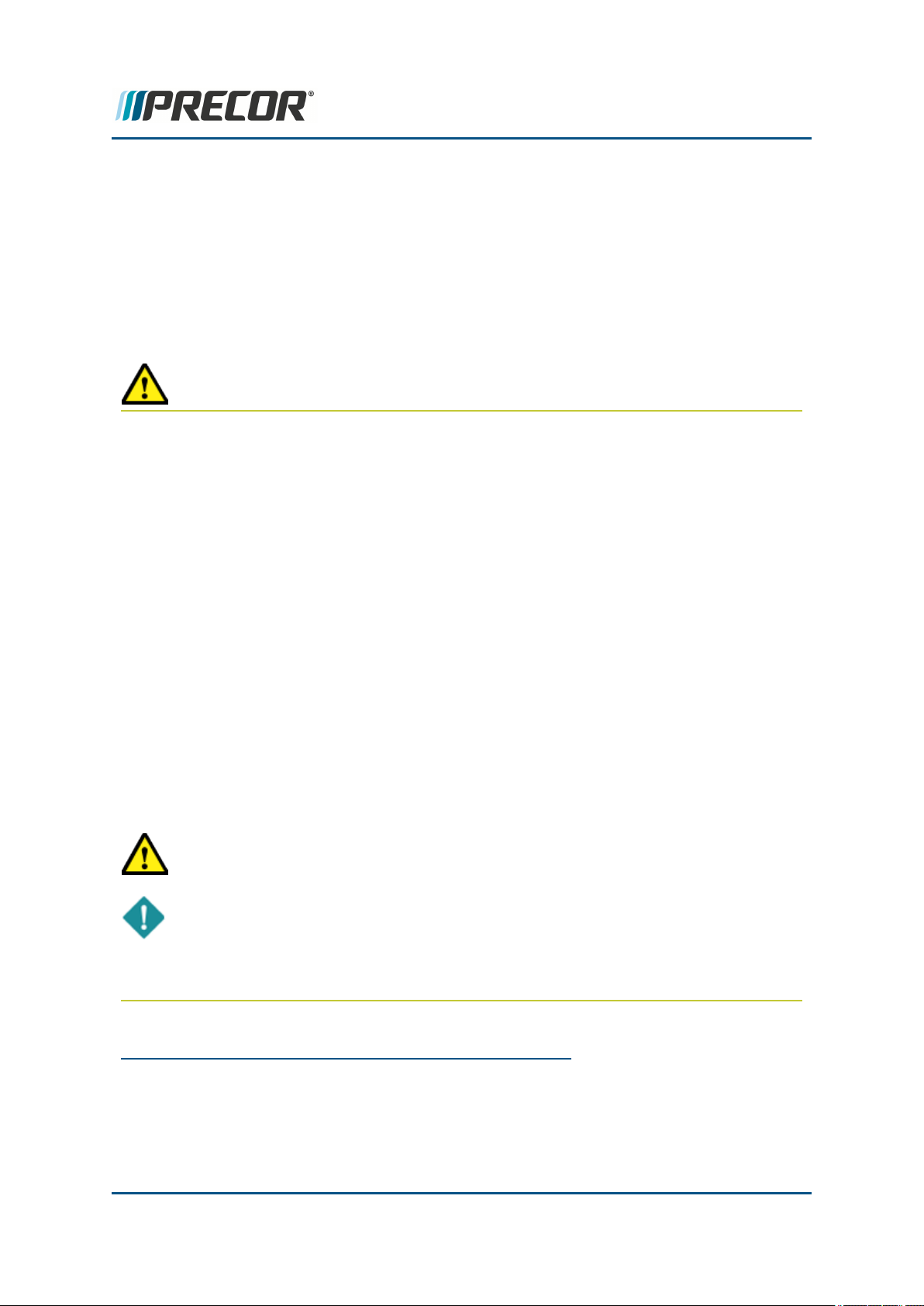
2 General Information
Cleaning Solutions
Cleaning Solutions
Wipe down equipment with recommended cleaning solution. Use dry cloth to remove residue
solution.
l General: 1 oz. mild soap (Simple Green) to 30 oz. water.
l Console and PVS
1
: a diluted solution of one part 91% Isopropyl alcohol to one part
water.
CAUTION: Do not use acidic cleaners and do not spray directly onto the equipment
surfaces.
Electrical Requirements
Dedicated Branch Circuit
It is required that the treadmill be connected to and operated on a dedicated 20 amp AC
2
branch circuit. A Dedicated Branch Circuit is defined as a circuit fed by a single circuit breaker
feeding a single load, with a single non-shared neutral providing a return line. A treadmill operating from a non-dedicated branch circuit or a circuit breaker of less than 20 amps capacity will
not have the necessary power to operate normally under higher load conditions.
120 Vac Systems
120 VAC3distribution systems utilize a single pole circuit breaker (power lead) and a neutral
lead connected to a common neutral (ground) bar. The AC. safety ground (green wire) is connected to a separate ground bar in the distribution system.
If it is determined that any of the above electrical conditions are in question, please consult with
a qualified electrician to make appropriate circuit changes.
CAUTION: The treadmill requires a 20-amp individualbranch circuit grounded per
NEC (National Electric Code) guidelines or local region electric code.
IMPORTANT: If the AC circuit feeding a treadmill is found to be a non-dedicated
branch circuit or a circuit equipped with a capacity of less than 20 amps, the AC circuit
must be corrected before any reliable Troubleshooting can be performed. More
importantly, a non-dedicated branch circuit may constitute a safety hazard to the treadmill operator.
1
Personal Viewing System display.
2
Alternating Current: electric current which periodically reverses direction between positive
and negative polarity.
3
voltage in an alternating current circuit
Contact Precor Customer Support at support@precor.com or 800.786.8404 with
any questions.
Page 7
Page 15

2 General Information
Electrical Requirements
Input Power
Nominal 120 VAC models
l Operating voltage: 90 VAC to 132 VAC.
l Frequency: 47 65 Hz
1
Nominal 240 AC Models
l Rated Operating voltage: 180 VAC - 264 VAC.
NOTE: An Internal operating voltage range of 180 – 275 VAC with reduced per-
formance is allowed.
l Frequency: 47-65 Hz
Frame Ground
For operator safety and to minimize electrostatic discharge conditions the AC frame ground
continuity must also be verified to be a low resistance connection to the AC distribution ground
bar.
1
The hertz (symbol: Hz) is the derived unit of frequency in the International System of Units
(SI) and is defined as one cycle per second.
Contact Precor Customer Support at support@precor.com or 800.786.8404 with
any questions.
Page 8
Page 16

3 Operation Verification
Operation Verif ication Tests
Operation Verification
This section provides a method to verify that the machine is operating correctly and can be
returned to service. Do these operation verification tests at the end of a maintenance procedure or whenever it is necessary to ensure that the machine is operating properly.
Operation Verification Tests
Error Code Verification Test
Verify that there are no current active logged error codes:
1. Access either the Error Log (or CPA1Event Log) and record any current active
logged error codes:
l On P10, P30, P30i and P31 LED consoles, Press & hold down the
PAUSE/RESET key for 6 seconds minimum to access the Error Log.
l On P62, P80, and P82 touchscreen consoles, access Service menu
(51765761), select About > CPA Even Log.
2. Resolve any current active logged error code issues.
3. Delete resolved error codes:
l On P10, P30, P30i and P31 LED consoles, clear the Error Log, see "Error
Log & CPA Event Log" on page 95.
Press and hold the PAUSE/RESET key for 6 seconds minimum to access
the Error Log. If there are no logged error codes, the "Stuck Key" message
will show. To remove an error code, press/hold down the QUICK START
key until the "NO ERRORS" message shows.
l . On P62, P80, and P82 touchscreen consoles, error codes cannot be
deleted from the CPA Event Log)
Console Verification Tests
Verify the LED console or touchscreen console operation.
LED consoles (P10, P30, P30i and P31) only
1. Access the Diagnostic/Test menu (51765761) and run the following tests:
l KEYPAD TEST: Select KEYPAD TEST and follow prompts to run test.
l DISPLAY TEST: Select DISPLAY TEST and follow prompts to run test.
2. Exit the Diagnostic Test menu (press the PAUSE/RESET key).
Touchscreen consoles (P62, P80, and P82) only
1. Access the Service menu (51765761) and perform the following console System
Tests (Settings > System Settings > System Tests):
1
Touchscreen console Control Processing Assembly.
Contact Precor Customer Support at support@precor.com or 800.786.8404 with
any questions.
Page 9
Page 17

3 Operation Verification
Operation Verif ication Tests
l Touchscreen Calibration: Follow screen prompts to complete test. When
the test is completed the console will automatically exit and return to the
System Tests menu.
l Touchscreen Test: Verify that there is a trace created that follows your fin-
ger movement across the touchscreen surface. Select Finish to exit. move
your finger and verify that a trace follows
l Backlight Test: Tests the display backlight brightness. Follow prompts to
complete test.
l RGB Test: Touch the screen to cycle through the test colors: Red, Green,
Blue, White, & Black. Returns to the System Tests menu when completed.
l Numeric Backlight Test: Tests the controls numeric display brightness.
Returns to the System Tests menu when completed.
l Numeric Display Test: Tests the controls numeric display. Returns to the
System Tests menu.
2. Exit the Diagnostic Test menu. (press Back to exit & return to the banner screen)
Motion Controls Test
Verify the machine operation.
1. Select QUICKSTART to begin a manual workout and operate the treadmill at
least 5 minutes. While walking on the unit perform the following tests:
2. Operate the SPEED motion control from minimum to maximum range while verifying the machine operation.
l Make sure that the console SPEED paddle control operation is smooth
and working correctly.
l Verify that the running belt can reach the maximum speed and then returns
to the minimum speed level.
l Make sure that the running belt speed change is smooth and that there are
no unusual noises.
l Verify that the console SPEED indicators and workout displays are show-
ing correct information.
3. Operate the INCLINE motion controls from minimum to maximum range while
verifying the machine operation.
l Make sure that the console INCLINE paddle controls operation is smooth
and working correctly.
l Verify that the running deck can reach the maximum incline and then return
to the minimum incline level.
l Verify that the lift motor operation is smooth while changing the INCLINE
from minimum to maximum levels.
l Verify that the console INCLINE level indicators and user workout displays
are showing correct information.
Running Belt Test
Verify the running belt alignment and tracking.
Contact Precor Customer Support at support@precor.com or 800.786.8404 with
any questions.
Page 10
Page 18

3 Operation Verification
Operation Verif ication Tests
1. Step off the running belt and operate the treadmill at 12 mph (19 kph) for one
minute.
2. Verify the running belt alignment is centered and tracking.
ESTOP Switch Test
Verify the ESTOP emergency switch operation.
1. While walking on the treadmill, press the STOP emergency button and verify that
the running belt immediately slows to a stop.
2. While walking on the treadmill, pull the ESTOP lanyard and make sure the running belt immediately slows to a stop.
3. Inspect the condition of the ESTOP lanyard clip, that the spring is in place and
that the clip will firmly hold when attached.
Heart Rate Test
Verify the Hand Held Heart Rate (HHHR1) monitor operation.
LED consoles (P10, P30, P30i and P31) only
1. Access the Diagnostic menu (51765761) and run the following test:
l HEART RATE TEST: Select HEART RATE TEST and follow prompts
run test.
Touchscreen consoles (P62, P80, and P82) only
1. Access the Service menu (51765761) and run the following test.
l HEART RATE TEST: Select HEART RATE TEST and follow prompts
run test (System Tests (select System Settings > System Tests).
Verify the wireless heart rate monitor operation.
1. Use a wireless heart rate monitor chest strap (pn PPP000000038819103 or
ANT+2wireless compatible HR3chest strap) and verify that the console heart
rate icon is flashing and the HR indicator is showing the heart rate beats per
minute (bpm).
Return to service
1. Switch the power OFF.
2. Make sure that the machine is setting level and stable.
3. Make sure that any external power cords or interface cables are properly routed,
connected, and safe from being damaged.
4. On successful completion of all verification tests, return to service.
1
Hand Held Heart Rate
2
ANT+ (pronounced ant plus) is a wireless protocol for monitoring sensor data such as a per-
son's heart rate or a bicycle's tire pressure
3
Heart Rate
Contact Precor Customer Support at support@precor.com or 800.786.8404 with
Page 11
any questions.
Page 19

4 Standard Service Menus
About
Standard Service Menus
About
The Standardized Service Menus are supported across Precor cardio product lines designed
to allow servicers and clubs to manage, configure/setup, and maintain/test the equipment: The
service menus are grouped into functional service categories depending on the console type
as follows:
LED Consoles
(P10, P30, P30i and P31)
l Hardware Validation
(51765761)
l Club Settings (5651565)
l Information Display (65)
Touchscreen Consoles
(P62, P80, and P82)
l Service Menus
(51765761)
l Club Settings
(5651565)
On LED consoles, there are three service menus grouped by function; the
Hardware Validation menu provides a set of automated diagnostic tests used to troubleshoot,
calibrate, and verify machine operation, the Club Settings menu is used to configure the equipment workout settings, and the Information Display menu provides information about the
equipment hardware, software, usage, and error log data.
On touchscreen consoles, there are two service menus; one intended for service technicians
(the Service menu) and one intended for club operators (Club Settings menu). The Service
Settings menu provides access to all available equipment service menus used by service technicians to service and maintain the equipment. The Club Settings menu is a subset of service
menus directed toward club operation used by club operators to manage, configure, and maintain the equipment.
Each service menu is assigned a unique service access code. To access a service menu, type
in the access code at the service menu login, see "Standard Service Menus" above.
Service Access Codes
Service Access Codes
LED Consoles: P10, P30, P30i and P31
SERVICE
ACCESS CODE SERVICE MENU FUNCTION
51765761 Hardware Validation Set of automated diagnostic tests
used to troubleshoot, calibrate, and
verify machine operation.
Contact Precor Customer Support at support@precor.com or 800.786.8404 with
any questions.
Page 12
Page 20

SERVICE
ACCESS CODE SERVICE MENU FUNCTION
5651565 Club Settings Used to configure the club specific
65 Information Display Used to access the equipment
Touchscreen Consoles: P62, P80, and P82
SERVICE
ACCESS CODE SERVICE MENU FUNCTION
51765761 Service Menus Service Menu access code provide
4 Standard Service Menus
Service Access Codes
workout, console and maintenance
reminder settings.
usage, hardware, software, error
code, and maintenance information.
access to all available equipment service menus used to service, configure, test, and maintain the
equipment including the legacy
Information Display, Club Settings,
and Hardware Validation Diagnostic
Tests menus.
5651565 Club Settings Club Settings access code is a sub-
set of service menus directed
toward club operation, used by club
operators to manage, configure, and
maintain the equipment.
Note: Service access code 65 "Information Display" is not used on touchscreen consoles.
Contact Precor Customer Support at support@precor.com or 800.786.8404 with
any questions.
Page 13
Page 21

How to Access the Service Menus
P10, P30, P30i and P31 LED consoles
4 Standard Service Menus
How t o Access the Service Menus
Steps:
l On P10/P30 consoles: Press the PAUSE hardkey and immediately use the keypad to
type in the access code.
l On P30i consoles: Press the PAUSE hardkey and immediately use the INCLINE num-
ber keys to type in the access code.
P80 touchscreen console
Contact Precor Customer Support at support@precor.com or 800.786.8404 with
any questions.
Page 14
Page 22

4 Standard Service Menus
How t o Access the Service Menus
Steps
1. Make sure the P80 is set to the Welcome home page.
2. Press and hold the Pause key while pressing CH up >VOL down > VOL up > CH
down:
3. Use the touch keypad to type in the service access code.
P62 and P82 touchscreen consoles
Contact Precor Customer Support at support@precor.com or 800.786.8404 with
any questions.
Page 15
Page 23

Diagnostics menu access
4 Standard Service Menus
How t o Access the Service Menus
Steps
1. Make sure the console is set to the Welcome banner.
2. Press and hold the VOL down key while pressing CH up >CH down > CH down > CH
up:
3. At the Sign-In screen, type in the service access code.
Touchscreen Calibration shortcut
Console shortcut to access the Touchscreen Calibration test.
Steps
1. Make sure the console is set to the Welcome banner.
2. Press and hold the VOL down hardkey while pressing CH up > Pause > Pause > CH
up:
3. Touch the designated display positions and follow prompts to complete the touchscreen
calibration.
Debug Information Report shortcut
Console shortcut to download an event log debug information report.
Steps
Contact Precor Customer Support at support@precor.com or 800.786.8404 with
any questions.
Page 16
Page 24

4 Standard Service Menus
How t o Access the Service Menus
1. Make sure the console is set to the Welcome banner.
2. Insert a USB1flash drive into the Chin USB port.
3. Press and hold the VOL Up hardkey while pressing CH up > CH Dwn > CH Dwn >
CH up:
4. Wait for the download to finish and then remove the USB drive.
IMPORTANT: Do not remove the USB drive until the "Report was successful" message
is shown, (approx. 1 min).
1
Short for Universal Serial Bus, is an industry standard developed in the mid-1990s that
defines the cables, connectors and communications protocols used in a bus for connection,
communication, and power supply between computers and electronic devices.
Contact Precor Customer Support at support@precor.com or 800.786.8404 with
Page 17
any questions.
Page 25

4 Standard Service Menus
Navigating the Service Menus
Navigating the Service Menus
P10, P30, P30i and P31 LED consoles
LED console service menus are organized in a sequential top-menu to sub-menu item architecture. Select the tip level menu and sequentially navigate through the sub-menus until the
particular item is found. Then return to the top-level menu to select a different menu item.
Refer to the following tables for console hardkey and keypad functions.
P10 and P30 consoles
CONSOLE KEY FUNCTION/DESCRIPTION
Up/Down Scrolls up and down through the current menu.
OK Selects the current menu item or confirms settings.
BACK/CLEAR • Returns to the previous menu level without saving
changes.
• Hold Back to exit the Display test.
PAUSE • Exits service mode
• Press and hold PAUSE for greater than 6 sec will
open the Error Log or show the "Stuck Key" message when there are no logged errors.
Numeric Keypad Use to type in numeric inputs (e.g. access codes).
P30i consoles
Available exclusively on the 700 Line Treadmill, the P30i Interval Console is an easy-to-use
console that facilitates interval training with one-touch speed and incline keys.
CONSOLE KEY FUNCTION/DESCRIPTION
SPEED 1/2 - DWN/UP (US std)
SPEED 2/4 - DWN/UP (metric)
OK or INCLINE 0 Selects the current menu item or confirms settings.
INCLINE 0 Returns to the previous menu level without saving
PAUSE • Exits service mode
Use the SPEED numeric 1 & 2 keys to scroll up and
down through the current menu.
changes.
• Press and hold PAUSE for greater than 6 sec will
open the Error Log or show the "Stuck Key" message when there are no logged errors.
INCLINE numeric keys Use as the numeric keypad to type in numeric inputs
(access codes etc.).
Contact Precor Customer Support at support@precor.com or 800.786.8404 with
any questions.
Page 18
Page 26

4 Standard Service Menus
Navigating the Service Menus
P80 and P82 touchscreen consoles
The P80 and P82 consoles use the touch sensitive touchscreen controls to select items and
navigate the service menus. Only one hardkey "Pause" is used to stop a running diagnostic
test.
Follow the on-screen prompts to run the diagnostic tests.
CONSOLE KEY FUNCTION/DESCRIPTION
Touchscreen controls There are various touch sensitive softkey controls (OK.
START, STOP, BACK, etc.) and icon controls (image
boxes, buttons, etc.) used to control and operate the console. Make selection by touching the softkey control or
icon.
Scroll Up/Dwn Use your finger to swipe the touchscreen up or down to
scroll through menu items. Some menus provide a vertical
scroll bar on the screen right side to scroll Up/Dwn.
BACK softkey • Use the touchscreen BACK softkey to return to the pre-
vious menu display.
• Continue selecting the BACK softkey to exit the service
software.
PAUSE hardkey Stop a running diagnostic test.
P62 touchscreen consoles
The P62 console uses a combination of touchscreen softkeys/icons and keypad hardkeys to
select and navigate thru the service and diagnostics menus. The P62 uses the BACK keypad
button to return to the previous menu and the PAUSE hardkey to stop a running diagnostic
test.
Follow the on-screen prompts run the diagnostic tests.
CONSOLE KEY FUNCTION/DESCRIPTION
Touchscreen con-
trols
There are various touch sensitive softkey controls (OK. START,
STOP, BACK, etc.) and icon controls (image boxes, buttons, etc.)
used to control and operate the console. Make selection by touching
the softkey control or icon.
Scroll Up/Dwn Use your finger to select while swiping your finger Up/Dwn to scroll
through menu lists. Some menus provide an on-screen scroll bar to
scroll Up/Dwn.
Contact Precor Customer Support at support@precor.com or 800.786.8404 with
any questions.
Page 19
Page 27

LED Console Standard Service Menus
CONSOLE KEY FUNCTION/DESCRIPTION
BACK
• On P62 consoles, use the control keypad BACK button to go
back or return to the previous menu.
• Continue selecting the BACK hardkey to exit the service software.
4 Standard Service Menus
PAUSE hardkey Stop a running diagnostic test.
LED Console Standard Service Menus
Standard service menus for LED consoles (P10, P30, P30i and P31).
Hardware Validation Diagnostics Tests Menu (51765761)
Service Access Code: 51765761 (see "Service Access Codes" on page 12)
menu: Access code (51765761) > Hardware Validation Tests.
The Hardware Validation menu provides a set of automated diagnostic tests and hardware calibration routines used to troubleshoot, calibrate, and verify machine operation. The diagnostic
tests are customized for the particular equipment type and console configuration.
DIAGNOSTIC TEST TEST DESCRIPTION
Tests the console LEDs. Successively press the OK key to verify
DISPLAY TEST
each group of LEDs and verify that all LEDs illuminate. Press
Back to exit the test.
Contact Precor Customer Support at support@precor.com or 800.786.8404 with
any questions.
Page 20
Page 28

LED Console Standard Service Menus
DIAGNOSTIC TEST TEST DESCRIPTION
An illuminated LED map of the function keys will be shown. Press
KEYBOARD TEST
each individual key and verify that the corresponding LED extinguishes. Press and hold BACK to exit the test.
PVS1KEY TEST Not used, OEM test.
Tests the unfiltered, filtered, and pulse heart rate. Grasp the grips
HEART RATE
to test the hand held heart rate. Use a Polar heart rate simulator to
test the wireless heart rate. Press the BACK button to exit this
test.
4 Standard Service Menus
ACTIVE STATUS
LIGHT
(1)
AS LIGHT
BRIGHTNESS
(1)
The current ASL2status light state (blue. pulsing blue, yellow, &
pulsing yellow).
Sets the ASL light brightness level and ON/OFF state:HIGH.
MED, LOW, and ON/OFF.
MC3LIGHT Shows current state of MC LED-Hold Quick Start to reset.
menu: MACHINE TEST > BELT SPEED TEST
Tests belt operating condition in 0.1 speed increments
Test parameters:
BELT SPEED TEST
• AMPS IN: Treadmill input Current.
• VOLTS IN: Treadmill input Voltage
• VBUSS: Treadmill internal buss Voltage
• AMPS MTR: Current supplied to the drive motor.
menu: MACHINE TEST > AUTO STOP TEST
Test parameters;
AUTO STOP TEST
• Status - Exerciser detected on or off the running belt.
• Step Count - Average # of footplants. Footplant averaging delay
reset with each speed change.
.
menu: MACHINE TEST > INCLINE TEST
INCLINE TEST
Test parameters;
• A/D - lift motor incline position potentiometer A/D number.
1
Personal Viewing System display.
2
Active Status Light: Service and maintenance status light.
3
Motor controller or motor controller module
Contact Precor Customer Support at support@precor.com or 800.786.8404 with
any questions.
Page 21
Page 29

LED Console Standard Service Menus
DIAGNOSTIC TEST TEST DESCRIPTION
4 Standard Service Menus
• SEC - UP/DWN command response delay between the UPCA
and LPCA2.
• Glitches - Momentary failures in the A/D potentiometer output. If
there are more than 50 Glitches, the lift motor should be replaced.
.
menu: MACHINE TEST > STOP KEY TEST
(P10, P30 consoles only)
Verifies the Stop Key and E-Stop function
STOP KEY TEST
Test sequence steps;
1.StopKey test - Press the Stop Key
2.Lanyard ESTOP test- Pull the lanyard to trip the emergency
stop function.
3.Exit test - Press the Stop button to reset and exit test.
Notes: (1) Only used on machines that support the Active Status Light feature.
Club Settings Menu (5651565)
1
Service Access Code: 5651565 (see "Service Access Codes" on page 12)
menu: Club Settings (51765761) > DIAGS - CLUB SETTINGS
CLUB SETTINGS DESCRIPTION
Enabled or disabled. When enabled, a user password (xxxx) is
SAFETY CODE
required to use the machine.
Factory default: disabled.
Sets the default language for all workouts on this machine. Lan-
SELECT
LANGUAGE
guage for single use workouts can also be set by the user from the
workout options.
Default:English
Sets units of measure to US standard or Metric.
SET UNITS
Range: U.S, Metric
Default: U.S.
1
Upper PCA board
2
Lower printed circuit assembly; generally this refers to the lower board. On treadmills, this is
the motor controller unit (MCU), and on self-powered units, it is the main board in the lower
section.
Contact Precor Customer Support at support@precor.com or 800.786.8404 with
any questions.
Page 22
Page 30

LED Console Standard Service Menus
CLUB SETTINGS DESCRIPTION
4 Standard Service Menus
SET MAX
WORKOUT TIME
SET MAX PAUSE
TIME
SET COOL DOWN
TIME
SET METRICS
DEFAULT
SET SPEED LIMIT
Sets the maximum allowable user workout time per session.
Range: 1 to 240 min, NO LIMIT
Default: 60 min
Sets how long the equipment remains in a paused banner during a
workout before resetting.
Range: 1 to 120 sec (All except EFX1)
Range: 1 to60 sec (EFX only)
Default 30 sec.
Sets the amount of time that a cool down period will occur at the
end of every workout. Factory default is 5 minutes. Settable in 1
minute increments.
Range:1 to 5 min
Default: 5 min
Sets a metric that may be of specific importance to the specific facility or fitness trainer. The selected metric will scroll across the
screen at regular intervals during the workout.
Default: none
Sets the user maximum speed.
Default: 12 mph
SET INCLINE LIMIT
Sets the user maximum speed.
Default: 15 %
Either enabled or disabled*, the setting allows the unit to access
HIDDEN
PROGRAMS
specialized fitness tests designed for police, fire fighters and the
military.
Default: disabled
REMOTE SPEED
Not used.
CONTROL
AUTO STOP
CONFIGURE
MAINT CONFIG
SET CUSTOM
PROGRAM 1/2
1
Elliptical Fitness CrossTrainer
Sets Auto Stop to On or Off.
Default: ON
(ASL only) Sets the ASL maintenance counter reminder function
ON/OFF (ASL pulsing blue light ON/OFF).
Sets the use of a customized workout program.
Range: ON/OFF
Default: OFF
Contact Precor Customer Support at support@precor.com or 800.786.8404 with
any questions.
Page 23
Page 31

4 Standard Service Menus
LED Console Standard Service Menus
CLUB SETTINGS DESCRIPTION
Note: The Total Body Workout can only be turned on in this Club
Settings menu.
Note:* not available on all models.
Information Display (65)
Service Access Code: 65 (see "Service Access Codes" on page 12)
Provides the equipment usage, hardware, software, error code, and maintenance information.
INFORMATION DISPLAY DESCRIPTION
The total number of accumulated miles on the unit.
ODOMETER
This value is stored in the upper PCA1in the console so if
the PCA is replaced the accumulated miles would start
again from "0".
HOUR METER
BELT RATING
(2)
MAINT COUNTER
The total number of hours that the unit took to accumulate
unit miles.
This value is stored in the upper PCA in the console so if
that PCA is replaced the hours of use would start again
from "0".
(Treadmills Only)
Displays the belt rating from 10 (best) to 0 (worst).
Belt rating ≤ 1 replace the running belt
ASL equipped machines: A belt rating of 0 or 1 will cause
a blue pulsing ASL light indicating that there is a problem
with the running belt/deck and requires servicing or
replacement.
Important:Reset the Belt Rating after replacing with a
new running belt and deck (hold down QuickStart).
Provides machine next maintenance due remaining
mileage or hours. Perform preventative maintenance
when the maintenance counter reaches 0.
Press/Hold the PAUSE/RESET key to reset the counter
(treadmills reset to 1000 miles, ellipticals reset to 250
1
Printed circuit assembly, generally referred to as either an upper PCA or lower PCA.
Contact Precor Customer Support at support@precor.com or 800.786.8404 with
any questions.
Page 24
Page 32

4 Standard Service Menus
LED Console Standard Service Menus
INFORMATION DISPLAY DESCRIPTION
Hrs).
U-BOOT SW The console Upper Boot software version information.
U-BASE SW The console Upper Base software version information.
METRICS BOARD SW The console Metrics board software version information
Displays the model and serial number of the machine. The
SER NUMBER
base serial number can be set using the WinCSAFE computer software. The factory default is NONE.
USAGE LOG
Displays the type of workout programs the users are
accessing most frequently.
Table of stored error event codes.
"Error Log & CPA Event Log"
on page95
TIP: You can quickly access the Error log by holding down
the PAUSE key. Will show the STUCK KEY message
when there are no logged error codes.
(1) Only available on ASL equipped models.
(2) TRM800-141, TRM700-16 models
1
TRM800 version 2 treadmills mfg. dates 2014 and later.
Contact Precor Customer Support at support@precor.com or 800.786.8404 with
any questions.
Page 25
Page 33

4 Standard Service Menus
Touchscreen Console Standard Service Menus
Touchscreen Console Standard Service Menus
Standard service menus for Touchscreen consoles (P62, P80, and P82).
Touchscreen Console Standard Service Menus
Service Menus ( (51765761)
Service Access Code: 51765761
Standard service menu access code (51765761) opens to the Settings menu which is the top
level service menu providing access to all the equipment service submenus.
menu: Service Access code (51765761) > Settings
The Settings menu is the top level service menu provideing access to all available equipment
service information, diagnostic tests, and maintenance submenus.
SETTINGS MENU DESCRIPTION
"About menu" on the
facing page
"" on page 29
"" on page 29
"" on page 31
Software Downloads
menu: Settings > About
General information about the machine (serial number, name,
type, location, software versions, internet & Wi-Fi1connectivity,
and the error codes (Event Log or CPA Event Log)
menu: Settings > Equipment Usage
Machine workout usage information (total workout time & distance,
last work start/stop times).
menu: Settings > Maintenance
(ASL equipped machines only) Provides the machine maintenance
and operating status information.
menu: Settings > System Settings
Provides settings to configure the console and machine. Also
includes the service diagnostic tests.
menu: Settings > Software Downloads
Settings: ON, OFF
Enables automatic operating system software downloads:
l ON: Enables automatic operating system software down-
loads.
1
Wireless Fidelity - a term defined and Trademarked by the Wi-Fi Open Alliance. Wireless
LAN equipment carrying the Wi-Fi logo have been interoperability tested for compatibility with
one (or more) 802.11 standards, and certified by the Wi-Fi Alliance to be sold under the Wi-Fi
brand.
Contact Precor Customer Support at support@precor.com or 800.786.8404 with
Page 26
any questions.
Page 34

Touchscreen Console Standard Service Menus
SETTINGS MENU DESCRIPTION
l OFF: Disables automatic operating system software down-
loads.
Note: Must be connected to the internet and register with PBS
(Preva®Business Suite).
4 Standard Service Menus
1
Partition Con-
figuration
menu: Settings > Partition Configuration
OEM use only, contact Precor Customer Service for information.
menu: Settings > No Available Updates or Available Updates
l No Available Updates: No available software updates can
be read from the USB flash drive.
l Available Updates: List of available software updates read
(No) Available
Updates
from the USB flash drive.
Used to update the operating system software. The console reads
a software update USB flash drive and then changes the menu
from No Available Updates to Available Updates. Select Available Updates to view, select, and upload the software, see How to
Update the console operating system software.
About menu
About menu
menu: Service menu (51765761) > Settings > About
General information about the machine (serial number, name, type, location, software versions, internet & Wi-Fi connectivity, and the event and error codes (Event Log or CPA Event
Log).
ABOUT MENU DESCRIPTION
menu: About > Event Log
The Event Log contains all connectivity errors and service main-
Event Log
tenance error codes.
.Note: For maintenance service and troubleshooting, use the CPA
Event Log and not the Event Log to find the machine maintenance
error event codes.
menu: About > CPA Event Log
CPA Event Log
1
Preva Business Suite
The CPA Event Log only contains the machine maintenance and
Contact Precor Customer Support at support@precor.com or 800.786.8404 with
any questions.
Page 27
Page 35

Touchscreen Console Standard Service Menus
ABOUT MENU DESCRIPTION
4 Standard Service Menus
Console Serial
Number
Lower Serial Num-
ber
Friendly Name
Location
Release Bundle
Version
troubleshooting error event codes that are described in the "
Code Troubleshooting Guide
", see Error Code Troubleshooting
Error
Guide.
.Note: Use the CPA Event Log and not the Event Log to find the
machine maintenance and troubleshooting error event codes.
menu: About > Serial Number
Console serial number.
menu: About > Serial Number
Base serial number.
menu: About > Friendly Name
Friendly name assigned to the equipment by the facility.
menu: About > Location
Facility location code.
menu: About > Release Bundle Version
Console System Operating software version. Select to show the
component system software versions including: the CPA Software,
LPCA, Qt App, Boot Kernel, and File System software versions.
Heartbeat Interval
menu: About > Heartbeat Interval
OEM use only.
Wired MAC
Address
WI-FI MAC
Address
Network Time
Server1
menu: About > Wired MAC Address
Wired LAN1MAC address
menu: About > Wi-Fi MAC Address
Wireless Wi-Fi MAC address
menu: About > Network Time Server1
NTP2server address
Machine Type menu: About > Machine Type
1
Local Area Network: A communications network that serves users within a local geographical area, typically over distances of around 100m. Wireless LANs use wireless communicaitons to network devices so there is no need for data cabling.
2
Network Time Protocol (NTP) is a networking protocol for clock synchronization between
computer systems over packet-switched, variable-latency data networks.
Contact Precor Customer Support at support@precor.com or 800.786.8404 with
any questions.
Page 28
Page 36

Touchscreen Console Standard Service Menus
ABOUT MENU DESCRIPTION
Specifies the detected machine type: TRED, AMT1, EFX, UBK2,
RBK3.
4 Standard Service Menus
Legal Notices
menu: About > Legal Notices
Specifies the trademarks. trade names, etc.
Equipment Usage menu
menu: Service menu (51765761) > Settings > Equipment Usage.
Machine workout usage information: cumulative hours & distance, number of workout sessions, & last work start/stop times.
EQUIPMENT
USAGE MENU DESCRIPTION
Cumulative Workout
Hours
Cumulative Workout
Distance
Cumulative Workout
Sessions
menu: Equipment Usage > Cumulative Workout Distance
Machine total workout hours.
menu: Equipment Usage > Cumulative Workout Distance
Machine total workout distance.
menu: Equipment Usage > Cumulative Workout Sessions
Machine total number of workout sessions.
Last Workout Start
Timestamp
Last Workout End
Timestamp
menu: Equipment Usage > Last Workout Start Timestamp
The most recent workout start time.
menu: Equipment Usage > Last Workout End Timestamp
The most recent workout end time.
Maintenance menu
Menu: Service menu (51765761) > Settings > Maintenance
Provides machine maintenance related information including: routine maintenance due status,
machine operating condition, and ASL state.
1
Adaptive Motion Trainer
2
Upright Bike
3
Recumbent Bike
Contact Precor Customer Support at support@precor.com or 800.786.8404 with
any questions.
Page 29
Page 37

Touchscreen Console Standard Service Menus
MAINTENANCE
MENU DESCRIPTION
menu: Maintenance > Recommended Action
Range: None, Inspect
4 Standard Service Menus
Recommended
Action menu
» Operating Condi-
tion
» Belt Rating
l None: No maintenance required.
l Inspect: Maintenance action required.
Used to report that there is a maintenance issue that requires
attention; it could indicate routine maintenance is due or that a
machine failure (error code) has occurred that required attention.
menu: Maintenance > Operating Condition
Range: Normal, Inspect
l Normal: No maintenance required.
l Inspect: There is a routine maintenance issue or failure con-
dition (error code) that requires immediate attention.
.Important: Reset the ASL light state and Motor Controller (MC)
status light after repairs a completed.
(Treadmills only)
menu: Maintenance > Belt Rating
Range: 10 - 0 (10 - New condition, ≤ 1 - Replace running belt)
On ASL equipped machines: A belt rating of 0 or 1 will cause a
blue pulsing ASL light indicating that there is a problem with the
running belt/deck and requires servicing or replacement.
Important: Reset the Belt Rating after replacing with a new running belt and deck (select Replace).
menu: Maintenance > Next Maintenance Due
Provides machine next maintenance due remaining mileage or
» Next Maintenance
Due
hours. Perform preventative maintenance when the maintenance
counter reaches 0.
Important: Reset the maintenance interval after completing
routine maintenance service, (select Reset). Treadmills reset to
1000 miles, ellipticals reset to 250 Hrs.
menu: Maintenance > Active Status Light
Indicates the machine operating and maintenance status.
Blue Solid: Normal operation Indicates that the ASL has not
Active Status Light
(ASL) menu
(1)
detected any logged error codes.
Blue Pulsing: Preventative maintenance reminder.
• Treadmills: A belt rating of 0 or 1 will cause a blue pulsing ASL
light indicating that there is a problem with the running belt/deck
Contact Precor Customer Support at support@precor.com or 800.786.8404 with
any questions.
Page 30
Page 38

MAINTENANCE
MENU DESCRIPTION
» AS light Brightness
(1)
4 Standard Service Menus
Touchscreen Console Standard Service Menus
and is in need of servicing or replacement.
• ALL: The maintenance counter starts at 1000 hours counting
down to active use hours to 0 indicating preventative maintenance
is due.
Yellow Solid: Indicates an error has occurred, was self-corrected
and the machine can be used. The fault can be cleared.
Yellow Pulsing There is a current non-recoverable fault condition, there is a loss of a major function and the machine id out-ofservice. Machine service is required.
menu: Maintenance > AS Light Brightness
Range: Low, Medium, High
Set the ASL brightness level.
» Maintenance
Reminder
Range: OFF, ON (default)
Switch the maintenance reminder function ON or OFF.
Notes: (1) Only used on machines that support the Active Status Light feature.
System Settings menu
menu: Service menu (51765761) > Settings > System Settings.
Provides settings to configure the console and machine. Also includes the service diagnostic
tests.
SYSTEM SETTINGS
MENU DESCRIPTION
menu: System Settings > System Tests
menu: Maintenance > Maintenance Reminder
System Tests menu
Connectivity menu
Machine diagnostics tests to verify system hardware operation,
see "System Tests menu" on page 36.
menu: System Settings >Connectivity
Connectivity includes Internet network and Preva®Server setup
and configuration.
menu: System Settings > Connectivity > Network Type
» Network Type
Settings: Wired, Wi-Fi
Default: Wired
Contact Precor Customer Support at support@precor.com or 800.786.8404 with
any questions.
Page 31
Page 39

SYSTEM SETTINGS
MENU DESCRIPTION
» Configuration
» Status
4 Standard Service Menus
Touchscreen Console Standard Service Menus
To connect to a network:
1. Select Network Type > Wired (or Wi-Fi) > Go.
2. Select Configure > Configuration > select a network from
the list and enter your credentials to access that network.
3. Select Back to save settings and return to the Connectivity screen.
menu: System Settings > Connectivity> Configuration
Settings: Automatic (recommended), Manual
Default: Automatic
Specifies internet connection mode.
menu: System Settings > Connectivity > Status
Range: Connected, Not Connected
Specifies internet connection status.
» IP Address
» Preva®Server
Display menu
» Default Language
» Measurement
Units
» Standby Mode
Delay
menu: System Settings > Connectivity> IP Address
Specifies console internet IP address.
menu: System Settings > Connectivity> Preva®Server
Specifies Precor Preva server URL (na.preva.com).
menu: System Settings > Display
Console default display configuration settings: language, units,
standby delay, .browser and news reader on/off.
menu: System Settings > Display > Default Language
Default: English
Specifies the default language.
menu: System Settings > Display > Measurement Units
Range: US Standard, Metric
Default: US Standard
Specifies the default measurement units.
menu: System Settings > Display > Standby Mode Delay
Range: 5, 10, 15. 30, 60 minutes
Default: 15 minutes
Specifies the idle wait time before entering standby mode.
» Browser
menu: System Settings > Display > Browser
Range: ON/OFF
Contact Precor Customer Support at support@precor.com or 800.786.8404 with
any questions.
Page 32
Page 40

SYSTEM SETTINGS
MENU DESCRIPTION
» News Reader
4 Standard Service Menus
Touchscreen Console Standard Service Menus
Default: ON
Show (enable) the Browser app.
menu: System Settings > Display > News Reader
Range: ON/OFF
Default: ON
Show (enable) the News Reader app.
TV Settings menu
» Channel Guide
» TV Source
» Region
» Default Channel
» Skip Unnamed
Channel
menu: System Settings > TV Settings
Configuration TV settings and channel guide.
menu:System Settings > TV Settings > Channel Guide
TV channel configuration.
menu: System Settings > TV Settings > TV Source
Default: Internal Tuner
TV input signal source
menu: System Settings > TV Settings > Region
Specifies the TV input signal modulation format for a particular
geographical region.
menu: System Settings > TV Settings > Default Channel
Default: Not set
TV default channel.
menu: System Settings > TV Settings > Skip Unnamed Channels
Default: ON
Skips over unnamed channels.
menu: System Settings > TV Settings > Skip Encrypted Chan-
» Skip Encrypted
Channel
nels
Default: ON
Skips over encrypted channels.
menu: System Settings > TV Settings > Analog Channels
» Analog Channels
Aspect Ratio
Aspect Ratio
Range: 4:3, 16:9
Select the analog channel aspect ratio.
menu: System Settings > TV Settings > Extensive Scan
» Extensive Scan
Default: OFF
Contact Precor Customer Support at support@precor.com or 800.786.8404 with
any questions.
Page 33
Page 41

SYSTEM SETTINGS
MENU DESCRIPTION
» Closed Captioning
4 Standard Service Menus
Touchscreen Console Standard Service Menus
Searches all available channel sources.
menu: System Settings > TV Settings > Closed Captioning
Default: On
Switches close caption feature ON/OFF.
» Export/Import
Channels
Audio Settings menu
» Default Wired
Headphone Volume
» Default Bluetooth
Headphone Volume
Workout Limits menu
menu: TV Settings > Export/Import Channels
Export/Import channel mapping using a USB .flash drive.
menu: System Settings > Audio Settings
Specify the workout duration and equipment Limits for your facil-
ity.
menu: System Settings > Audio Settings > Default Wired
Headphone Volume
Range: 1 to 15
Default: 6
Sets the default wired headphone jack volume level.
menu: System Settings > Audio Settings > Default Bluetooth
Headphone Volume
1
Range: 1 to 15
Default: 11
Sets the default bluetooth headphone jack volume level.
menu: System Settings > Workout Limits
Specify the workout duration and equipment Limits for your facil-
ity.
menu:System Settings > Workout Limits > Maximum
Workout Duration
» Maximum Workout
Duration
Range: 1 to 240 min, NO LIMIT
Default: 60 min
Sets the maximum allowable user workout time per session.
menu:System Settings > Workout Limits > Maximum Pause
» Maximum Pause
Range: 1 to 300 sec
Default: 30 sec
1
Bluetooth is a wireless technology standard for exchanging data over short distances (using
short-wavelength UHF radio waves in the ISM band from 2.4 to 2.485 GHz from fixed and
mobile devices, and building personal area networks (PANs).
Contact Precor Customer Support at support@precor.com or 800.786.8404 with
Page 34
any questions.
Page 42

SYSTEM SETTINGS
MENU DESCRIPTION
» Summary Time
Out
» Maximum Speed
4 Standard Service Menus
Touchscreen Console Standard Service Menus
Sets how long the equipment remains in a paused banner during
a workout before resetting.
menu:System Settings > Workout Limits > Summary Time
Out
Sets the time to view the Workout Summary data.
Range: 1 to 120 sec
Default: 60 sec
menu:System Settings > Workout Limits > Maximum Speed
Default: 12 mph
Sets the user maximum speed.
» Maximum Incline
» Auto Stop
(1)
Register Equipment
menu
menu:System Settings > Workout Limits > Maximum Incline
Default: 15 %
menu:System Settings > Workout Limits > Auto Stop
Default: ON
Sets Auto Stop to On or Off.
menu: System Settings > Register Equipment
Register console and equipment with Precor Preva®Business
Suite "PBS".
Required information to register the equipment:
l Location code
l Precor technician account name and password
l Serial number from the base
l Friendly name assigned to the equipment by the facility
(Example: Equipment Type-Floor-Row-Number)
To complete registration for Preva-networked facilities:
1. Enter the Preva server name (na.preva.com for all sites).
2. Enter the assigned account name and password.
3. Follow the onscreen instructions to register the product.
menu: System Settings > Manage Settings
Manage Settings
Save and restore the Connectivity, Display, Media, and Workout
Limits settings.
(1) Not available on all models.
Contact Precor Customer Support at support@precor.com or 800.786.8404 with
any questions.
Page 35
Page 43

Touchscreen Console Standard Service Menus
System Tests menu
System Tests menu
menu: Service menu (51765761) > System Settings > System Tests.
Machine diagnostics tests to verify system hardware operation.
SYSTEM TESTS
MENU TEST DESCRIPTION
menu: System Tests > Auto Stop Test
Test parameters;
Auto Stop Test
Belt Speed Test
• Status - User detected on running belt
• Step Count - Average # of footplants. Footplant averaging delay
reset with each speed change.
menu: System Tests > Belt Speed Test
Tests belt operating condition in 0.1 speed increments
Test parameters:
• AMPS IN: Treadmill input Current.
• VOLTS IN: Treadmill input Voltage
• VBUSS: Treadmill internal buss Voltage
• AMPS MTR: Current supplied to the drive motor.
4 Standard Service Menus
menu: System Tests > Incline Test
Test parameters;
• A/D - lift motor incline position potentiometer A/D number.
Incline Test
• SEC - UP/DWN command response delay between the UPCA
and LPCA.
• Glitches - Momentary failures in the A/D potentiometer output. If
there are more than 50 Glitches, the lift motor should be replaced.
menu: System Tests > USB Test
USB Test
List the active USB ports.
menu: System Tests > Touchscreen Test
Touchscreen Test
Verify touchscreen display.
Touchscreen Calibration
menu: System Tests > Touchscreen Calibration
Calibrates touchscreen finger press operation.
menu: System Tests > Backlight Test
Backlight Test
Tests the display backlight performance.
RGB Test menu: System Tests > RGB Test
Contact Precor Customer Support at support@precor.com or 800.786.8404 with
any questions.
Page 36
Page 44

Touchscreen Console Standard Service Menus
SYSTEM TESTS
MENU TEST DESCRIPTION
Tests the display color performance.
4 Standard Service Menus
Numeric Backlight
menu: System Tests > Numeric Backlight Test
Test
Tests the movement controls LCD numeric displays backlight
brightness level.
Numeric Display
Test
menu: System Tests > Numeric Display Test
Tests the movement controls LCD numeric displays.
menu: System Tests > Heart Rate Test
Tests the handlebar unfiltered, filtered, and pulse heart rate. Grasp
Heart Rate Test
the grips to test the hand held heart rate. Use a Polar heart rate
simulator to test the wireless heart rate. Press the back button to
exit this test.
Club Settings (5651565)
Service Access Code: 5651565
On P62, P80, and P82 touchscreen consoles, Club Settings menu is used by club operators to
configure the equipment workouts and to help manage equipment service.
Club Settings Menus
l About menu, see "About menu" on page 27.
l Equipment Usage menu, see "" on page 29.
l Maintenance menu, see "" on page 29.
l System Settings menu, see "" on page 31.
l (No) Available Updates, see "(No) Available Updates" on page 27.
Information Display (65)
Information Display (65): Not supported
The Information Display (65) service menu found on LED consoles (P10, P30, P30i and P31)
is NOT supported on touchscreen consoles (P62, P80, and P82).
Refer to the following touchscreen console service menus for similar equipment information:
l About menu, see "About menu" on page 27.
l Equipment Usage, menu see "" on page 29.
Contact Precor Customer Support at support@precor.com or 800.786.8404 with
any questions.
Page 37
Page 45

l Maintenance menu, see "" on page 29.
4 Standard Service Menus
Touchscreen Console Standard Service Menus
Contact Precor Customer Support at support@precor.com or 800.786.8404 with
any questions.
Page 38
Page 46

5 Adjustment Procedures
Available Adjustment Procedures
Adjustment Procedures
Adjustment procedures provide you with the step-by-step adjustment instructions to bring systems and components into specification. Perform the adjustment procedures whenever a
trouble symptom points to a particular component and after a major component is removed/replaced.
Available Adjustment Procedures
."Drive Belt Tension & Alignment Adjustment" on the next page
"Running Belt Tension and Tracking Adjustment" on page 45
"Lift Motor Calibration" on page 43
Contact Precor Customer Support at support@precor.com or 800.786.8404 with
any questions.
Page 39
Page 47

5 Adjustment Procedures
Drive Belt Tension & Alignment Adjustment
Drive Belt Tension & Alignment Adjustment
About
This procedure provides instruction to verify and make adjustments to the Drive Belt tension.
The Drive Belt tension should be verified anytime the drive belt is removed or replaced.
NOTE: This procedure assumes that the drive belt has been installed and seated
onto the drive roller and drive motor pulleys.
Procedure
Review entire procedure before starting.
Drive Belt Tension Verification
2. Switch the input power OFF and unplug1the power cord.
3. Remove the front hood.
Drive Belt Alignment
4. Verify the drive belt alignment. Make sure that the drive belt is aligned parallel to the
frame rail. Measure the belt to frame rail distance at the drive roller pulley and at the
drive motor pulley. If the measurements are not the same, adjust the belt position on the
drive motor pulley to match the drive roller belt distance.
CAUTION: Improper drive belt alignment will cause damage and/or break the drive
belt.
2. Place the belt tension gauge onto the drive belt.
1
Disconnect a device power cord plug or cable connector from the power receptacle or outlet.
Contact Precor Customer Support at support@precor.com or 800.786.8404 with
any questions.
Page 40
Page 48

5 Adjustment Procedures
Drive Belt Tension & Alignment Adjustment
3. Verify that the tension measurement is within the Range Limit specification, see
Belt Tension Specification
table. Note that there is a separate Range Limit specification
Drive
for New and Used belt installations.
a. If the belt tension is not within the Range Limit specification; Re-tension to the
OEM specification, go to Drive Belt Tension Adjustment procedure below.
b. If the belt tension is within the Range Limit specification; Reinstall all covers,
verify treadmill operation (see Operation Verification), and return to service.
Drive Belt Tension Specification
Belt Condition Tension Range Limit
New 105 lbs +/- 10 (48 kgs +/- 4.5) 95-115 lbs (43-52 kgs)
Used 85 lbs +/- 5 (39 kgs +/- 2) 80-90 lbs (36-41 kgs)
Drive Belt Tension Adjustment
Belt tension is adjusted by moving the drive motor position (forward or rearward) in an
iterative process until the belt tension meets specification.
4. Remove the drive belt. It is recommended that you walk the belt off the smaller drive
motor pulley.
5. Loosen the drive motor mount bolts, slightly move the drive motor either forward or rearward as required to increase or decrease the belt tension. Re-tighten the bolts.
6. Re-install the drive belt. It is recommended that you walk the drive belt onto the larger
drive roller pulley.
7. Measure and verify that the belt tension meets the Tension specification, see
Tension Specification
table. Note that there is a separate specification for New and
Drive Belt
Contact Precor Customer Support at support@precor.com or 800.786.8404 with
any questions.
Page 41
Page 49

5 Adjustment Procedures
Drive Belt Tension & Alignment Adjustment
Used belt installations:
a. If the tension is not within specification, repeat the adjustment process.
b. If the tension is within specification, continue procedure.
8. Torque1the drive motor mount bolts to 204 in-lbs (17 ft-lbs, 23 N-m).
9. Plug2in the power cord and switch the input power ON.
10. Run the treadmill speed at 3 mph for 1 minute.
11. Switch the power OFF and disconnect power.
12. Measure and verify that the tension measurement is within the Range Limit specification, see
Drive Belt Tension Specification
table. Note that there is a separate
Range Limit specification for New and Used belt installations.
a. If the belt tension is not within the Range Limit specification, repeat the tension
adjustment procedure.
b. If the belt tension is within the Range Limit specification, continue procedure.
13. Re-install hood.
14. Connect and Switch the input power ON.
15. Verify operation and return to service.
.See Also
"Adjustment Procedures" on page 39
"Drive Motor Replacement" on page 59
"Drive Belt Replacement" on page 55
1
Torque is a measure of the force that can cause an object to rotate about an axis. Bolt/nut
example: 5 nM torque is equivalent to 5 newtons of force applied one meter from the center of
the bolt, 6 ft-lb is equivalent to 6 lb of force applied 1 foot away from the center of the bolt.
2
Device power cord connector or electrical cable male connector that is inserted into an electrical receptacle "outlet" (also called the plug-in).
Contact Precor Customer Support at support@precor.com or 800.786.8404 with
Page 42
any questions.
Page 50

5 Adjustment Procedures
Lift Motor Calibration
Lift Motor Calibration
About
This procedure provides instruction to verify and calibrate the Lift Motor and incline system.
The Lift Motor calibration should be verified anytime the Lift Motor circuit breaker fails or is
replaced or any incline system component is replaced.
Procedure
Review entire procedure before starting.
1. Toggle the treadmill circuit breaker from OFF to ON. The treadmill will begin to autoreset the running deck incline to the 0% incline level "Home" position (This is the Lift
Motor calibration reference position).
WARNING: Be aware that switching power ON will cause the Lift Motor actuator to
auto-reset moving the incline actuator and platform. Keep clear of incline system
components.
2. Set the treadmill circuit breaker to OFF and disconnect the power cord.
3. Access the Lift Motor actuator tube in one of the following methods:
a. From the bottom by carefully laying the treadmill on its side
b. From the front by connecting power and raising the treadmill to maximum incline
and resting the frame base onto blocks securely placed under the front corners of
the frame (removes weight from the incline platform and Lift Motor actuator tube).
Switch power OFF and unplug1the power cord.
4. Disconnect the actuator tube from the incline platform mounting bracket by removing
the hitch pin and clevis pin.
5. Set the actuator reference gap (distance between the top of the actuator tube (or nut) to
the bottom of the Lift Motor housing) to [[[Undefined variable General.TRM10ActuatorRefGap]]]. Firmly hold the jack screw from turning and rotate the
actuator tube to adjust the reference distance.
1
Disconnect a device power cord plug or cable connector from the power receptacle or outlet.
Contact Precor Customer Support at support@precor.com or 800.786.8404 with
any questions.
Page 43
Page 51

5 Adjustment Procedures
Lift Motor Calibration
6. Re-Install the actuator tube into the incline platform mounting bracket. It may be necessary to slightly rotate the actuator tube to align the clevis pin mounting holes. Choose
the adjustment direction that will minimize the change to the actuator tube reference distance. Hold the jack screw from turning while adjusting the actuator tube.
7. Return the treadmill to the upright position or remove support blocks.
8. Level the Treadmill.
9. Install the hood.
10. Connect the power cord and set the treadmill circuit breaker to ON.
11. Verify the treadmill incline operation through the full range of motion. Do the - INCLINE
TEST diagnostic test.
12. Verify treadmill operation (see ) and return to service.
.See Also
"Replacement Procedures" on page 48
"Incline Lift Motor Replacement" on page 68
Contact Precor Customer Support at support@precor.com or 800.786.8404 with
any questions.
Page 44
Page 52

5 Adjustment Procedures
Running Belt Tension and Tracking Adjustment
Running Belt Tension and Tracking Adjustment
About
This procedure provides instructions to verify and make adjustments to the running belt tension and tracking alignment. The running belt tension and tracking should be verified anytime
the running belt alignment is not centered or the running belt is replaced.
NOTE: Proper tensioning of the belt requires the use of two tensioning gauges, Pre-
cor part number PPP000000020007101....
Procedure
Review entire procedure before starting.
Running Belt Tension adjustment
1. Remove the front hood, and left/right side step covers.
2. Remove the drive motor belt from the drive roller pulley. . If is recommended that you
walk the belt off the smaller drive motor pulley.
NOTE: The drive motor belt must be removed to properly adjust the running belt ten-
sion.
3. Remove tension from the rear take-up roller. Alternately loosen the left and right bolts to
equally remove the belt tension.
4. Center the running belt and make sure that it is squarely positioned from the front Drive
roller to the rear Take-Up roller.
5. Move the running belt so that the seam is positioned underneath the treadmill.
6. Attach a running belt tension gauge on each side of the running belt opposite each
other.
7. Slide the gauge head to set the dial needle to a coarse setting of 3. You can then rotate
the gauge dial face to fine tune the needle to precisely 3.
Contact Precor Customer Support at support@precor.com or 800.786.8404 with
any questions.
Page 45
Page 53

5 Adjustment Procedures
Running Belt Tension and Tracking Adjustment
NOTE: Setting the gauge to a 3 reference value centers the gauge head travel allow-
ing +/- movement without impeding travel.
8. Alternately tighten the right and left take-up roller mounting bolts in increments of 0.2%
so that the roller is evenly tensioned to the final 0.55% (dial 3.55) specification as follows:
a. Tighten the right bolt to dial setting 3.2, then the left bolt to 3.2.
b. Tighten the right bolt to dial setting 3.4, then the left bolt to 3.4
c. Tighten the right bolt to dial setting 3.55 (0.55%), then the left bolt to 3.55 (0.55%)
9. Remove the tension gauges.
10. Re-install the drive belt .Install by walking the belt onto the larger drive roller pulley.
Make sure that the belt alignment is parallel to the frame rail, see "" on page 42.
Running Belt Tracking Adjustment
11. Start the treadmill and set the speed to 3 mph (5 kph).
12. Observe and verify that the running belt tracking remains centered, adjust as required:
a. If the belt starts to drift toward the right, slowly turn the right side Take-Up roller
mounting bolt clockwise in ¼ turn increments until the drifting stops.
b. If the belt starts to drift toward the left, slowly turn the right side Take-Up roller bolt
counterclockwise in ¼ turn increments until the drifting stops.
NOTE: 1) The tracking adjustments should only be done in 1/4 turn increments.
2) ONLY use the right side Take-Up roller mounting bolt to adjust tracking.
3) ONLY use hand tools to adjust tracking.
Contact Precor Customer Support at support@precor.com or 800.786.8404 with
any questions.
Page 46
Page 54

5 Adjustment Procedures
Running Belt Tension and Tracking Adjustment
2. Increase the speed to 9 mph (14 kph) and then 12 mph (19 KPH) making sure that the
tracking remains centered, make small adjustments as needed.
3. Verify that the treadmill is level, adjust as necessary.
4. Verify the running belt/deck surfaces are clean.
5. Replace all covers.
6. Verify treadmill operation (see ) and return to service.
.See Also
"Adjustment Procedures" on page 39
"Running Belt and Deck Replacement" on page 81
Contact Precor Customer Support at support@precor.com or 800.786.8404 with
any questions.
Page 47
Page 55

6 Replacement Procedures
Available Replacement Procedures
Replacement Procedures
Replacement procedures provide you with the step-by-step instructions to remove and
replace system components.
Available Replacement Procedures
"Auto Stop Magnet Replacement" on the facing page
"Auto Stop Sensor Replacement" on page 51
"Circuit Breaker Replacement" on page 53
"Drive Belt Replacement" on page 55
"Drive Motor Replacement" on page 59
"Drive Roller Replacement" on page 62
"End Cap & Belt Guard Cover Replacement" on page 66
"Input Module Replacement" on page 73
"Incline Lift Motor Replacement" on page 68
"Incline Lift Platform Replacement" on page 71
"Input Module Replacement" on page 73
"Line Filter Replacement" on page 75
"Power Control Module Replacement" on page 77
"Power Cord Replacement" on page 79
"Running Belt and Deck Replacement" on page 81
"Take-Up roller Replacement" on page 86
Contact Precor Customer Support at support@precor.com or 800.786.8404 with
any questions.
Page 48
Page 56

6 Replacement Procedures
Auto Stop Magnet Replacement
Auto Stop Magnet Replacement
About
This procedure provides instruction to remove and replace the Auto Stop Magnet.
Procedure
Review entire procedure before starting.
CAUTION: Do not place the Auto Stop Magnet on or near a steel structure. If the
magnet assembly comes in contact with a steel structure and then pulled away from
the steel structure, the magnet can become dislodged from the magnet assembly
housing. Contact PRECOR customer service for repair or replacement.
1. Set the treadmill circuit breaker to OFF and unplug1the treadmill’s power cord.
2. Remove the front hood.
3. Remove the left and right trim strips from the treadmill deck.
4. Remove the four mounting bolts and two top plates that fasten the running deck to the
pivot bracket at the back of the treadmill. Keep fasteners for installation.
5. Pull the running deck out from the right side of the treadmill just far enough to expose
the front right edge of the running deck, see "" on page 5.
6. Pry out the two push fasteners from the deck using a flat head screw driver and remove
the Auto Stop Magnet. Keep fasteners for installation.
1
Disconnect a device power cord plug or cable connector from the power receptacle or outlet.
Contact Precor Customer Support at support@precor.com or 800.786.8404 with
any questions.
Page 49
Page 57

6 Replacement Procedures
Auto Stop Magnet Replacement
7. Align the replacement magnet on the running deck and then secure the magnet to the
running deck using the two push fasteners.
8. Slide the running deck back into position over the running deck pivot bracket. Align the
bottom plate and pivot bracket holes with the running deck bolt holes. Insert and tighten
deck mounting bolts.
9. Check the alignment of the magnet and the auto stop assembly, see "Auto Stop Sensor
Replacement" on the facing page.
10. Replace the trim strips and front hood.
11. Connect the power cord and Switch the input power ON.
12. Verify the Auto Stop function by doing the Auto Stop diagnostics test, see .
13. Verify treadmill operation per "" and return to service.
.See Also
"Replacement Procedures" on page 48
"Running Belt and Deck Replacement" on page 81
Contact Precor Customer Support at support@precor.com or 800.786.8404 with
any questions.
Page 50
Page 58

6 Replacement Procedures
Auto Stop Sensor Replacement
Auto Stop Sensor Replacement
About
This procedure provides instruction to remove and replace the Auto Stop Sensor.
Procedure
Review entire procedure before starting.
CAUTION: Do not place the Auto Stop Magnet on or near a steel structure. If the
magnet assembly comes in contact with a steel structure and then pulled away from
the steel structure, the magnet can become dislodged from the magnet assembly
housing. Contact PRECOR customer service for repair or replacement.
1. Set the treadmill circuit breaker to OFF and unplug1the treadmill’s power cord.
2. Remove the front hood and right side step cover.
3. Unplug the Auto Stop Cable from the Auto Stop assembly.
4. The Auto Stop Sensor assembly has round alignment tabs that match the holes of the
treadmill frame support. With one hand grasp the side of the Auto Stop Sensor
assembly that is closest to the outside of the treadmill and apply pressure toward the running deck. With your other hand push on each alignment tab from the inside of the frame
mounting holes. The Auto Stop Assembly should disengage from the frame.
5. Position the replacement Auto Stop assembly with the cable connector facing to the
right side of the treadmill. Slide the Auto Stop assembly over the treadmill frame support
and push down until the round tabs align with the holes in the support. The round tabs
will snap into the treadmill frame mounting holes securing the Auto Stop assembly in
place.
6. Check the alignment of the magnet and the Auto Stop assembly. The magnet and the
Auto Stop assembly each have an alignment mark on the top of their housings. The
magnet mark and the Auto Stop mark should align and the gap should be approximately
3/16 of an inch between the housings. A 3/16 hex key can be used as a feeler gauge to
1
Disconnect a device power cord plug or cable connector from the power receptacle or outlet.
Contact Precor Customer Support at support@precor.com or 800.786.8404 with
any questions.
Page 51
Page 59

6 Replacement Procedures
Auto Stop Sensor Replacement
set the correct gap. If the gap or alignment are off adjust the running deck until the magnet and auto housing are properly aligned, see "Auto Stop Magnet Replacement" on
page 49.
7. Reconnect the Auto Stop Cable to the Auto Stop Sensor Assembly.
8. Replace front hood and side step cover.
9. Connect power cord and Switch the input power ON.
10. Verify the Auto Stop function by doing the Auto Stop diagnostics test, see .
11. Verify treadmill operation per "" and return to service.
.See Also
"Replacement Procedures" on page 48
Contact Precor Customer Support at support@precor.com or 800.786.8404 with
any questions.
Page 52
Page 60

6 Replacement Procedures
Circuit Breaker Replacement
Circuit Breaker Replacement
About
This procedure provides instruction to remove and replace the ON/OFF Circuit Breaker.
Procedure
Review entire procedure before starting.
1. Set the treadmill circuit breaker to OFF and unplug1the treadmill’s power cord from the
AC2outlet.
2. Remove the treadmill’s hood.
3. Remove the two screws that fasten the AC input panel to the frame. Keep fasteners for
replacement installation.
4. Disconnect the wiring from the circuit breaker (2 blue wires on 120 Vac treadmills or 2
blue and 2 brown wires on 240 Vac treadmills) Note: The figure below is showing a 240
volt configuration.
5. Incline the AC input panel from the frame and rotate it to expose the AC input circuit
breaker screws.
1
Disconnect a device power cord plug or cable connector from the power receptacle or outlet.
2
Alternating Current: electric current which periodically reverses direction between positive
and negative polarity.
Contact Precor Customer Support at support@precor.com or 800.786.8404 with
any questions.
Page 53
Page 61

6 Replacement Procedures
Circuit Breaker Replacement
6. Remove the two screws and remove the circuit breaker. Keep fasteners for replacement installation.
7. Reference the label on the replacement circuit breaker and install the circuit breaker in
its mounting position with the LINE side of the breaker facing the input module and the
LOAD side of the circuit breaker facing the AC line filter. Install the circuit breaker using
the previously removed fasteners.
8. Install wire connections as follows for the 120 VAC1and 240 VAC models:
a. 120 VAC: On 120 Vac treadmills connect the blue wire from the input module to
the LINE terminal on the circuit breaker and the blue wire from the AC line filter to
the LOAD terminal on the circuit breaker.
b. 240 VAC: On 240 Vac treadmills connect the blue wire from the input module to
the upper LINE terminal on the circuit breaker and the blue wire from the AC line
filter to the upper LOAD terminal on the circuit breaker. Connect the brown wire
from the input module to the lower LINE terminal on the circuit breaker and the
brown wire from the AC line filter to the lower LOAD terminal on the circuit
breaker.
9. Set the AC input panel in its mounting position and install using the previously removed
fasteners.
10. Plug2in the power cord and Switch the input power ON.
11. Verify treadmill operation per " and return to service.
.See Also
"Replacement Procedures" on page 48
1
voltage in an alternating current circuit
2
Device power cord connector or electrical cable male connector that is inserted into an elec-
trical receptacle "outlet" (also called the plug-in).
Contact Precor Customer Support at support@precor.com or 800.786.8404 with
Page 54
any questions.
Page 62

6 Replacement Procedures
Drive Belt Replacement
About
This procedure provides instruction to remove and replace the Drive Belt.
CAUTION: Two running belt gauges, Precor part number 20007-101, are required.
It is important that this procedure be followed to maintain correct drive belt and running belt tension. Improper tensioning of the belt will lead to premature running belt
wear, premature driver roller bearing failure and premature Take-Up roller bearing
failure.
Procedure
Review entire procedure before starting.
Drive Belt Removal
2. Switch the input power OFF and unplug1the power cord.
Drive Belt Replacement
3. Remove the front hood.
4. Remove running belt tension by alternately loosening the left and right Take-Up roller
mounting/adjustment bolts, but do not remove the mounting bolts, see "Running Belt
Tension and Tracking Adjustment" on page 45.
5. Walk the drive belt off the smaller drive motor pulley. Remove pulley off the drive roller
pulley.
6. Alternately loosen and remove the left and right drive roller mounting bolts.
TIP: You can put a reference mark on the right drive roller mounting bracket to
identify the current drive roller shaft position for re installation.
1
Disconnect a device power cord plug or cable connector from the power receptacle or outlet.
Contact Precor Customer Support at support@precor.com or 800.786.8404 with
any questions.
Page 55
Page 63

6 Replacement Procedures
Drive Belt Replacement
7. Use the drive belt to help lift the roller out of the mounting bracket and then remove the
belt off the drive roller pulley, Remove the belt from the treadmill.
Drive Belt Installation
8. Place the replacement drive belt onto the drive roller pulley and use the drive belt to help
lower and slide the drive roller into the roller mounting bracket. Hand tighten the left and
right drive roller mounting bolts.
9. Position the running belt on the rollers so that it is centered and sets square on the deck
from the front drive roller to the rear Take-Up roller.
10. Alternately tighten the left and right drive roller mounting bolts to evenly tighten the roller
until the left mounting bolt reaches the left mount stop. The left mounting bracket stop
sets the roller reference position and the right bolt is used to make final position adjustments. Fully tighten the left mounting bolt against the bracket stop position.
11. Using a measuring tape, measure the distance from the front of the left drive roller shaft
to the front of the frame cross beam. Record this reference distance.
Contact Precor Customer Support at support@precor.com or 800.786.8404 with
any questions.
Page 56
Page 64

6 Replacement Procedures
Drive Belt Replacement
12. Adjust the right drive roller mounting bolt so that the right drive roller shaft to frame cross
beam distance equals the left side reference distance. This adjustment will make sure
that the drive roller is positioned parallel and square to the front of the frame.
13. Install the drive belt onto the drive motor pulley and walk the drive belt onto the larger
drive roller pulley.
14. Verify the drive belt alignment and set tension to specification, see "Drive Belt Tension &
Alignment Adjustment" on page 40 procedure.
15. Set the running belt tension to specification and verify tracking, see "Running Belt
Contact Precor Customer Support at support@precor.com or 800.786.8404 with
Page 57
any questions.
Page 65

6 Replacement Procedures
Drive Belt Replacement
Tension and Tracking Adjustment" on page 45 procedure.
16. Replace the belt guard cover ensuring the tabs are firmly locked into position on the
Take-Up roller shaft, see "End Cap & Belt Guard Cover Replacement" on page 66.
17. Replace the end cap, see "End Cap & Belt Guard Cover Replacement" on page 66.
18. Replace the hood cover.
19. Verify treadmill operation per "Operation Verification" and return to service.
.See Also
"Replacement Procedures" on page 48
"Adjustment Procedures" on page 39
Contact Precor Customer Support at support@precor.com or 800.786.8404 with
any questions.
Page 58
Page 66

6 Replacement Procedures
Drive Motor Replacement
Drive Motor Replacement
About
This procedure provides instruction to remove and replace the Drive Motor.
Procedure
Review entire procedure before starting.
1. Switch the input power OFF and unplug1the power cord.
2. Remove the front hood.
3. Disconnect the drive motor power cable connector from the OUTPUT connector on the
power control module.
TIP: Remove the MC2fasteners so that the MC module can be raised to allow easy
access to disconnect and connect the I/O3connectors.
4. Remove the drive belt. It is recommended that you walk the belt off the smaller drive
motor pulley.
1
Disconnect a device power cord plug or cable connector from the power receptacle or outlet.
2
Motor controller or motor controller module
3
Input and Output Interface.
Contact Precor Customer Support at support@precor.com or 800.786.8404 with
any questions.
Page 59
Page 67

6 Replacement Procedures
Drive Motor Replacement
5. Mark the outline of the current motor mounting plate which will be used as a reference
position when you install the replacement motor.
6. Remove the four drive motor mounting bolts. Keep bolts for replacement installation.
7. Set the replacement drive motor onto the frame. Align the motor mount plate to the reference position marks, insert and tighten the four mounting bolts to the torque 204 in-lbs
(17 ft-lbs, 23 N-m).
8. Re-install the drive belt. It is recommended that you walk the drive belt onto the larger
drive roller pulley.
9. Connect the drive motor connector from the OUTPUT connector on the power control
module.
10. Verify that the drive belt is properly seated and aligned, see "" on page 42 procedure.
11. Verify the drive belt tension is within specification and adjust as necessary, see "Drive
Belt Tension & Alignment Adjustment" on page 40
12. Re-install hood.
13. Plug1in the power cord and Switch the input power ON.
14. Verify treadmill operation per "" and return to service.
.See Also
1
Device power cord connector or electrical cable male connector that is inserted into an elec-
trical receptacle "outlet" (also called the plug-in).
Contact Precor Customer Support at support@precor.com or 800.786.8404 with
Page 60
any questions.
Page 68

"Replacement Procedures" on page 48
"Drive Belt Tension & Alignment Adjustment" on page 40
6 Replacement Procedures
Drive Motor Replacement
Contact Precor Customer Support at support@precor.com or 800.786.8404 with
any questions.
Page 61
Page 69

6 Replacement Procedures
Drive Roller Replacement
Drive Roller Replacement
About
This procedure provides instruction to remove and replace the Drive Roller.
CAUTION: Two running belt gauges, Precor part number 20007-101, are required.
It is important that this procedure be followed to maintain correct drive belt and running belt tension. Improper tensioning of the belt will lead to premature running belt
wear, premature driver roller bearing failure and premature Take-Up roller bearing
failure.
Procedure
Review entire procedure before starting.
1. Switch the input power OFF and unplug1the power cord.
2. Remove the front hood.
3. Relax the running belt tension by alternately loosening the left and right Take-Up roller
mounting/adjustment bolts, but do not remove the mounting bolts.
4. Walk the drive belt off the smaller drive motor pulley. Remove pulley off the drive roller
pulley.
5. Alternately loosen and remove the left and right drive roller mounting bolts.
TIP: Before loosening the mounting bolts, you can put a reference mark on the right
drive roller mounting bracket to identify the current drive roller shaft position used
later for re installation.
1
Disconnect a device power cord plug or cable connector from the power receptacle or outlet.
Contact Precor Customer Support at support@precor.com or 800.786.8404 with
any questions.
Page 62
Page 70

6 Replacement Procedures
Drive Roller Replacement
6. Use the drive belt to help lift the roller out of the mounting bracket and then remove the
belt off the drive roller pulley,
7. Remove the drive roller.
Installing the drive roller
8. Insert the replacement drive roller through the running belt. Use running belt to help
lower and slide the drive roller into the mounting bracket.
9. Insert the replacement drive roller through the running belt. Place the drive belt onto the
drive roller pulley and use the drive belt to help lower and slide the drive roller into the
roller mounting bracket. Hand tighten the left and right drive roller mounting bolts.
10. Position the running belt on the rollers so that it is centered and sets square on the deck
from the front drive roller to the rear Take-Up roller.
11. Alternately tighten the left and right drive roller mounting bolts to evenly tighten the roller
until the left mounting bolt reaches the left mount stop. The left mounting bracket stop
sets the roller reference position and the right bolt is used to make final position adjustments. Fully tighten the left mounting bolt against the bracket stop position.
12. Using a measuring tape, measure the distance from the front of the left drive roller shaft
to the front of the frame cross beam. Record this reference distance.
Contact Precor Customer Support at support@precor.com or 800.786.8404 with
any questions.
Page 63
Page 71

6 Replacement Procedures
Drive Roller Replacement
13. Adjust the right drive roller mounting bolt so that the right drive roller shaft to frame cross
beam distance equals the left side reference distance. This adjustment will make sure
that the drive roller is positioned parallel and square to the front of the frame.
14. Install the drive belt onto the drive motor pulley and walk the drive belt onto the larger
drive roller pulley.
15. Verify the drive belt alignment and set tension to specification, see "Drive Belt Tension &
Alignment Adjustment" on page 40 procedure.
16. Set the running belt tension to specification and verify tracking, see "Running Belt
Contact Precor Customer Support at support@precor.com or 800.786.8404 with
Page 64
any questions.
Page 72

6 Replacement Procedures
Drive Roller Replacement
Tension and Tracking Adjustment" on page 45 procedure.
17. Replace the belt guard cover ensuring the tabs are firmly locked into position on the
Take-Up roller shaft (see "End Cap & Belt Guard Cover Replacement" on the next
page).
18. Replace the end cap (see "End Cap & Belt Guard Cover Replacement" on the next
page).
19. Replace the hood cover.
20. Verify treadmill operation (see ) and return to service.
.See Also
"Replacement Procedures" on page 48
"Adjustment Procedures" on page 39
"Running Belt and Deck Replacement" on page 81
Contact Precor Customer Support at support@precor.com or 800.786.8404 with
any questions.
Page 65
Page 73

6 Replacement Procedures
End Cap & Belt Guard Cover Replacement
End Cap & Belt Guard Cover Replacement
About
This procedure provides instruction to remove and replace the End Cap and belt guard covers.
Procedure
Review entire procedure before starting.
1. Switch the input power OFF and unplug1power cord.
2. Remove the four screws (2 lower screws, each side) that retain the end cap. Keep
fasteners for installation. DO NOT loosen or move the Take-Up roller mounting/adjustment bolts. Doing so will change the running belt’s tension and alignment.
3. To remove the end cap, slide the end cap off of the treadmill.
1
Disconnect a device power cord plug or cable connector from the power receptacle or outlet.
Contact Precor Customer Support at support@precor.com or 800.786.8404 with
any questions.
Page 66
Page 74

6 Replacement Procedures
End Cap & Belt Guard Cover Replacement
4. To remove the belt guard, press inwards on the belt guard to remove the belt guard tabs
from the Take-Up roller mounts. Slide the belt guard off of the treadmill.
5. To install the belt guard, slide the replacement belt guard into place so that the tabs on
the belt guard engage in both Take-Up roller mounts.
6. To install the rear guard, slide the end cap into place so that the tabs on the end cap
engage in the notches in the running belt trim strips.
7. Secure end cap with fasteners.
See Also
"Replacement Procedures" on page 48
"Running Belt and Deck Replacement" on page 81
"Take-Up roller Replacement" on page 86
Contact Precor Customer Support at support@precor.com or 800.786.8404 with
any questions.
Page 67
Page 75

6 Replacement Procedures
Incline Lift Motor Replacement
Incline Lift Motor Replacement
About
This procedure provides instruction to remove and replace the Lift Motor.
Procedure
Review entire procedure before starting.
Calibrate the replacement Lift Motor prior to installation
2. Switch the input power OFF.
3. Remove the front hood.
4. Lay the replacement Lift Motor in front of the treadmill allowing room for the actuator/
jack screw to freely move up and down.
5. Disconnect the Lift Motor power cable connector from the Power Control Module
INCLINE connector and connect the replacement Lift Motor power cable.
TIP: Remove the MC1fasteners so that the MC module can be raised to allow easy
access to disconnect and connect the I/O2connectors.
6. Toggle the treadmill circuit breaker from OFF to ON. The treadmill will begin to autoreset the actuator to the 0% incline level "Home" position (This is the Lift Motor calibration reference position).
WARNING: Be aware that the Lift Motor actuator will begin to auto-calibrate caus-
ing movement to the Lift Motor actuator when power is applied to the treadmill.
7. Switch the treadmill power to OFF and unplug3the power cord.
8. Set the actuator 0% incline reference gap (distance between the top of the actuator
tube (or nut) to the bottom of the Lift Motor housing). Firmly hold the jack screw from
turning and rotate the actuator tube to adjust the reference distance.
1
Motor controller or motor controller module
2
Input and Output Interface.
3
Disconnect a device power cord plug or cable connector from the power receptacle or outlet.
Contact Precor Customer Support at support@precor.com or 800.786.8404 with
any questions.
Page 68
Page 76

9. Switch the input power OFF and unplug the power cord.
6 Replacement Procedures
Incline Lift Motor Replacement
Remove the Lift Motor
.
10. Access the Lift Motor from the bottom by carefully laying the treadmill on its side.
TIP: If the Lift Motor will raise the treadmill to maximum, you can access the Lift
Motor from the front. Connect power and raise the treadmill to maximum incline and
resting the frame base onto blocks securely placed under the front corners of the
frame (removes weight from the incline platform and Lift Motor actuator tube).
Switch power OFF and unplug the power cord.
11. Disconnect the ground wire (green with yellow stripe) from the l frame. Keep screw for
motor installable.
12. Remove the lift actuator tube from the lift platform, remove the hitch pin and clevis pin.
13. Remove the Lift Motor actuator housing from the frame mounting bracket. Grasp the Lift
Motor and remove the Lift Motor housing mount hitch pin and clevis pin. Remove the Lift
Motor from the treadmill
Install the Lift Motor
.
NOTE: Be careful to not allow the actuator tube nut to turn during the installation
process. This will cause the actuator reference gap to change.
14. Set the calibrated Lift Motor housing into the frame mounting bracket, replace the upper
clevis pin and secure with the hitch pin. Be careful to not turn the actuator tube or jack
screw while installing the motor.
15. Install the actuator tube into the incline platform mounting bracket. It may be necessary
to slightly rotate the actuator tube to align the clevis pin mounting holes. Choose the
adjustment direction that will minimize the change to the actuator tube reference distance. Hold the jack screw from turning while adjusting the actuator tube.
Contact Precor Customer Support at support@precor.com or 800.786.8404 with
any questions.
Page 69
Page 77

6 Replacement Procedures
Incline Lift Motor Replacement
16. Connect the frame ground wire to the treadmill frame, Make sure to route the cable
using the frame cable clips to secure the able in position. Securely tighten the mounting
screw to ensure very good electrical connectivity.
17. Connect the Lift Motor connector to the INCLINE connector on the power control module. Make sure to route and use the frame cable clips to safely secure the cable away
from the jack screw.
18. Connect the Lift Motor connector to the LIFT connector on the motor control module.
Make sure to route and use the frame cable clips to safely secure the cable away from
the jack screw.
19. Return the treadmill to the upright position.
20. Level the Treadmill.
21. Install the hood.
22. Plug1in the power cord and Switch the input power to ON.
23. Verify the treadmill incline operation through the full range of motion. Do the - INCLINE
TEST diagnostic test.
24. Verify treadmill operation (see ) and return to service.
See Also
"Replacement Procedures" on page 48
"Lift Motor Calibration" on page 43
1
Device power cord connector or electrical cable male connector that is inserted into an elec-
trical receptacle "outlet" (also called the plug-in).
Contact Precor Customer Support at support@precor.com or 800.786.8404 with
Page 70
any questions.
Page 78

6 Replacement Procedures
Incline Lift Platform Replacement
Incline Lift Platform Replacement
About
This procedure provides instruction to remove and replace the Incline Platform.
Procedure
Review entire procedure before starting.
1. Switch the treadmill power to OFF and unplug1the power cord.
2. Remove the front hood.
3. Access the incline platform by carefully laying the treadmill on its side.
4. Disconnect the Lift Motor actuator tube from the incline platform mounting bracket by
removing the hitch pin and clevis pin. Keep fasteners for installation.
NOTE: Be careful to not allow the actuator tube to turn during the removal/in-
stallation process. This will cause the actuator reference gap to change and will
require recalibration of the Lift Motor, see "Lift Motor Calibration" on page 43.
5. Remove the left and right incline platform hitch pins from the frame mounting brackets
and removal the platform. Keep fasteners for installation.
6. Remove the wheels from the old incline platform and reinstall them on the replacement
incline platform.
7. Set the replacement incline platform in it mounting position. Align the key in the incline
mounting pin with the key way in the frame and slide the incline mounting pins into
place. Secure mounting pins with the hitch pins.
1
Disconnect a device power cord plug or cable connector from the power receptacle or outlet.
Contact Precor Customer Support at support@precor.com or 800.786.8404 with
any questions.
Page 71
Page 79

6 Replacement Procedures
Incline Lift Platform Replacement
8. Install the actuator tube into the incline platform mounting bracket. Hold the jack screw
from turning while inserting the actuator tube into the mounting bracket. Secure with
clevis and hitch pins.
9. If the Lift Motor actuator tube has turned during the installation process (which changes
the incline reference gap distance) re-calibrate the Lift Motor, see "Lift Motor Cal-
ibration" on page 43.
10. Return the treadmill to the upright position.
11. Level the treadmill.
12. Install hood and all removed covers and trim.
13. Connect the power cord and Switch the input power to ON.
14. Verify the treadmill incline operation through the full range of motion. Do the - INCLINE
TEST diagnostic test.
15. Verify treadmill operation (see ) and return to service.
See Also
"Replacement Procedures" on page 48
"Lift Motor Calibration" on page 43
Contact Precor Customer Support at support@precor.com or 800.786.8404 with
any questions.
Page 72
Page 80

6 Replacement Procedures
Input Module Replacement
Input Module Replacement
About
This procedure provides instruction to remove and replace the AC1Input Module.
Procedure
Review entire procedure before starting.
1. Set the treadmill circuit breaker to OFF and unplug2the treadmill’s power cord from the
AC outlet.
2. Remove the treadmill’s hood.
3. Remove the two screws that fasten the AC input panel to the frame. Keep fasteners for
replacement installation.
4. Incline the AC input panel from the frame and rotate it to expose the AC line cord clamp
screws and input module screws
5. .Remove the mounting screws and remove the AC power cord clamp. Keep fasteners
for replacement installation
6. Disconnect the AC line cord from the input module.
1
Alternating Current: electric current which periodically reverses direction between positive
and negative polarity.
2
Disconnect a device power cord plug or cable connector from the power receptacle or outlet.
Contact Precor Customer Support at support@precor.com or 800.786.8404 with
any questions.
Page 73
Page 81

6 Replacement Procedures
Input Module Replacement
7. Disconnect the wiring from the AC input module (1 blue wire, 1 brown wire and 1
green/yellow wire).
8. Remove the mounting screws and remove the AC input module. Keep fasteners for
replacement installation:
9. Set the AC input module in its mounting position with the side with two terminals facing
the circuit breaker and install using the previously removed fasteners.
10. Re-connect the AC input module blue wire to terminal N, the brown wire to terminal L
and the green/yellow wire to terminal E.
11. Insert the AC line cord firmly into the input module. Set the AC line cord clamp in its
mounting position and fasten it with the previously removed fasteners.
12. Reinstall hood.
13. Plug1in the power cord and Switch the input power ON.
14. Verify treadmill operation per "" and return to service.
.See Also
"Replacement Procedures" on page 48
1
Device power cord connector or electrical cable male connector that is inserted into an elec-
trical receptacle "outlet" (also called the plug-in).
Contact Precor Customer Support at support@precor.com or 800.786.8404 with
Page 74
any questions.
Page 82

6 Replacement Procedures
Line Filter Replacement
Line Filter Replacement
About
This procedure provides instruction to remove and replace the AC1Line Filter.
Procedure
Review entire procedure before starting.
1. Set the treadmill circuit breaker to OFF and unplug2the treadmill’s power cord from the
AC outlet.
2. Remove the treadmill’s hood.
3. Remove the two screws that fasten the AC input panel to the frame. Keep fasteners for
replacement installation.
4. Disconnect the wiring from the circuit breaker (2 blue wires on 120 Vac treadmills or 2
blue and 2 brown wires on 240 Vac treadmills) Note: The figure below is showing a 240
volt configuration.
5. Lift the AC input panel from the frame and rotate it to expose the AC input circuit
breaker screws.
1
Alternating Current: electric current which periodically reverses direction between positive
and negative polarity.
2
Disconnect a device power cord plug or cable connector from the power receptacle or outlet.
Contact Precor Customer Support at support@precor.com or 800.786.8404 with
any questions.
Page 75
Page 83

6 Replacement Procedures
Line Filter Replacement
6. Remove the two screws and remove the circuit breaker. Keep fasteners for replacement installation.
7. Set the replacement AC line filter in its mounting position with the three terminals facing
the circuit breaker and secure with previously removed screws.
8. Re-attach wire connections as follows for the 120 VAC1and 240 VAC models:
a. On 120 Vac and 240 Vac treadmills, connect the blue wire from the power control
module to the L1 terminal on the LOAD side of the AC line filter and the brown
wire from the power control module to the L2 terminal on the LOAD side of the
AC line filter.
b. On 120 Vac treadmills, connect the blue wire from the input module to the L1 ter-
minal on the LINE side of the AC line filter, the brown wire from the circuit breaker
to the L2 terminal on the LINE side of the AC line filter and the green/yellow wire
to the (non-insulated) terminal mounted directly on the line filter case.
c. On 240 Vac treadmills, connect the blue wire from the circuit breaker to the L1 ter-
minal on the LINE side of the AC line filter, the brown wire from the circuit breaker
to the L2 terminal on the LINE side of the AC line filter and the green/yellow wire
to the (non-insulated) terminal mounted directly on the line filter case.
9. Set the AC input panel in its mounting position and install using the previously removed
fasteners.
10. Plug2in the power cord and Switch the input power ON.
11. Verify treadmill operation per "" and return to service.
.See Also
"Replacement Procedures" on page 48
1
voltage in an alternating current circuit
2
Device power cord connector or electrical cable male connector that is inserted into an elec-
trical receptacle "outlet" (also called the plug-in).
Contact Precor Customer Support at support@precor.com or 800.786.8404 with
Page 76
any questions.
Page 84

Power Control Module Replacement
About
6 Replacement Procedures
Power Cont rol Module Replacement
This procedure provides instruction to remove and replace the Power Control Module (IFT
Drive).
Procedure
Review entire procedure before starting
1. Switch the input power OFF and remove power cord.
2. Remove the front hood.
3. Disconnect the COMM, INCLINE, INPUT, DB2and OUTPUT connectors from the
power control module.
1
4. Remove the four screws that mount the power control module. Keep fasteners for
installation.
1
Integrated Footplant Technology: IFT recognize this change in speed when your foot strikes
the belt and adjust to match every stride, resulting in a smooth, fluid feel that enhances the
workout experience.
2
1) DB or DBR: treadmill dynamic break resistor 2) Decibel (dB): In electronic systems, the
decibel (dB) is a logarithmic unit of measurement used to express the system power gain
(+dB) or loss (-dB) in decibels (dB). dB (power) = 10Log Pout/Pin) or, in terms of voltage, dB
(power) = 20Log (Vout/Vin).
Contact Precor Customer Support at support@precor.com or 800.786.8404 with
any questions.
Page 77
Page 85

6 Replacement Procedures
Power Cont rol Module Replacement
5. Set the replacement power control module in its mounting position.
6. Install and tighten the four mounting screws.
7. Reconnect the COMM, INCLINE, INPUT, DB and OUTPUT connectors. The mating
connectors are keyed to insure proper contact pin alignment and fit.
8. Reinstall the hood.
9. Pug in the power cord and Switch the input power ON.
10. Verify treadmill operation (see Operation Verification) and return to service.
See Also
"Replacement Procedures" on page 48
Contact Precor Customer Support at support@precor.com or 800.786.8404 with
any questions.
Page 78
Page 86

6 Replacement Procedures
Power Cord Replacement
Power Cord Replacement
About
This procedure provides instruction to remove and replace the power cord.
CAUTION: Use only Precor OEM power cords. Do not remove or otherwise bypass
the 3-prong plug with an adapter to use a non-grounded outlet. Do not plug the unit
into a power transformer in an attempt to adjust the voltage requirements. Failure to
follow these instructions might damage the unit and void the Precor Limited Warranty.
CAUTION: The treadmill requires a 20-amp individualbranch circuit grounded per
NEC (National Electric Code) guidelines or local region electric code.
Procedure
Review entire procedure before starting.
1. Set the treadmill circuit breaker to OFF and unplug1the treadmill’s power cord from the
AC2outlet.
2. Remove the treadmill’s hood.
3. Remove the two screws that fasten the AC input panel to the frame. Keep fasteners for
replacement installation.
4. Lift the AC input panel from the frame and rotate it to expose the AC power cord clamp
screws.
1
Disconnect a device power cord plug or cable connector from the power receptacle or outlet.
2
Alternating Current: electric current which periodically reverses direction between positive
and negative polarity.
Contact Precor Customer Support at support@precor.com or 800.786.8404 with
any questions.
Page 79
Page 87

6 Replacement Procedures
Power Cord Replacement
5. Remove the fasteners that retain the AC power cord clamp and remove the clamp.
Keep fasteners for replacement installation.
6. Disconnect the AC power cord from the input module.
7. Feed the end of the replacement AC power cord that mates with the input module
through its hole in the frame and firmly insert it into the input module.
8. Set the AC power cord clamp in its mounting position and install using the previously
removed fasteners.
9. Set the AC input panel in its mounting position and install using the previously removed
fasteners.
10. Plug1in the power cord and Switch the input power ON.
11. Verify treadmill operation per "" and return to service.
.See Also
"Replacement Procedures" on page 48
1
Device power cord connector or electrical cable male connector that is inserted into an elec-
trical receptacle "outlet" (also called the plug-in).
Contact Precor Customer Support at support@precor.com or 800.786.8404 with
Page 80
any questions.
Page 88

6 Replacement Procedures
Running Belt and Deck Replacement
Running Belt and Deck Replacement
About
This procedure provides instruction to remove and replace the Running Belt.
CAUTION: Two running belt gauges, Precor part number 20007-101, are required.
It is important that this procedure be followed to maintain correct drive belt and running belt tension. Improper tensioning of the belt will lead to premature running belt
wear, premature driver roller bearing failure and premature Take-Up roller bearing
failure.
Procedure
Review entire procedure before starting.
1. Switch the input power OFF and unplug1the power cord.
2. Remove the front hood.
3. Remove the end cap and belt guard covers (see "End Cap & Belt Guard Cover Replace-
ment" on page 66).
4. Remove the left and right deck trim covers
5. Remove the Take-Up roller, see "Take-Up roller Replacement" on page 86.
6. Remove the Drive Roller, see "Drive Roller Replacement" on page 62.
7. Remove the four mounting bolts and the roller guard that hold the deck to the frame.
1
Disconnect a device power cord plug or cable connector from the power receptacle or outlet.
Contact Precor Customer Support at support@precor.com or 800.786.8404 with
any questions.
Page 81
Page 89

6 Replacement Procedures
Running Belt and Deck Replacement
8. Lift the deck and running belt up and away from the treadmill.
9. If installed, remove the Auto Stop magnet from the deck, see "Auto Stop Magnet
Replacement" on page 49.
10. Slide the running belt off the deck and discard. Remove and keep the deck mounting
inserts.
11. If the deck has already been flipped (flipped surface is used), discard and replace with
new deck. Re-install the deck mounting inserts.
12. If the deck has not be flipped (flipped surface is new), flip deck and re-install the deck
mounting inserts into the used side of the deck surface.
13. The new running belt will have a directional arrow placed on the inside of the belt. The
arrow indicates the correct direction of travel. Slip the running belt onto the deck with the
arrow pointing in the direction of travel.
CAUTION: Incorrectly installed running belt direction will cause the belt to wear pre-
maturely.
14. Carefully place the deck with running belt onto the deck.
15. Reinstall the Auto Stop Magnet on the right front corner of the deck, see "Auto Stop
Magnet Replacement" on page 49.
16. Slide the take up roller though the running belt and install in the frame mounting bracket.
Hand tighten the mounting bolts into the take up roller shaft.
Contact Precor Customer Support at support@precor.com or 800.786.8404 with
Page 82
any questions.
Page 90

6 Replacement Procedures
Running Belt and Deck Replacement
17. Align the bottom plate and pivot bracket holes with the running deck bolt holes. Replace
the roller guard, install and hand tighten the deck mounting bolts.
18. Verify that the spacing on all four corners is the same, adjust as necessary.
19. Check the alignment of the magnet and the auto stop assembly, see "Auto Stop Sensor
Replacement" on page 51.
20. Tighten and torque the Deck mounting bolts to 150 in-lbs (17 N-m).
21. Reinstall the Drive Roller and Drive Belt, see "Drive Roller Replacement" on page 62.
22. Reinstall the Take-Up roller, see "Take-Up roller Replacement" on page 86.
23. Tension and verify the running belt tracking, see "Running Belt Tension and Tracking
Adjustment" on page 45.
24. Replace the belt guard cover ensuring the tabs are firmly locked into position on the
Take-Up roller shaft, see "End Cap & Belt Guard Cover Replacement" on page 66.
25. Replace the end cap, see "End Cap & Belt Guard Cover Replacement" on page 66.
New Deck break-in
26. Straddle the running belt and set the speed to 3 mph (5 kph). While holding the treadmill
handles, walk onto the middle of the running belt starting from the back walking to the
front and returning to the back. Repeat walking process 4 times.
Contact Precor Customer Support at support@precor.com or 800.786.8404 with
any questions.
Page 83
Page 91

6 Replacement Procedures
Running Belt and Deck Replacement
27. Repeat the process on walking on the right side of the belt.
28. Repeat the process walking on the left side of the belt.
NOTE: It may be necessary to override the treadmill auto-stop function.
29. Stop the treadmill and step off the belt.
30. Set the treadmill to the maximum speed and run for 3 minutes.
NOTE: This process helps to remove excess wax from the belt.
Contact Precor Customer Support at support@precor.com or 800.786.8404 with
any questions.
Page 84
Page 92

31. Clean up any loose wax from the deck sides and frame.
6 Replacement Procedures
Running Belt and Deck Replacement
32. Verify treadmill operation (see ) and return to service.
.See Also
"Adjustment Procedures" on page 39
"Running Belt Tension and Tracking Adjustment" on page 45
Contact Precor Customer Support at support@precor.com or 800.786.8404 with
any questions.
Page 85
Page 93

6 Replacement Procedures
Take-Up roller Replacement
Take-Up roller Replacement
About
This procedure provides instruction to remove and replace the Take-Up roller.
CAUTION: Two running belt gauges, Precor part number 20007-101, are required.
It is important that this procedure be followed to maintain correct drive belt and running belt tension. Improper tensioning of the belt will lead to premature running belt
wear, premature driver roller bearing failure and premature Take-Up roller bearing
failure.
Procedure
Review entire procedure before starting.
1. Switch the input power OFF and unplug1the power cord.
2. Remove the front hood.
3. Remove the end cap and belt guard covers (see "End Cap & Belt Guard Cover Replace-
ment" on page 66.
4. Remove the left and right deck trim covers.
Removal Instructions
5. Remove running belt tension by alternately loosening the left and right Take-Up roller
mounting/adjustment bolts. Remove the mounting bolts, lift and slide the Take-Up roller
out of the running belt.
Installation Instructions
1
Disconnect a device power cord plug or cable connector from the power receptacle or outlet.
Contact Precor Customer Support at support@precor.com or 800.786.8404 with
any questions.
Page 86
Page 94

6 Replacement Procedures
Take-Up roller Replacement
6. Slide the new Take-Up roller through the running belt and slide into position. Evenly
hand tighten the left and right Take-Up roller mounting bolts a few turns only.
7. Tension the running belt to specification and verify tracking, see "Running Belt Tension
and Tracking Adjustment" on page 45.
8. Replace the belt guard cover ensuring the tabs are firmly locked into position on the
Take-Up roller shaft, see "End Cap & Belt Guard Cover Replacement" on page 66.
9. Replace the end cap (see "End Cap & Belt Guard Cover Replacement" on page 66).
10. Replace the hood cover.
11. Verify treadmill operation (see Operation Verification) and return to service.
.See Also
"Replacement Procedures" on page 48
"Running Belt Tension and Tracking Adjustment" on page 45
"Running Belt and Deck Replacement" on page 81
Contact Precor Customer Support at support@precor.com or 800.786.8404 with
any questions.
Page 87
Page 95

7 Troubleshooting
About
Troubleshooting
About
This section contains troubleshooting information to help you identify, isolate, and resolve component and system issues.
Review the
Introduction To Troubleshooting
section below to learn about the troubleshooting
process, troubleshooting best practices, and other pertinent information that will help you efficiently troubleshoot issues and return the equipment to service.
Information that will help you troubleshoot:
l Review the "Introduction To Troubleshooting" below section below.
l Review the Error Log for active error codes, see the "Error Log & CPA Event Log" on
page 95 and "Standard Error Codes" on page 92 topics.
l Refer to the Error Code Troubleshooting Guide for error code description and
troubleshooting repair information.
l If the machine supports the Active Status Light feature, review the ASL
1
topic (see Act-
ive Status Light (ASL)).
l Review the System Troubleshooting Procedures topic for possible related issue fixes or
repairs, see "System Troubleshooting Procedures" on page 99.
Introduction To Troubleshooting
Troubleshooting issues is an investigative process best implemented utilizing a systematic
approach that efficiently targets the issue cause allowing correct equipment repairs and return
to service. The following information will help you to systematically troubleshoot and resolve
issues.
Basic Steps
Validate the customer reported issue:
The failure that is reported may differ from your observations as a trained technician. Many
reported failure are not true failures and can be fixed without a customer visit.
l (powered units only) Always ask the customer if the unit power is connected and
switched ON.
l Further interrogate the customer to determine if this is the real issue requiring an on-site
visit or possibly a different issue that can be simply resolved over the phone.
1
Active Status Light: Service and maintenance status light.
Contact Precor Customer Support at support@precor.com or 800.786.8404 with
any questions.
Page 88
Page 96

7 Troubleshooting
Basic Steps
Verify the Input Power (Powered units only)
Always begin by verifying the input power cord is connected and the equipment power is
switched "ON".
If the unit does not power up or runs poorly, verify the following conditions:
l Make sure there is power at the outlet receptacle and that the power is within the spe-
cified voltage and current Limits. If not:
o
The power outlet circuit wire run from the outlet to the circuit panel may be too
long causing a large voltage drop.
o
The outlet circuit wire gauge may be too small to carry the required machine load
current.
l Make sure that the outlet receptacle power is good quality (the input power is NOT inter-
mittent or has fluctuating voltage levels or frequency). Poor quality input power can
cause operational failures.
l Make sure that only one machine is plugged into the outlet receptacle (only one recept-
acle per outlet receptacle).
IMPORTANT: Always make sure the input power is good quality before troubleshooting the machine. A poor quality input power signal may be the cause of the machine
issue or operating failure.
Verify that the console is operating correctly
1. On LED consoles (P10, P30, P30i and P31) make sure the console powers up and is
working correctly, perform the following verification tests:
a. If the console does not power up, make sure the Data COMM cable is properly
connected at the console and LPCA1and in good condition.
b. Run the console Display, and Keypad diagnostic tests (see "Hardware Validation
Diagnostics Tests Menu (51765761)" on page 20). Resolve any failures.
2. On Touchscreen consoles (P62, P80, and P82) make sure the console powers up and
is working correctly, perform the following verification tests:
a. If the console does not power up, make sure the external AC2/DC3power
adapter is plugged in and connected to the console. Also make sure the AC/DC
adapter brick is in good condition.
1
Lower printed circuit assembly; generally this refers to the lower board. On treadmills, this is
the motor controller unit (MCU), and on self-powered units, it is the main board in the lower
section.
2
Alternating Current: electric current which periodically reverses direction between positive
and negative polarity.
3
Direct Current: electrical current that only flows in one direction.
Contact Precor Customer Support at support@precor.com or 800.786.8404 with
Page 89
any questions.
Page 97

7 Troubleshooting
Basic Steps
b. Run the following console System Tests (see System Tests):
l Touchscreen Test
l Touchscreen Calibration
l Backlight Test
l RGB Test
l Numeric Backlight Test
l Numeric Display Test
Note: Keep in mind that if a key on the console keypad does not function, the LPCA
will not receive a user initiated request for action. For failed console key problems, the
machine failure is not caused by a problem with the LPCA or the machine base, In
these types of console failures, no error codes will be triggered and logged.
Review the Error Log or CPA Event Log for any active error codes
Always review the Error Log or CPA Event Log when troubleshooting an issue. The error logs
will contain any triggered error code events and related information. You can then refer to the
Error Code Troubleshooting Guide for information to help resolve the issue. Also, when calling
Precor customer service for assistance, refer to the Error Log or CPA Event Log for additional
information to help the representative resolve the issue.
Refer to Error Code Troubleshooting Guide the for error code descriptions and repair inform-
ation.
IMPORTANT: Error code descriptions and troubleshooting information can be found in
the
Error Code Troubleshooting Guide
, see Error Code Guide Troubleshooting Guide.
Note: Not all failures trigger an error event code. Many issues are purely mechanical
in nature and therefore cannot trigger an error event code.
Verify (reproduce) the issue.
Operate the unit in normal user mode and attempt to reproduce the reported failure Determine
if the error is a repeatable or intermittent type failure Make note of any additional observations
(noises, vibrations, etc.) that occur at the time of the failure which may then be used to help
resolve the issue.
Note: It is important to keep in mind that some issues are weight (load) related. You
may need to test the unit at minimum and maximum load Limits to reproduce the failure.
Perform hardware validation diagnostic tests
Perform the equipment Hardware Validation Tests (LED consoles) or System Tests (Touch-
screen consoles) to help isolate the cause of the issue. These tests will help identify failed system components. Resolve any resulting failures.
Contact Precor Customer Support at support@precor.com or 800.786.8404 with
any questions.
Page 90
Page 98

7 Troubleshooting
Basic Steps
Verify Club Settings
Verify that one of the workout limit settings are not causing a failure, see Club Settings (LED
consoles) or System Settings Workout Limits (Touchscreen consoles). If a failure is observed
while using the machine but passes the hardware validation system tests, this could be an
indication that one of the club parameters Limits settings is causing the issue.
Verify that there are no new error codes
After correcting the issue, reopen the Error Log and verify that there are no remaining active
error codes. This will verify that the original error codes are not reoccurring and that there are
no new error code issues. If the error code is reoccurring, the issue may be mileage related,
review the error code odometer history to verify if the error event is related to mileage intervals.
On P10, P30, P30i and P31 consoles, clear the error log by pressing and holding the "Quick
Start" key.
Note: If there is no logged error codes and the issue persists, you will need to use
observable and audible indicators to identify the source of the failure. Also make
sure that there are no related service bulletins that may resolve the issue. Browse
the list of available Troubleshooting procedures for related Troubleshooting information.
Verify service bulletins
Review the list of machine service bulletins and tech-tips and verify that there are no current
bulletins that may fix the issue.
Contact Precor Customer Support at support@precor.com or 800.786.8404 with
any questions.
Page 91
Page 99

7 Troubleshooting
Standard Error Codes
Standard Error Codes
About
There is a set of standard error codes implemented across Precor cardio exercise equipment.
Error codes are system generated codes that identify specific machine fault conditions. The
maintenance software monitors error code event conditions, when a fault is detected, the error
code is generated and stored in the Error Log (or CPA1Event Log) along with related
machine metrics, such as, the machine mileage (or hours), the time, drive motor current, etc.
Error code numbers range from 01 to 99. There are also a small number of alpha and alphanumeric codes. Most, but not all error codes are grouped into numeric ranges to help easily
identify common system issues. Refer to the Error Code Troubleshooting Guide for a com-
plete list of error codes and troubleshooting information.
IMPORTANT: Error code descriptions and troubleshooting information can be found in
the
Error Code Troubleshooting Guide
, see Error Code Guide Troubleshooting Guide.
1
Touchscreen console Control Processing Assembly.
Contact Precor Customer Support at support@precor.com or 800.786.8404 with
any questions.
Page 92
Page 100

7 Troubleshooting
Standard Error Codes
Viewing Error Codes (Error Log & Event Log)
Error event codes are logged, stored, and viewed in either the Error Log on LED consoles
(P10, P30, P30i and P31) or the CPA Event Log on touchscreen consoles (P62, P80, and
P82), see Error Log & CPA Event Log.
How to access the Error Log:
l On LED consoles (P10, P30, P30i and P31): access the Information Display (65) >
select Error Log.
l On touchscreen consoles (P62, P80, and P82): access the Service Settings menu
(51765761) > select About > CPA Event Log
TIP: Error codes can be deleted from the Error Log on LED consoles (P10, P30, P30i
and P31). Press and hold the PAUSE/RESET key for a minimum of 6 seconds to
open the Error Log and view all logged error codes. If there are no logged error codes,
the "Stuck Key" message will show. To remove error codes, select the error code and
press/hold the QUICK START key until the "NO ERRORS" message shows.
Note: On touchscreen consoles (P62, P80, and P82)., error codes cannot be deleted
from the CPA Event Log (or Error Log).
Error Code and Troubleshooting Guide
Use the
troubleshoot and repair the machine. The
plete list of all supported error codes and information about the error code including the code
description, related issues and symptoms associated with the error, troubleshooting steps,
and repair procedures, see Error Code Troubleshooting Guide.
Error Code Troubleshooting Guide
to learn about the error code and to help
Error Code Troubleshooting Guide
l The error code description.
l The affected system components.
l The Issues and Symptoms associated with the fault condition.
l Troubleshooting steps and repair instructions.
provides a com-
Troubleshooting with Error Codes
Getting Started
You will need a copy of the “
error codes including the code description, related issues/symptoms, troubleshooting and
repair information, click Error Code Troubleshooting Guide.
Error Code Troubleshooting Guide
” to learn Information about the
Using Error Codes to troubleshoot
1. Review the equipment Error Log (or CPA Event Log) to identify any current active error
codes. Also review the error code history for any past error codes that may provide
Contact Precor Customer Support at support@precor.com or 800.786.8404 with
any questions.
Page 93
