Page 1

Product Owner's Manual
C952i C954i
C956i C966i
Commercial Treadmills
C966i
Page 2
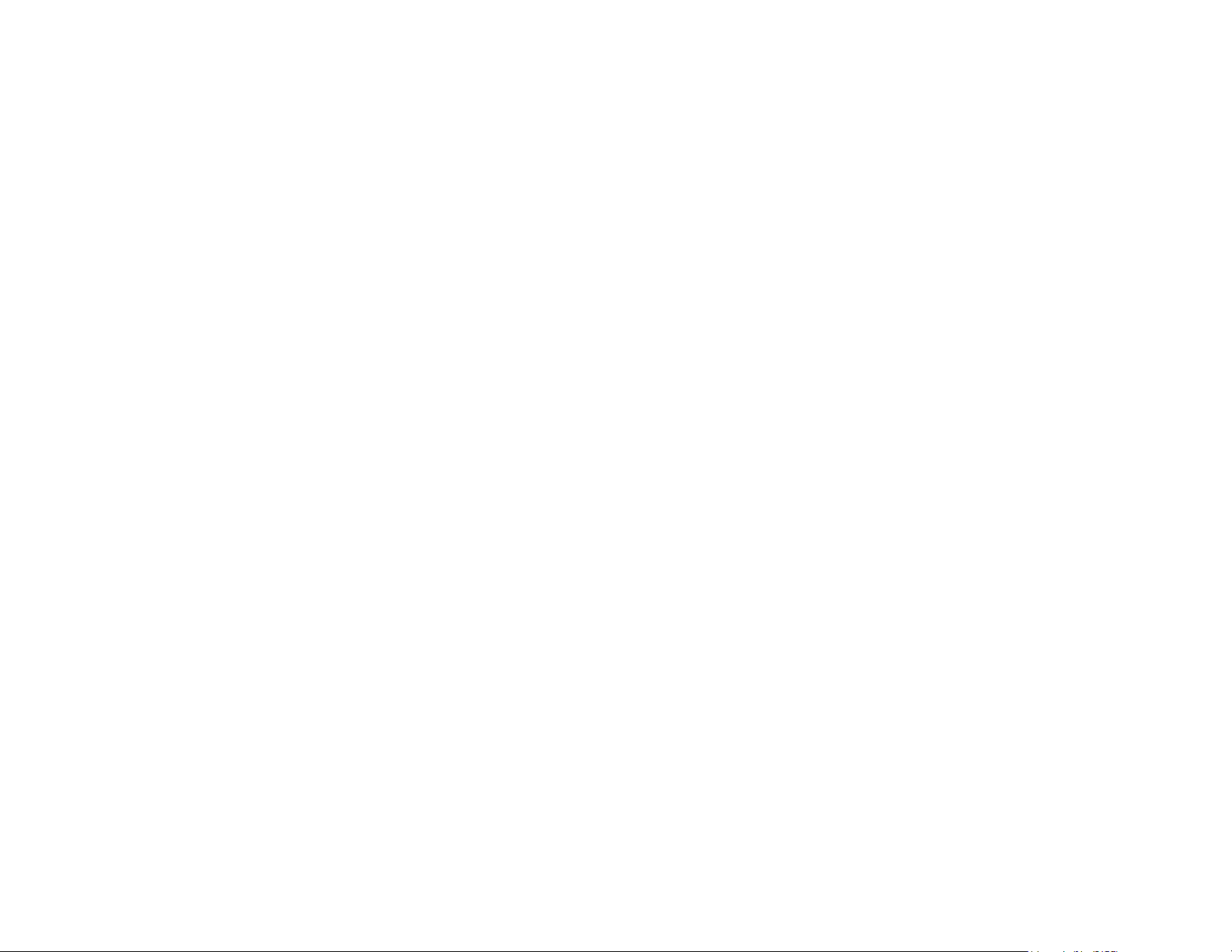
Page 3
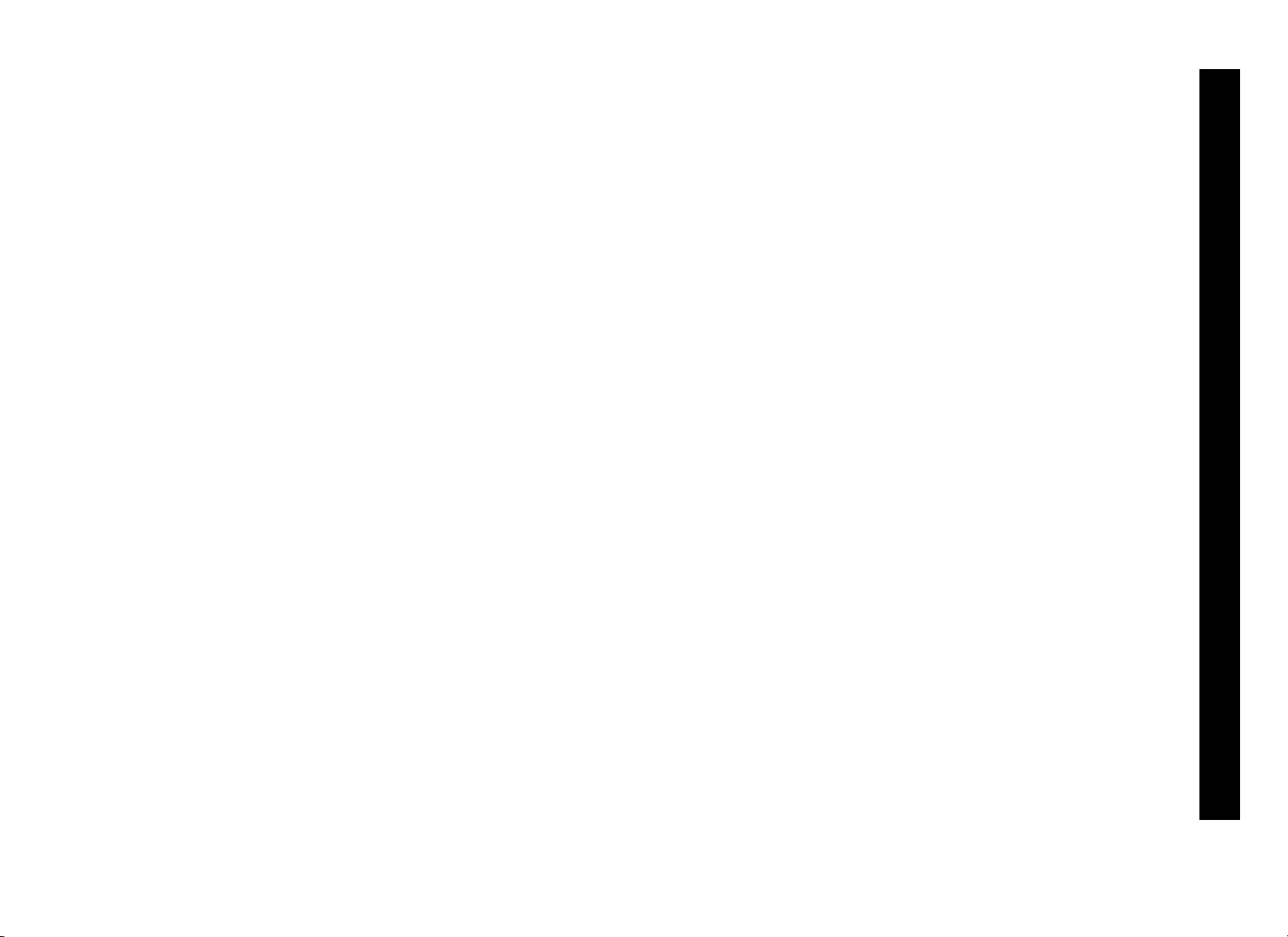
Important Safety Instructions
G
When using the treadmill, always take basic precautions, including
the following:
• Read all instructions before using the treadmill. These
instructions are written to protect the unit and ensure the safety
of those using the treadmill.
• Before beginning any fitness program, make sure all users see a
physician for a complete physical examination.
Il est conseillé de subir un examen médical complet avant
d’entreprendre tout programme d’exercise. Si vous avez des
étourdissements ou des faiblesses, arrêtez les exercices
immédiatement.
DANGER
WARNIN
• Do not allow children or those unfamiliar with its operation on or
near the treadmill. Do not leave children unsupervised around the
unit.
To reduce the risk of electrical shock always
unplug the treadmill from its power source
before cleaning the unit.
To reduce the risk of burns, fire, electric shock,
or injury, take the following precautions:
• Never leave the treadmill unattended when it is plugged in.
Unplug the treadmill from the power source when it is not in use,
before cleaning it, and before putting on or taking off parts.
• Assemble and operate the treadmill on a solid, level surface.
Locate the treadmill a few feet from walls or furniture.
• Maintain the treadmill in good working condition. Refer to the
Maintenance section. Make sure that all fasteners are secure and
the running belt is clean and running smoothly.
• Use the treadmill only for its intended purpose as described in
this manual. Do not use accessory attachments that are not
recommended by the manufacturer, as such attachments may
cause injuries.
• Never operate the unit if it is damaged, not working properly,
when it has been dropped, or has been dropped in water. Return
the treadmill to a service center for examination and repair.
• Keep the power cord and plug away from heated surfaces.
• Do not operate the treadmill where aerosol (spray) products are
being used or where oxygen is being administered.
• Do not use outdoors.
IMPORTANT SAFETY INSTRUCTIONS
Product Owner’s Manual: Important Safety Instructions 1
Page 4
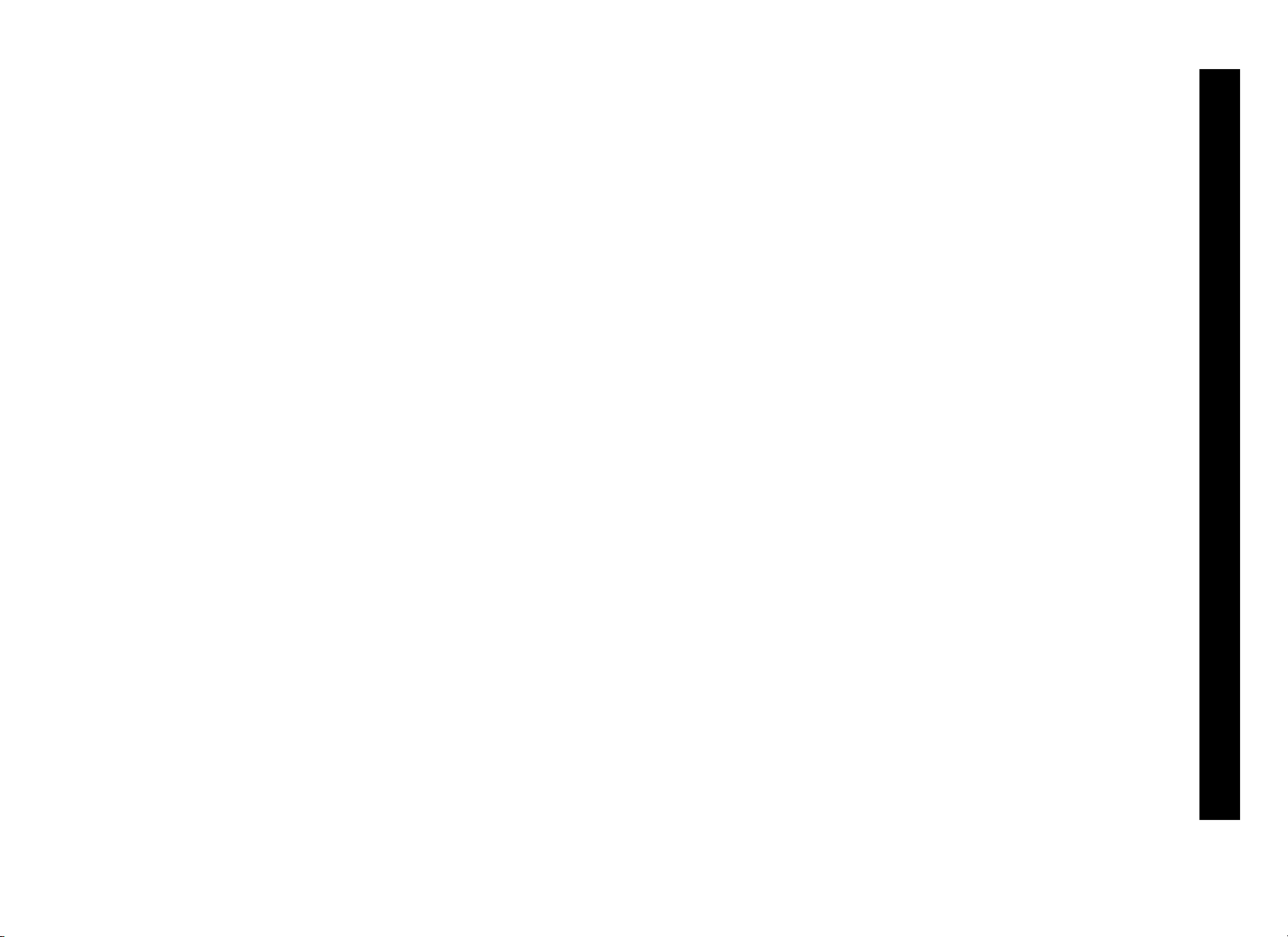
• Never block the air vents while operating the treadmill. Keep the
G
air vents clean and free of lint, hair, or anything that might impede
the free flow of air.
• Do not attempt to service the treadmill yourself except to follow
the maintenance instructions found in this manual.
• Never drop or insert objects into any opening. Keep hands away
from moving parts.
• Keep all electrical components, such as the power cord and I/O
switch away from liquids to prevent shock. Do not set anything
on the handrails, display console, or covers. Place liquids,
magazines, and books in the appropriate receptacles.
Treadmill Weight Limit
You should not allow runners over 350 lb (160 kg) or walkers
heavier than 500 lb (225 kg) on the treadmill.
Treadmill Location
It is important to keep the area around the treadmill open and free
from encumbrances such as other equipment. The minimum space
requirement needed for user safety and proper maintenance is
three feet by six feet (one meter by two meters) square, directly
behind the running belt.
Safety Approval
When identified with the ETL-c logo, the unit has been tested and
conforms to the requirements of CAN/CSA-E-335-1/3-94, Safety
of Household and Similar Electrical Appliances. The treadmill is a
Class S/B certified machine according to EN957 - 1,6 standards.
Radio Frequency Interference (RFI)
Federal Communications Commission, Part 15
The treadmill has been tested and found to comply with
• the IEC EMC Directive (international electromagnetic
compatibility certification)
• the limits for a Class A digital device, pursuant to Part 15 of the
FCC Rules. These limits are designed to provide reasonable
protection against harmful interference in a residential installation.
The treadmill generates, uses, and can radiate radio frequency
energy and, if not installed and used in accordance with the
owner’s manual instructions, may cause harmful interference to
radio communications.
WARNIN
Per FCC rules, changes or modifications not
expressly approved by Precor could void the
user’s authority to operate the equipment.
IMPORTANT SAFETY INSTRUCTIONS
Product Owner’s Manual: Important Safety Instructions 2
Page 5

Canadian Department of
European Applications
Communications
This digital apparatus does not exceed the Class A limits for radio
noise emissions from digital apparatus set out in the Radio
Interference Regulations of the Canadian Department of
Communications.
Le présent appareil numérique n’émet pas de bruits
radioéélectriques dépassant les limites applicables aux appareils
numériques de la class A prescrites dans le Règlement sur le
brouillage radioélectrique édicté par le ministére des
Communications du Canada.
ATTENTION: Haute Tension
Débranchez avant de réparer
This product conforms to the requirements of the European
Council Directive 89/336/EEC, Electromagnetic Compatibility and
has been tested to the following standards:
EN55022, Limits & Methods of Measurement of Radio
Interference, Information Technology Equipment.
EN50082-1, Generic Immunity Standard for Residential,
Commercial and Light Industrial Products.
This product also conforms to the requirements of the European
Council Directive 73/23/EEC, Low Voltage Directive and has been
tested to the following standard:
IEC 335-1, Safety of Household and similar Electrical Appliances.
IMPORTANT SAFETY INSTRUCTIONS
Product Owner’s Manual: Important Safety Instructions 3
Page 6
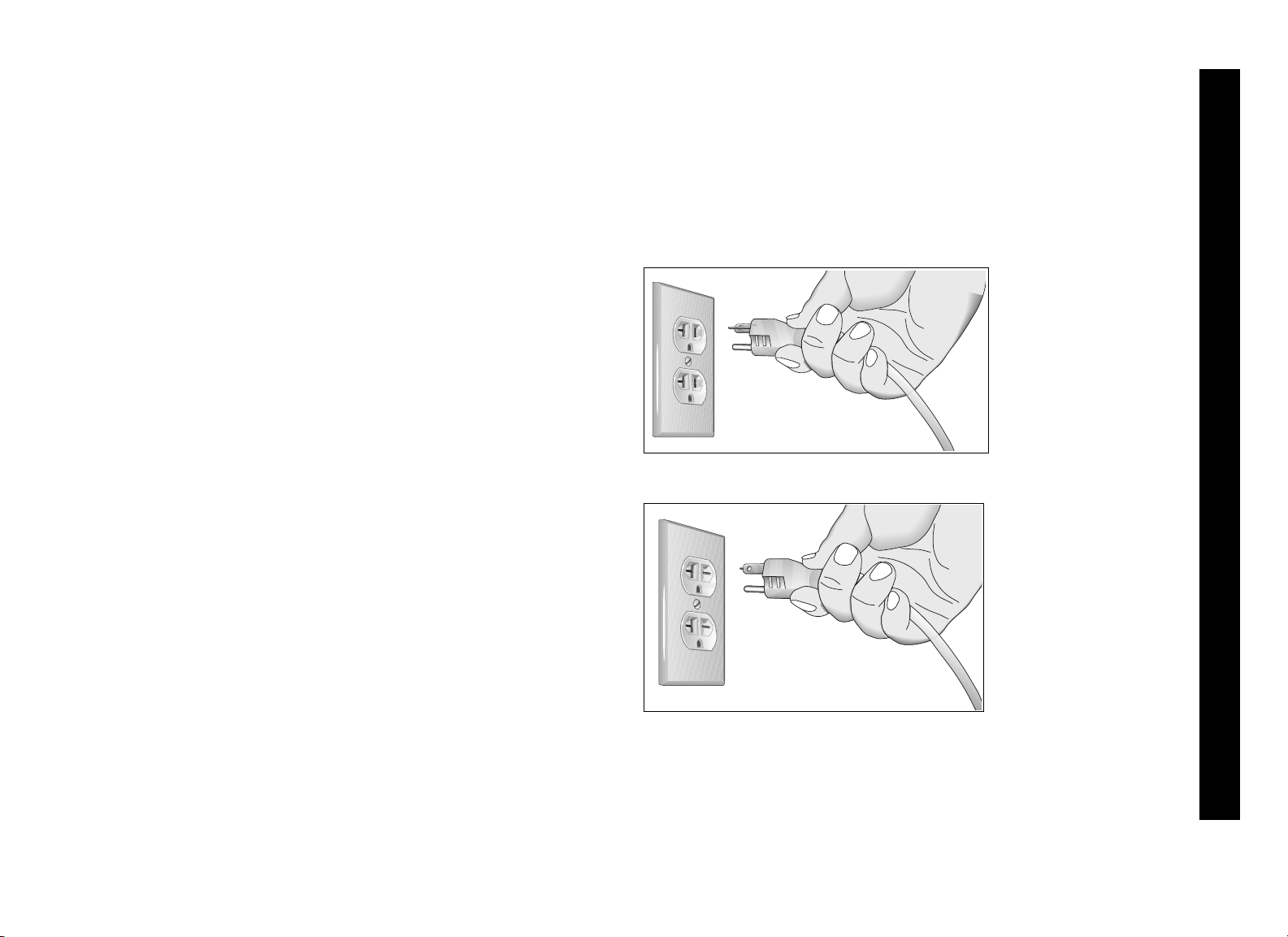
Grounding Instructions
The treadmill must be grounded. If the unit malfunctions or breaks
down, grounding provides a path of least resistance for electric
current, which reduces the risk of electrical shock. The unit is
equipped with a power cord having an equipment-grounding
conductor and a grounding plug. The plug must be inserted into an
outlet that is properly installed and grounded in accordance with all
local codes and ordinances. Failure to properly ground the treadmill
could void the Precor Limited Warranty.
120 V Units and 240 V Units
Designated for U.S. Markets
The treadmill must be connected to a dedicated, grounded circuit.
A 20 amp dedicated circuit is recommended. The unit’s grounding
plug looks like the plug shown in Diagram 1 and Diagram 2. The
power outlet must have the same configuration as the plug. No
adapter should be used with this product.
IMPORTANT SAFETY INSTRUCTIONS
DANGER
Improper connection of the equipmentgrounding conductor can result in a risk of
electric shock. Check with a qualified
electrician or service person if you are in
doubt as to whether the unit is properly
grounded. Do not modify the plug provided
with the treadmill. If it does not fit the outlet,
get a proper outlet installed by a qualified
electrician.
Diagram 1: 120-volt power plug
Diagram 2: 240-volt power plug
Product Owner’s Manual: Important Safety Instructions 4
Page 7
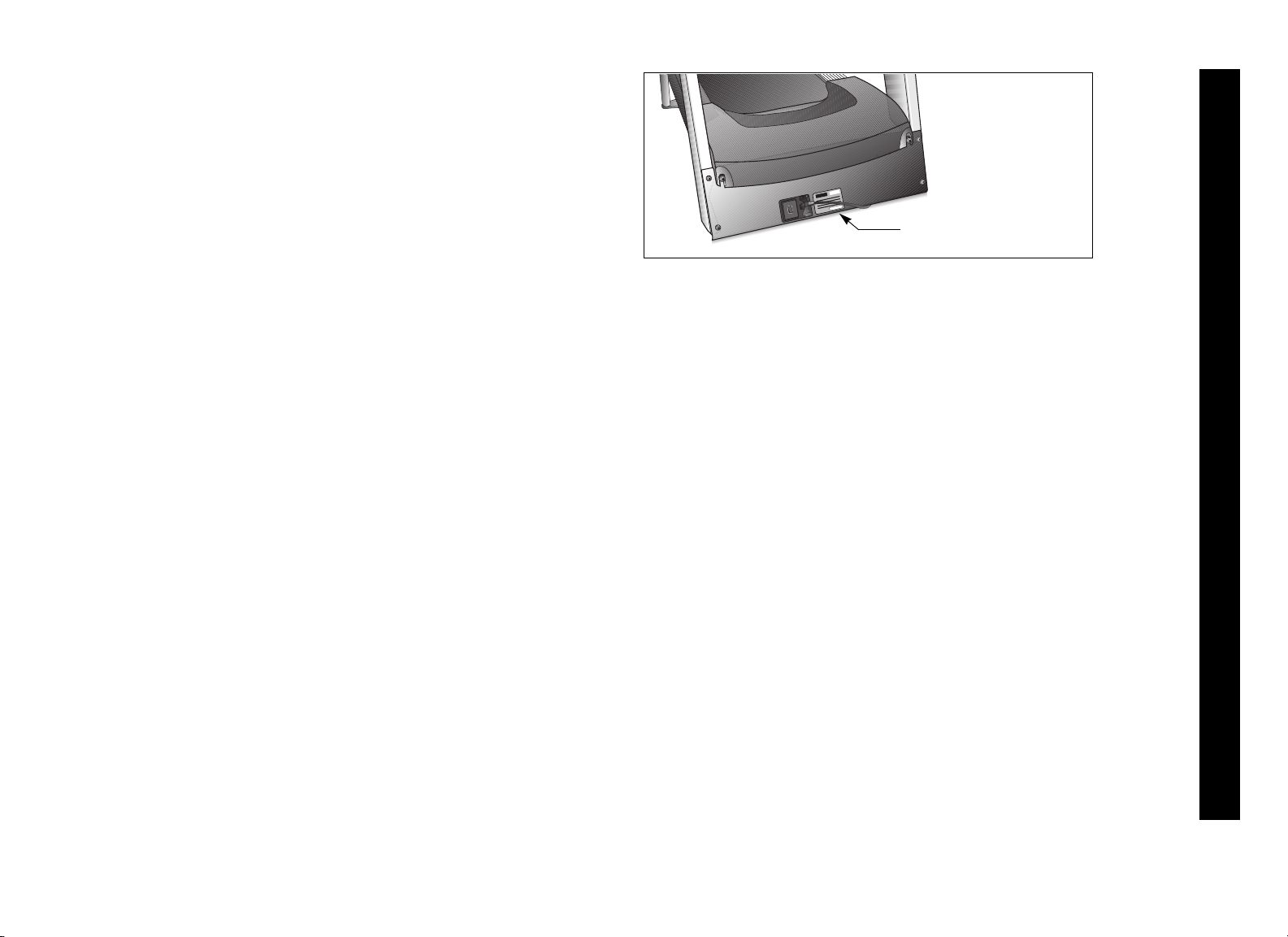
Password Security
To help prevent unauthorized use, the treadmill is equipped with
password protection. The password involves entering three keys in
sequence. If the correct keys are not pressed within two minutes,
further access is denied and the running belt will not move. For
more information, refer to Club Features.
IMPORTANT SAFETY INSTRUCTIONS
Serial number label
Security Clip
The security clip must be attached at waist level before a user
begins exercising on the treadmill. A lanyard connects the security
clip to the red STOP button on the display console. If a user
encounters
belt.
difficulties, a strong tug on the lanyard stops the running
Obtaining Service
You should not attempt to service the treadmill except for
maintenance tasks described in this manual. For information about
product operation or service, see the Precor website at
www.precor.com. Should you need more information regarding
customer support numbers or a list of Precor authorized service
centers, visit the Precor website at www.precor.com/contact.
For future reference, write the model, serial number, and date of
purchase for all your units in the space provided. The serial number
is printed on a label located on the front panel
(Diagram 3).
Diagram 3: Location of serial number
Model #: _______ Serial #: _______________________
Date purchased: _________________________
Model #: _______ Serial #: _______________________
Date purchased: _________________________
Model #: _______ Serial #: _______________________
Date purchased: _________________________
Model #: _______ Serial #: _______________________
Date purchased: _________________________
Product Owner’s Manual: Important Safety Instructions 5
Page 8
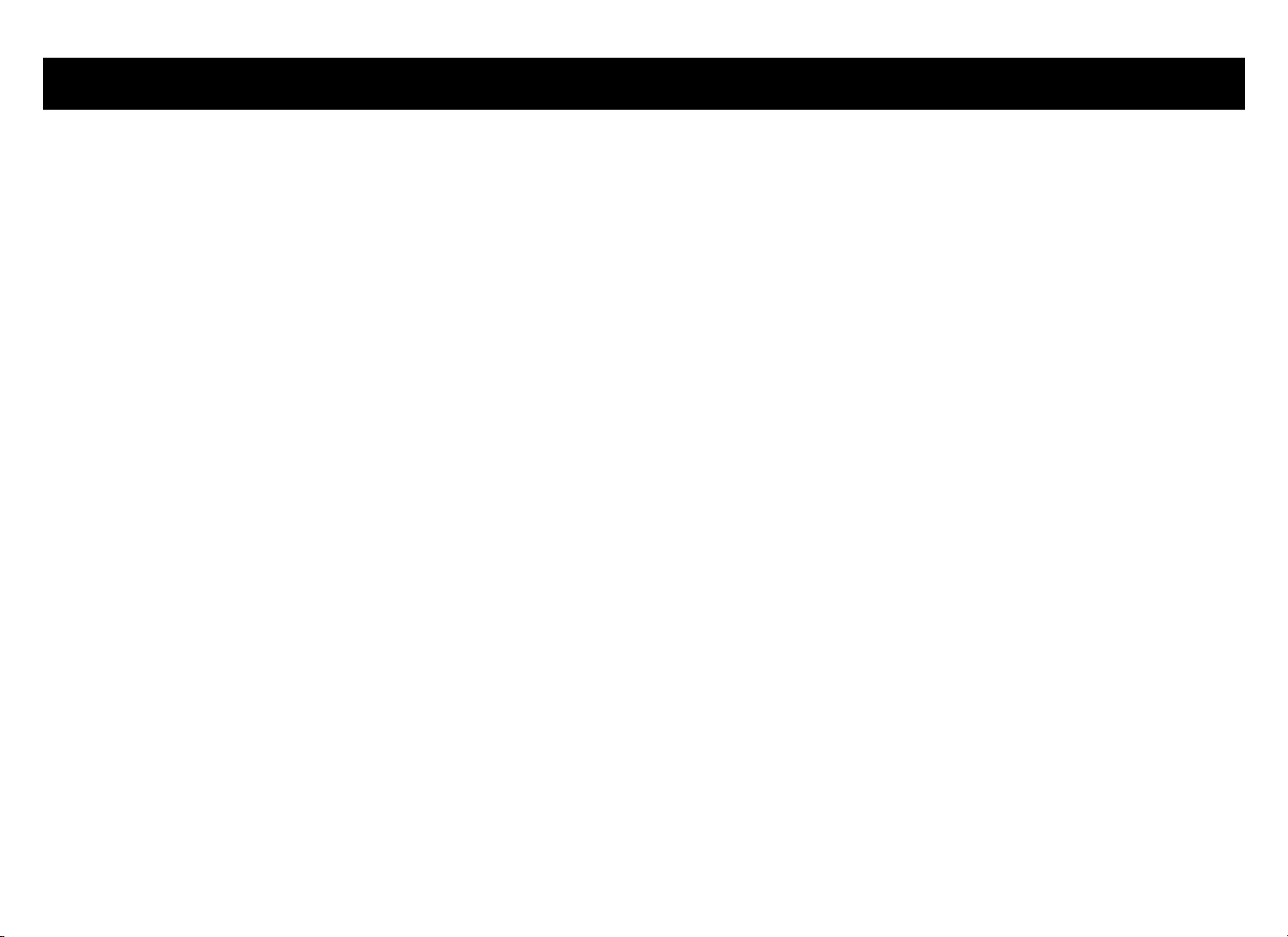
Table of Contents
Important Safety Instructions ...............................................1
Treadmill Weight Limit ................................................................... 2
Treadmill Location .......................................................................... 2
Safety Approval ............................................................................... 2
Radio Frequency Interference (RFI) ........................................... 2
Canadian Department of Communications .............................. 3
European Applications .................................................................. 3
Grounding Instructions .................................................................. 4
Password Security ......................................................................... 5
Security Clip .................................................................................... 5
Obtaining Service ........................................................................... 5
Treadmill Safety Features ......................................................7
Using the Security Clip ................................................................. 7
Entering the Password .................................................................. 7
Using the Handrails ........................................................................ 8
Turning the Unit ON and OFF ..................................................... 8
Educating Users ............................................................................. 8
Club Features ............................................................................9
Club Programming Tips ................................................................ 9
Choosing a Language (C952i) .................................................10
Choosing a Language (C954i, C956i, C966i) .....................10
Selecting a U.S. Standard or Metric Display .........................11
Selecting Password Protection .................................................11
Determining the Club Speed Limit ...........................................12
Setting a Workout Time Limit ....................................................12
Setting a Pause Time Limit .........................................................13
Setting a Cool-Down Time Limit ...............................................13
Enabling or Disabling the Fitness Test ....................................14
Informational Displays (C952i) ..................................................14
C952i Entertainment Power Connection ................................16
Informational Displays (C954i, C956i, C966i) ......................16
User ID Entry with CSAFE Equipment
(C954i, C956i, C966i) ................................................................18
Maintenance ............................................................................ 19
Inspection .......................................................................................19
Cleaning the Equipment .............................................................19
Storing the Chest Strap ..............................................................20
Checking the Alignment of the Running Belt .........................20
Adjusting the Running Belt ........................................................21
Servicing the Treadmill ................................................................21
Long-Term Storage ......................................................................21
Troubleshooting Error Codes ....................................................22
Troubleshooting Heart Rate .......................................................22
Precor Commercial Equipment
Limited Warranty.................................................................... 23
Product Owner’s Manual: Table of Contents 6
Page 9
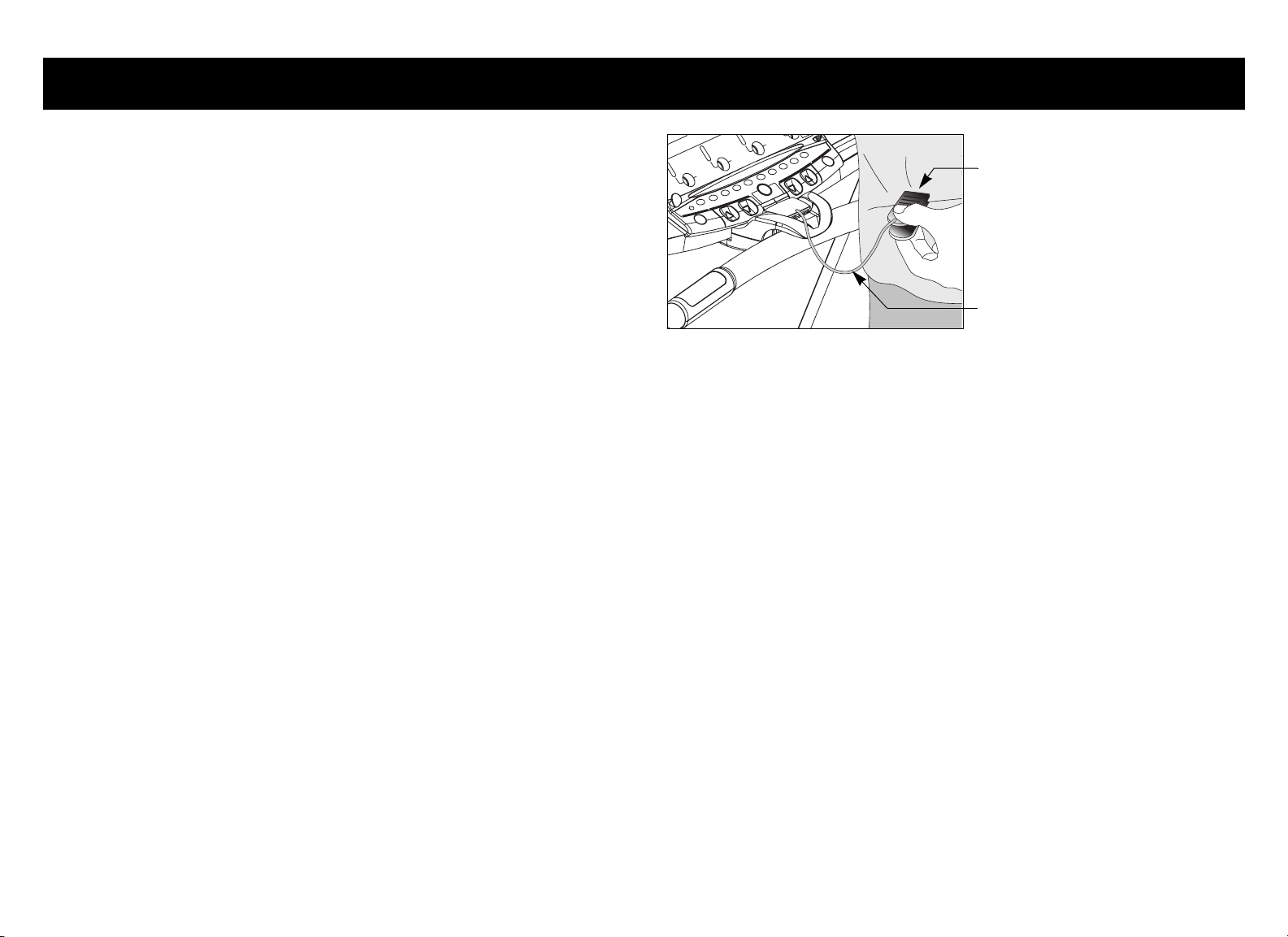
Treadmill Safety Features
The treadmill is equipped with certain items that, when used properly,
help sustain an enjoyable workout. These items include:
• Security clip
• Password protection
•Handrails
Security clip
• I/O power switch
Important: Before allowing users on the treadmill, review the
Important Safety Instructions found at the beginning of this manual.
You should also teach users how to safely use the treadmill following
the guidelines in Educating Users.
Using the Security Clip
Remind users how important it is to use the security clip while
exercising on the treadmill. Instruct them on how to attach it to their
clothing near their waistline. If any complications occur, a strong tug
on the security cord will stop the running belt.
If the security switch trips while users are exercising, have them
reattach the security clip, reenter the password (if necessary), and
press SPEED ▲.
Note: The treadmill retains users’ workout statistics if they resume
their workout within the limit set for pause mode.
Lanyard
Diagram 4: Attaching the security clip
Entering the Password
If you wish to enable the password, refer to Club Features. Inform
users that the treadmill provides password protection to help prevent
unauthorized use. When users press SELECT (C952i), ENTER, or
QUICKSTART at the PRECOR banner, a password prompt appears.
Users have two minutes to press the following key sequence and
continue their workout:
INCLINE ▼, SPEED ▼, SPEED ▲.
An asterisk appears on the display with each key press. If the correct
keys are pressed, a program prompt appears on the display. Users
can press SELECT (C952i) or ENTER and proceed to select workout
session information or press QUICKSTART to begin their workout
immediately using club default settings. Refer to Workout Options in
the User’s Reference Manual.
Product Owner’s Manual: Treadmill Safety Features 7
Page 10
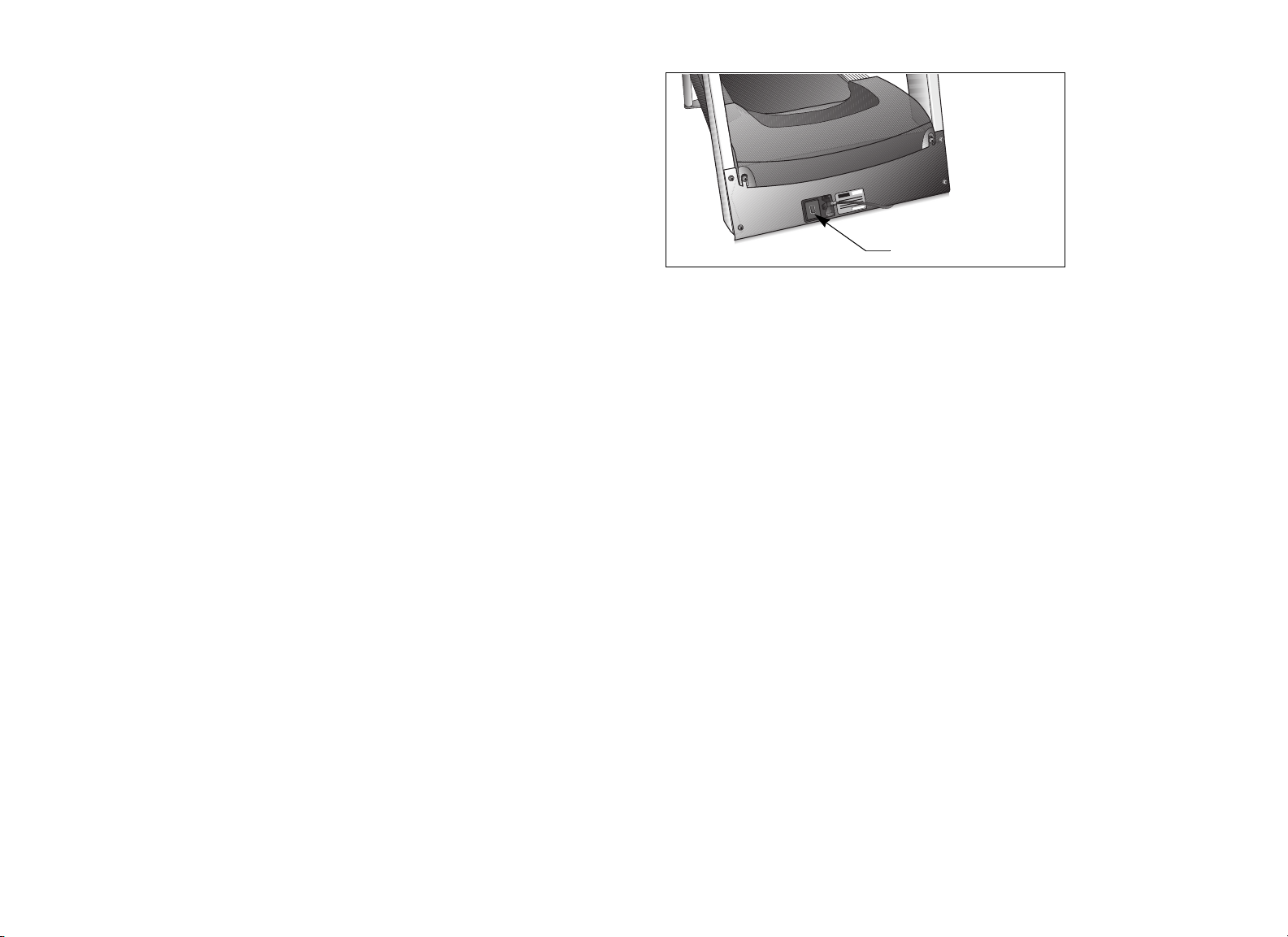
Important: If QUICKSTART is pressed, the running belt begins
moving after a 3-second countdown. Tell users to hold onto the
handrail with one hand before pressing the QUICKSTART key with
the other hand.
CAUTION: Do not assume the treadmill is safe because of
password protection. Never leave children unsupervised around
the treadmill.
I/O power switch
Using the Handrails
Educate users on the importance of holding onto a handrail when they
step on or off the treadmill, and when they use the keypad.
Note: Information about the heart rate touch-sensitive grips on the the
C954i, C956i, and C966i is found in the User’s Reference Manuals.
Turning the Unit ON and OFF
To turn the unit ON and OFF, use the I/O power switch located at the
front of the unit, near the power cord. Refer to Diagram 5.
Important: When it is not being used, turn the unit OFF.
Diagram 5: I/O power switch
Educating Users
Take time to educate users on safety issues. Explain to your club or
facility patrons that they should:
• Hold onto a handrail while stepping onto the treadmill.
• Face the display and then straddle the running belt by placing their
feet on the trim strips provided.
• Attach the security clip to their clothing before touching the keypad
or entering the password.
• Step onto the running belt while it is moving at or below 1 mile per
hour (1 kilometer per hour).
Product Owner’s Manual: Treadmill Safety Features 8
Page 11
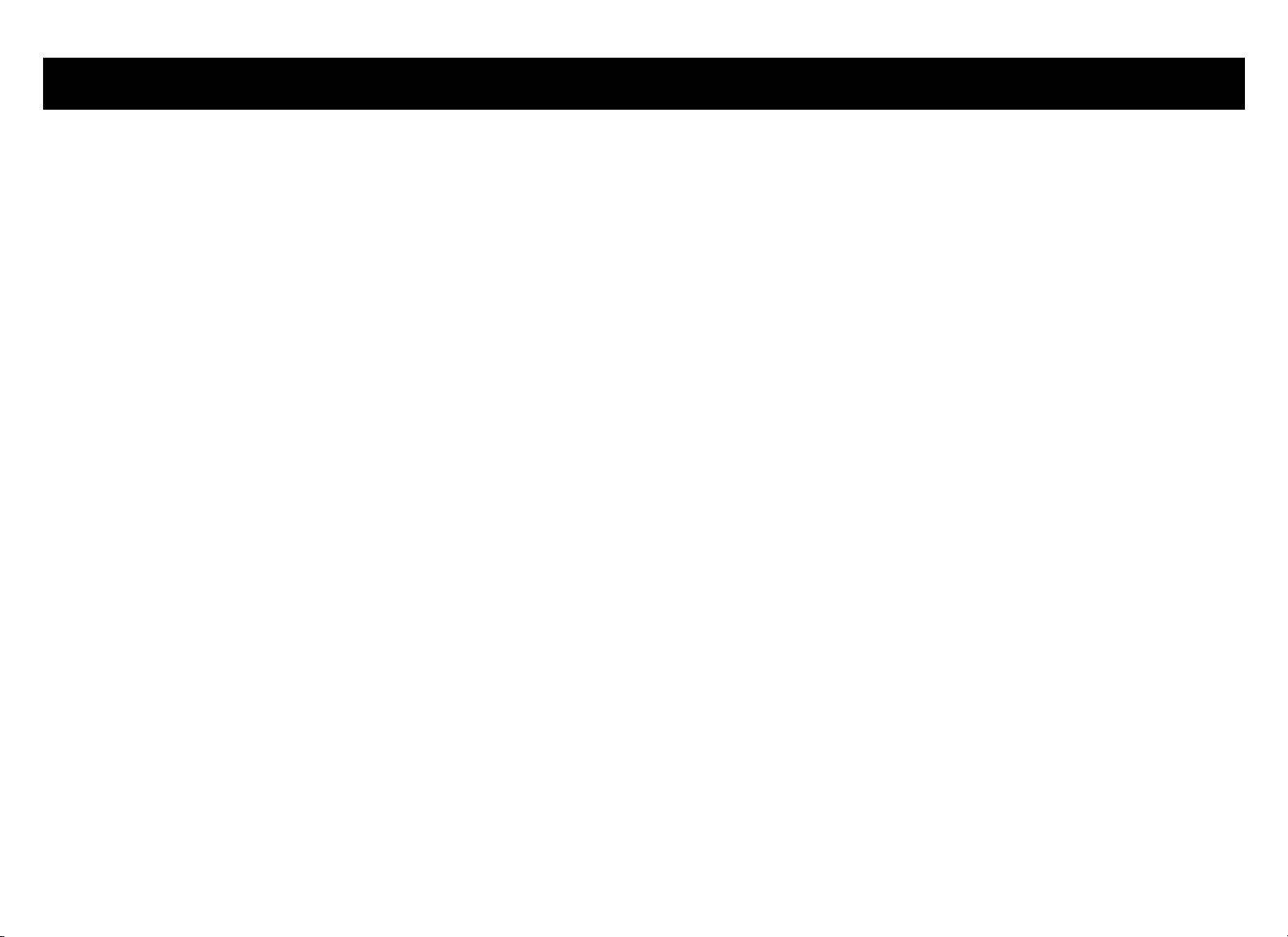
Club Features
These next few pages explain how to customize the treadmill for your
club. All these features remain hidden to the club patrons and can only
be accessed using special key presses. Read this section if you want
to:
• Change the display to a different language
• Change the display to U.S. standard or metric
• Enable or disable password protection
• Set the maximum speed
• Set the maximum workout and pause times
• Set a cool-down time limit
• Provide a Fitness Test or remove it
• View the odometer
• Display the number of hours you have used your treadmill
• View the software versions and part numbers
• Check the error log
Club Programming Tips
• Always start at the Precor banner.
• The club programming mode is accessed by pressing the RESET
key while the Precor banner is being displayed. The remaining key
presses must occur quickly and without pause.
• The function of the QUICKSTART key is disabled while in club
programming mode.
• The club programs appear sequentially. Pressing SELECT (C952i)
or ENTER (C954i, C956i, C966i) moves you through the
programs. To quickly advance through programs without affecting
the current settings, press the red STOP button. To exit, press the
RESET key at any time.
Note: The functionality of the RESET and red STOP button on the
C952i is different than the C954i, C956i, and C966i. While in
programming mode, pressing the C952i RESET key or red STOP
button lets you progress through each program without affecting
the current settings.
• Display the serial number (C954i, C956i, C966i only)
Product Owner’s Manual: Club Features 9
Page 12

Choosing a Language (C952i)
Choosing a Language
The treadmill can display user prompts, text, and user entries in six
different languages. When the treadmill is shipped from the factory it
is set to display English.
Note: Programming prompts are not affected by language selection.
The prompts in this section continue to appear in English.
To change the language setting, perform the following steps:
1. At the scrolling Precor banner, press the following keys in
sequence and without pause:
RESET, SELECT, SPEED ▼, SELECT, INCLINE ▲, SELECT,
SPEED ▼, SELECT
As shown in Diagram 6, numbers are associated with the keypad.
The numbers appear on the display as you press the associated
key.
1
2
4
35
7
6
(C954i, C956i, C966i)
The treadmill can display user prompts, text, and user entries in six
different languages. When the treadmill is shipped from the factory it
is set to display English.
Note: Programming prompts are not affected by language selection.
The prompts in this section continue to appear in English.
To change the language setting, perform the following steps:
1. At the Precor banner, press the following in sequence and without
pause:
RESET, 5, 6, 5, 1, 5, 6, 5
2. At the SELECT LANGUAGE prompt, use the arrow keys to
choose between ENGLISH, DEUTSCH, ESPANOL, FRANCAIS,
NEDERLANDS, and PORTUGUES.
3. When you are ready, press ENTER to move to the next program or
press RESET to return to the Precor banner.
Diagram 6: C952i Keypad programming numbers
2. At the SELECT LANGUAGE prompt, use the arrow keys to
choose between ENGLISH, DEUTSCH, ESPANOL, FRANCAIS,
NEDERLANDS, and PORTUGUES.
3. When you are ready, press SELECT to move to the next program.
Product Owner’s Manual: Club Features 10
Page 13
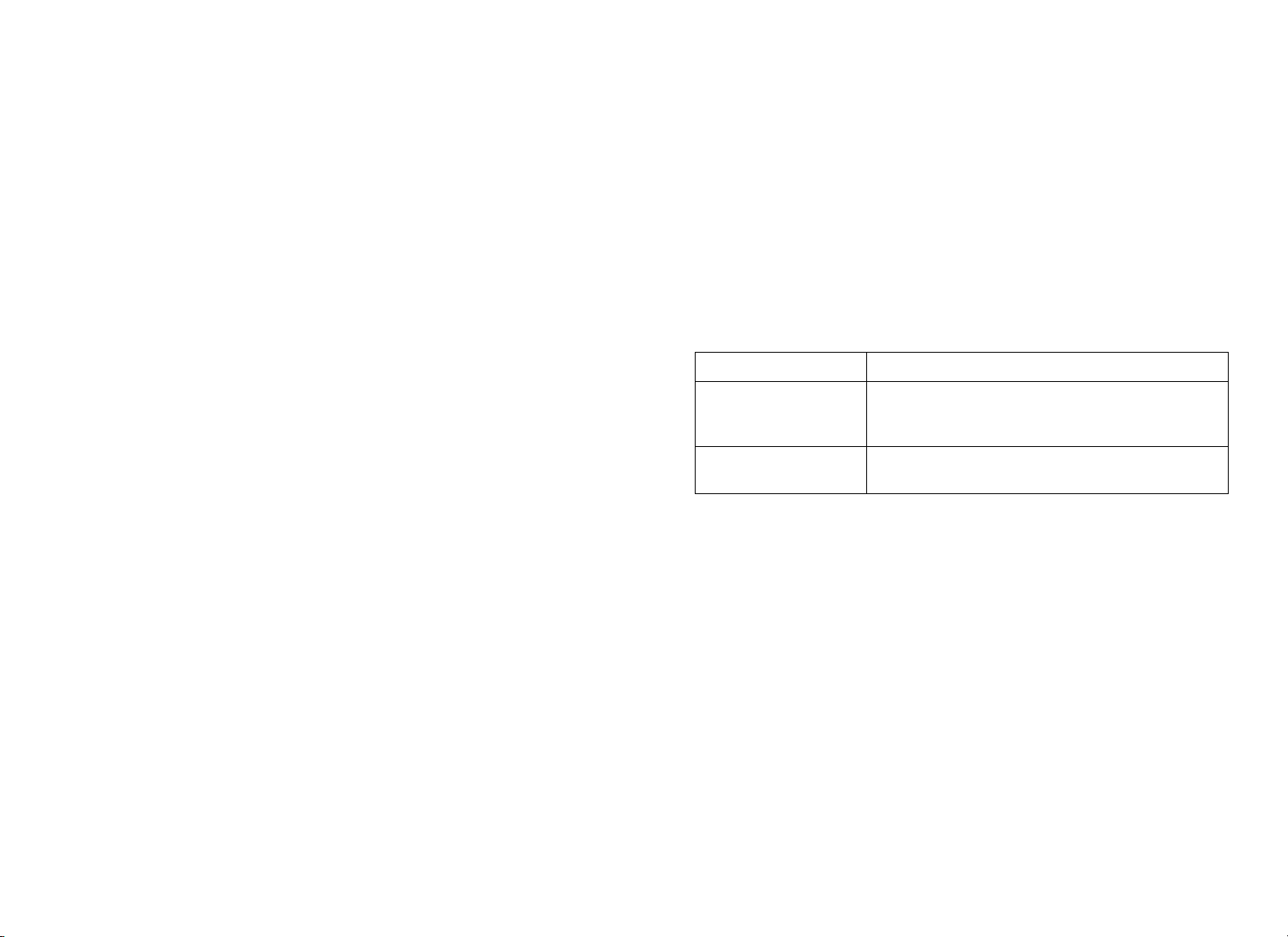
Selecting a U.S. Standard or Metric
Selecting Password Protection
Display
The treadmill can display measurements in either METRIC or U.S.
STANDARD. The default factory setting is set to display U.S.
STANDARD. To change this setting, perform the following steps:
4. At the SELECT UNITS prompt, use an arrow key to select a unit of
measure (U.S. STANDARD or METRIC).
CAUTION: If you change the Unit of Measure display, be sure
to check the speed setting to verify that it is correct.
5. When you are ready, press SELECT (C952i) or ENTER to move
to the next program or press RESET to return to the Precor
banner.
Note: Refer to Club Programming Tips for clarification on the
C952i keys.
When the unit is shipped from the factory, the password protection
feature is disabled. If you enable password protection, your patrons
will need to enter three keys in sequence to start the running belt. If
the correct keys are not pressed within two minutes, further access is
denied and the running belt will not move. For more information, refer
to Entering the Password.
6. Review the current PASSWORD: selection, ENABLE or
DISABLE in the display. Use any arrow key to alternate between
the two selections.
Setting Description
Password Enable Causes the password prompt to appear prior
to a workout and when returning from pause
mode.
Password Disable Lets you turn off the password prompt. Use
this option with caution.
CAUTION: Do not assume the treadmill is safe because of
password protection. Never leave children unsupervised
around the treadmill.
7. When you are ready, press SELECT (C952i) or ENTER to move
to the next program or press RESET to return to the Precor
banner.
Product Owner’s Manual: Club Features 11
Page 14

Determining the Club Speed Limit
Setting a Workout Time Limit
You can set a maximum speed for the treadmill. This limits how fast the
running belt moves and, consequently, how many adjustments a user
can make to the treadmill’s speed. The speed is displayed in miles per
hour (mph) or kilometers per hour (kph) depending upon the units of
measure (U.S. standard or Metric) selected earlier. The range of
speeds available are:
Treadmill Speed Settings
C952i 0.5 to 12 mph (1 to 20 kph)
C954i 0.5 to 12 mph (1.5 to 20 kph)
C956i
C966i 0.5 to 16 mph (1.5 to 25 kph)
Important: If you select a number that limits the miles per hour, your
change will not affect the kilometers per hour (and vice versa). The
treadmill does not convert the speed entered in miles per hour (U.S.
standard) to kilometers per hour (Metric). It stores separate numbers
for the different units of measure.
8. At the SET MAX SPEED prompt, use the arrow keys to display the
desired running belt speed limit.
9. When you are ready, press SELECT (C952i) or ENTER to move
to the next program or press RESET to return to the Precor
banner.
You can limit how long a user can exercise on the treadmill. For
example, if you set the time limit to 20 minutes, users can only enter a
workout time between 1 and 20 minutes.
Note: The automatic cool-down period is appended to the end of any
time-based program, so adjust the time limit accordingly.
You can also let a user exercise indefinitely by selecting NO LIMIT. You
will need to instruct users to select NO LIMIT (C952i) or press the
number 0 (C954i, C956i, C966i) when they are prompted for a
workout time.
The range of workout times available are:
Treadmill Workout Time
C952i 1 to 99 minutes
C954i
C956i 1 to 240 minutes
C966i
10. At the SET MAX WORKOUT TIME prompt, use the arrow keys to
display the desired time limit. Or, choose NO LIMIT.
Note: When you press and hold an arrow key, the number
increments by five, for example, 1, 5, 10, 15, 20. When you tap an
arrow key, the number increments by one.
11. When you are ready, press SELECT (C952i) or ENTER to move
to the next program or press RESET to return to the Precor
banner.
Product Owner’s Manual: Club Features 12
Page 15
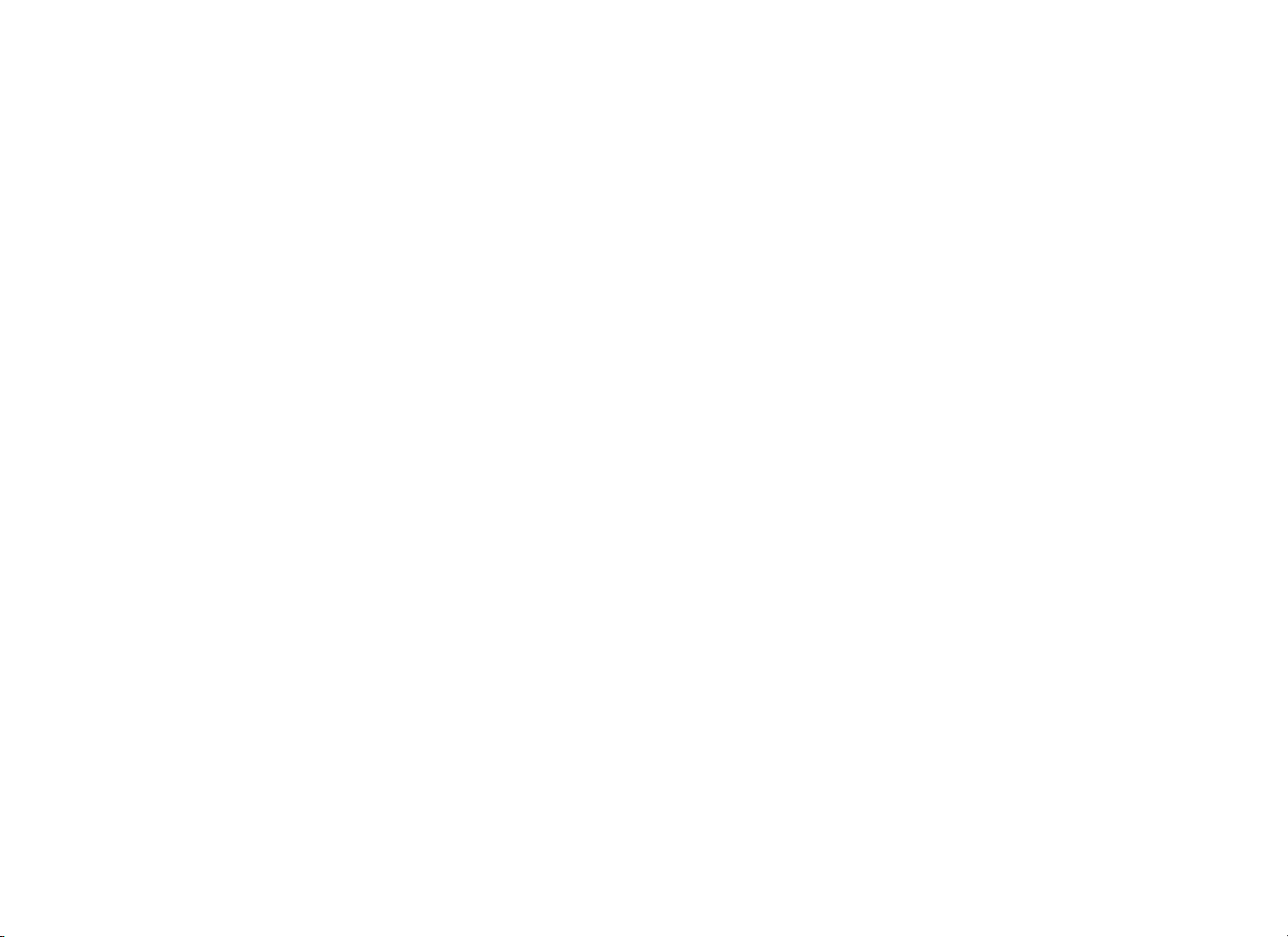
Setting a Pause Time Limit
Setting a Cool-Down Time Limit
You can limit how long a user can pause while exercising on the
treadmill by entering a time between 1 and 120 seconds (two
minutes). For example, if you set the pause time limit to 60 seconds,
the display automatically resets to the Precor banner if no key press
occurs within one minute.
12. At the SET MAX PAUSE TIME prompt, use the arrow keys to
cycle through the available time limits. Choose between 1 and 120
seconds (two minutes).
13. When you are ready, press SELECT (C952i) or ENTER to move
to the next program or press RESET to return to the Precor
banner.
You can limit how long a user cools down after exercising on the
treadmill by entering a time between 1 and 5 minutes.
Important: It is highly recommended that you set the cool-down
period at or above three minutes. It takes time for a user’s heart rate
to return to a resting state after vigorous exercise. An effective cooldown period also reduces the amount of lactic acid in muscle tissue.
14. At the SET COOL DOWN TIME prompt, use an arrow key to
cycle through the available time limits. Choose between 1 and 5
minutes. The default setting is 5 minutes.
15. When you are ready, press SELECT (C952i) or ENTER to move
to the next program or press RESET to return to the Precor
banner.
Product Owner’s Manual: Club Features 13
Page 16
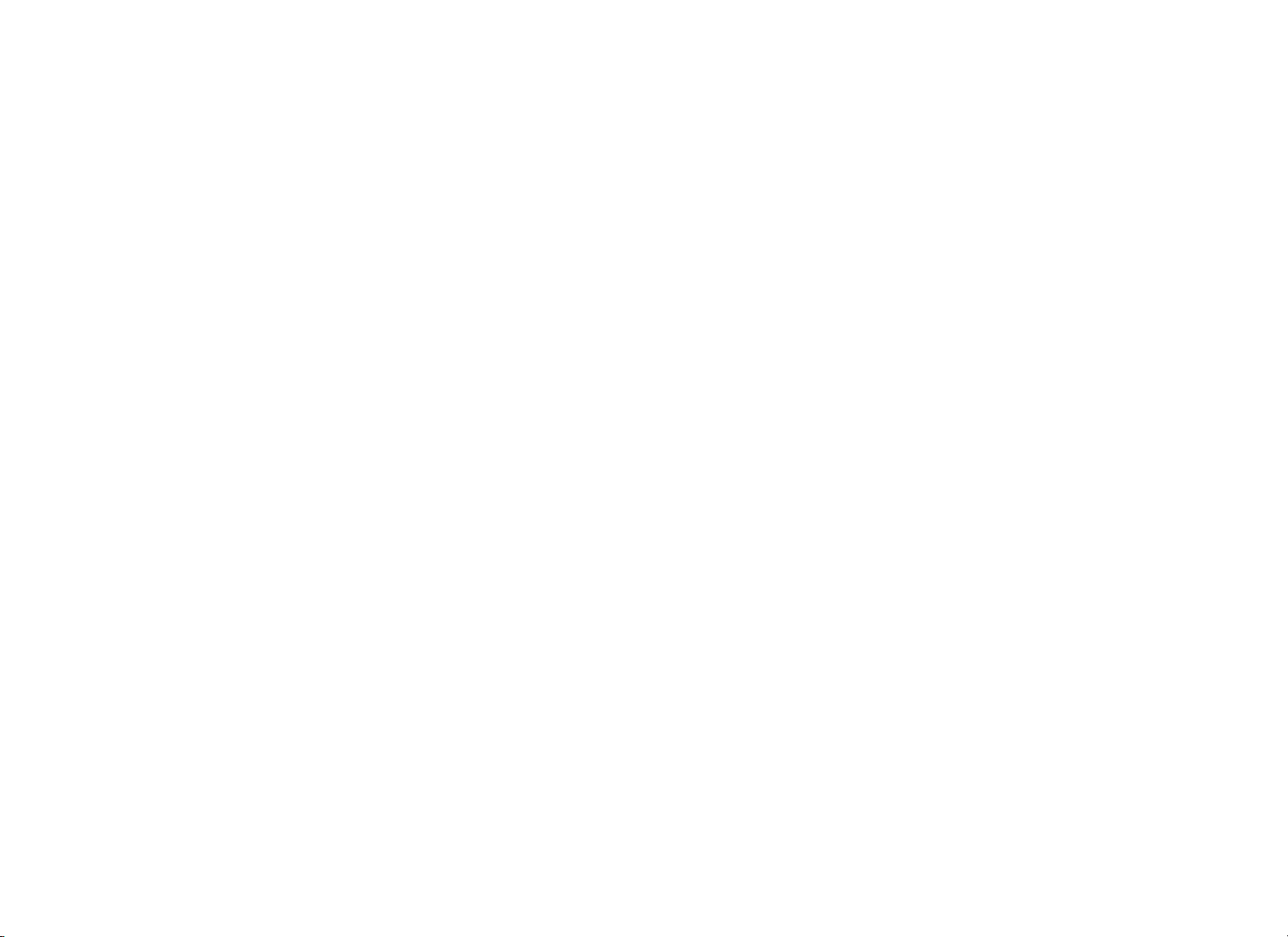
Enabling or Disabling the Fitness Test
Informational Displays (C952i)
The Fitness Test is disabled at the factory. When the Fitness Test is
disabled, it is not available in the list of programs. If you wish to add
the option to the user’s choice of programs on the treadmill, you need
to enable the Fitness Test.
Note: If you enable the Fitness Test on either the C956i or C966i, it
replaces Custom 2 (program number 16).
16. At the FITNESS TEST prompt, use an arrow key to display
ENABLE or DISABLE, depending on whether or not you want to
allow access to the Fitness Test.
17. When you are ready, press SELECT (C952i) or ENTER to save
the selection and return to the Precor banner.
Note: If you prefer to exit the program without changing the
selection, press RESET or the red STOP button.
The treadmill provides information about its use (odometer and hour
meter), as well as software version, and error log. In general, you
would only access this information if directed to do so by Precor
Customer Support.
These instructions guide you through all four informational displays.
Viewing the Odometer
1. At the Precor banner, press the following keys in sequence and
without pause:
RESET, SPEED ▼, SELECT
Numbers appear on the display as you press the associated key.
MILES (KILOMETERS) appears on the display followed by the
odometer value (the number of cumulative miles or kilometers
users have taken).
2. When you are ready, press SELECT to move to the next display
(hour meter).
Product Owner’s Manual: Club Features 14
Page 17
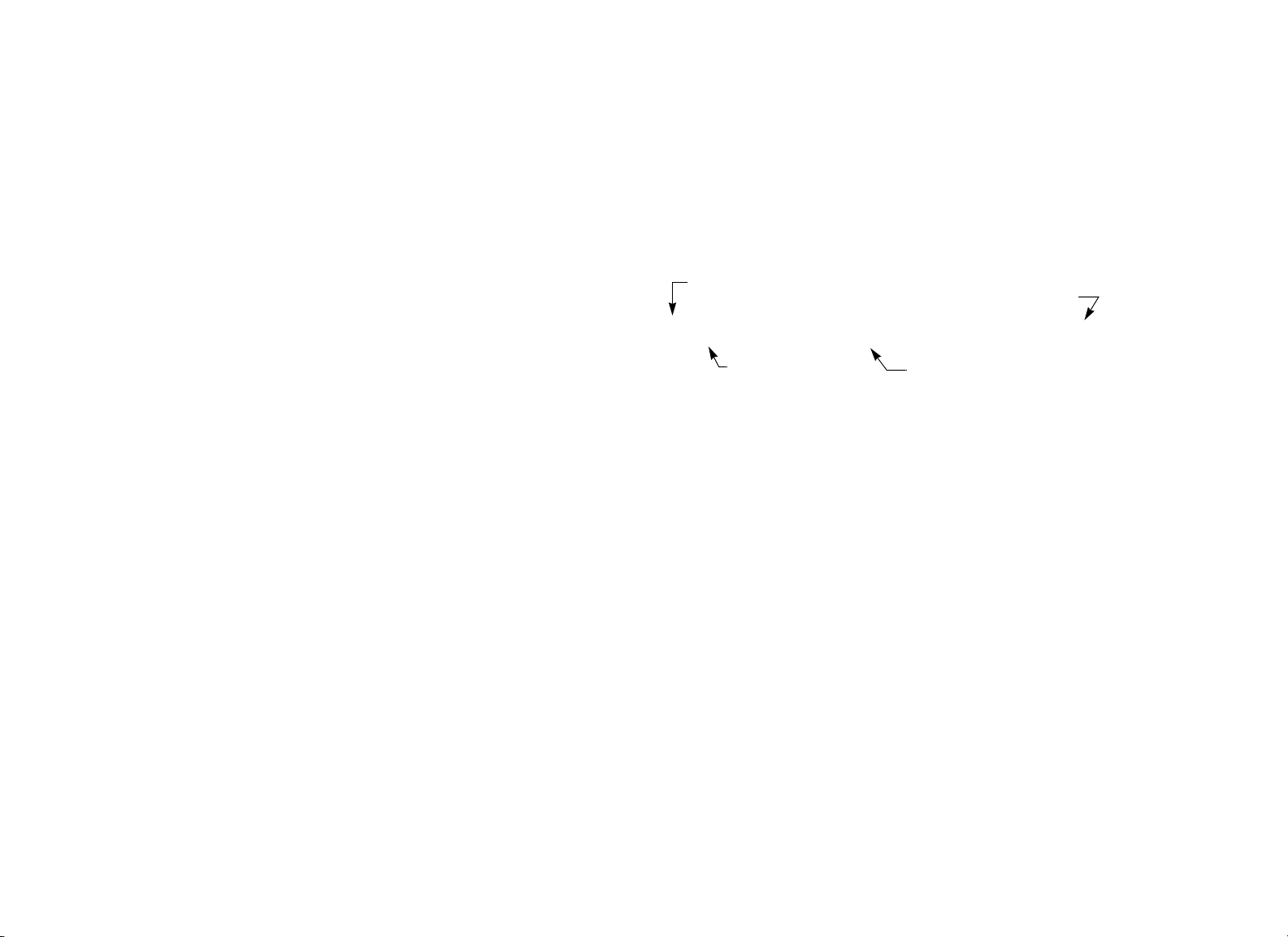
Viewing the Hour Meter
HOURS appears on the display followed by the number of hours
that the unit has been in use. The treadmill tracks the elapsed
minutes, but the value that appears is truncated to the nearest full
hour.
3. When you are ready, press SELECT to move to the next display
(software version).
Viewing the Error Log
The first error log entry scrolls across the display. Up to ten error
codes can be retrieved. If there are no errors in the log, you will
see NO ERRORS displayed.
7. To view any additional error codes in the error log, use the arrow
keys. Each error code specifies when it occurred, listing the
odometer and hour meter values. Refer to Diagram 7.
Viewing the Software Version and Part Numbers
UPPER SW scrolls across the display followed by the upper
board application software part number and version (for example,
48181-350).
4. To see the upper boot and lower board application software
version, press the SELECT key. If needed, you can move through
all three—upper board, upper boot, and lower board—using the
SELECT key.
5. Write the numbers below. You will need these numbers when you
call Customer Support with display-related questions. This
information will help rule out any software-related problems:
Upper Software P/N: _____________
Lower Software P/N: ___________________
Upper Boot Application P/N: ___________________
6. When you are ready, press the red STOP button or RESET to
move to the next display (error log).
Most recent error
The hour meter at the time the error
was detected.
1: ER33 AT 12,345,678 MILES 1,714 HOURS
Error code
Diagram 7: Error log
8. Copy the error code information to paper so you can provide it to
Customer Support if needed. Be sure to copy it exactly as shown.
9. When you no longer need the information in the error log, press
QUICKSTART for at least four seconds to erase the error log.
Continue to maintain light pressure on the key until the message
OK appears. When the key is released, NO ERRORS appears on
the display, which indicates the error log has been deleted.
Important: You cannot retrieve the error log once you have
deleted it. You may want to resolve any issues you are
experiencing with the treadmill before clearing the error log.
10. When you are ready, press SELECT, RESET, or the STOP button
to return to the Precor banner.
Odometer reading at the
time the error occurred.
Product Owner’s Manual: Club Features 15
Page 18
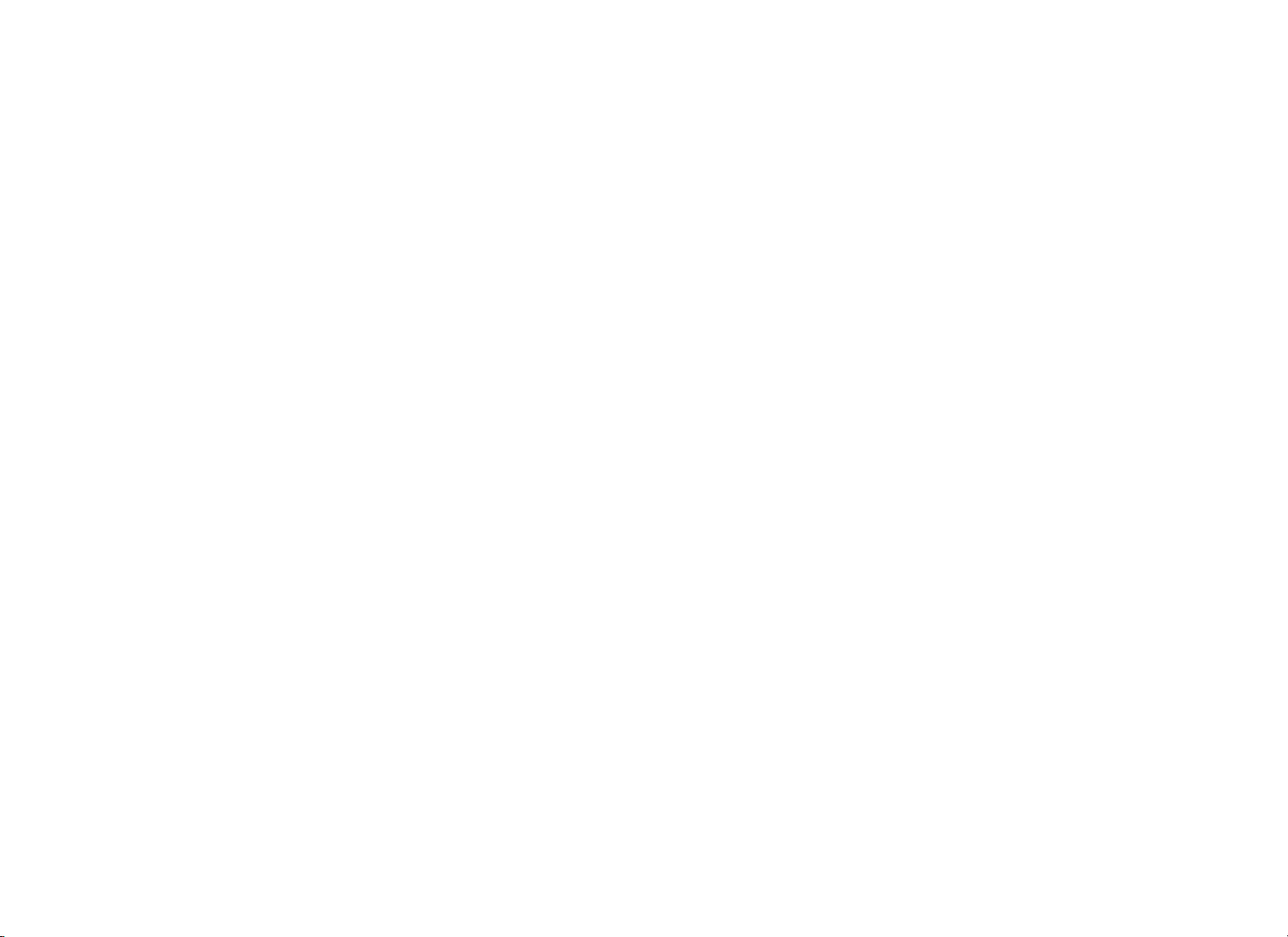
C952i Entertainment Power Connection
The entertainment power port on the C952i treadmill provides a
power-only connection. It cannot handle CSAFE protocols. You may
use the port to connect to entertainment products. Contact Precor
Customer Support for compatibility information. Refer to Obtaining
Service.
Viewing the Hour Meter
HOUR METER appears on the display followed by the number of
hours that the unit has been in use. The treadmill tracks the
elapsed minutes, but the value that appears is truncated to the
nearest full hour.
3. When you are ready, press ENTER to move to the next display
(software version).
Informational Displays (C954i, C956i, C966i)
The treadmill provides information about its use (odometer and hour
meter), as well as software version, error log, and serial number. In
general, you would only access this information if directed to do so by
Precor Customer Support.
These instructions guide you through all the informational displays.
Pressing the ENTER key moves you through the displays. To exit,
press the RESET key at any time.
Viewing the Odometer
1. At the Precor banner, press the following keys in sequence and
without pause:
RESET, 6, 5
ODOMETER appears on the display followed by the odometer
value (the number of cumulative miles or kilometers users have
taken).
2. When you are ready, press ENTER to move to the next display
(hour meter).
Viewing the Software Version and Part Numbers
SW VERSION (C954i) or SOFTWARE VERSION (C956i and
C966i) appears on the display followed by the upper board
application software part number and version (for example,
48181-350).
4. To see the upper boot and lower board application software
version, use the CHANGE key (C954i) or arrow keys (C956i and
C966i). If needed, you can move through all three—upper board,
upper boot, and lower board—using the appropriate keys.
Note: If a part number does not exist, 00000-000 appears.
5. Write the numbers below. You will need these numbers when you
call Customer Support with display-related questions. This
information will help rule out any software-related problems:
Upper Software P/N: _____________
Lower Software P/N: ___________________
Upper Boot Application P/N: ___________________
6. When you are ready, press ENTER to move to the next display
(error log).
Product Owner’s Manual: Club Features 16
Page 19
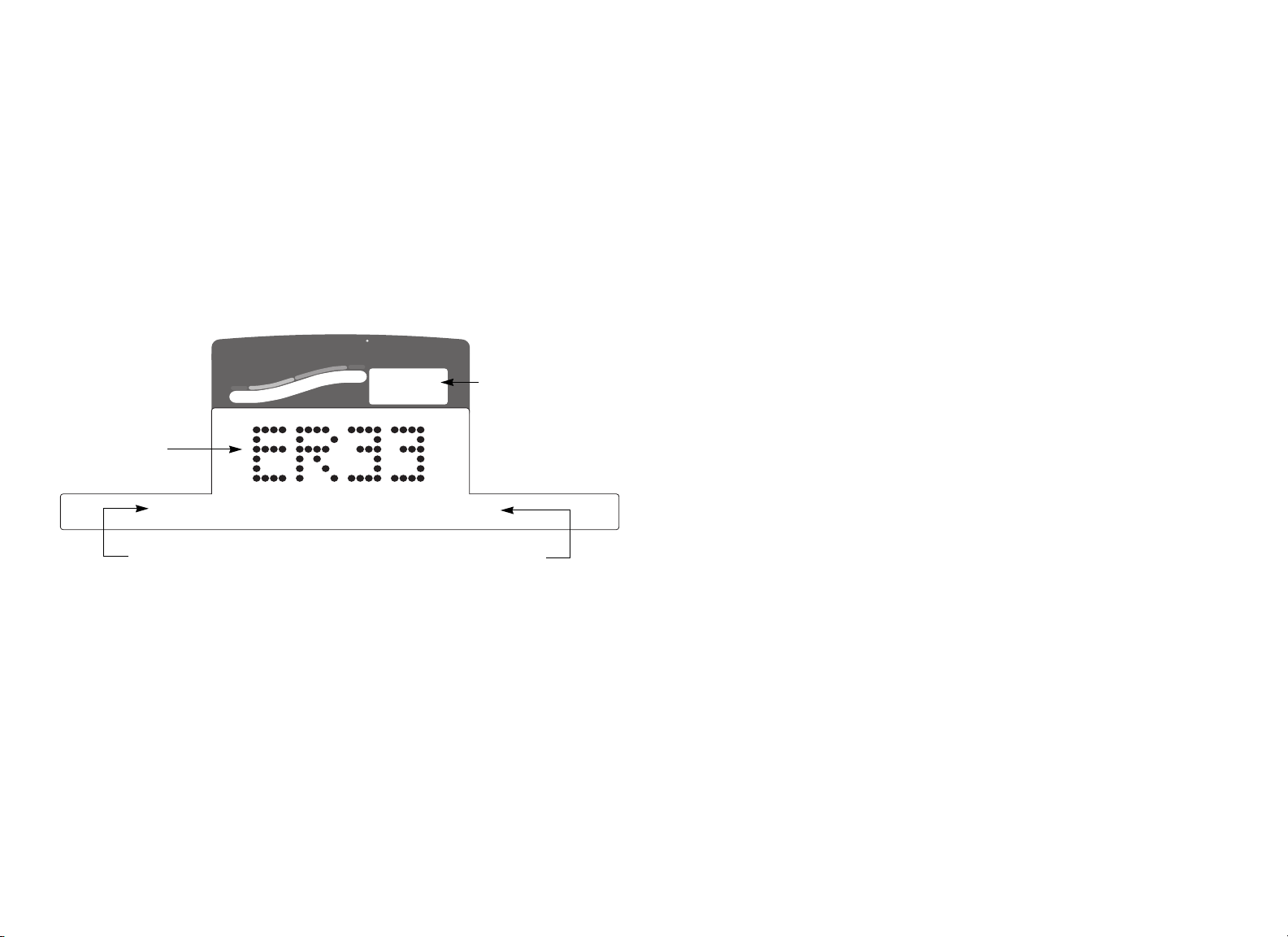
Viewing the Error Log
ERROR LOG appears on the display followed by the first entry in
the error log if there are any errors. Up to ten error codes can be
retrieved.
If there are no errors in the log, you will see NO MORE ERRORS
displayed.
7. To view any additional error codes in the error log, use the arrow
keys. Each error code specifies when it occurred, listing the
odometer and hour meter values. Refer to Diagram 8.
SmartRate
Above
Heart Rate
1
Most recent error
(Error code index)
Error code
Below
Weight Loss
Cardiovascular
12000 MI 1714 HrS
8. Copy the error code information to paper so you can provide it to
Customer Support if needed. Be sure to copy it exactly as shown.
9. When you no longer need the information in the error log, press
QUICKSTART for at least four seconds to erase the error log.
Continue to maintain light pressure on the key until the message
OK (C954i) or CLEARED (C956i and C966i) appears. When the
key is released, 1: ---- (C954i) or NO MORE ERRORS (C956i
and C966i) appears on the display, which indicates the error log
has been deleted.
Important: You cannot retrieve the error log once you have
deleted it. You may want to resolve any issues you are
experiencing with the treadmill before clearing the error log.
10. When you are ready, press ENTER to move to the next display
(serial number).
Odometer reading at the
time the error occurred.
The hour meter at the time the error
was detected.
Diagram 8: Error log
Note: The C954i display is different. The error code index appears
on the center display followed by the error code. Press the
CHANGE keys to toggle between the error code and error
description, odometer reading and hours of use at the time the
error occurred.
Product Owner’s Manual: Club Features 17
Page 20
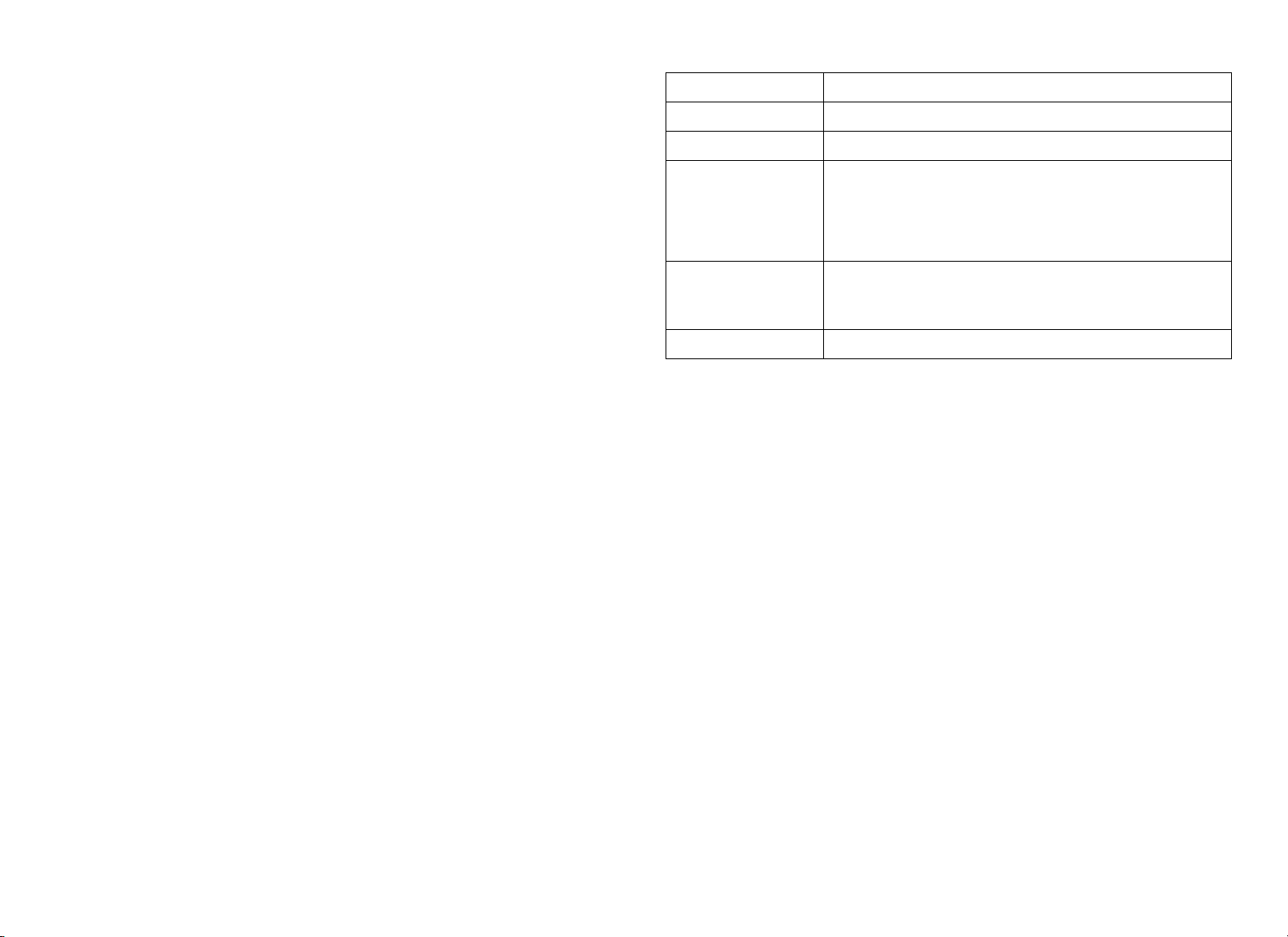
Displaying the Serial Number
SER NUMB (C954i) or SERIAL NUMBER (C956i and C966i)
appears on the display followed by the 13-digit serial number. The
serial number is helpful when you contact Customer Support.
Note: If no serial number has been entered, then NONE appears.
Use the serial number found on a label on the front panel
(Diagram 3).
Keypad Description
SPEED ▼ or ▲ moves the blinking LED from field to field
INCLINE ▲ or ▼ changes the number value in the selected field
Number keypad use the number keys to enter a user ID. The number
that is pressed appears in the display and the next
field begins to blink. When all five numbers are in
place, the user must press ENTER to submit the user
ID.
11. If you have not already done so, write the serial number onto the
Warranty Registration card. You can also register online at
www.precor.com.
12. When you are ready, press ENTER to return to the Precor banner.
User ID Entry with CSAFE Equipment (C954i, C956i, C966i)
The treadmill is fully compatible with CSAFE protocols. When the unit
is connected to a CSAFE master device, the user is prompted for a
user ID.
Note: The C952i port does not provide a connection to CSAFE
protocol devices.
The user ID is displayed as five zeros. The left most zero blinks
indicating your starting point. The following table describes key
functions while in CSAFE mode.
ENTER submits the user ID.
Note: User ID entry is bypassed when the user
enters five zeros. No workout statistics are recorded.
RESET resets the display to the Precor banner.
A message appears on the display and indicates when the user ID is
accepted by the CSAFE master device. Then, the program prompt
appears. The user has the option to choose QUICKSTART or select a
program and begin exercising.
To review information about CSAFE specifications, visit the web site
at: www.fitlinxx.com/csafe
If you have questions or need technical support, refer to Obtaining
Service.
Product Owner’s Manual: Club Features 18
Page 21
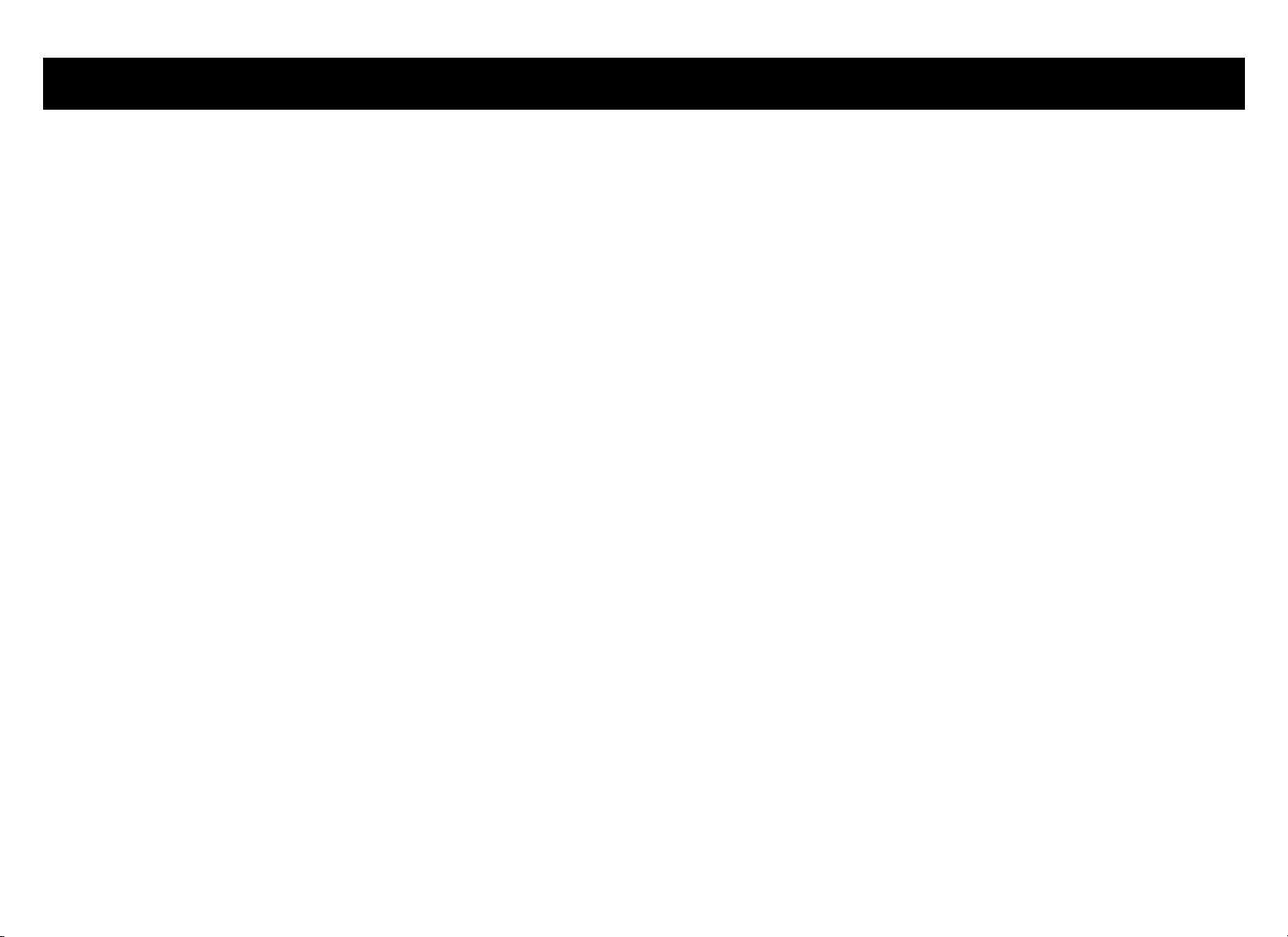
Maintenance
It is important to perform the minor maintenance tasks described
below. Failure to maintain the treadmill as described in this section
could void the Precor Limited Warranty.
DANGER
To reduce the risk of electrical shock, always
unplug the unit from its power source before
cleaning it or performing any maintenance tasks.
Inspection
Inspect the treadmill daily.
1. Look and listen for slipping belts, loose fasteners, unusual noises,
worn or frayed power cords, and any other indications that the
equipment may be in need of service. If you notice any of these,
obtain service.
Important: If you determine that the treadmill needs service,
ensure that the treadmill cannot be used inadvertently. Turn the
unit OFF, and then unplug the power cord from its power source.
Make sure users know that the treadmill needs service.
Cleaning the Equipment
Most of the working mechanisms are protected inside the hood and
base of the treadmill. However, for efficient operation, the treadmill
relies on low friction. To keep the friction low, the unit’s running belt,
staging platforms, and internal mechanisms must be as clean as
possible.
Precor recommends the treadmill be cleaned before and after each
workout. Use mild soap and water to dampen a soft cloth and wipe all
exposed surfaces. This helps remove any dust or dirt.
CAUTION: Do not use any acidic cleaners. Doing so will void the
Precor Limited Warranty. Never pour water or spray liquids on
any part of the treadmill. Allow the treadmill to dry completely
before using.
Periodically, clean the running belt using a soft nylon scrub brush.
Frequently vacuum the floor underneath the unit to prevent the
accumulation of dust and dirt, which can affect the smooth operation
of the unit.
2. Check for worn, frayed or missing security lanyards. Replace
missing or worn security lanyards immediately. Make sure users
attach the security clip to their clothing before exercising on the
treadmill.
To order parts or to contact a Precor authorized service provider in
your area, refer to Obtaining Service.
Product Owner’s Manual: Maintenance 19
Page 22

Storing the Chest Strap
If you purchased the optional heart rate chest strap, store it in a place
where it remains free of dust and dirt (for example, in a closet or
drawer). Be sure to protect the chest strap from extremes in
temperature. Do not store it in a place that may be exposed to
temperatures below 32° F (0° C).
To clean the chest strap, use a sponge or soft cloth dampened in mild
soap and water. Dry the surface thoroughly with a clean towel.
Checking the Alignment of the Running Belt
Proper belt alignment allows the belt to remain centered and ensures
smooth operation. Realigning the belt takes a few simple adjustments.
If you are unsure about this procedure, call Precor Customer Support.
Refer to Obtaining Service.
CAUTION: Special care must be taken when aligning the
running belt. Turn OFF the treadmill while adjusting or working
near the rear roller. Remove any loose clothing and tie back your
hair. Be very careful to keep your fingers and any other object
clear of the belt and rollers, especially in front of the roller and
behind the deck. The treadmill will not stop immediately if an
object becomes caught in the belt or rollers.
1. Make sure that the running surface is level. To operate correctly,
the treadmill needs to be as level as possible. If needed, the rear
feet can be adjusted to level the treadmill (refer to the Assembly
Guide). However, if the treadmill is placed on an uneven surface,
adjusting the rear feet can help but not compensate for extremely
uneven surfaces.
2. Turn the unit ON.
3. Stand beside the treadmill and press QUICKSTART.
4. If needed, enter the password by pressing the following keys in
sequence: INCLINE ▼, SPEED ▼, SPEED ▲.
The running belt starts automatically after a 3-second countdown
appears on the display.
5. Press the SPEED ▲ key until the display shows a speed of 3 mph
(5 kph).
CAUTION: If you hear any chafing or the running belt
appears to be getting damaged, stop the running belt
immediately by pressing the red STOP button. Contact
Precor Customer Support.
6. Walk around to the rear of the unit and observe the belt
for a few minutes. The belt should run centered along the running
bed. If the belt drifts off center, you must make adjustments.
Important: If the belt needs alignment, make the adjustments at
once. Failure to align the belt may cause the belt to tear or fray,
which is not covered by the Precor Limited Warranty.
7. To stop the running belt, press the red STOP button.
8. Turn the treadmill OFF.
Product Owner’s Manual: Maintenance 20
Page 23

Adjusting the Running Belt
If you are unsure about adjusting the running belt, call Precor
Customer Support (see Obtaining Service).
CAUTION: To ensure your safety, use the I/O power switch to
turn OFF the treadmill before making any adjustments. Do not
adjust the running belt when someone is standing on the unit.
1. Locate the right belt adjustment bolt in the rear end cap of the
treadmill. Refer to Diagram 9.
• If the belt is off center to the LEFT, turn the adjusting bolt ¼ turn
counterclockwise, which moves the running belt to the right.
• If the belt tracks off center to the RIGHT, turn the bolt ¼ turn
clockwise; this moves the belt to the left.
Important: Do not turn the adjusting bolt more than ¼ turn at a
time. Overtightening the bolt can damage the treadmill.
2. Recheck the alignment of the running belt.
Servicing the Treadmill
Do not attempt to service the treadmill yourself except for the
maintenance tasks described in this manual. The unit does not contain
any user-serviceable parts that require lubrication. For information
about product operation or service, call Precor Commercial Products
Customer Support (see Obtaining Service).
Long-Term Storage
Diagram 9: Adjusting belt location
To determine left and right, stand at the rear of the treadmill and
face the display. Make all belt adjustments on the right rear corner
bolt using the hex key provided.
Product Owner’s Manual: Maintenance 21
When the treadmill is not in use for any length of time, turn it OFF.
Ensure that the power cord is unplugged from its power source and is
positioned so that it will not become damaged or interfere with people
or other equipment.
Page 24

Troubleshooting Error Codes
If any error codes appear in the display, call an authorized service
person for assistance. Refer to Obtaining Service.
Troubleshooting Heart Rate
Table 1 may help you understand and troubleshoot erratic heart rate
readings.
Important: A heart rate can only be detected when the Precor heart
rate receiver is properly installed in the display. A user must wear the
chest strap on the C952i or grasp both touch-sensitive handrail grips
on the C954i, C956i, or C966i.
Table 1. Erratic heart rate readings
What appears on
the display Cause What to Do
Note: To conduct electrical impulses from a user’s heart, both
touch-sensitive handrail grips must be grasped firmly for five to ten
seconds. Usually, the concentration of salts in a person’s perspiration
provides enough conductivity to transmit a signal to the receiver in the
display console. However, because of body chemistry or erratic
heartbeats, some people cannot use the touch-sensitive heart rate
feature. A chest strap may provide better results.
Nothing The heart rate receiver
is not installed or it has
been disconnected.
— — — A signal is being
detected through the
chest strap, but a valid
heart rate is not yet
established.
Pulsing Hr A signal is being
detected through the
touch-sensitive handrail
grips, but a valid heart
rate is not yet
established.
Product Owner’s Manual: Maintenance 22
Call Customer Support.
Refer to Obtaining Service.
Be sure that the chest strap
is moist, centered, and in
direct contact with the user’s
skin. Wait a few moments to
see if the user’s heart rate
appears.
Ask the user to grasp both
handrail grips until his or her
heart rate appears.
Page 25

Precor Commercial Equipment Limited Warranty
PLEASE READ THESE WARRANTY TERMS AND CONDITIONS CAREFULLY
BEFORE USING YOUR PRECOR INCORPORATED PRODUCT. BY USING
THE EQUIPMENT, YOU ARE CONSENTING TO BE BOUND BY THE
FOLLOWING WARRANTY TERMS AND CONDITIONS.
Limited Warranty.
Precor Incorporated warrants all new Precor products to be free from defects in
materials and manufacture for the warranty periods set forth below. The warranty
periods commence on the invoice date of the original purchase. This warranty
applies only against defects discovered within the warranty period and extends
only to the original purchaser of the product. Parts repaired or replaced under the
terms of this warranty will be warranted for the remainder of the original warranty
period only. To claim under this warranty, the buyer must notify Precor or your
authorized Precor dealer within 30 days after the date of discovery of any
nonconformity and make the affected product available for inspection by Precor or
its service representative. Precor’s obligations under this warranty are limited as
set forth below.
Warranty Periods and Coverage.
Commercial Cardiovascular Products, also known as C-Series Products,
(excluding StretchTrainer, Strength Products).
• Seven years frame, five years touch sensor display housing, two years parts,
one year labor.
• For treadmills, five years motor fan, three years drive motor.
• For self-powered ellipticals and bikes, one year battery.
• For InSite, one year parts and labor.
• Labor coverage for options as defined below.
StretchTrainer
Five years frame, two years parts, 90 days upholstery, no labor.
Strength Products (S3.45 and S3.25 only)
Ten years frame; three years bearings, guide rods, cams, pulleys; one year belts,
cables, hand grips, miscellaneous parts; 90 days upholstery; no labor.
Options / Accessories / Battery-powered or Self-Operated Devices
Many options or accessories have components that are connected internally or
mounted inside the electronic console. The following guidelines determine the
warranty for these components. If the internal components are installed by the
factory or by an authorized dealer as part of the original sale and delivery, they
have a warranty that is identical to the warranty of the equipment in which they are
connected or mounted. If the internal components are not installed by the factory
or by an authorized dealer as part of the original sale and delivery, they have a 90
days parts and labor limited warranty. All components that are not internally
connected have a 90 days parts only limited warranty. Satisfactory proof of
purchase is required in all cases.
Conditions and Restrictions.
This warranty is valid only in accordance with the conditions set forth below:
1. The warranty applies to the Precor product only while
a. it remains in the possession of the original purchaser and proof of purchase
is demonstrated,
b. it has not been subjected to accident, misuse, abuse, improper service, or
non-Precor modification.
c. claims are made within the warranty period.
2. Certain products are warranted for standard commercial use only (defined as
use in non-fee paying clubs or facilities and less than 6 hours daily use.
Unapproved use voids the warranty. Current standard commercial products
include C936i, C932i, EFX524i, EFX534i.).
3. This warranty does not cover damage or equipment failure caused by electrical
wiring not in compliance with electrical codes or Precor owner’s manual
specifications, or failure to provide reasonable and necessary maintenance as
outlined in the owner’s manual.
4. Except in Canada, Precor does not pay labor outside the United States.
5. Warranties outside the United States and Canada may vary. Please contact
your local Dealer for details.
Product Owner’s Manual: Precor Commercial Equipment Limited Warranty 23
Page 26

This Limited Warranty shall not apply to:
1. Software (PROM) version upgrades.
2. Normal wear and tear, consumables and cosmetic items, including, but not
limited to the following: grips, seats, and labels.
3. Repairs performed on Precor equipment missing a serial number or with a serial
tag that has been altered or defaced.
4. Service calls to correct installation of the equipment or instruct owners on how
to use the equipment.
5. Pickup and delivery involved with repairs.
6. Any labor costs incurred beyond the applicable labor warranty period.
Disclaimer and Release.
The warranties provided herein are the exclusive warranties given by Precor and
supersede any prior, contrary or additional representations, whether oral or
written. ANY IMPLIED WARRANTIES, INCLUDING THE WARRANTY OF
MERCHANTABILITY OR FITNESS FOR A PARTICULAR PURPOSE THAT
APPLY TO ANY PARTS DESCRIBED ABOVE ARE LIMITED IN DURATION TO
THE PERIODS OF EXPRESS WARRANTIES GIVEN ABOVE FOR THOSE
SAME PARTS. PRECOR HEREBY DISCLAIMS AND EXCLUDES THOSE
WARRANTIES THEREAFTER. Some States do not allow limitations on how long
an implied warranty lasts, so the above limitation may not apply to you. PRECOR
ALSO HEREBY DISCLAIMS AND EXCLUDES ALL OTHER OBLIGATIONS OR
LIABILITIES, EXPRESS OR IMPLIED, ARISING BY LAW OR OTHERWISE,
WITH RESPECT TO ANY NONCONFORMANCE OR DEFECT IN ANY
PRODUCT, INCLUDING BUT NOT LIMITED TO: (A) ANY OBLIGATION,
LIABILITY, RIGHT, CLAIM OR REMEDY IN TORT, WHETHER OR NOT
ARISING FROM THE NEGLIGENCE OF PRECOR OR ITS SUPPLIERS
(WHETHER ACTIVE, PASSIVE OR IMPUTED); AND (B) ANY OBLIGATION,
LIABILITY, RIGHT, CLAIM OR REMEDY FOR LOSS OF OR DAMAGE TO ANY
EQUIPMENT. This disclaimer and release shall apply even if the express warranty
set forth above fails of its essential purpose.
Exclusive Remedies.
For any product described above that fails to conform to its warranty, Precor will
provide, at their option, one of the following: (1) repair; (2) replacement; or
(3) refund of the purchase price. Precor Limited Warranty service may be obtained
by contacting the authorized dealer from whom you purchased the item. Precor
compensates Servicers for warranty trips within their normal service area to repair
commercial equipment at the customer’s location. You may be charged a trip
charge outside the service area. THESE SHALL BE THE SOLE AND EXCLUSIVE
REMEDIES OF THE BUYER FOR ANY BREACH OF WARRANTY.
EXCLUSION OF CONSEQUENTIAL AND INCIDENTAL
DAMAGES.
PRECOR AND/OR ITS SUPPLIERS SHALL HAVE NO OBLIGATION OR
LIABILITY, WHETHER ARISING IN CONTRACT (INCLUDING WARRANTY),
TORT (INCLUDING ACTIVE, PASSIVE, OR IMPUTED NEGLIGENCE AND
STRICT LIABILITY), OR OTHERWISE, FOR DAMAGE TO THE EQUIPMENT,
PROPERTY DAMAGE, LOSS OF USE, REVENUE OR PROFIT, COST OF
CAPITAL, COST OF SUBSTITUTE EQUIPMENT, ADDITIONAL COSTS
INCURRED BY BUYER (BY WAY OF CORRECTION OR OTHERWISE) OR
ANY OTHER INCIDENTAL, SPECIAL, INDIRECT, OR CONSEQUENTIAL
DAMAGES, WHETHER RESULTING FROM NONDELIVERY OR FROM THE
USE, MISUSE OR INABILITY TO USE THE PRODUCT. This exclusion applies
even if the above warranty fails of its essential purposes and regardless of whether
such damages are sought for breach of warranty, breach of contract, negligence,
or strict liability in tort or under any other legal theory. Some states do not allow
the exclusion or limitation of incidental or consequential damages, so the above
limitation may not apply to you.
This warranty gives you specific legal rights, and you may also have other rights,
which vary from state to state.
Complete this portion and keep for your records.
Purchased From: _____________________________________________________
(Dealer or store name)
Phone Number: _____________________________________________________
(Dealer or store telephone number)
Product/Model: _____________________________________________________
(For example: EFX534i or C966i)
Serial Number: _____________________________________________________
(The serial number is found on the shipping container.)
Effective 01 December, 2004
P/N 36286-111
Product Owner’s Manual: Precor Commercial Equipment Limited Warranty 24
Page 27

Thank You and Welcome to Precor
We are confident that you will be pleased with your purchase and
that your new Precor equipment will help satisfy your customers’
fitness needs, while helping you meet your business goals.
To allow us to serve you better, please take a
few moments to complete and return your warranty registration.
YOU MAY ALSO REGISTER ONLINE AT
www.precor.com/warranty
If you have questions or need additional information, contact
your local dealer or call Precor Commercial Products Customer
Support at 888-665-4404.
Fold along dotted line and tape closed before mailing.
Woodinville, WA 98072-4002
PO Box 7202
20031 142nd Avenue NE
Precor Incorporated
COMM.
HERE
STAMP
PLACE
Page 28

TELL US ABOUT YOUR NEW PRECOR PRODUCTS
Date of Purchase:
Month
Day
Year
Product Serial Number(s):
The serial number is located on the shipping box and on the product.
Add additional sheets of paper or register online at www.precor.com/warranty
TELL US ABOUT YOUR FACILITY
❑ Mr.
❑ Mrs.
❑ Ms.
Name of Facility
Contact Person — First Name
Purchased from (Dealer name):
Please indicate the type and number of products purchased:
❑ #: ______ Elliptical Fitness CrossTrainer (EFX®)
❑ #: ______ Treadmill ❑ #: ______ Stair Climber
❑ #: ______ Cycle ❑ #: ______ Strength Station
❑ #: ______ StretchTrainer
TM
Last Name
Apt./SuiteFacility Address
Zip CodeCity
Area Code
Your Business Email Address
Facility Telephone Number
State
How many members do you have?
❑ Less than 100 ❑ 100 – 500 ❑ 500 – 1000 ❑ 1000 – 2000 ❑ 2001 +
What percentage of floor space do you allocate for cardio equipment?
❑ 0% to 20% ❑ 20% to 40% ❑ 40% to 60% ❑ 60% to 80% ❑ 80% to 100%
What type of equipment makes up your cardio offering (check all that apply)?
❑ Treadmills ❑ Ellipticals ❑ Cycles ❑ Stair Climbers ❑ Rowing Machines ❑ Other _____________
What other brands of cardio equipment do you currently offer (check all that apply):
❑ Life Fitness ❑ Tr ue ❑ Cybex ❑ StarTrac ❑ Other ______________________________
What other Precor equipment do you currently offer (check all that apply):
❑ EFX ❑ Cycle ❑ StretchTrainer
TM
❑ Treadmill ❑ Stair Climber ❑ Strength Machine ❑ Other ______________________________
TELL US ABOUT YOUR PURCHASE
Which best describes this purchase (check all that apply):
❑ First Precor product ❑ Replaces a Precor product of the same type
❑ Replaces same type of product – different brand ❑ Enhancement to equipment already owned
Please detach and mail in the warranty registration within ten days of purchase.
How did you FIRST become aware of this product (choose only one):
❑ Authorized Precor dealer ❑ Precor sales representative ❑ Trade show/conference
❑ Internet ❑ News report or product review ❑ Club/fitness magazine advertisement
❑ Trade/consumer magazine article ❑ Other ________________________________________________________
What factors MOST influenced your decision to purchase this product (choose up to three):
❑ Precor reputation ❑ Prior product experience ❑ Design/appearance ❑ Value for the price
❑ Special product features ❑ Warranty ❑ Service ❑ Rebate or sale price
P/N 45622-101 Effective 30 June 2002
Page 29

Page 30

C952i/C954i/C956i/C966i Commercial Treadmills
Product Specifications
C952i/C954i C956i C966i
Length 86 in (218 cm) 86 in (218 cm) 86 in (218 cm)
Width 37 in (93 cm)
with handrails
Height 55 in (140 cm) 55 in (140 cm) 59 in (150 cm)
Weight 365 lb (166 kg) 365 lb (166 kg) 375 lb (170 kg)
Shipping weight 460 lb (209 kg) 460 lb (209 kg) 470 lb (213 kg)
Running surface 60 in x 20 in
(153 cm x 51 cm)
Motor 3.0 hp
continuous duty
Power 120/240 VAC
50/60Hz
Speed 0.5–12 mph
(1–20 kph)
Incline 0–15% grade 0–15% grade -3%–15% grade
Frame Powder-coated
Regulatory
Approvals
steel
FCC, ETL, CE FCC, ETL, CE FCC, ETL, CE
Product Features
C952i C954i C956i C966i
CSAFE Compatible ✓✓✓
Heart Rate Telemetry ✓✓✓✓
QuickStart
SmartRate
TM
®
Touch Heart Rate ✓✓✓
Password Protection ✓✓✓✓
37 in (93 cm)
with handrails
37 in (93 cm) with
handrails
34 in (86 cm)
without handrails
60 in x 20 in
(153 cm x 51 cm)
3.2 hp
continuous duty
120/240 VAC
50/60Hz
0.5–12 mph
(1–20 kph)
Powder-coated
steel
60 in x 20 in
(153 cm x 51 cm)
4.0 hp
continuous duty
120/240 VAC
50/60Hz
0.5–16 mph
(1–26 kph)
Powder-coated
steel
✓✓✓✓
✓✓✓✓
Programs
Display Readouts
C952i C954i C956i C966i
5K Course ✓
Aerobic 1 ✓✓
Aerobic 2 ✓✓
Aerobic 3 ✓
Calories Goal ✓✓
Cross Country 1 ✓✓✓
Cross Country 2 ✓✓
Cross Country 3 ✓✓
Custom 1 ✓✓
Custom 2 † ✓✓
Distance Goal ✓✓
Escalating Interval ✓✓
Fitness Test* † ✓✓✓✓
Gluteal ✓✓
Average Heart Rate ✓
Average Speed ✓
Calories ✓✓✓✓
Calories Per Minute ✓✓✓
Distance ✓✓✓✓
Heart Rate* ✓✓✓✓
Incline ✓✓✓✓
METS ✓✓✓
Pace ✓✓✓
Profile ✓✓✓✓
Segment Time ✓✓
SmartRate* ✓✓✓✓
Speed ✓✓✓✓
Time ✓✓✓✓
Gluteal Interval ✓✓
Heart Rate* ✓✓
Interval 1 ✓✓✓
* Use of a chest strap or the touch-sensitive handrail grips is
required.
Interval 2 ✓✓
Interval 3 ✓✓
Manual ✓✓✓✓
Random ✓✓✓
Track Cours e ✓✓
Weight Loss ✓✓
† The club facility has the option to enable the Fitness Test. On the
C956i and C966i, the Fitness Test replaces Custom 2.
C952i C954i C956i C966i
Precor Incorporated
20031 142nd Ave NE
P.O. B o x 7 2 0 2
Woodinville, WA USA 98072-4002
Precor, C, CrossRamp, EFX, M, Move Beyond, and SmartRate are registered trademarks of Precor Incorporated.
Crosstrainer, QuickStart, and StretchTrainer are trademarks of Precor Incorporated.
Copyright 2005 Precor Incorporated.
Specifications subject to change without notice.
www.precor.com
NOTICE:
Precor is widely recognized for its innovative, award winning designs of exercise equipment. Precor aggressively
seeks U.S. and foreign patents for both the mechanical construction and the visual aspects of its product design.
Any party contemplating the use of Precor’s product designs is hereby forewarned that Precor considers the
unauthorized appropriation of its proprietary rights to be a very serious matter. Precor will vigorously pursue all
unauthorized appropriation of its proprietary rights.
C9xxi Com POM 48415-101, en
Warranty # 36287-111, en
Registration Card# 45622-101, en
01 March 2005
Page 31

User's Reference Manual
C952i
Commercial Treadmill
Page 32

Page 33

Important Safety Instructions
When using the treadmill, always take basic precautions, including
the following:
• Read all instructions before using the treadmill. These
instructions are written to ensure your safety and to protect the
unit.
• Before beginning any fitness program, see your physician for a
complete physical examination.
Il est conseillé de subir un examen médical complet avant
d’entreprendre tout programme d’exercise. Si vous avez des
étourdissements ou des faiblesses, arrêtez les exercices
immédiatement.
• Do not allow children or those unfamiliar with its operation on or
near the treadmill. Do not leave children unsupervised around
the unit.
• Wear proper exercise clothing and shoes for your workout and
avoid loose clothing. Do not wear shoes with heels or leather
soles. Check the soles of your shoes and remove any dirt and
embedded stones. Tie long hair back.
• Use care when getting on or off the treadmill. Always grasp the
handrail when stepping on the running belt and keep the initial
speed at or below 1 mile per hour (mph) or 1 kilometer per hour
(kph). Never step off the treadmill while the running belt is
moving.
• Before the running belt begins moving (before your workout),
and after it stops (at the end of your workout), straddle the belt
by placing your feet firmly on the right and left trim strips.
• Keep your body and head facing forward. Never attempt to turn
around on the treadmill.
• The security clip must be attached at waist level before your
workout. A lanyard connects the security clip to the red STOP
button on the display console. If you encounter difficulties, a
strong tug on the lanyard stops the running belt.
• Do not rock the unit. Do not stand on the handrail(s), display
console, or hood.
• Do not overexert yourself or work to exhaustion. If you feel any
pain or abnormal symptoms, stop your workout immediately and
consult your physician.
IMPORTANT SAFETY INSTRUCTIONS
User’s Reference Manual: Important Safety Instructions 1
Page 34

Password Security
The club or facility you are using has the option to enable password
protection. The password involves entering three keys in sequence.
If the correct keys are not pressed within two minutes, further
access is denied and the running belt will not move. For more
information, refer to Entering the Password.
Obtaining Service
The club owner or facility manager can help you with most
questions regarding the treadmill. For additional information about
product operation or exercise routines, see the Precor website at
www.precor.com.
IMPORTANT SAFETY INSTRUCTIONS
User’s Reference Manual: Important Safety Instructions 2
Page 35

Table of Contents
Important Safety Instructions ...............................................1
Password Security ......................................................................... 2
Obtaining Service ........................................................................... 2
Treadmill Safety Features ......................................................4
Safety Considerations ................................................................... 4
Using the Security Clip ................................................................. 4
Entering the Password .................................................................. 5
Using the Handrails ........................................................................ 5
Turning the Unit ON and OFF ..................................................... 5
Heart Rate Features ................................................................6
Guidelines ........................................................................................ 6
Using SmartRate ............................................................................ 7
Exercise to Your Target Heart Rate ........................................... 8
Display Console ........................................................................9
Keypad ............................................................................................11
Changing the Display Features Using the SELECT Key .....12
Workout Options .................................................................... 13
Choosing QUICKSTART ............................................................14
Selecting a Program ....................................................................15
Cooling Down After a Workout .................................................16
Pausing During a Workout or the
Cool-Down Period ........................................................................17
Ending a Workout ........................................................................17
Programs .................................................................................. 18
Choosing a Program ....................................................................18
Program Tips .................................................................................19
Manual (MANL) Program ............................................................19
Interval (INTV) Program ...............................................................20
Fitness (FIT) Test ..........................................................................20
User’s Reference Manual: Table of Contents 3
Page 36

Treadmill Safety Features
The treadmill is equipped with certain items that, when used properly,
help sustain an enjoyable workout. These items include:
• Security clip
• Password protection
•Handrails
• I/O power switch
Important: Before exercising, review the Important Safety
Instructions found at the beginning of this manual.
Safety Considerations
Take time to discuss proper safety and exercise equipment etiquette
with the club or facility manager. When planning to exercise on the
treadmill, always:
• Hold onto a handrail while stepping onto the treadmill.
• Face the display and then straddle the running belt by placing your
feet on the trim strips provided.
• Attach the security clip to your clothing before touching the
keypad or entering the password.
Using the Security Clip
Attach the security clip to your clothing before each workout. A tug on
the lanyard trips the security switch inside the display console and
stops the running belt.
Security clip
Lanyard
Diagram 1: Attach the security clip to your clothing
If the security switch trips while you are exercising, the running belt
stops and the treadmill assumes you are pausing your workout. To
resume exercising, take the following steps:
1. Reattach the security clip to your clothing.
2. Straddle the running belt.
3. Press SPEED ▲.
• Step onto the running belt while it is moving at or below
1 mile per hour or 1 kilometer per hour.
User’s Reference Manual: Treadmill Safety Features 4
4. Enter the password (if necessary).
Note: The facility can set a limit on the amount of time you can pause
during a workout. Check with the manager to find out about the pause
time limit. If you exceed the time limit, the display returns to the Precor
banner.
Page 37
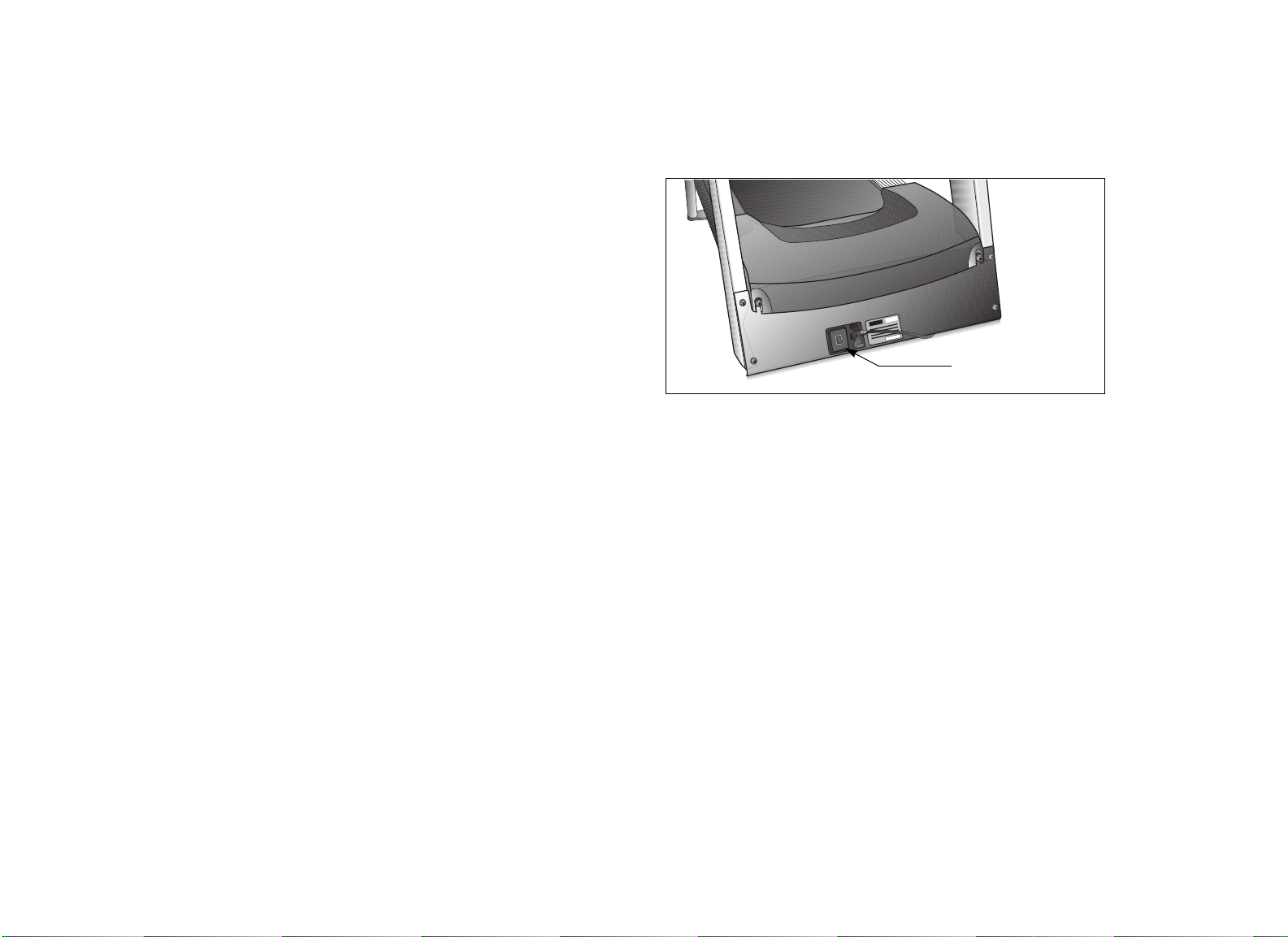
Entering the Password
Turning the Unit ON and OFF
The club or facility has the option to enable password protection. If the
password prompt PW appears, press the following key sequence:
INCLINE ▼, SPEED ▼, SPEED ▲.
An asterisk appears on the display with each key press. If the correct
keys are not pressed within two minutes, the Precor banner appears
on the display and the running belt does not move.
Using the Handrails
To maintain your balance, always grasp a handrail when you step on or
off the treadmill, and when you use the keypad.
To turn the unit ON and OFF, use the I/O power switch located at the
front of the unit, near the power cord. Refer to Diagram 2.
I/O power switch
Diagram 2: I/O power switch
User’s Reference Manual: Treadmill Safety Features 5
Page 38

Heart Rate Features
114
Heart rate and SmartRate® features are available when you wear a
chest strap. When a heartbeat is detected, a number (representing
your heart rate) appears in the display when the HEART RATE LED is
lit. The SmartRate LED pulses and indicates your target zone.
The chest strap is an optional purchase item for the C952i treadmill.
Check with the club or facility manager to see if a chest strap is
available.
Guidelines
Read the following before using the heart rate feature.
• Consult your physician before engaging in any vigorous exercise.
Do not use the heart rate features until authorized by your
physician.
• Know your heart rate and your physician-recommended heart rate
target zone. Individual heart rates vary according to several
physiological factors and may not correspond directly with
Diagram 3.
Heart Rate Target Zones
200
190
180
170
160
150
140
130
120
Your Heart Rate
110
100
90
80
R
e
c
o
m
m
e
n
d
e
d
C
a
r
d
i
o
v
a
s
c
u
l
a
r
R
e
c
o
m
m
e
n
d
e
d
W
e
i
g
h
t
Z
o
n
e
L
o
s
s
Z
o
n
e
Max.
Heart
Rate
Cardio
Zone
Weig ht
Loss
Zone
70
20 25 30 35 40 45 50 55 60 65 70 75
Yo u r A g e
Diagram 3: Heart rate target zones
• The calculation used for the heart rate target zone is:
Low range: (220 minus your age) multiplied by 55%
High range: (220 minus your age) multiplied by 85%
User’s Reference Manual: Heart Rate Features 6
Page 39

• After you put on the chest strap, face the display console for a
minimum of 15 seconds. This allows the receiver in the console to
recognize the signal from the chest strap.
• If three dashes (— — —) appear on the display, the treadmill cannot
detect a heart rate. Make sure the chest strap is positioned
properly around your chest and against your skin.
• Always face forward on the treadmill and use the handrail for
balance.
For the ideal weight loss range, the first, second, and third SmartRate
LEDs are lit and the fourth LED blinks. If you are exercising in the
cardiovascular zone, the fifth or sixth LED should be blinking. Refer to
Tab le 1.
Table 1. Heart rate target zones and SmartRate LEDs
Heart Rate
Target Zone
Percent LED Lit LED Blinking
Below 55 First First
Using SmartRate
The SmartRate feature helps you monitor and maintain your heart rate
in the target zone best suited to your specific needs. When you wear a
chest strap, a blinking LED appears on the SmartRate display. The
blinking LED indicates the zone that your heart rate is in, either weight
loss or cardiovascular.
The SmartRate indicator lights do not appear when:
• You press QUICKSTART at the banner.
• You bypass the AGE prompt.
• You do not wear or improperly position the chest strap.
Note: If you are having difficulties with the chest strap, ask the club or
facilities manager how to properly adjust the chest strap.
55 to 60 First Second
61 to 66 First through second Third
67 to 72 First through third Fourth
73 to 79 First through fourth Fifth
80 to 85 First through fifth Sixth
Above 85 First through sixth Seventh
CAUTION: Your heart rate should never exceed 85% of your
maximum aerobic heart rate. If it does, the seventh SmartRate
LED begins to blink. Immediately reduce your pace or adjust the
incline to return your heart rate to its target zone.
User’s Reference Manual: Heart Rate Features 7
Page 40

Exercise to Your Target Heart Rate
Whether you use the Manual (MANL) or Interval (INTV) Programs, you
can exercise to your target heart rate by wearing the chest strap. As
you exercise, your actual heart rate appears in the display when the
HEART RATE LED is lit. The SmartRate LED pulses and indicates
your target zone.
For more information about exercise routines, refer to the Precor web
site at www.precor.com.
User’s Reference Manual: Heart Rate Features 8
Page 41

Display Console
Center display: When you begin a
program, the program profile displays
and remains until the scanning process
is initiated.
LEDs: Light and clarify what
workout statistics appear on
the display.
Keypad: Use the keypad to:
• Control your workout session
• Answer prompts prior to starting a program
• Determine which display feature appears
• Prematurely end a program
• Adjust the speed or incline
C952i
SmartRate
Above
Cardiovascular
Weight Loss
Below
STOP
Red STOP button: Press to pause a
workout.
SmartRate display: LEDs light in this column when
the SmartRate feature is activated. Follow the LEDs to
monitor your heart rate and maintain it in your target
zone.
SCAN LED: When lit, the scan feature is
active and information on the display
cycles through the highlighted features
(PROFILE, TIME, and so on). Refer to
Changing the Display Features Using the
SELECT Key.
SELECT key: Enter data during the setup
phase and customize the display during a
workout.
QUICKSTART: Press QUICKSTART to
begin your workout immediately. It lets
you bypass the setup prompts.
User’s Reference Manual: Display Console 9
Page 42

The center display shows the following information. This information is
shown in alphabetic order.
CALORIES—displays the estimated cumulative number of calories
burned. The calorie calculation is derived from the speed, incline, and
your weight. An accurate weight entry results in a more accurate
calorie count. When using QUICKSTART and a weight has not been
specified, the default weight is 150 pounds (68 kilograms).
DISTANCE—shows a linear distance in either miles or kilometers. The
distance is calculated based on your speed.
HEART RATE—displays your heart rate. If you are wearing the chest
strap, the display shows your heart rate when the LED is lit.
INCLINE—displays the percentage of incline during your workout. The
INCLINE ▼ and ▲ keys affect the lift and let you set an incline
between 0% and 15%. The values displayed can change in 0.5%
increments.
PROFILE—appears on the display and corresponds to the program
you selected. As you continue your workout, a blinking column
indicates your position in the program. Changes in incline affect the
column height as shown in Diagram 4.
The club or facility manager can place a limit on the maximum speed.
For example, if the manager limits the speed to 9 mph (14 kph), the
highest running belt speed you can attain is 9 mph (14 kph).
SCAN—lights when the scanning feature is active. The display
consecutively scans through the highlighted features (PROFILE,
TIME, DISTANCE, etc.) in 5-second intervals. Indicator lights appear
next to the feature being displayed. You can change which features
appear by pressing the SELECT key. Refer to Changing the Display
Features Using the SELECT Key.
TIME—displays workout time in minutes and seconds; however, when
you exceed 60 minutes during a single workout, the time display
converts to hours and minutes. For programs with a workout time limit,
the TIME display shows the amount of time remaining.
Note: If the facility allows the NO LIMIT program time option and you
select it, the TIME display indicates the amount of time you have been
exercising.
If the profile is only one row high or incline change is minimal, then
markers ( ) appear occasionally and provide a sense of
movement through the program.
SPEED—displays the running belt speed in miles per hour (mph) or
kilometers per hour (kph). The running belt speed ranges from 0.5 to
12 mph (1 to 20 kph) and can be changed in 0.1 increments using the
SPEED ▼▲ keys.
User’s Reference Manual: Display Console 10
Page 43

Keypad
Use the keypad to enter your workout session selections. Keys on the
keypad respond to the slightest touch. Use gentle pressure on the
keys as you exercise.
The incline setting affects the column height in the program
profile as shown in Diagram 4.
The height of the column indicates the level of incline. Every
time the incline changes by four sequential levels (up or down)
the height of the column changes by one row. The top row
lights when inclines are 12% or above.
STOP
INCLINE ▲▼: Press and hold the INCLINE arrow keys to
increase or decrease the incline from 0% to 15% in 0.5%
increments.
During your workout, to view your current incline, tap either
INCLINE ▲ or ▼ key. To change the incline, press the arrow
key for more than one second.
Changes to the incline are not immediate. It takes time for the
lift to reach the target incline shown on the display.
Column height
Diagram 4: Column height affected by changes in incline
Incline Setting
12 – 15
10 – 11.5
8 – 9.5
6 – 7.5
4 – 5.5
2 – 3.5
0 – 1.5
Note: During the setup phase, pressing the INCLINE arrow
keys will not affect the incline. However, the arrow keys do
affect what appears on the display. Refer to Selecting a
Program.
RESET: During pause mode, press the RESET key to display a
WORKOUT SUMMARY. Press RESET again to return to the
Precor banner. No workout statistics are saved.
QUICKSTART: Press QUICKSTART to bypass the setup
prompts and start your workout immediately using the Manual
Program. Refer to Choosing QUICKSTART.
User’s Reference Manual: Display Console 11
Page 44

STOP: A firm tap on the red STOP button slows the running
belt to a stop and the treadmill enters pause mode. To resume,
press the SPEED ▲ key and, if necessary, enter the
password. Refer to Pausing During a Workout or the
Cool-Down Period.
Changing the Display Features Using the SELECT Key
When exercising on the treadmill, you can view the display features in
two different ways:
SELECT: The SELECT key has two functions:
• To select a program
• To change features displayed during a workout; refer to
Changing the Display Features Using the SELECT Key.
SPEED ▼▲: Press and hold the SPEED arrow keys to
increase or decrease the running belt speed from 0 to 12 mph
(1 to 20 kph) in 0.1 increments.
When you press the arrow keys, a target speed appears in the
display. The running belt speed changes to meet the target, but
the change occurs gradually so the transition is smooth.
During your workout, to view your current speed, tap either
SPEED ▼ or ▲ key. To change the speed, press the arrow key
for more than one second.
Note: During the setup phase, pressing the SPEED arrow keys
will not affect the speed. However, the arrow keys do affect
what appears on the display. Refer to Selecting a Program.
Option... Description... Steps...
Automatic
scan mode
Individual feature
selection
Each feature (PROFILE,
TIME, DISTANCE, and so on)
consecutively appears and
remains displayed for five
seconds. As the scan
progresses, the LED
indicates which feature is
being displayed.
The display remains fixed on
one feature.
Press SELECT until the
LED next to the word
SCAN is lit.
Press SELECT until the
feature appears on the
display.
User’s Reference Manual: Display Console 12
Page 45

Workout Options
CAUTION: Before beginning any fitness program, see your
physician for a complete physical examination. Know your
physician-recommended heart rate target zone.
1. Turn the unit ON. The Precor banner scrolls across the display.
C952i
SmartRate
Above
Cardiovascular
PRECOR
Weight Loss
Below
2. Hold on to a handrail while stepping onto the treadmill.
3. Face the display and then straddle the running belt by placing your
feet on the trim strips provided.
6. Select one of the following options:
Option... Steps...
To start exercising
immediately
To select a program and
workout time, and
specify your weight and
age
• Use the QUICKSTART key.
• Refer to Choosing QUICKSTART.
• Use the SELECT key.
• Refer to Selecting a Program.
Important: If password protection is enabled, you will need to
enter a password to begin your workout. At the password prompt,
press the following keys in sequence:
INCLINE▼,SPEED▼,SPEED▲.
4. Attach the security clip to your clothing.
5. Grip a handrail with one hand.
User’s Reference Manual: Workout Options 13
Page 46

Choosing QUICKSTART
1. Press QUICKSTART while the banner is scrolling to bypass the
setup prompts and access the Manual Program.
QUICKSTART applies the following defaults:
Prompts Default Value
Program Manual (MANL)
Time Club setting or 30 minutes
Weight 150 lb (68 kg)
Age 0
To use the SmartRate feature, you need to specify your age. In this
case, press SELECT and follow the setup prompts to enter your
age. Press QUICKSTART after your age is displayed.
3. A 3-second countdown appears on the display, and then the
running belt starts moving.
4. Step on to the running belt with the speed at or below
1 mph (1 kph) and begin your workout. Use the SPEED ▲ to
increase the speed of the running belt.
2. If needed, enter the password by pressing,
INCLINE ▼, SPEED ▼, SPEED ▲
An asterisk appears on the display with each entry.
User’s Reference Manual: Workout Options 14
Page 47

Selecting a Program
5. A workout time blinks in the display. The display indicates the club
limit or the default time of 30 minutes. Press the arrow keys to
select a workout time (between 1 and 99 minutes) and then press
SELECT.
Note: If the club allows it, you can select an unlimited workout time
by choosing NO LIMIT and then pressing SELECT.
6. Select your weight (1–999) and then your age (1–99).
1. At the scrolling Precor banner, press SELECT.
2. If needed, enter the password by pressing,
INCLINE ▼, SPEED ▼, SPEED ▲
An asterisk appears on the display with each entry.
3. Press the arrow keys to cycle through the available programs.
Refer to Table 2.
Table 2. Available programs
Program
Manual
Interval
Fitness Test *†
* Requires the chest strap.
† The club facility has the option to enable the Fitness Test.
Program Abbreviation
MANL
INTV
FIT
The abbreviated program name appears in the display.
4. Choose the program you want, and then press SELECT.
When you press the ▲ key while the AGE 0 prompt is blinking, the
number 35 automatically appears on the display. Use the arrow
keys to change the number to show your actual age.
Note: If you plan to use the Fitness Test, you will need to enter
your gender as well.
7. To change a value (program, workout time, weight, or age) that you
have already entered, press RESET and reselect the information.
Note: You can press QUICKSTART after any of the prompts
(program name, workout time, weight, or age entry).
QUICKSTART applies the club preferences and uses default
settings for any prompts you skipped.
8. Step on to the running belt with the speed at or below 1 mph
(1 kph) and begin your workout. Use the SPEED ▲ to increase
the speed of the running belt.
User’s Reference Manual: Workout Options 15
Page 48

Cooling Down After a Workout
Incorporate a cool-down period into your workout to help lower your
heart rate and minimize muscle stiffness or soreness.
When you complete a program with a time limit, you automatically
enter a cool-down period. The Manual Program profile appears in the
display, the running belt speed is reduced by 20%, and the incline is
set to 0%. To adjust the speed or incline, press the arrow keys.
A workout summary appears at the end of the automatic cool-down
period. Refer to Ending a Workout.
Note: A cool-down period will not be appended to your workout
session if the following occurs:
• The club chooses to set NO LIMIT on a user’s workout time
• You select NO LIMIT at the workout time prompt
If no time limit is applied to the workout session, you must end your
workout by pressing the red STOP button.
If you specify an unlimited workout time, remember to incorporate a
cool-down period at the end of your workout. If you exit a program
before completing it, the cool-down period is bypassed.
To stop the running belt or prematurely end a workout session, do the
following:
1. Grasp a handrail with one hand.
2. Press the red STOP button with your other hand. The treadmill
enters pause mode.
3. Press RESET to view the workout summary.
4. Press RESET again to return to the Precor banner.
User’s Reference Manual: Workout Options 16
Page 49

Pausing During a Workout or the
Ending a Workout
Cool-Down Period
Press the red STOP button to pause anytime during a workout or
during a cool-down period. The pause mode is limited to the club
setting (two minutes or less). If you do not resume exercising during
that time, the display returns to the banner.
1. To pause, press the red STOP button.
2. To resume exercising from pause mode, press SPEED ▲.
3. If needed, enter the password by pressing,
INCLINE ▼, SPEED ▼, SPEED ▲
An asterisk appears on the display with each entry.
CAUTION: Hold on to a handrail when you near the end of a
workout.
The treadmill stops the running belt when you complete the automatic
cool-down period. After the running belt stops, time stops accruing.
The WORKOUT SUMMARY shows your cumulative workout
statistics including warm-up and cool-down periods. Other
information including speed and incline reset to zero. Toggle between
the TIME, DISTANCE, and CALORIES displays using the SELECT
key. You can review your workout statistics for two minutes before the
display resets to the banner.
If you choose to exercise with no set time limit, you must manually end
a program by pressing the red STOP button. You can also press the
SPEED ▼ key until the speed is reduced to zero and the running belt
stops.
User’s Reference Manual: Workout Options 17
Page 50

Programs
CAUTION
To avoid injury, keep hands and clothing clear from belt and rear roller while
operating. Do not stand on the belt when starting. Do not allow children and
people unfamiliar with operation on or near this treadmill. Security lanyard
clip must be clipped to user. Do not attempt to turn around on the moving
belt. Read owner's manual before operation. Before beginning any fitness
program, you should have a complete physical examination by your
physician. Consult your physician for the heart rate appropriate for your
fitness level. If you feel faint or dizzy, stop exercising immediately.
Heart rate monitor required to activate Heart Rate and SmartRate.
PROGRAMS
To start a new program, press
STOP and then press RESET.
Manual
Interval
Fitness Test
(if enabled)
Choosing a Program
Choosing a program depends on your goals. If you are a beginner or
returning to regular exercise, you can start a cardio-conditioning
program to slowly return your body to a comfortable level of exercise.
If you have been exercising and feel that you have an intermediate or
advanced fitness level, you probably have established goals. The
Precor web site (www.precor.com) can give you many ideas about
fitness routines and advice from the experts.
The Manual Program on the C952i treadmill lets you select your pace
and incline levels. The Interval Program is preprogrammed with
recommendations for incline levels, pace, and alternating rest or work
intervals. You always have the option to override the suggested levels
with the exception of the Fitness Test.
If your level of exertion becomes too great, reduce your pace or use
the arrow keys to override each upcoming segment in the program
profile. If you use the arrow keys, the program profile changes
accordingly. When you complete a program that contains a time limit,
an automatic cool-down period begins.
Diagram 5: C952i program label
This section describes the programs printed on the display label.
Refer to Diagram 5.
User’s Reference Manual: Programs 18
Page 51

Program Tips
• Work out indefinitely in any program (except Fitness Test). At the
time prompt, specify NOLIM. While you exercise, TIME indicates
the amount of time you have been exercising. If you chose this
option, the automatic cool-down period is eliminated. You will need
to incorporate a cool-down period by accessing the Manual
Program.
• Place a time limit on any program during the setup phase. At the
time prompt, specify the time duration for your workout. While you
exercise, TIME indicates the amount of time remaining.
Manual (MANL) Program
C952i
SmartRate
Above
Cardiovascular
MANL
Weight Loss
Below
Note: The club can set limits for workout, pause, and cool-down
times. Check with your club or facility manager.
• A blinking column tracks the progress that you make during a
program.
• To use the SmartRate feature, you need to specify your age and
wear a chest strap. Refer to Selecting a Program.
You control incline and speed settings when you use the Manual
Program. The profile begins as a flat line. Use the arrow keys to
change the speed or to adjust the incline. The program profile reflects
changes in all subsequent columns. The blinking column indicates
your position in the program.
If you press QUICKSTART at the banner and access the Manual
Program, the workout time is limited to the club setting. A cool-down
period occurs automatically when you end your workout.
Note: An exception to the cool-down period exists if the club allows it.
Refer to Cooling Down After a Workout for more information.
User’s Reference Manual: Programs 19
Page 52

Interval (INTV) Program
Fitness (FIT) Test
C952i
SmartRate
Above
Cardiovascular
INTV
Weight Loss
Below
The Interval Program is among the best for conditioning your
cardiovascular system. Each 1-minute interval raises and lowers your
level of exertion repeatedly throughout the duration of the program.
When you begin the program, the incline and speed settings are
preprogrammed. To change the settings, press the appropriate arrow
key and continue. The changes are applied to the remaining intervals.
The display lets you know when the incline or speed levels are about
to change, and indicates the levels of the next interval.
When you complete the program, any changes made to the incline
and speed settings are not saved.
C952i
SmartRate
Above
Cardiovascular
FIT
Weight Loss
Below
The Fitness Test provides a means of comparing your fitness level with
the official fitness test of the International Association of Firefighters
(IAFF). It is written using the Gerkin Protocol, which is the basis for the
official IAFF fitness test and part of their Wellness and Fitness
Initiative.
During the test, the treadmill gradually increases the incline and speed
in specific stages. The test ends when you surpass your target heart
rate (85% of your maximum heart rate) or complete the 13-minute
time limit. Whatever stage you are at when the test ends determines
your aerobic capacity and establishes your VO2 max.
VO2 max is a health and fitness term meaning the maximum amount of
oxygen the body can use for energy production during exercise. It
provides an index or fitness level based on the following rule: the
higher the amount of oxygen that your body can use, the greater your
ability to exercise for prolonged periods of time.
User’s Reference Manual: Programs 20
Page 53

The club or facility has the option to make the Fitness Test available to
its patrons. If you do not see it as part of your program selection, ask
the facility manager.
Using the Fitness Test
Follow these steps to use the Fitness Test.
1. Buckle the heart rate strap around your chest.
Guidelines
Before selecting the Fitness Test, read the following guidelines:
• Sit and rest for at least five minutes prior to taking the test to bring
your heart rate to a resting state.
• You must wear the chest strap throughout the test. If the heart rate
reception is erratic, incorrect readings can occur and terminate the
test.
• You must enter your age and gender during the setup phase. Refer
to Selecting a Program.
• All keypad keys (except the red STOP button) are disabled during
the test. Any pressure on the keypad is ignored.
Warm-Up Period
The treadmill provides a 3-minute warm-up period before beginning
the Fitness Test. During the warm-up period, you can use the
INCLINE and SPEED arrow keys to adjust the incline and running
belt speed to a comfortable level. The Fitness Test commences at the
end of the warm-up period.
2. Grasp a handrail while you step on to the treadmill and straddle
the running belt.
3. Press SELECT at the scrolling Precor banner.
4. Use the arrow keys to display FIT, and then press SELECT.
5. Enter the password, if necessary, and your weight, age, and
gender. Refer to Workout Options.
6. Press SPEED ▲ to begin the warm-up period.
When you complete the warm-up period, the treadmill automatically
adjusts the incline and running belt speed according to the Gerkin
protocol. The keypad keys are disabled.
If you need to stop the running belt to regain control or reduce your
heart rate, please do so. You can retake the Fitness Test later.
Important: If a message appears stating that your heart rate is too
high or cannot be detected, the test ends and the automatic cooldown period begins. Complete the cool-down period and retake the
Fitness Test later.
User’s Reference Manual: Programs 21
Page 54

Completing the Fitness Test
When you finish the Fitness Test, a 1-minute cool-down period is
provided to help return your heart rate to a normal, restful state. You
can extend the cool-down period by pressing QUICKSTART at the
scrolling banner.
The Fitness Test automatically ends if one of the following occurs:
• You press the red STOP button.
• Your heart rate increases and remains above 85% of the maximum
allowable heart rate (220 minus your age) for 15 seconds.
• Your heart rate cannot be detected for 15 seconds.
• You complete the test.
Fitness Test Scores
Check with the facility manager to compare your score with the IAFF
level of fitness index. The test results can help you gauge the
effectiveness of your current exercise routine and tailor it to meet your
fitness goals.
User’s Reference Manual: Programs 22
Page 55

Page 56

Precor Incorporated
20031 142nd Ave NE
P.O. B ox 720 2
Woodinville, WA USA 98072-4002
Precor, C, CrossRamp, EFX, M, Move Beyond, and SmartRate are registered trademarks of Precor Incorporated.
Crosstrainer, QuickStart, and StretchTrainer are trademarks of Precor Incorporated.
Copyright 2005 Precor Incorporated.
Specifications subject to change without notice.
www.precor.com
NOTICE:
Precor is widely recognized for its innovative, award winning designs of exercise equipment. Precor aggressively
seeks U.S. and foreign patents for both the mechanical construction and the visual aspects of its product design.
Any party contemplating the use of Precor’s product designs is hereby forewarned that Precor considers the
unauthorized appropriation of its proprietary rights to be a very serious matter. Precor will vigorously pursue all
unauthorized appropriation of its proprietary rights.
C952i URM 48416-101, en
01 March 2005
Page 57

Assembly Guide
C966i
C952i C954i
C956i C966i
Commercial Treadmills
Page 58

Page 59

Thank you for choosing Precor. For proper installation, please read
this guide thoroughly and follow the assembly instructions. If you do
not assemble the treadmill according to these guidelines, you could
void the Precor Limited Warranty.
Obtaining Service
You should not attempt to service the treadmill except for
maintenance tasks as described in the Product Owner’s Manual.
If any items are missing, contact your dealer. Should you need more
information regarding customer support numbers or a list of Precor
authorized service centers, visit the Precor website at
www.precor.com/contact.
Installation Requirements
Follow these installation requirements when assembling the unit:
• Assemble the unit near the location where you plan to use it.
• Provide ample space around the unit. The minimum space
requirement needed for user safety and proper maintenance is
three feet by six feet (one meter by two meters) square, directly
behind the running belt.
• Set up the unit on a solid, flat surface. A smooth, flat surface
under the unit helps keep it level. A level unit has fewer
malfunctions.
• Open the box and assemble the components in the sequence
presented in this guide.
Unpacking the Equipment
The unit is shipped in one box. Ask for help from two or more
people to unpack and assemble the treadmill.
• Leave room for adjustments. Tighten fasteners (bolts, nuts, and
screws) so the unit is stable, but leave room for adjustments. Do
not fully tighten fasteners until instructed to do so.
Required Tools
• ½-inch box end wrench or crescent wrench
• String
• SAE Standard socket set
• Bubble level
• Wire tie cutter
Commercial Treadmill Assembly Guide 1
Page 60

Hardware Kit (not shown to scale)
Fasteners Quantity
(A) Buttonhead screw (1-inch) 12
(B) Washer (stainless steel) 16
(C)Socket head screw (3¹⁄₂-inch)
(D) Flat head hex screw (1-inch) 4
(E) Washer (stainless steel) 4
Commercial Treadmill Assembly Guide 2
4
Page 61

4 — Barrel spacers (F)
6 — Power cord clips (G)
1 — ⁵⁄₁₆-inch hex key (H)
1 — ¹⁄₄-inch hex key (J)
1 — ³⁄₁₆-inch hex key (K)
1 — ⁵⁄₃₂-inch hex key (L)
Commercial Treadmill Assembly Guide 3
Page 62

Assembly Steps
Remove the hood and set it aside.
Use a ¼-inch hex key and ½-inch
box end wrench to remove the four
shipping fasteners on the front panel.
Discard the nuts, but keep the
screws.
Remove any tape or wire ties that
secure the display cable. Unwrap
the cable and remove the kinks.
Ask your assistant to hold the display
console in place while you attach it to the
left upright support using two buttonhead
screws (A) and two washers (B).
Note: The front panel will drop
slightly when you remove the
fasteners.
Place the left side upright support into the base frame side
bracket. Secure the upright support to the side bracket using
two socket head screws (C), two washers (E), and two barrel
spacers (F). Secure the upright to the front panel using two
screws removed in step 2 and two washers (B) from the
hardware kit. Finger tighten.
Commercial Treadmill Assembly Guide 4
Page 63

Place the right side upright support near the base
frame side bracket. Feed the display cable through the
upright support.
Note: If you encounter difficulties feeding the cable, tie
a string to the cable connector and the other end to a
washer. Feed the washer through the upright support
and pull it and the cable connector out of the base
hole. Remove the string.
Pull the cable through the side bracket hole in
the base frame, and then connect the cable to
its receptacle on the lower board near the
motor.
Secure the upright support to the side bracket using two
socket head screws (C), two washers (E), and two barrel
spacers (F). Secure the upright support to the front panel
using two screws removed in step 2 and two washers (B)
from the hardware kit. Finger tighten.
Important: Do not securely tighten the screws until the unit
has been fully assembled. Make sure the fasteners do not
pinch the cable. Cables damaged by improper installation
will not be covered by the Precor Limited Warranty.
Note: Place excess cable inside the upright support.
Secure the display console to the
right upright support using two
buttonhead screws (A) and two
washers (B). Finger tighten.
Commercial Treadmill Assembly Guide 5
Page 64

Important: Attach the handrails to one side at a time.
Attach the upper handrails to the display console extensions
using four flat head screws (D). Finger tighten.
Important: For easier installation, you can place the
side rails or rear feet on blocks. Ask for help when
lifting the treadmill. Do not place blocks beneath the
running bed.
Align the lower handrail bracket with the base mounts.
Secure the base of the handrails using four screws
(A) and four washers (B). Wrench tighten.
Return to the upper handrail fasteners. Perform
any needed adjustments and wrench tighten.
Note: If you are assembling a C952i treadmill,
skip step 13.
Commercial Treadmill Assembly Guide 6
Page 65

Test the heart rate touch-sensitive grips on the C954i,
C956i, or C966i.
a. Turn the unit ON. The Precor banner appears in the
display.
b. Face the display and straddle the running belt.
c. Grasp both touch-sensitive handrail grips.
d. Look at the Heart Rate display. The letters Hr should
be blinking. After a few seconds, a number appears
indicating your heart rate.
Note: If the display remains blank, turn the unit OFF
and recheck the cable connection on the lower board.
Refer to the Product Owner’s Manual for trouble-
shooting tips. Instructions regarding the chest strap
are also found in the Product Owner’s Manual.
e. When the test is completed, turn the treadmill OFF
and continue with step 14.
Replace the hood and secure it using four
buttonhead screws (A) and four washers (B).
Wrench tighten.
Tighten all mounting screws.
a. Start at the front of the unit and alternately tighten
the four front panel screws.
b. Wrench tighten the four side bracket upright
support screws.
c. Wrench tighten the four screws that secure the
display console to the upright supports.
d. Wrench tighten all eight handrail screws.
Commercial Treadmill Assembly Guide 7
Page 66

Attach the power cord clips.
a. Wrap the clip around the power cord near its receptacle and
clamp it shut.
Power cord clip
b. Insert the serrated portion of the clip into the hole located
under the front panel.
Front panel
c. Place the clips, as needed, along the length of the power cord
while you redirect it to the power outlet. The holes, found in
the frame beneath the side rail, are spaced one foot (31 cm)
along the length of the side rail.
Side rail
Power cord
Important: Use the power cord clips so that the power cord
will not get pinched or damaged by the incline lift movement.
Commercial Treadmill Assembly Guide 8
Page 67

Level the unit, if needed.
Before allowing users on the unit, make sure it is level.
Important: If the load is not equally compensated, the user will
feel excessive vibration or movement at the display console,
Adjust one rear foot at a time. Do not raise the unit beyond
2 centimeters (³⁄₄-inch).
Bubble
level
Adjustable
rear foot
1. Place a bubble level on the running belt to see if the treadmill
is level. If the treadmill needs leveling, continue to step 2.
2. Situate yourself next to the adjustable rear feet.
3. Ask a capable assistant to use the hand holds on the rear end
caps and lift the treadmill (using proper lifting techniques).
4. Level the treadmill by adjusting the rear feet as needed:
• Turn the rear foot clockwise to raise the height of the unit.
• Turn the rear foot counterclockwise to lower the height.
Important: If the unit is placed on a slightly uneven surface,
rotating the rear feet can help, but will not compensate for
extremely uneven surfaces.
5. Recheck the level of the treadmill with the bubble level on the
running belt after each adjustment.
6. Make adjustments to the rear feet so that the user’s weight on
the treadmill is distributed evenly.
Plug the power cord into an appropriate outlet.
Important: The treadmill requires a dedicated, grounded circuit.
A 20-amp circuit is recommended. Refer to Grounding
Instructions in the Product Owner's Manual.
Commercial Treadmill Assembly Guide 9
Page 68

Checking the Alignment of the
Running Belt
Proper belt alignment allows the belt to remain centered and
ensures smooth operation. Realigning the belt takes a few simple
adjustments. If you are unsure about this procedure, call Precor
Customer Support. Refer to Obtaining Service.
CAUTION: Special care must be taken when aligning the
running belt. Turn OFF the treadmill while adjusting or
working near the rear roller. Remove any loose clothing
and tie back your hair. Be very careful to keep your fingers
and any other object clear of the belt and rollers,
especially in front of the roller and behind the deck. The
treadmill will not stop immediately if an object becomes
caught in the belt or rollers.
1. Turn the unit ON.
2. Stand beside the treadmill and press QUICKSTART.
3. If needed, enter the password by pressing the following keys
in sequence: INCLINE ▼, SPEED ▼, SPEED ▲.
4. Press the SPEED ▲ key until the display shows a speed of
3 mph (5 kph).
CAUTION: If you hear any chafing or the running belt
appears to be getting damaged, stop the running belt
immediately by pressing the red STOP button. Contact
Precor Customer Support.
5. Walk around to the rear of the unit and observe the belt for a
few minutes. The belt should run centered along the running
bed. If the belt drifts off center, you must make adjustments.
Important: If the belt needs alignment, make the adjustments
at once. Failure to align the belt may cause the belt to tear or
fray, which is not covered by the Precor Limited Warranty.
6. To stop the running belt, press the red STOP button.
7. Turn the treadmill OFF.
Note: Instructions in the Product Owner’s Manual explain how
to adjust the running belt.
The running belt starts automatically after a 3-second
countdown appears on the display.
Commercial Treadmill Assembly Guide 10
Page 69

Page 70
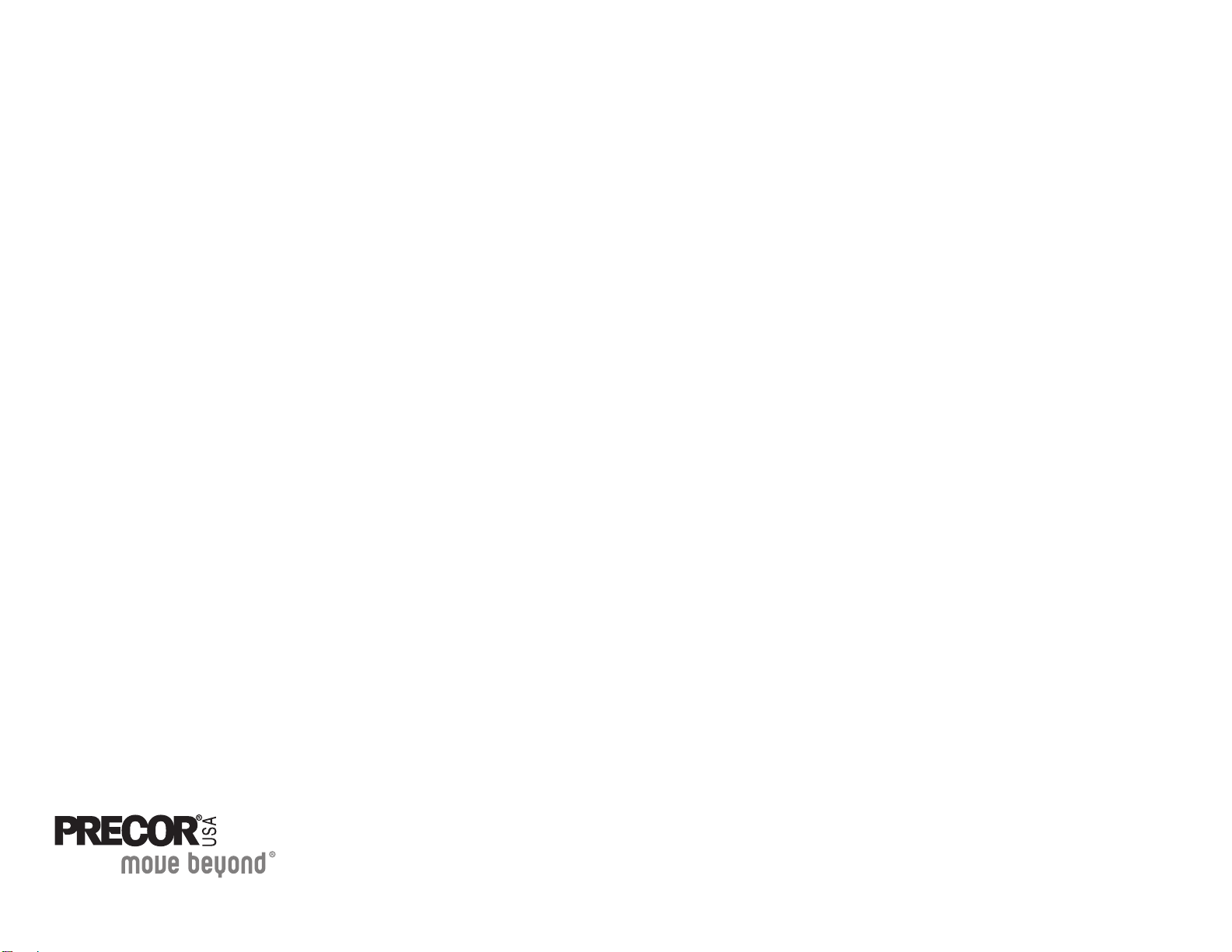
Precor Incorporated
20031 142nd Avenue NE
P.O. B ox 720 2
Woodinville, WA USA 98072-4002
©2005 Precor Incorporated
www.precor.com
C9xxi AG 48417-101, en
15 February 2005
