Page 1

Commercial Treadmill Owner’s Manual
COMMERCIAL PRODUCTS DIVISION
Page 2

COMMERCIAL PRODUCTS DIVISION
IMPORIMPOR
IMPOR
IMPORIMPOR
When using the C966 treadmill, always follow basic precautions, including the following:
• To ensure your safety and to protect the unit, read all the instructions before assembling and using the treadmill.
• To ensure the proper use and safety of the treadmill, make sure that all users read
this manual. Please make this manual a part of your club’s training program.
Remind the club users that before beginning any fitness program, they should
obtain complete physical examinations from their physicians.
Il est conseillé de subir un examen médical complet avant d’entre-prendre tout
programme d’exercise. Si vous avez des étourdissements ou des faiblesses, arrêtez
les exercices immédiatement.
DANGER —
WARNING —
• Do not allow children or those unfamiliar with its operation on or near the treadmill.
Do not leave children unsupervised around the treadmill.
• Never leave the treadmill unattended. Unplug the unit from the power outlet when it
is not in use, before cleaning it, and before putting on or taking off parts. Do not
adjust the running belt when someone is standing on the unit.
• Assemble and operate the treadmill on a solid, level surface. Locate the treadmill a
few feet from walls or furniture. Check the unit before each use and verify that all
fasteners are secure. Maintain the treadmill in good working condition.
• Use the treadmill only for its intended use as described in this manual. Do not use
accessory attachments that are not recommended by the manufacturer; such attachments might cause injuries.
• If you purchased the optional POLAR® chest strap, review the guidelines found in
the literature that is supplied with that option.
• Never operate the unit if it is damaged, if it is not working properly, if it has been
dropped, or if it has been dropped in water. Return the unit to a service center for
examination and repair.
• Keep all electrical components such as the motor, power cord, and I/O switch, away
from liquids to prevent shock. Do not set anything on the handrail, display console,
or hood. Place liquids, magazines and books in the appropriate receptacles.
• Keep the power cord away from heated surfaces.
• Do not operate the treadmill where aerosol (spray) products are being used or where
oxygen is being administered.
• Do not use outdoors.
IMPORTANT SAFETY INSTRUCTIONS
• The security clip must be attached at waist level prior to beginning a workout. A cord
connects the security clip to the red STOP button on the console. If a user encounters difficulties, a strong tug on the security cord or a quick tap on the red STOP
button will stop the running belt.
• Use care when getting on or off the treadmill. Use the stationary handrail whenever
possible. Place your feet firmly on the right and left side platforms before the running belt begins moving (prior to a workout). Step onto the running belt when the
speed is at or below 1 mph (1.6 kph).
TT
ANT SAFETY INSTRUCTIONSANT SAFETY INSTRUCTIONS
T
ANT SAFETY INSTRUCTIONS
TT
ANT SAFETY INSTRUCTIONSANT SAFETY INSTRUCTIONS
To reduce the risk of electrical shock, always unplug the unit from its
power source before cleaning or performing any maintenance tasks.
To reduce the risk of burns, fire, electric shock, or injury to
persons, take the following precautions:
page 2
Page 3

COMMERCIAL PRODUCTS DIVISION
IMPORIMPOR
IMPOR
IMPORIMPOR
• Never step off the treadmill while the running belt is moving. Keep your body and
head facing forward. Never attempt to turn around on the treadmill.
• Never turn ON the treadmill when someone is standing on the machine.
• Never block the air openings on the hood while operating the treadmill. Keep the air
openings clean and free of lint, hair, or anything that might impeded the free flow of
air. Never drop or insert objects into any opening.
• Wear proper exercise clothing and shoes during a workout—no loose clothing. Tie
long hair back. Keep all loose towels away from the running surface. The running
belt will not stop immediately if an object becomes caught in the belt or rollers.
• Do not rock the unit. Do not stand on the display console or hood.
• Do not overexert yourself or work to exhaustion. If you feel any pain or abnormal
symptoms, stop your workout immediately and consult your physician.
TT
ANT SAFETY INSTRUCTIONSANT SAFETY INSTRUCTIONS
T
ANT SAFETY INSTRUCTIONS
TT
ANT SAFETY INSTRUCTIONSANT SAFETY INSTRUCTIONS
SAFETY APPROVAL
When identified with the ETL-c logo, the treadmill has been tested and conforms to the requirements of CAN/CSA-E-335-1/3-94, Safety of Household and Similar Electrical Appliances.
GROUNDING INSTRUCTIONS
The C966 treadmill must be grounded. If it should malfunction or break down, grounding provides a path of least resistance for electric current which reduces the risk of electrical shock.
The C966 treadmill is equipped with a power cord having an equipment-grounding conductor
and a grounding plug. The plug must be inserted into an appropriate outlet that is properly
installed and grounded in accordance with all local codes and ordinances. If you do not follow
these
Grounding Instructions
DANGER —
or service person if you are in doubt as to whether the treadmill is properly grounded. Do
not modify the plug provided with the treadmill. If it doesn’t fit the outlet, get a proper outlet
installed by a qualified technician.
Diagram 1
Correct power
outlet for U.S.
Markets:
120-volt and
240-volt plugs.
120-volt grounding plug 240-volt grounding plug
120V Units and 240V Units Designated for U.S. Markets
The C966 treadmill must be connected to a dedicated, grounded circuit. A 20 amp dedicated
circuit is recommended. The treadmill is factory-equipped with a specific power supply cord to
permit connection to a proper electric circuit as shown in Diagram 1. Make sure that the treadmill
is connected to an outlet having the same configurations as the plug. No adapter should be used
with this product.
, you could void the Precor limited warranty.
Improper connection of the equipment-grounding conductor can
result in a risk of electric shock. Check with a qualified electrician
IMPORTANT SAFETY INSTRUCTIONS
SAVE THESE INSTRUCTIONS
page 3
Page 4

COMMERCIAL PRODUCTS DIVISION
Table of Contents
Important Safety Instructions ..........................................2
Safety Approval ..................................................................... 3
Grounding Instructions ........................................................... 3
Radio Frequency Interference (RFI) ........................................ 6
European Applications ........................................................... 6
Obtaining Service ................................................................... 7
About this Manual .................................................................. 7
Unpacking the Treadmill ..................................................8
Standard Equipment ............................................................... 8
Other Equipment .................................................................... 8
Hardware Kit .......................................................................... 9
Setting Up the Treadmill .................................................10
Installation Requirements ....................................................... 10
Additional Tools Needed ......................................................... 10
Assembly Instructions ........................................................... 10
Turning the Unit ON and OFF ................................................. 20
Checking the Alignment of the Running Belt........................... 20
Club Information .............................................................21
Changing the Club Settings .................................................... 21
Selecting the Language .......................................................... 22
Determining the Units of Measure .......................................... 22
Determining the Club Speed Limit .......................................... 23
Setting a Workout Time Limit.................................................. 23
Setting a Pause Time Limit .................................................... 23
Setting a Cool Down Time Limit.............................................. 23
Removing or Providing a Fitness Test .................................... 24
Changing the Custom Courses ............................................... 24
Viewing the Odometer, Hours of Use,
Software Version, Error Log, and Serial Number ..................... 24
Using CSAFE Standard Equipment ........................................ 25
The C966 Display ........................................................... 26
Features on the Display Console ............................................ 26
Top Display Windows .............................................................. 27
Upper Display ......................................................................... 27
Center Display........................................................................ 27
Keys on the Display Console.................................................. 29
page 4
Keypad Tips ........................................................................... 29
Page 5

COMMERCIAL PRODUCTS DIVISION
Table of Contents
Exercising on the Treadmill............................................33
Using the Security Clip ........................................................... 33
Pause, Cool Down, Summary and Exit Features .................... 33
Quick Steps to Working Out ................................................... 35
Workout Tips .......................................................................... 35
Cooling Down After a Workout ................................................ 36
Courses...........................................................................37
The Heart Rate Feature .......................................................... 37
Using the SmartRate® Feature................................................ 37
Manual Mode and the QuickStart Key .................................... 39
Track Course .......................................................................... 39
5K Course .............................................................................. 40
Preprogrammed Courses ........................................................ 40
Interval Course ....................................................................... 40
Custom Courses .................................................................... 41
Fitness Test ............................................................................ 41
Random Course ..................................................................... 42
Heart Rate Course ................................................................. 42
Weight Loss Course ............................................................... 43
Goal-based Courses ............................................................... 44
Maintenance ...................................................................45
Inspection .............................................................................. 45
Cleaning the Equipment ......................................................... 45
Aligning the Running Belt ....................................................... 46
Storing the POLAR® Chest Strap ........................................... 47
Servicing the Treadmill ........................................................... 47
Long Ter m Storage ................................................................. 47
Exploded Views ...................................................................... 48
Warranty Registration ............................................................. 54
Specifications ............................................................ back cover
page 5
Page 6

COMMERCIAL PRODUCTS DIVISION
RADIO FREQUENCY INTERFERENCE (RFI)
Federal Communications Commission Part 15
The treadmill has been tested and found to comply with:
• The IEC EMC Directive (international electromagnetic compatibility certification)
• The limits for a Class A digital device, pursuant to Part 15 of the FCC Rules.
These limits are designed to provide reasonable protection against harmful
interference in a commercial installation. The treadmill generates, uses, and
can radiate radio frequency energy and, if not installed and used in accordance with the owner’s manual instructions, may cause harmful interference
to radio communications. Operation of the treadmill in a residential area is
likely to cause harmful interference. If this occurs, the user will be required to
correct the interference at his or her own expense.
WARNING —
Per the requirements of the Federal Communications
Commission, changes or modifications to this
product, not expressly approved by Precor, could
void the user’s authority to operate the product.
Canadian Department of Communications
This digital apparatus does not exceed the Class A limits for radio noise emissions
from digital apparatus set out in the Radio Interference Regulations of the Canadian
Department of Communications.
Le présent appareil numérique n’émet pas de bruits radioéélectriques dépassant les
limites applicables aux appareils numériques de la Class A prescrites dans le
Règlement sur le brouillage radioélectrique édicté par le ministére des Communications du Canada.
EUROPEAN APPLICATIONS
This product conforms to the requirements of the European Council Directive 89/336/
EEC,
Electromagnetic Compatibility
EN55022, Limits & Methods of Measurement of Radio Interference, Information Technology Equipment (Class A). Per the standard, the treadmill is a Class A product. In
a domestic environment, this product may cause radio interference, in which case
the user is responsible to take adequate measures to alleviate the interference.
EN50082-1, Generic Immunity Standard for Residential, Commercial and Light
Industrial Products (Class A).
This product additionally conforms to the requirements of the European Council Directive
73/23/EEC,
IEC 335-1, Safety of Household and similar Electrical Appliances.
Low Voltage Directive
and has been tested to the following standards:
and has been tested to the following standard:
page 6
Page 7

COMMERCIAL PRODUCTS DIVISION
OBTAINING SERVICE
Do not attempt to service the treadmill yourself except for the maintenance tasks
described in this manual. The treadmill does not contain any user-serviceable
parts. For information about product operation or service, visit the Precor Web
Site at www.precor.com or contact an authorized Precor Commercial Products
Customer Support Representative at 1-888-665-4404.
To help customer support personnel expedite your call, have your serial number
available. The serial number can be found on the shipping container or on the label
near the power receptacle. If you have any questions regarding the treadmill, use
the model and serial numbers whenever you call a Precor dealer or Precor
Customer Support.
Model number: C966
Unit number: _____ Serial number: _____________________________
Unit number: _____ Serial number: _____________________________
Unit number: _____ Serial number: _____________________________
ABOUT THIS MANUAL
This manual includes instructions for installing and using the treadmill. To maximize
the use of the treadmill, please study this manual thoroughly. The manual uses the
following conventions for identifying special information:
Note: Contains additional information.
Important: Indicates information to which you should pay special attention.
CAUTION: Indicates steps or information necessary to prevent harm to your-
self or damage to the equipment.
WARNING — Provides instructions to prevent electrical damage to
the equipment and injuries to yourself.
DANGER — Indicates steps you must take to prevent electrical shock.
page 7
Page 8

COMMERCIAL PRODUCTS DIVISION
Unpacking the Treadmill
Thank you for purchasing the Precor C966 treadmill. Built to the exacting standards
of the health club environment, the treadmill is intended for commercial use and
can withstand the rigors of daily club use with little maintenance.
Important: Before using the treadmill, we urge you to familiarize yourself and
your staff with the entire Owner’s Manual. Understanding this manual will help you
and your customers use the treadmill safely and successfully.
CAUTION: This unit weighs over 350 pounds (158 kilograms). To prevent injury
to yourself or damage to the equipment, obtain appropriate assistance before
removing the unit from the pallet.
The treadmill is carefully inspected before shipment so it should arrive in good
operating condition. Precor ships the unit in the following pieces:
❑ Base frame assembly with hood ❑ Hardware kit
❑ Two upright supports ❑ Owner’s Manual
❑ Display console with cable ❑ Power cord
❑ Two handrails (left and right)
If any items are missing, refer to
STANDARD EQUIPMENT
The treadmill incorporates the Precor SmartRate® and Heart Rate features into its
display console. Devices, such as FitLinxx®, that are CSAFE compatible, can also
be attached.
The Precor “touch” heart rate is standard on the C966 and provides electrode
strips, called “grips,” on the center handrail. When a user grasps the metal-portion
of the center handrail, a heart rate is transmitted to the receiver.
Note: If a user does not wish to use the touch-sensitive hand grips, an optional
POLAR® chest strap can be purchased and worn. The chest strap transmits the
user’s heart rate and it appears as a number in the HEART RATE display.
OTHER EQUIPMENT
Optional equipment available through your dealer includes:
• POLAR® chest strap.
• Long handrails.
Obtaining Service
on page 7.
page 8
If you are interested in obtaining Precor option kits for your unit, check with your
dealer. For customer support, see
Obtaining Service
on page 7.
Page 9

COMMERCIAL PRODUCTS DIVISION
HARDWARE KIT
After unpacking the treadmill, open the hardware kit and make sure that you have
the following items shown in Diagram 2.
❑ (A) twelve 1-inch buttonhead hex screws
❑ (B) sixteen stainless steel washers — place on 1-inch screws
❑ (C) four ⁵⁄₈-inch flat head hex screws — attach to upper handrails
❑ (D) four 3¹⁄₂-inch socket head screws — install upright supports
❑ (E) four black washers — fasteners for upright supports
❑ (F) four barrel spacers — place on 3¹⁄₂-inch socket head screws after washers
❑ (G) ⁵⁄₃₂-inch hex key — attach handrails to display frame
❑ (H) ³⁄₁₆-inch hex key — attach hood, mount upright supports, attach display
and handrails to base frame
❑ (J) ¹⁄₄-inch hex key — attach upright supports to base mounting brackets
Diagram 2
❑ (K) ⁵⁄₁₆-inch hex key — adjust running belt
Hardware kit (not shown to scale).
A
C
B
D
E
F
G
H
J
K
Note: After assembling the treadmill, be sure to store the hex keys in a secure
place. The tools are used for specific maintenance procedures that are described
in this manual.
page 9
Page 10

COMMERCIAL PRODUCTS DIVISION
Setting Up the Treadmill
You do not need any special knowledge or experience to set up the treadmill.
However, because of its size and weight, you will need to obtain assistance.
INSTALLATION REQUIREMENTS
Follow these installation requirements when installing the treadmill.
If you do not
install the treadmill according to the following guidelines, you could void the Precor
limited warranty.
• Set up the treadmill on a solid, flat surface. Unpack and assemble the treadmill
close to where you plan to use it. Make sure that the flat surface under the unit is
smooth and level. A level unit is required for the user’s safety and proper operation.
• Provide ample space around the unit. Open space around the unit makes
for a safer mount and dismount.
• Fill out and mail the limited warranty card. The serial number can be found
on the shipping container or on the label near the power receptacle. Write the
serial number onto the Precor limited warranty card found on the back cover of
this manual and in the
• Use the appropriate voltage, dedicated circuit, and grounding as speci-
fied on the treadmill. The treadmill is available in both 120-volt and 240-volt
models. Refer to the treadmill’s identification label to determine the voltage
that your treadmill requires. Both the 120-volt and 240-volt models require a
dedicated circuit. A 20 amp circuit is recommended.
CAUTION: Do not use a non-grounded outlet or transformer. Do not
remove or otherwise bypass the plug with an adapter. Electrical damage
can occur and void the Precor limited warranty if the treadmill is
connected to an improper power source. Refer to
on page 3.
Obtaining Service
section on page 7.
Grounding Instructions
ADDITIONAL TOOLS NEEDED
Obtain the following tools
❑ Wire cutter ❑ Medium weight string
❑ Bubble level ❑ ¹⁄₂-inch box end wrench
❑ SAE standard socket set with a ratchet or 8-inch crescent wrench
before
ASSEMBLY INSTRUCTIONS
Take the following steps to assemble the treadmill.
CAUTION: To avoid injury and ensure your safety, get assistance before
moving the treadmill off the pallet. Do not drop the unit.
1. Think about the site and location. Have your assistants help place the shipping
carton close to the location where you plan to use the treadmill. Break down the
side walls of the shipping carton so that they lie flat. Remove the loose contents.
2. Make sure that the power switch is OFF. Check the ON/OFF power switch
on the front of the treadmill. Place the switch in the O (OFF) position. Make
sure that the treadmill is not plugged into a power source.
page 10
assembling the treadmill.
Page 11

COMMERCIAL PRODUCTS DIVISION
Diagram 3
Lift the rear of the
unit and roll it to
its assembly
location.
Rear end cap
Lift the unit by
grasping the
hand holds
inside the rear
end caps.
3. Move the treadmill. Diagram 3. Grasp the hand holds inside the rear end
caps and use proper lifting techniques to lift the rear end so that you can roll
the treadmill on its front wheels. To avoid injury to yourself or damage to the
unit, ask for help in maneuvering the treadmill.
Diagram 4
Remove the
hood.
Hood
4. Remove the hood. Diagram 4. Gently, lift the hood off the treadmill and set it
aside.
page 11
Page 12

COMMERCIAL PRODUCTS DIVISION
Diagram 5
Remove the
shipping
fasteners from
the left side front
panel.
Shipping
fasteners found
on left and right
sides of the front
panel.
Left side
mounting
bracket
5. Attach the left side upright support. Diagram 5. Take the following steps.
a. Remove the shipping fasteners from the front panel. With the supplied hex
key and a 1/2-inch box end wrench, loosen and remove the two bolts and
nuts on the left side of the front panel. These fasteners hold the front panel in
place during shipping. (The front panel will drop slightly when you remove the
fasteners.) Discard the nuts, but keep the bolts.
Diagram 6
page 12
Secure the left
upright support.
Screws (D),
washers (E),
and barrel
spacers (F)
Left upright
support
Shipping
fasteners with
washers (B)
1 2
3
b. Attach the left upright support by placing it inside the base mount and align-
ing the mounting holes. Obtain two long sockethead screws (D), washers (E)
and barrel spacers (F) from the Hardware kit. Place a washer and barrel
sleeve on each screw and insert the fasteners through the side of the upright
support and into the base mounts. Use the 1/4-inch hex key to secure the
screws, but leave room for adjustments. See Diagram 6, #1 and #2.
c. Remove two stainless steel washers (B) from the Hardware kit and place
a washer on each of the two shipping fasteners. Reinsert the two shipping
fasteners removed in step 5a, and finger tighten. See Diagram 6, #3.
Page 13

COMMERCIAL PRODUCTS DIVISION
Diagram 7
Attach the
display console
to the left upright
support.
Display console
Display cable
Screws (A) with
washers (B)
Left side
upright support
CAUTION: To avoid damage to the display cable, read the following steps
carefully. Damage to the cable due to improper assembly is not covered
by the Precor limited warranty.
6. Secure the display console to the left upright support. Diagram 7. Remove
any tape or wire ties that secure the display cable. Unwrap the cable to remove
kinks. Ask an assistant to hold the display console in place while you attach it to
the left upright support using two buttonhead screws (A) with washer (B).
Finger tighten.
Diagram 8
Remove right
side front panel
screws.
Right side
mounting bracket
Front panel
fasteners
7. Prepare to attach the right side upright. Diagram 8. Take the following steps:
a. Remove the shipping fasteners from the right front panel. Follow the same
process as in step 5a. With the supplied hex key and a ¹⁄₂-inch box end
wrench, loosen and remove the two bolts and nuts on the right side of the
front panel.
page 13
Page 14
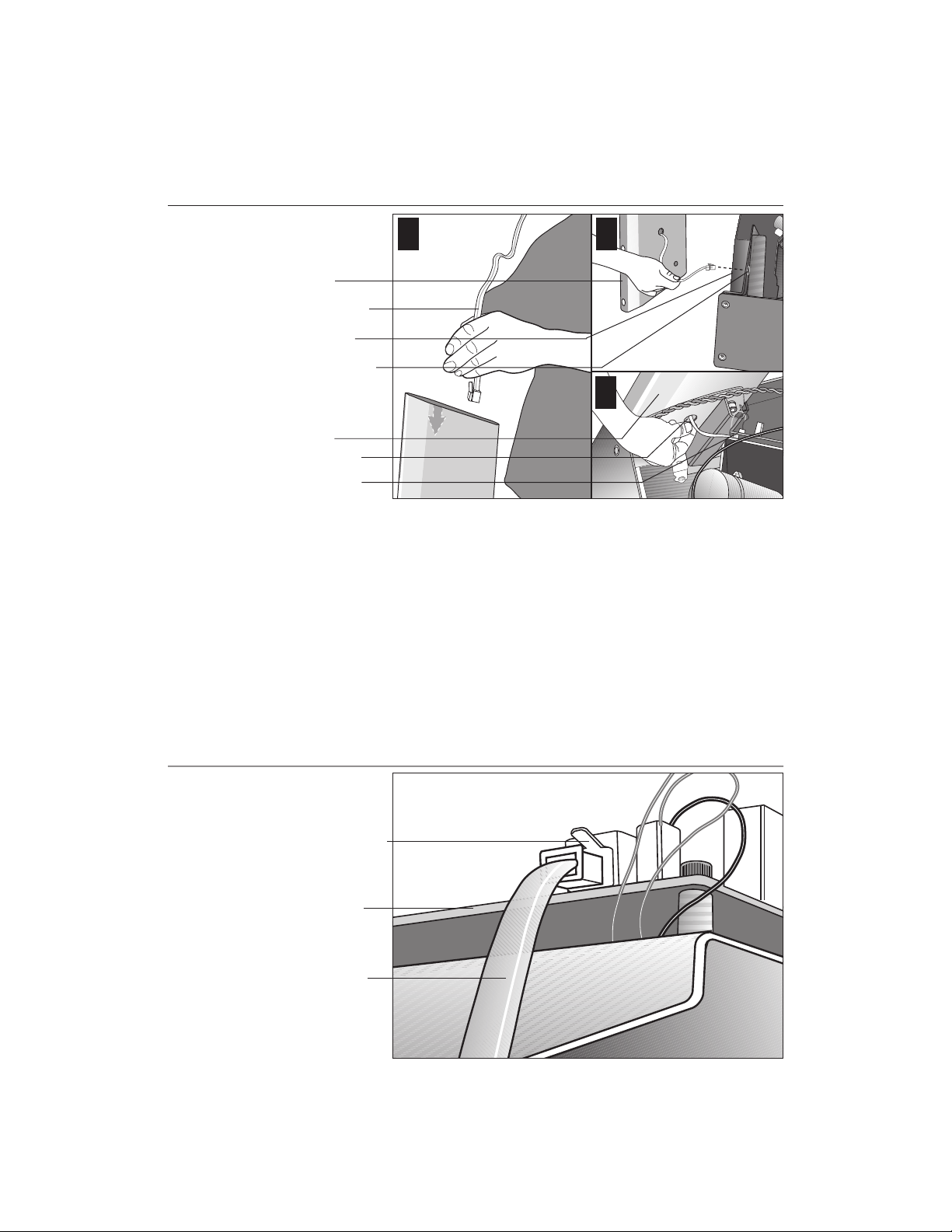
COMMERCIAL PRODUCTS DIVISION
Diagram 9
Route the cable.
1
Right upright
support
Display cable
Base frame
Base mounting
bracket
Right upright
support
Bracket hole
Lower board
2
3
b. Route the display cable through the right upright support. Ask an assistant to
hold the upright support close to the right side mounting bracket. Route the
cable through the upright support (see Diagram 9, #1) and pull it out of the
large hole on the side of the support near its base. Diagram 9, #2.
Note: If you encounter difficulties with the cable, try tying a string to the
end of the cable. Attach a washer to the opposite end for weight and route
it through the upright support.
Diagram 10
c. Ask your assistant to position the right upright support inside the base
mounting bracket and align the mounting holes as you pull the cable through
the mounting bracket hole in the base frame. See Diagram 9, #3.
Connect the
cable.
Cable connector
Lower board
Display cable
d. Plug the cable connector into its receptacle on the lower board near the
motor. See Diagram 10. A definite “click” is heard when the cable is properly
attached. If you do not hear and feel the connector snap into place, reinsert it.
page 14
Page 15

COMMERCIAL PRODUCTS DIVISION
Diagram 11
Secure the right
upright support.
Screws (D),
washers (E),
and barrel
spacers (F)
Tighten so that
the upright is
secure, but
leave room for
adjustments.
Front panel
Shipping
fasteners with
washers (B)
2
1
3
8. Secure the right side upright support. Diagram 11. Obtain two long sockethead
screws (D), washers (E) and barrel spacers (F) from the Hardware kit. Place a
washer and barrel sleeve on each bolt and insert the fasteners through the
side of the upright support and into the base mounts. Diagram 11, #1. Secure
the upright support using the 1/4-inch hex key. See Diagram 11, #2.
Important: Do not securely tighten the screws until after the unit has been fully
assembled. Make sure that the bolt and spacer do not pinch the cable.
Diagram 12
9. Remove two stainless steel washers (B) from the Hardware kit and place one on
each of the two bolts removed in step 7a. Reinsert the bolts and finger tighten.
Diagram 11, #3.
Secure the
display console.
Display console
1
2
1-inch screws (A)
with washers (B)
Tighten the
screws, but
leave room for
adjustments.
10. Secure the display console to the upright supports. Diagram 12, #1. Align
the display console with the right side upright support mounts. Insert two 1-inch
screws (A) with washers (B) and finger tighten. Use the supplied hex key to
secure the screws on both upright supports, but leave room for adjustments.
See inset in Diagram 12, #2.
page 15
Page 16

COMMERCIAL PRODUCTS DIVISION
Diagram 13
Handrail alignment and installation.
Handrail
Lower
handrail
bracket
Screw (A)
and
washer (B)
Screw (C)
1
5
2
Console
extension
3
4
Important: With the handrails attached, the width of the treadmill is 36.75
inches (93 cm). It will not fit through a standard 32-inch doorway.
11. Attach the handrails. Diagram 13. For ease of assembly, place the side rails
or adjustable rear feet on blocks. Obtain assistance to lift the treadmill. Do
not place blocks beneath the running bed.
To attach the handrails, perform the following steps on
one side at a time
:
a. Position the handrail as shown in Diagram 13, #1 and #2 and slide it onto the
console extension. Insert two flat head screws (C) into the upper handrail
mounts and finger tighten. See Diagram 13, #3.
b. Align the lower handrail bracket with the two base mounts and insert two
screws (A) with washers (B). See Diagram 13, #4. Tighten the screws with
the hex key. See Diagram 13, #5.
c. Return to the upper handrail screws and securely tighten each one.
d. Perform steps a. through c. on the opposite side.
e. Obtain assistance and remove the blocks from beneath the base.
page 16
Page 17

COMMERCIAL PRODUCTS DIVISION
Diagram 14
Diagram 15
Replace the
hood and
secure it.
Hood
Buttonhead
screws (A) with
washers (B)
secure the hood
to the siderail.
Buttonhead
screws (A) with
washers (B)
secure the front
of the hood.
1
2
12. Replace the hood. Diagram 14. Reposition the hood on the treadmill. Remove
four buttonhead screws (A) with washers (B) from the hardware kit. Two
buttonhead screws and washers are placed through the front panel and the
remaining two screws and washers are used to secure the hood to the siderail.
Tighten the screws using the appropriate hex keys.
Secure the
fasteners and
replace the
hood.
Alternately
tighten four
side upright
screws.
Alternately
tighten the four
front panel
screws.
Alternately tighten
the four screws
that secure the
display console.
2
3
1
13. Tighten all mounting screws with the hex keys provided. Diagram 15.
Start at the front of the treadmill with the four screws that attach the upright
supports to the front panel. Tightening these screws first helps pull the rest of
the treadmill’s parts into alignment. Then, proceed with tightening the four
sockethead screws (D) that secure the upright supports, the four console
assembly screws (A), the handrail assembly screws (A) and (C), and the hood
screws (shown in Diagram 14).
page 17
Page 18

COMMERCIAL PRODUCTS DIVISION
Diagram 16
Adjust the level
of the treadmill.
Bubble level
Running belt
Adjustable rear
foot
14. Level the unit. Diagram 16. Check to make sure that the running deck is level
by taking the following steps:
a. Use a bubble level as shown in Diagram 16 to verify that the running deck
is level. If the treadmill is placed on a slightly, uneven surface, adjusting the
rear feet can help, but will not compensate for extremely uneven surfaces.
Important: If you need to make adjustments, adjust one rear foot at a time.
Do not use the rear foot to raise or lower the unit more than ¾-inches.
Diagram 17
page 18
Raise or
lower the
deck.
Hand holds
on rear end
caps
Adjustable
rear foot
21
b. Adjust the rear feet. Diagram 17. To raise the rear deck, situate yourself
next to the adjustable rear foot. Ask an assistant to lift the rear of the
treadmill slightly while you turn the adjustable rear foot clockwise. Turning
the rear foot counterclockwise lowers the unit.
c. Check the level of the unit after each adjustment. Make adjustments to
the rear feet so that both carry an equal amount of the treadmill’s weight
and the load placed upon it.
Important: If the load is not equally compensated, the user will feel excessive vibration or movement at the display console.
CAUTION: The power cord is packaged separately and needs to be properly attached and inspected regularly. Always make inspecting the power
cord connection part of your routine treadmill maintenance.
Page 19

COMMERCIAL PRODUCTS DIVISION
15. Connect the power cord. Make sure that the ON/OFF (I/O) power switch,
located on the front panel of the treadmill, is placed in the OFF (O) position
and then, take the following steps.
a. Remove the power cord from its packing material.
Diagram 18
Loosen the
bracket.
Front panel
Bracket
Power receptacle
Phillips head
screwdriver
1
2
b. Use a phillips head screwdriver to loosen the bracket attached to the
power receptacle located on the front panel. Diagram 18, #1.
c. Align the pins in the receptacle with the end of the power cord and plug
the power cord into its receptacle. Diagram 18, #2. If the pins are properly
aligned, the end of the power cord firmly snaps into the receptacle. If you
don’t feel that the end of the power cord is secure, remove it, realign the
pins, and plug it back in. It is imperative that the power plug is firmly
seated inside its receptacle. Ensure that the pins are aligned and properly
connected to avoid damage to the treadmill and power cord.
Diagram 19
Attach the
power cord to
the unit.
Front panel
Tighten the bracket
once the power
plug is seated
securely.
Power plug
Phillips head
screwdriver
d. Use the screwdriver to tighten the bracket. Diagram 19. Tightening the
bracket minimizes the potential for damage to or misalignment of the
power cord.
CAUTION: The treadmill requires a dedicated, grounded circuit. A 20
amp dedicated circuit is recommended. Make sure that no other
product or machine uses the same circuit as the treadmill. Refer to
Grounding Instructions
on page 3.
page 19
Page 20

COMMERCIAL PRODUCTS DIVISION
TURNING THE UNIT ON AND OFF
Use the ON/OFF (I/O) power switch, located on the front panel, to turn the unit
ON and OFF.
To complete the installation of the treadmill, continue with
Checking the Alignment
of the Running Belt.
CHECKING THE ALIGNMENT OF THE RUNNING BELT
The belt is aligned at the factory before shipment. However, during shipment or by
using the treadmill on an uneven surface, the belt might move off center. Proper
belt alignment is important because it allows the belt to remain centered and
assures smooth operation.
Follow these steps to check the alignment:
1. The treadmill has adjustable rear feet. Check to make sure that the running
surface is level. Refer to step 14, Diagram 16.
2. Locate the I/O switch at the front of the treadmill and turn the unit ON.
3. Stand beside the treadmill and press QuickStart. The running belt starts
automatically after the message, “
Belt Starting 3, 2, 1,...
” appears.
4. Continue standing next to the treadmill and hold down the Speed ▲ key until
the display shows a speed of 3 miles per hour (5 kph).
5. Walk around to the rear of the unit and observe the belt for a few minutes as
it moves.
If the running belt,... Then,...
tracks centered on the the belt is functioning correctly. It is
running surface evenly distributed between the side rails
so no adjustment is necessary.
runs or drifts off center you need to adjust the belt; see
Aligning the Running Belt,
page 45.
CAUTION: If you notice that the belt needs alignment, make the adjustments at once. Failure to do so might cause the belt to tear or fray
which is not covered by the Precor limited warranty.
6. To stop the running belt, press the red Stop button.
If the belt is functioning correctly, the treadmill is ready to use. Please continue
on to
Club Information
to learn how to customize the treadmill for your Club.
page 20
Page 21

COMMERCIAL PRODUCTS DIVISION
Club Information
These next few pages provide information that lets you customize the treadmill for
your Club. It is not information that your customer needs or, necessarily, should
see. This section covers the following information about how to:
• determine which language appears on the display
• set maximum speed, workout, and pause times
• design custom courses
• display the odometer and other useful information
• connect to CSAFE compatible devices
Note: If your customers are interested in the learning more about the C966 treadmill, you may wish to direct them to the manual available on Precor’s web site
(www.precor.com). (The manual that appears on the web site does not contain the
information found in this section.)
Diagram 20
Display console keypad.
Note: The CHANGE keys are not shown in this diagram.
Refer to Diagram 21 for its location.
CHANGING THE CLUB SETTINGS
The Club “custom” settings are accessed through specific codes that help eliminate unauthorized access. Refer to Diagram 20 to locate the keys. Information that
you can access and features that can be customized are as follows:
• Language — Choose to display English, German, Spanish or French.
• Units of Measure — Select between U.S. Standard and Metric displays.
• Maximum Speed — Determines the maximum speed that a user can select.
Selections range between 0.5 to 16 mph (1 - 25 kph).
• Maximum Workout Time — Sets a maximum limit on workout time.
Note: Remember that the user will get up to 5 minutes additional cool down time
appended to a completed course. (Refer to
maximum time limit accordingly.
• Maximum Pause Time — Sets the maximum duration in which a person
can “pause” his or her workout.
• Cool Down Time — Sets the duration in which a person can “cool down”
during his or her workout.
• Fitness Test — Provides a Fitness Test for the user when “enabled.”
• Custom Course 1 and 2 — Provides two courses that can be customized
for a specific user or general club purpose.
Numerical pad disabled while in
Club Custom mode.
Gently, press and hold
the
▼ or ▲
the available selections.
Custom Cool Down
key to view
.) So, adjust the
page 21
Page 22

COMMERCIAL PRODUCTS DIVISION
To access the Club settings, the following must occur:
❑ Check to be sure that the treadmill is turned ON.
❑ Check that the Precor banner appears on the display.
❑ Press the appropriate key sequences. (To cancel entries, press Reset.)
Important: To access Club Custom mode, press Stop while the Precor banner is
displayed. Within 1/2 second, begin pressing the key sequences. If the system does
not detect a key press (within 1/2 second) after Stop, it resets to the Precor banner.
The display console keys that you need to press to change the language, select
the units of measure, set the maximum speed, workout, and pause times, or
change the custom courses are as follows:
Begin at the Precor banner and press the STOP key. Then, within 1/2 second,
initiate the key sequence below.
Speed ▼, Speed ▲, Speed ▼, Reset, Speed ▼, Speed ▲, Speed ▼
Note: Once you begin entering the sequence above, each key must be pressed
within 4 seconds of the other or the Precor banner reappears and you have to
begin again. You can also use the number keys in sequence: 5,6,5,1,5,6,5 to
enter the Club Custom Mode.
Keypad key functions within the Club Custom Mode
▼▲ lets you scroll through the
various selections that appear.
The longer the key is held down,
the faster the numbers scroll past.
Stop advances to the next aspect of
the program without storing the
information that appears on the
display.
Change reminds you what part of
Reset exits Club Custom mode and
Enter saves the information being
Note: The touch sensitive keys can be gently pressed and held to view several
selections. The longer the key is held down, the faster the numbers scroll past.
SELECTING THE LANGUAGE
Display prompts can appear in English, German, Spanish, French, Dutch, or
Portuguese. Use the ▼▲ keys to make your choice and press Enter to select it.
DETERMINING THE UNITS OF MEASURE
the program you’re changing.
displays the Precor banner.
displayed and moves to the
next aspect of the program.
page 22
Two different units of measure can be selected,
Metric
or
U.S. standard
. Make your
selection using the ▼▲ keys. Press Enter once the correct unit is displayed.
Note: Anytime you wish to exit the Club Custom mode, press the Reset key. The
display attributes that you selected by pressing Enter are saved and recorded in memory.
Page 23

COMMERCIAL PRODUCTS DIVISION
DETERMINING THE CLUB SPEED LIMIT
You can set the maximum speed for the treadmill. This limits how fast the running belt
moves and, consequently, how many adjustments a user can make to the treadmill’s
speed. The speed is displayed in miles per hour (mph) or kilometers per hour (kph)
depending upon the units of measure (Metric or U.S. standard) that are selected.
The ▼▲ keys let you choose a speed between: 0.5 to 16 mph
1.0 to 25 kph
Press Enter to make your selection.
Important: If you select a number that limits the miles per hour, your change will
not affect the kilometers per hour (and vice versa). The treadmill does not convert
the speed entered in miles per hour (U.S. standard) to kilometers per hour (Metric).
It stores separate numbers for the different units of measure.
CAUTION: If you change the Unit of Measure display, be sure to check the
“Set Max Speed” setting to verify that it is correct.
SETTING A WORKOUT TIME LIMIT
You can limit how long a user works out by setting a duration between 1 and 240
minutes. The treadmill also lets you choose “NO LIMIT” which allows the user to
select a course and work out indefinitely.
Note: The QuickStart program is automatically limited to the workout time set
during Club Custom mode.
Use the ▼▲ keys to select a workout time limit. For example, if you set the
workout time limit to 20 minutes, the treadmill allows users to specify a workout
between 1 and 20 minutes. Users cannot specify a time longer than 20 minutes.
Press Enter to make your selection.
Note: Take into account the user will get an additional cool down period appended
to his or her workout, so adjust the maximum time limit accordingly.
SETTING A PAUSE TIME LIMIT
Setting a Pause time limit is useful because the treadmill returns to the Precor
banner at a selected interval after the Stop key is pressed whether the user
planned to return or not.
Use the ▼▲ keys to set a Pause time limit between 1 and 120 seconds (2 minutes).
Press Enter to make your selection.
SETTING A COOL DOWN TIME LIMIT
Select the time frame for a user’s cool down period. Use the ▼▲ keys to set a
Cool Down time limit between 1 and 5 minutes (in one minute increments). Note
that a minimum cool down of 3 minutes is recommended to help a user’s heart
rate return to its normal, non-exercising state.
Press Enter to make your selection.
page 23
Page 24

COMMERCIAL PRODUCTS DIVISION
REMOVING OR PROVIDING A FITNESS TEST
The Fitness Test is “enabled” at the factory (course number 16), so if you wish to
remove the option from the user’s choice of programs on the C966, you need to
“disable” the Fitness Test.
Important: If you “disable” the Fitness Test, it is no longer available to the user.
Custom Course 2 takes its place as course number 16.
After displaying a cool down time limit and entering your selection, the Fitness Test
prompt appears on the display. Use the ▼▲ keys to select “enabled” or “disabled”.
Press Enter to confirm your selection.
CHANGING THE CUSTOM COURSES
Two custom course programs (Course 1 and Course 2) exist in the C966 treadmill.
After you modify Course 1 (or opt to bypass it), Course 2 appears on the display.
The keys on the console keypad have a different function than explained in the
box on page 21. In the Custom Course programs, the keys function as follows:
Custom Course Program Keys
Speed ▼ or ▲ moves the blinking LED from column to column.
Incline ▲ or ▼ affects the incline of the selected column.
Enter accepts any changes and stores the course in memory.
Stop or Reset exits the course (leaving it unchanged) and resets the
display to the Precor banner.
If you decide to select a custom course, you have the ability to create a new, or
“draw over” an existing, course profile. The entire course appears on the display. A
blinking LED appears at the top of the far left column and indicates the starting
position. Any incline changes that you make occur only in that column. The
treadmill’s speed is determined by the user.
Begin modifying the course profile using any Incline ▲ or ▼ key. The available
incline range is a negative 3% to a positive 15%. To move onto the next column,
press any Speed ▼ or ▲ key. (Refer to the chart above.)
When you have finished making changes, press Enter to save the course profile.
The display moves to the next Custom Course (#2) or returns to the Precor
banner (depending on which Custom Course you were modifying).
Note: To exit the custom course mode without saving any of the changes, press
Stop or Reset. The custom course that existed prior to your changes is reinstated
and the display returns to the Precor banner.
VIEWING THE ODOMETER, HOURS OF USE, SOFTWARE VERSION, ERROR LOG AND SERIAL NUMBER
The treadmill stores the cumulative miles or kilometers, the number of hours that
the unit has been in use, the software version and software type (which is valuable
when calling customer support), and an error log (useful when troubleshooting).
page 24
Page 25

COMMERCIAL PRODUCTS DIVISION
Start at the Precor banner and press the Stop button or Reset key. Then, within 1/2
second, initiate the following key sequence.
Speed ▲, Speed ▼ (Or, you can opt to use the number keys: 6, 5)
The field name Odometer appears briefly and then the odometer value (the cumula-
tive distance users have travelled) appears in miles or kilometers.
Press Enter and the number of hours (Hour Meter) that the unit has been in use
appears. The treadmill notes the passing of each 10th of an hour, but the numeric
value that appears is truncated to the nearest full hour.
Press Enter again and the unit’s three digit Software Version (upper and lower)
appears on the display.
Press Enter once again and the Error Log appears. Press any ▲ or ▼ key to view the
error messages.
Note: To clear (delete) the error log, press QuickStart for at least 4 seconds while
viewing the list. Prompts appear on the display and let you know when the error
messages have been deleted (“cleared” from memory).
Important: You cannot retrieve the error log once you have deleted it.
To view the serial number, press Enter. Write the serial number onto the warranty
registration form on page 54 and in the space provided on page 7. The serial
number is helpful should you ever need to contact Customer Support.
To return to the Precor banner, press Enter, Stop, or Reset.
USING CSAFE STANDARD EQUIPMENT
The C966 are fully compatible with CSAFE protocols. If the unit is connected to a
CSAFE master device, the user will be prompted to enter a user ID. Five zeros appear
on the display. The left zero blinks to indicate that it is awaiting input. The following table
provides information about the keypad functions:
User ID Entry: Program Keys
Speed ▼ or ▲ moves the blinking LED from field to field.
Incline ▲ or ▼ changes the number value in the selected field.
Number keypad use the number keys to enter a user ID. The number that is
pressed appears in the display and the next field begins to
blink. When all 5 user ID numbers are selected, the user
must press Enter to submit it.
Enter submits the displayed user ID. Note that if the 5 zeros are
being displayed when the user presses Enter, user ID.
entry is bypassed and the Course prompt appears.
Reset resets the display to the Precor banner.
A message indicates when the user ID is accepted by the CSAFE master device.
Then, the Course prompt is displayed. See
Quick Steps to Working Out
on page 35.
page 25
Page 26

COMMERCIAL PRODUCTS DIVISION
The C966 Display
The C966 is designed so users can work out with minimal instruction or training. The
directions on the console and the prompts on the display will guide a user through the
entire workout session. Before the treadmill is used, however, we recommend that
you familiarize yourself with it so you can instruct your customers to use it safely and
effectively. This section covers the following information:
• an overview of the features provided on the display console
• an explanation about the available courses
• instructions for utilizing the heart rate options
FEATURES ON THE DISPLAY CONSOLE
Indicator lights show you which feature is being displayed. When you are working out, the display presents Time, Distance, Speed, and Calories. You change
what features appear on the display by pressing the Change keys.
Diagram 21
SmartRate® bar graph
Banner and course
profile display
(LED matrix)
During course
selection, the course
# appears here.
Numeric keys can be
used to answer
prompts and select
incline and speed
levels in a course.
C966 Display Console
As you exercise, the display console provides motivation by presenting constant feedback about your progress. A brief explanation of each feature on the display console
appears in Diagram 21. Look on the next page for a more thorough explanation.
If a heart rate is
detected, it is
displayed in this
window.
Workout statistics
display (alphanumeric)
Change keys let you
choose what information to display.
Touch-sensitive keys
(used to input or select
data and control the
workout session)
page 26
Note: If an error message appears, call a Precor qualified service technician or service
center. Refer to
Obtaining Service
on page 7.
Page 27

COMMERCIAL PRODUCTS DIVISION
TOP DISPLAY WINDOWS
SmartRate®: You must enter your “Age” (during the course Setup prompts), and
wear a POLAR® chest strap, while in a course program, before the blinking segment in the bar graph can show the zone that your heart rate is in, either: Weight
Loss or Cardiovascular.
Weight Loss Zone: Maintaining your heart rate between 55% and 70% of
your maximum aerobic heart rate, helps burn enough calories that, when
continued on a regular basis for 30 minutes or more, provides the greatest
fat-burning results.
Cardiovascular Zone: Maintaining your heart rate between 70% and 85% of
your maximum aerobic heart rate, helps you, when continued on a regular
basis for 30 minutes or more, improve your overall cardiovascular/cardiorespiratory fitness level.
Important: During a course, you will need to grasp the handrail grips and
keep your heart rate above 40 beats per minute before the segment begins
to blink. If you prefer not to use the touch-sensitive grips on the handrail, you
will need to wear a POLAR
disables the SmartRate® display feature.
®
chest strap. Note that pressing QuickStart
HEART RATE: The heart rate display lets you monitor your heart rate. When a
heart beat is detected, the number appears in the small upper right display (refer
to Diagram 21). If you do not use the touch-sensitive grips on the handrails or you
are not wearing a POLAR® chest strap, your heart rate will not be detected and no
pulse rate will appear on the display.
UPPER DISPLAY
The Precor banner and course profiles appear in the large center display (LED
matrix). Always start a workout at the Precor banner. During workouts, the course
profile appears in the center display and corresponds to the program you selected.
As you proceed through your workout, your position is indicated by a blinking cell.
CENTER DISPLAY
Prompts appear in this display prior to your workout. You address each prompt
using the numeric or keypad keys. Once you begin a workout, lights appear in the
columns below the window indicating which information is being displayed. You
can highlight a particular feature by pressing the appropriate Change key.
The following describes the information that can appear in the display.
TIME: During your workout, a time (0:00) display appears when you begin working
out. Time appears in minutes and seconds. However, should you exceed 60 minutes
(during a single workout), the Time display converts to hours and minutes. The Time
display shows what time remains to complete the course. An exception to this rule
exists if you pressed QuickStart before specifying a course duration.
page 27
Page 28

COMMERCIAL PRODUCTS DIVISION
DISTANCE: The distance that you have travelled appears (00.00) once you begin
a workout. Distance appears in 100th mile increments. Distance can appear in
miles or kilometers. If you wish to change the display, follow the instructions
found in
Club Information
on page 21.
SPEED: Displays the running belt’s speed. The ▼ and ▲ keys let you decrease or
increase the treadmill’s speed. The maximum speed can be set by the club (see
Information
on page 21). The running belt speed ranges from 0.5 to 16 mph (1 to
Club
25 kph in Metric mode). You can also use the numeric keys to designate the speed,
once the running belt is moving. Refer to Numeric Keys and Speed ▼▲ on page 30.
Note: You can check the speed (when it is not the chosen display) any time during
your workout by lightly pressing either Speed ▼ or ▲ key (for less than 2 seconds).
Pressing the Speed ▼ or ▲ key for more than 2 seconds causes the treadmill’s
speed to change.
CALORIES: Provides the cumulative number of calories being burned by the user.
SEGMENT TIME: Indicates the amount of time, in minutes and seconds (mm:ss),
that remain in the highlighted column (or segment) before the cell at the top of the
next column begins blinking.
INCLINE: Displays the percent of incline during your workout. The Incline ▲ and ▼
keys affect the treadmill’s lift and let you set an incline between -3% and 15%. The
values displayed can change (in 0.5% increments). You can also use the numeric
keys to designate the incline, once the course has begun. Refer to Numeric Keys
and Incline ▲▼ on page 30.
Note: You can check the incline (when it is not the chosen display) any time during
your workout by lightly pressing either Incline ▲ or ▼ key for less than 2 seconds.
Pressing the Incline ▲ or ▼ key for more than 2 seconds causes the treadmill’s
incline to change.
METS: Displays the metabolic units associated with your workout.
CALORIES PER MINUTE: Indicates the approximate number of calories being
burned per minute.
PACE: Displays your target speed in minutes and seconds per mile (or kilometer).
AVERAGE HEART RATE: Displays the average heart rate that the user maintained
throughout the course. If the heart rate is not detected or the workout hasn’t been long
enough to calculate an average, then “- - -” appears in the heart rate (top) display.
AVERAGE SPEED: Displays the average speed that the user maintained throughout
the course. The value is displayed in miles per hour or kilometers per hour depending
on the format chosen by the club. See
Club Information
on page 21.
page 28
Page 29

COMMERCIAL PRODUCTS DIVISION
KEYS ON THE DISPLAY CONSOLE
The Precor treadmills have an easy-to-use keypad that is activated by the slightest
touch. Remind users that they only need to apply gentle pressure to these ultrasensitive keys.
Each key on the display console’s keypad provides specific functions. Numeric keys
(numbered 1 - 0) let you enter data in answer to the display prompts and change the
speed or incline during a workout. The standard keys, Change, Reset, Incline ▲▼,
Speed Control ▼▲, and Enter, let you enter data as well as control your workout.
The following information explains the different uses of the keys from left to right.
To locate each key, look at the display console or refer to Diagram 22.
Diagram 22
Display console keypad.
QuickStart: Bypasses the remaining
Setup prompts and starts moving the
running belt. SmartRate
default values apply.
Note: The CHANGE keys are not shown in this diagram. Refer to Diagram 21.
KEYPAD TIPS
• Select accurate entries or features such as SmartRate® will not work properly.
• Answer the Setup prompts by pressing the numeric keys or the ▼ or ▲ keys.
• Press Enter to select the information being displayed.
• QuickStart bypasses further selections and causes the running belt to start
moving. Default values apply (see QUICKSTART on page 30). The SmartRate
display does not blink or flash, or give any indication of the zone that you are in.
®
is inactive and
Numeric keys: Indicate course #,
time limit, or goal entries. During
a workout, use these keys to
select a target Speed or Incline.
®
• A time-out occurs during the Setup prompts if the treadmill detects no key
presses for 5 seconds. Prompts appear requesting that the user press the
arrow or number keys. If no key presses occur within the next 2 minutes, the
display returns to the Precor banner.
• Press Reset to return to the Precor banner.
• The Stop key does not appear in Diagram 22, but its function is vital as
explained in this section.
page 29
Page 30

COMMERCIAL PRODUCTS DIVISION
Numeric Keys (1 - 0): During a workout, you can use the numeric keys to change
the treadmill’s speed or incline (in whole numbers or increments). The range of
speed (0.5 - 16 mph, 1 - 25 kph) can be set by the club, so there may be limits.
Check with the club manager. Remember, if you use the numeric keys to change
the speed or incline, you need to designate which function you are changing by
pressing the Speed ▼ or ▲ key (or the Incline ▲ or ▼ key) within 3 seconds.
Note: When you use the numeric keys to change the incline, the actual incline
appears on the display as the lift moves toward the target position. If you wish to halt
the lift’s movement, press either the Incline ▲ or ▼ key. The lift stops moving and the
display shows the current incline level. A similar situation occurs when you use the
numeric keys to change the speed, only it’s the running belt that is being affected.
During the Setup prompts, you can also use the numeric keys to type in a course
number, workout time, “goal” entry, and age. Note that you must press Enter to
process your selection.
CHANGE: During a workout, the Change key lets you choose which features
appear on the display.
RESET: While you are answering the Setup prompts or when the running belt is
stopped, you can cancel the program, clear the display, and return to the banner
by pressing Reset.
INCLINE
▲▼▲▼
▲▼: During a workout, the Incline ▲▼ keys let you increase or de-
▲▼▲▼
crease the running bed’s incline. The incline changes can range from -3% to 15% in
0.5% increments. The incline in some courses (Custom, Random and Interval) is
preset, but can be overridden by the user. An exception to these rules are the
Heart Rate and Weight Loss courses.
When you press the Incline ▲▼ keys, the number that appears on the display
shows the target incline (not the actual incline) because the display can change
much faster than the motor driven lift.
Another feature of the Incline ▲▼ keys lets you review the treadmill’s incline any
time during your workout. If INCLINE is not one of the chosen features being displayed, you can view the actual incline by lightly touching either Incline ▲ or ▼ key.
You can opt to change the incline, if you hold the key down for more than 2 seconds.
Note: The numeric keys can also be used to adjust the incline. Please refer to
Numeric keys
above.
Important: In the Heart Rate and Weight Loss courses, the Incline ▲▼ keys
affect the target heart rate, not the treadmill’s incline.
STOP: When the Stop key is pressed, the running belt slows to a gradual stop.
The treadmill remains in Pause mode. If the lift was moving when the Stop key
was pressed, the lift stops also and remains at its current incline level.
page 30
To resume a workout, the Speed ▲ must be pressed. If no key press is detected and
the Pause time limit elapses, the display returns to the Precor banner. A default time
limit of 2 minutes exists or a “Pause time limit” can be set by the club, refer to
Information
on page 21.
Club
Page 31

COMMERCIAL PRODUCTS DIVISION
Important: As a safety feature, a sharp tug on the security cord that is attached
to the Stop key will cause the running belt to stop. It is a requirement that a user
attach the security clip on his or her clothing while working out. Please refer to
Using the Security Clip
on page 33.
SPEED CONTROL
▼▲▼▲
▼▲: The Speed ▲ key initiates the movement of the running
▼▲▼▲
belt at the beginning of a course and lets you designate the target speed. During a
workout, the Speed ▼▲ keys let you increase or decrease the running belt’s speed.
Speed changes can range from 0.5 to 16 mph (1 to 25 kph) in 0.1 increments. The
speed in the Interval course can be programmed by the user. The speed of the
running belt can also be modified and limited by the club. Check with the club
manager or refer to
Club Information
on page 21.
Note: When you press the Speed ▼▲ key, the number that appears on the
display shows the target speed and may differ slightly from the actual speed
because the display can change much faster than the running belt. Eventually,
the two meet at the target speed.
Another feature of the Speed ▼▲ keys lets you review the treadmill’s speed and
pace any time during your workout. If SPEED and/or PACE is not one of the
chosen features being displayed, you can view the speed of the running belt and
your pace by lightly touching the Speed ▼ or ▲ key. A 2-second display lets you
review your speed and pace. You can opt to change the speed, if you hold the key
down for a few more seconds.
Note: The numeric keys can also be used to adjust the speed. Please refer to
Numeric keys
above.
QUICKSTART: QuickStart lets you bypass the Setup prompts and start your
workout immediately using the Manual course.
Default values apply.
QUICKSTART Default Values
Prompts Default Value
Course Manual
Time The Club limit. Weight Loss course is fixed at 28 minutes.
Weight 150 lbs. (68 kg.)
Age 0 : An Age entry must occur to utilize the SmartRate® display.
If QuickStart is pressed
after
an
Age
is entered, then the
SmartRate® display will appear when you hold onto the heart
rate touch-sensitive grips on the handrail or wear the POLAR
chest strap. If no
Age
entry occurs, the SmartRate® display
lights up, but no blinking sensor appears.
page 31
®
Page 32

COMMERCIAL PRODUCTS DIVISION
The QuickStart key can be pressed any time during the Setup prompts. Default
values apply after that point. See the table below:
Press QuickStart at the,... The following occurs:
Precor banner You bypass the Setup prompts. A message
appears,
Belt Starting 3, 2, 1,...
and your
work out begins in Manual mode.
Course prompt The displayed course is accessed.
Note: If you press QuickStart after selecting
the Distance Goal or Calorie Goal courses,
the default values are:
Distance Goal: 3 miles (5 kilometers)
Calorie Goal: 300
Workout Time prompt The time that appears on the display
becomes the workout time limit.
Distance Goal prompt The displayed number is set as a distance
goal. This prompt only appears when the
Distance Goal course is selected. Allowable
distance entries: 0.1 to 50.0 in miles (or
kilometers).
Calorie Goal prompt The displayed number is entered as the calo-
ries goal. This prompt only appears when
the Calorie Goal course is selected. Enter a
value between 1 to 5000 calories.
Weight prompt The weight that appears on the display be-
comes your designated weight that the treadmill uses to compute statistics. Acceptable
entries: between 0 and 999.
Age prompt The age that appears on the display
becomes your designated age that the
treadmill uses to compute statistics. A
correct age entry between 0 and 99 is very
important if you plan to utilize the heart
rate characteristics of the treadmill. The
QuickStart key acts the same as the
Enter key at this point because you have
answered all the Setup prompts.
page 32
ENTER: Workout specific prompts need to be answered and “entered” into memory.
Pressing Enter selects the information displayed and processes it.
Page 33

COMMERCIAL PRODUCTS DIVISION
Exercising on the Treadmill
Once the C966 is set up, it is ready to use. There are no complex instructions to
follow or mandatory programming steps required to operate the treadmill. The easyto-understand prompts let you select a course and specify how long you want to
work out. Begin working out and then, adapt the speed and incline level to meet
your fitness goals.
CAUTION: Before beginning any fitness program, have your physician give
you a complete physical examination.
USING THE SECURITY CLIP
A security clip is attached by its cord to the red Stop button that straddles the
handrail.
out.
stop. If the security switch trips while you are working out, the treadmill retains
your workout statistics and enters Pause mode. To resume your workout, reattach the security clip to your clothing, and press the Speed ▲ key until you
reach the desired speed.
Always attach the security clip to your clothing before each work-
A tug on the cord trips the security switch and slows the running belt to a
Important: Club owners, managers, personal trainers. Remind users how important it is to use the security clip while working out on the treadmill. Instruct them on
how to attach it to their clothing near their waistline. If any complications occur, a
strong tug on the security cord will stop the running belt.
Note: A velcro patch is located on the right side of the console by the handrail.
Use it to store the clip while the treadmill is not being used.
PAUSE, COOL DOWN, SUMMARY AND EXIT FEATURES
Pausing, cooling down, and exiting are integral parts of your workout and can be
accessed any time during a course. The treadmill goes through several prerequisites before actually exiting a course. The following tables explain the different
conditions or situations that apply.
In a course,
you press This is what happens...,
Stop Enter Pause mode. The running belt slows to a gradual stop.
Note that you may also press the Speed ▼ key until zero
appears on the display. Once the running belt stops, TIME
stops accruing. The display features remain, so you can review your workout statistics. The factory setting for Pause mode
is 2 minutes (120 seconds). The club has the option to change
the setting. A duration can be set between 1 and 120 seconds
and limits how long a user can pause his or her workout. Refer
to
Club Information
on page 21.
page 33
Page 34

COMMERCIAL PRODUCTS DIVISION
In Pause mode,
you press This is what happens...,
Speed ▲ Exits Pause mode and starts the running belt moving again so
that you can resume where you left off.
Reset Displays the Workout Summary banner. You can scan through
your workout statistics (TIME, DISTANCE, CALORIES) by
pressing the Change key. Note that the TIME display shows
the accumulated workout time including warm-up and cool down
periods. To exit the summary state, press Reset again or wait
until the time limit (2 minutes) elapses. The display returns to
the Precor banner.
Note: The factory setting for Pause mode is 2 minutes (120 seconds). The club
has the option to change the setting. A duration can be set between 1 and 120
seconds and limits how long a user can pause his or her workout. Refer to
Information
on page 21.
Club
page 34
In Cool down,
you press This is what happens...,
Stop Enters Cool down - Pause mode. The running belt slows to a
gradual stop. TIME stops counting. The display features remain, so you can review your workout statistics. Note that
the Pause mode has a time limit and the club has the option
to change the setting. If you enter Pause mode during your
cool down, it is of limited duration.
Speed ▲ Once you press Stop and enter the Cool down-Pause mode,
the Speed ▲ key causes the running belt to begin moving
again and returns to your cool down, so that you can resume
where you left off. TIME continues to count down.
Note: The club has the option to limit the cool down session. A duration can be
set between 1 and 5 minutes. Refer to
Club Information
on page 21.
At the Workout
Summary banner,
you press This is what happens,...
Reset Returns to the Precor banner. When you complete the cool down
period (or exit from a paused mode by pressing Reset), the
Workout Summary banner appears. Workout statistics except
TIME, DISTANCE and CALORIES reset to zero. (Note that the
TIME display shows the accumulated workout time including
warm-up and cool down periods.) You are given 2 minutes to
review your workout statistics before the display automatically
resets to the Precor banner. You can also press Reset, to return
to the Precor banner.
Page 35

COMMERCIAL PRODUCTS DIVISION
QUICK STEPS TO WORKING OUT
The steps to working out on the C966 are listed below. A short explanation appears
on the left with the more thorough description following on the right.
CAUTION: Before beginning any fitness program, obtain a complete physical
examination from your physician.
WORKOUT TIPS
• Always attach the security clip to your clothing prior to working out.
• Check that the unit is turned ON. The I/O switch is located at the front.
• Answer Setup prompts using the numeric keys or by pressing the ▼ or ▲ keys.
• Press Enter to select the information being displayed.
• QuickStart bypasses further selections and starts the running belt. Default
values apply (see QUICKSTART on page 31). SmartRate® is not active.
• A time-out occurs during the Setup prompts if the treadmill detects no key
presses for 5 seconds. Prompts appear requesting that the user press the
arrow or number keys. If no key presses occur within the next 2 minutes, the
display returns to the Precor banner.
1
Put on the chest strap.
(Available with the Precor
Heart Rate Option.)
2
Straddle belt.
3
Attach security clip
to clothing.
4
Select a course.
1. For your Heart Rate to appear on the display, you need to
wear a POLAR® chest strap or hold onto the touch-sensitive
grips on the handrail.
2. Straddle the running belt with your feet firmly planted on
the right and left staging platforms. (Stand close enough to
the display console so that you can extend your arms to
easily touch the keys.)
3. Attach the security clip to your clothing near your waistline
where it will not interfere with your workout.
4. To display the course selections, press Enter. Use any ▼ or
▲ key or the number keys to display the 21 available courses.
Press Enter when your selection appears.
5
Begin working out.
Enter the course selection,
answer prompts, and enter
your Weight and Age.
Note: Any time during the
Setup prompts, you can
press the QuickStart key.
Refer to QUICKSTART on
page 31.
Note: The 21 courses appear on the label attached to the
display console. Brief course descriptions are provided beginning on page 37.
5. Follow the prompts on the display. Once you have entered
your weight and age, press the Speed ▲ key to begin your
workout.
Important: Hold onto the handrail with one hand while you
press Speed ▲ with the other hand. Step onto the running belt
while the speed is at 1 mph (2 kph). Once you are comfortable
with the walking or running speed, you can remove your hands
from the handrail.
page 35
Page 36

COMMERCIAL PRODUCTS DIVISION
6
Continue working out.
7
Cool down.
8
End your workout.
(Review WORKOUT
SUMMARY)
9
Remove the
security clip and
step off the treadmill.
(Pause)
To pause during your workout session before finishing the
selected course, press the Stop key. See
Down, Summary and Exit Features
for more information.
Pause, Cool
6. If you entered Pause mode, use the Speed ▲ key to resume
where you left off.
7. When you have completed a course, a cool down period
automatically begins. Hold onto the handrail. You can exit a
course prematurely using the keys on the keypad. Refer to
Pause, Cool Down, Summary and Exit Features
on page 33.
Note: Always incorporate a cool-down period into your workout. The club has the option to limit its duration between 1
and 5 minutes. See
Cooling Down After a Workout
.
8. After you complete the cool down period, the running belt
comes to a complete stop and a Workout Summary banner
appears. Workout statistics except TIME, DISTANCE and
CALORIES reset to zero. (Note that the TIME display shows
the accumulated workout time including warm-up and cool
down periods.) You are given 2 minutes to review your workout statistics before the display automatically resets to the
Precor banner. You can also press Reset, to return to the
Precor banner.
9. Detach the security clip from your clothing and carefully
step down from the treadmill.
COOLING DOWN AFTER A WORKOUT
Cooling down is an important aspect of your workout because it helps reduce
muscle stiffness and soreness by transporting excess lactic acid out of the working muscles. Cooling down for at least 3 minutes helps provide a smooth
transition that allows your heart rate to return to its normal (non-exercising) state.
The treadmill automatically initiates a cool down period once you complete a
course. A prompt appears, indicating that you are in cool down.
Note: The Club has the option to limit the cool down period. It can set a duration
between 1 and 5 minutes. Refer to page 23,
During your cool down, the workout statistics continue to appear. The TIME display
counts down so you know how much time remains. When you complete the cool
down, a Workout Summary banner appears. See the information on page 34.
page 36
Setting a Cool Down Time Limit
.
Page 37

COMMERCIAL PRODUCTS DIVISION
Courses
The C966 lets you choose between 21 variable courses. This section provides
information about the special features and functions of the treadmill’s courses and
how to best utilize the:
• SmartRate® feature • Manual course
• Track course • Cross Country courses
• 5K Course • Aerobic courses
• Gluteal courses • Interval courses
• Custom courses • Fitness Test
• Random course • Heart Rate course
• Weight Loss course • Goal-based courses
Note: To choose a course, begin at the Precor banner and press Enter. User-
friendly prompts guide you through the course selections. Refer to
Working Out
on page 35.
THE HEART RATE FEATURE
Quick Steps to
To use the heart rate features you must wear the POLAR® chest strap while working out unless you plan to grasp the touch-sensitive handrail grips. Your heart rate
signal is transmitted to the receiver installed in the display console. The signal
appears as a number in the heart rate display. This lets you monitor your heart rate
even when the display is presenting other workout statistics.
USING THE SMARTRATE
Add the benefit of SmartRate® to every course on the treadmill. Using SmartRate
as a visual cue helps you adjust your exercise routine to suit specific needs.
SmartRate® simplifies the correlation between heart rate and exercise. You don’t
have to stop concentrating on your workout to find your pulse. It is displayed right in
front of you along with the SmartRate® zone. Once you begin a workout, a blinking
segment in the bar graph appears on the left of the display, if you entered your age
during the Setup prompts. The segment blinks in time with your pulse and highlights the zone that your heart rate is in: Weight Loss or Cardiovascular.
Important: Access to SmartRate® is only available when the person exercising
wears a POLAR® chest strap or uses the touch-sensitive grips on the handrail.
(The POLAR® chest strap is a separate purchase option.) The SmartRate® indicators do not blink or flash when QuickStart is used to select a course. The
SmartRate® indicators light up, but do not provide any information about the heart
rate target zone.
®
FEATURE
®
page 37
Page 38

COMMERCIAL PRODUCTS DIVISION
Diagram 23
Target Zones.
HEART RATE TARGET ZONES
200
190
180
170
160
150
RECOMMENDED CARDIOVASCULAR ZONE
140
MAX.
HEART
130
120
YOUR HEART RATE
100
RECOMMENDED WEIGHT LOSS ZONE
90
RATE
Cardio
Zone
Weight
Loss
80
Zone
70
25 30 35 40 45 50 55 60 65 70 75
20
YOUR AGE
For the ideal “weight loss” range, your heart rate should be between 55% and 70% of
your maximum aerobic heart rate. It should never exceed 85% of your maximum
aerobic heart rate or go above your target zone. Refer to Diagram 23 for your appropriate target zone.
When you maintain your heart rate between 70% and 85% of your maximum
aerobic heart rate, you are improving your overall cardiovascular/cardiorespiratory fitness level. Maintaining your heart rate in either zone (weight loss or cardiovascular) for 30 minutes or more on a regular basis (minimum 3 times a week)
provides the greatest benefits.
page 38
Page 39

COMMERCIAL PRODUCTS DIVISION
Diagram 24
C966 Courses
MANUAL MODE AND THE QUICKSTART KEY
Manual mode lets you control the incline and running belt speed which affects the
effort you put into your workout. As with other courses, when you complete the time
limit set for the course, the automatic cool-down period begins.
You can choose Manual mode in two different ways:
• pressing the QuickStart key at the Precor banner. QuickStart bypasses the
remaining selections and starts the Manual course. Default values
include a time limit set by the Club, a weight value of 150 lbs. (68 kg.) and an
age of zero. The SmartRate® display is inactive.
• pressing Enter at the Precor banner. This causes the C966 to display sev-
eral Setup prompts. At the course prompt, you select #1 — Manual course.
The Manual course profile appears as a flat line. Use the ▼▲ keys or the numeric
keys to adjust the incline or speed. (See pages 30 and 31 for more information on
the different key’s function.) As you proceed with your workout, a blinking cell
represents your position on the course.
TRACK COURSE
The C966 Track course presents an oval as the course profile. The “lap” count appears on the inside of the oval and a blinking segment indicates your position on the
track. One loop around the track represents 440 yards (0.25 miles) or 400 meters.
You can continue (counterclockwise) around the track for the duration of the course
(which can be limited by the club). The lap count that appears represents the
number of laps completed, plus the one that you’re on.
page 39
Page 40

COMMERCIAL PRODUCTS DIVISION
5K COURSE
The 5K Course is limited by time and distance (five kilometers). It responds to
user commands much like the Manual course. You can make changes to the running belt speed (numeric keys or Speed ▼▲ keys) throughout the course and any
preset incline can be overridden using the Incline ▲▼ keys or the numeric keys.
Note: If a club time limit exists, the course ends and begins the cool-down routine
whether or not you have reached the five kilometer distance.
PREPROGRAMMED COURSES
The incline is predetermined, in the Cross Country, Aerobic, Gluteal, and Escalating Interval courses. You can make changes to the running belt speed (numeric
keys or Speed ▼▲ keys) throughout the course and even the preset incline can be
overridden using the Incline ▲▼ keys or the numeric keys.
INTERVAL COURSE
The three interval courses on the C966 let you select the rest and work intervals
according to your training regimen. In the 1-3 interval course, each rest interval is
followed by 3 work intervals. In the 1-2 interval course, each rest interval is followed
by 2 work intervals. In the 1-1 interval course, each rest interval is followed by 1 work
interval. You set the incline and speed for the first rest and work interval and the
software repeats the intervals throughout the course. At any point during the workout,
you can change the settings of the current interval by simply pressing the ▼▲ or
number keys. The software remembers the new settings and applies it to the appropriate rest or work interval.
page 40
Important: If you entered your Age during the Setup prompts and wear the POLAR
chest strap or use the touch-sensitive grips, you can adjust the rest or work intervals to keep your heart rate in its recommended zone. See Diagram 23 on page 38.
To use the interval course, take the following steps:
1. Follow the instructions on page 35,
Quick Steps to Working Out
.
2. At the course prompt, use the ▼▲ key or numeric keys to select course 12,
13, or 14 (depending on the interval length).
3. Press Enter to proceed to the next prompt. When you finish answering the
Setup prompts, the Interval course begins.
To set the incline and speed levels for each interval, take the following steps:
1. To program the rest interval, press the Incline or Speed ▼▲ keys to change
the corresponding levels. When the desired settings are displayed, simply
continue working out—you do not need to press Enter. The C966 returns to
the “rest” settings at the beginning of each rest interval until you readjust it or
end your workout.
2. The same procedure applies to specify the settings for the work interval.
The value that appears in the SEGMENT TIME field indicates the time remaining
in the current interval. Each time the C966 changes intervals, it informs you by
displaying a message. When you complete the time limit set for the course, the
automatic cool-down period begins.
®
Page 41

COMMERCIAL PRODUCTS DIVISION
CUSTOM COURSES
Two custom courses exist on the C966. The second custom course is available
only if the Fitness Test is disabled. The incline on these courses can be preset by
the club. Refer to
Club Information
on page 21.
FITNESS TEST
The Fitness Test (course number 16) provides a means of comparing your fitness
level with official fitness test of the International Association of Firefighters (IAFF).
The C966 Fitness Test is written using the Gerkin Protocol which is the basis for
the official IAFF fitness test and part of their Wellness and Fitness Initiative.
Important: You must enter your age during the Setup prompts and wear a POLAR
chest strap or grasp the touch-sensitive portion of the handrail throughout the test.
Note: The Fitness Test is “enabled” at the factory (course number 16), however the
club can remove it from the choice of courses on the C966. If Custom Course 2
appears as course number 16, the Fitness Test has been disabled by the club and
is no longer available to the user. Ask the club owner or manager for assistance.
FITNESS TEST GUIDELINES
Before selecting the Fitness Test, read the following guidelines:
• You must enter your age at the AGE setup prompt.
• You must wear the POLAR® chest strap or grasp the touch-sensitive portion of
the handrail throughout the test.
• Let the test adjust the running belt’s speed and incline for you. The keyboard
keys are disabled during the test. However, if you need to stop the running
belt to regain control or reduce your heart rate, press the STOP button.
• When you finish the Fitness Test, the running belt’s speed slows to 3 mph
(5 kph) and the incline returns to zero. A one-minute cool-down period is
appended to the test. After which, you can press QuickStart to enter the
Manual course and continue cooling down. Press the Speed ▼▲ keys to
regulate the running belt and return your heart rate to a normal, restful state.
®
To use the Fitness Test follow the steps found in
Quick Steps to Working Out
(page
34) and choose the appropriate program number at the Course prompt. Follow the
remaining Setup prompts to enter your AGE. Once you have finished answering
the Setup prompts, the following occurs:
• The software verifies that it detects a heart rate signal. You need to press the
Speed ▲ key to begin your workout.
Note: If your heart rate cannot be detected (or transmitted through the
POLAR® chest strap or touch-sensitive grips ), the letters “HR” blink in the
heart rate display. Once a heart rate is detected the number that corresponds
to your heart rate appears.
page 41
Page 42

COMMERCIAL PRODUCTS DIVISION
• The treadmill provides a 3-minute warm-up period before entering the Fitness Test.
• After the warm-up period, the treadmill automatically adjusts the running belt
and treadmill incline according to the Gerkin protocol for this Fitness Test.
The Fitness Test ends if any one of the following occurs:
• you press the STOP key.
• your heart rate rises above the maximum allowable heart rate (220 minus
your age) and remains there for more than 15 seconds. Refer to Diagram 23.
• your heart rate cannot be detected or is no longer being transmitted.
• you complete the test.
RANDOM COURSE
The C966 Random course is similar to the preprogrammed courses in that it’s
incline is preset. However, the differences include, a “0%” incline for the first
segment (column) and a maximum course incline of 6%. The maximum range
that the incline can be changed from one segment to the next is fixed at plus or
minus 3%. Every time a user chooses this course, the course profile changes.
HEART RATE COURSE
Once you set your target heart rate and the running belt’s speed, the Heart Rate
Course monitors your heart rate and automatically maintains it within a few beats
per minute (bpm) of the selected target. Blinking lights on the SmartRate® bar
graph appear to show the “zone” that you are in.
Note: For the C966 to detect a heart rate, the user must wear the POLAR® chest
strap or hold onto the touch-sensitive grips on the handrail. The POLAR® chest
strap is optional equipment that can be purchased from your dealer.
To use the Heart Rate Course follow the steps found in
(page 35) and choose the appropriate program number at the Course prompt. (Age
must
be entered during the Setup prompts.) Once you have finished answering the
remaining Setup prompts, the following occurs:
• The software verifies that it detects a heart rate signal. You need to press the
Speed ▲ key to begin your workout.
Note: If your heart rate cannot be detected (or transmitted through the
POLAR® chest strap or touch-sensitive grips), the letters “HR” blink in the
heart rate display. Once a heart rate is detected the number that corresponds
to your heart rate appears.
Quick Steps to Working Out
page 42
Page 43

COMMERCIAL PRODUCTS DIVISION
• The treadmill provides a 3-minute warm-up period before entering the Heart
Rate Course. During this time, you may make changes to the incline by
using the Numeric keypad or Incline ▲▼ keys. Use the Speed ▼▲ keys
to set the running belt’s speed.
Note: If your heart rate moves into the target zone for your age during the
3-minute warm-up period, the Heart Rate Course begins concurrently. If a
negative incline exists at the end of the warm-up period, the incline returns
to zero percent.
• After the warm-up period, the treadmill automatically adjusts the incline to
keep your heart rate at the selected target. Check the SmartRate® display to
see if you are in your preferred zone (cardiovascular or weight loss).
Important: Once you exit the warm-up period and begin the course, the
Incline ▼▲ keys no longer affect the actual incline of the treadmill. Instead
the keys are used to change your target heart rate. If you change your target
heart rate, the treadmill automatically readjusts the incline so that your heart
rate remains on target.
CAUTION: A warning message will appear if you go above your maximum
recommended heart rate target zone. Heed the warning and get permission from your personal physician before working out above the maximum recommended zone for your age and fitness level. See Diagram 21
on page 37 for the recommended training zones.
• When you reach the time limit, a cool-down period begins. You can override
the speed and incline by pressing the ▼ or ▲ keys.
Note: The speed remains constant, if you were at or below 0.5 mph (1.0 kph).
WEIGHT LOSS COURSE
The Precor Weight Loss course incorporates the latest findings on fat-burning and
weight loss through exercise. It is based on research at the world-renowned Cooper
Institute for Aerobics Research and it is designed to help you burn the most fat
during a 28-minute workout, while minimizing the risk of discomfort and injury. The
Weight Loss program is similar to the Heart Rate Course, but the target heart rates
differ. The rest interval’s target heart rate is preset to 55% of (220 - your age), while
the work interval is preset to 70% of (220 - your age). The C966 automatically
adjusts the incline of the treadmill and maintains your heart rate settings while in
the rest or work intervals.
Note: For the C966 to detect a heart rate, the user must wear the POLAR® chest
strap or hold onto the touch-sensitive grips on the handrail. The POLAR® chest
strap is optional equipment that can be purchased from your dealer.
page 43
Page 44

COMMERCIAL PRODUCTS DIVISION
To use the Weight Loss program, follow the steps found in
ing Out
(Age
on page 35. When the Course prompt appears, enter course number 19.
must
be entered during the Setup prompts.) Once you have finished answer-
Quick Steps to Work-
ing the remaining Setup prompts, the following occurs:
• The display verifies that it detects a heart rate signal. You need to press the
Speed ▲ key to begin your workout.
• The treadmill provides a 3-minute warm-up period before entering the Weight
Loss Program. During this time, you may make changes to the incline by
using the Numeric keypad or Incline ▲▼ keys. Use the Speed ▼▲ keys
to set the running belt’s speed.
Note: If your heart rate moves into the target zone (55% of 220 minus your
age) for your age during the 3-minute warm-up period, the Weight Loss Program begins concurrently. If, for some reason, a negative incline existed at
the end of the warm-up period, the incline returns to zero percent.
Important: Once you exit the warm-up period and begin the course, the
Incline ▼▲ keys no longer affect the actual incline of the treadmill. Instead
the keys are used to change your target heart rate. If you change your target
heart rate, the treadmill automatically readjusts the incline so that your heart
rate remains on target.
• After the warm-up period, the treadmill automatically adjusts the incline to
keep your heart rate at the selected target. Check the SmartRate® display to
see if you are in your preferred zone (weight loss).
CAUTION: A warning message will appear if you go above your maximum
recommended heart rate target zone. Heed the warning and get permission from your personal physician before working out above the maximum recommended zone for your age and fitness level. See Diagram 23
on page 38 for the recommended target zones.
• When you reach the time limit, a cool-down period begins. You can override
the speed and incline by pressing the ▼ or ▲ keys.
Note: The speed remains constant, if you were at or below 0.5 mph (1.0 kph).
GOAL-BASED COURSES
These C966 courses (Distance Goal and Calorie Goal) are similar to the Manual
course except that the user’s position and course duration are based on a “distance”
or “calorie” goal. You can use the number keys or the appropriate ▼▲ keys any
time during the course to change the incline or speed. When you complete the
goal set for the course, the automatic cool-down period begins.
Note: A club time limit may exist for these courses. Refer to
page 21.
Club Information
on
page 44
Page 45

COMMERCIAL PRODUCTS DIVISION
Maintenance
The C966 is built to withstand the rigors of the health club environment. However, as
club manager or owner, you are responsible for cleaning and maintaining the unit’s
integrity. If you fail to maintain the treadmill as described below, it could affect or void
the Precor limited warranty.
DANGER — To reduce the risk of electrical shock, always unplug the unit
from its power source before cleaning it or performing any maintenance tasks.
INSPECTION
Perform a daily inspection of the treadmill.
1. Look and listen for slipping belts, loose fasteners, unusual noises, worn or
frayed power cords, and any other indications that the equipment may be in
need of service. Obtain service should you notice any of the above.
Important: If you determine that the treadmill is in need of service, move it away
from the main workout area and place an large “Out of Service” sign on it. While it
is awaiting service, remove the power cord so no one can use the treadmill.
2. Check for worn, frayed, or missing safety lanyards. Replace missing or worn
safety lanyards immediately. A safety lanyard with its security clip must be
fastened to the treadmill’s red STOP button. Do not allow users on a treadmill without it.
To order parts or to contact a Precor authorized service provider in your area,
refer to
Obtaining Service
on page 7.
CLEANING THE EQUIPMENT
Most of the working mechanisms are protected inside the treadmill’s hood and
solid base. However, for efficient operation, the treadmill relies on low friction. To
keep the friction low, the treadmill must be as clean as possible.
It is recommended that the running bed and belt be cleaned daily. Use a damp,
soft cloth to clean the staging platform, running bed and between the belt and
running bed surface as far as you can easily reach. This removes any dust or dirt
which might affect the smooth operation of the unit.
CAUTION: Never pour water or spray liquids on the display console, handrails, or treadmill. Allow the treadmill to dry completely before using.
Periodically, clean the treadmill’s frame, display console, handrails and running belt
with a dampened (not dripping wet),
and water. To clean the grooves on the belt, use a soft nylon scrub brush. Vacuum the
floor underneath the unit every week to prevent the accumulation of dust and dirt.
clean
cloth using a diluted solution of mild soap
The Precor Heart Rate equipment requires little maintenance beyond keeping it
dust free. Dampen a sponge or soft cloth in mild soap and water to wipe the
POLAR® chest strap. Dry the surface thoroughly with a clean towel.
page 45
Page 46

COMMERCIAL PRODUCTS DIVISION
Diagram 25
Align the
running belt.
Side rail
Adjust the bolt
using a 5/16-inch
hex key.
Right side rear
end cap
Running belt
ALIGNING THE RUNNING BELT
The correct alignment of the running belt is critical to the smooth operation of the
treadmill. The belt is properly aligned at the factory. However, during shipping and
handling or by use on an uneven surface, the belt may move off center and
require a few simple adjustments.
If you plan to align the running belt, check its operation by following the procedure
in
Checking the Alignment of the Running Belt
the belt needs alignment, follow the instructions here.
on page 20. If you determine that
CAUTION: Special care must be taken when aligning the running belt. Turn
OFF the treadmill while adjusting or working near the rear roller. Remove
any loose clothing and tie back your hair. Be very careful to keep your finger
or any other object clear of the belt and rollers, especially in front of the
roller and behind the deck. The treadmill will not stop immediately if an
object becomes caught in the belt or rollers.
Realigning the belt takes a few simple adjustments. If you are unsure about this
procedure, call Precor Customer Support (see
Obtaining Service
on page 7.)
Take the following steps to align the running belt on the treadmill. To ensure your
safety, make all adjustments while the treadmill is OFF.
1. Make sure the treadmill is OFF and the running belt has completely stopped.
2. Locate the right belt adjustment bolt in the rear end cap of the treadmill.
(To determine left and right, stand at the rear of the treadmill and face the
display.) See Diagram 25. The direction you turn the bolt depends on how
the belt is tracking. Make all belt adjustments on the
right rear corner bolt
using the hex key provided.
• If the belt is off center to the RIGHT, turn the adjusting bolt 1/4 turn
clockwise, which moves the running belt to the left.
• If the belt tracks off center to the LEFT, turn the bolt 1/4 turn
clockwise
; this moves the belt to the right.
counter-
Important: Do not turn the adjusting bolt more than 1/4 turn at a time. Overtightening the bolt can damage the treadmill.
page 46
Page 47

COMMERCIAL PRODUCTS DIVISION
3. Turn ON the treadmill, press QuickStart, and then increase the running belt
speed to 3 mph (5 kph) by pressing Speed ▲.
CAUTION: Stand to the side of the treadmill. The running belt begins
moving automatically after you press QUICKSTART.
4. Observe the running belt for a couple of minutes. The belt should be centered on
the running bed. A few inches from either side of the side rail platform.
CAUTION: If you hear any chafing or the running belt appears to be
getting damaged, stop the running belt immediately by pressing the
red Stop key. Contact Precor Customer Support.
5. If the belt needs additional alignment, repeat steps 1 through 4 of this procedure until the belt is properly aligned.
6. After aligning the belt, press the Stop button and Reset. Turn OFF the treadmill.
Tighten any loose fasteners or other components on the equipment. If you hear
unusual noises or you feel that the treadmill is in need of repair or service,
contact Precor Customer Support. Refer to
Obtaining Service
on page 7.
SERVICING THE TREADMILL
Do not attempt to service the treadmill yourself except for the maintenance described
in this manual. The unit does not contain any user-serviceable parts that require
lubrication. Refer to
Obtaining Service
on page 7.
STORING THE POLAR® CHEST STRAP
Store the chest strap transmitter in a place where dust and dirt cannot accumulate on it such as, a closet or drawer. Be sure to keep the chest strap protected
from extremes in temperature. Do not store it in an area that may be exposed to
temperatures below 32 degrees Fahrenheit.
LONG TERM STORAGE
When the treadmill is not in use for any length of time, turn it OFF. Ensure that the
power cord is unplugged from the wall outlet and is positioned so that it will not
become damaged or interfere with other equipment or people.
page 47
Page 48

Page 48
4/11/03 Rev. H
P/N 44298-101
View 1 of 7
Precor Incorporated.
20031 142nd Avenue NE
P.O. Box 7202
Woodinville, WA USA 98072-4002
Exploded Views
Precor is a registered trademark of Precor Incorporated.
Copyright 2003 Precor Incorporated. Precor Web site: www.precor.com
Specifications subject to change without notice.
Page 49

View 3
Page 49
4/11/03 Rev. H
P/N 44298-101
Views 2& 3 of 7
Precor Incorporated.
20031 142nd Avenue NE
P.O. Box 7202
Woodinville, WA USA 98072-4002
View 2
Exploded Views
Precor is a registered trademark of Precor Incorporated.
Copyright 2003 Precor Incorporated. Precor Web site: www.precor.com
Specifications subject to change without notice.
Page 50

Page 50
4/11/03 Rev. H
P/N 44298-101
View 4 of 7
Precor Incorporated.
20031 142nd Avenue NE
P.O. Box 7202
Woodinville, WA USA 98072-4002
Exploded Views
Precor is a registered trademark of Precor Incorporated.
Copyright 2003 Precor Incorporated. Precor Web site: www.precor.com
Specifications subject to change without notice.
Page 51

View 5
Page 51
4/11/03 Rev. H
P/N 44298-101
Views 5 & 6 of 7
Precor Incorporated.
20031 142nd Avenue NE
P.O. Box 7202
Woodinville, WA USA 98072-4002
Exploded Views
View 6
Precor is a registered trademark of Precor Incorporated.
Copyright 2003 Precor Incorporated. Precor Web site: www.precor.com
Specifications subject to change without notice.
Page 52

Page 52
4/11/03 Rev. H
P/N 44298-101
View 7 of 7
Precor Incorporated.
20031 142nd Avenue NE
P.O. Box 7202
Woodinville, WA USA 98072-4002
Exploded Views
Precor is a registered trademark of Precor Incorporated.
Copyright 2003 Precor Incorporated. Precor Web site: www.precor.com
Specifications subject to change without notice.
Page 53

Thank Y Thank Y
Thank Y
Thank Y Thank Y
ou and Wou and W
ou and W
ou and Wou and W
elcome to Prelcome to Pr
elcome to Pr
elcome to Prelcome to Pr
ecorecor
ecor
ecorecor
We are confident that you will be pleased with your purchase and
that your new Precor equipment will help satisfy your customers’
fitness needs, while helping you meet your business goals.
To allow us to serve you better, please take a
few moments to complete and return your warranty registration.
YOU MAY ALSO REGISTER ONLINE AT
www.precor.com/warranty
If you have questions or need additional information,
contact your local dealer or call Precor Customer Support
at 800-347-4404.
Fold along dotted line and tape closed prior to mailing.
Woodinville, WA 98072-4002
PO Box 7202
20031 142nd Avenue NE
Precor Incorporated
COMM.
HERE
STAMP
PLACE
Page 54

TELL US ABOUT YOUR NEW PRECOR PRODUCTS TELL US ABOUT YOUR NEW PRECOR PRODUCTS
TELL US ABOUT YOUR NEW PRECOR PRODUCTS
TELL US ABOUT YOUR NEW PRECOR PRODUCTS TELL US ABOUT YOUR NEW PRECOR PRODUCTS
Date of Purchase:
Month
Day
Year
Product Serial Number(s):
The serial number is located on the shipping box and on the product.
Add additional sheets of paper or register online at www.precor.com/warranty
TELL US ABOUT YOUR FACILITY TELL US ABOUT YOUR FACILITY
TELL US ABOUT YOUR FACILITY
TELL US ABOUT YOUR FACILITY TELL US ABOUT YOUR FACILITY
❑ Mr.
❑ Mrs.
❑ Ms.
Name of Facility
Contact Person — First Name
Purchased from (Dealer name):
Please indicate the type and number of products purchased:
®
❑ #: ______ Elliptical Fitness CrossTrainer (EFX
)
❑ #: ______ Treadmill ❑ #: ______ Stair Climber
❑ #: ______ Cycle ❑ #: ______ Strength Station
❑ #: ______ StretchTrainer
TM
Last Name
Apt./Suite:Facility Address
Zip CodeCity
Area Code
Your Business Email Address
Facility Telephone Number
State
How many members do you have?
❑ Less than 100 ❑ 100 - 500 ❑ 500 - 1000 ❑ 1000 - 2000 ❑ 2001 +
What percentage of floor space do you allocate for cardio equipment?
❑ 0% to 20% ❑ 20% to 40% ❑ 40% to 60% ❑ 60% to 80% ❑ 80% to 100%
What type of equipment makes up your cardio offering (check all that apply)?
❑ Treadmills ❑ Ellipticals ❑ Cycles ❑ Stair Climbers ❑ Rowing Machines ❑ Other _____________
What other brands of cardio equipment do you currently offer (check all that apply):
❑ Life Fitness ❑ Tr u e ❑ Cybex ❑ StarTrac ❑ Other ______________________________
What other Precor equipment do you currently offer (check all that apply):
❑ EFX
®
❑ Cycle ❑ StretchTrainer
TM
❑ Treadmill ❑ Stair Climber ❑ Strength Machine ❑ Other ______________________________
TELL US ABOUT YOUR PURCHASE TELL US ABOUT YOUR PURCHASE
TELL US ABOUT YOUR PURCHASE
TELL US ABOUT YOUR PURCHASE TELL US ABOUT YOUR PURCHASE
Which best describes this purchase (check all that apply):
❑ First Precor product ❑ Replaces a Precor product of the same type
❑ Replaces same type of product – different brand ❑ Enhancement to equipment already owned
Please detach and mail in the warranty registration within ten days of purchase.
How did you FIRST become aware of this product (choose only one):
❑ Authorized Precor dealer ❑ Precor sales representative ❑ Trade show/conference
❑ Internet ❑ News report or product review ❑ Club/fitness magazine advertisement
❑ Trade/consumer magazine article ❑ Other ________________________________________________________
What factors MOST influenced your decision to purchase this product (choose up to three):
❑ Precor reputation ❑ Prior product experience ❑ Design/appearance ❑ Value for the price
❑ Special product features ❑ Warranty ❑ Service ❑ Rebate or sale price
P/N 45622-101 Effective 30 June 2002
Page 55

Commercial Equipment Limited Warranty
PLEASE READ THESE WARRANTY TERMS AND CONDITIONS CAREFULLY BEFORE USING YOUR PRECOR INCORPORATED PRODUCT.
BY USING THE EQUIPMENT, YOU ARE CONSENTING TO BE BOUND BY THE FOLLOWING WARRANTY TERMS AND CONDITIONS.
Limited Warranty.
Precor Incorporated warrants all new Precor products to be free from defects in materials and
manufacture for the warranty periods set forth below. The warranty periods commence on the
invoice date of the original purchase. This warranty applies only against defects discovered
within the warranty period and extends only to the original purchaser of the product. Parts
repaired or replaced under the terms of this warranty will be warranted for the remainder of
the original warranty period only. To claim under this warranty, the buyer must notify Precor or
your authorized Precor dealer within 30 days after the date of discovery of any nonconformity
and make the affected product available for inspection by Precor or its service representative.
Precor’s obligations under this warranty are limited as set forth below.
Warranty Periods and Coverage.
Commercial Products, also known as C-Series Products, (excluding
StretchTrainer, Strength Products).
• Seven years frame, five years touch sensor display housing, two years parts, one year labor.
• For treadmills, five years motor fan, three years drive motor.
• For self-powered ellipticals and bikes, one year battery.
• Labor coverage for options as defined below.
StretchTrainer
Five years frame, two years parts, 90 days upholstery, no labor.
Strength Products (Catalina 3.45 and Malibu 3.25 only)
Ten years frame; three years bearings, guide rods, cams, pulleys; one year belts, cables,
hand grips, miscellaneous parts; 90 days upholstery; no labor.
Options / Accessories / Battery-powered or Self-Operated Devices
Many options or accessories have components that are connected internally or mounted inside
the electronic console. The following guidelines determine the warranty for these components. If
the internal components are installed by the factory or by an authorized dealer as part of the
original sale and delivery, they have a warranty that is identical to the warranty of the equipment in
which they are connected or mounted. If the internal components are not installed by the factory or
by an authorized dealer as part of the original sale and delivery, they have a 90 days parts and
labor limited warranty. All components that are not internally connected have a
90 days parts only limited warranty. Satisfactory proof of purchase is required in all cases.
Conditions and Restrictions.
This warranty is valid only in accordance with the conditions set forth below:
1. The warranty applies to the Precor product only while
a. it remains in the possession of the original purchaser and proof of purchase is
demonstrated,
b. it has not been subjected to accident, misuse, abuse, improper service, or non-Precor
modification.
c. claims are made within the warranty period.
2. Certain products are warranted for light commercial use only (defined as use in non-fee paying
clubs or facilities and less than 4 hours daily use. Unapproved use voids the warranty. Current
light commercial products include C934, C932, EFX524, EFX534.).
3. This warranty does not cover damage or equipment failure caused by electrical wiring
not in compliance with electrical codes or Precor owner’s manual specifications, or failure
to provide reasonable and necessary maintenance as outlined in the owner’s manual.
4. Except in Canada, Precor does not pay labor outside the United States.
5. Warranties outside the United States and Canada may vary. Please contact
your local Dealer for details.
This Limited Warranty shall not apply to:
1. Software (PROM) version upgrades.
2. Normal wear and tear, consumables and cosmetic items, including, but not limited to
the following: grips, seats, and labels.
3. Repairs performed on Precor equipment missing a serial number or with a serial tag
that has been altered or defaced.
4. Service calls to correct installation of the equipment or instruct owners on how to use
the equipment.
5. Pickup and delivery involved with repairs.
6. Any labor costs incurred beyond the applicable labor warranty period.
Complete this portion and keep for your records.
Purchased From: ___________________________ Example: Dealer or store name.
Phone Number: ____________________________ Example: Dealer or store telephone number.
Product/model: _____________________________ Example: EFX534 or 966
Serial number: _____________________________
The serial number is found on the shipping container.
Disclaimer and Release.
The warranties provided herein are the exclusive
warranties given by Precor and supersede any
prior, contrary or additional representations,
whether oral or written.
INCLUDING THE WARRANTY OF MERCHANTABILITY OR
FITNESS FOR A PARTICULAR PURPOSE THAT APPLY
TO ANY PARTS DESCRIBED ABOVE ARE LIMITED IN
DURATION TO THE PERIODS OF EXPRESS WARRANTIES GIVEN ABOVE FOR THOSE SAME PARTS.
PRECOR HEREBY DISCLAIMS AND EXCLUDES THOSE
WARRANTIES THEREAFTER.
ANY IMPLIED WARRANTIES,
Some States do not
allow limitations on how long an implied warranty
lasts, so the above limitation may not apply to you.
PRECOR ALSO HEREBY DISCLAIMS AND EXCLUDES
ALL OTHER OBLIGATIONS OR LIABILITIES, EXPRESS
OR IMPLIED, ARISING BY LAW OR OTHERWISE, WITH
RESPECT TO ANY NONCONFORMANCE OR DEFECT IN
ANY PRODUCT, INCLUDING B UT NOT LIMITED TO:
(A) ANY OBLIGATION, LIABILITY, RIGHT, CLAIM OR
REMEDY IN TORT, WHETHER OR NOT ARISING FROM
THE NEGLIGENCE OF PRECOR OR ITS SUPPLIERS
(WHETHER ACTIVE, PASSIVE OR IMPUTED); AND
(B) ANY OBLIGATION, LIABILITY, RIGHT, CLAIM OR
REMEDY FOR LOSS OF OR DAMAGE TO ANY
EQUIPMENT.
This disclaimer and release shall
apply even if the express warranty set forth
above fails of its essential purpose.
Exclusive Remedies.
For any product described above that fails to
conform to its warranty, Precor will provide, at
their option, one of the following: (1) repair;
(2) replacement; or (3) refund of the purchase
price. Precor Limited Warranty service may be
obtained by contacting the authorized dealer
from whom you purchased the item. Precor
compensates Servicers for warranty trips
within their normal service area to repair
commercial equipment at the customer’s
location. You may be charged a trip charge
outside the service area. THESE SHALL BE THE
SOLE AND EXCLUSIVE REMEDIES OF THE BUYER
FOR ANY BREACH OF WARRANTY.
EXCLUSION OF CONSEQUENTIAL
AND INCIDENTAL DAMAGES.
PRECOR AND/OR ITS SUPPLIERS SHALL HAVE NO
OBLIGATION OR LIABILITY, WHETHER ARISING IN
CONTRACT (INCLUDING WARRANTY), TORT (INCLUDING ACTIVE, PASSIVE, OR IMPUTED NEGLIGENCE
AND STRICT LIABILITY), OR OTHERWISE, FOR
DAMAGE TO THE EQUIPMENT, PROPERTY DAMAGE,
LOSS OF USE, REVENUE OR PROFIT, COST OF
CAPITAL, COST OF SUBSTITUTE EQUIPMENT,
ADDITIONAL COSTS INCURRED BY BUYER (BY WAY OF
CORRECTION OR OTHERWISE) OR ANY OTHER
INCIDENTAL, SPECIAL, INDIRECT, OR CONSEQUENTIAL DAMAGES, WHETHER RESULTING FROM
NONDELIVERY OR FROM THE USE, MISUSE OR
INABILITY TO USE THE PRODUCT. This exclusion
applies even if the above warranty fails of its
essential purposes and regardless of whether
such damages are sought for breach of warranty,
breach of contract, negligence, or strict liability in
tort or under any other legal theory. Some states
do not allow the exclusion or limitation of incidental
or consequential damages, so the above limitation
may not apply to you.
This warranty gives you specific legal rights, and
you may also have other rights, which vary from
state to state.
Effective 1 December, 2002
P/N 36286-108
Page 56

C966 Commercial Treadmill featuring Heart Rate and SmartRate® Systems
Product Specifications
Length: 86 inches (218 cm)
Width: 37 inches (93 cm) w/handrails
34 inches (86 cm) w/o handrails
Height: 59 inches (150 cm)
Weight: 375 lbs (170 kg)
Shipping weight: 470 lbs (213 kg)
Running surface: 60 inches x 20 inches
(153 cm x 51 cm)
Motor: 4.0 hp continuous duty
Power: 120 v @ 50/60Hz 20 Amps
240v @ 50/60Hz 20 Amps
Speed: 0.5 to 16 mph (1 to 26 kph)
Incline: - 3% to 15% grade
Frame: Powder-coated steel
Regulatory Approval: FCC, ETL, CE
C966 Features:
CSAFE
Heart Rate Telemetry
QuickStart
Reversible Deck
SmartRate
Touch Heart Rate
Touch-Sensitive Display
TM
®
Electronic Specifications
C966 Courses: 21 C966 Display Readouts:
Fitness Test Calories
5K course Calories Per Minute
2 Aerobic courses Distance
3 Cross Country courses Heart Rate*
Custom course Incline/Decline
2 Gluteal courses METs
2 Goal courses (Distance and Calories) Pace
Heart Rate* Profile
4 Interval courses Segment Time
Manual course SmartRate
Random course Speed
Track course Time
Weight Loss course
* The user must hold onto the touch-sensitive grips on the treadmill’s
handrail. Or, the user must wear a POLAR
®
chest strap. The POLAR
chest strap is an option available through your dealer.
®
*
®
Precor Incorporated
20031 142nd Avenue NE
P.O. Box 7202
Woodinville, WA USA 98072-4002
Precor, EFX, M, and SmartRate are registered trademarks and
CrossRamp and QuickStart are trademarks of Precor Incorporated.
POLAR is a registered trademark of POLAR ELECTRO.
Copyright 2003 Precor Incorporated.
Specifications subject to change without notice.
Precor web site: www.precor.com
NOTICE:
Precor is widely recognized for its innovative, award winning designs of exercise equipment. Precor
aggressively seeks U.S. and foreign patents for both the mechanical construction and the visual
aspects of its product design. Any party contemplating the use of Precor’s product designs is hereby
forewarned that Precor considers the unauthorized appropriation of its proprietary rights to be a very
serious matter. Precor will vigorously pursue all unauthorized appropriation of its proprietary rights.
Warranty Registration# 45622-101
Exploded Views# 44298-101 Rev. H
C966 Lit Kit# 44292-105
OM# 44295-105
Online OM# 44295-405
Warranty# 36286-108
May 15, 2003
