Page 1

S e r i a l T h r o t t l e Q u a d r a n t C o n s o l e
S e t u p G u i d e
W i t h M i c r o s o f t F l i g h t S i m u l a t o r X
Page 2

Preface
This setup guide will walk you through the necessary steps to setup your PFC Throttle Quadrant
Console with Microsoft Flight Simulator X (FSX). For connection diagram please refer to the last page
of this guide.
It assumes that you have already installed FSX at least has ran it once. If you have not installed
and run it, please do so now and refer to this guide once that task is completed. For reference on
software installation, please refer to manual you received with your software.
Set Up Phases:
A. Install the PFC Serial Driver for FSX
B. Configure PFC Serial Driver for hardware communication
C. Enable and calibrate main controls
D. Enable and calibrate trim controls.
E. Enable Quadrants
F. Configure Consoles tab
Set Up Guide for Serial CAT1 and FSX Page 2
Page 3

Contents
A. Install the PFC Driver for FSX ...................................................................................................... 4
A1. Download the PFC Driver for FSX ......................................................................................... 5
A2. Installing the driver ................................................................................................................. 5
B. Configure PFC Serial Driver for hardware communication ......................................................... 9
B1. Getting the Com Port information .......................................................................................... 9
B2. Configure PFC Driver with Com Port information ............................................................... 10
C. Disable Main Flight Controls ...................................................................................................... 11
C1. Disable main flight controls .................................................................................................. 11
D. Enable and calibrate trim ............................................................................................................ 11
E. Enabling the quadrants .............................................................................................................. 13
Set Up Guide for Serial CAT1 and FSX Page 3
Page 4

A. Protocol Switch
The protocol switch allows your serial throttle quadrant console to properly communicate with FSX. The
other side of the switch is exclusively for ELITE software only. Make sure that the switch is pointed to
“PFC” side for FSX operation. If you do not have this switch, your device is not compatible with FSX.
Set Up Guide for Serial CAT1 and FSX Page 4
Page 5

B. Install the PFC Driver for FSX
The PFC Serial Driver for FSX, includes the PFC.dll and FSUIPC.dll. This software allows the
serial Precision Flight Controls, Inc. devices to communicate and work with Microsoft Flight
Simulator 2004 (FSX) and Microsoft Flight Simulator X (FSX). Because of the internal difference
between FSX and FSX please make sure that you download the appropriate PFC Driver for the
software that you are using.
A1. Download the PFC Driver for FSX
1. Download the PFC Serial Driver for FSX from our site: https://flypfc.com/legacy.
2. When you click on the link it will ask where you want to save the file, make sure that you save it
on your Desktop.
3. Now that you have downloaded the driver please close your browser.
A2. Installing the driver
4. On your desktop, look for the PFC_Serial_Driver_FSX.exe, and double click on it.
5. Click on Next.
6. Read the license agreement. You will need
to Accept the agreement to be able to use
the driver. Once you have agreed click on
Next.
Set Up Guide for Serial CAT1 and FSX Page 5
Page 6
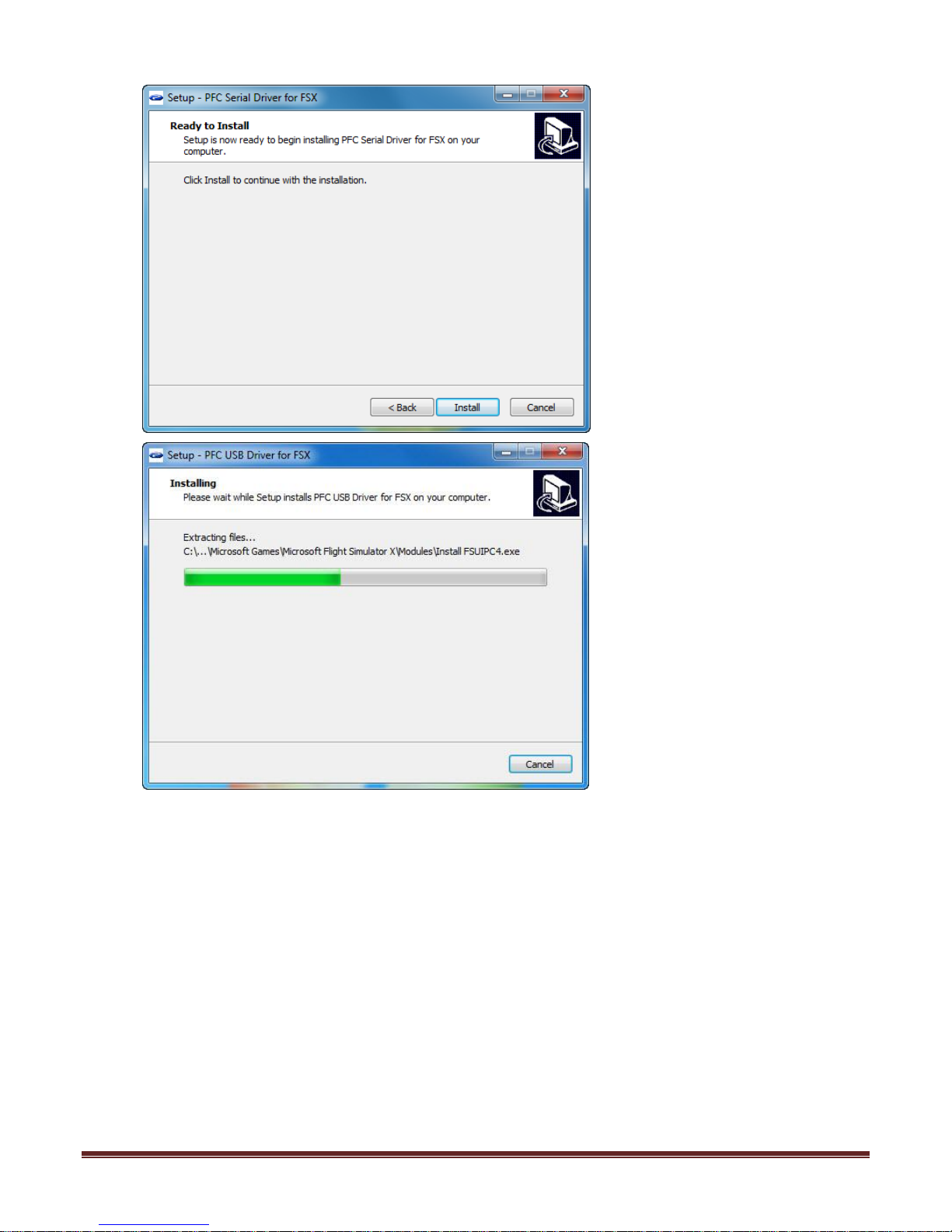
7. Now click on Install.
Set Up Guide for Serial CAT1 and FSX Page 6
Page 7

8. Click on OK.
9. If you have a registration for FSUIPC, input it in here otherwise click on Cancel.
Set Up Guide for Serial CAT1 and FSX Page 7
Page 8

10. Now click on Next.
11. Now click on Next then Finish.
Set Up Guide for Serial CAT1 and FSX Page 8
Page 9
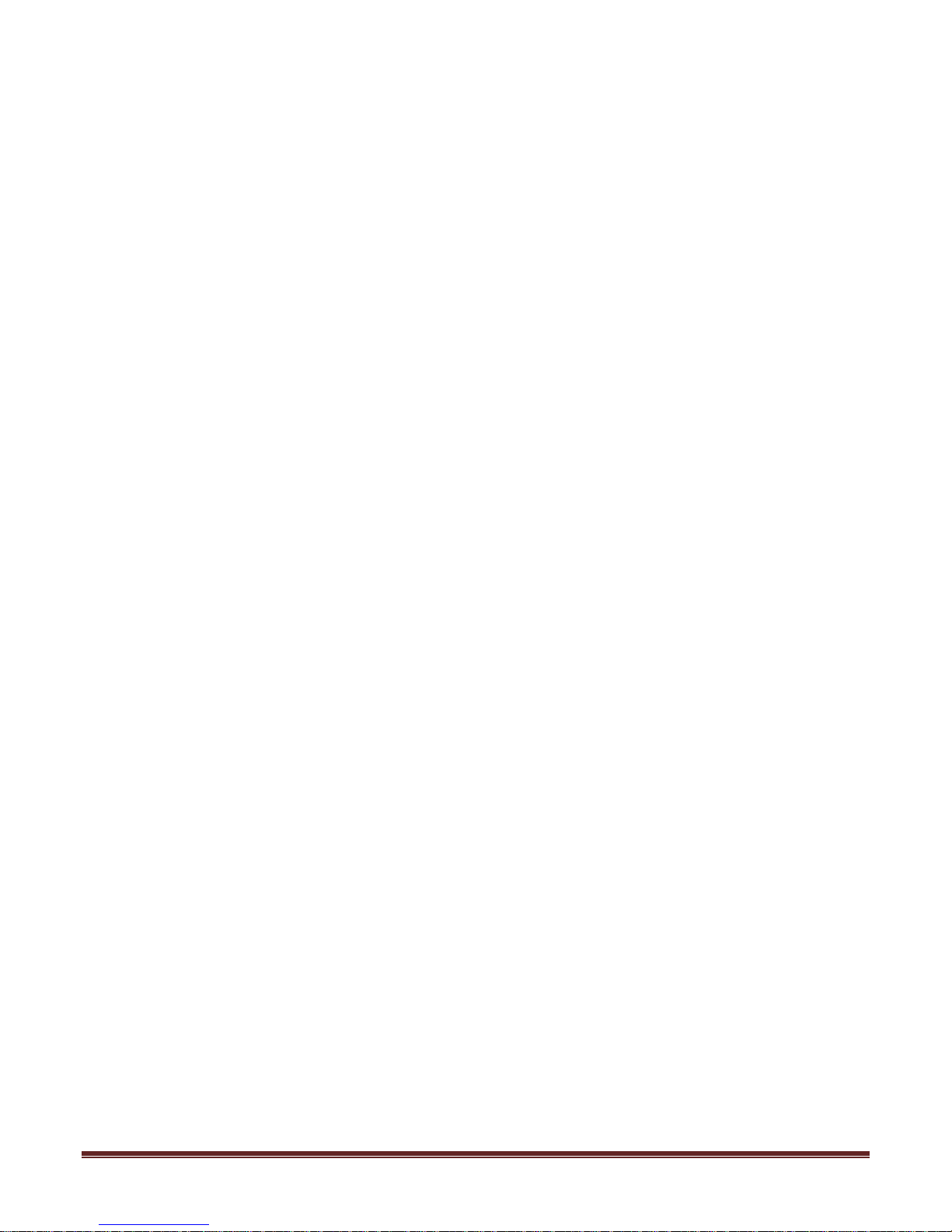
C. Configure PFC Serial Driver for hardware communication
B1. Getting the Com Port information
The COM port or serial port is a port used by the CAT I System to communicate to FSX. It is
important to know the correct COM port number that your CAT I System is connected to. This
information will be necessary for proper communication between FSX and CAT I system. The steps
below will guide you to find out the correct com port number.
1. Go into the device manager
For Windows 7:
I. Click on the Start orb.
II. In the Search box, type device manager and then press enter.
For Windows XP:
I. On the desktop right-click on My Computer and click Properties or open the Control
Panel and double-click the System icon.
II. In the System Properties window, click the Hardware tab.
III. In the Hardware tab, click the Device Manager button.
Or
IV. Click Start
V. Click Settings
VI. Click Control Panel
VII. In the Control Panel double-click the Systems icon.
VIII. In the System Properties window click the Hardware tab.
IX. In the Hardware tab click the Device Manager button.
2. In the Device Manager window, expand the Ports list by clicking on the plus (+) sign
3. Make a note of the com port numbers, as you will need this later in your setup.
My COM Port number/s :_____ and ______
4. Close the Device Manager Window and any other open Window
Set Up Guide for Serial CAT1 and FSX Page 9
Page 10
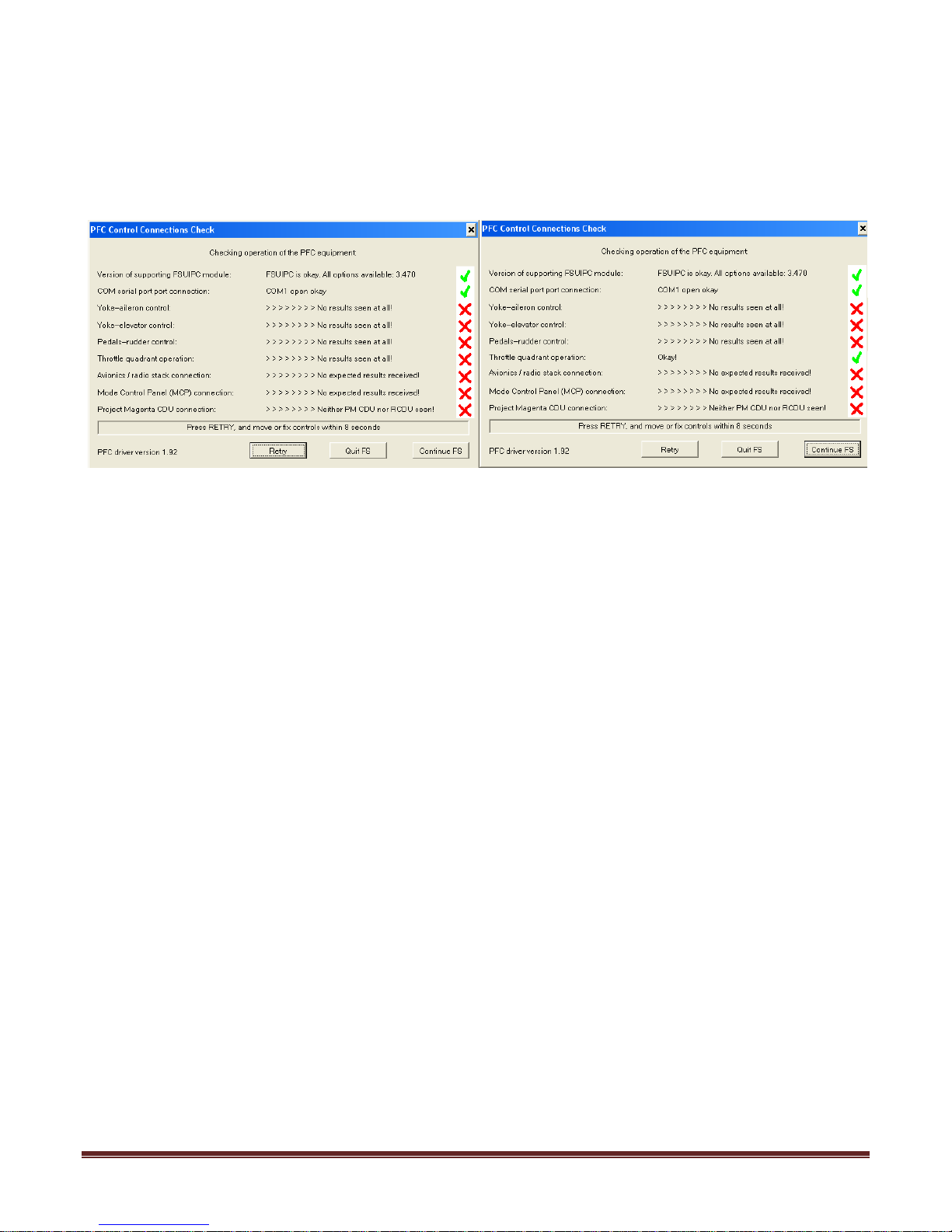
B2. Configure PFC Driver with Com Port information
12. Start FSX.
13. Once it has completely started, choose Free Flight.
14. Then click on Fly Now!
15. Once FSX has completely started, the PFC Control Connections Check window will be shown.
16. Choose the Com port that your hardware is connected to.
17. It should say COM (x) open-okay. If it does not say OK look at you notes on Step18 and look at
the second number that you wrote, change the COM port to that number and click on Retry.
18. Once the correct COM Port is selected you should get a green check on the Throttle Quadrant
Operation.
19. Now that the throttle quadrant controls have checked OK, click on Continue FS.
Set Up Guide for Serial CAT1 and FSX Page 10
Page 11

D. Disable Main Flight Controls
C1. Disable main flight controls
1. Press the ALT key on your keyboard and choose Add-ons.
2. From the Add-ons choose PFC.
3. In the Precision Flight Controls window, choose Flight Controls.
4. In the Flight Controls tab disable the Elevator, Aileron and Rudder, by clicking on the enable
box which is opposite of the F for filter box.
E. Enable and calibrate trim
NOTE:
Before enabling the Rudder trim, you will need to make sure that your trim is a separate
channel.
5. Go to the Trims & Steering tab.
6. Enable the Rudder Trim and turn it left to right and see if the indicator is responding.
If your rudder trim is not responding:
a. If you rudder trim is not responding, it means that it is not a separate channel and is
connected to the rudder pedals instead. Disable the rudder trim check and set the rudder
trim to the center with your rudder pedals.
Set Up Guide for Serial CAT1 and FSX Page 11
Page 12
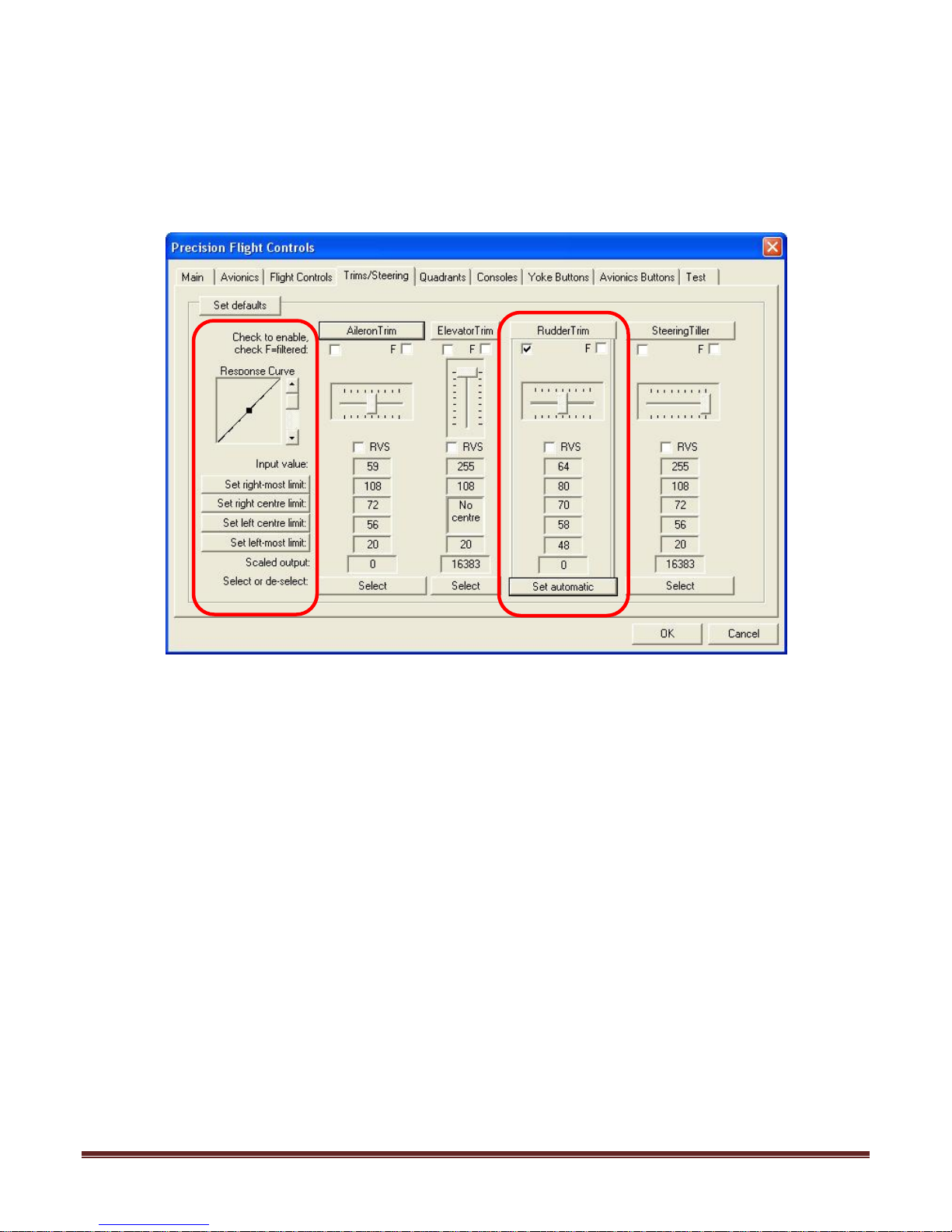
If your rudder trim is responding:
a. Click on Select button under the Rudder Trim Axis. This should say Set Automatic
now.
b. Turn your Rudder Trim knob the way to the Left. Click on the Set left most limit.
c. Turn your Rudder Trim knob all the way to the Right. Click on the Set right most limit.
Set Up Guide for Serial CAT1 and FSX Page 12
Page 13
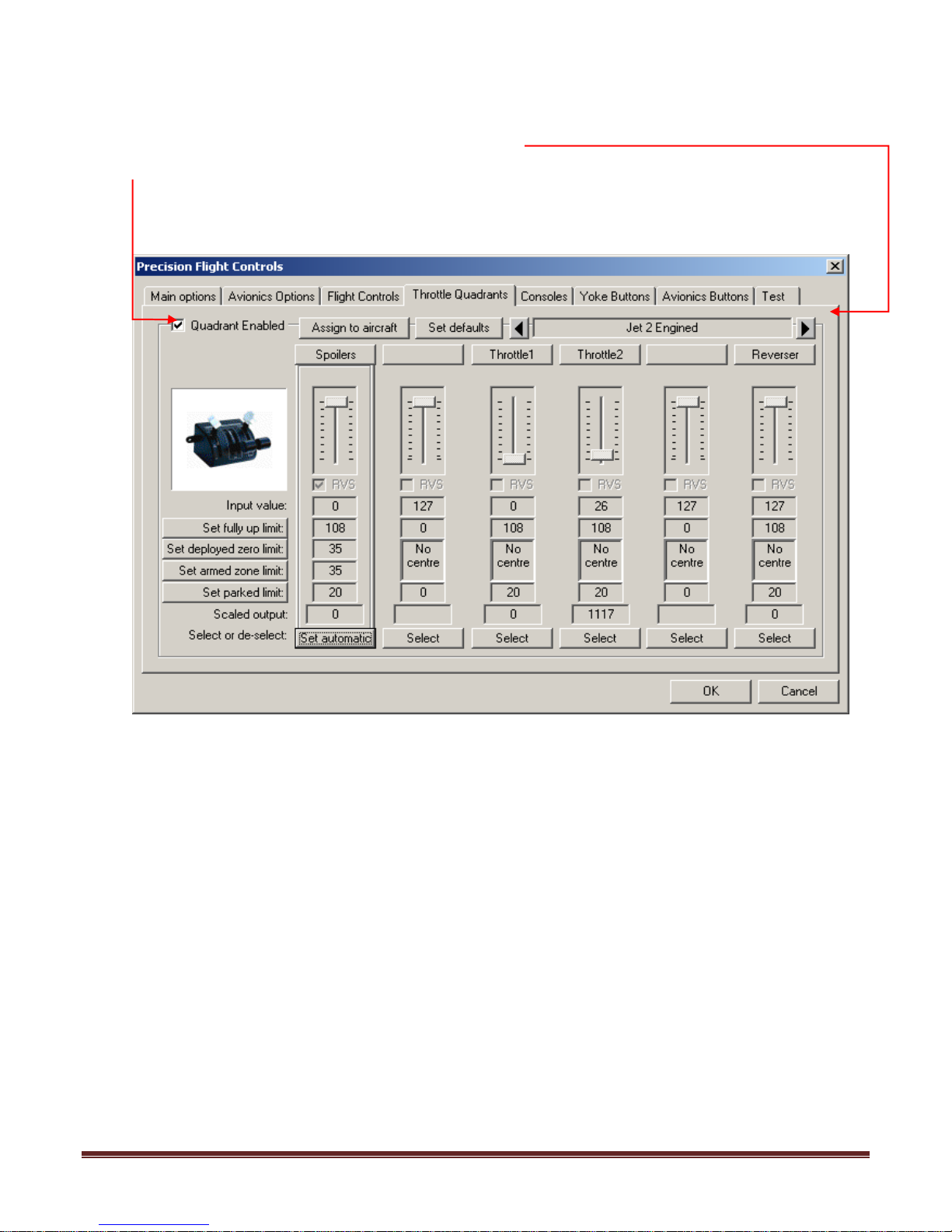
F. Enabling the quadrants
1. Click on Throttle Quadrants tab.
2. Scroll through the list by clicking on the arrows.
3. Enable the levers that you own by clicking on the Quadrant Enabled check box on the left side.
4. Disable the quadrants you do not have by unchecking the box.
Set Up Guide for Serial CAT1 and FSX Page 13
