Precision Flight Controls BOEING 737 STYLE, BOEING 737 COLUMN STYLE, CESSNA STYLE, BEECH STYLE, MOONEY STYLE User Manual
...
USB Yoke User Guide
MOONEY
STYLE
BEECH
STYLE
BOEING 737
STYLE
CESSNA
STYLE
BOEING 737
COLUMN STYLE
SAAB
COLUMN STYLE
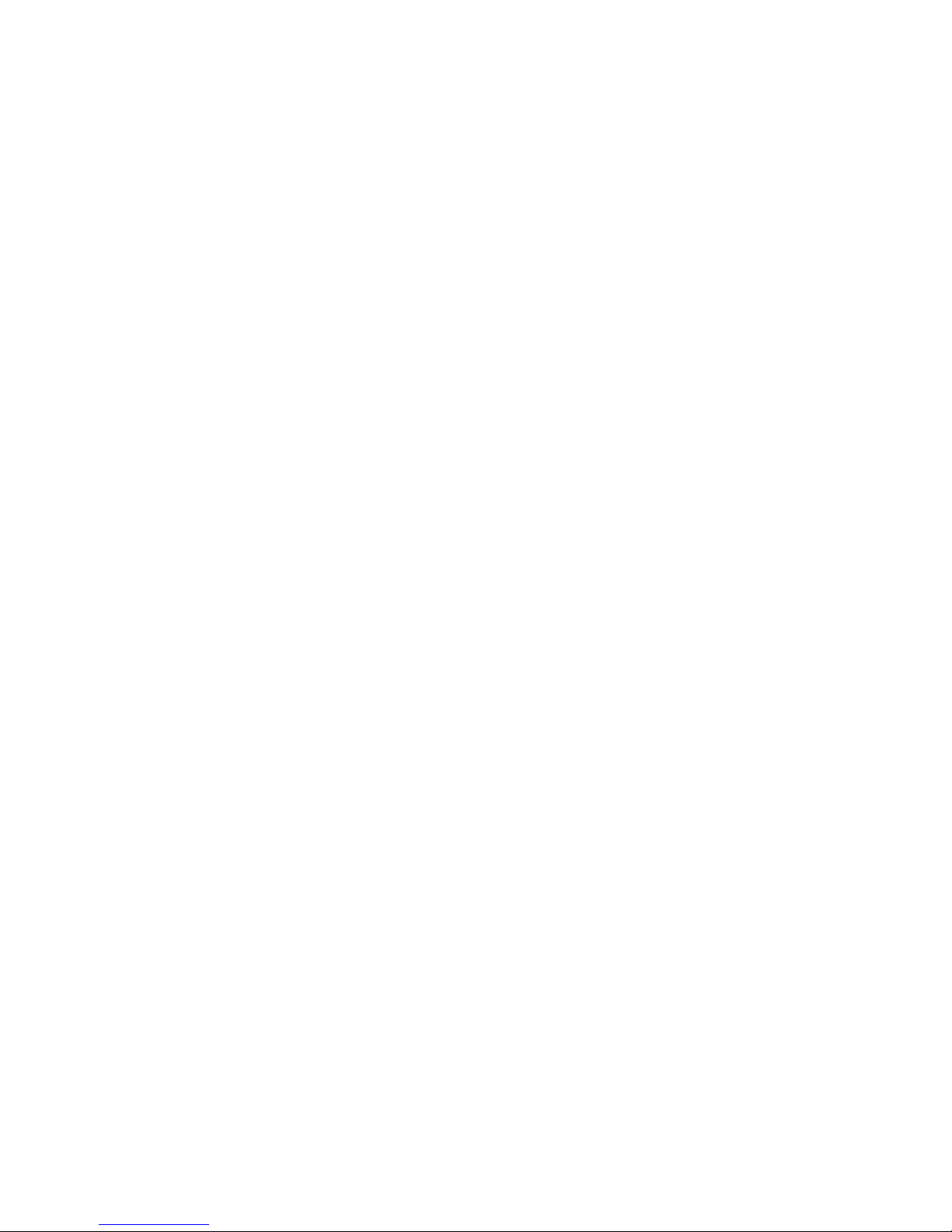
Introduction
Congratulations on your purchase of the PFC USB Yoke. There are two different
PFC USB Yokes, the Cirrus Yoke is the desktop style and the Jetliner
The Control Wheels
There are five control wheels available for PFC USB Yokes. The Beech, Mooney,
Boeing and Saab are machined cast aluminum with a beautiful durable powder
coated finish and the Cessna Style uses the OEM Cessna Yoke.
The Cirrus Yoke
On the Cirrus Yoke and control wheels are mounted to an extruded steel, plated
and polished shaft. The yoke movement is guided by precision ball bearings and
self-aligning bushings which ensure a smooth and realistic feel throughout the
control movement. The chassis is made from powder coated steel. All control
wheel styles have functional switches.
The Column Yoke
The Boeing Column Yoke is painstakingly and faithfully reproduced, the 737 Style
yoke for is made from cast aluminum with a beautiful powder coated black finish,
the yoke comes with dual trim rocker switches that faithfully replicate the look
and feel of its real live counterpart. Four additional yoke mounted programmable
pushbuttons is standard.
The Saab style yoke is also made from cast aluminum and the same beautiful
powder coat black finish. Comes with 12 programmable switches.
Each of the column yoke has a heavy duty spring mechanisms and self-aligning
bushings that provides a smooth and realistic feel. Designed for custom fit with
our Cirrus Rudder Pedals (Jet).
Axis, Switches and Button:
Beech and Mooney Cirrus Yoke
— (2) 2-way rocker switches
— (2) Single function buttons
— (2) Axes
Boeing Column Yoke
— (1) 2-function split style rocker switch (see page 5 for proper operation)
— (4) Single function buttons
— (2) Axes
Saab Column Yoke
— (2) Dual 2-way rocker switch
— (4) Single function buttons
— (2) Axes
2
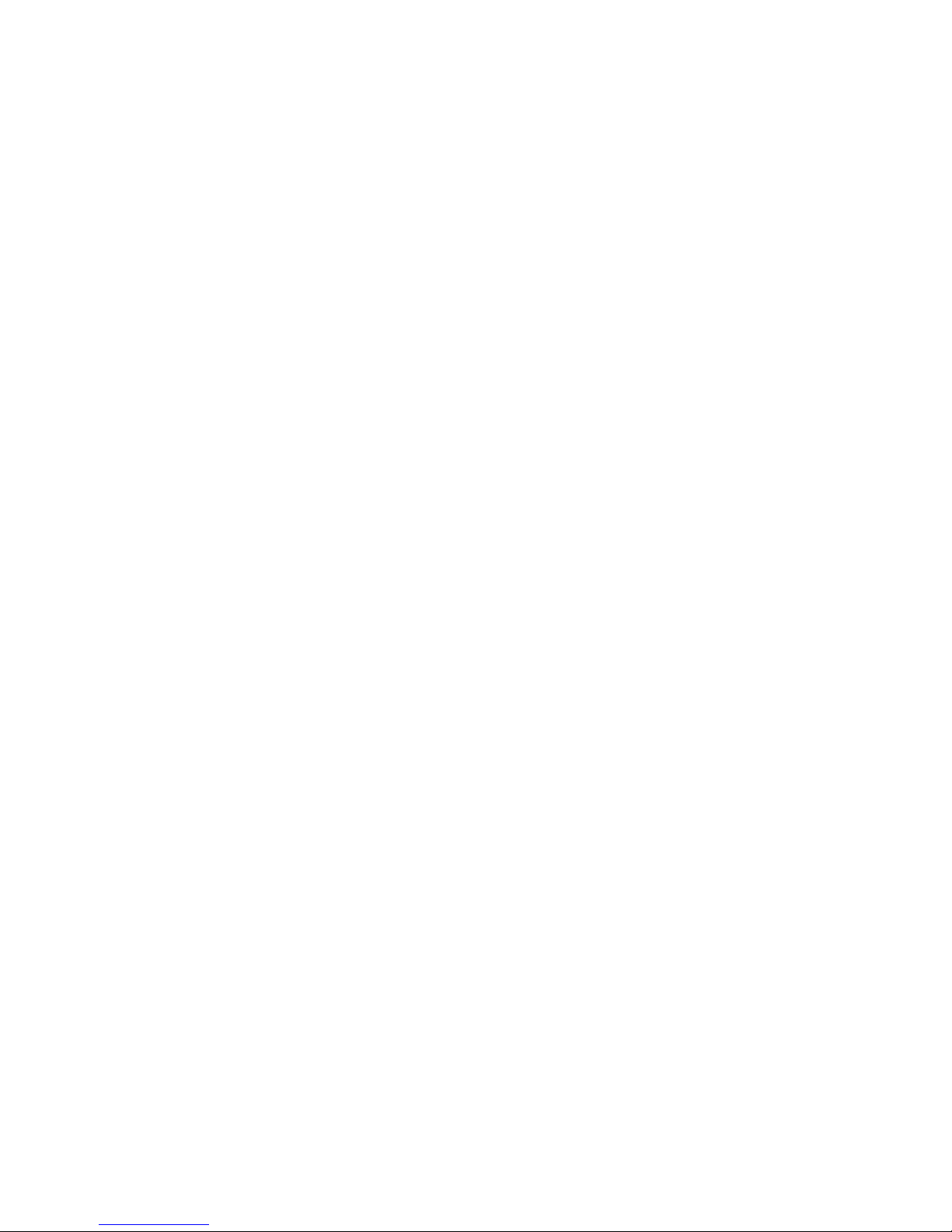
Packaging Contents:
— 6 foot USB cable
— User’s guide
Package Inspection:
— Check package and hardware for damage and report to your carrier
immediately!
— Also report the damage to PFC Technical Support through our contact
information at the back of this manual.
Cirrus Yoke Installation
— Carefully unbox the yoke.
— Set the yoke on top of your table or desk.
— Connect the square end of USB cable to the back of the yoke.
— Connect the flat end of the USB cable to the computer.
Column Yoke Installation
— Carefully unbox the yoke.
— Set the yoke on your floor.
— Connect the square end of USB cable to the back of the yoke.
— Connect the flat end of the USB cable to the computer.
Notes
— The Cirrus and Column Yoke do not require any driver.
— When using Microsoft Windows, all axis must be calibrated in Windows Game
Controller prior to use. Refer to calibration guide in page 4.
— After calibration in Windows, all axis will need to be properly assigned for
their respective function in your simulation software. Such as FS2004, FSX or
X-Plane. Refer to your software manual for proper assignment.
— The trim switch on the Boeing control wheel requires both switch actuated for
proper switch operation. This function is a faithful replication of the real
control wheel function. The trim switch will not respond if only one of the
switch is actuated.
Original Packaging
— Please keep the packaging of your device until the warranty is no longer in
effect. The original packaging is the best packaging should it becomes
necessary to send the unit to PFC.
3
