Page 1

User’s Manual
Precision by ViewSonic
®
Home Theater Projector
FRN
ESP
ENG
Page 2

i
Compliance Information
FCC Statement
This device complies with part 15 of FCC Rules. Operation is subject to the following two conditions: (1) this device may not cause harmful interference, and (2) this device must accept any
interference received, including interference that may cause undesired operation.
This equipment has been tested and found to comply with the limits for a Class B digital device,
pursuant to part 15 of the FCC Rules. These limits are designed to provide reasonable protection
against harmful interference in a residential installation. This equipment generates, uses, and can
radiate radio frequency energy, and if not installed and used in accordance with the instructions,
may cause harmful interference to radio communications. However, there is no guarantee that
interference will not occur in a particular installation. If this equipment does cause harmful interference to radio or television reception, which can be determined by turning the equipment off
and on, the user is encouraged to try to correct the interference by one or more of the following
measures:
• Reorient or relocate the receiving antenna.
• Increase the separation between the equipment and receiver.
• Connect the equipment into an outlet on a circuit different from that to which the receiver is
connected.
• Consult the dealer or an experienced radio/TV technician for help.
Warning: You are cautioned that changes or modifications not expressly approved by the party
responsible for compliance could void your authority to operate the equipment.
For Canada
• This Class B digital apparatus complies with Canadian ICES-003.
• Cet appareil numérique de la classe B est conforme à la norme NMB-003 du Canada.
CE Conformity for European Countries
The device complies with the requirements of the EEC directive 2004/108/EC as
amended by 92/31/EEC and 93/68/EEC Art.5 with regard to “Electromagnetic compatibility”, and 2006/95/EC as amended by 93/68/EEC Art.13 with regard to “Safety.”
Following information is only for EU-member states:
The mark shown to the right is in compliance with the Waste Electrical and Electronic Equipment Directive 2002/96/EC (WEEE).
The mark indicates the requirement NOT to dispose the equipment as unsorted
municipal waste, but use the return and collection systems according to local law.
Important Safety Instructions
1. Read these instructions.
2. Keep these instructions.
3. Heed all warnings.
4. Follow all instructions.
5. Do not use this unit near water.
6. Clean with a soft, dry cloth. If still not clean, see “Cleaning the Display” in this guide for
further instructions.
7.
Do not block any ventilation openings. Install the unit in accordance with the manufacturer’s
instructions.
8. Do not install near any heat sources such as radiators, heat registers, stoves, or other devices
(including amplifiers) that produce heat.
9. Do not defeat the safety purpose of the polarized or grounding-type plug. A polarized plug
has two blades with one wider than the other. A grounding type plug has two blades and a
third grounding prong. The wide blade and the third prong are provided for your safety. If
the provided plug does not fit into your outlet, consult an electrician for replacement of the
obsolete outlet.
10. Protect the power cord from being walked on or pinched particularly at plugs. Convenience
receptacles and the point where they exit from the unit. Be sure that the power outlet is
located near the unit so that it is easily accessible.
11. Only use attachments/accessories specified by the manufacturer.
12. Use only with the cart, stand, tripod, bracket, or table specified by the manufac
turer, or sold with the unit. When a cart is used, use caution when moving the
cart/unit combination to avoid injury from tipping over.
13. Unplug this unit when unused for long periods of time.
14. Refer all servicing to qualified service personnel. Servicing is required when the unit has
been damaged in any way, such as: if the power-supply cord or plug is damaged, if liquid is
spilled onto or objects fall into the unit, if the unit is exposed to rain or moisture, or if the unit
does not operate normally or has been dropped.
Page 3

ENG
Compliance Information
ii
Declaration of RoHS Compliance
This product has been designed and manufactured in compliance with Directive 2002/95/EC of
the European Parliament and the Council on restriction of the use of certain hazardous substances in electrical and electronic equipment (RoHS Directive) and is deemed to comply with the
maximum concentration values issued by the European Technical Adaptation Committee (TAC) as
shown below:
Substance
Proposed Maximum
Concentration
Actual Concentration
Lead (Pb) 0.1% < 0.1%
Mercury (Hg) 0.1% < 0.1%
Cadmium (Cd) 0.01% < 0.01%
Hexavalent Chromium (Cr6+) 0.1% < 0.1%
Polybrominated biphenyls (PBB) 0.1% < 0.1%
Polybrominated diphenyl ethers (PBDE) 0.1% < 0.1%
Certain components of products as stated above are exempted under the Annex of the RoHS
Directives as noted below:
Examples of exempted components are:
1. Mercury in compact fluorescent lamps not exceeding 5 mg per lamp and in other lamps not
specifically mentioned in the Annex of RoHS Directive.
2. Lead in glass of cathode ray tubes, electronic components, fluorescent tubes, and electronic
ceramic parts (e.g. piezoelectronic devices).
3. Lead in high temperature type solders (i.e. lead-based alloys containing 85% by weight or
more lead).
4. Lead as an allotting element in steel containing up to 0.35% lead by weight, aluminium con
-
taining up to 0.4% lead by weight and as a cooper alloy containing up to 4% lead by weight.
Copyright Information
Copyright© ViewSonic© Corporation, 2008. All rights reserved.
Macintosh and Power Macintosh are registered trademarks of Apple Computer, Inc.
Microsoft, Windows, Windows NT, and the Windows logo are registered trademarks of Microsoft
Corporation in the United States and other countries.
ViewSonic, the three birds logo, OnView, ViewMatch, and ViewMeter are registered trademarks of
ViewSonic Corporation.
VESA is a registered trademark of the Video Electronics Standards Association. DPMS and DDC
are trademarks of VESA.
PS/2, VGA and XGA are registered trademarks of International Business Machines Corpora
tion.
Disclaimer: ViewSonic Corporation shall not be liable for technical or editorial errors or omissions
contained herein; nor for incidental or consequential damages resulting from furnishing this
material, or the performance or use of this product.
In the interest of continuing product improvement, ViewSonic Corporation reserves the right to
change product specifications without notice. Information in this document may change without
notice.
No part of this document may be copied, reproduced, or transmitted by any means, for any
purpose without prior written permission from ViewSonic Corporation.
Product Registration
To meet your future needs, and to receive any additional product information as it becomes available, please register your product on the Internet at: www.viewsonic.com. The ViewSonic® Wizard
CD-ROM also provides an opportunity for you to print the registration form, which you may mail
or fax to ViewSonic.
For Your Records
Product Name:
Model Number:
Document Number:
Serial Number:
Purchase Date:
Pro8100
Home Theater Projector
VS11856
Pro8100_UG_ENG Rev. 1C 04-16-08
_________________________________
_________________________________
The lamp in this product contains mercury.
Please dispose of in accordance with local, state or federal laws.
Page 4

Compliance Information...........i
FCC Statement
For Canada
CE Conformity for European Countries
Following information is only for EU-member states
Important Safety Instructions
Declaration of RoHS Compliance
Copyright Information
Product Registration
Chapter 1: Introduction............1
Projector Features
Notes on the AC Power Cord
Package Contents
Projector Overview
Control Panel
Connection ports
Remote Control
Installing the Batteries
Remote Control Operation
Chapter 2: Installation.............6
Power connection
Audio and Video Devices Connectivity Configuration
Adjusting the Projected Image
Adjusting Projection Image Size
Projection Screen Selection
Chapter 3: Remote Control
direct acess............................12
Picture Modes
Color Temperature
PCS (Precision Color System)
HQV
Black Level
Daylight Sensor
Input Source Select
Direct Input Keys
Aspect Ratio
Overscan
Freeze
Keystone
Zoom and Focus
Lens Shift
Power
Light
Chapter 4: ADVANCED OPERA-
TION (OSD Menu).................20
1. Main Menu
2. Setup Menu
2-1. Picture Sub-Menu
2-1-1 Basic Sub-Menu
2-1-2 Color Temperature Sub-Menu
2-1-3 Image Adjust Sub-Menu
2-1-4 Aspect Ratio
2-1-5 Overscan
2-1-6 Geometry Adjust
2-2. Advanced Sub-Menu
2-2-1 Picture Mode
2-2-2 Black Level
2-2-3 HQV
2-2-4 Noise Reduction
2-2-5 Color Space
2-3 Config Sub-Menu
2-3-1 Projector Settings
2-3-2 OSD
2-3-3 Languages
2-3-4 Timers
2-3-5 High Altitude
2-3-6 Auto Iris
2-4 PCS Settings Sub-Menu
2-4-1 PCS
2-4-2 PCS Display
2-4-3 Flesh tone
2-4-4 Edge Enhancement
2-4-5 Gamma Correction
2-4-6 3D Color Management
2-5 Memory Settings Sub-Menu
2-5-1 Custom Color Temperature
2-5-2 Save
2-5-3 Load
2-5-4 Reset
2-5-5 System Status Screen
Chapter 5: Making and Recalling
the User Adjustments.................42
Making Adjustments
1-1. User Picture Mode Adjustments
1-2. User Color Temperature Adjustments
1-3. User PCS Adjustments
2-1 Recalling the User Picture Mode &
Color Temperature
2-2 Recalling the User PCS Adjustments
2-3 Recalling Both User Picture Mode and
User PCS (Custom 1 & 2)
Appendix...............................46
Maintenance
Cleaning the Lens
Cleaning the Projector Housing
Maintaining the Air Filter
Replacing the Air Filter
Replacing the Lamp
Troubleshooting
List of Compatible Signals
LED Indicator Message
Product Specification
RS232 command code
Remote control code
Customer Support
Limited Warranty
Page 5

ENG
Introduction
1
Chapter 1: Introduction
Projector Features
The projector integrates high-performance optical engine projection and a user-friendly design to
deliver high reliability and ease of use.
• 1080P (1920x1080) Full HD native resolution.
• C2 FineTM LCD panel for superior performance.
• Silicon Optix HQVTM for highest quality video.
• Precision Color System for true color image enhancement.
• Power horizontal and vertical lens shift.
• HDMI 1.3 support with HDCP compliance.
• 1.6x power optical zoom lens.
• Auto-iris enables high contrast to produce deeper black levels.
• Daylight sensor for auto setting based on ambient light conditions.
• 1080p 24fps capable
• Full discrete IR and RS-232 command codes
Notes on the AC Power Cord
AC Power Cord must meet the requirement of countries where you use this projector. Please confirm your
AC plug type with the graphics below and ensure that the proper AC Power Cord is used. If the supplied
AC Power Cord does not match your AC outlet, please contact your sales dealer. This projector is
equipped with a grounding type AC line plug. Please ensure that your outlet fits the plug. Do not defeat
the safety purpose of this grounding type plug. We highly recommend using a video source device also
equipped with a grounding type AC line plug to prevent signal interference due to voltage fluctuations.
Ground
Package Contents
When you unpack the projector, make sure you have all these components:
Power cord
Projector Projector dust
cover
Component (RCA)
cable
HDMI cable
Micro-fiber wiping
cloth
Batteries Remote control Quick start guide User Guide
1. Projector
2. Projector dust cover. x1
3. Component (RCA) cable x1
4. Power cord x1
5. HDMI cable x1
6. Micro-fiber wiping cloth. x1
7. AA size batteries for remote control x 2
8. Remote control x1
9. Quick start guide x1
10. User Guide x1
« NOTE »
• Save the original shipping carton and packing material; they will come in handy if you ever to ship
your unit. For maximum protection, repack your unit as it was originally packed at the factory.
• Accessories and components may vary by retailer and region.
Page 6

2
Projector Overview
(3)
(6)
(5)(5)
(4) (11)(12)
(7) (8) (9) (10)(2) (1)
(13)(14)
1. Control panel
2. LED indicator
3. Air inlet grille
4. Front IR remote control sensor
5. Elevation foot
6. Elevation button
7. Connection ports
8. Rear IR remote control sensor
9. Kensington lock
10. Air outlet grille
11. Lamp cover
12. Air filter cover
13. AC power socket
14. Projection lens
15. Ceiling mount (3-M6)
(15)
« NOTE »
• This projector can be used with a ceiling mount for support. The ceiling mount is not included
in the package.
Control Panel
LED indicator:
(1)
(3)
(2)
1. Daylight sensor.
2. Power indicator
Refer to “LED Indicator Message” (Page 50).
3. Status indicator
Refer to “LED Indicator Message” (Page 50).
Button Function:
(4)
(5)
(6)
(7) (8)
(9)
(10)
4. Source
Manually selects an input source.
5. Lens Shift
Motorized vertical and horizontal lens
shift for positioning display image
without physically moving the unit.
6. Zoom/Focus
Motorized zoom and focus adjust.
7. Four directional buttons
Use four directional buttons to select items
or make adjustments to your selections.
8. Enter
To confirm selected menu item.
9. Power
Turn on or off the projector.
10. Menu/Exit
Opens and Exits the on-screen menu.
Page 7
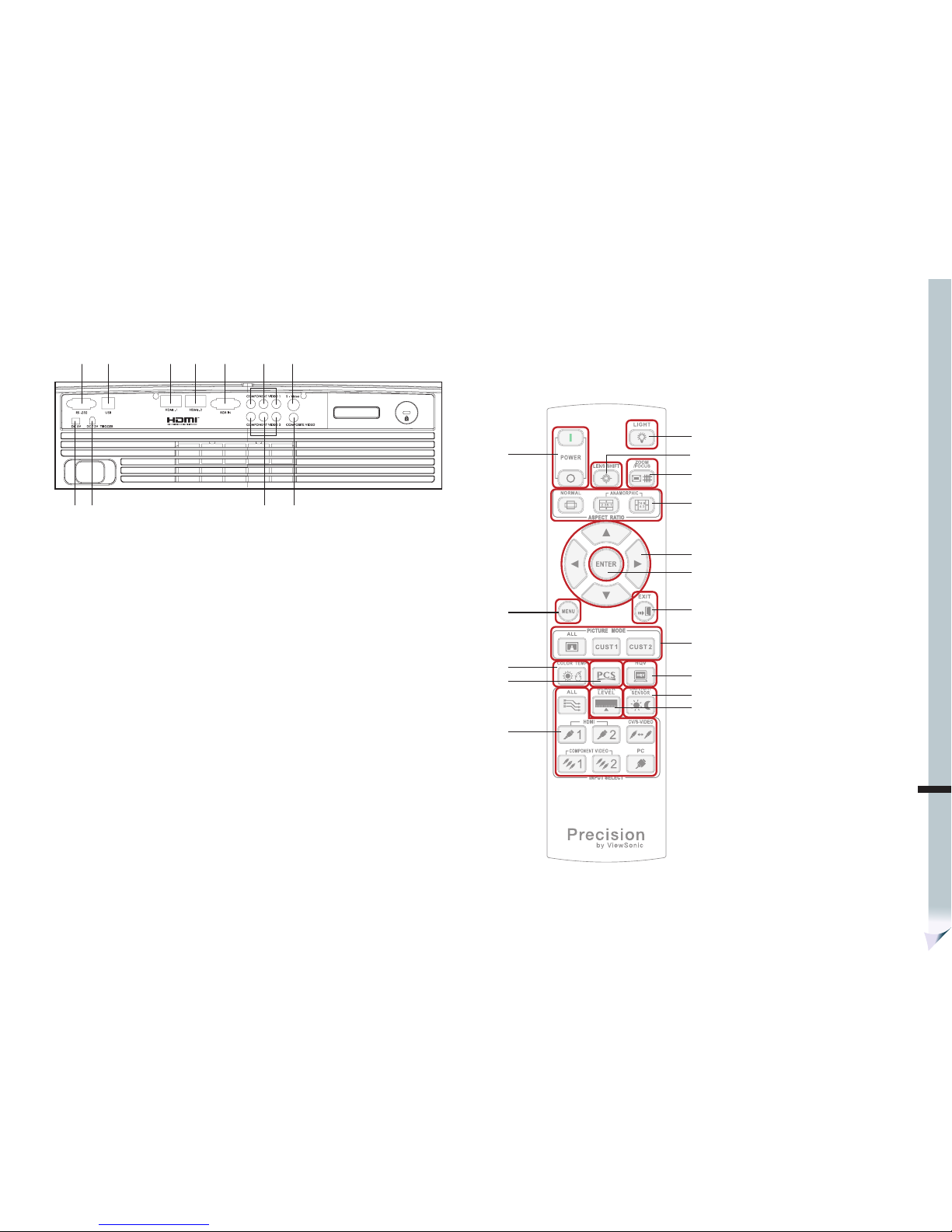
ENG
Introduction
3
Connection ports
(1) (2) (3) (4 ) (5 ) (6) (7 )
(8) (9) (10 ) (11)
1. RS-232 terminal
When operating the projector via a computer, connect this to the controlling computer’s RS-232C port.
2. USB terminal (Service purpose)
This connector is for firmware upgrade.
3. HDMI-1 terminal
Interface for digital video.
4. HDMI-2 terminal
Interface for digital video.
5. RGB IN terminal
Connects PC input signal (analog) to this jack.
6. COMPONENT VIDEO 1 terminals
Analog/digital video interface transmits via three separate signals - Y, Cb/Pb, Cr/Pr.
7. S-VIDEO terminal
Connects S-Video output from video equipment to this jack.
8. DC 5V terminal
9. DC 12V TRIGGER terminal
10. COMPONENT VIDEO 2 terminals
Analog/digital video interface transmits via three separate signals - Y, Cb/Pb, Cr/Pr.
11. COMPOSITE VIDEO terminal
Connects composite video output from video equipment to this jack.
(1)
(6)
(7)
(2)
(4)
(3)
(5)
(8)
(9)
(10)
(11)
(12)
(13)
(14)
(15)
(16)
Remote Control
1. POWER
Power On: Discrete power on key.
Power Off: Discrete power off key.
2. MENU
Opens and Exits the on-screen menu.
3. COLOR TEMP
Selections of color shading. Browse
through factory defaults and user
color temp.
Page 8

4
4. PCS
Selection of PCS mode.
PCS On: Use ViewSonic default PCS settings.
USER: Use user defined PCS settings.
PCS Off: Turn off all PCS settings.
5. INPUT SELECT
All: Browse through HDMI 1/2, Component Video 1/2, Composite, S-Video and PC inputs.
HDMI 1: Direct access key for HDMI 1 input.
HDMI 2: Direct access key for HDMI 2 input.
Component Video 1: Direct access key for Component Video 1.
Component Video 2: Direct access key for Component Video 2.
Composite Video and S-Video selection. Browse through Composite Video and S-Video inputs.
PC: Direct access key for PC input.
6. LIGHT
Keypad Light Enable. Keypad will also light up if any other remote control key is pressed.
7. LENS SHIFT
Motorized vertical and horizontal lens shift for positioning display image without physically
moving the unit.
8. ZOOM/FOCUS
Motorized zoom and focus adjust.
9. ASPECT RATIO
Selections of screen proportion.
Normal: Browse through Standard, Full Screen, Crop and Flexview aspect ratios.
Anamorphic 1: Use in conjunction of 16:9 to 2:35:1 conversion lens.
Anamorphic 2: Use in conjunction of 16:9 to 2:35:1 conversion lens.
Note: Requires use of optional .Anamorphic lens. ViewSonic does not provide this optional
lens. For more details on where to purchase the Anamorphic 2.35:1 lens, please visit
www.viewsonic.com
10. FOUR DIRECTIONAL BUTTONS
Use four directional buttons to select items or make adjustments to your selection.
11. ENTER
To confirm selected menu item.
12. EXIT
To Exits the on-screen menu or Cancel the current OSD selection.
13. PICTURE MODE
Selections of picture modes, for easy access to ViewSonic customized presets and customized settings.
All: Browse through Normal, Vivid, Cinema and Professional picture mode.
Custom 1: Recall customized setting 1.
Custom 2: Recall customized setting 2.
14. HQV
HQV enable.
On: Use ViewSonic default HQV settings.
Off: Turn off all HQV settings.
Note: User defined HQV settings can only be accessed in the OSD.
15. DAYLIGHT SENSOR
Daylight sensor enable.
Auto: Daylight mode bases on light sensor detection.
Manual: Manually selects daylight mode.
Off: Turn off daylight mode.
16. BLACK LEVEL
Defines the brightness levels at the darkest visual image point.
Page 9

ENG
Installation
5
Installing the Batteries
1. Open the battery cover in the direction shown.
2. Install batteries as indicated by the diagram inside the compartment.
3. Close the battery cover into position.
« NOTE »
• Keep the batteries out of the reach of children. There is a danger of death by accidentally
swallowing the battery.
• Remove batteries from remote control when not being used for extended periods.
• Do not dispose of the used battery along with household waste. Dispose of used batteries
according to local regulations.
• Danger of explosion may occur if batteries are incorrectly replaced. Replace all the batteries
with new ones.
Remote Control Operation
Point the remote control at the infrared remote sensor and press a button.
• Operating the projector from the front
20
20
7m
P
I
C
T
U
R
E
M
O
D
E
A
S
P
E
C
T
R
A
T
I
O
L
E
N
S
S
H
I
F
T
D
A
Y
L
I
G
H
T
S
E
N
S
O
R
V
I
E
W
C
O
L
O
R
B
L
A
C
K
L
E
V
E
L
O
V
E
R
S
C
A
N
F
R
E
E
Z
E
H
Q
V
C
O
L
O
R
T
E
M
P
E
X
I
T
V
/
H
K
E
Y
S
T
O
N
E
L
I
G
H
T
Z
O
O
M
/
F
O
C
U
S
C
O
M
P
O
N
E
N
T
V
I
D
E
O
C
O
M
P
O
S
I
T
E
V
I
D
E
O
M
E
N
U
P
C
H
D
M
I
S
V
I
D
E
O
I
N
P
U
T
• Operating the projector from the rear
20
20
7m
P
I
C
T
U
R
E
M
O
D
E
A
S
P
E
C
T
R
AT
I
O
L
E
N
S
S
H
I
F
T
D
A
Y
L
I
G
H
T
S
E
N
S
O
R
V
I
E
W
C
O
L
O
R
B
L
A
C
K
L
E
V
E
L
O
V
E
R
S
C
A
N
F
R
E
E
Z
E
H
Q
V
C
O
L
O
R
T
E
M
P
E
X
I
T
V
/
H
K
E
Y
S
T
O
N
E
L
I
G
H
T
Z
O
O
M
/
F
O
C
U
S
CO
M
PO
N
E
NT
V
I
D
E
O
CO
M
POSITE
V
I
D
E
O
M
E
N
U
P
C
H
D
M
I
S
V
I
D
E
O
I
N
P
U
T
« NOTE »
• Do not point the LED light pointer directly to the people’s eyes (especially small children). There
is a danger of injury to the eyes.
• The remote control may not operate when there is sunlight or other strong light such as a
fluorescent lamp shining on the remote sensor.
• Operate the remote control from a position where the remote sensor is visible.
• Do not drop the remote control or jolt it.
• Keep the remote control out of locations with excessively high temperature or humidity.
• Do not get water on the remote control or place wet objects on it.
• Do not disassemble the remote control.
Page 10

6
Chapter 2: Installation
Power connection
1. Remove the projector lens cap.
2. Plug the attached power cord into the AC power socket of this projector.
3. Plug the other end of the power cord into a power outlet.
1
2
Power cord (example)
Grounding
Power outlet
terminal
• The power cords for use in the U.S., UK and Europe are included with this projector. Use the
appropriate one for your country.
• This projector uses the power plug of three-pin grounding type. Do not remove the grounding
pin from the power plug. If the power plug doesn’t fit your wall outlet, ask an electrician to
change the wall outlet.
• The provided power cord for the U.S. is rated at 120 V. Never connect this cord to any outlet or
power supply using other voltages or frequencies than rated. If you use a power supply using
other voltage than rated, prepare an appropriate power cord separately.
• Use 100-240 V AC 50/60 Hz to prevent fire or electric shock.
• Do not place any objects on the power cord or do not place the projector near heat sources to
prevent damage to the power cord. If the power cord should be damaged, contact your dealer
for replacement because it may cause fire or electric shock.
• Do not modify or alter the power cord. If the power cord is modified or altered, it may cause fi
re or electric shock.
Caution:
• Plug in the power cord firmly. When unplugging, hold and pull the power plug, not the power cord.
• Do not plug in or out the power cord with your hand wet. It may cause electric shock.
Audio and Video Devices Connectivity Configuration
ViewSonic Pro8100 offers a full complementary video input connectivity - from the hi-tech HDMI
to the basic composite video.
There are vast possibilities of audio & video connectivity configurations user can choose from.
However the best setup combination relies on user’s equipments and using preferences.
Please seek professional advice for best matching setup. The video input type priority sequence is
listed below:
• HDMI
•Component Video • S-Video • Composite Video
The illustration below shows some recommended setup configuration possibilities.
Page 11
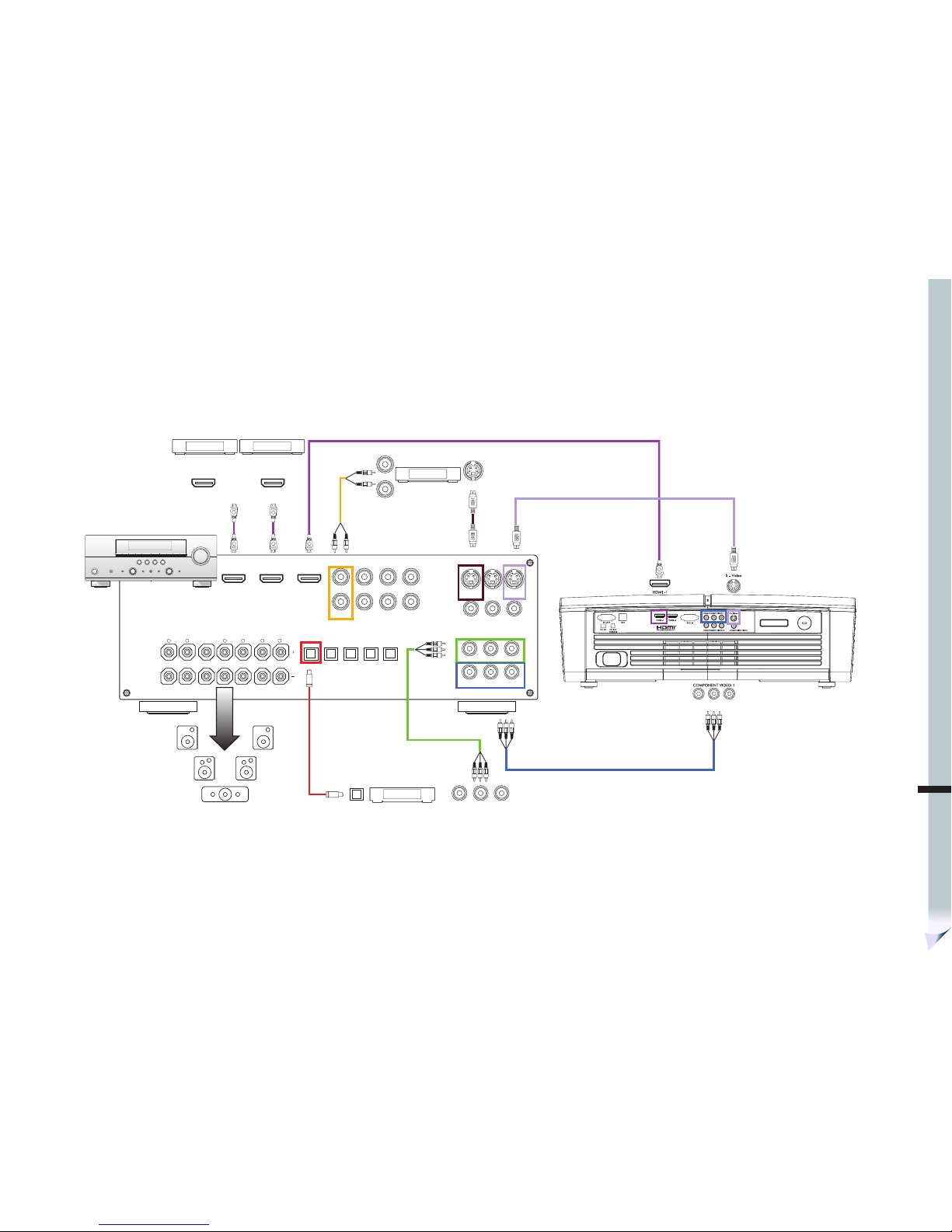
ENG
Installation
7
A. Using Home Theater System as hub
This setup is recommended if a highly sophisticated home theater system is available.
This setup offers a great ease on utility for user, since settings of both audio and video can be changed without manual matching.
Pros: Eliminate audio and video source matching between projector and audio amplifier. Increase number of connecting devices. Reduce cabling to the projector.
Cons: High cost.
FRONT A
CENTER
SURROUND
SPEAKERS
Surround Audio Speakers
Home Theater Receiver
SURROUND
L
R
L L
R R
OUT
OUT
OUT
VIDEO
OUT
COMPOSITE
VIDEO
OUTININ
OUT
OUT
MONITOR OUT
COMPONENT VIDEO
Y
Y
PB0C
B
PB0C
B
PR0C
R
PR0C
R
OUT
Y
PB0CBPR0C
R
OUT
IN
VCR
DVD
Set top box
Blue Ray DVD/
HD DVD player
Pro8100
DIGITAL INPUT
DIGITAL OUTPUT
OPTICAL COAXIAL
AUDIO
OUT OUTININ
OUT OUTININ
2
3 4 5
OUT
HDMI
ININ
S-VIDEO
OUTININ
Note: The illustrated home theater receiver contains HDMI out, component video out, S-Video out and composite video out. Not all home theater receiver has full complementary of video output.
Page 12

8
B. Using Projector as hub
This setup is recommended for low to mid range home theater system.
When changing input source, both projector and home theater system’s remote controls need to be activated.
Projector and home theater system controls can be centralizing controlled by 3rd party‘s home appliances control system (Projector is via RS232).
Please seek professional advice for best suited type of home appliances control system.
Pros: Low budget.
Cons: It is required to match audio and video sources between projector and audio amplifier manually. Masses of routing cables need to be connected to projector.
FRONT A
CENTER
SURROUND
SPEAKERS
Surround Audio Speakers
Home Theater Receiver
SURROUND
L
R
L L
R R
OUT
OUT
OUT
OUT
OUT
OUT
HDMI
ININ
S-VIDEO
COMPOSITE
VIDEO
VIDEO
OUT
OUT
OUT
INININ
IN
AUDIO
OUT OUTININ
OUT OUT
OUT
OUT
ININ
MONITOR OUT
COMPONENT VIDEO
Y
Y
PB0C
B
PB0C
B
PR0C
R
PR0C
R
OUT
Y
PB0CBPR0C
R
OUT
IN
VCR
Set top box
DVD
Blue Ray DVD/
HD DVD player
Pro8100
DIGITAL INPUT
DIGITAL OUTPUT
OPTICAL COAXIAL
2
3 4 5
C. Connecting Cable or Satellite TV
There’s no build-in TV tuner in ViewSonic Pro8100.
It will only take direct video output (HDMI, Component Video, S-Video or Composite Video.) with cable or satellite set-top-box.
Please use by the recommended input priority order.
Please to use HDMI or Component Video connection only if cable or satellite offers HDTV signals (Check with cable or satellite TV provider.).
Page 13
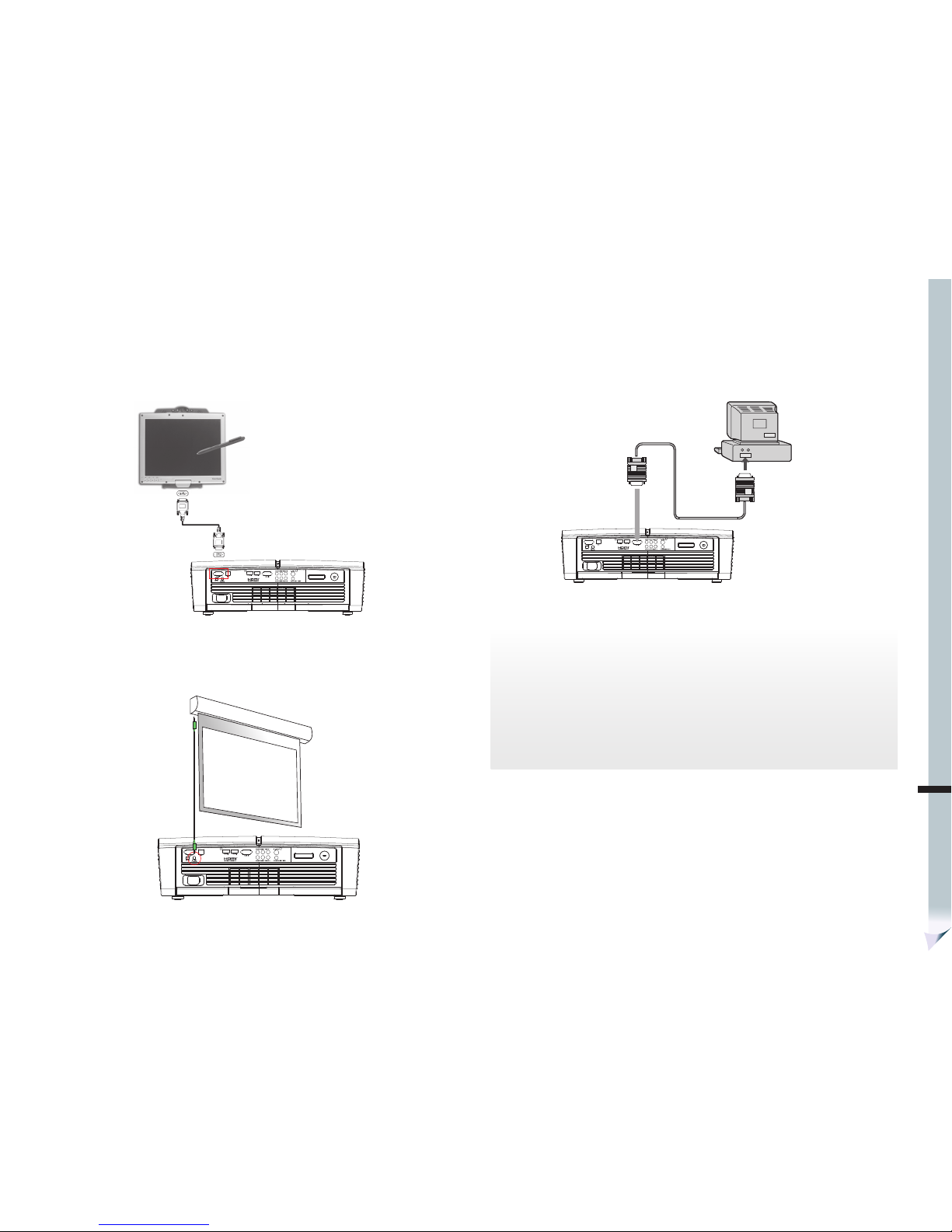
ENG
Installation
9
D. RS232 Connection
The illustration shows the connection to a home appliances control device. ViewSonic Pro8100’s
RS232 command code table and setup protocol are listed in the Appendix section.
PC or Home Appliances
control Host
RS232 Cabel
E. 12V Screen Curtain Trigger
ViewSonic Pro8100 offers a 12V trigger control pulse upon power-on and power-off. This 12V trigger
pulse can be utilized to motor drive of a home theater’s curtain or a drop-down projection screen.
F. PC Input
ViewSonic Pro8100 can take analog PC video signal by RGB IN (Shown in the illustration below.).
To monitor port
RGB IN
RGB cable
« NOTE »
• When connecting cable, power cords of both a projector and external equipment should be
disconnected from AC outlet.
• The figure above is a sample connection. This does not mean that all of these devices can or
must be connected simultaneously.
• The cables that come with the projector may differ from the above illustration. The included
cables are based on actual shipment delivery.
Page 14
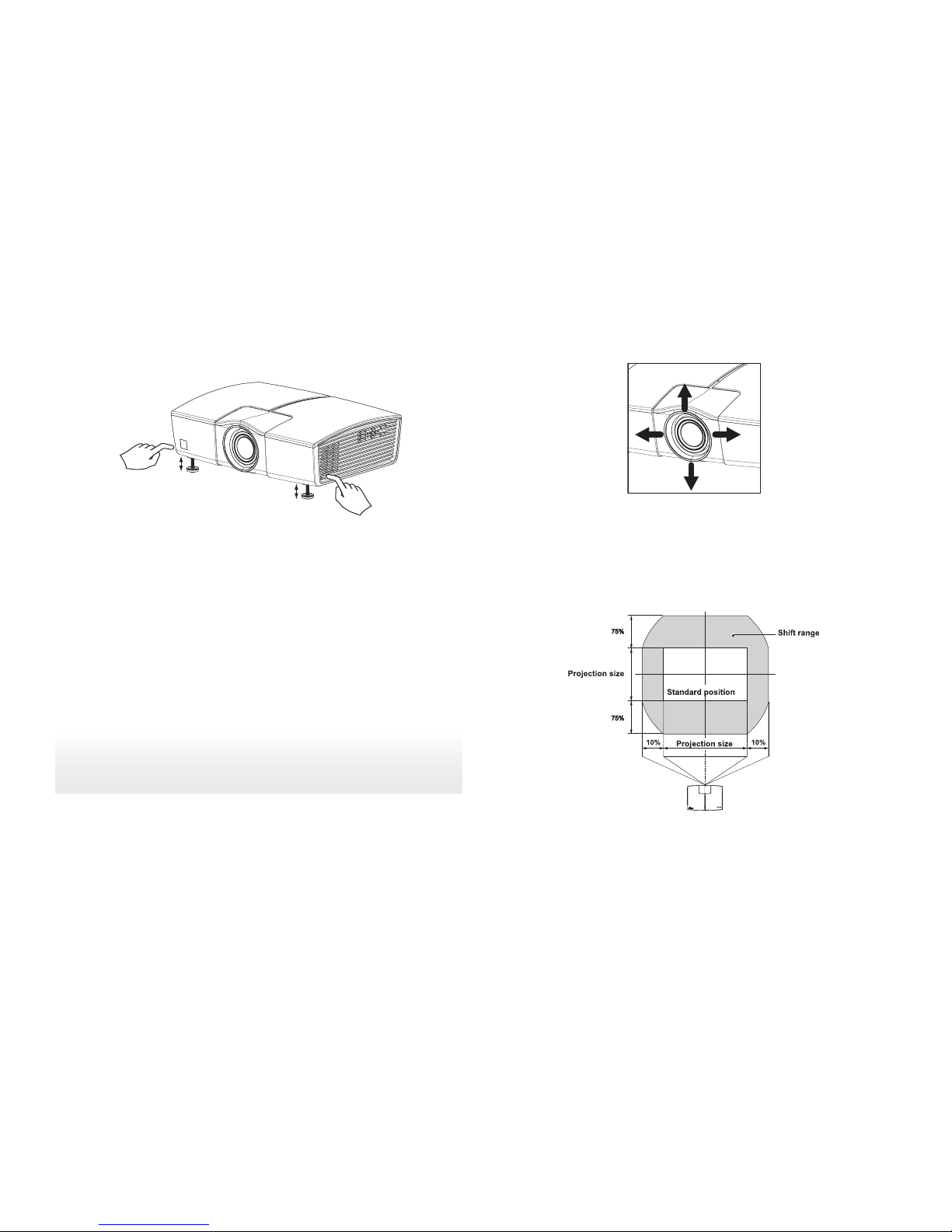
10
Adjusting the Projector Lens Position
1. Press the Lens Shift button.
2. Use four directional buttons to adjust the lens position.
The adjustable projection range
Adjusting the Projected Image
Adjusting the Projector Height
The projector is equipped with two elevation feet to adjust the image height.
To raise the image:
1. Press the elevation button.
2. Raise the image to the desired height angle, then release the button to lock the elevation foot
into position.
To lower the image:
1. Press the elevation button.
2. Lower the image, then release the button to lock the elevation feet into position.
« NOTE »
• To avoid damaging the projector, make sure that the elevation feet are fully retracted before
placing the projector in its package.
Page 15

ENG
Installation
11
Adjusting Projection Image Size
Refer to the graphic and table below to determine the screen size and projection distance.
40"
80"
120"
200"
300"
Wide: 1.25m Tele: 2.02m
Wide: 3.75m Tele: 6.06m
Wide: 6.24m Tele: 10.09m
Wide: 9.36m Tele: 15.14m
Wide: 2.5m Tele: 4.04m
Projection Screen Selection
ViewSonic Pro8100’s preset image modes are calibrated based on a no-gain, pure flat white
projection screen. For best preset performance, it is highly recommended to use a no-gain, flat
white professional projection screen. The projection screens used in most office are gain-screens.
Material used in brightness gain screen will cause decrease in viewing angle and hot-spot symptom.
Black level and contrast performances can also be altered by the gain-screen since the gain will
also boost the dark level brightness.
The so-called hi-contrast gray projection screen can also alter
the contrast and black level performance.
The best viewing performance can not be brought by the
standard factory presets, when using these types of projection screens.
Please seek professional help for adapting a specialized screen, when calibrating the projector
settings manually.
Screen Size
(Diagonal)
16 : 9 Screen
Wide
Projection Distance
Tele
Projection Distance
m inch m inch
40” 1.25 49.2 2.02 79.5
50” 1.56 61.5 2.52 99.4
60” 1.87 73.7 3.03 119.2
70” 2.19 86.0 3.53 139.1
80” 2.50 98.3 4.04 159.0
90” 2.81 110.6 4.54 178.8
100” 3.12 122.9 5.05 198.7
120” 3.75 147.5 6.06 238.5
150” 4.68 184.3 7.57 298.1
200” 6.24 245.8 10.09 397.4
250” 7.80 307.2 12.62 496.8
300” 9.36 368.7 15.14 596.2
« NOTE »
• Position the projector in a horizontal position; other positions can cause heat build-up and
damage to the projector.
• Make sure all intake and exhaust ventilation are not blocked.
• Do not use the projector in a smoky environment. Smoke residue can cause buildup on critical
parts.
Page 16

12
Chapter 3: Remote Control direct access
Power
Power button to turn on or off the projector.
Power ON
Press on the remote control/top panel to turn
on projector.
Power OFF
Press on the remote control/top panel, it would
pop up a confirmation screen showing:
“Press Power Button Again to power off.”
Once this confirmation pops up, Press on the
remote control/top panel again to turn the power off.
After lamp cooling cycle is completed, the unit will
enter Stand-By mode.
Cancel Power
OFF
Press on the remote control to cancel the
power off process, once this confirmation pops up.
Light
To illuminate remote control key pad backlight.
Light ON, no
action
Press on the remote control to illuminate the
remote control keypad backlight. Backlight will
automatically switch off after 10 seconds, if no
other key is pressed.
Light ON, action
Press any remote control key will illuminate the
keypad backlight and calls up the function at the
same time.
Backlight will automatically switch off after 10
seconds, if no other key is pressed.
Page 17
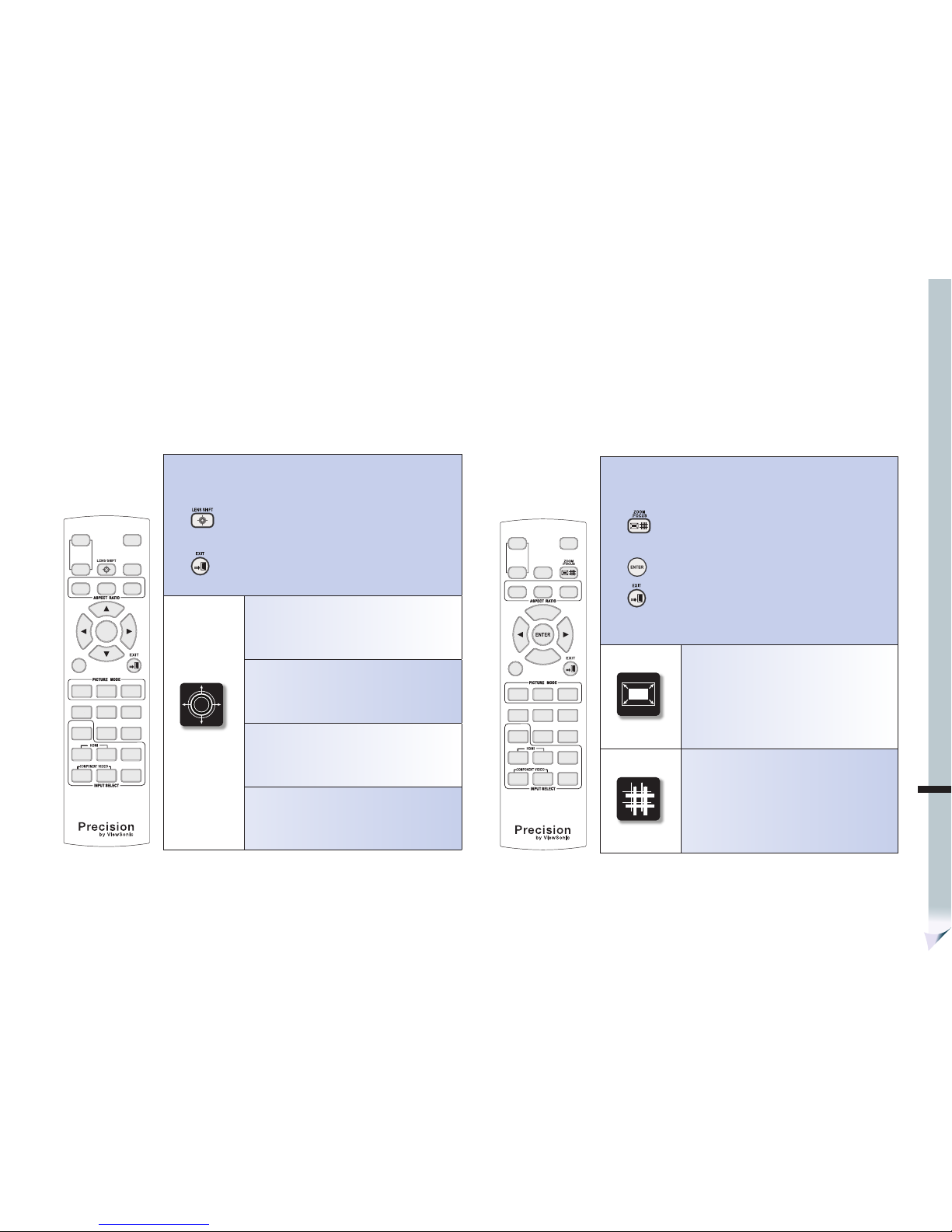
ENG
Remote Control direct access
13
Zoom and Focus
Motorized zoom and focus adjust.
Press on the remote control to browse through zoom and
focus adjust options.
Press on the remote control to confirm the selection.
Press on the remote control to leave the adjusting section.
Enlarge/minimise the image optically.
Press
►
on the remote control/top panel to Zoom in.
Press
◄
on the remote control/top panel to Zoom out.
Adjust the clarity and sharpness of the image optically.
Press
►
and
◄
on the remote control/top panel to
adjust the focus.
Lens Shift
Motorized vertical and horizontal lens shift for positioning display
image without physically moving the unit.
Press on the remote control to evoke lens shift adjustment
function.
Press on the remote control to leave the adjusting section.
Press ▲ on the remote control/top panel to move
display image up.
Press
▼
on the remote control/top panel to move
display image down.
Press ► on the remote control/top panel to move
display image right.
Press
◄
on the remote control/top panel to move
display image left.
Page 18
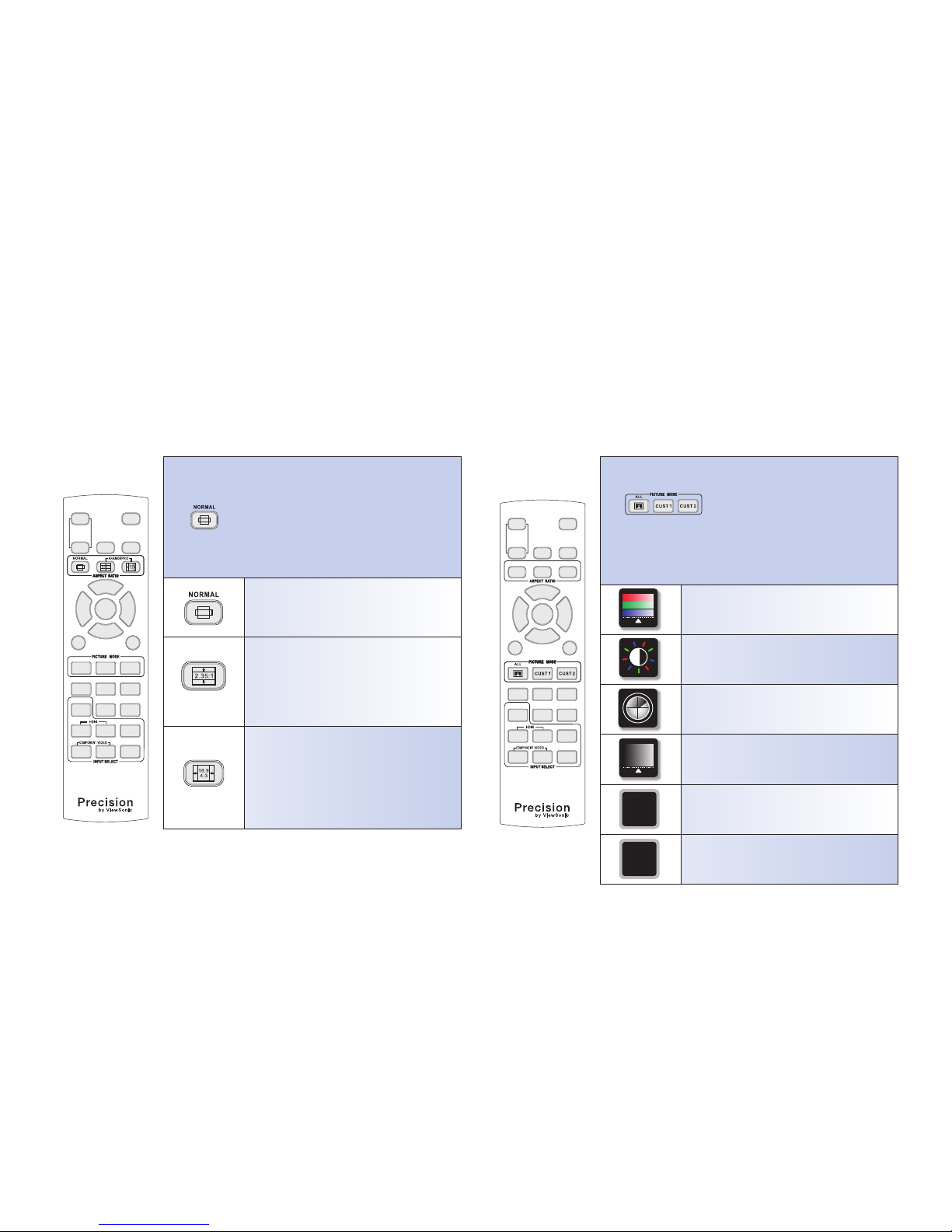
14
Aspect Ratio
Selections of screen proportion.
Press on the remote control to browse through available
aspect ratio options.
Normal: Browse through standard aspect ratio modes.
Anamorphic 1: Use in conjunction of 16:9 to
2.35:1 conversion lens. Morphing a 2.35:1 film
content from a 16:9 letter box to a full screen
2.35:1 output.
Anamorphic 2: Use in conjunction of 16:9 to
2.35:1 conversion lens. Morphing a 4:3 or 16:9
film contents from a 16:9 format to a 2.35:1
format.
Note: Requires use of optional .Anamorphic lens. ViewSonic does not
provide this optional lens. For more details on where to purchase the
Anamorphic 2.35:1 lens, please visit www.viewsonic.com
Picture Modes
Selections of picture modes, for easy access to ViewSonic customized
presets and customized settings.
Press on the remote control to browse through avail-
able picture modes.
All: Browse through Normal, Vivid, Cinema and Professional picture mode.
CUST 1: Recall customized setting 1.
CUST 2: Recall customized setting 2.
Normal: Image is presented in original content.
All special enhancement features are off.
Vivid: High contrast, richer color and detail en-
han cement. At tent ion: E xtended viewi ng may
cause fatigue to the eyes.
9
Cinema: Emphasis on enhancements of skin tone
performance and cinematic effect.
Professional: Emphasis on grayscale accuracy and
color performance.
1
Cust 1: Recall customized settings 1.
2
Cust 2: Recall customized settings 2.
Page 19

ENG
Remote Control direct access
15
PCS (Precision Color System)
PCS consists of advanced color enhancement functions such as
flesh tone correction, edge enhancement, gamma correction
and 3D color management. Preset or customized settings can be
selected in the OSD menu, PCS Settings section (page 33).
Press on the remote control to turn on or off the PCS fea-
ture.
(Color)
PCS ON.
USER
Customized PCS settings.
(B&W)
PCS OFF.
Color Temperature
Selections of color shading.
Press on the remote control to browse through selections of
color temperature.
14,000K: Deep blue sky color shade.
11,000K: Light blue sky color shade.
8,500K: Balanced color shade.
6,500K: Daylight color, slightly reddish shade.
5,000K: Dusky sky alike color shade.
User: Recall customized color temperature settings
in user memory
Page 20

16
Black Level
Black level defines the brightness levels at the darkest visual image
point. Higher black level removes color noise at darker grayscales
and increase contrast level. However, darker images will be less
visible if black level is set too high.
Press on the remote control to browse through available
black levels
N
Normal: Standard NTSC black level. Contents
below standard black level will not be visible.
L
Low: Portion of color noise reduced at darker gray-
scales.
M
Mid: Majority of color noise reduced at darker
grayscales.
H
High: All color noise reduced at darker grayscales.
B
Blacker than black: Black level is defined at 0 IRE.
Image details that are darker than standard black
level is visible, resulting in brighter images. Make
sure the source content’s (such as a DVD player)
black level filter is turned off.
HQV
HQV (Hollywood Quality Video) consists of image enhancement
functions such as advanced motion, adaptive noise reduction, ad-
vanced film mode detection and advanced details enhancement.
User HQV settings can be defined in Advanced Operation section
(page 26).
Press on the remote control to turn on or off the HQV fea-
ture.
HQV
(Green)
HQV ON.
HQV
(Red)
HQV OFF.
Page 21

ENG
Remote Control direct access
17
Daylight Sensor
Enable daylight sensor to automatically adjust the best viewing
condition based on ambient light condition.
Press on the remote control to turn on or off the daylight
sensor.
Daylight Sensor AUTO: Automatically adjust for
best viewing setting based on room ambient light
condition.
MANUAL: Recall customized setting in user
memory.
Daylight Sensor OFF: All settings will remain
constant.
Input Select
Select connected input sources.
Press once on the remote control will show source status,
press twice or more to browse through available input sources.
HDMI: High Definition Multimedia Interface. Com-
bined interface (multiple signals) for digital video
and audio. Support up to 1080p. Video perform-
ance is constant and less dependence on cable
quality in short distance transmission.
Component Video: Analog/digital video interface
transmits via three separate signals – Y, Cb/Pb, Cr/
Pr. Support up to 1080p. Video performance relies
highly on cable quality when it is in analog format.
Composite Video: All video signals are combined
into one signal line. Lowest video performance
quality compared to other input formats.
S-Video: Separate video. Video signals are trans-
mitted via two lines – Y luminance and C chromi-
nance. A step up in video performance compared
to composite video.
PC: Personal Computer. 15 pins D -sub analog
computer VGA signal input.
Page 22

18
Direct Input Keys
Direct input source switching without browsing through entire
input selections.
Press once on the remote control will show source status, press
twice for direct input access.
HDMI 1: Direct access key for HDMI 1 input.
HDMI 2: Direct access key for HDMI 2 input.
Component Video 1: Direct access key for Com-
ponent Video 1.
Component Video 2: Direct access key for Com-
ponent Video 2.
Composite Video and S-Video selection. Browse
through Composite Video and S-Video inputs.
PC: Direct access key for PC input.
Page 23

ENG
Remote Control direct access
19
Page 24

20
Chapter 4: ADVANCED OPERATION (OSD Menu)
1. Main Menu
Press to enter the main menu (Fig. 1-2).
Fig. 1-1
OSD Navigation Keys
SETUP
STATUS
H1
H2
C1
C2
A1
S1
P1
1600 x 1200 60Hz
11
Fig. 1-2
Main Menu
H1
H2
C1
C2
A1
S1
P1
Press ▼ or to go to the next input source.
Press ▲ to go to the previous input source.
Press to confirm the input source selection.
Input Source Status Indicator:
1600 x 1200 60Hz
11
H1 and H2: HDMI input source 1 and 2.
COMPONENT
VIDEO 1
COMPONENT
VIDEO 1
1080i
C1 and C2: Component Video input
source 1 and 2.
COMPOSITE
VIDEO
COMPOSITE
VIDEO
NTSC
A1: Composite Video input source.
S-VIDEOS-VIDEO
NTSC
S1: S-Video input source.
PCPC
1280 x 1024 60Hz
P1: PC VGA input source.
Input Source Content Type:
HD1080i
Here displays the source content format, for
example HD 1080p, HD 1080i, HD 720p,
480p, 480i, NTSC, PAL or PC resolutions.
2. Setup Menu
From the Main Menu, press ►to enter the Setup Menu (Fig. 2).
Use ◄, ►, ▲ and ▼ to navigate the Setup Menu Selections:
Press to confirm the Sub-Menu selection.
Press to go to previous menu. Double click to exit OSD setting.
SETUP
PICTURE
HQV
ADVANCED
CONFIG
MEMORY
SETTINGS
Fig. 2
Setup Menu
PICTURE
Picture adjustment Sub-Menu.
HQV
ADVANCED
Advanced features adjustment Sub-
Menu.
CONFIG
System Configuration Sub-Menu.
MEMORY
SETTINGS
Memory Settings Sub-Menu.
PCS Settings Sub-Menu
Page 25

ENG
ADVANCED OPERATION
21
2-1. Picture Sub-Menu
Use ▲ and ▼to navigate the Picture Sub-Menu (Fig. 2-1) Selections:
Press to confirm the Sub-Menu selection.
Press to go to previous menu.
PICTURE
CONTRAST
71
BRIGHTNESS
32
SATURATION
75
HUE
50
SHARPNESS
50
A
ASPECT RATIO
OVERSCAN
GEOMETRY ADJUST
BASIC
COLOR TEMPERATURE
IMAGE ADJUST
Fig. 2-1
Picture Sub-Menu
BASIC
Selections of Contrast, Brightness,
Saturation, Hue and Sharpness.
COLOR
TEMPERATURE
Selections of Color Temperatures.
IMAGE ADJUST Selections of PC timing adjustments.
ASPECT RATIO Selections of Screen aspects.
OVERSCAN
Overscan selections and manual
adjustments.
GEOMETRY
ADJUST
Selections of V. Keystone, H. Keystone,
Rotation & Auto Keystone On & Off.
2-1-1 Basic Sub-Menu
Use ▲ and ▼ to navigate the Basic Sub-Menu Selections.
Press to confirm the Sub-Menu selection.
Press to go to previous menu.
CONTRAST
71
BRIGHTNESS
32
SATURATION
75
HUE
50
SHARPNESS
50
A
Fig. 2-1-1
Basic Sub-Menu
CONTRAST 50
0 100
Contrast: Adjust contrast level.
Press ► to increase the gain; press ◄ to decrease the gain.
BRIGHTNESS 50
0 100
Brightness: Adjust brightness level.
Press ► to increase the gain; press ◄ to decrease the gain.
SATURATION 50
0 100
Saturation: Adjust color saturation level.
Press ► to increase the saturation; press ◄ to decrease the
saturation.
HUE 50
0 100
Hue: Adjust green and red balance.
Press ► to increase green; press ◄ to increase the red.
SHARPNESS 50
0 100
Sharpness: Adjust the finest of image.
Press ► to sharpen the image; press ◄ to soften the image.
Page 26

22
2-1-2 Color Temperature Sub-Menu
Use ▲ and ▼ to navigate the Color Temperature Sub-Menu Selections.
Press to confirm the Sub-Menu selection.
Press to go to previous menu.
WARM 1
WARM 2
NORMAL
USER
COOL 1
COOL 2
Fig. 2-1-2
Color Temperature Sub-Menu
Cool 2 14,000K color temperature.
Cool 1 11,000K color temperature.
Normal 8,500K color temperature.
Warm 1 6,500K color temperature.
Warm 2 5,000K color temperature.
User
Customized color temperature (See page
37 for details see user color setting.).
2-1-3 Image Adjust Sub-Menu
These functions can only be utilized in PC input.
Use ▲ and ▼ to navigate the Image Adjust Sub-Menu Selections.
Press to confirm the Sub-Menu selection.
Press to go to previous menu.
H. POSITION
71
V. POSITION
75
CLOCK
0
PHASE
0
AUTOSYNC
Fig. 2-1-3
Image Adjust Sub-Menu
H. POSITION 71
0 100
Adjust the horizontal position of image.
Press ► to move image to the right; press ◄ to move image to the left.
V. POSITION 75
0 100
Adjust the vertical position of image.
Press ► to move image upward; press ◄ to move the image downward.
CLOCK 0
0 100
Adjust the clock frequency.
Press ► to increase clock freq.; press ◄ to decrease clock freq.
PHASE 0
0 100
Adjust phase timing.
Press ► to shift phase to right; press ◄ to shift phase to left.
AUTOSYNC
Synchronize image timing automatically
Press to run the Auto Sync.
Page 27

ENG
ADVANCED OPERATION
23
2-1-4 Aspect Ratio
These functions can only be utilized in video inputs.
Use ▲ and ▼
to navigate the Image Adjust Sub-Menu Selections.
Press to confirm the Sub-Menu selection.
Press to go to previous menu.
CROP
FLEXVIEW
ANAMORPHIC 2
ANAMORPHIC 1
4:3
STANDARD
FULL SCREEN
Fig. 2-1-4
Aspect Ratio Sub-Menu
Standard Original content aspect ratio
Full Screen Full screen by linear stretching.
Crop Full screen by cropping.
Flexview Full screen by non-linear stretching.
Anamorphic 1
Anamorphic 1: Use in conjunction of 16:9
to 2.35:1 conversion lens. Morphing a
2.35:1 film content from a 16:9 letter box
to a full screen 2.35:1 output.
Anamorphic 2
Anamorphic 2: Use in conjunction of 16:9
to 2.35:1 conversion lens. Morphing a 4:3
or 16:9 film contents from a 16:9 format
to a 2.35:1 format.
Note: Requires use of optional .Anamorphic lens. ViewSonic does not provide this optional lens. For more
details on where to purchase the Anamorphic 2.35:1 lens, please visit www.viewsonic.com
2-1-5 Overscan
Overscan controls portions of image being pushed out of the display area.
Use ▲ and ▼
to navigate the Overscan Sub-Menu Selections.
Press to confirm the Sub-Menu selection.
Press to go to previous menu.
OFF
2.5%
5.0%
7.5%
10.0%
MANUAL
Fig. 2-1-5
Overscan Sub-Menu
OFF No overscan.
2.5% 2.5% overscan.
5.0% 5.0% overscan.
7.5% 7.5% overscan.
10.0% 10.0% overscan.
MANUAL
10.0% 10.0%10.0% 10.0%
Press ◄ and ► to navigate the Manual Overscan selections.
Press ▲ and ▼ to set overscan portions
Note: 1080i and 1080p maximum overscan is 7.5%
Page 28

24
2-1-6 Geometry Adjust
Adjust image geometry distortion caused by improper placement of projector electronically.
Note: For best video performance, it is highly recommended to correct image distortion by
physically correct the placement of the unit.
Use ▲ and ▼ to navigate the Geometry Adjust Sub-Menu Selections.
Press to confirm the Sub-Menu selection.
Press to go to previous menu.
V. KEYSTONE
0
H.KEYSTONE
0
ROTATION
0
AUTO
V.KEYSTONE
OFF
AUTO
Fig. 1-6
Geometry Adjust Sub-Menu
V. KEYSTONE -30
-30 +300
Press ◄ and ► to set figures of vertical keystone
H. KEYSTONE +40
-40 +400
Press ◄ and ► to set figures of horizontal keystone
ROTATION 0
-180 +1800
Press ◄ and ► to set figures of rotation
AUTO
V.KEYSTONE
OFF
AUTO
Press ◄ and ► to toggle auto vertical keystone on or off.
2-2. Advanced Sub-Menu
Advanced options for image quality enhancement.
Use ▲ and ▼
to navigate the Advanced features (Fig. 2-2) Selections:
Press to confirm the Sub-Menu selection.
Press to go to previous menu.
ADVANCED
HQV
NORMAL
VIVID
CINEMA
PROFESSIONAL
USER
9
BLACK LEVEL
HQV
NOISE REDUCTION
COLOR SPACE
PICTURE MODE
Fig. 2-2
Advanced Sub-Menu
PICTURE MODE
Selections of Normal, Vivid, Cinema,
Professional and User image modes.
BLACK LEVEL
Selections of Normal, Low, Mid, High and
Blacker than Black black-level.
HQV
Selections of HQV Detail Enhancement,
Advanced Film Mode detection, LTI and
CTI.
NOISE
REDUCTION
Selections of Motion adaptive HQV Noise
Reduction, TNR, MNR and BAR.
COLOR SPACE
Selections of RGB, YCbCr, YPbPr and Auto
color space.
Page 29

ENG
ADVANCED OPERATION
25
2-2-1 Picture Mode
ViewSonic customized presets for various viewing pleasures.
Use ▲ and ▼ to navigate the image Mode (Fig. 2-2-1) Selections.
Press to confirm the Sub-Menu selection.
Press to go to previous menu.
NORMAL
VIVID
CINEMA
PROFESSIONAL
USER
9
Fig. 2-2-1
Image Mode
NORMAL
Normal: Image is presented in original
content. All special enhancement features
are off.
VIVID
Vivid: High contrast, richer color and
detailed enhancement. Attention: Long
time viewing may cause fatigue to the
eyes.
CINEMA
9
Cinema: Emphasis on enhancements
of skin tone performance and cinematic
effect.
PROFESSIONAL
Professional: Emphasis on grayscale and
color accuracy. Easier viewing condition
with tradeoff to contrast and color
vividness.
USER
User: Recall customized settings in user
memory.
2-2-2 Black Level
Black Level selections for visual brightness levels of the virtual pure black point in video content.
Use ▲ and ▼
to navigate the Black Level Sub-Menu (Fig. 2-2-2). Selections:
Press to confirm the Sub-Menu selection.
Press to go to previous menu.
NORMAL
LOW
MID
HIGH
BLACKER
THAN BLACK
Fig. 2-2-2
Black Level Sub-Menu
N
Normal: Standard NTSC black level.
Contents below standard black level will
not be visible.
L
Low: Portion of color noises reduced at
darker grayscales.
M
Mid: Majority of color noises reduced at
darker grayscales.
H
High: All color noises reduced at darker
grayscales.
B
Blacker than black: Black level is defined
at 0 IRE. Image details that are darker than
standard black level is visible, resulting
in brighter images. Make sure the source
content’s (such as a DVD player) black
level filter is turned off.
Page 30

26
2-2-3 HQV
Selections of HQV (Hollywood Quality Video) for further details enhancements, film
detecting modes, and luminance level adjustments.
Use ▲ and ▼ to navigate the Basic Sub-Menu (Fig. 2-2-3) Selections.
Press to confirm the Sub-Menu selection.
Press to go to previous menu.
DETAIL
ENHANCEMENT
0
FILM MODE
AUTO
LTI
OFF
CTI
OFF
Fig. 2-2-3
HQV Sub-Menu
0 100
50
DETAIL
ENHANCEMENT
Detail Enhancement: Enrich details in lower resolution video
contents (HD Simulation for SD/ED video.).
Press ► to increase details; press ◄ to lessen details.
FILM MODE
AUTO VIDEO FILM
Auto: Automatically switch between video and film modes of
the video content.
Video: Automatically de-Interlace video signals to achieve
optimum viewing quality.
Film: Automatically detects fitting cadence of film for optimum
viewing quality.
Press ◄ and ► to select film mode.
LTI
LOWOFF HIGH AUTO
Selections of luminance levels.
Off: No luminance level enhancement.
Low: Low luminance level.
High: High luminance level.
Auto: Automatic luminance level correction.
CTI
LOWOFF HIGH AUTO
Select the chrominance level.
Off: No chrominance level enhancement.
Low: Low chrominance level.
High: High chrominance level.
Auto: Automatic chrominance level correction.
Page 31

ENG
ADVANCED OPERATION
27
2-2-4 Noise Reduction
HQV technology reduces the irrelevant or noise data (Minimum loss of good data) from
signal and creates better viewing quality.
Use ▲ and ▼ to navigate Selections of Noise Reduction Sub-Menu (Fig. 2-2-4).
Press to confirm the Sub-Menu selection.
Press to go to previous menu.
HQV-NR
ON
TNR
0
MNR
2
BAR
OFF
Fig. 2-2-4
Noise Reduction Sub-Menu
HQV-NR
OFF ON
To turn On or Off HQV-noise reduction. HQV NR is a per-
pixel motion & noise adaptive temporal filter.
TNR
LOWOFF MEDIUM HIGH
Temporal Recursive Noise Reduction: Filter out the differences by
comparing multiple image frames. This technique works best with still
image.
Press ► to further reduce noise; press ◄ to restore the original state
MNR
LOWOFF MEDIUM HIGH
Mosquito Noise Reduction: Reduce noise artifacts around object
edges.
Press ► to further reduce noise; press ◄ to restore the original state
BAR
OFF ON
Block Artifact Removal: Remove block artifact caused by motion
image processing.
Select ON to remove artifacts; OFF to restore the original state
Page 32

28
2-2-5 Color Space
Select the correct color spacing for the given input video format. Wrong selection may result
in abnormal color performance. Selections.
Use ▲ and ▼ to navigate Selections of Color Space Sub-Menu (Fig. 2-2-5)
Press to confirm the Sub-Menu selection.
Press to go to previous menu.
RGB
YCbCr
YPbPr
AUTO
Fig. 2-2-5
Color Space Sub-Menu
RGB
For RGB video format. No subsampling.
All information is accurately transmitted.
YCbCr
For component video YCbCr video format.
Some subsampling to the color information
resulting in reduced transmission with little
impact on what is perceived by the viewer.
Used in most higher-end digital formats.
YPbPr
For component video YPbPr video format.
Best color sampling ratio, used as an
intermediate format in high-end film
scanners and cinematic production.
AUTO
Automatically choose the most
suitable chroma subsampling scheme.
Recommended !!
2-3 Config Sub-Menu
Configuration options for basic Projector settings
Use ▲ and ▼ to navigate the Config Sub-Menu (Fig. 2-3) Selections.
Press to confirm the Sub-Menu selection.
Press to go to previous menu.
CONFIG
AUTO SOURCE
ON
FIXED SYNC
OFF
AUTO
SHUTDOWN
OFF
LAMP MODE
NORMAL
DAYLIGHT
SENSOR
AUTO
PROJECTION
FRONT/DESK
PROJECTOR SETTINGS
OSD
LANGUAGES
TIMERS
HIGH ALTITUDE
AUTO IRIS
Fig. 2-3
Config Sub-Menu
Projection Front / Desk
PROJECTOR
SETTINGS
Selections of Auto Source, Fixed Sync, Auto
Shutdown, Lamp mode, Daylight Sensor
and Projection.
OSD
Selections of OSD Location, Time out and
Transparency.
LANGUAGES
Selections of English, German, French,
Spanish, Portuguese, Italian, Russian,
Swedish, Finnish, Simplified Chinese &
Traditional Chinese.
TIMERS
Selections of Lamp Timer Reset, Filter
Timer Reset & System Time.
HIGH ALTITUDE
Selections of fan speed for operating at
High altitude or Normal environment.
AUTO IRIS
Selections of automatically adjusting the
light output for better contrast performance
and feature off.
Page 33

ENG
ADVANCED OPERATION
29
2-3-1 Projector Settings
Projector Setting selections
Use ▲ and ▼ to navigate Selections of Projector Settings Sub-Menu (Fig. 2-3-1)
Press to confirm the Sub-Menu selection.
Press to go to previous menu.
AUTO SOURCE
ON
FIXED SYNC
OFF
AUTO
SHUTDOWN
OFF
LAMP MODE
NORMAL
DAYLIGHT
SENSOR
AUTO
PROJECTION
FRONT/DESK
Fig. 2-3-1
Projector Settings Sub-Menu
AUTO SOURCE
OFF ON
Automatically select the next active input source
Select ON to enable the feature; OFF to disable the feature
OFF ON
FIXED SYNC
Use default timing data stored in the projector instead of
consistent auto sync sampling. Auto sync will cause incorrect
image sizing If the on-screen image has black border. The
problem is further complicated if the source content’s screen
resolution is not consistent.
Select ON to enable the feature; OFF to disable the feature
AUTO
SHUTDOWN
5 15 30 45 60 OFF
Automatically shut down the projector after standby 5 / 15 /
30 / 45 / 60 minutes or feature off.
LAMP MODE
NORMAL
ECO
Select lamp power efficiency mode
Normal: Standard mode, maximum lumen and power output
Eco: Reduced power, less fan noise, and lamp life can be
extended.
DAYLIGHT
SENSOR
AUTO MANUALOFF
Adjust the viewing condition based on ambient light environment
OFF: Disable the feature
Auto: Enable the feature and adjust automatically
Manual: Enable the feature and adjust manually
MANUAL
MIDDLE HIGHLOW
Manually choose the light rate.
Low: Dim environment
Middle: Average light environment
High: Bright environment
PROJECTION
FRONT / DESK REAR / DESK
FRONT / CEILING REAR / CEILING
Projection method selections
Use ▲ and ▼ to choose the right projection method.
Page 34

30
2-3-2 OSD
OSD location
Use ▲ and ▼ to navigate Selections of Projector Settings Sub-Menu (Fig. 2-3-1)
Press to confirm the Sub-Menu selection.
Press to go to previous menu.
TRANSPARENCY
TYPE 1
TIMEOUT
LOCATION
TOP LEFT
OSD
Fig. 2-3-2
OSD Sub-Menu
LOCATION
CENTER
BOTTOM LEFT BOTTOM RIGHT
TOP RIGHTTOP LEFT
OSD location on the projected screen
Press ◄►▲▼ to navigate and select the best position for
OSD location.
TIMEOUT 30
5 100
OSD timeout timing (seconds) setting
Press ► to expand the timeout timing or ◄ to decrease
TRANSPARENCY
TYPE 1 TYPE 2 TYPE 3
OSD Transparency selections
Press ► or ◄ to select various transparency settings.
2-3-3 Languages
OSD language selections.
Use ▲ and ▼ to navigate the Languages Sub-Menu (Fig. 2-3-3) Selections.
Press to confirm the Sub-Menu selection.
Press to go to previous menu.
ENGLISH
EN
DEUTSCH
DE
FRANÇAIS
FR
ESPAÑOL
ES
NEDERLANDS
DU
ITALIANO
IT
SUOMI
FI
ㅔԧЁ᭛
SC
ᕷᡏύЎ
TC
РУССКИЙ
RU
SVENSKA
SV
Fig. 2-3-3
Languages Sub-Menu
Select preferred language
Page 35

ENG
ADVANCED OPERATION
31
2-3-4 Timers
Timer settings
Use ▲ and ▼ to navigate the Timers Sub-Menu (Fig. 2-3-4) Selections.
Press to confirm the Sub-Menu selection.
Press to go to previous menu.
SYSTEM TIME
00100 HRS
FILTER
TIMER RESET
LAMP
TIMER RESET
Fig. 2-3-4
Timers Sub-Menu
YES NO
LAMP TIMER RESET
Reset Lamp timer. Reset Lamp timer after each replacement of
new lamp.
This timer is for user’s own tracking purpose; the lamp
warranty time will not be renewed by this act. (See section ???
for lamp warranty details.)
OFF ON
FILTER TIMER RESET
Reset filter Timer. Reset filter timer after each cleaning or
replacement of new filter.
SYSTEM TIME
00100 HRS
Total Projector operating time (Operating timer cannot be
changed by user).
2-3-5 High Altitude
Using Projector in high altitude. Projector fan spins faster to accommodate the low-
atmospheric pressure environment.
Use ▲ and ▼ to navigate Selections of High Altitude Sub-Menu (Fig. 2-3-5).
Press to confirm the Sub-Menu selection.
Press to go to previous menu.
HIGH
ALTITUDE
OFF
HIGH
ALTITUDE
ON
Fig. 2-3-5
High Altitude Sub-Menu
HIGH
ALTITUDE
ON
ON: Projector is used in high altitude.
High fan speed mode.
HIGH
ALTITUDE
OFF
OFF: Projector is not used in high altitude.
Normal fan speed mode.
Page 36

32
2-3-6 Auto Iris
Automatically control the portion of projected light to increase contrast and transition speed
Use ▲ and ▼ to navigate Selections of Auto Iris Sub-Menu (Fig. 2-3-6).
Press to confirm the Sub-Menu selection.
Press to go to previous menu.
AUTO IRIS
OFF
AUTO IRIS
ON
Fig. 2-3-6
Auto Iris Sub-Menu
AUTO IRIS
OFF
Enable Auto Iris feature
AUTO IRIS
ON
Disable Auto Iris feature
2-4 PCS Settings Sub-Menu
PCS Setting selections
Use ▲ and ▼ to navigate Selections of PCS Setting Sub-Menu (Fig. 2-4)
Press to confirm the Sub-Menu selection.
Press to go to previous menu.
PCS
FLESH TONE
PCS DISPLAY
EDGE ENHANCEMENT
GAMMA CORRECTION
3D COLOR MANAGEMENT
PCS OFF
PCS ON
USER
Fig. 2-4
PCS Settings Sub-Menu
PCS
Precision Color System
PCS DISPLAY
Split screen for Precision Color System
comparison
FLESH TONE Skin tone correction
EDGE
ENHANCEMENT
Emphasis on image edges
GAMMA
CORRECTION
Personalized gamma correction.
3D COLOR
MANAGEMENT
Advanced colors enhancement
management.
Page 37

ENG
ADVANCED OPERATION
33
2-4-1 PCS
PCS image management
Use ▲ and ▼ to navigate Selections of PCS Sub-Menu (Fig. 2-4-1)
Press to confirm the Sub-Menu selection.
Press to go to previous menu.
PCS OFF
PCS ON
USER
Fig. 2-4-1
PCS Settings Sub-Menu
PCS ON
Enable all default PCS settings
USER
Customized PCS settings.
PCS OFF
Disable all PCS enhancement settings
2-4-2 PCS Display
PCS display selections:
Use ▲ and ▼ to navigate Selections of PCS display Sub-Menu (Fig. 2-4-2)
Press to confirm the Sub-Menu selection.
Press to go to previous menu.
PCS DISPLAY
OFF
SPLIT SCREEN
MOTION
SCREEN
Fig. 2-4-2
PCS display Sub-Menu
SPLIT SCREEN
Split screen
Left half – PCS enabled screen
Right half – PCS disabled screen
MOTION
SCREEN
Motion screen
Left portion of the bar – PCS
enabled screen
Right portion of the bar – PCS
disabled screen
PCS DISPLAY
OFF
PCS display off
PCS enabled in full screen
Page 38

34
2-4-3 Flesh tone
Skin tone correction
Use ▲ and ▼ to navigate Selections of Flesh tone Sub-Menu (Fig. 2-4-3) Selections.
Press to confirm the Sub-Menu selection.
Press to go to previous menu.
SELECT
Fig. 2-4-3
Flesh tone Sub-Menu
COLOR 50
0 100
HUE 50
0 100
EFFECTIVE
AREA
0 100
50
BEFORE FLESH TONEFLESH TONE AFTER
Effective Area: The affected color range adjustment.
Press ► to increase range; press ◄ to decrease range.
Hue: Gradation adjustment of the output color
Press ► or ◄ to adjust the selected color
Color: Saturation adjustment of the output color
Color – Press ► for richer color or ◄ for less saturated color
2-4-4 Edge Enhancement
Adjustment of image outline edge thickness
Use ▲ and ▼ to navigate Selections of Edge Enhancement Sub-Menu (Fig. 2-4-4).
Press to confirm the Sub-Menu selection.
Press to go to previous menu.
10
9
8
7
6
5
4
3
2
1
0
Fig. 2-4-4
Edge Enhancement Sub-Menu
Press ▲ to increase outline thickness or ▼ or to decrease
outline thickness.
Page 39

ENG
ADVANCED OPERATION
35
2-4-5 Gamma Correction
Gamma selections and custom adjustments.
Use ▲ and ▼ to navigate Selections of Gamma Correction Sub-Menu (Fig. 2-4-5).
Press to confirm the Sub-Menu selection.
Press to go to previous menu.
1.0
2.4
USER
2.2
2.0
1.8
Fig. 2-4-5
Gamma Correction Sub-Menu
ADVANCED
50
0
-50
00-25115203105126-15720
8
15
4
Advanced option: 9 segments of gamma correction for
customization.
PROFESSIONAL
50
0
-50
00-25115203105126-15720
8154
15914131514-151520
16
171001116121817018-2519152002110231224-152520
26
1522152714311532172802916
30
Professional option: 33 segments of gamma correction for
customization.
2-4-6 3D Color Management
Advanced color management. Isolated color correction only affects the selected color.
Use ▲ and ▼ to navigate Selections of 3D Color Management Sub-Menu (Fig. 2-4-6).
Press to confirm the Sub-Menu selection.
Press to go to previous menu.
RED
ENHANCE
GREEN
ENHANCE
BLUE
ENHANCE
CYAN
ENHANCE
MAGENTA
ENHANCE
YELLOW
ENHANCE
Fig. 2-4-6
3D Color Management Sub-
Menu
COLOR 50
0 100
RED
ENHANCE
HUE 50
0 100
Red color Enhancement
Hue – Press ► for more yellowish or ◄ for magenta tone
Color – Press ► for richer color or ◄ for less saturated color
COLOR 50
0 100
GREEN
ENHANCE
HUE 50
0 100
Green color Enhancement
Hue – Press ► for a more cyanic or ◄ for yellowish tone
Color – Press ► for richer color or ◄ for less saturated color
COLOR 50
0 100
BLUE
ENHANCE
HUE 50
0 100
Blue color Enhancement
Hue – Press ► for more magenta or ◄ for cyanic tone
Color – Press ► for richer color or ◄ for less saturated color
Page 40

36
COLOR 50
0 100
CYAN
ENHANCE
HUE 50
0 100
Cyan color Enhancement
Hue – Press ► for a more bluish or ◄ for greenish tone
Color – Press ► for richer color or ◄ for less saturated color
COLOR 50
0 100
MAGENTA
ENHANCE
HUE 50
0 100
Magenta color Enhancement
Hue – Press ► for more reddish or ◄ for bluish tone
Color – Press ► for richer color or ◄ for less saturated color
COLOR 50
0 100
YELLOW
ENHANCE
HUE 50
0 100
Yellow color Enhancement
Hue – Press ► for a more reddish or ◄ for greenish tone
Color – Press ► for richer color or ◄ for less saturated color
2-5 Memory Settings Sub-Menu
Use ▲ and ▼ to navigate the Memory Settings (Fig. 2-5) Selections.
Press to confirm the Sub-Menu selection.
Press to go to previous menu.
MEMORY SETTINGS
RED GAIN
GREEN GAIN
BLUE GAIN
RED OFFSET
GREEN OFFSET
BLUE OFFSET
RESET ALL
CUSTOM COLOR
TEMPERATURE
SAVE
LOAD
Fig. 2-5
Memory Settings Sub-Menu
CUSTOM COLOR
TEMPERATURE
Customized color temperature settings
SAVE
2 slots for saving changed items. All
changes should be saved in memory for
future use.
LOAD
2 slots for loading changed items. Load
previously saved customized data. All
customized data can be utilized under
“User” section of each adjustment.
RESET ALL
Resetting all ViewSonic defaults.
Customized Data will not be overwritten. It
can still be recalled by “Load” data option.
Page 41

ENG
ADVANCED OPERATION
37
2-5-1 Custom Color Temperature
Customize color temperature adjustment. This defines color temperature in white balance
and offset colors.
Use ▲ and ▼ to navigate through Custom Color Temperature (Fig. 2-5-1) Selections.
Press to confirm the Sub-Menu selection.
Press to go to previous menu.
RED GAIN
GREEN GAIN
BLUE GAIN
RED OFFSET
GREEN OFFSET
BLUE OFFSET
Fig. 2-5-1
Custom Color Temperature
Sub-Menu
0 100
BLUE GAIN 50
Blue color temperature customization
Gain – press ► for lighter or ◄ for darker tone at brighter scenes
0 100
BLUE OFFSET 50
Blue color temperature customization
Offset – press ► for lighter or ◄ for darker tone at darker scenes
0 100
GREEN GAIN 50
Green color temperature customization
Gain – press ► for lighter or ◄ for darker tone at brighter scenes
0 100
GREEN OFFSET 50
Green color temperature customization
Offset – press ► for lighter or ◄ for darker tone at darker scenes
0 100
RED GAIN 50
Red color temperature customization
Gain – press ► for lighter or ◄ for darker tone at brighter scenes
0 100
RED OFFSET 50
Red color temperature customization
Offset – press ► for lighter or ◄ for darker tone at darker scenes
Page 42

38
2-5-2 Save
Saving Changed Items
Use ▲ and ▼ to navigate the Saving (Fig. 2-5-2) Selections.
Press to confirm the Sub-Menu selection.
Press to go to previous menu.
SAVE 1
SAVE 2
Fig. 2-5-2
Save Sub-Menu
SAVE 1
YES NO
Yes – confirm. No - cancel
2-5-3 Load
Loading changed items
Use ▲ and ▼ to navigate the Loading (Fig. 2-5-3) Selections.
Press to confirm the Sub-Menu selection.
Press to go to previous menu.
LOAD 1
LOAD 2
Fig. 2-5-3
Load Sub-Menu
LOAD 1
YES NO
Yes – confirm. No - cancel
Page 43

ENG
ADVANCED OPERATION
39
2-5-4 Reset
Resets of ViewSonic defaults
Use ▲ and ▼ to navigate the Reset (Fig. 2-5-4) Selections.
Press to confirm the Sub-Menu selection.
Press to go to previous menu.
RESET ALL
YES
MENU/EXIT :
Fig. 2-5-4
Reset Sub-Menu
RESET ALL
YES
Yes – confirm.
2-5-5 System Status Screen
Press on the remote control to call up the main menu screen (Fig. 2-5-5-1).
Press ◄ on the remote control/side panel to bring up the system status bar (Fig. 2-5-5-1).
The status screen will remain active until it is closed by user.
Press ◄ on the remote control/side panel again to close the system status bar.
Press on the remote control to close the main menu.
Fig. 2-5-5-1
500 HRS
CINEMA
45ºC
2.00
AUTO GOOD
9
SETUP
STATUS
H1
H2
C1
C2
A1
S1
P1
1600 x 1200 60Hz
11
ON
Fig. 2-5-5-2
Status Bar
500 HRS
Lamp timer: Can be reset by user (Refer to
timer reset in section 2-3-4). Lamp usage time
counter.
0 ~ 2500hrs: Normal status.
2501 ~ 3000hrs: Near lamp life time. Place
new order of lamp.
3001hrs or more: Over lamp life time. Please
replace with new lamp.
2500 HRS
ORDER LAMP
3000 HRS
REPLACE LAMP
GOOD
Filter status, display if filter needs to be
cleaned/changed
CLEAN
Page 44

40
AUTO
Daylight sensor status: Indication if
daylight sensor is active.
Auto: Daylight sensor is in automatic mode.
Manual: Manually select daylight sensor
mode.
Off: Daylight sensor disabled.
MANUAL
OFF
PCS
ON
Precision Color System status, display if
PCS is in use
On – ViewSonic defined PCS enabled
Off – PCS disabled
User – User define PCS settings.
PCS
OFF
PCS
USER
NORMAL
Picture mode: Indication of current picture
mode selection.
Picture mode include: Normal, Vivid,
Cinema, Professional and User.
VIVID
CINEMA
9
PROFESSIONAL
USER
Page 45

ENG
ADVANCED OPERATION
41
NORMAL
System temperature status, display if system
is operating under ideal temperature:
Normal – System under ideal operating
temperature.
Caution – System is above normal but
below critical. Recommend to check
setup environment to return operation
temperature to normal.
Warning – System temperature above
recommend level, please shut down the
projector and let it cools down to room
temperature before further usage.
If temperature is above critical level,
system will automatically shut down.
CAUTION
WARNING
2.00
F/W version
Page 46

42
Chapter 5: Making and Recalling the User Adjustments
Making Adjustments
1-1. User Picture Mode Adjustments
User Picture Mode includes the following adjustments:
Under “Picture” sub-menu in the OSD
• Contrast • Brightness • Saturation • Hue • Sharpness
Under “Advanced” sub-menu in the OSD
• Black Level • Detail Enhancement
Perform adjustments:
Fig. 1-1 User Picture
Mode Select
Press either “CUST 1” or “CUST 2”
button on the remote control.
1 2
Icon of the selected one will be
displayed on the screen.
ADVANCED
HQV
NORMAL
VIVID
CINEMA
PROFESSIONAL
USER
9
BLACK LEVEL
HQV
NOISE REDUCTION
COLOR SPACE
PICTURE MODE
PICTURE
CONTRAST
71
BRIGHTNESS
32
SATURATION
75
HUE
50
SHARPNESS
50
A
ASPECT RATIO
OVERSCAN
GEOMETRY ADJUST
BASIC
COLOR TEMPERATURE
IMAGE ADJUST
Make the necessary adjustments
in “Picture” and “Advanced” sub-
menus in the OSD.
SAVE 1
SAVE 2
Select “Save 1” to save the settings
to memory location 1 (“Save 2” to
memory location 2.). Note: Only
Picture Mode data will be saved.
SAVE 1
YES NO
Select “Yes” to confirm and “No”
to cancel.
1-2. User Color Temperature Adjustments
User Color Temperature includes the following adjustments:
•Red Gain •Green Gain •Blue Gain •Red Offset •Green Offset •Blue Offset
Perform the adjustments:
Fig. 1-2 Color
Temperature Select
Press ”Color Temp” button on the
remote control.
Browse through the Color
Temperature Selections and choose
“User Color Temperature” (Icon of
multi-color “Users” will be displayed
on the screen).
MEMORY SETTINGS
RED GAIN
GREEN GAIN
BLUE GAIN
RED OFFSET
GREEN OFFSET
BLUE OFFSET
RESET ALL
CUSTOM COLOR
TEMPERATURE
SAVE
LOAD
Make the necessary adjustments in
“Custom Color Temperature” sub-
menu in the OSD.
SAVE 1
SAVE 2
Select “Save 1” to save the settings
to memory location 1 (“Save 2” to
memory location 2.). Note: Only
color temperature data will be saved.
SAVE 1
YES NO
Select “Yes” to confirm and “No”
to cancel.
Page 47

ENG
Making and Recalling the User Adjustments
43
1-3. User PCS Adjustments
User PCS includes the following adjustments:
•Flesh Tone •Edge Enhancement •Gamma Correction •3D Color Management
Perform adjustments:
SETUP
PICTURE
HQV
ADVANCED
CONFIG
MEMORY
SETTINGS
Fig. 1-3 Color Temperature
Select
PCS OFF
PCS ON
USER
Go to PCS sub-menu and
select “User” in the OSD.
Note: When PCS “User”
mode is selected, Flesh Tone,
Edge Enhancement, Gamma
Correction and 3D Color
Management options will be
opened for adjustments.
PCS
FLESH TONE
PCS DISPLAY
EDGE ENHANCEMENT
GAMMA CORRECTION
3D COLOR MANAGEMENT
PCS OFF
PCS ON
USER
Make the necessary
adjustments in “Flesh Tone”,
“Edge Enhancement”,
“Gamma Correction” and “3D
Color Management” sub-
menus in the OSD.
All adjustments made will be
saved immediately to PCS user
memory.
2-1 Recalling the User Picture Mode & Color Temperature
Perform adjustments:
MEMORY SETTINGS
RED GAIN
GREEN GAIN
BLUE GAIN
RED OFFSET
GREEN OFFSET
BLUE OFFSET
RESET ALL
CUSTOM COLOR
TEMPERATURE
SAVE
LOAD
Fig. 2-1-1 Memory
Settings Sub-Menu
ADVANCED
HQV
NORMAL
VIVID
CINEMA
PROFESSIONAL
USER
9
BLACK LEVEL
HQV
NOISE REDUCTION
COLOR SPACE
PICTURE MODE
Fig. 2-1-2 Advanced
Sub-Menu
User Picture Mode
Press “Menu” button on the remote
control.
Go to Advanced sub-menu’s Picture
Mode Selections and choose “User
Picture Mode” (Fig. 2-1-2).
User Color Temperature
Press ”Color Temp” button on the
remote control.
Browse through the Color
Temperature Selections and choose
“User Color Temperature” (Icon of
multi-color “Users” will be displayed
on the screen).
Note: User Color Temperature can
also be selected from the OSD.
Load Memory
LOAD
Go to “Memory Settings” sub-menu
in the OSD. Select the “Load” option.
LOAD 2
LOAD 1
Select “Load 1” to load the settings
from memory location 1 to User
Picture Mode and User Color
Temperature (“Load 2” from memory
location 2.).
LOAD 1
YES NO
Select “Yes” to confirm and “No”
to cancel.
Page 48

44
2-2 Recalling the User PCS Adjustments
Perform adjustments:
Fig. 2-2 PCS Select
Press the “PCS” button on the
remote control.
Browse through the PCS
Selections and choose “User
PCS” mode (Icon of single
color “Users” will be displayed
on the screen.).
Note: User PCS can also be
selected from the OSD.
2-3 Recalling Both User Picture Mode and User
PCS (Custom 1 & 2)
Pro8100 offers two quick access keys (Custom 1 and 2) on the remote control. It provides an
easy execution for recalling custom-setting combinations.
Pressing “Cust 1” or “Cust 2” to:
1. “Load 1” if “Cust 1” is pressed (“Load 2” if “Cust 2” is pressed.).
2. Select “User” Picture Mode.
3. Select “User” PCS Mode.
Fig. 2-3 Custom Setting Select
Press “CUST 1” button on the remote
control to select custom setting 1
(“CUST 2” to custom setting 2.).
Note: Color Temperature data
stored in memory location 1 or 2
will also be recalled to User Color
Temperature. Pressing Custom 1
or 2 buttons doesn’t mean the User
Color Temperature will be selected
automatically. Follow the instruction
for User Color Temperature recalling
in section 2-1 (page 45) for User
Color Temperature.
Page 49

ENG
Making and Recalling the User Adjustments
45
Page 50

46
Appendix
Maintenance
The projector needs proper maintenance. You should keep the lens clean as dust, dirt or spots will
project on the screen and diminish image quality. If any other parts need replacing, contact your
dealer or qualified service personnel. When cleaning any part of the projector, always switch off
and unplug the projector first.
Warning:
Never open any of the covers on the projector. Dangerous electrical voltages inside the projector
can cause severe injury. Do not attempt to service this product yourself. Refer all servicing to
qualified service personnel.
Cleaning the Lens
Gently wipe the lens with Micro-fiber wiping cloth. Do not touch the lens with your hands.
Cleaning the Projector Housing
Gently wipe with a soft cloth. If dirt and stains are not easily removed, use a soft cloth damped
with water, or water and neutral detergent, and wipe dry with a soft, dry cloth.
Maintaining the Air Filter
The air filter, which is located at the back of the projector, should be replaced or cleaned when
warned by system either because 200 hours of use or rise of internal temperature. If it is not
cleaned periodically, it can become clogged with dust and prevent the projector from being
ventilated properly. This can cause over heating and damage the projector.
To clean the air filter:
1. Pull down the filter module cover.
2. Remove the filter module cover.
3. Remove the dirty filter directly.
4. Attach the clean air-filter.
5. Attach the filter cover to the projector.
Replacing the Air Filter
The air filter should be replaced when cleaning is ineffective contact an authorized service center
for the optional air filter.
« NOTE »
• Turn off the projector and remove the AC power cord from the power outlet before beginning
maintenance work.
• Make sure the lens is cool before cleaning.
• Do not use detergents or chemicals other than those noted above. Do not use benzene or
thinners.
• Do not use chemical sprays.
• Use a soft cloth or lens paper only.
Page 51

ENG
Appendix
47
Replacing the Lamp
Projector lamps have a finite life. Replace the lamp when:
• A warning message “Lamp is approaching the end of its useful life in full power operation.
Replacement suggested!” appears on the screen.
• The image becomes darker and hues become weaker after a lamp has been for a long period
of time.
• The projector lamp LED indicator turns into amber. Refer to section titled “LED Indicator Mes-
sages” for further details.
« NOTE »
• The lamp will remain in high temperature even after the projector’s power is turned off. Wait
for at least 45 minutes after power off to cool down the lamp. Touching the lamp prior proper
cool down time can cause skin scalding.
• Do not touch any glass portion of the lamp at any time. The lamp may explode due to
improper handling or grease generated from finger.
• Lamp lifetime may differ from lamp to lamp and according to the environment of use. There
is no guarantee of the same lifetime for each lamp. Some lamps may fail or terminate their
lifetime in a shorter period of time than other similar lamps.
• A lamp may explode as a result of vibration, shock or degradation as a result of hours of use
as its lifetime draws to an end. Risk of explosion may differ according to the environment or
conditions in which the projector and lamp are being used.
• Wear protective gloves and eyeglasses when fixing or detaching the lamp.
• Short on-off-cycles will damage the lamp and reduce lamp life. Wait at least for 7 minutes to
turn off the projector after powering on.
• Do not operate the lamp in proximity to paper, cloth, or other combustible material nor cover it
with such materials. Otherwise it could cause a fire.
• Do not operate the lamp in an atmosphere containing an inflammable substance, such as
thinner. Otherwise it could cause a fire or explosion.
• Thoroughly ventilate the area or the room when operating the lamp in an oxygen atmosphere (in
the air). If ozone is inhaled, it could cause headaches, nausea, dizziness, etc.
• The lamp contains inorganic mercury. If the lamp bursts, the mercury inside the lamp will go
out of the projector. Leave the area immediately if the lamp shatters while being operated and
ventilate the area for at least 30 minutes in order to avoid the inhalation of mercury fumes.
Otherwise it could be harmful to user’s health.
To replace the lamp:
1. Loosen the two screws of lamp cover.
2. Remove the lamp cover.
3. Loosen the two screws of lamp module.
4. Pull out the old lamp module by lamp handle.
5. Mount the new lamp.
6. Replace the lamp cover.
7. Reset the lamp timer.
« NOTE »
• Dispose of the used lamp according to local regulations.
• Ensure that screws are tightened properly. Screws not tightened fully may result in injury or
accidents.
• Since the lamp is made of glass, do not drop the unit and do not scratch the glass.
• Do not reuse the old lamp. This could cause the lamp to explode.
• Be sure to turn off the projector and unplug the AC power cord before replacing the lamp.
• Do not use the projector with the lamp cover removed.
Page 52

48
Troubleshooting
If you think something is wrong, check the followings before contacting customer service.
If This Happens Check
No power
* Is the power cord or battery pack plugged in?
* Is it connected to the projector?
Power is lost during use
* Is the ambient temperature high?
* Is the air intake or air exhaust blocked?
No picture
* Is the projector turned on?
* Are the connections set up correctly?
* Are all the connected devices functioning properly?
Picture not displayed correctly
* Is the input signal supported by the projector? ,
* Is something generating an abnormal video signal,
for instance the video tape?
Picture blurred Part of picture out of
focus
* Is the lens dirty?
* Is the lens focus adjusted optimally?
* Is the projection distance within the projector’s
supported range?
* Is the projector’s screen placement angle tilted too
far?
* Are the sharpness or sampling phase adjustments
off?
Colors too light
Bad shading
* Are the color or tint, adjustments off?
* Is the screen dirty?
List of Compatible Signals
Analog PC timing
Mode Resolution V-Sync H Sync
VGA
DOS/Text mode
visible
640 x 480 50 Hz 24.69 kHz
640 x 480 60 Hz 31.5 kHz
640 x 480 72 Hz 37.9 kHz
640 x 480 75 Hz 37.5 kHz
640 x 480 85 Hz 43.3 kHz
SVGA 800 x 600 50 Hz 30.99 kHz
800 x 600 56 Hz 35.2 kHz
800 x 600 60 Hz 37.9 kHz
800 x 600 72 Hz 48.1 kHz
800 x 600 75 Hz 46.9 kHz
800 x 600 85 Hz 53.7 kHz
XGA 1024 x 768 50 Hz 39.63 kHz
1024 x 768 60 Hz 48.4 kHz
1024 x 768 70 Hz 56.5 kHz
1024 x 768 75 Hz 60.0 kHz
1024 x 768 85 Hz 68.7 kHz
WXGA 1280x768 60 Hz 47.8 kHz
SXGA 1280 x 1024 64.0 kHz 60 Hz
1280 x 1024 80.0 kHz 75 Hz
Coordinated Video
Timing
640 x 480 67 Hz 35 kHz
832 x 624 75 Hz 49.72 kHz
1024 x 768 75 Hz 60.24 kHz
Page 53

ENG
Appendix
49
Others
1280 x 720 60 Hz 45.1 kHz
1280 x 800 60 Hz 49.7 kHz
1280 x 800 75 Hz 62.8 kHz
1280 x 800 85 Hz 71.6 kHz
1360 x 768 60 Hz 47.7 kHz
1400 x 1050 60 Hz 65.3 kHz
1440 x 900 60 Hz 55.9 kHz
1600 x 1200 60 Hz 75 kHz
1680 x 1050 60 Hz 65.3 kHz
1920 x 1080 60 Hz 33.8 kHz
1920 x 1080 60 Hz 67.5 kHz
Digital PC timing (HDMI)
Mode Resolution V-Sync H Sync
VGA (DOS/Text mode visible) 640 x 480 60 Hz 31.5 kHz
480p 720 x 483 60 Hz 31.5 kHz
SVGA 800 x 600 60 Hz 37.9 kHz
XGA 1024 x 768 60 Hz 48.4 kHz
720p 1280 x 720 60 Hz 45 kHz
WXGA 1280 x 768 60 Hz 47.8 kHz
SXGA 1280 x 1024 60 Hz 64.0 kHz
SXGA+ 1400 x 1050 60 Hz 65.3 kHz
WSXGA+ 1680 x 1050 60 Hz 65.3 kHz
1080i 1920 x 1080 60 Hz 33.8 kHz
1080p 1920 x 1080 60 Hz 67.5 kHz
UXGA 1600 x 1200 60 Hz 75 kHz
Others
1280 x 800 60 Hz 49.7 kHz
1280 x 960 60 Hz 60.0 kHz
1360 x 768 60 Hz 47.7 kHz
1440 x 900 60 Hz 55.9 kHz
Compatible/Supportive timing
Note: the Projector may need minor adjustment in the OSD to get optimized performance,
when below video signals is input to it through the HDMI connector.
480i60 720x480 60 15.8k
480p60 720x480 60 31.5k
480p120 720x480 120 61.98k
576i50 720x576 50 15.6k
576p50 720x576 50 31.3k
576p100 720x576 100 61.2k
720p50 1280x720 50 37.5k
720p60 1280x720 60 45.0k
720p120 1280x720 120 92.89k
1080i50 1920x1080 50 28.1k
1080i60 1920x1080 60 33.8k
1080p24 1920x1080 24 27.0K
1080p50 (Native) 1920x1080 50 56.3k
1080p60 (Native) 1920x1080 60 67.5k
Page 54

50
LED Indicator Message
Power LED Status LED Indicates
Blinking in Green Off Standby mode
Green Green Warming up
Green Off Projector ON.
Green Blinking in Green Cooling down
Orange Green
In-proper shutdown due to
power cut off.
Orange Off
A certain error has been
detected.
Orange Red Over temp.
Orange Blinking in Red Lamp error.
Product Specification
Display type 3 x 0.74-inch LCD projector
Resolution 1920 x 1080 (1.07 Billion Colors)
F # F = 1.83 – 2.36
Focal Length f = 23.5 to 37.6 mm
Focus / Zoom Motorized / Motorized 1.6x
Lens shift
Horizontal: Total of 120% of movement distance, 10% on each side
Vertical: Total of 250% of movement distance, 75% on each side
Projection distance 40” – 300”
Computer input Analog RGB, D-sub 15 pin
Video input
HDMIx2, Component video (YCbCr/YPbPr)x2, Composite
videox1, S-Videox1.
Other terminals RS-232, USB, DC 5V, DC 12V trigger
Computer Compatibility Please refer to timing table above.
Video Compatibility
NTSC, PAL, SECAM, 480i/p, 576i/p, 720p, 1080i, 1080p/60,
1080p/50, 1080p/24.
Scanning Frequency
Horizontal Frequency
Vertical Frequency
15-100kHz
50 - 90Hz
Operating temperature +41°F (+5°C) to +95°F (+35°C)
Rated voltage
100–120VAC/220–240VAC
(Auto Switching)
Dimension (W x H x D) 537 x 170 x 389mm
Weight 19.85 lbs (Approx. 9kg)
Page 55

ENG
Appendix
51
RS232 command code
1. Protocol Setting
2. Power ON/OFF command
Command Send String (HEX)
Power ON BE EF 10 05 00 C6 FF 11 11 01 00 01 00
Power OFF BE EF 02 06 00 57 D0 2E 00 00 00 00 00
3. Source select command
Computer ( Analog RGB 1)
Send String (HEX) BE EF 02 06 00 0B D2 32 00 00 00 00 00
Component 1
Send String (HEX) BE EF 02 06 00 DA D3 33 00 00 00 00 00
Component 2
Send String (HEX) BE EF 02 06 00 85 DA 5C 00 00 00 00 00
S-Video
Send String (HEX) BE EF 02 06 00 6D D2 34 00 00 00 00 00
Composite Video
Send String (HEX) BE EF 02 06 00 BC D3 35 00 00 00 00 00
HDMI-1
Send String (HEX) BE EF 02 06 00 8F D3 36 00 00 00 00 00
HDMI-2
Send String (HEX) BE EF 02 06 00 5E D2 37 00 00 00 00 00
4.1 Key-Pad & IR command
Command Send String (HEX)
Picture mode BE EF 02 06 00 3B D9 42 00 00 00 00 00
Color Temp. BE EF 02 06 00 EA D8 43 00 00 00 00 00
Aspect Ratio BE EF 02 06 00 5D D9 44 00 00 00 00 00
Menu BE EF 02 06 00 8C D8 45 00 00 00 00 00
Exit BE EF 02 06 00 BF D8 46 00 00 00 00 00
Up BE EF 02 06 00 6E D9 47 00 00 00 00 00
Down BE EF 02 06 00 91 D9 48 00 00 00 00 00
Left BE EF 02 06 00 40 D8 49 00 00 00 00 00
Right BE EF 02 06 00 73 D8 4A 00 00 00 00 00
PCS BE EF 02 06 00 A2 D9 4B 00 00 00 00 00
Daylight Sensor BE EF 02 06 00 15 D8 4C 00 00 00 00 00
Overscan BE EF 02 06 00 C4 D9 4D 00 00 00 00 00
Black level BE EF 02 06 00 F7 D9 4E 00 00 00 00 00
HQV BE EF 02 06 00 26 D8 4F 00 00 00 00 00
Freeze BE EF 02 06 00 49 DA 50 00 00 00 00 00
Input BE EF 02 06 00 98 DB 51 00 00 00 00 00
V/H keystone BE EF 02 06 00 AB DB 52 00 00 00 00 00
Page 56

52
4.2 Key-Pad & IR command 2
Command Send String (HEX)
Aspect Ratio
Normal BE EF 02 06 00 8A DF 63 00 00 00 00 00
Anamorphic 1 BE EF 02 06 00 3D DE 64 00 00 00 00 00
Anamorphic 2 BE EF 02 06 00 EC DF 65 00 00 00 00 00
Picture Mode
A11 BE EF 02 06 00 DF DF 66 00 00 00 00 00
Cust 1 BE EF 02 06 00 0E DE 67 00 00 00 00 00
Cust 2 BE EF 02 06 00 F1 DE 68 00 00 00 00 00
5. Special command
Command Send String (HEX)
Lens shift Right BE EF 02 06 00 54 DB 5D 00 00 00 00 00
Lens shift Left BE EF 02 06 00 67 DB 5E 00 00 00 00 00
Lens shift Up BE EF 02 06 00 B6 DA 5F 00 00 00 00 00
Lens shift Down BE EF 02 06 00 B9 DF 60 00 00 00 00 00
Focus + BE EF 02 06 00 E3 DA 5A 00 00 00 00 00
Focus - BE EF 02 06 00 32 DB 5B 00 00 00 00 00
Zoom + BE EF 02 06 00 68 DE 61 00 00 00 00 00
Zoom - BE EF 02 06 00 5B DE 62 00 00 00 00 00
6. Data get
Command
Send String (HEX)
Byte 0 ~ Byte 11 Byte12 ~ Byte18
Error Code Get BE EF 1A 0C 00 7A 46 4F 00 01 00 00 00 00 00 00 00 00 00
Filter Counter Get BE EF 1A 0C 00 91 93 50 00 01 00 00 00 00 00 00 00 00 00
Temp Get BE EF 1A 0C 00 52 6E 51 00 01 00 00 00 00 00 00 00 00 00
Lamp Life Get BE EF 1A 0C 00 56 6A 52 00 01 00 00 00 00 00 00 00 00 00
Unit on time Get BE EF 1A 0C 00 89 8B 5A 00 01 00 00 00 00 00 00 00 00 00
Return 1E
— — — —
Page 57

ENG
Appendix
53
Command Function Name Description
0x87 Power On Discrete Power On.¹
Power On/Off Toggle Power On/Off.²
0xA1 Power Off Discrete Power Off
0x9E PC Direct PC select
0x9B Component Video Component 1/2 browse
0xA3 Component 1 Direct Component 1 select
0xA4 Component 2 Direct Component 2 select
0xA6 CV/S-Video CV/S-Video browse
0x9C S-Video Direct S-Video select
0x9D CV Direct CV select
0x9A HDMI HDMI 1/2 browse
0xA7 HDMI 1 Direct HDMI 1 select
0xA8 HDMI 2 Direct HDMI 2 select
0x91 Picture Mode All mode browse
0xBA Picture Mode All All mode browse excl. user.
0xBB Cust 1 Custom mode 1
0xBC Cust 2 Custom mode 2
0x92 Color Temp Color Temp browse
0x8E Aspect Ratio All AR browse
0xBD Normal AR Normal AR browse
0xB8 Anamorphic 1 Anamorphic 1 AR direct
0xB9 Anamorphic 2 Anamorphic 2 AR direct
0x93 Lens Shift
Remote control code
0X87
0XA1 0X93 0X94
0XBD
0X82
0X860X83
0X84 0X90
0X81
0X85
0XB8 0XB9
0XBA 0XBB 0XBC
0X92 0X95 0X99
0X8C 0X98 0X96
0XA7 0XA8 0XA6
0XA3 0XA4 0X9E
LIGHT
Command Function Name Description
0x94 Zoom/Focus Zoom/Focus toggle
0x8D V/H Keystone V/H Keystone toggle
0x82 Up
0x85 Down
0x83 Left
0x81 Right
0x86 Enter Confirm selection
0x84 Menu Open/Exit OSD
0x90 Exit Cancel selection
0x95 PCS PCS browse
0x96 Daylight Sensor DS browse
0x97 Overscan Overscan browse
0x98 Black Level Black Level browse
0x99 HQV HQV enable
0x80 Freeze Image freeze
0xB0 Lens Shift Right
0xB1 Lens Shift Left
0xB2 Lens Shift Up
0xB3 Lens Shift Down
0xB4 Focus +
0xB5 Focus -
0xB6 Zoom +
0xB7 Zoom -
Code Protocol Type: NEC format
Complete IR command code table:
Note: Manufacture prefix code needs to be added to the IR command code. ViewSonic
manufacture prefix code is 0x83, 0xF4.
¹ When discrete code mode is enabled.
² When discrete code mode is disabled.
Page 58

54
Limited Warranty
VIEWSONIC® PROJECTOR
What the warranty covers:
ViewSonic warrants its products to be free from defects in material and workmanship, under normal
use, during the warranty period. If a product proves to be defective in material or workmanship during
the warranty period, ViewSonic will, at its sole option, repair or replace the product with a like product.
Replacement product or parts may include remanufactured or refurbished parts or components.
How long the warranty is effective:
North and South America: Please check with your local dealer or local ViewSonic ofce for the warranty
information.
Europe: 3 years for all parts excluding the lamp, 3 years for labor, 1 year for the original lamp from the
date of the rst consumer purchase.
Other regions or countries: Please check with your local dealer or local ViewSonic ofce for the
warranty information.
Lamp warranty subject to terms and conditions, verication and approval. Applies to manufacturer’s
installed lamp only.
All accessory lamps purchased separately are warranted for 90 days.
Who the warranty protects:
This warranty is valid only for the rst consumer purchaser.
What the warranty does not cover:
1. Any product on which the serial number has been defaced, modied or removed.
2. Damage, deterioration or malfunction resulting from:
a. Accident, misuse, neglect, re, water, lightning, or other acts of nature, unauthorized
product modication, or failure to follow instructions supplied with the product.
b. Repair or attempted repair by anyone not authorized by ViewSonic.
c. Any damage of the product due to shipment.
d. Removal or installation of the product.
e. Causes external to the product, such as electric power uctuations or failure.
f. Use of supplies or parts not meeting ViewSonic’s specications.
g. Normal wear and tear.
h. Any other cause which does not relate to a product defect.
3. Any product exhibiting a condition commonly known as “image burn-in” which results when a
static image is displayed on the product for an extended period of time.
4. Removal, installation, and set-up service charges.
How to get service:
1. For information about receiving service under warranty, contact ViewSonic Customer Support
(please refer to “Customer Support” page). You will need to provide your product’s serial number.
2.
To obtain warranted service, you will be required to provide (a) the original dated sales slip, (b) your name,
(c) your address, (d) a description of the problem, and (e) the serial number of the product.
Customer Support
For technical support or product service, see the table below or contact your reseller.
Note : You will need the product serial number.
Country/Region Web Site
T=Telephone
F=Fax
E-mail
Australia/New Zealand www.viewsonic.com.au
AUS=1800 880 818
NZ=0800 008 822
service@au.viewsonic.com
Canada www.viewsonic.com
T (Toll-Free)= 1-866-463-4775
T (Toll)= 1-424-233-2533
F= 1-909-468-1202
service.ca@viewsonic.com
Europe/Middle East/Baltic
countries/North Africa
www.viewsoniceurope.com Contact your reseller
Hong Kong www.hk.viewsonic.com T= 852 3102 2900 service@hk.viewsonic.com
India www.in.viewsonic.com T= 1800 11 9999 service@in.viewsonic.com
Korea www.kr.viewsonic.com T= 080 265 9080 service@kr.viewsonic.com
Latin America (Argentina) www.viewsonic.com/la/ T= 0800 666 0194 soporte@viewsonic.com
Latin America (Brazil) www.viewsonic.com/la/ T= 0800 891 6984 soporte@viewsonic.com
Latin America (Chile) www.viewsonic.com/la/ T= 800 440 303 soporte@viewsonic.com
Latin America (Columbia) www.viewsonic.com/la/ T= 01 800 915 6588 soporte@viewsonic.com
Latin America (Mexico) www.viewsonic.com/la/ T= 001 800 514 6518 soporte@viewsonic.com
Renta y Datos, 29 SUR 721, COL. LA PAZ, 72160 PUEBLA, PUE. Tel: 01.222.891.55.77 CON 10 LINEAS
Electroser, Av Reforma No. 403Gx39 y 41, 97000 Merida, Yucatan. Tel: 01.999.925.19.16
Other places please refer to http://www.viewsonic.com/la/soporte/index.htm#Mexico
Latin America (Peru) www.viewsonic.com/la/ T= 0800 53458 soporte@viewsonic.com
Macau www.hk.viewsonic.com T= 853 700 303 service@hk.viewsonic.com
Puerto Rico & Virgin
Islands
www.viewsonic.com
T= 1-800-688-6688 (English)
T= 1-866-379-1304 (Spanish)
F= 1-909-468-1202
service.us@viewsonic.com
soporte@viewsonic.com
Singapore/Malaysia/
Thailand
www.ap.viewsonic.com T= 65 6461 6044 service@sg.viewsonic.com
South Africa www.viewsoniceurope.com www.viewsoniceurope.com/uk/Support/Calldesk.htm
United Kingdom www.viewsoniceurope.com/uk/ www.viewsoniceurope.com/uk/Support/Calldesk.htm
United States www.viewsonic.com
T (Toll-Free)= 1-800-688-6688
T (Toll)= 1-424-233-2530
F= 1-909-468-1202
service.us@viewsonic.com
Page 59

ENG
Appendix
55
3. Take or ship the product freight prepaid in the original container to an authorized ViewSonic service
center or ViewSonic.
4. For additional information or the name of the nearest ViewSonic service center, contact ViewSonic.
Limitation of implied warranties:
There are no warranties, express or implied, which extend beyond the description contained herein
including the implied warranty of merchantability and tness for a particular purpose.
Exclusion of damages:
ViewSonic’s liability is limited to the cost of repair or replacement of the product. ViewSonic shall not be
liable for:
1. Damage to other property caused by any defects in the product, damages based upon inconvenience,
loss of use of the product, loss of time, loss of prots, loss of business opportunity, loss of goodwill,
interference with business relationships, or other commercial loss, even if advised of the possibility
of such damages.
2. Any other damages, whether incidental, consequential or otherwise.
3. Any claim against the customer by any other party.
Effect of state law:
This warranty gives you specic legal rights, and you may also have other rights which vary from state
to state. Some states do not allow limitations on implied warranties and/or do not allow the exclusion of
incidental or consequential damages, so the above limitations and exclusions may not apply to you.
Sales outside the U.S.A. and Canada:
For warranty information and service on ViewSonic products sold outside of the U.S.A. and Canada,
contact ViewSonic or your local ViewSonic dealer.
The warranty period for this product in mainland China (Hong Kong, Macao and Taiwan Excluded) is
subject to the terms and conditions of the Maintenance Guarantee Card.
For users in Europe and Russia, full details of warranty provided can be found in www.viewsoniceurope.
com under Support/Warranty Information.
4.3: Projector Warranty PRJ_LW01 Rev. 1h 06-25-07
Page 60

