Page 1

For more information on the Precise 100 system,
please refer to the User’s Manual located on the software CD.
© Precise Biometrics AB, 2000
info@precisebiometrics.com
www.precisebiometrics.com
Telephone
Sweden: +46-46-311 100
United States: +1-703-848 9266
All rights reserved. Second Edition September 2000
P/N: AM010013 R2A
Quick Reference
Precise 100 SC
Precise 100 A
Precise 100 Client for
Windows NT/2000
Page 2

Page 3
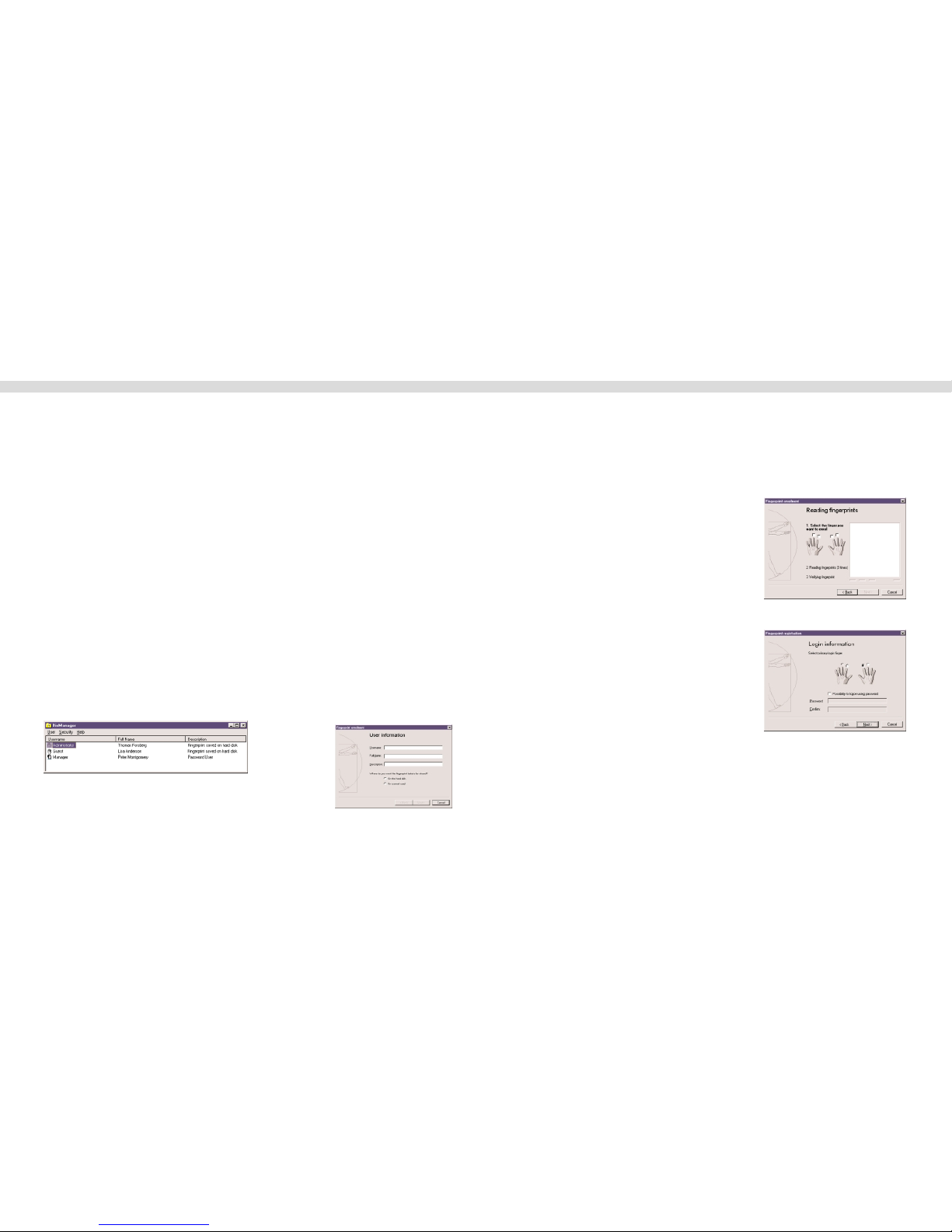
To install the Smart Card Base Components
a) Click the
SC Base Components button, a submenu appears.
b) Click the
Base Components button in the submenu.
c) Click the
Update button in the submenu and follow the instructions
3. To install the Precise 100 Client software, click the Precise 100 Client button and
follow the instructions.
4. Restart the computer.
NOTE: To be able to log into a domain server account, the user has to be enrolled on the domain server. If the
user is enrolled on a local computer, he or she can only log into that computer using a fingerprint.
1. Log on as an administrator.
2. Click Start > Programs > Precise Biometrics > BioManager.
The BioManager screen will appear.
3. Click
User > New User. The User Information screen
of the Fingerprint Enrolment wizard will appear.
4. Enter the desired information in the
Username, Full Name and Description field.
If you have a Precise 100 SC Reader, you can choose to store the data on the
smart card. Click
Next. The Reading Fingerprints screen will appear.
5. Select the fingerprint to be registered by clicking
in one of the checkboxes.
6. Follow the instructions on the screen. To ensure
a good image, make sure the centre of the finger
pad is placed in the sensor centre. The fingerprint
is read four times, for the system to select and
verify a good print.
7. Register another fingerprint, or click
Next. The
Logon Information screen will appear.
8. Select primary logon finger. The primary logon
finger is the default finger that will be used to log
into the system.
NOTE: If a current password user is enrolled, the current password is
no longer valid. A new password must be typed, in order for the user to log on with a password.
9. Click Next. The saving screen will appear.
Click Finish to store the data.
Enrolling a User
10.
Page 4
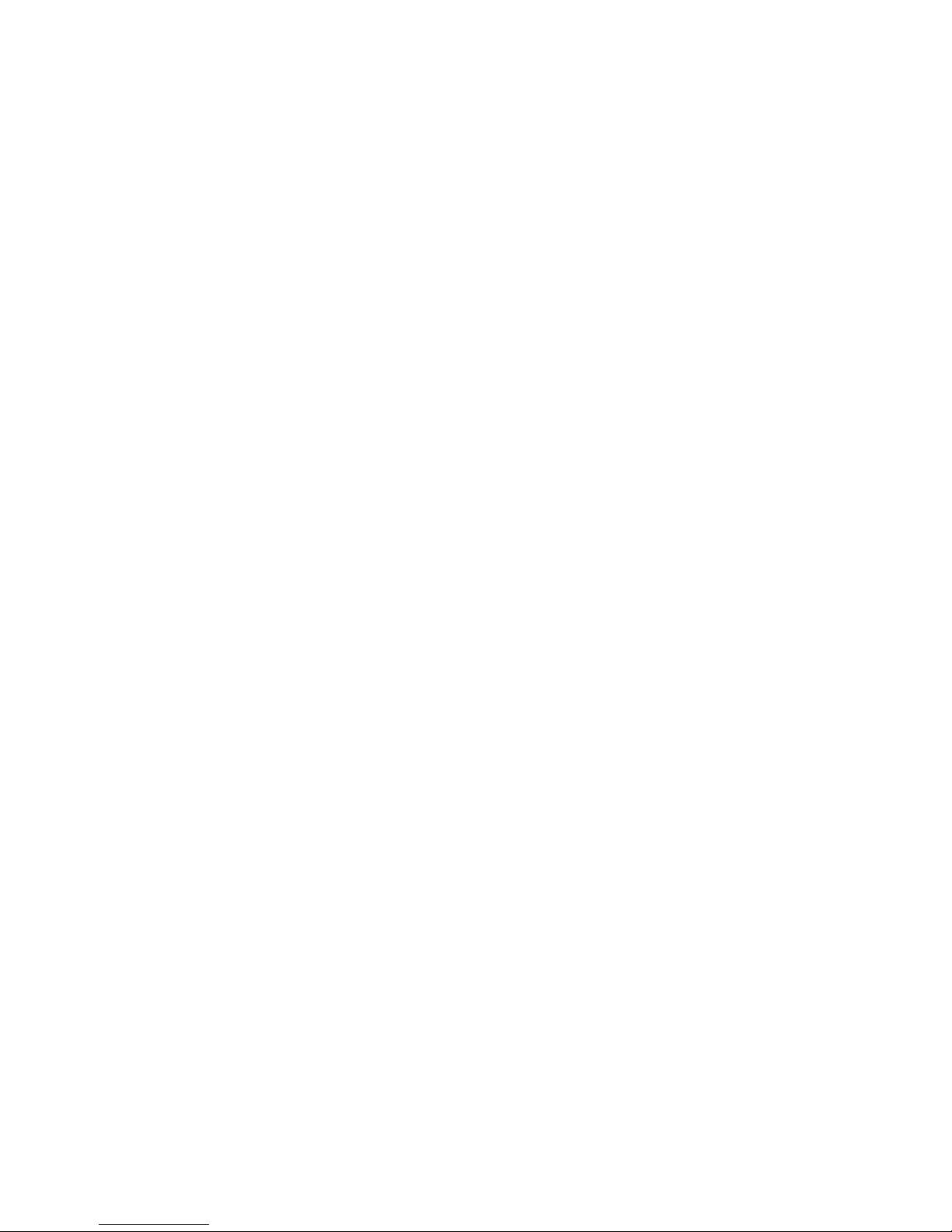
