
User Guide for CATS-HDMI-MX8
8x8 HDMI over CAT5 Matrix with
IR Pass-through
User Manual

Safety and Notice
The CATS-HDMI-MX8 v1.2/v1.3 8x8 HDMI over CAT5 Matrix with IR Pass-through has
been tested for conformance to safety regulations and requirements, and has been certified for
international use. However, like all electronic equipments, the CATS-HDMI-MX8 should be used
with care. Please read and follow the safety instructions to protect yourself from possible injury
and to minimize the risk of damage to the unit.
Follow all instructions and warnings marked on this unit.
Do not attempt to service this unit yourself, except where explained in this manual.
Provide proper ventilation and air circulation and do not use near water.
Keep objects that might damage the device and assure that the placement of this unit is on a
stable surface.
Use only the power adapter and power cords and connection cables designed for this unit.
Do not use liquid or aerosol cleaners to clean this unit. Always unplug the power to the device
before cleaning.
~ 2 ~

The CATS-HDMI-MX8 8x8 HDMI over CAT5 Matrix with IR Pass-through provides the most flexible and cost
effective solution in the market to route high definition video sources plus multichannel (up to 7.1-channel) digitalaudio from any of the eight HDMI source devices to the remote displays at the same time. Through low cost Cat5/5e/6 UTP/STP cables, not only high quality video and audio can be transmitted to the display sites, but also users
can switch among eight HDMI sources using the push-in button or remote control. With single power design at the
source site, each remote module is easily installed without power supply. Furthermore, the built-in IR extension
function let users can control the HDMI source devices such as the Blu-ray Disc player or satellite receiver at display
site directly!
~ 3 ~
Introduction

Features
State-of-the-art Silicon Image (Founder of HDMI) chip-set embedded for utmost compatibility
and reliability
HDMI 1.2a/1.3c* compliant
HDCP compliant
Allows any source to be displayed on multiple displays at the same time
Allows any HDMI display to view any HDMI source at any time
Supports 7.1 channel digital audio
Supports default HDMI EDID and learns the EDID of displays
The matrix master can switch every output channels to any HDMI inputs by push-in button, IR
remote control, or RS-232 control
Allows controlling local HDMI sources such as DVD and TiVo by IR extender through control
path at remote receiver
Allows to control main matrix center through control line at remote receiver
Extends video signal up to 35m (115 feet) over CAT5e at 1080p and likely longer with better
HDMI source device, better grade HDMI display, and better quality solid CAT6 cable
Easy installation with rack-mounting and wall-mounting designs for master and receiver
respectively
Fast response time – 2~5 seconds for channel switch
The length depends on the characteristics and quality of the cables. Higher resolutions
and longer transmission distances require low skew cables (<25ns/100m) for best
performance. Unshielded CAT6 with metal RJ-45 connectors is recommended.
~ 4 ~
*
HDMI 1.2a for CATS-

Specifications & Package Contents
Model Name CATS-HDMI-MX8 v1.2 / CATS-HDMI-MX8 v1.3
Technical CATS-HDMI-MX8 CATS-HDMI-RX8
Role of usage 8x8 true matrix
Transmitter [TX]
Receiver [RX]
HDMI compliance [CATS-HDMI-MX8 v1.2] – HDMI 1.2a [CATS-HDMI-MX8 v1.3] – HDMI
1.3c
HDCP compliance Yes
Video bandwidth [CATS-HDMI-MX8 v1.2] – Single-link 165MHz [4.95Gbps]
[CATS-HDMI-MX8 v1.3] – Single-link 225MHz [6.75Gpbs]
Video support 480i / 480p / 720p / 1080i / 1080p60
Audio support Surround sound (up to 7.1ch) or stereo digital audio
HDMI over CAT5
transmission range
Full HD (1080p) – 35m (115ft) [CAT5e] / 40m (130ft) [CAT6]
HD (720p/1080i) – 50m (165ft) [CAT5e] / 55m (180ft) [CAT6]
HDMI equalization N/A 8-level digital rotary control
Input TMDS signal 1.2 Volts [peak-to-peak]
Input DDC signal 5 Volts [peak-to-peak, TTL]
ESD protection [1] Human body model — ±15kV [air-gap discharge] & ±8kV [contact
discharge]
[2] Core chipset — ±8kV
PCB stack-up 4-layer board [impendence control — differential 100; single 50]
Input 8x HDMI
1x RS-232
1x RJ-45 [HDMI signal]
1x RJ-45 [Channel control]
1x IR socket for IR receiver
Output 8x RJ-45 [HDMI signal]
8x RJ-45 [Channel control]
9x IR socket for IR blaster
1x HDMI
HDMI Input
selection
Push-in button / IR remote control / RS-
232
Push-in button / IR remote control
HDMI source
control
Controllable via IR pass-through from IR receiver at RX to IR blaster at TX
IR remote control Electro-optical characteristics: = 25 / Carrier frequency: 38kHz
HDMI connector Type A [19-pin female]
RJ-45 connector WE/SS 8P8C with 2 LED indicators [TMDS & DDC channels]
RS-232 connector DE-9 [9-pin D-sub female]
USB connector
3
Standard type-B [square shape]
3.5mm connector
Earphone jack for IR blaster
[IR Main] IR control on all source devices
[IR PASS-THROUGH1~8] IR control on
individual source device
Earphone jack for IR receiver
[IR RECEIVER] Receives IR commands
from remote control
DIP switch [CATSHDMI-MX8]
[SW1~SW8] 2-pin for EDID & audio mode
[SW Main] 4-pin for operation & firmware update
Mechanical CATS-HDMI-MX8 CATS-HDMI-RX8
Enclosure Metal case
Dimension
s
(L x W x
H)
Model 440 x 290 x 44mm [1’5” x 11.4” x
1.7”]
85 x 90 x 25mm [3.3” x 3.5” x 1”]
Packa
ge
528 x 398 x 130mm [1’9” x 1’4” x
5.1”]
90 x 85 x 25mm [3.5” x 3.3” x 1”]
Carton 585*242*565mm
Weight Model 3250g [7.2 lbs] 180g [6.3oz]
Packa
ge
7.1 kg [15.6 lbs]
Fixedness 1U rack-mount with ears Wall-mount with screws
~ 5 ~

Power supply AC Power 100-240V Not necessarily required
1
Power
consumption
60 Watts [max] 1.5 Watt [max] (provided by CATS-
HDMI-MX8)
Operation
temperature
0~40C [32~104F]
Storage
temperature
-20~60C [-4~140F]
Relative humidity 20~90% RH [no condensation]
Package
Contents
1x CATS-HDMI-MX8
1x IR blaster
2
2x 1U rack mounting-ear
1x IR remote control
2
1x User Manual
8x CATS-HDMI-RX8
8x IR receiver
16x Wall-mounting screws
1x UL AC power cord
1
The CATS-HDMI-RX8 has been tested extensively and found that it doesn’t require
external power supply. If in rare situation you find it cannot work with the CATS-HDMIMX8, please use any +5V power adapter to plug in the power jack and see if it can work. If
not, please contact your technical support for further service.
2
Additional IR remote control and IR blaster cable can be purchased as optional
accessories to control the HDMI sources located separately.
3
USB or RS-232 control must be connected either one at a time. Connecting both types of
cables may cause command confusion.
~ 6 ~

CATS-HDMI-MX8
1. Power On/Off control switch
2. LED displays for output ports and input channels
3. Front panel push buttons used to select the number of input source and
display channel
4.
IR SENSOR: IR sensor for receiving the IR commands from the IR remote
5.
RS-232: RS-232 control port AC Power: 100-240V
6.
SW 1–8
: DIP switch (see DIP Switch section in p.8)
7.
IR PASS-THROUGH 1–8
: 3.5mm IR blaster socket for individual HDMI
source control
8.
INPUT 1 –8
: HDMI inputs
9.
OUPUT PORT 1–8
: RJ-45 outputs for each output channel
10.
IR Main:
3.5mm IR blaster socket for HDMI source control on all 8 inputs
[
default socket for IR blaster
]
11.
AC Power:
100-240V
12.
SW Main
: DIP switches (see DIP Switch section in p.8)
13.
USB
: USB control port
~ 7 ~

CATS-HDMI-RX8
1. +5V DC: Spare power jack for over 60m transmission when the RX may need external
power to work*.
2. A/V SIGNAL: Plug in the CAT5 connected to the respective A/V SIGNAL port on the
CATS-HDMI-MX8
3. CHANNEL CONTROL: Plug in the CAT5 connected to the respective CHANNEL
CONTROL port on the CATS-HDMI-MX8
4. INPUT CHANNEL: Display the current showing HDMI source channel
5. INPUT SELECT: Push button for switching input source channel in sequential order
6. Signal Level 0-7: Adjust the 8-level equalization control to the received HDMI signals.
The HDMI signal level varies from 0 (strongest) to 7 (weakest) for
respective transmission length from longest possible range to short
distance. Please adjust the signal level from 7 to 0 and stop turning the
rotary switch whenever the audio/video is playing normally. Inappropriate
signal level setting may cause overpowering issue that would shorten
the product life significantly!
7. HDMI Output: Connect to HDTV with a HDMI cable
8. IR RECEIVER: Plug in IR receiver
*
The CATS-HDMI-RX8 has been tested extensively and found that it doesn’t require
external power supply. If in rare situation you find it cannot work with the CATS-HDMIMX8, please use any +5V power adapter to plug in the power jack and see if it can work.
If not, please contact your technical support for further service.
~ 8 ~

SW1-SW8
for EDID/Audio
Note
1
If the HDTV shows video but without audio, please try to set audio mode to stereo.
2
Factory default setting of [
SW1
]-[
SW8
] is pin#1-OFF[] & pin#2- OFF[] for 1080p with
stereo.
3
If you encounter any unsolved audio/video output problem during system installation,
please turn any [
SW1
]-[
SW8
] to pin#1-OFF[] & pin#2-ON[] for safe mode to enforce the
most compatible 720p stereo output for system check. However, the safe mode cannot
be initiated if your HDMI source is set to enforce 1080p output. In this case, please
reconfigure your HDMI source to all resolution output for troubleshooting.
4
Bypass means the matrix will maintain playing the original format of HDMI signals in
video and perhaps audio. By setting at this mode, the users may encounter
compatibility issue among different kinds of HDMI sources and displays. If you cannot
get the audio and/or video output normally at the system installation, please change
the DIP switch setting to default mode or even safe mode to verify the functionality of
the device.
5
To learn the EDID of HDMI display for respective HDMI source devices, please see the
[EDID Learning]
section in the next page for more detail information.
~ 9 ~
DIP Switch
Position
Video Audio Description
Pin#1 Pin#2
OFF
[]
OFF []
Up to
1080p
Stereo
1
Default Mode2 – Up to 1080p & stereo audio output for
most HDTVs
OFF
[]
ON []
Up to
720p /
1080i
Stereo
Safe Mode3 – Enforce the system output at 720p/1080i
video and stereo audio for basic compatibility among
HDTVs
ON [] OFF []
Bypass4Bypass4EDID Learning Mode5 – for learning EDID from the
display while playing any received HDMI audio format
ON [] ON []
Bypass Stereo
EDID Learning & Stereo Mode5 – for learning EDID
from the display while enforcing stereo output if any
HDTV cannot play surround sound normally
DIP Switch

SW Main
for firmware update (for technical support only)
DIP Switch Position Pin#1 Pin#2 Pin#3 Pin#4
Normal Operation Mode [via RS-232
port]
6
OFF[] OFF[] OFF[] OFF[]
Normal Operation Mode [via USB port]
7
OFF[] OFF[] OFF[] ON[]
Firmware Update
Mode
8
Block A [main] ON[] OFF[] OFF[] OFF[]
Block B
[remote]
ON[] OFF[] ON[] OFF[]
Block C [HDMI] ON[] ON[] OFF[] OFF[]
Note
6
Factory default for
SW Main
is pin#1-OFF
[]
, pin#2-OFF
[]
, pin#3- OFF
[]
, & pin#4-OFF
[]
.
PLEASE MAINTAIN THIS SETTING AT ANYTIME FOR REGULAR USE VIA RS-232 CONTROL!
7
Factory default for
SW Main
is pin#1-OFF
[]
, pin#2-OFF
[]
, pin#3- OFF
[]
, & pin#4- ON
[]
.
PLEASE MAINTAIN THIS SETTING AT ANYTIME FOR REGULAR USE VIA USB CONTROL!
8
Sequence for firmware update
WARNING! [Firmware update only can be done via RS-232 port and connection to PC set at
COM1)
1. Power off the CATS-HDMI-MX8. Execute the firmware update program on your PC
via COM1 port connection to the RS-232 port of the CATS-HDMI-MX8.
2. Set the pin#1 of [
SW Main
] at ON[] for firmware update mode.
3. Set pin#2 and pin#3 at respective positions to assign which Block to be updated.
4. Power on the CATS-HDMI-MX8. The firmware update program should begin this
update sequence automatically. If not, please check the RS-232 connection status
between PC and CATS-HDMI-MX8.
5. After the OK message shows up to indicate the firmware update sequence for
designated Block is complete, please turn off the CATS-HDMI-MX8.
6. Repeat step 3 ~ step6 if you want to update the firmware of the remaining Blocks.
7. Set the [
SW Main
] switch position to Normal Operation Mode.
8. Power on the CATS-HDMI-MX8.
~ 10 ~

IR Extender
IR Blaster IR Receiver
IR Sockets
CATS-HDMI-MX8
IR Main: The default location for IR blaster to transmit all IR command signals received from any of
the eight remote receivers to all of the HDMI sources.
IR PASS-THROUGH 1–8: IR blaster connected here can only transmit IR command signals from
the remote receivers that are setting at respective input channel from 1 to 8.
CATS-HDMI-RX8
IR RECEIVER: IR receiver connected here can receive all IR command signals from the IR remote
controls of CATS-HDMI-MX8 and all other HDMI source devices.
Definition of IR Earphone Jack
IR Blaster IR Receiver
You can buy any IR extension cables in the market that are compatible to the definition
of the IR sockets for the matrix if necessary for replacement use.
~ 11 ~
IR Pass-through

Supported IR Data Format
Data Format Suitable Not
Recommended
NEC
RC5
TOSHIBA MICOM
CODE
GRUNDIG CODE
SONY 12 BIT CODE
SONY 15 BIT CODE
SONY 20 BIT CODE
RCA CODE
RCM CODE
MATSUSHITA CODE
MITSUBISHI CODE
ZENITH CODE
JVC CODE
M50560-001P
MN6125H
MN6125L
MN6014_C5D7
MN6014-C6D6
MC14457P
LC7464(AHEA)
GEMINI_CM
~ 12 ~

CATS-HDMI-MX8 as master
1.Connect all sources to HDMI Inputs on the 8x8 HDMI over CAT5 matrix master CATS-HDMIMX8
2.
Connect each CHANNEL CONTROL output port on the CATS-HDMI-MX8 to respective
CHANNEL CONTROL port on the remote receiver CATS-HDMI-RX8
3.
Connect each A/V SIGNAL output port on the CATS-HDMI-MX8 to respective A/V SIGNAL
input on the remote receiver CATS-HDMI-RX8
4.
Connect IR blaster to the IR MAIN jack of CATS-HDMI-MX8 and direct the IR blaster to the
built-in IR receiver of the sources
5.Connect the +5V 6A DC power supply to the CATS-HDMI-MX8
6.Power on all HDMI sources
7.Power on the CATS-HDMI-MX8
CATS-HDMI-RX8 as receiver
1.Connect each HDMI output to HDMI displays
2.
Connect the A/V SIGNAL port on the CATS-HDMI-RX8 to the A/V SIGNAL port on the CATS-
HDMI-MX8
3.
Connect the CHANNEL CONTROL port on the CATS-HDMI-RX8 to the CHANNEL CONTROL
port on the CATS-HDMI-MX8
4.Connect IR receiver and place the IR receiver at the appropriate position that can receive the
IR command signals sent from the users
5.Dial the 8-level rotary control switch to adjust the HDMI signal level until the picture and sound
are clear
~ 13 ~
Hardware Installation

Source Side
Method A: Push Button
1. Use the “+” or “—“ channel button on output port to select which port to be changed.
“+”: change selected output port in ascending order
“—“: change selected output port in descending order
2. Push the “+” or “—“ channel button on Input channel to select the HDMI input source you
want to display on this selected output port in step 1 in sequential order. Once you reach the
desired input channel you want to display on this selected output port, leave it and the setting
will be effective in a few seconds.
Method B: IR Remote Control
a. Firstly please push one of the INPUT buttons to choose which HDMI input source you are
going to setup. After that, you can have multiple outputs playing the same content from the
selected INPUT #1 - #8 by pushing the corresponding OUTPUT buttons. The setting will
be effective in a couple of seconds.
INPUT & OUTPUT MAPPING
INPUT 1 HDMI input port #1
INPUT 2 HDMI input port #2
INPUT 3 HDMI input port #3
INPUT 4 HDMI input port #4
INPUT 5 HDMI input port #5
INPUT 6 HDMI input port #6
INPUT 7 HDMI input port #7
INPUT 8 HDMI input port #8
OUTPUT 1 HDMI output port #1
OUTPUT 2 HDMI output port #2
OUTPUT 3 HDMI output port #3
OUTPUT 4 HDMI output port #4
OUTPUT 5 HDMI output port #5
OUTPUT 6 HDMI output port #6
OUTPUT 7 HDMI output port #7
OUTPUT 8 HDMI output port #8
FUNCTION KEY
FUNCTION
FN + SOURCE
SEL. 1
Escape System LOCK
FN + SOURCE
SEL. 2
Enter System LOCK (most buttons, IR control, and RS-232 control
become inactive, except Escape System LOCK command)
~ 14 ~
Channel Control

Method C: Software Control through RS-232 or USB port
Software Control Menu
1.Scan button:
Serial Port Scan:
Press Scan button, the machine will scan the all com port and show them.
Select the RS232 serial port connected to the machine. And set device ID 255 is for all
device.
Only the same device id or 255 can get the command you sent.
Press OK. Get the new status from the machine you select.
~ 15 ~
HDMI Input
Source Selection
Mapping Area
HDMI Output
Port Selection
Mapping Area
Status Indicator
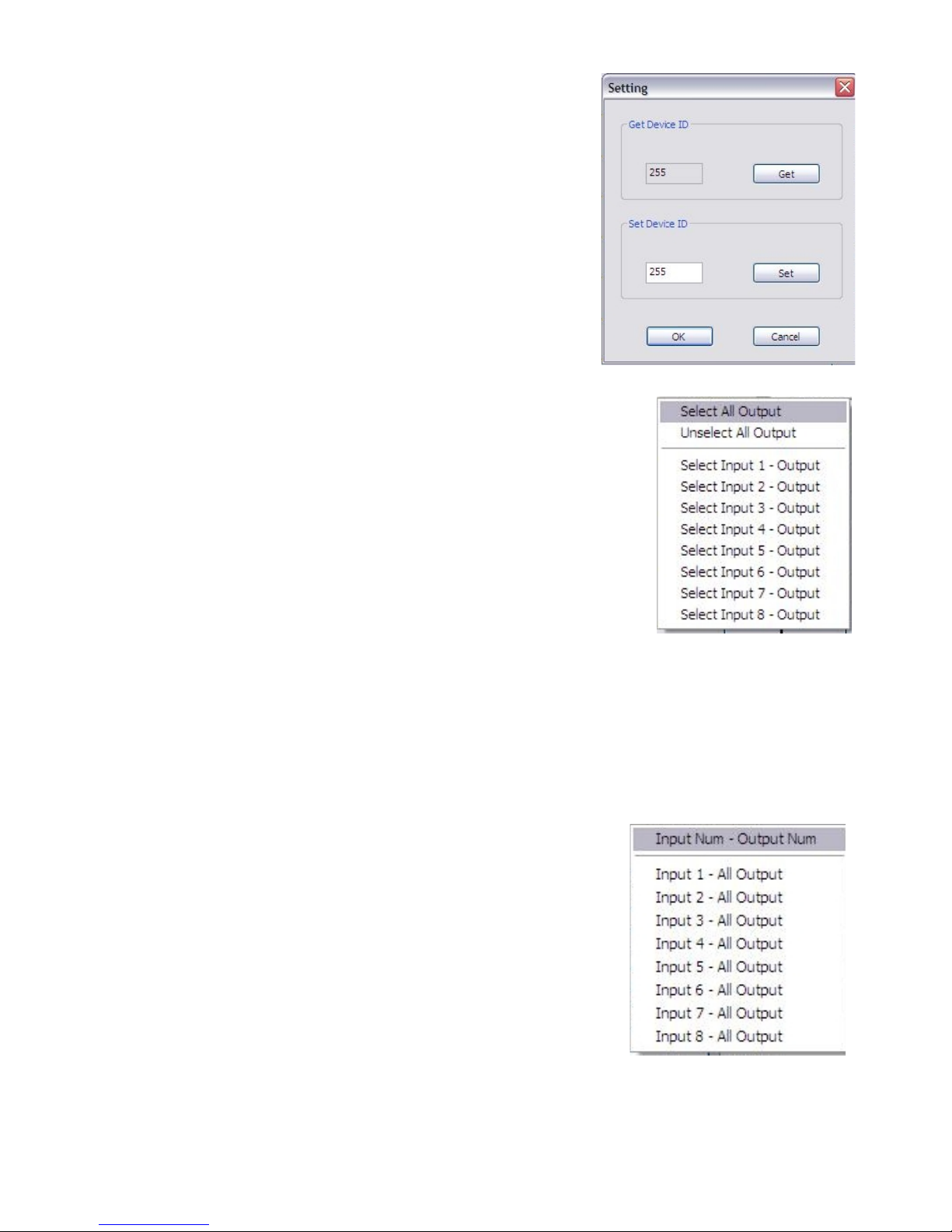
2. Setting button:
Press Get button to read back device ID.
Press Set button to write device ID.
3. Linkage button:
Press Linkage button to read back all status.
4. Open/Close button:
Press this button to close or open COM port.
5. Mapping button:
Select All Output:
Select “set all output”, then select the source on main-
menu. You can quickly set all output to the same source.
Unselect All Output:
Release output selection.
Select Input1~8-Output:
Select Input Source. Then select the output port icon.
For example:
Select input source 1. Then select output port 1 and 2. The video and audio will be sent to
port 1 and 2.
6. Fast Select button:
Press Fast select button for quick setting
Input one Output Port one
Input two Output Port two
…..
Press Fast select pull down menu
Select Input Num-Output Num
Input source #1 Output port #1
Input source #2 Output port #2
…..
Select Input - All Output
Send the same source to all output
~ 16 ~

7. Output Port:
Pull down menu and select which source to be sent to this output port.
One by one setting
On main menu screen
First select input source. Then select the output ports which you want
to send the video and audio from this source. When you select the
input source, the source will change to gray. When you select the
output port one by one, the selected output port will change to gray.
The linking line will change to yellow.
Group setting
First select output ports one by one. Then select the input source. The selected output ports
change the setting at the same time.
By using Terminal:
Baud rate: 9600
Data length: 8bit
Parity check: No
Stop bit: 1
Command Set:
COMMAN
D
ACTION COMMAN
D
ACTION COMMAN
D
ACTION
ST
System Status
C5
Output C select Input 5
F3
Output F select Input 3
VR
Firmware Version
C6
Output C select Input 6
F4
Output F select Input 4
A1
Output A select Input
1
C7
Output C select Input 7
F5
Output F select Input 5
A2
Output A select Input
2
C8
Output C select Input 8
F6
Output F select Input 6
A3
Output A select Input
3
D1
Output D select Input 1
F7
Output F select Input 7
A4
Output A select Input
4
D2
Output D select Input 2
F8
Output F select Input 8
A5
Output A select Input
5
D3
Output D select Input 3
G1
Output G select Input 1
A6
Output A select Input
6
D4
Output D select Input 4
G2
Output G select Input 2
A7
Output A select Input
7
D5
Output D select Input 5
G3
Output G select Input 3
A8
Output A select Input
8
D6
Output D select Input 6
G4
Output G select Input 4
B1
Output B select Input
1
D7
Output D select Input 7
G5
Output G select Input 5
B2
Output B select Input
2
D8
Output D select Input 8
G6
Output G select Input 6
B3
Output B select Input
3
E1
Output E select Input 1
G7
Output G select Input 7
B4
Output B select Input
4
E2
Output E select Input 2
G8
Output G select Input 8
B5
Output B select Input
5
E3
Output E select Input 3
H1
Output H select Input 1
B6
Output B select Input
6
E4
Output E select Input 4
H2
Output H select Input 2
B7
Output B select Input
7
E5
Output E select Input 5
H3
Output H select Input 3
B8
Output B select Input
8
E6
Output E select Input 6
H4
Output H select Input 4
~ 17 ~

C1
Output C select Input
1
E7
Output E select Input 7
H5
Output H select Input 5
C2
Output C select Input
2
E8
Output E select Input 8
H6
Output H select Input 6
C3
Output C select Input
3
F1
Output F select Input 1
H7
Output H select Input 7
C4
Output C select Input
4
F2
Output F select Input 2
H8
Output H select Input 8
~ 18 ~

Display Side
Method A: Push button for switching input channels
Press the INPUT SELECT push button to switch the input source on the respective output port
connected to the matrix receiver in sequential order. The selected input source will be displayed
on the LED of INPUT CHANNEL.
Method B1: IR remote control for switching input channels
Please decide which input channel to be selected by pressing Source Selection 1 to Source
Selection 8. Or you can use left — and right + button to enter IR control mode and select
the input channel in ascending and descending order respectively. The setting will be effective
in a couple of seconds.
Switch input port in descending order*
Switch input port in ascending order*
SOURCE SEL. 1Switch the display channel at the
remote site to input port 1
SOURCE SEL. 2Switch the display channel at the
remote site to input port 2
SOURCE SEL. 3Switch the display channel at the
remote site to input port 3
SOURCE SEL. 4Switch the display channel at the
remote site to input port 4
SOURCE SEL. 5Switch the display channel at the
remote site to input port 5
SOURCE SEL. 6Switch the display channel at the
remote site to input port 6
SOURCE SEL. 7Switch the display channel at the
remote site to input port 7
SOURCE SEL. 8Switch the display channel at the
remote site to input port 8
Note
Right ( ) button to switch input source in ascending order (1, 2, 3, 4, 5, 6, 7, 8, 1, 2, ......)
Left ( )button to switch input source in descending order (1, 8, 7, 6, 5, 4, 3, 2, 1, 2, ......)
Method B2: IR remote control for controlling the HDMI
sources
Users can use the corresponding IR remotes to control respective BD players, DVD players,
or any HDMI input devices including CATS-HDMI-MX8 itself with IR control at any display site.
~ 19 ~
—
—

The EDID learning function is only necessary whenever you encounter any display on the
HDMI output port that cannot play audio and video properly. Because the HDMI source devices
and displays may have various level of capability in playing audio and video, the general principle
is that the source device will output the lowest standards in audio format and video resolutions to
be commonly acceptable among all HDMI displays. In this case, a 720p stereo HDMI signal output
would be probably the safest choice. Nevertheless, the user can force the matrix to learn the EDID
of the lowest capable HDMI display among others to make sure all displays are capable to play
the HDMI signals normally by performing the procedures stated below.
SW1-SW8 Pin#1 must be set “ON” for EDID Learning Mode
Method 1: Manually connect HDMI displays to HDMI input
ports
1.
Power up the matrix master unit. Connect the HDMI display that its EDID needs to be learned
to any of the HDMI INPU1-INPU8 port where your source device has trouble to show the
picture normally.
2.
To learn the display’s EDID for source device connected to respective HDMI INPU1-INPUT8
port, pull both pins of respective DIP switch SW1-SW8 up-and-down to stay at ON[]-ON[]
and wait for about 5 seconds to complete the EDID learning process. You DON’T NEED to pull
up the DIP switch again unless you want to learn another display’s EDID by pulling both DIP
switch pin-1 & pin-2 of SW1-SW8 up-and-down one more time.
3.Repeat step1 & step2 if you want to learn the EDID of this HDMI display on any other HDMI
input ports that have same trouble playing the audio/video properly.
~ 20 ~
DIP Switch Position Video Audio Description
Pin#1
ON []
Bypass Stereo EDID Learning – for learning EDID from the
receiver
EDID Learning

Method 2: Use the front panel of the master unit
Button Function
Output Port EDID will be read from display via the connected receiver unit
from the respective output port
Input
Channel
The EDID will be sent to the input source connected to
respective HDMI input port
One by One learning
1.
Select the desired Output Port and Input Channel that you want the EDID of the
display connected to this specified output port can be learned for the specified input
channel.
2.
Press the “+” button of the Output Port and “−” button of the Input Channel” at the
same time for 2 seconds.
3.
Release these two buttons. The EDID will be read from the receiver unit connected to
the display and sent the Output Port then written to the chosen Input Channel.
4. If the operation is successful, the Input Channel will show “O” (OK). If the operation is
not successful, it will show “F” (failure).
One to All learning
1.
Press the “” button of the Output Port and the “” button of the Input Channel” at
the same time for 2 seconds.
2.
Release these two buttons. . The EDID will be read from the receiver unit connected
to the display and sent the Output Port then written to all eight Input Channels.
3. If the operation is successful, the Input Channels will show “O” (OK). If the operation
is not successful, it will show “F” (failure).
~ 21 ~

Default Custom Code — IR2 Code: 00 FF
Custom Code — IR3 Code: 0x12 0x21
Custom Code: 0x12 0x21
Output 1Output 2Output 3Output 4Output 5Output 6 Output 7 Output 8
Source 1 0xA1 0xB1 0xC1 0xD1 0xE1 0xF1 0x11 0x21
Source 2 0xA2 0xB2 0xC2 0xD2 0xE2 0xF2 0x12 0x22
Source 3 0xA3 0xB3 0xC3 0xD3 0xE3 0xF3 0x13 0x23
Source 4 0xA4 0xB4 0xC4 0xD4 0xE4 0xF4 0x14 0x24
Source 5 0xA5 0xB5 0xC5 0xD5 0xE5 0xF5 0x15 0x25
Source 6 0xA6 0xB6 0xC6 0xD6 0xE6 0xF6 0x16 0x26
Source 7 0xA7 0xB7 0xC7 0xD7 0xE7 0xF7 0x17 0x27
Source 8 0xA8 0xB8 0xC8 0xD8 0xE8 0xF8 0x18 0x28
~ 22 ~
Function
0x17
0x0A 0x0C
POWER
0x02
SOURCE
SEL. 1
0x54
SOURCE
SEL. 2
0x55
SOURCE SEL
3
0x56
SOURCE SEL.
4
0x01
SOURCE
SEL. 5
0x57
SOURCE
SEL. 6
0x58
SOURCE
SEL. 7
0x59
SOURCE SEL.
8
0x06
INPUT 1
0x18
INPUT 2
0x5B
INPUT 3
0x19
INPUT 4
0x07
INPUT 5
0x1B
INPUT 6
0x5A
INPUT 7
0x1A
INPUT 8
0x04
OUTPUT 1
0x0E
OUTPUT 2
0x0D
OUTPUT 3
0x12
OUTPUT 4
0x05
OUTPUT 5
0x1C
OUTPUT 6
0x1D
OUTPUT 7
0x1F
OUTPUT 8
0x1E
IR Discrete Code

Custom Code — IR4 Code: 0x13 0x31
Custom Code: 0x13 0x31
Output 1Output 2Output 3Output 4Output 5Output 6 Output 7 Output 8
Source 1 0xAE 0xBE 0xCE 0xDE 0xEE 0xFE 0x1E 0x2E
Source 2 0xAD 0xBD 0xCD 0xDD 0xED 0xFD 0x1D 0x2D
Source 3 0xAC 0xBC 0xCC 0xDC 0xEC 0xFC 0x1C 0x2C
Source 4 0xAB 0xBB 0xCB 0xDB 0xEB 0xFB 0x1B 0x2B
Source 5 0xAA 0xBA 0xCA 0xDA 0xEA 0xFA 0x1A 0x2A
Source 6 0xA9 0xB9 0xC9 0xD9 0xE9 0xF9 0x19 0x29
Source 7 0xA8 0xB8 0xC8 0xD8 0xE8 0xF8 0x18 0x28
Source 8 0xA7 0xB7 0xC7 0xD7 0xE7 0xF7 0x17 0x27
Note: Using terminal to set Custom Code
Example: Set custom code from 0x01 0xEE to 0x13 0x31
>>IR4 -------------- command (using RS-232 terminal command mode)
>>IR4 -------------- echo
Command Custom Code
IR2 0x00 0xFF
IR3 0x12 0x21
IR4 0x13 0x31
For further information, please check the installation CD.
~ 23 ~

1.When adjusting the signal level on the receiver unit, please dial the rotary control switch
from 7 to 0 and stop turning the rotary switch whenever the audio/video is playing normally.
Inappropriate signal level setting may cause overpowering issue that would shorten the
product life significantly!
2.If the DVI or HDMI device requires the EDID information, please use EDID Reader/Writer to
retrieve and provide DVI or HDMI display EDID information.
3.All HDMI over CAT5 transmission distances are measured using Belden 1583A CAT5e
125MHz UTP cable and ASTRODESIGN Video Signal Generator VG-859C.
4.The transmission length is largely affected by the type of Cat-5/5e/6 cables, the type of
HDMI sources, and the type of HDMI display. The testing result shows solid UTP cables
(usually in the form of 300m [1,000ft] bulk cables) can transmit a lot longer signals than
stranded UTP cables (usually in the form of fixed length patch cords). Shielded STP cables
are better suited than unshielded UTP cables. A solid UTP Cat-5e cable shows longer
transmission range than stranded STP Cat-6 cable. For long extension applications, solid
UTP/STP cables are the only viable choice.
5.EIA/TIA-568-B termination (T568B) for Cat-5/5e/6 cables is recommended for better
performance.
6.To reduce the interference among the unshielded twisted pairs of wires in Cat-5/5e/6 cable,
one can use shielded STP cables to improve EMI problems, which is worse in long
transmission.
7.Because the quality of the CAT5/6 cables has the major effect on how long the transmission
limit can achieve and how good is the received picture quality, the actual transmission
range is subject to one’s choice of Cat-5/5e/6 cables. For desired resolutions greater than
1080i or 1280x1024, a Cat-6 cable is recommended.
8.If your HDMI display has multiple HDMI inputs, it is found that the first HDMI input [HDMI
input #1] generally can produce better transmission performance among all HDMI inputs.
9.The CATS-HDMI-RX8 has been tested extensively and found that it doesn’t require external
power supply. If in rare situation you find it cannot work with the CATS-HDMI-MX8, please
use any +5V power adapter to plug in the power jack and see if it can work. If not, please
contact your technical support for further service.
10. Additional IR remote controls and IR blaster cables can be purchased as optional
accessories to control the HDMI sources located separately.
~ 24 ~
Notice

Performance Guide for HDMI over CAT5/6 Cable
Transmission
Performance rating Type of CAT5/6 cable
Wiring Shielding CAT5 CAT5e CAT6
Solid Unshielded
(UTP)
*** **** *****
Shielded (STP) *** *** ****
Stranded Unshielded
(UTP)
* ** **
Shielded (STP) * * **
Termination Please use EIA/TIA-568-B termination (T568B) at any time
~ 25 ~

The SELLER warrants the CATS-HDMI-MX8 v1.2/v1.3 8x8 HDMI over CAT5 Matrix with IR
Pass-through to be free from defects in the material and workmanship for 1 year from the date of
purchase from the SELLER or an authorized dealer. Should this product fail to be in good working
order within 1 year warranty period, the SELLER, at its option, repair or replace the unit, provided
that the unit has not been subjected to accident, disaster, abuse or any unauthorized modifications
including static discharge and power surge. This warranty is offered by the SELLER for its BUYER
with direct transaction only. This warranty is void if the warranty seal on the metal housing is
broken.
Unit that fails under conditions other than those covered will be repaired at the current price of
parts and labor in effect at the time of repair. Such repairs are warranted for 90 days from the day
of reshipment to the BUYER. If the unit is delivered by mail, customers agree to insure the unit or
assume the risk of loss or damage in transit. Under no circumstances will a unit be accepted
without a return authorization number.
The warranty is in lieu of all other warranties expressed or implied, including without
limitations, any other implied warranty or fitness or merchantability for any particular purpose, all of
which are expressly disclaimed.
Proof of sale may be required in order to claim warranty. Customers outside Taiwan are
responsible for shipping charges to and from the SELLER. Cables and power adapters are limited
to a 30 day warranty and must be free from any markings, scratches, and neatly coiled.
The content of this manual has been carefully checked and is believed to be accurate.
However, The SELLER assumes no responsibility for any inaccuracies that may be contained in
this manual. The SELLER will NOT be liable for direct, indirect, incidental, special, or
consequential damages resulting from any defect or omission in this manual, even if advised of
the possibility of such damages. Also, the technical information contained herein regarding the
CATS-HDMI-MX8 v1.2/v1.3 features and specifications is subject to change without further notice.
~ 26 ~
Limited Warranty
