Page 1

Page 2
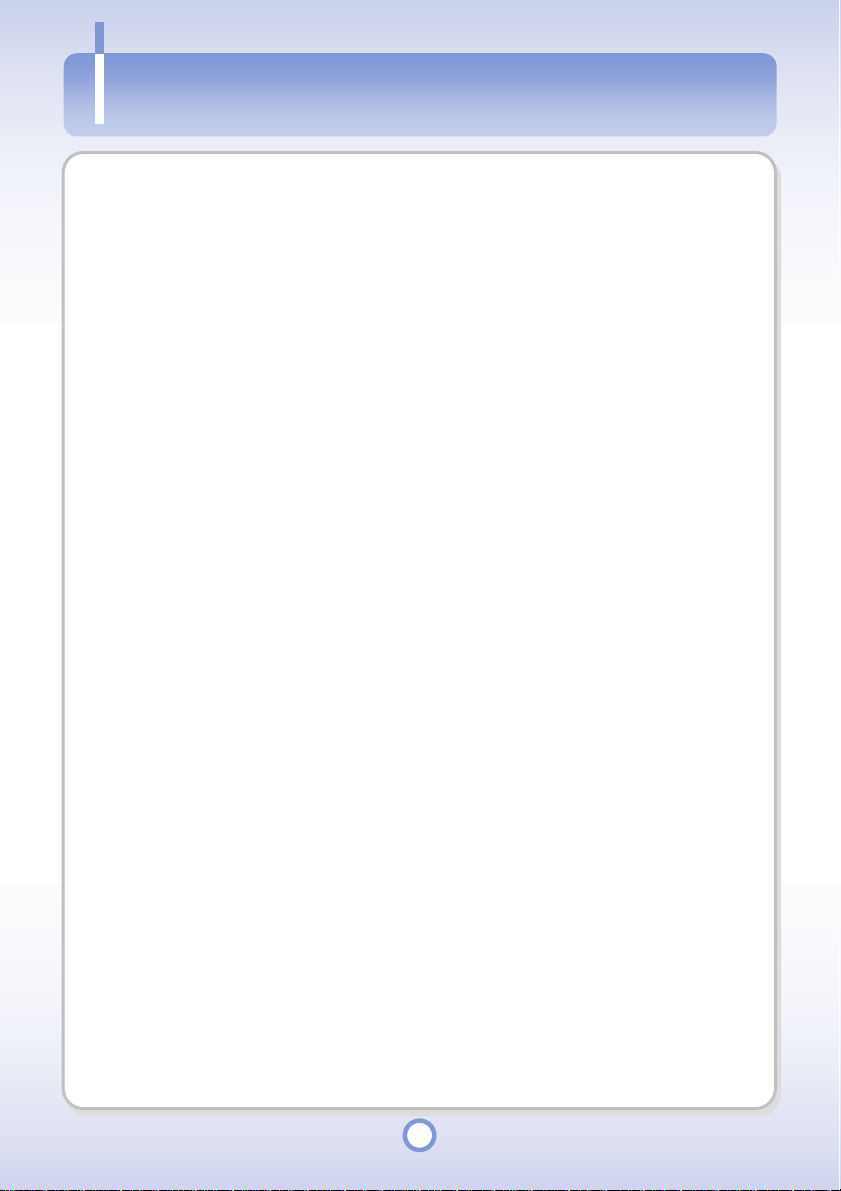
Table of Contents
Table of Contents
Table of Contents .................................................................................................................... 2
Greetings ................................................................................................................................ 6
Copyright/Certifications/Trademarks/Exemptions................................................................... 7
Copyright.......................................................................................................................... 7
Certifications .................................................................................................................... 7
Trademarks ......................................................................................................................7
Exemptions ......................................................................................................................7
Precautions ............................................................................................................................. 8
Introduction ............................................................................................................................. 13
Features.................................................................................................................................. 14
Contents.................................................................................................................................. 16
Your Player ............................................................................................................................. 18
Player ............................................................................................................................... 18
Front View ............................................................................................................ 18
LEDs........................................................................................................................ 19
Top View .................................................................................................................. 19
Ports ........................................................................................................................ 19
Remote Control ....................................................................................................... 20
IrDA Remote Control ............................................................................................... 20
Connecting Power............................................................................................................ 21
Connecting the Adapter........................................................................................... 21
Installing and Removing the Battery........................................................................ 22
Connecting the Remote Control/Earphones .................................................................... 23
Connecting the Remote Control and Earphones..................................................... 23
Connecting the Earphone........................................................................................ 23
2
Page 3
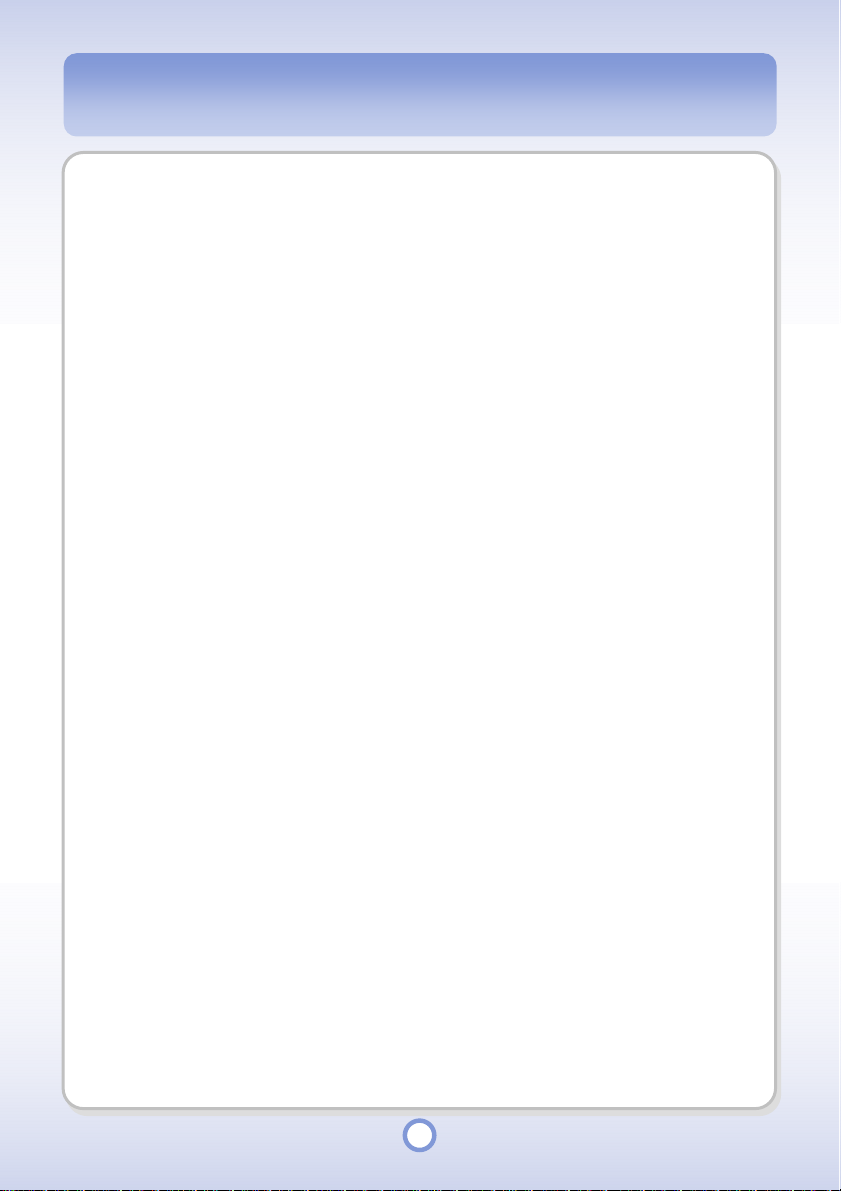
Connecting an External Device........................................................................................ 24
Video Port / Audio Port............................................................................................ 24
SPDIF...................................................................................................................... 26
Connecting with OTG Cable.................................................................................... 27
Connecting mPack to a PC .............................................................................................. 28
Separating mPack from a PC........................................................................................... 30
Installing PC Program ...................................................................................................... 31
Removing PC Program .................................................................................................... 32
Installing Device Driver .................................................................................................... 33
Installing Media Converter Program................................................................................. 34
Removing Media Converter Program............................................................................... 37
Running Media Converter Program ................................................................................. 38
Converting a Video File ........................................................................................... 38
Converting an Audio File ......................................................................................... 40
Converting a Picture File ......................................................................................... 42
Running the PC program ........................................................................................................ 44
Audio Player DB Management......................................................................................... 44
Audio DB Search..................................................................................................... 44
Playlist Management ............................................................................................... 45
DB Data Management............................................................................................. 48
File Browser ..................................................................................................................... 55
Direct File Download to the mPack .................................................................................. 56
Address Book Management Module ................................................................................ 57
Contact Address Management................................................................................ 57
Group Management ................................................................................................ 60
PC program update................................................................................................................. 63
3
Page 4
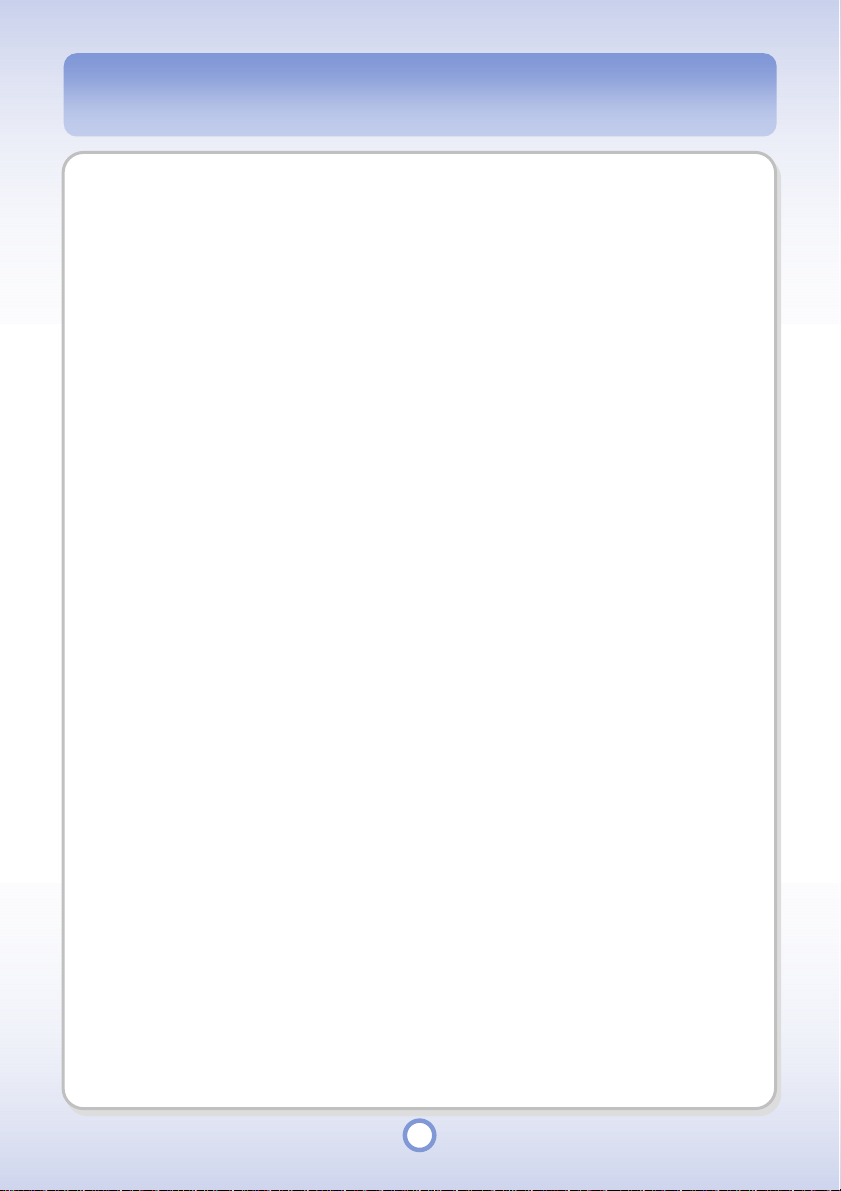
Firmware Upgrade
Auto Upgrade Using the PC Program .............................................................................. 64
Manual Upgrade through the Internet .............................................................................. 65
Manual Upgrade using the Installation CD....................................................................... 66
About/Company/Help..............................................................................................................67
Play Functions ........................................................................................................................ 68
Play using the Browser .................................................................................................... 68
Audio ................................................................................................................................ 70
Video ................................................................................................................................ 81
Photo................................................................................................................................ 85
Text................................................................................................................................... 92
Applications
GAME............................................................................................................................... 95
ADDRESS........................................................................................................................ 96
CALCULATOR ................................................................................................................. 99
CALENDAR...................................................................................................................... 100
CLOCK............................................................................................................................. 101
.................................................................................................................... 64
............................................................................................................................. 95
LESSON........................................................................................................................... 102
Setup....................................................................................................................................... 103
Audio Setup...................................................................................................................... 103
Video Setup...................................................................................................................... 105
Photo Setup ..................................................................................................................... 107
System Setup................................................................................................................... 109
Power Setup.....................................................................................................................111
Etc Setup.......................................................................................................................... 113
Troubleshooting ...................................................................................................................... 114
4
Page 5
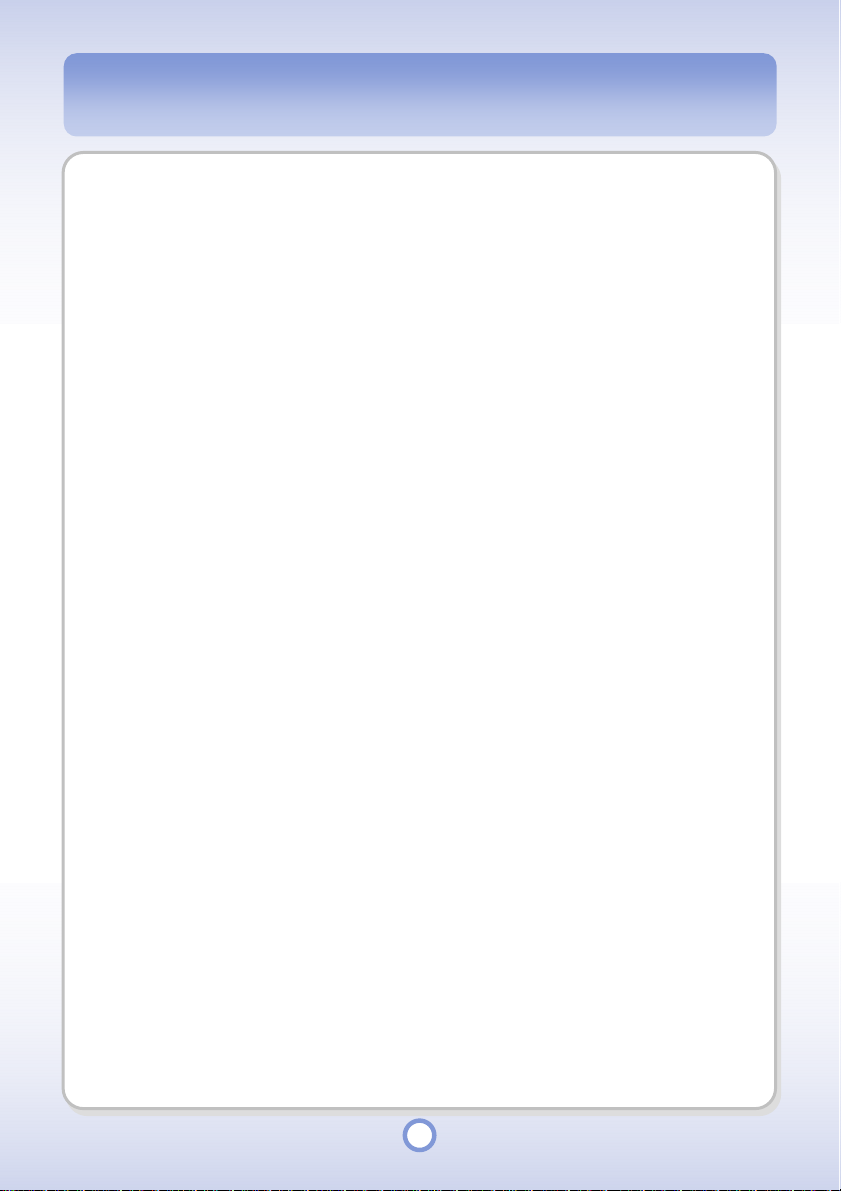
Specifications.......................................................................................................................... 117
Customer Support................................................................................................................... 119
Warranty ................................................................................................................................. 121
Warranty Policy ................................................................................................................ 121
Warranty Period ............................................................................................................... 121
Warranty Procedure ......................................................................................................... 122
Disclaimers....................................................................................................................... 122
5
Page 6
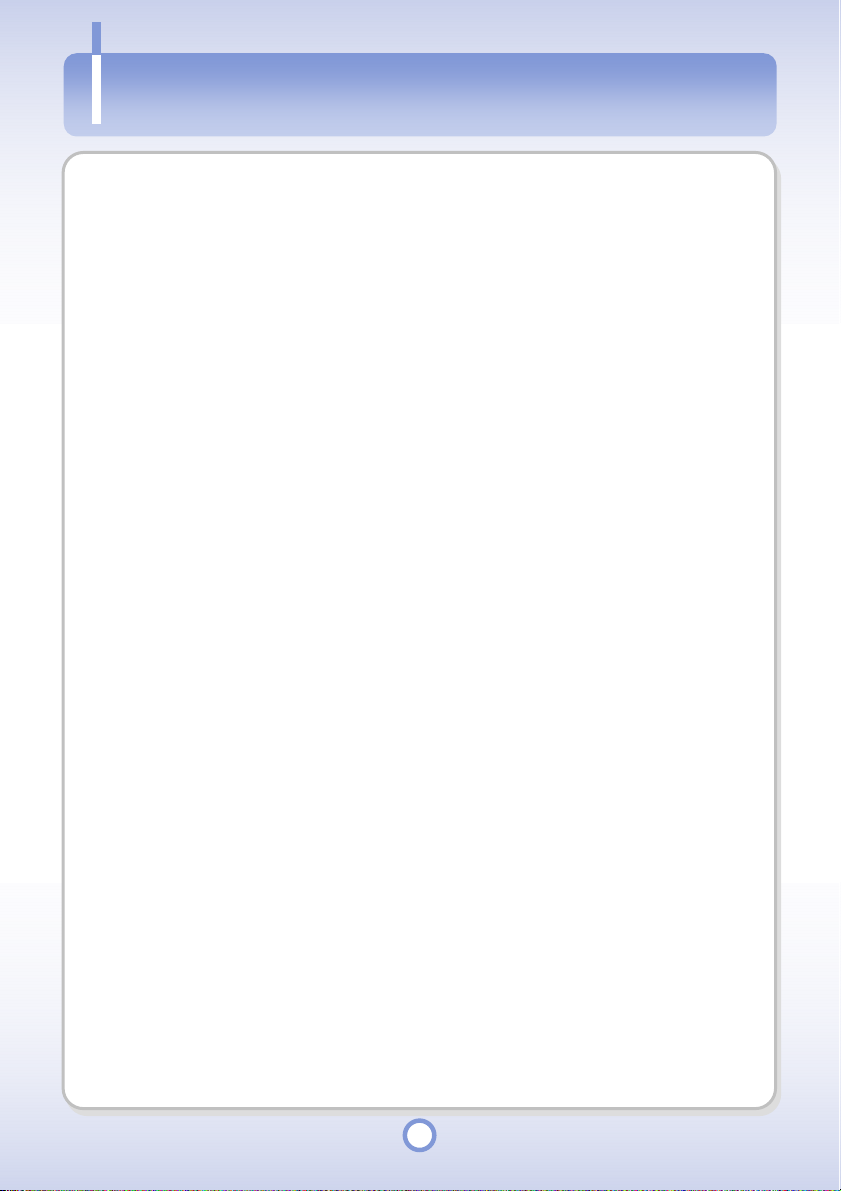
Greetings
Greetings
Thank you for purchasing the mPack P600, a mobile multimedia player manufactured by
Power Quotient International (PQI).
Using mPack P600, you can enjoy movies, music, pictures and e-books anywhere, anytime,
through the ultra-sharp LCD screen designed for practical use, and high quality sound.
This manual is provided for the proper use of the mPack P600 product. We recommend that
you read this manual before you using the product in order to take full advantage of all of the
features that have been designed into our mPack P600.
Thank you.
6
Page 7
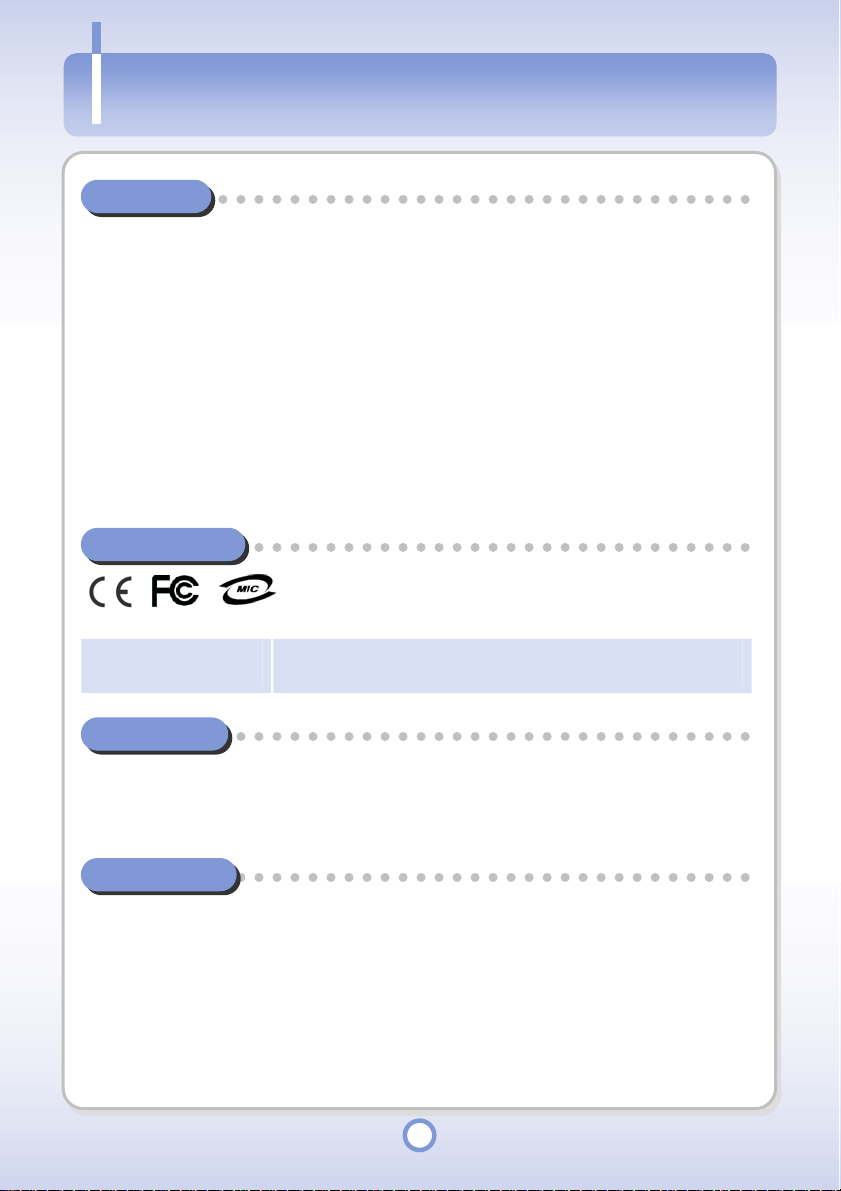
Copyright/Certifications/Trademarks/Exemptions
Copyright/Certifications/Trademarks/ Exemptions
Copyright
Power Quotient International (PQI) owns the copyright of this manual. No part of this manual
may be reproduced or transmitted in any form or by any means, whether electronic or
mechanical, without the consent of PQI. Illegal use of any part of this manual will be
punishable to the fullest extent of the law.
Contents such as software, music and video are protected by copyright laws. The copying or
distribution of copyright-protected content is done at the user’s sole responsibility.
The companies, institutes, persons or accidents used as an example in this manual are
fictitious “not real”. PQI Corporation does not intend in this manual to refer to any existent
company, institute, product or accident, and no analogies should be made stating otherwise.
Observation of the corresponding copyright law(s) is the user’s responsibility.
Copyright © 2005 Power Quotient International Co., Ltd. All Rights Reserved.
Certifications
, ,
Class B
(For Home Use)
This device has been registered regarding EMI for residential use.
It may be used in all areas.
Trademarks
mPack is a registered trademark of Power Quotient International Co., Ltd..
Windows, Windows 98, Windows 2000, Windows XP are registered trademarks of Microsoft
Corp.
Exemptions
The manufacturer, importer and dealer shall not be held liable for any injury and damage due
to inappropriate use of the product.
This manual has been written on the basis of the current product specifications. The
manufacturer, PQI, implements new functions and will apply new technologies to the product
in the future. All specifications are subject to change without prior notice.
7
Page 8
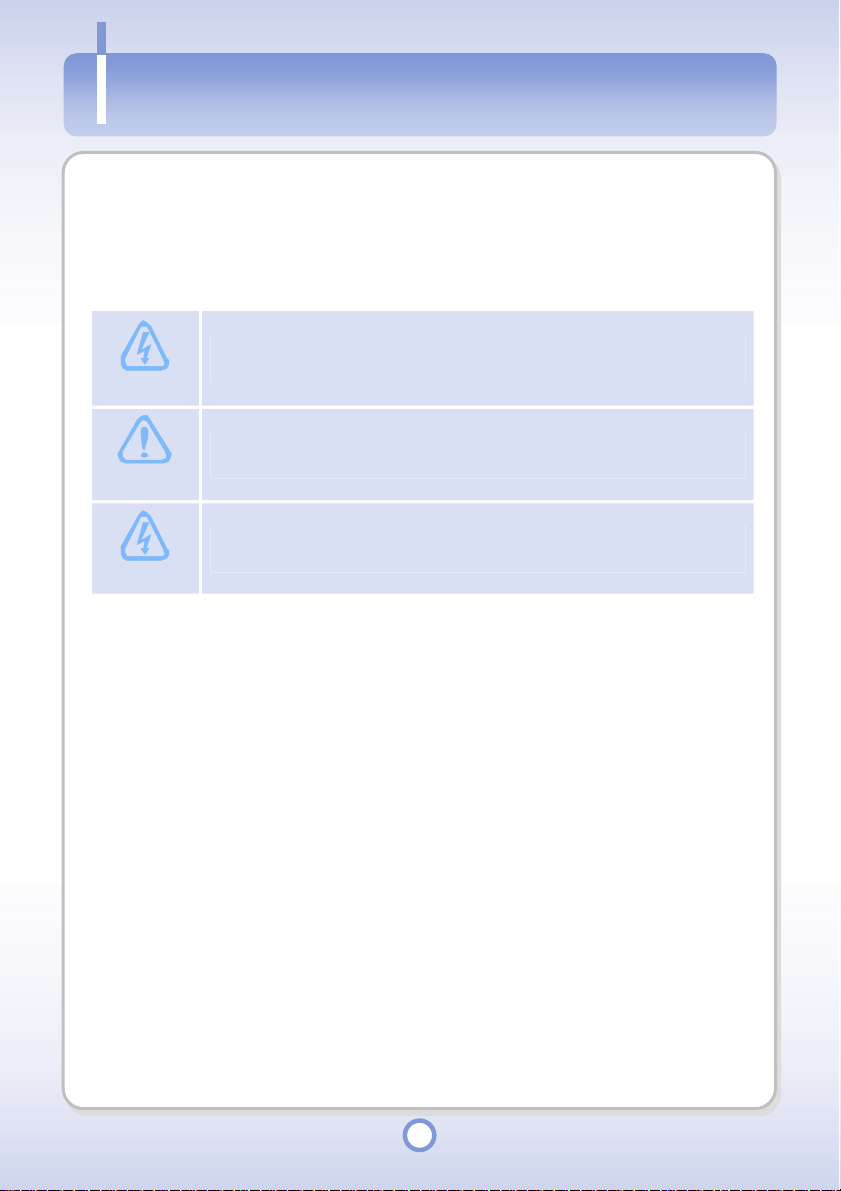
Precautions
Precautions
To avoid injuries and damage to property, please read the following precautions carefully and
use the product accordingly. Precautions are classified into Danger, Caution and Notice
according to their priorities. The company shall not be held liable for any injury or damage
caused by failure to follow the precautions.
Danger
Caution
Notice
If the user fails to follow the instructions below, personal injury, possibly fatal,
can be caused.
If the user fails to follow the instructions below, personal injury or damage to
the product or property can be caused.
If the user fails to follow the instructions below, minor personal injury or
damage to the product or property can be caused.
8
Page 9
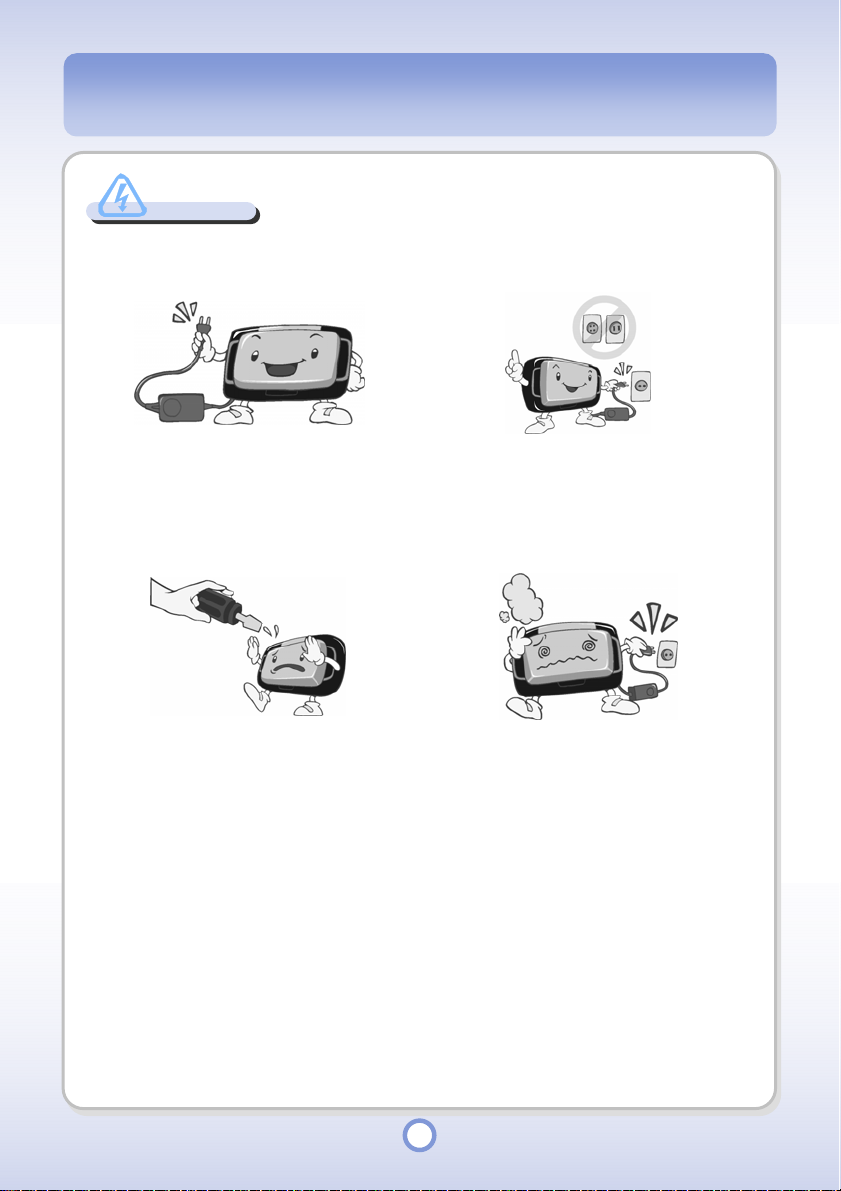
Danger
Danger
If the user fails to follow the instructions below, personal injury, possibly fatality may occur.
Use only the AC adapter supplied with the
product. Using any other AC adapter may
cause electric shock or fire.
Do not disassemble, or attempt to fix or
modify the product. There is a danger of
electric shock or fire when you use this
product in the above condition.
Connect the AC adapter only to the certain
wall outlet described on this manual.
Connecting to a wall outlet with a different
specification may cause electric shock or
fire.
If the product smokes, smells of burning or
makes unusual noises, turn the system off
immediately and disconnect the power plug
from the wall outlet.
There is a danger of electric shock or fire
when you use this product in the above
condition.
9
Page 10
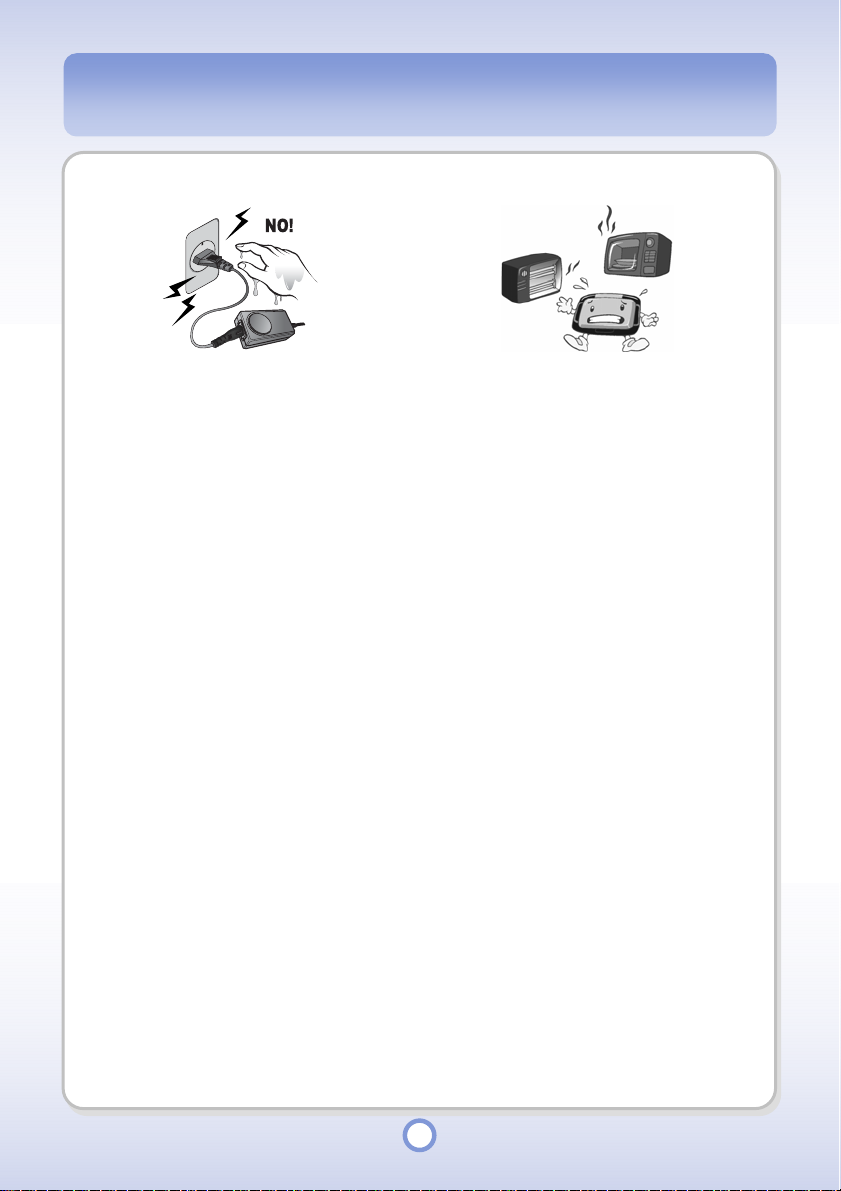
Never plug in or remove the power plug
from a wall outlet with wet hands. There is
a danger of electric shock.
If liquid gets into the product, turn the system off immediately, disconnect the power plug
from the wall outlet, and contact your service center. There is a danger of electric shock
or fire.
Keep the product and the AC adapter out of reach of children. There is a danger of
electric shock or exposure to electromagnetic waves.
Do not use the product while driving. Doing so may cause an accident.
Use only those accessories (12V/120W Car Adapter or auxiliary battery) authorized by
PQI after comprehensive functional and compatibility tests.
Do not put the product beside a heater or
in a microwave oven. There is a danger of
explosion or fire, and it may cause
deformation or malfunction of the product.
10
Page 11
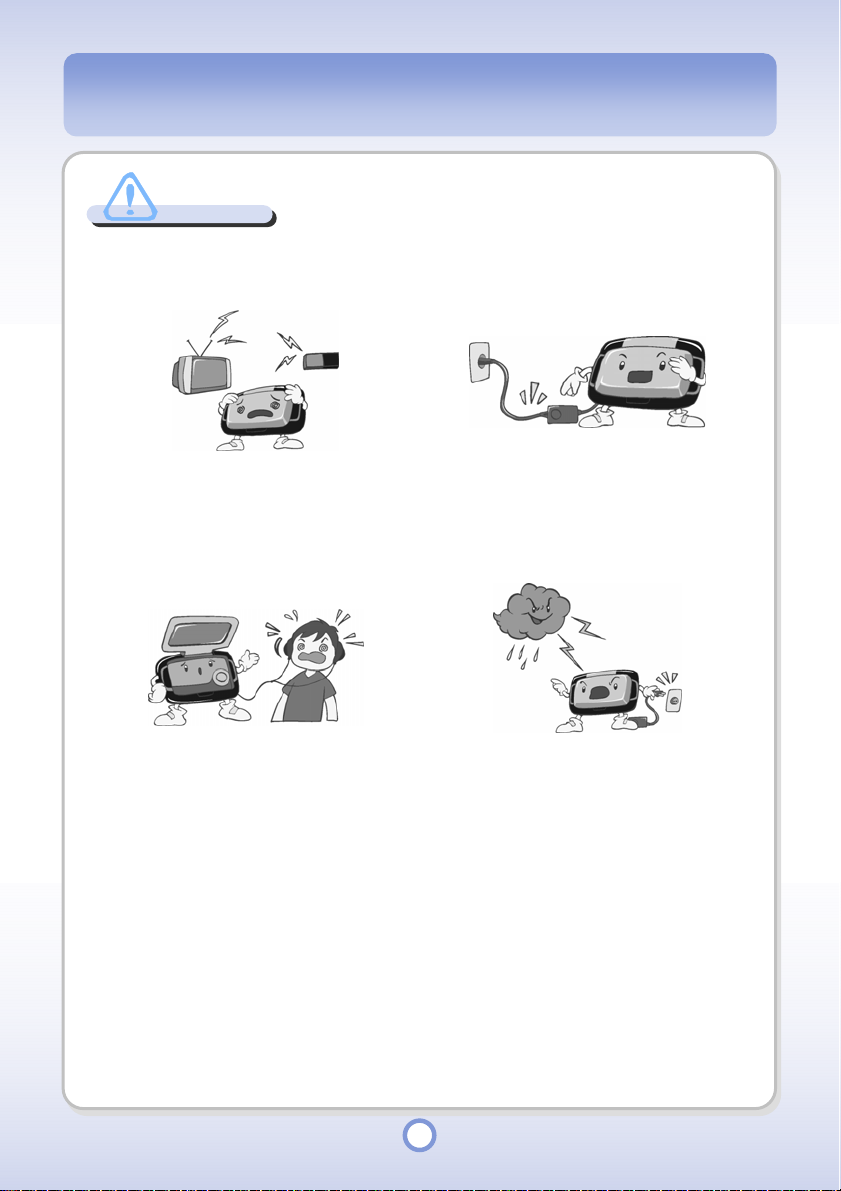
Caution
Caution
If the user fails to follow the instructions below, personal injury or damage to the product or
property can be caused.
Do not place mPack P600 close to
magnets, TVs, monitors, speakers or
hands free devices. The contents of the
Do not have cables exposed in walkways
or high traffic areas. Users may trip over
the cables or damage the product.
hard disk drive of the product may be
deleted or the product may be damaged.
Maintain a moderate volume when using
earphones or headphones. Listening at
too loud a volume may harm your hearing.
In case of electrical storms while charging
the battery, immediately turn the system
off and disconnect the power cord from the
wall outlet in order to avoid power surges,
Children should be supervised when using mPack P600, keep product away from pets.
Avoid dropping the product or subjecting it to excessive impact. It may cause damage to
which could damage the unit.
the product or loss of data. Loss of data during use is the user’s sole responsibility and
the manufacturer shall not be held liable for any compensation.
Impact to computer during hard disk operation may cause data loss or bad sectors on
the hard disk. You can correct the problems by using the Check Disk function provided
by the Windows operating system.
Do not leave the product in a vehicle under the sun especially in summ er. It may cause damag e to the product.
11
Page 12
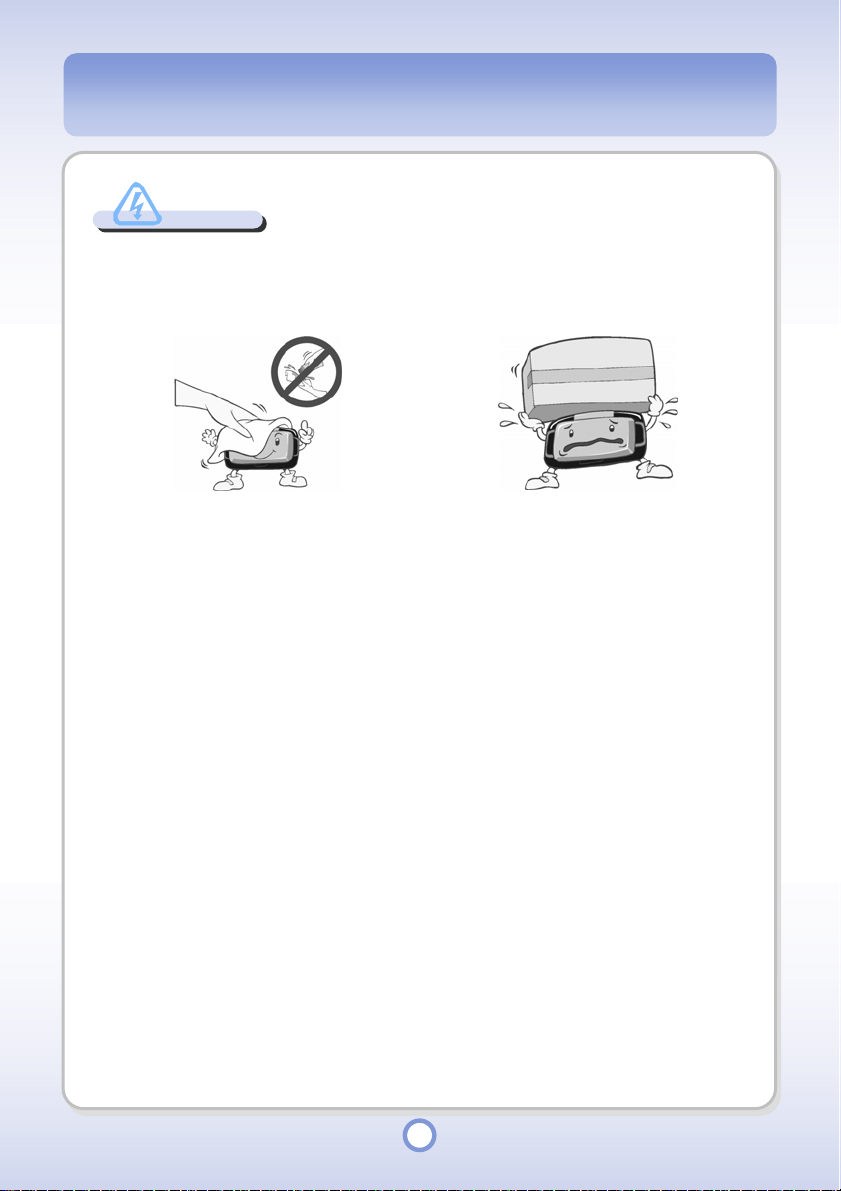
Notice
If the user fails to follow the instructions below, minor personal injury or damage to the product
or property can be caused.
Clean the product lightly with a soft dry
cloth or towel. Never wipe with chemical
solutions such as benzene, paint thinner
acetone. These may cause discoloration or
harm the surface coating
Do not use this product in the following places, or the product may malfunction or be
If you turn the speaker volume up to the maximum, hauling and distortion of sound may
Do not leave the AC adapter connected to a wall outlet for a long time after charging is
Do not press two buttons simultaneously when you operating with the remote control. It
Notice
damaged.
* Where the temperature is too high or too low
* Where relative humidity is too high
* In direct sunlight
* Where there is dust or dirt
* Where temperature fluctuations are too great - such as in front of an air conditioner or heater.
* Where there is no ventilation
occur. Keep the speaker volume moderate.
completed. It may cause damage to the product.
may cause malfunction of the product.
Avoid placing heavy objects on the player.
It may cause malfunction or damage to the
product.
or
12
Page 13
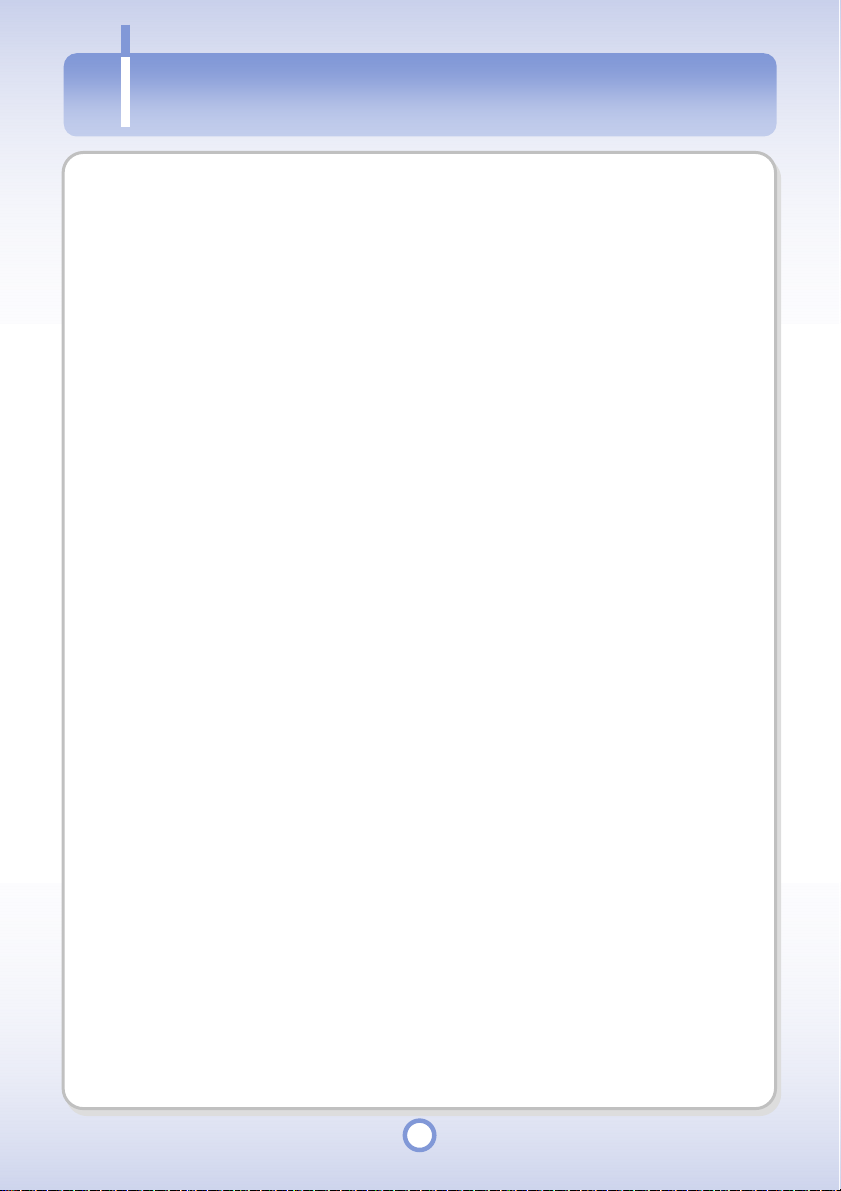
Introduction
Introduction
mPack P600 is a hard disk type portable multimedia player developed by Power Quotient
International(PQI). mPack P600 provides many additional advanced features that others in the
portable multimedia player market may not support. This field is a rapidly growing.
A clam shelled style 4-inch wide LCD screen with 16 million colors, 4W high power built-in
speakers, 20/30GB of storage, and an easily removable battery.
In addition, mPack P600 provides USB 2.0 for faster data exchange between the PC and the
mPack, and plays various formats of video, audio and image files.
Firmware upgrade is maintained through the PQI web site, www.pqi.com.tw, and new functions will
be added through our web site.
13
Page 14
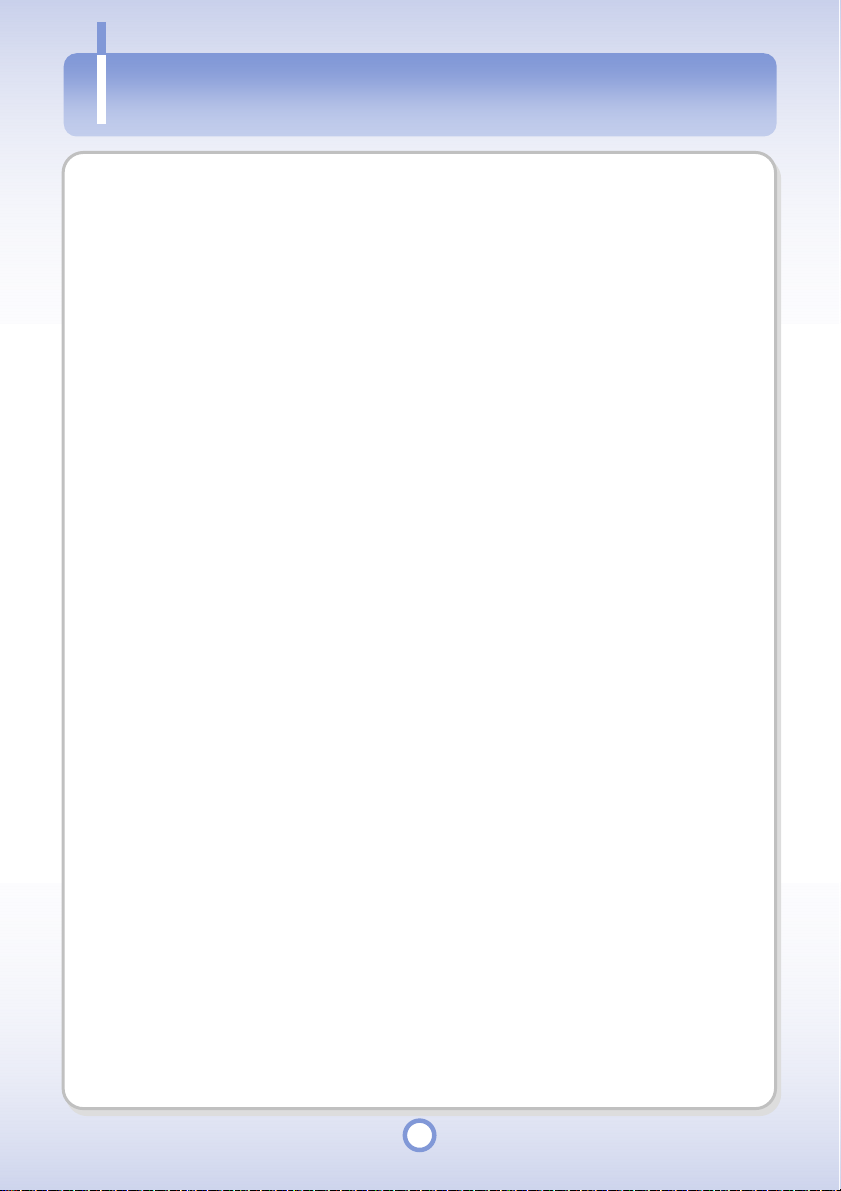
Features
Features
Movie Theater in My Hand – 16 : 9 Wide Screen
The 4-inch wide color TFT LCD with 16 million colors in an aspect ratio of 16:9 shows lines
of information on a single screen and provides realistic visual quality.
Easy Handling of Large Data – 20GB, 30GB HDD
A 20GB(HD020) or 30GB(HD030) 1.8 inch HDD has been adopted so as to provide
enough space for large data.
Use as a TV at Home – High Visual Quality TV
The movie on the 720 x 480i / 720 x 576i / 1280 x 720p / 1920 x 1080i HDTV as well as
NTSC/PAL system is available.
Faster File Transmission – USB 2.0 Support
USB 2.0 supporting a data rate of up to 480MB per second is supported so as to provide
the function of a high speed removable disk and to enable data exchange between the PC
and mPack at a high data rate.
Data Backup without PC – USB OTG Support
A USB OTG function enables data backup from digital camcorder, digital camera or USB
memory without PC.
For Performance Enhancement – Firmware Upgrade
Firmware upgrade is maintained through the mPack Korean web site, www.pqi.com.tw,
and new functions will be added in the near future.
Listen without Earphone/Headphone – Built-In Speaker
You can enjoy sound through the 4W built-in speaker without an earphone or headphone.
Magnificent 3D Sound – 3D Sound Chip Adopted
You can experience rich bass and 3D surround sound through the 3D sound chip.
Built in Equalizer – 10 Preset EQs
Optimize the sound quality to your preferred settings by selecting one of the 10 preset
EQs (Normal, Rock, Pop, Jazz, Classic, Dance, Heavy, Disco, Soft, Hall).
14
Page 15
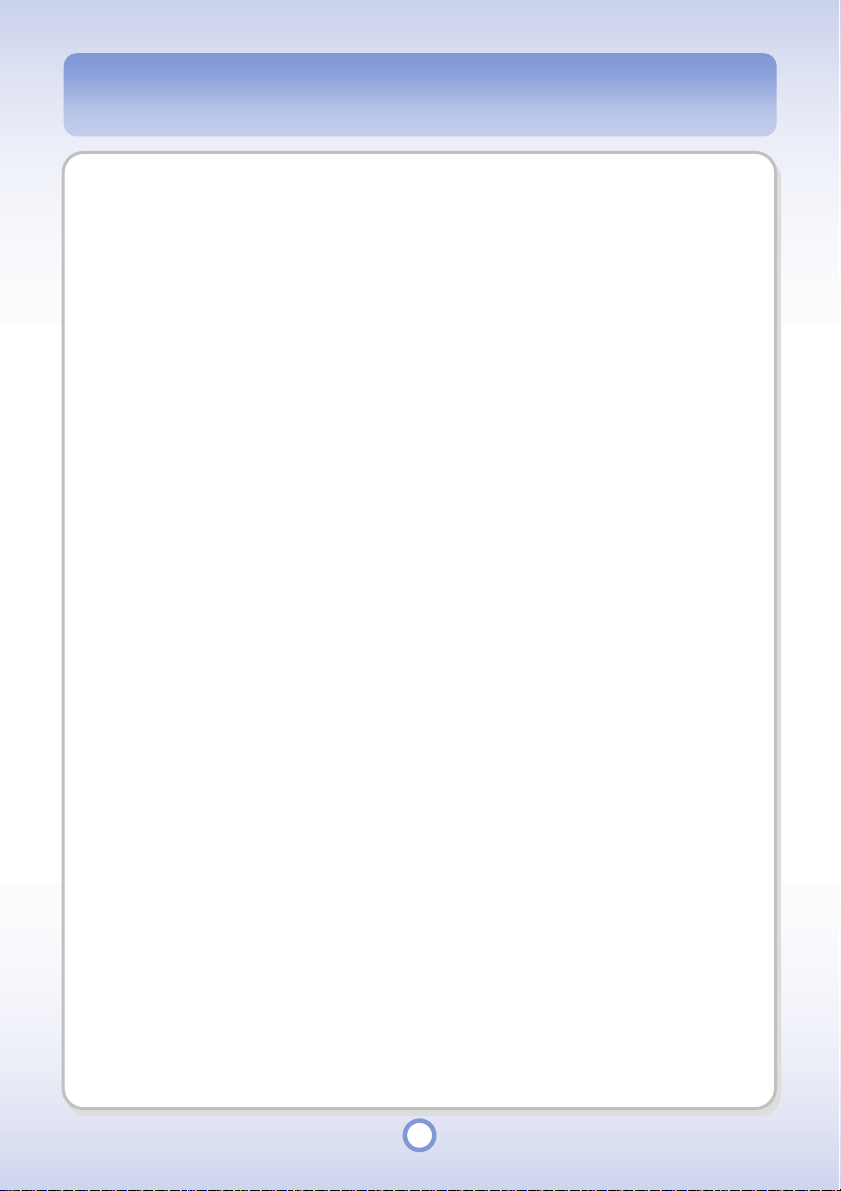
Connection to External Speakers – SPDIF Support
Connect to 5.1 surround sound speakers through an SPDIF interface and experience realistic
sound as if you were in a movie theater or concert.
Various Video / Audio Format Support
Play various video You can play various video (MPEG1/2/4, Xvid) and audio files (mp3,
wma, wav, m4a, ogg, ac3, aac).
For Professional Photographers – Raw Image Support
Raw image support is provided for professional photographers. The raw image formats of
various digital camera models are supported.
BGM Function
You can look at text and images while listening to background music.
Text Viewer
You can view lyrics and e-books with the Text Viewer.
Game Support
Various games are supported so that you can enjoy them anywhere, anytime. New game
software will be available through our PQI’s web site.
Applications
Functions frequently used by PDA users, such as Phonebook, Calendar, Watch, and Calculator,
are provided.
15
Page 16
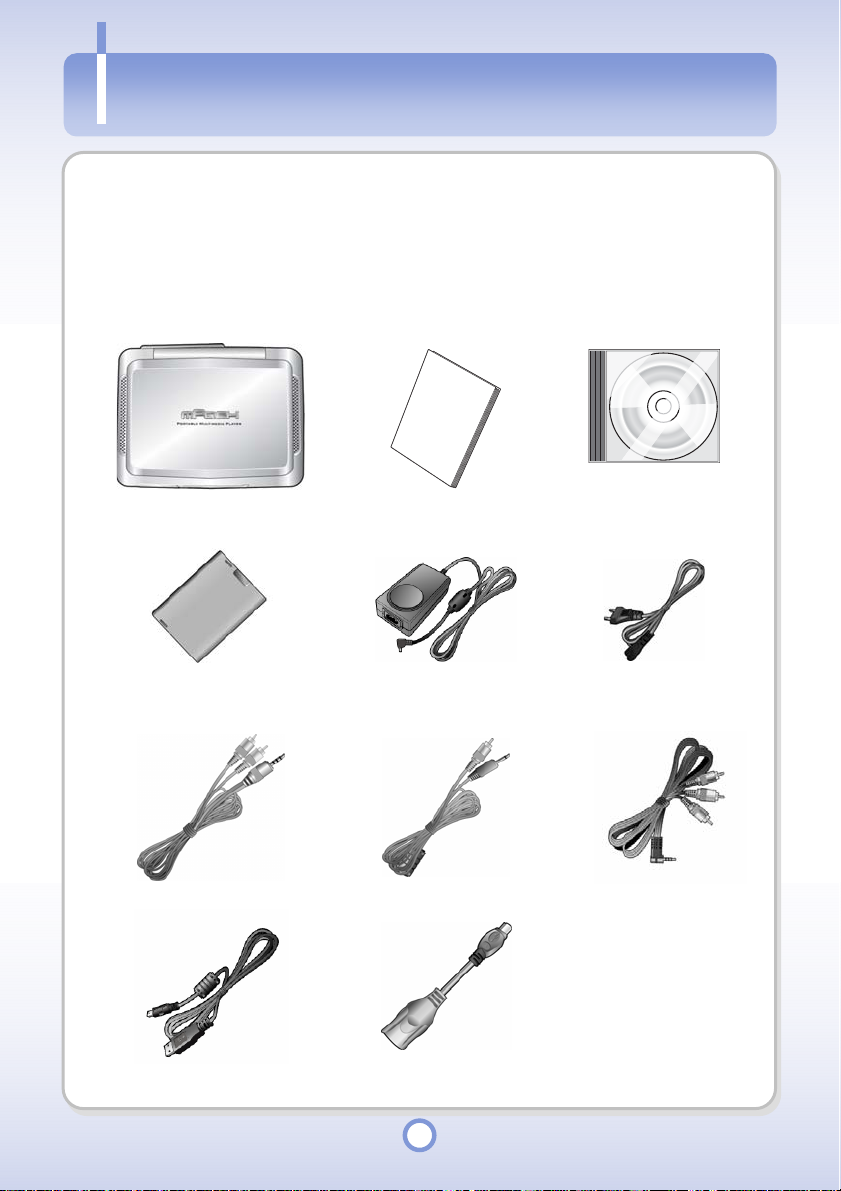
Contents
Contents
Please check if the following contents are included in the package.
For an mPack P600 Professional, Professional sticker is put on the gift box. Check whether
your player is mPack P600 Standard or Professional through it.
Contents Common to P600 Professional and P600 Standard
mPack P600 Quick Guide
Battery
Audio Cable Composite Cable Component Cable
Installation CD
AC Adapter AC Adapter Cable
USB Cable USB OTG Cable
16
Page 17
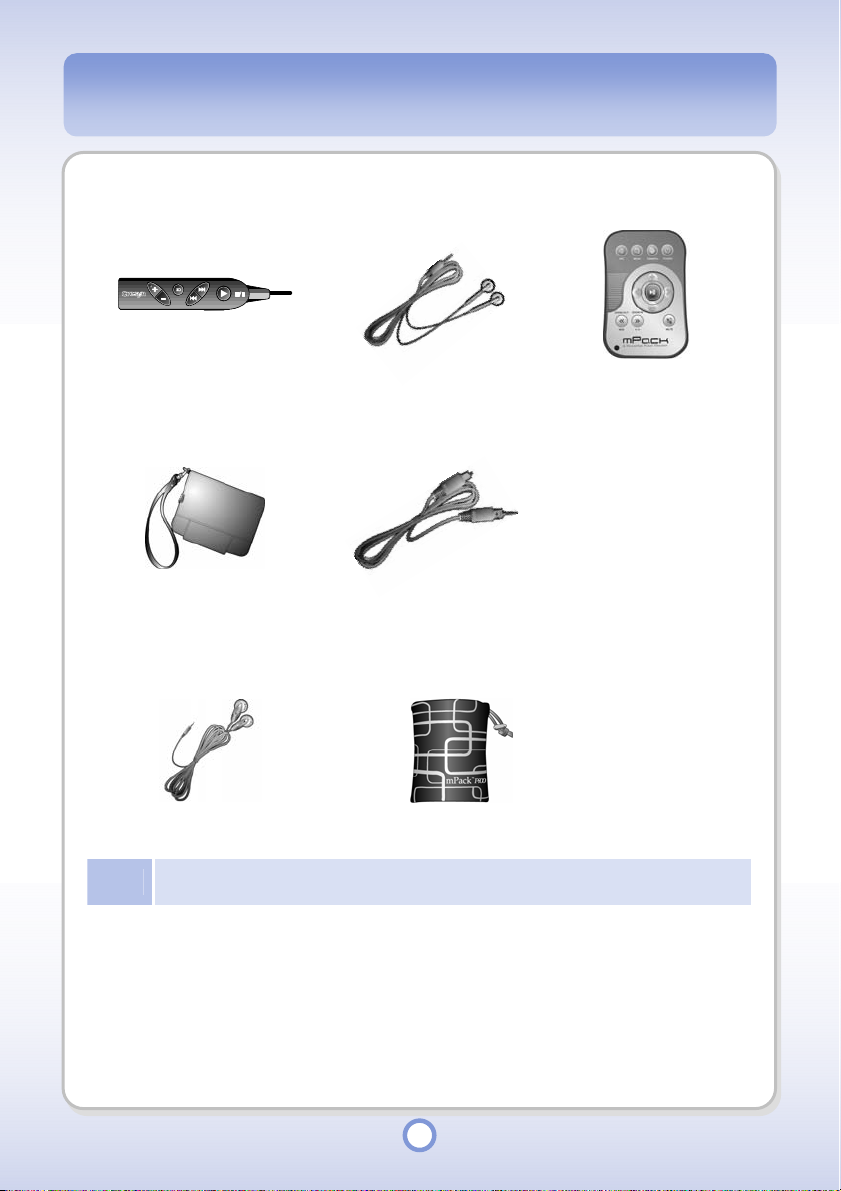
Additional Contents for P600 Professional
Earphone Remote Control High-Quality Stereo
IrDA Remote Control
Earphone
High-Quality Leather Bag SPDIF Cable
Additional Contents for P600 Standard
Stereo Earphone Carrying Pouch
Note
The package contents are subject to change without notice for the improvement of the
performance and quality of the product.
17
Page 18

Your Player
Your Player
Player
Front View
Note
(1) LCD
ESC Button
(2)
(3) MENU
Speaker
(4)
(5)
Navigation Button
Turning the Power On / Off
●
To turn the player off, press the POWER button for 1 to 2 seconds.
●
Press the POWER button to turn the unit on, the RUN LED blinks green, turns to yellow and
then blinks green again. Then the mPack logo appears on the LCD screen. Finally the main
screen appears, approximately 15 seconds after you press the POWER button.
(8) (9)
Button
Play/Pause Button
(6)
POWER Button
(7)
(9)
USB OTG Button
Operation LEDs
(9)
(1)
(2)
(3)
(4)
(5)
(6)
(7)
18
Page 19
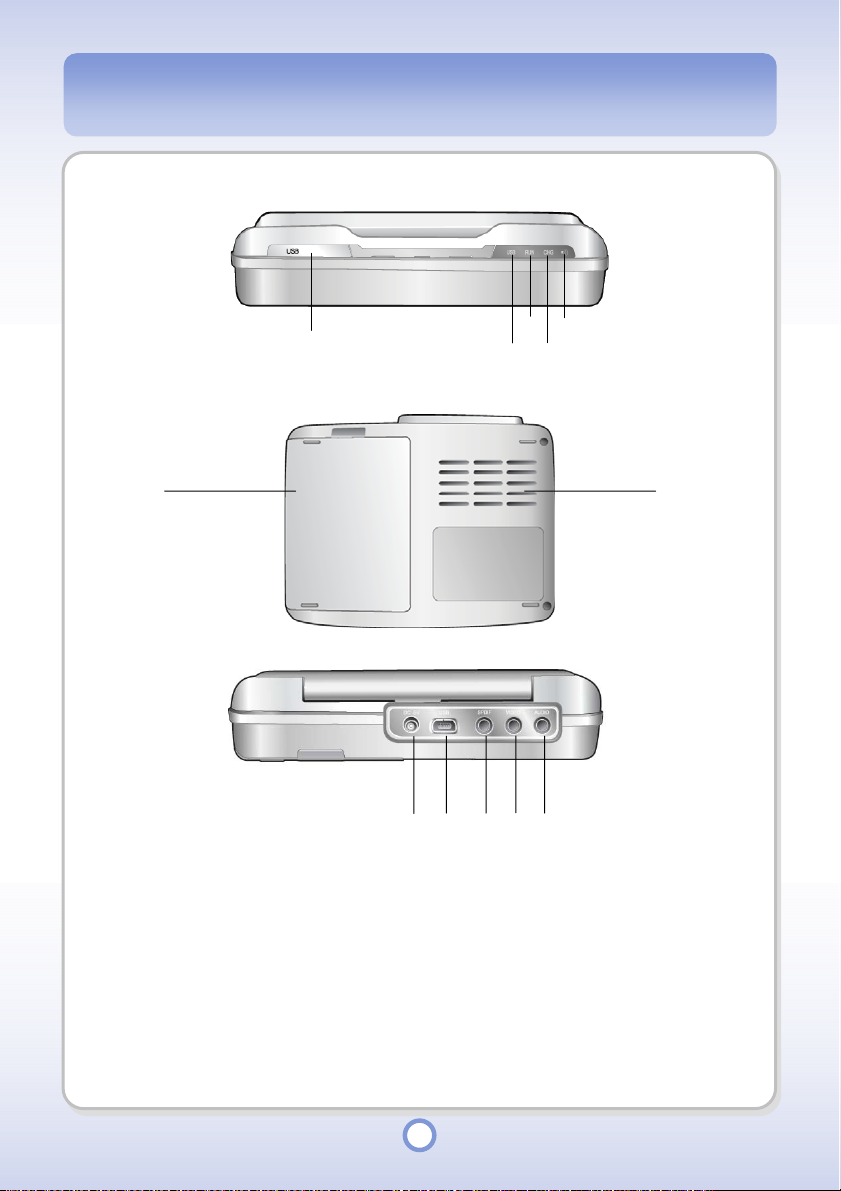
LEDs
(3)
Top View
(6) (7)
Ports
(1) USB OTG Button
(2) USB LED
(3) RUN LED
(4) CHG LED
(5) IrDA Remote Control Sensor
(6)
Battery
(1)
(8) (9) (10) (11) (12)
(7) Vent
(8) DC - 5V Adapter Port
(9) USB 2.0Port /OTG Port
(10) SPDIF Port
(11) Video Port
(12)
(5)
(2)
(4)
Audio Port
19
Page 20
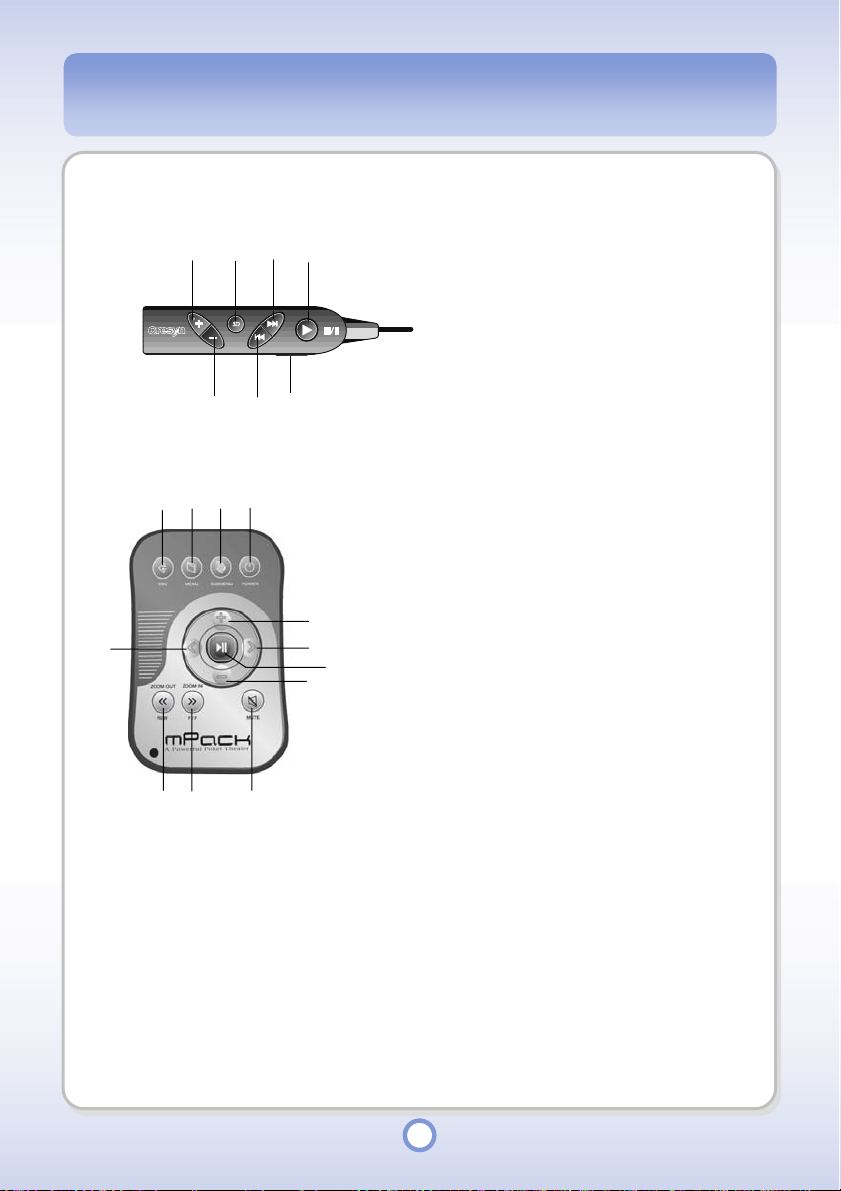
Remote Control
IrDA Remote Control
(5)
(1) (2) (3) (4)
(1) (3) (5) (7)
(2) (4) (6)
(6)
(7)
(9)
(8)
(1)
Volume(+) Button
(2)
Volume (-) Button
(3)
3D Sound Button
(4)
Previous Button
(5)
Next Button
(6)
Start/Pause/Stop Button
(7)
Start/Pause/Stop Button
(10) (11) (12)
ESC Button
(1)
(2)
MENU Button
(3)
SUBMENU Button
(4)
POWER Button
(5)
Previous Button
(6)
Volume (+) Button
(7)
Next Button
(8)
Start/Pause/Stop Button
(9)
Volume (-) Button
(10)
Rewind Button(Zoom Out)
(11)
Fast Forward Button(Zoom In)
(12)
Mute Button
20
Page 21
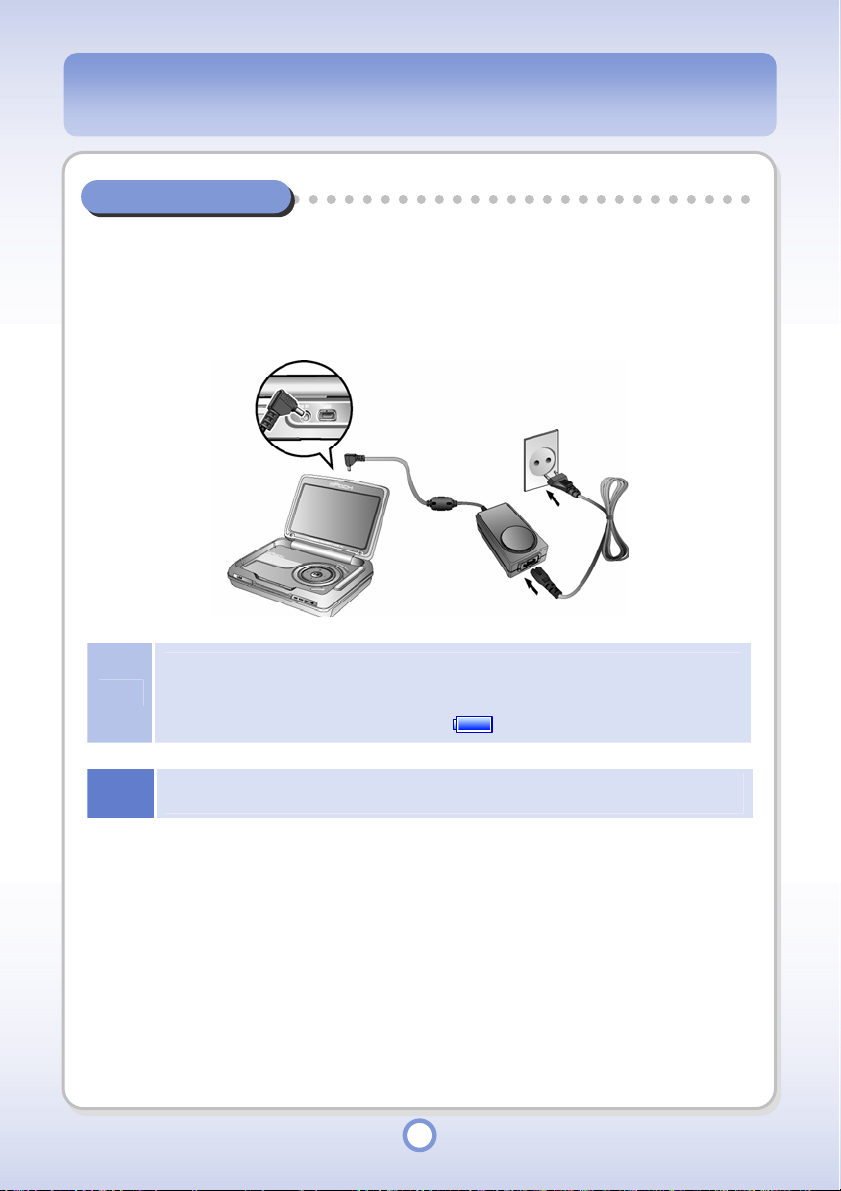
Connecting the Player
Connecting Power
Connecting the Adapter
Connect the AC adapter to the DC-5V jack of the player and connect the AC adapter plug into
a wall outlet. The input specifications for the AC adapter is 100~250V, 50~60Hz. The power
output from the adapter is DC 5V, 2A.
●
If the battery is fully charged, the external CHG LED turns green. While the battery is being
Note
charged, the LED remains red.
●
You can also view the battery charge status through the icon on the main body LCD. If the
battery is fully charged, the icon changes to .
Notice
Use only the AC adapter supplied with the product. Using an unauthorized AC adapter may
cause damage to the product.
21
Page 22
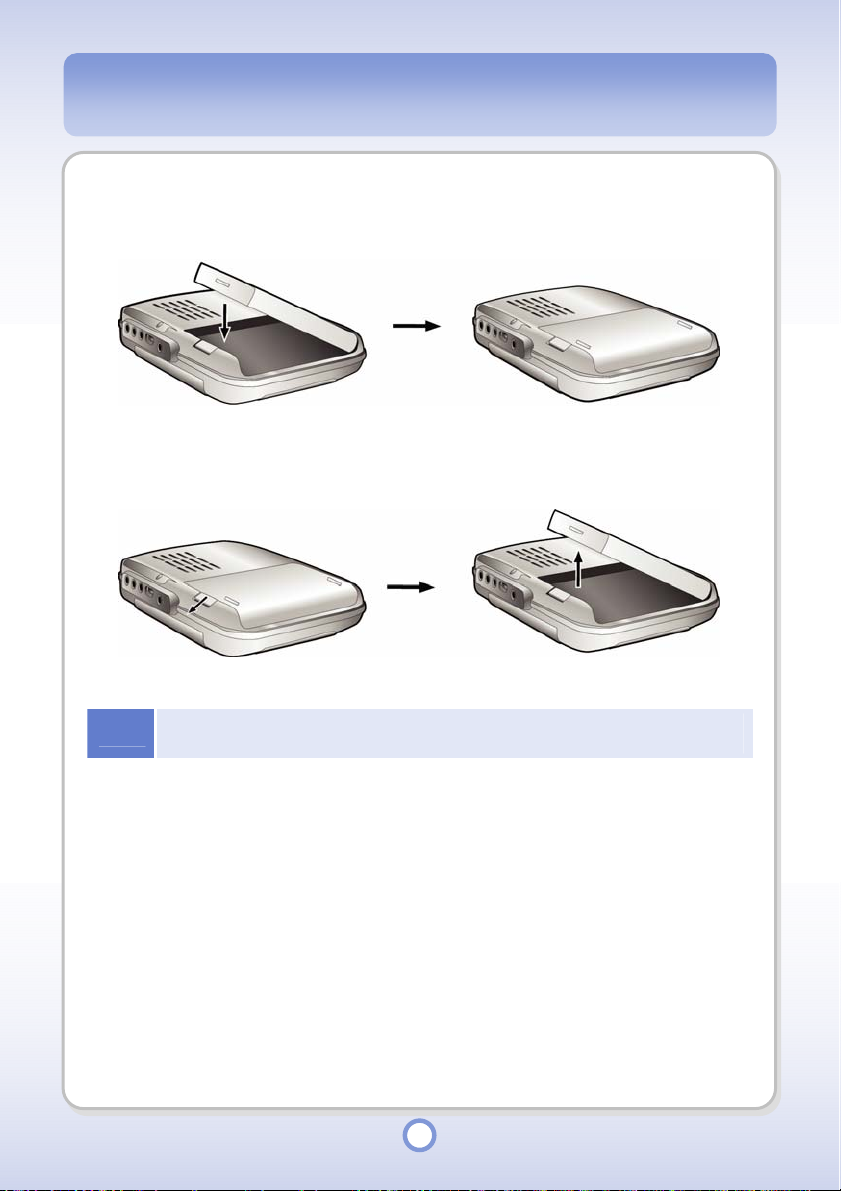
Installing and Removing the Battery
You can install the battery as in the following figure.
You can remove the battery as in the following figure.
Notice
The Reset function of mPack is implemented by removing the battery. If you remove the battery
without turning the player off, the contents saved on the hard disk drive may be damaged.
22
Page 23
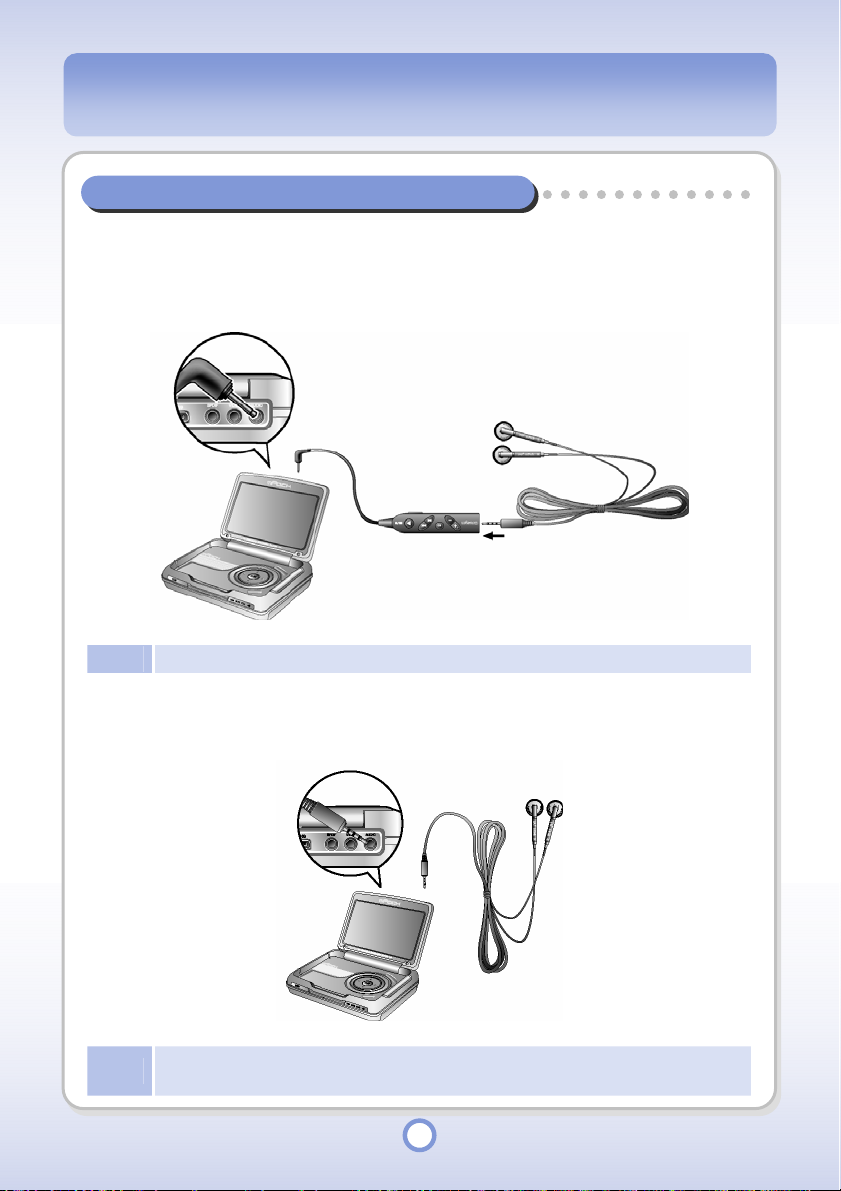
Connecting the Remote Control/Earphones
Connecting the Remote Control and Earphones
Connect the earphone remote control and the earphones and then connect the earphone
remote control to the Audio port.
Note
Connect the earphone to the Audio port.
The mPack P600 Standard is not supplied with an earphone remote control.
Connecting the Earphone
Note
The earphones supplied with mPack P600 Professional and mPack P600 Standard are not the
same. The above figure illustrates connections for the mPack P600 Professional.
23
Page 24
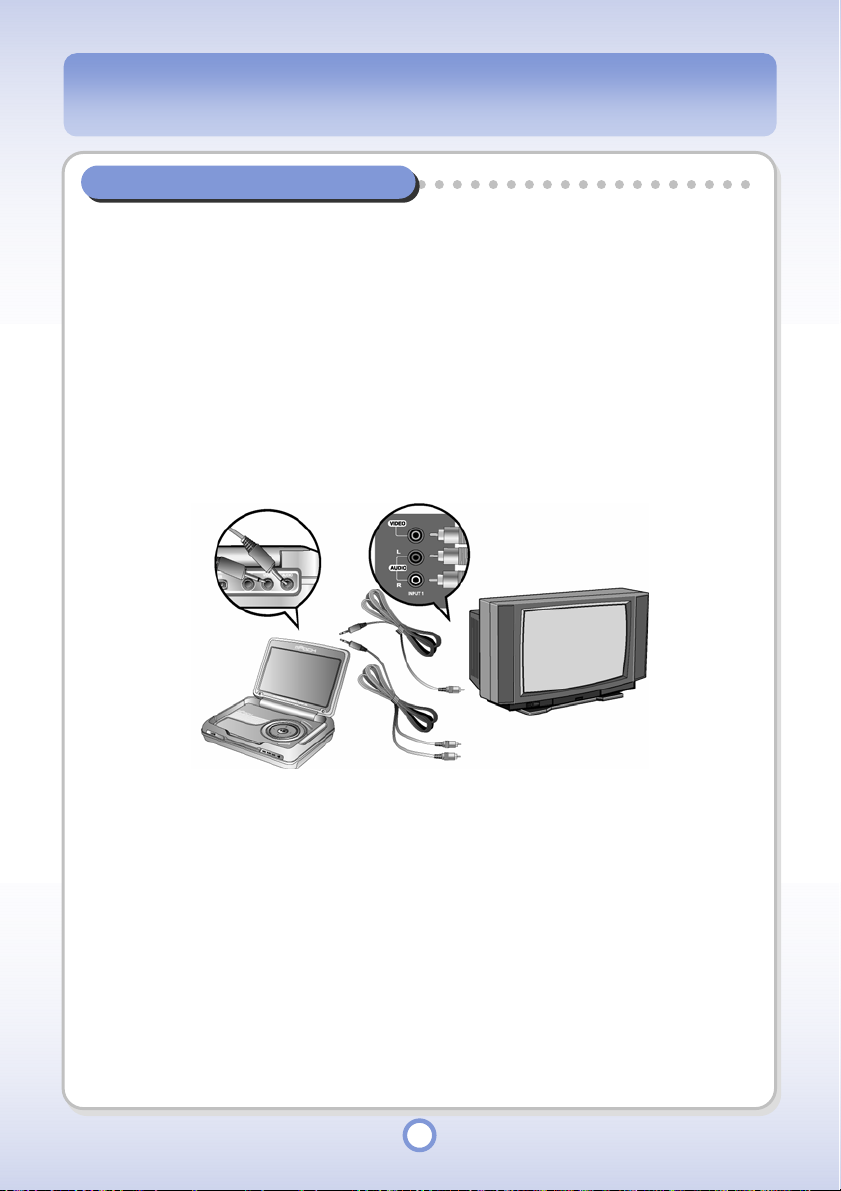
Connecting an External Device
Video Port / Audio Port
Use these ports to connect an external device such as a TV or amplifier to watch video on a
larger screen or to listen to music. You can make a video connection with the Composite or
Component cable.
Connecting with the Composite Cable
Connect the Video Port of your player and the video input (VIDEO IN) port of an external
device (e.g. TV, etc.) with the Composite cable. In this case, connect the Audio Port of your
player and the audio input (AUDIO[L/R] IN) port of the external device (e.g. TV, etc.).
24
Page 25
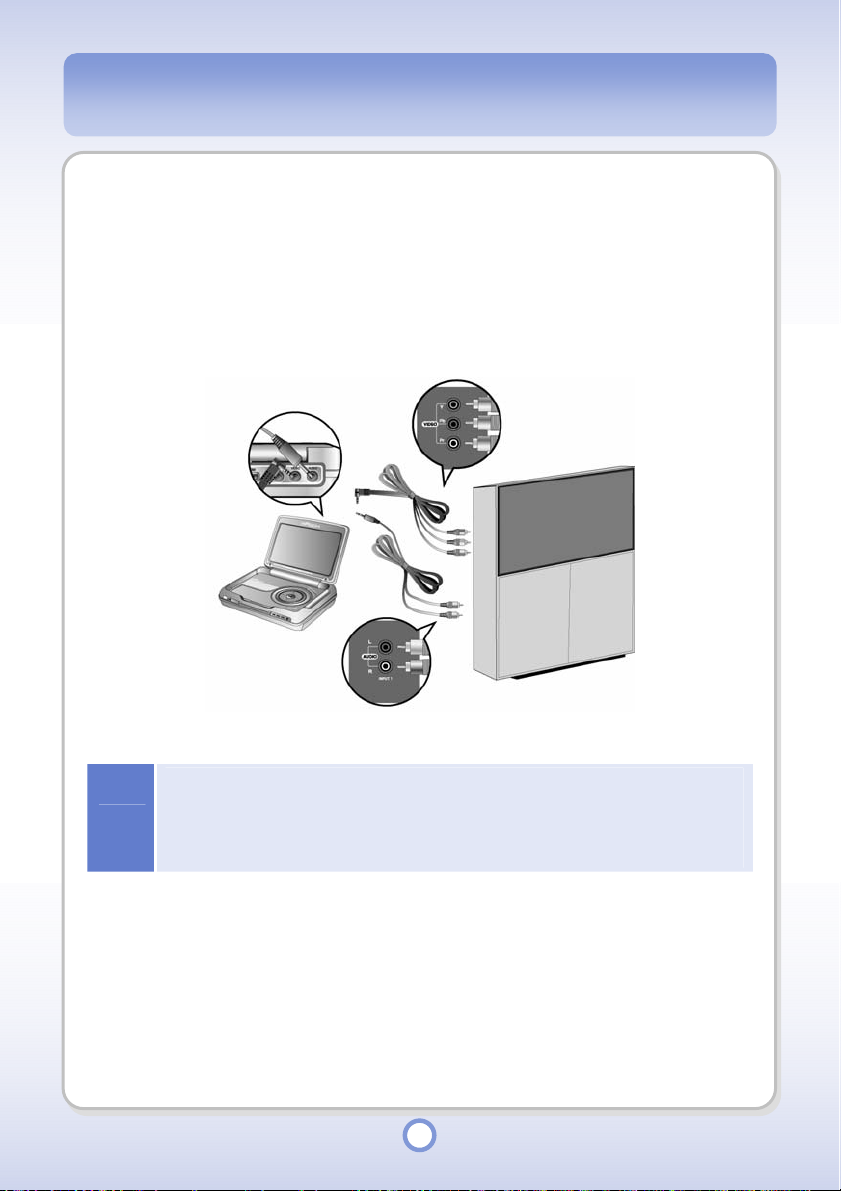
Connecting with Component Cable
Component cable is used when you want high quality of video and audio by connecting to the
TV with Component (Y, Pb and Pr) signal input device. Connect the Video Port of your player
and the video input (VIDEO[Y/Pb/Pr] IN) port of an external device (e.g. TV, etc.) with the
Component cable. In this case, connect the Audio Port of your player and the audio input
(AUDIO[L/R] IN) port of the external device (e.g. TV, etc.).
●
If you have connected an external display device such as a TV with the Component cable,
you have to change the input source setting of the device. For more information on the input
Notice
source setting of a display device, refer to the User's Manual supplied with the device.
●
Even if the size and shape of cables are the same, the purpose may be different. Therefore,
use only the cables supplied with the product. Otherwise, the product might be damaged.
25
Page 26
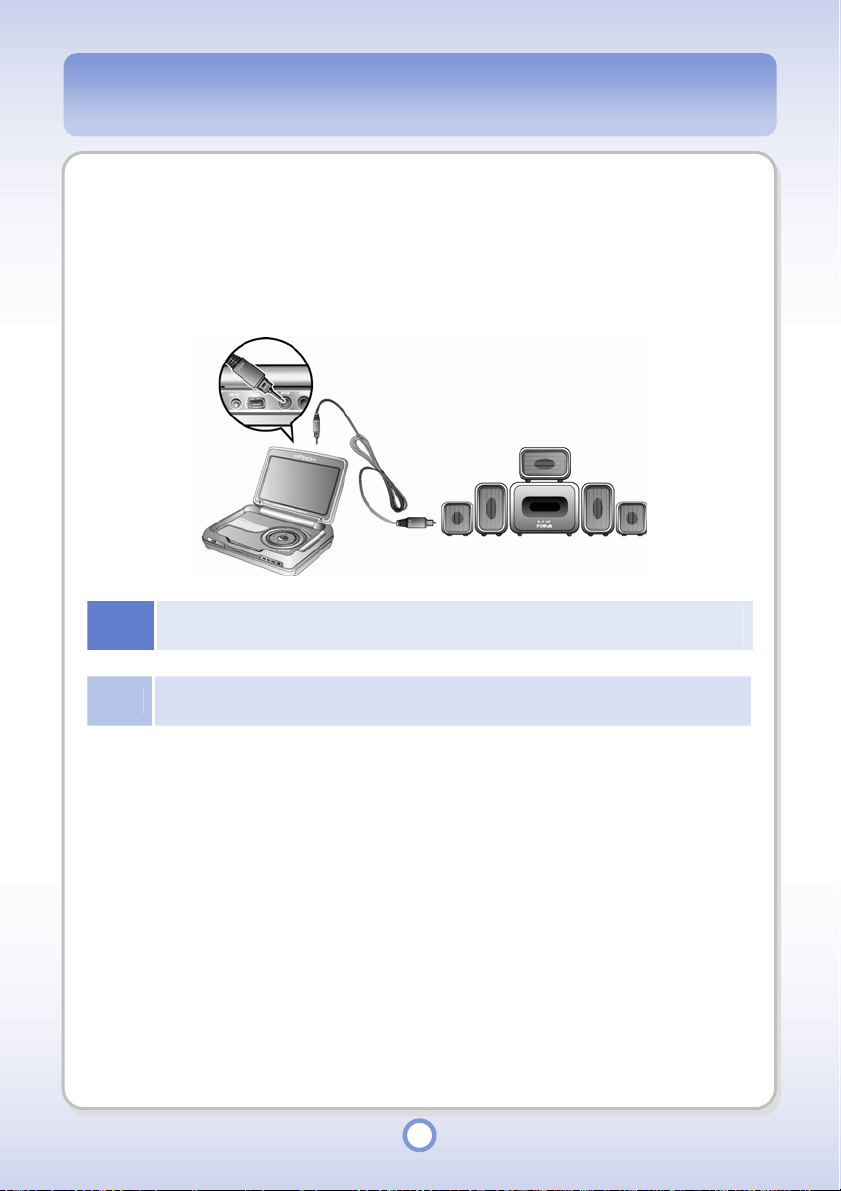
SPDIF
Connect your player and an external device with a Component cable when the external device
provides a digital audio input port such as 5.1 channel and you want higher audio quality.
Connect the SPDIF Port of your player and the SPDIF (OPTICAL IN) port of the external
device (e.g. 5.1 channel speaker) with the SPDIF cable.
Notice
Note
Even if the size and shape of cables are the same, the function may be different. Therefore, use
only the cables supplied with the product. Otherwise, the product might be damaged.
The mPack P600 Standard is supplied without an SPDIF cable. To connect an mPack P600
Standard with SPDIF cable, you have to purchase a SPDIF cable through our web site.
26
Page 27
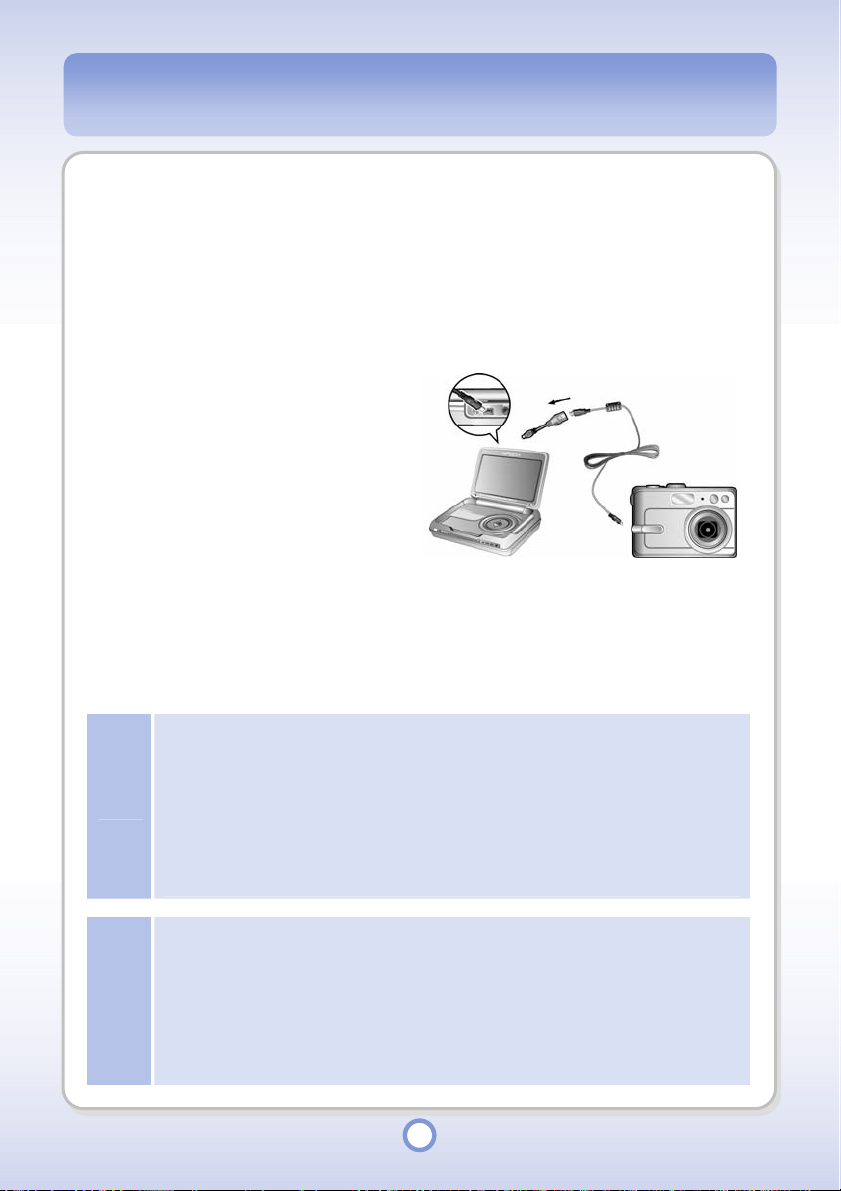
Connecting with OTG Cable
Use OTG cable to connect a camera(camcorder) or card reader and download data.
1
Connect the OTG cable with the
USB port of the camera(camcorder)
or card reader.
2
Connect the OTG cable with the
USB port of the mPack P600.
3
Press the <USB OTG> button on
the mPack P600.
- The USB LED of the mPack P600
blinks green and the data saved in
the camera, camcorder or card
reader is copied into the mPack
hard disk drive.
4
When the USB LED is off,
separate the USB OTG cable.
●
You should use the OT G function when the m Pack P600 is turned on. Onc e you start using
the OTG function, the mPack P600's LCD is automatically turned off.
●
Use the OTG function in the Search mode of the camera or the camcorder.
●
Some cameras or camcorders do not support the OTG function. Refer to the OTG
Note
Note
specifications of the camera or camcorder.
●
When you d ownload data using the OTG function, the DSK00000 fold er is created in the
Backup folder of the mPack hard disk drive and the downloaded data is saved in this folder. If
the DSK00000 folder already exists, a ne w folder is created with the name of DSK00001,
DSK00002, and so on.
●
The USB LED is lit green a n d does n ot turned off: The L E D may b e lit for up to 5 seconds for
data operations such as data buffering. If the LED is lit for m ore than 30 seconds, it mea ns
data transmission error. In this case, press the USB OTG button o n the mPac k. The LED is,
then, turned off and the mPack player retu rns to its initial status (that is the same as the
mPack player status before the US B OTG cabl e is connected t o the playe r). If you press t he
USB OTG button on the mPack, the data backup is restarted from the beginning.
●
T he USB LED is lit red: It means a USB device recogn ition error. In this case, remove the
USB OTG cable from the mPack immediately. Reconnect the USB OTG cable.
27
Page 28
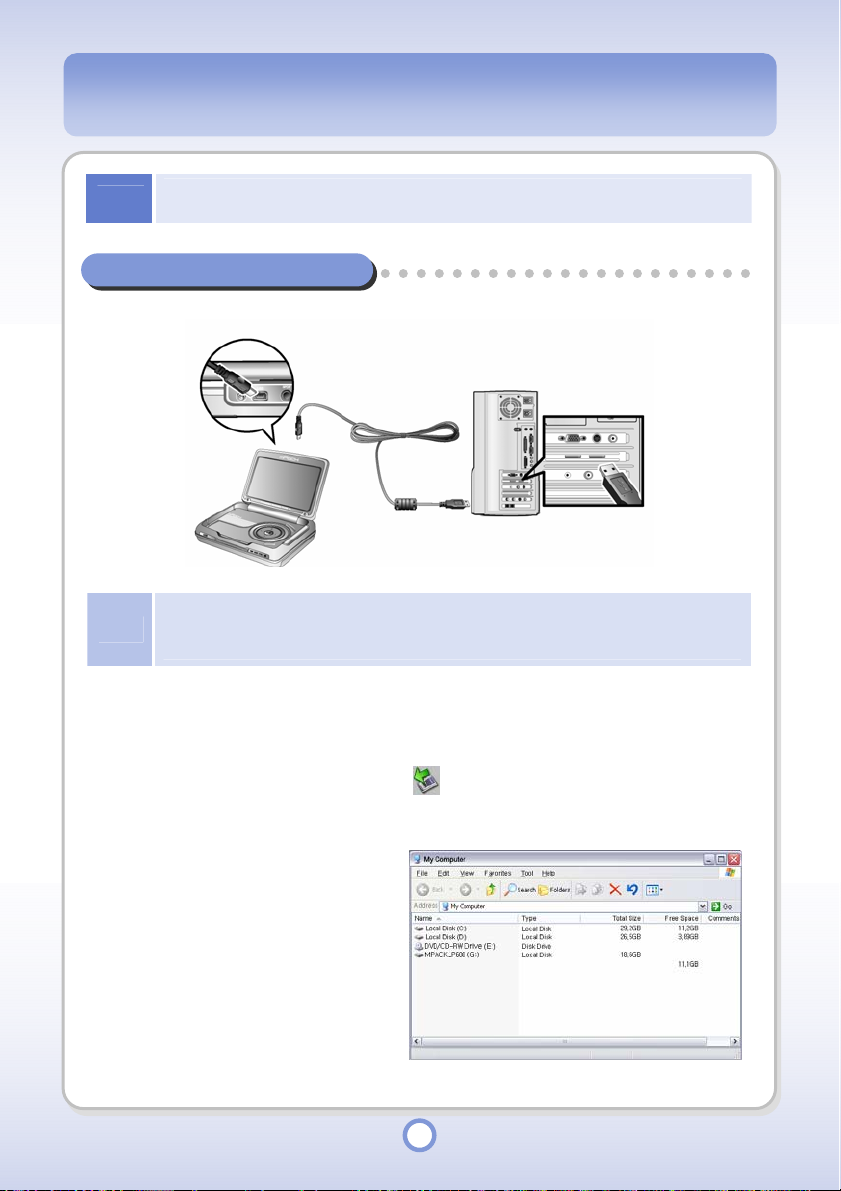
Notice
Even if the size and shape of cables are the same, the function may be different. Therefore, use
only the cables supplied with the product. Otherwise, the product might be damaged.
Connecting mPack to a PC
You can connect your mPack P600 player and a computer for download or upload operations.
If the mPack player is connected to a computer when it is off, the player is automatically turned
Note
1
on. If you run Safely Remove Hardware on the computer and separate the player from the
computer when all operations are complete, the player is automatically turned off..
Connect the mPack player and the computer with the USB cable supplied with
the player.
- When a connection is established, the icon appears in the Windows
notification area.
2
Run Windows Explorer.
- You will be able to confirm that a
new removable disk has been
added. The default drive name is
MPACK_P600. You can use the
player as you would a normal
removable disk.
28
Page 29
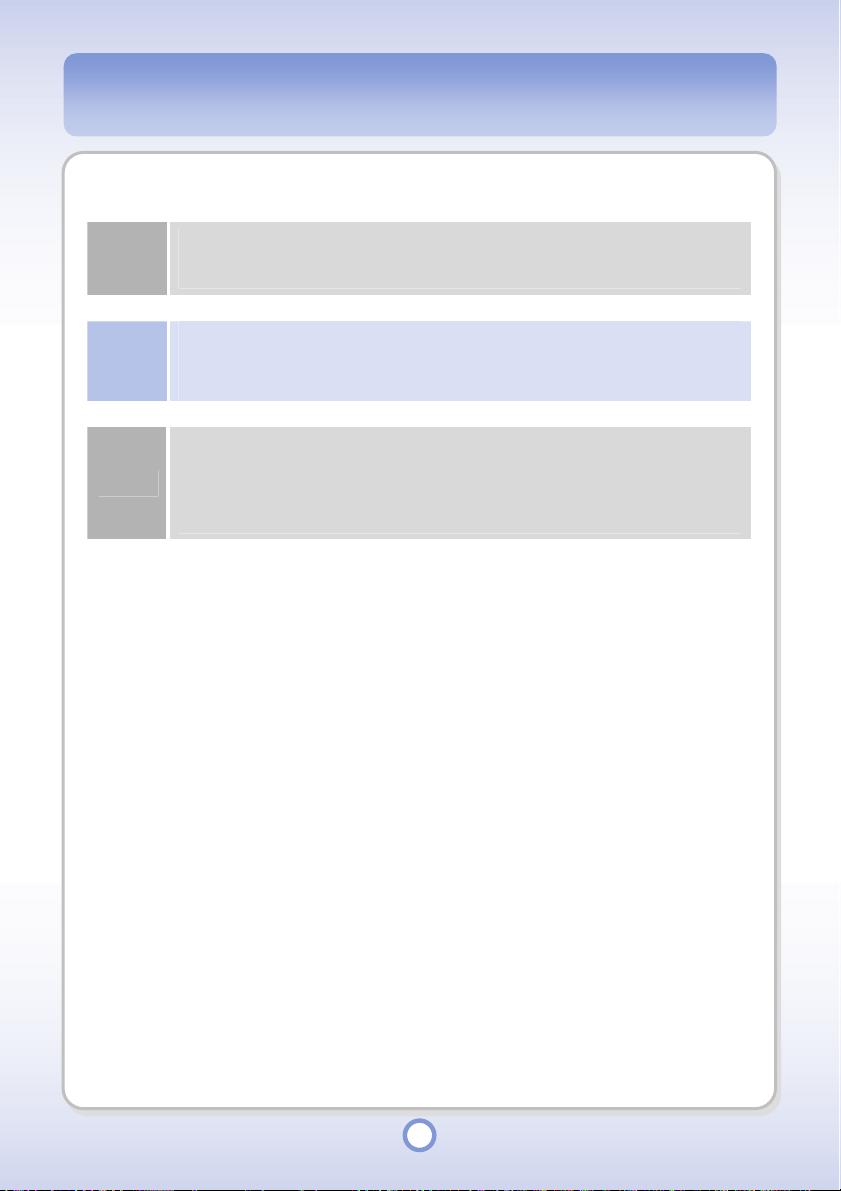
Caution
Note
Caution
In the hard disk drive of the mPack, Video, Photo, Game, System, Backup, and Contents
folders exist by default. Since all the folders are required for the proper operation of the
mPack player, do not delete or rename the folders.
The mPack player may not be recognized when it is connected if the operating system of the
computer is Windows 98. In this case, install the device driver from the Installation CD which
is supplied with the product. For a detailed description of the device driver, refer to “Installing
Device Driver” on page 33.
If either the computer or the player is turned off while data is transmitting between them, or if
the player is disconnected from the computer without running Safely Remove Hardware, a
file system error may occur on the hard disk drive of the player. In this case, correct disk error
on the hard disk drive of mPack P600 by using the Check Disk Function of the computer. If
you use the player without correcting disk error, you may lose the data saved on the disk.
29
Page 30
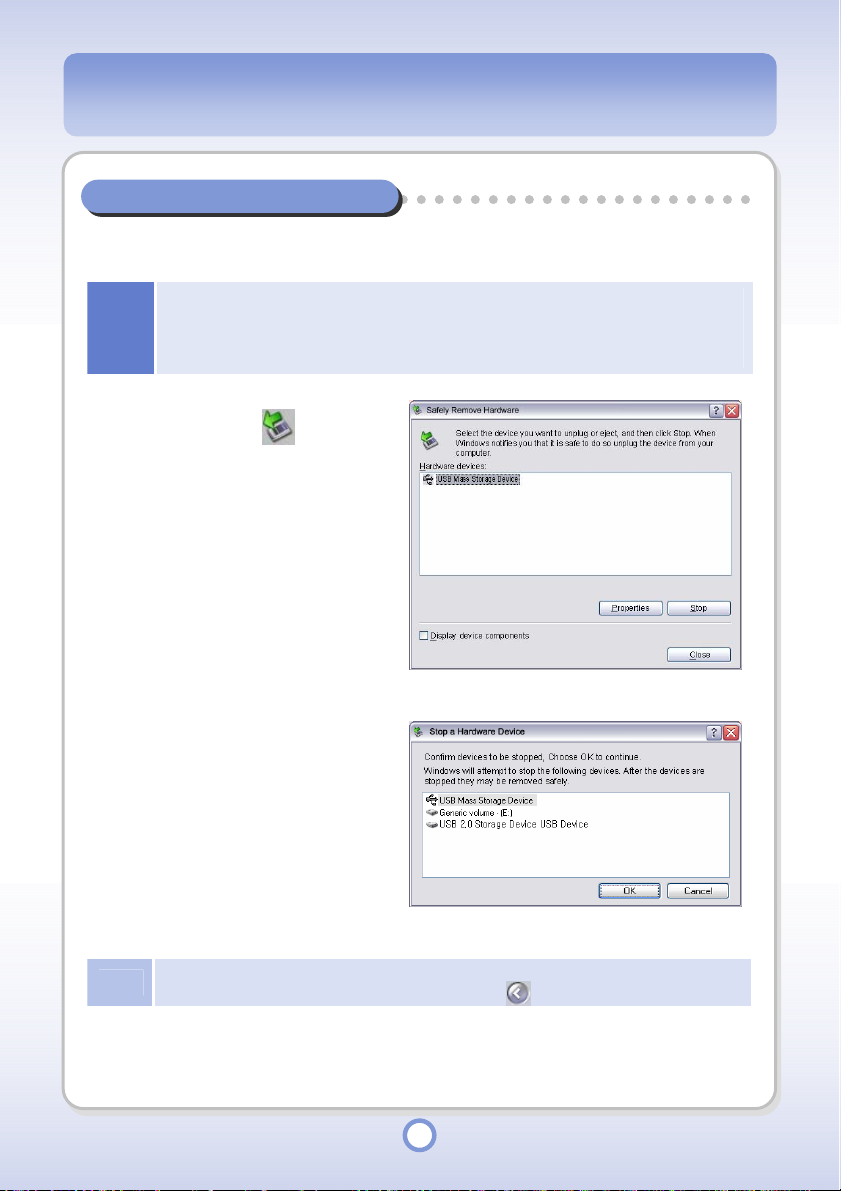
Separating mPack from a PC
You have to safely remove the player from the PC after completing data transmission via USB
cable.
If the player is disconnected from the computer without running Safely Remove Hardware, a file
Notice
1
2
3
system error may occur on the hard disk drive of the player. In this case, check for disk error on
the hard disk drive of the mPack P600 using the Check Disk function of the computer. If you
use the player without checking for disk error, you may lose the data saved on the disk.
Double-click the icon from
the Windows notification area
- The “Safely Remove Hardware”
window appears.
Select USB Mass Storage Device
and click the <Stop> button.
- The “Stop Hardware device”
window appears.
In the Stop Hardware device
window, select USB Mass
Storage Device and then click the
<OK> button.
4
Disconnect the USB cable.
Note
Windows XP automatically hides icons in the notification area if they are not used for a period of
time. To view hidden icons, click the Show hidden icons ( ) button.
30
Page 31

Installing PC Program
Installing PC Program
To use the media file download, address book and audio DB management, and firmware
upgrade functions, install the mPack PC program with the Installation CD supplied with the
product.
1
Insert the Installation CD into the
CD-ROM drive of the PC.
- The “mPack P600 CD Software”
window appears.
2
Click the <PC Application
Software>.
- The “Installation of PQI mPack”
window appears.
3
Click <Next> button.
- Click <Cancel> button to cancel
the PC program installation.
4
Specify a folder to install the
program into and click <Install>.
- The program is automatically
installed.
31
Page 32

5
When the installation is
completed, click <OK> button.
Removing PC Program
1
Select Start All Programs
PQI
Uninstall mPack-P600 PC
Program on Windows Desktop.
- The “mPack P600 PC program
uninstall” confirmation message
appears.
2
Click <Yes> button to continue.
- The mPack P600 PC program is
removed.
3
When the uninstallation is
completed, click <OK> button.
32
Page 33

Installing Device Driver
If your operating system is Windows 98, you have to additionally install a device driver.
Note
1
2
3
If your operating system is Windows 2000 or Windows XP, the player is automatically
recognized by the operating system, even if the device driver is not installed.
Insert the Installation CD into the
CD-ROM drive of the PC.
- The “mPack P600 CD Software”
window appears.
Click the <USB Driver for
Windows>.
- The “InstallShield Wizard” appears.
Click <Next> button.
- The device driver is automatically
installed.
4
When the installation is
completed, click <Finish>.
33
Page 34

Installing Media Converter Program
The Media Converter program converts media files of unsupported format into a supported
format so that you can play the file on the mPack player.
1
Insert the Installation CD into the
CD-ROM drive of the PC.
- The “mPack P600 CD Software”
window appears.
2
Click the <Media Converter>.
- The “Media Converter” Wizard
appears.
3
Click <Next> button.
- The License Agreement window
appears.
4
Select ‘I accept the agreement’
and click <Next> button.
34
Page 35

5
Enter the user name, company
and serial number and click
<Next> button.
- The serial number is printed on
the CD supplied with the product.
6
Select a folder to install the
Media Converter into and click
<Next> button.
7
Select a folder to save the
program’s shortcut into and click
<Next> button.
35
Page 36

8
Confirm the settings made in
Step 5~7 and click the <Install>
button.
- The Media Converter is
automatically installed according
to the settings of Step 5~7.
9
When the program installation is
completed, click <Finish>.
36
Page 37

Removing Media Converter Program
1
Select Start All Programs PQI
Media Converter Uninstall
PQI Media Converter on Windows
Desktop.
- The “Media Converter program
uninstall” confirmation message
appears.
2
Click <Yes> button.
-
The Media Converter Program is
removed.
3
When the uninstallation is
completed, click <OK> button.
37
Page 38

Running Media Converter
Running Media Converter Program
The Media Converter program supports the following file formats.
Video: AVI, MPG, MPEG, WMV, ASF, DAT, MOV, QT
Audio: WAV, MP3, MPC, VOX, RAW, G726, OGG, G721, G723, MP2, WMA, G729
Photo: BMP, RLE, UPI, ICO, JPG, JPEG, JPE, PCD, PCX, PNG, PSD, TGA, TIF, TIFF, GIF
Even if you change the value of the “Final Converter Setting” of the Media Converter, the
Notice
1
2
3
converted file cannot have higher value than its original file. If the visual or audio quality of the
converted file is poor, change the original file and then try again.
Converting a Video File
Select Start All Programs
Media Converter Media
PQI
Converter on Windows Desktop.
Click <mPack> button.
- The “Media Converter” Window
appears.
Click the <
- The “Select Media” window
appears.
Video> button.
38
Page 39

4
Add a video file to be converted
by clicking the <Add> button.
- Click <Remove> button to delete
only the files selected from the
file list.
- Click <Remove All> button to
delete all the files in the file list.
5
Click <Next> button.
6
Set file format conversion
options.
● Resolution: 320*240, 235*288,
420*272(wide), 640*480(VGA),
720*480, 800*576
● Frames Per Second: 15, 20, 25,
29.97
● Audio Bit Rate: 96, 128, 192
● Audio Channel: Mono, Stereo
● Destination: Set a folder to save
the converted file into.
7
Click the <Convert> button.
- Click the <Optimize> button to
restore the defaults.
8
When the file conversion is
completed, click the <Done>
button.
39
Page 40

Converting an Audio File
1
Select Start All Programs
Media Converter Media
PQI
Converter on Windows Desktop.
2
Click <mPack> button.
- The “Media Converter” window
appears.
3
Click the <
- The “Select Media” window
appears.
4
Add an audio file to be converted
by clicking the <Add> button.
- Click <Remove> button to delete
only the files selected from the file
list.
- Click <Remove All> button to
delete all the files in the file list.
Audio> button.
5
Click <Next> button.
40
Page 41

6
Set file format conversion
options.
● Audio Channel: Mono, Stereo
● Audio Bitrate: 96, 128, 192, 256
● Audio Sample Bitrate: 44100,
48000
● Destination: Set a folder to save
the converted file into.
7
Click the <Convert> button.
- Click the <Optimize> button to
restore the defaults.
8
When the file conversion is
completed, click the <Done>
button.
41
Page 42

Converting a Picture File
1
Select Start All Programs
Media Converter Media
PQI
Converter on Windows Desktop.
2
Click <mPack> button.
- The “Media Converter” window
appears.
3
Click the <
- The “Select Media” window
appears.
4
Add a photo file to be converted
by clicking the <Add> button.
- Click <Remove> button to delete
only the files selected from the file
list.
- Click <Remove All> button to
delete all the files in the file list.
Photo> button.
5
Click <Next> button.
42
Page 43

6
Set file format conversion
options.
● Output Type: JPEG, BMP
● Resolution: 320*240*24,
640*480*24, 720*480*24,
800*600*24, 1024*768*24
● Destination: Set a folder to save
the converted file into.
7
Click the <Convert> button.
- Click the <Optimize> button to
restore the defaults.
8
When the file conversion is
completed, click the <Done>
button.
43
Page 44

Running the PC program
Running the PC program
You can use the media file download, address book and firmware upgrade functions with the
mPack PC Program.
To run the PC Program, you have to connect the mPack P600 player to the PC in advance. It is
Note
1
recommended to connect the AC adapter to the mPack P600 player before connecting the
player and the PC.
Select Start All Programs
PQI mPack-P600 PC on
PQI
Windows Desktop
- The “PQI mPack-P600 PC
Program” window appears.
Audio Player DB Management
You can easily manage music files saved in the player with the PQI mPack PC Program.
Audio DB Search
Move to Sub Category
To move to a sub category, click the icon from the toolbar..
Move to Higher Category
To move to a higher category, click the icon from the toolbar.
Move to the Highest Category
To move to the highest category, click the icon from the toolbar.
44
Page 45

Playlist Management
Creating a Playlist
1
Click the icon from the
toolbar.
2
Enter the playlist name in the
Name input box.
3
Click <OK> button.
- The new playlist is created.
Adding a File to a Playlist
1
Select a music file to be added to
the playlist from the library.
2
Click <Edit> from the menu.
3
Select <Add Media to Playlist>.
- The “Select Playlist” window
appears.
4
Select a playlist to add the media
file to.
5
Click <Select> button.
- The music file is added to the
selected playlist.
45
Page 46

Renaming a Playlist
1
Select a playlist to rename.
2
Right-click over the selected
playlist.
3
Select <Rename playlist> from
the pop-up menu.
4
Enter a new playlist name in the
Name input box.
5
Click <OK> button.
- The playlist is renamed.
46
Page 47

Deleting a Playlist
1
Select a playlist to be deleted.
2
Click the icon from the
toolbar.
- The playlist deletion confirmation
message appears.
3
Click <Yes> button.
- The selected playlist is deleted.
Moving a Playlist Item Up
1
Select a music file to move up in a playlist.
2
Click the icon from the toolbar
- The selected music file is moved up in the playlist.
Moving a Playlist Item Down
1
Select a music file to move down in a playlist.
2
Click the icon from the toolbar
- The selected music file is moved down in the playlist.
47
Page 48

DB Data Management
Adding a Folder to Library
1
Click the <File> from the menu.
2
Select <Add directory to Library>.
3
Select a folder to be registered in
the Select File window.
4
Click <OK> button.
- The Copy confirmation message
appears.
5
Click <Yes> button.
- The “Select Directory” window
appears.
48
Page 49

6
Select a directory of the mPack
P600 to save the selected folder
into and click <OK> button.
- The selected folder is copied to
Since adding a directory to the library registers all music files and sub folders included in the
specified directory, it may take a considerable time if a number of music files are included in the
specified directory.
Note
the library.
49
Page 50

Adding a Media File to the Library
1
Click the <File> from the menu.
2
Select <Add media to Library>.
3
Select a media file to be added to
the library in the Select File
window.
4
Click <OK> button.
- The Copy confirmation message
appears.
5
Click <Yes> button.
- The “Select Directory” window
appears.
50
Page 51

6
Audio Playback
1
Select a directory to save the
selected file into and click <OK>
button.
- The selected file is copied to the
library.
Select a music file to be played
from the DB.
2
Right-click over the selected
music file.
- The pop-up menu appears.
3
Select <Play> from the pop-up
menu.
- Music files are played through the
Windows Media Player.
51
Page 52

Editing Music File Information
1
Select a music file for which to
edit the information.
2
Right-click over the selected file.
3
Select <Edit Information> from
the pop-up menu.
- The detailed file information
window appears.
4
Edit music file information.
- To apply the change to all the files
included in the same category of
the Library, select the <Apply to all>
option.
5
Click <OK> button.
- The changed information is
saved.
- Click the <Reload> button to
initialize all the information fields.
52
Page 53

Viewing Music File Information
1
Select a music file for which to
view the information.
2
Right-click over the selected file.
3
Select <View information> from
the pop-up menu.
- The detailed file information
window appears.
4
Confirm the detailed music file
information and click the
<Confirm> button.
53
Page 54

Deleting a Music File
1
Select a music file to be deleted
from the library.
2
Right-click over the selected file.
3
Select <Delete> from the pop-up
menu.
- The deletion confirmation
message appears.
4
Click <Yes> button.
- Deleting a file from the library
does not actually delete the file
from the hard disk drive.
54
Page 55

File Browser
Using the File Browser, you can download files from the PC to your mPack player or
synchronize the PC and your mPack player.
●
If you select Folder Synchronization when files are only in the PC, the files are copied to the
Notice
1
2
mPack player.
●
If you select Folder Synchronization when files are only in the mPack player, the files in the
mPack player are deleted.
Select folders for PC and mPack.
- You can use the Copy, Move and
Sync functions.
Select Copy, Move or Sync and
then click an arrow button.
Note
Notice
If the folder to copy files does not exist, the folder creation confirmation message appears. Click
the Yes to All or Yes button, The folder is then automatically created and the corresponding files
are copied into the folder.
If there is a file to be deleted, confirm the deletion of the file before deleting it. You cannot
restore a deleted file.
55
Page 56

Direct File Download to the mPack
Connect the PC and the mPack p600 with the USB cable. Using the Windows Explorer,
directly download a file to the mPack P600 that is recognized as a removable disk on
the PC.
1
Connect the PC and the
mPack with the USB cable.
- The mPack is recognized
as a removable disk.
2
Launch the Windows
Explorer.
3
Select a file to be sent to the
mPack P600 and copy it into
a folder in the mPack_P600
hard disk drive.
56
Page 57

Address Book Management Module
You can easily manage the mPack address book file using the PQI mPack-P600 PC Program.
Contact Address Management
Adding a New Contact Address
1
Select a group to add a new
contact address to.
2
Right-click over the selected
group.
3
Select <Add address entry> from
the pop-up menu.
4
Enter the address information.
5
Click <OK> button.
- The new address is added to the
address book.
57
Page 58

Editing Contact Address
1
Select an address to edit from
the address list.
2
Right-click over the selected
address.
3
Select <Modify address entry>
from the pop-up menu.
4
Edit the address information.
5
Click <OK> button.
- The changed address is saved.
58
Page 59

Deleting a Contact Address
1
Select an address to be deleted
from the address list.
2
Right-click over the selected
address.
3
Select <Delete address entry>
from the pop-up menu.
- The contact address deletion
confirmation message appears.
4
Click <Yes> button to delete the
address entry.
- The selected address is deleted.
- You cannot restore a deleted
address.
59
Page 60

Group Management
Creating a New Group
1
Right-click over the group list.
2
Select <Create address group>
from the pop-up menu.
3
Enter the name of the new group
in the Name input box.
4
Click <OK> button.
- The new group is created.
Renaming a Group
1
Select a group to be renamed
and right-click over the selected
group name.
2
Select <Rename address group>
from the pop-up menu.
3
Enter the new name of the
address group in the Name input
box.
4
Click <OK> button.
- The group is renamed.
60
Page 61

Deleting a Group
1
2
- The group deletion confirmation
Select a group to be deleted and
right-click over the selected
group name.
Select <Delete address group>
from the pop-up menu
message appears.
.
3
Click <Yes> button to delete the
group.
- The selected group is deleted.
- You cannot restore a deleted
group.
61
Page 62

Deleting an Address Group
1
Select an address group to be
deleted and right-click over the
selected group.
2
Select <Clear address group>
from the pop-up menu.
- The “Removed entries can’t be
restored” message appears.
3
Click <Yes> button to delete the
address group.
- The selected address group is
deleted.
- You cannot restore a deleted
address group.
62
Page 63

PC program update
PC program update
When the PC Program is launched, it automatically checks if a new version of PC Program is
available through the Internet. If a new version of PC Program is available, it downloads and
updates the program. When the update is completed, the program automatically restarts.
63
Page 64

pg
Firmware U
Firmware Upgrade
You can improve the performance of mPack P600, correct problems and change the user
interface language by upgrading the firmware. The default user interface language is English.
rade
Note
Notice
Auto Upgrade Using the PC Program
1
2
3
4
To view the firmware version installed on your mPack, turn the power on and press the MENU
button in the first screen. Then select About from the pop-up menu.
If firmware upgrade is terminated before it is completed, the player may be severely damaged.
Be sure to keep the connection with the AC adapter while upgrading the firmware of the player.
Connect the PC and the mPack
player with the USB cable.
Select Start All Programs
PQI
PQI mPack-P600 PC on
Windows Desktop.
- PC Program is launched.
Select <Option> from the menu.
Select <Firmware Upgrade>.
- If the firmware of the mPack is not
the latest version, the Select
Language window appears.
5
Select the preferred language
and click the <Start> button.
- The firmware upgrade file is
downloaded through the Internet
and the file is automatically
installed in the mPack.
64
Page 65

6
When the firmware upgrade is
completed, run Safely Remove
Hardware and turn the mPack
P600 on.
- The mPack P600 upgrades its
firmware using the installed
firmware upgrade file.
Note
Manual Upgrade through the Internet
1
2
3
To upgrade the firmware automatically, the mPack should be connected to the PC with the USB
cable. For more detailed information, refer to “Connecting mPack to a PC” on page 28.
Visit PQI web site, which is www.pqi.com.tw.
Download an upgrade file for your preferred language in the Download page.
Copy the downloaded upgrade file to the root directory of the mPack via the
USB connection.
4
Run Safely Remove Hardware and turn the mPack on.
- mPack upgrades its firmware using the copied firmware upgrade file.
65
Page 66

Manual Upgrade using the Installation CD
The Installation CD supplied with the product includes firmware upgrade files for each
language.
1
Copy the firmware upgrade file for your preferred language from the
Installation CD to the root directory of the mPack.
- You can find the firmware upgrade file for your preferred language in the
corresponding sub folders of ENG(English), KOR(Korean) and so on below the
Firmware folder of the Installation CD.
2
Run Safely Remove Hardware and turn the mPack on.
- mPack upgrades its firmware using the firmware upgrade file copied from the
Notice
Installation CD.
The firmware upgrade file in the CD supplied with this product may not be the latest version. To
upgrade the firmware with the latest version, upgrade the firmware using the auto upgrade
function of the PC Program, or download the latest version from PQI web site, www.pqi.com.tw,
through the Internet and upgrade the firmware manually.
66
Page 67

About/Company/Help
About/Company/Help
1
Press the <MENU> button in the
main screen.
- The About, Company and Help
pop-up menu appears.
Item Description
About You can view the mPack version information.
Company You can view PQI company information.
Help You can view on-line help for buttons.
When you press and hold the <MENU> button in all screens, a sub pop-up menu including the
following items appears.
Item Description
Home You can view the screen you have registered as Home.
Main You can return to the main screen.
Link1/Link2 You can switch to the screen registered as Link1/Link2.
Register You can register the current screen as Home or Link1/Link2.
BGM Control You can set BGM ON/OFF, adjust the volume and select a BGM.
67
Page 68

Play Functions
Play Functions
You can play a media file using the Browser, Audio, Video, Photo and Text menu. If you play a
media file, the file is immediately played through the corresponding player.
Play using the Browser
1
In the Main screen, select the
<Browser> icon by using the
Left/Right direction key of the
Navigation button and press the
▶
|| button.
- The sub folders and files are
listed.
2
Select a file to be played and
press the |
- The selected file is immediately
played through the corresponding
player.
▶
| button.
68
Page 69

When you press the <MENU> button in the Browser, a pop-up menu including the following
items appears.
Item Description
Info
Copy
Move
Setup
Delete
Rename
New
Album and M3U Generation Function
Note
To include or not to include sub folders by using the Generate function of the Album/M3U
Generation menu is determined by the “ThisFolder/AllFolder” setting in Setup.
You can view information about a file or folder. For a hard disk
drive, information about the storage device appears.
You can copy a file or folder to another location.
Select <Copy> from the pop-up menu to copy a file or folder.
▶
Select a new location, press and hold the
|| button, and select
<Paste> from the pop-up menu to copy the file or folder to the new
location.
You can move a file or folder to another location.
Select <Move> from the pop-up menu to Cut a file or folder. Select
a new location, press and hold the || button, and select ▶<Paste>
from the pop-up menu to move the file or folder to the new location.
You can set up the settings. For more detailed information, refer to
“Setup” on page 103.
You can delete a file or folder.
Select a file or folder to be deleted and select the <Delete>. You
cannot restore a deleted file or folder.
You can rename a file or folder. Enter a new name using the
screen keyboard.
●
Folder: Select to create a new folder.
●
Album: Select to create a new photo album. (Generate, Edit New)
●
M3U: Select to create a new M3U. (Generate, Edit New)
69
Page 70

Audio
You can find a music file in the Audio folder, use the playlist function and play music files by
Genres/Artists/Artists&Albums/Albums.
1
In the Main screen, select the
<Audio> icon by using the
Left/Right direction key of the
Navigation button and press the
▶
|| button.
- The Audio sub menu appears.
BROWSING You can find and play an audio file in the Audio folder.
PLAY LIST
ALL AUDIO You can find all audio files and play an audio file.
GENRE You can search for audio files by genre and play them.
ARTIST You can search for audio files by artist and play them.
ARTIST & ALBUM You can search for audio files by artist and album, and play them.
ALBUM You can search for audio files by album and play them.
Item Description
You can create and manage a playlist and play an audio file
included in the playlist.
70
Page 71

BROWSING
When you select this menu, sub folders and files in the Audio folder are displayed.
1
In the Main screen, select the
<Audio> icon by using the
Left/Right direction key of the
Navigation button and press the
▶
|| button.
- The Audio sub menu appears.
2
The Audio sub menu appears.
▶
Select <BROWSING> from the
menu and press the || button.
- All the folders and files included in
the Audio folder are listed.
3
Select a folder or file and press
the || button.
- You can then move into the
selected sub folder or play the
selected file.
▶
▶
71
Page 72

When you press the <MENU> button in the file list, a pop-up menu providing the following
functions appears.
Item Description
Info You can view information about an audio file or folder.
Rename You can rename an audio file or folder. Enter a new name using the
screen keyboard.
Delete You can delete an audio file or folder.
Select an audio file of folder to be deleted and press the <MENU>
button. Select <Delete> from the pop-up menu. If you delete a folder,
all the files and folders included in the folder are also deleted. You
cannot restore a deleted file or folder.
Setup You can set up audio settings. For more detailed information, refer to
“Audio Setup” on page 103.
M3U You can create an M3U.
●
Generate: Select to create all audio files included in the folder.
●
Edit New: Select to create a new M3U file.
Add to You can add an audio file to the playlist or M3U.
●
Default Playlist: Select to add a file to the default playlist.
●
Select Playlist: Select to add a file to a selected playlist.
●
Default M3U: Select to add a file to the default M3U.
●
Select M3U: Select to add a file to a selected M3U.
Album and M3U Generation Function
Note
To include or not to include sub folders by using the Generate function of the Album/M3U
Generation menu is determined by the “ThisFolder/AllFolder” setting in Setup.
72
Page 73

PLAYLIST
Using this menu, you can create a new playlist with your favorite tracks, and manage existing
playlists.
1
In the Main screen, select the
<Audio> icon by using the
Left/Right direction key of the
Navigation button and press the
▶
|| button.
- The Audio sub menu appears.
2
Select <PLAYLIST> from the
menu and press the || button.
- The Playlist list appears.
3
Select a playlist to be played and
press the || button.
- The list of audio files included in
the playlist is displayed.
▶
▶
73
Page 74

When you press the <MENU> button in playlist, a pop-up menu providing the following
functions appears.
Item Description
Rename
Delete
Setup
Play
Create
Set to Default
You can rename a playlist. Enter a new name using the screen
keyboard.
You can delete a playlist.
Select a playlist to be deleted and press the <MENU> button. Select
<Delete> from the pop-up menu. Deleting a playlist does not delete
the actual audio files included in the playlist.
You can set up the audio settings. For more detailed information,
refer to “Audio Setup” on page 103.
You can play all the audio files included in the selected playlist.
You can create a new playlist.
You can set the selected playlist as the default playlist.
74
Page 75

When you press the <MENU> button in the audio file list of a playlist, a pop-up menu
providing the following functions appears.
Item Description
You can delete an audio file from the audio file list of a playlist.
Select an audio file to be deleted and press the <MENU> button.
Delete
Move Upward/
Move Downward
Delete All
Select <Delete> from the pop-up menu. Deleting an audio file from
the audio file list of a playlist does not actually delete the audio file
from the hard disk drive.
You can change the play order. Select an audio file and then select
Move Upward or Move Downward to move the file upward or
downward in the playlist.
You can delete all audio files from a playlist. Deleting audio files from
a playlist does not actually delete the audio files from the hard disk
drive.
75
Page 76

ALL AUDIO
Using this menu, you can play all or some of the audio files registered to the Audio DB.
1
In the Main screen, select the
<Audio> icon by using the
Left/Right direction key of the
Navigation button and press the
▶
|| button.
- The Audio sub menu appears.
2
Select <ALL AUDIO> from the
menu and press the || button.
- The Audio file list appears.
▶
3
Select a file to be played and
press the <MENU> button.
4
Select <Play> from the pop-up
menu and press the || button.
- The selected file is played.
▶
76
Page 77

When you press the <MENU> button in the audio file list, a pop-up menu providing the
following functions appears.
Item Description
Play
Add to
Note
Audio DB
The No List Available message appears when an Audio DB has not been created.
You can create an Audio DB either by creating a playlist in the screen or by using the PC
Program when connected to a PC via USB.
You can play an audio file..
You can add an audio file to a playlist.
●
Default Playlist: Select to add to the default playlist.
●
Select Playlist:
Select to select a playlist and add to the playlist.
77
Page 78

GENRE/ARTIST/ARTIST & ALBUM/ALBUM
You can select and play audio files by Genre / Artist / Artist & Album / Album.
1
In the Main screen, select the
<Audio> icon by using the
Left/Right direction key of the
Navigation button and press the
▶
|| button.
- The Audio sub menu appears.
2
Select GENRE, ARTIST,
ARTIST&ALBUM or ALBUM and
press the || button.
- The corresponding audio file list
appears.
▶
3
In each list, press the ▶|| button.
- Audio file list appears.
When you press the <MENU> button in the audio file list, a pop-up menu providing the
following functions appears.
Item Description
Play
Add to
You can play an audio file.
You can add an audio file to a playlist.
●
Default Playlist: Select to add to the default playlist.
●
Select Playlist: Select to select a playlist and add to the playlist.
78
Page 79

ARTIST & ALBUM
Note
You have to select an artist first and then select one of the artist’s albums to find and play the
corresponding audio files.
Audio Player
Audio files played by Audio Player.
The functions of the Navigation button during playback are listed below.
Item Description
▲
▼
◀
▶
▶
||
MENU Short Press to open the pop-up menu.
ESC
Short
Long
Short
Long
Short
Long
Short Press to exit the Audio Player.
Long
Press to turn the volume up.
Press to turn the volume down.
Press to play the previous file.
Press to rewind by Speed Control.
Press to play the next file.
Press to fast forward by Speed Control.
Press to play an audio file or pause the play.
Press to exit the Audio Player.
Press to mute the sound. To cancel the Mute function, press and
hold the <ESC> button.
79
Page 80

When you press the <MENU> button in the playlist of the Audio Player, a pop-up menu
providing the following functions appears.
Item Description
You can add an audio file to a playlist or M3U.
●
Default Playlist: Select to add to the default playlist.
Add to
Search
Setup
Caption
Repeat
3D Effect
Quit
Note
Editing M3U
For information about editing M3U, refer to the “Browser” descriptions on page 69.
●
Select Playlist: Select to select a playlist and add to the playlist.
●
Default M3U: Select to add to the default M3U.
●
Select M3U: Select to select a M3U and add to the M3U.
You can search for a file while playing another audio file. When the
Audio File Explorer window appears, select an audio file to be played
▶
and press the ||
button. The selected audio file is played instead of
the file that was being played. If you press the <ESC> button in the
Browser window, the search operation is cancelled and the Browser
window disappears.
You can set up the audio settings. For more detailed information,
refer to “Audio Setup” on page 103.
●
On: Select to show lyrics. If lyrics are unavailable, a bitmap image
is displayed in the lyrics window.
●
Off: Select to hide lyrics and show the audio file list on the screen.
You can set repeat operations.
●
All: Select to repeat all the files.
●
Single: Select to repeat the selected file only.
●
Off: Select not to repeat audio files.
You can set the 3D Effect.
You can exit the Audio Player.
80
Page 81

Video
You can find and play a find a video file in the Video folder.
1
In the Main screen, select the
<Video> icon by using the
Left/Right direction key of the
Navigation button and press the
▶
|| button.
- All folders and files included in the
Video folder are listed.
2
Select a video file to be played
and press the
- The video file is played through
the Video Player.
▶
|| button.
81
Page 82

Video File List
All the video files and folders included in the Video folder are listed in the video file list. To play
a video file saved in another folder, use the Browser.
When you press the <MENU> button in the video file list, a pop-up menu providing the
following functions appears.
Item Description
Info
Rename
Delete
Setup
You can view information about a video file folder.
You can rename a video file or folder. Enter a new name using the
screen keyboard.
You can delete a video file or folder. If you delete a folder, all the files
and folders included in the folder are also deleted. You cannot
restore a deleted file or folder.
You can set up video settings. For more detailed information, refer to
“Video Setup” on page 105.
When you press the ||
▶
button in the video file list, a pop-up menu providing the following
functions appears.
Item Description
Previous Position You can play a video from the last played position.
From Beginning You can play a video from the beginning.
82
Page 83

Video Player
A video file is played by Video Player.
The functions of the Navigation button during playback are listed below.
Item Description
▲
▼
◀
▶
▶
||
MENU Short Press to open the pop-up menu.
ESC
Short
Long
Short
Long
Short
Long
Short
Long
Press to turn the volume up.
Press to turn the volume down.
Press to play the previous file.
Press to rewind by Speed Control.
Press to play the next file.
Press to fast forward by Speed Control.
Press to play a video file or pause the play.
Press to exit the Video Player.
Press to exit the Video Player.
Press to mute the sound. To cancel the Mute function, press and
hold the <ESC> button.
83
Page 84

When you press the <MENU> button in the Video Player playlist, a pop-up menu providing
the following functions appears.
Item Description
You can adjust caption sync time. Press the MENU button to save the
changed caption sync information.
Caption Sync Start
Caption
Screen Size
Info You can view information about the video file currently being played.
3D Effect You can set a 3D Effect.
Setup You can set up the video settings.
Speed Change
Sound
Quit
●
Left(-)/Right(+): Adjust by 0.5 seconds.
●
Up(+)/Down(-): Adjust by 1 second.
●
Left Long(-)/Right Long(+): Adjust by 10 seconds.
●
On: Select to show caption.
●
Off: Select to hide caption.
●
Lang1: Select to show Language 1 caption.
●
Lang2: Select to show Language 2 caption.
●
T-On: Select to show Play Time caption.
●
T-Off: Select to hide Play Time caption.
●
T-Position: Select to set the position of Play Time caption.
●
Position: Select to set the position of caption.
You can set the size of the screen.
●
Full: Select to play in full screen.
●
Normal: Select to play in the original size of the video file.
You can set play speed.
●
2x Forward: Select to play at double speed.
●
2x Backward: Select to play backwards at double speed.
●
Normal: Select to play at normal speed.
You can select audio multimix if the file supports audio multimix.
You can exit the Video Player.
84
Page 85

Photo
You can find and view pictures and manage them by creating albums.
1
In the Main screen, select the
<Photo> icon by using the
Left/Right direction key of the
Navigation button and press the
▶
|| button.
- All folders and files included in the
Photo folder are listed.
- Photo list appears.
- The appearance of the photo list
display is determined depending
on the Thumbnail/FileList setting
of Photo Setup.
2
Select a photo and press the ▶||
button.
- The photo is displayed through
the Photo Viewer.
85
Page 86

Photo List
All folders, files and albums included in the Photo folder are listed. Photo list is displayed
differently depending on the Thumbnail/FileList setting in Photo Setup.
Note
To view a photo or album file in another folder, use the Browser function.
The pop-up menus of the Photo Preview and Photo file list that appear when you press the
<MENU> button are the same. The following functions are provided by the pop-up menu.
Item Description
Delete You can delete a photo file.
Rename
Info You can view information about a photo file.
Setup
Slide Show
Album
You can rename a photo file. Enter a new name using the screen
keyboard.
You can set up the photo settings. For more detailed information,
refer to “Photo Setup” on page 107.
You can view photo files in Slide Show. To exit Slide Show, press the
<ESC> button or press the <MENU> button and select Exit from the
pop-up menu. The default time interval between slides in Slide Show
is 3 seconds. You can change the time interval in Photo Setup.
You can manage albums. To add or not to include sub folders is
determined by the ThisFolder/AllFolder setting in Photo Setup.
●
Generate: Select to create an album with all the photo files included
in the current folder.
●
New: Select to create a new album. For more information, refer to
“Album Editor” on page 90.
●
Edit: Select to edit an existing album. For more information, refer to
“Album Editor” on page 90.
86
Page 87

Select an album file from the photo file list and press the ||▶ button to display the pop-up
menu. The following functions are provided by the pop-up menu.
Item Description
View You can view photo files in the album in full screen.
You can view photo files in Slide Show. To exit Slide Show, press the
Slide Show
Set to Default You can set the selected album as the default album.
Edit
<ESC> button or press the <MENU> button and select Exit from the
pop-up menu. The default time interval between slides in Slide Show
is 3 seconds.
You can edit an album. For more information, refer to “Album Editor”
on page 90.
87
Page 88

Photo Viewer
You can view a photo file through the Photo Viewer.
When you press the <MENU> button in the Photo Viewer, a pop-up menu providing the
following functions appears
Item Description
You can view information about photo files.
●
Exif: Select to view detailed information about photo files, such as
Info
Setup
Add to Album
Quit You can exit the Photo Viewer.
Adding a photo file to an album
Note
Note
To add a photo file to an album, the album and photo file must be in the same storage device.
Otherwise, you cannot add a photo file to the album.
Photo Order and Zoom-in/Zoom-out Ratio Display
In the Zoom (Zoom-in/Zoom out) screen, the order and zoom in/zoom out ratio are
displayed as follows.
Example) (2/50) Normal 25(%): The photo file is the second out of 50 photo files in the folder.
The current screen size is Normal and the size of the currently displayed image is 25% of its
original.
size, date created, manufacturer, model, exposure time, etc.
●
Histogram-Y: Select to view a luminance distribution graph.
●
Histogram-RGB: Select to view a color distribution graph.
You can set up the photo settings. For more detailed information,
refer to “Photo Setup” on page 107.
You can add a photo file to an album.
●
Default Album: Select to add to the default album.
●
Select Album: Select to select an album and add to the album.
88
Page 89

The functions of the Navigation button in Photo Viewer are listed below.
Item Description
▲
▼
◀
▶
▶
||
MENU
Short
Long
Short
Long
ESC
Press to rotate the photo counterclockwise.
Press to rotate the photo clockwise.
Press to view the previous photo.
Press to view the next photo.
Press to zoom-in the photo.
Press to zoom-out the photo.
Press to open the pop-up menu.
You can set BGM On/Off, control the volume and select a BGM.
Press to exit the Photo Viewer. If the current screen is a Zoom
(Zoom-in/Zoom-out) screen, the Zoom screen is closed and the
previous screen appears.
The functions of the Navigation button in the Zoom(Zoom-in/Zoom-out) screen are listed below.
Item Description
▲
▼
◀
▶
▶
||
MENU
Short
Long
Short
Long
ESC
Press to move the photo up.
Press to move the photo down.
Press to move the photo left.
Press to move the photo right.
Press to zoom-in the photo.
Press to zoom-out the photo.
Press to open the pop-up menu.
You can set BGM On/Off, control the volume and select a BGM.
Press to exit the Photo Viewer. If the current screen is a Zoom
(Zoom-in/Zoom-out) screen, the Zoom screen is closed and the
previous screen appears.
89
Page 90

Album Editor
Using the Album Editor, you can create an album with your favorite photo files and manage
your photo files by album.
Photo preview and file information are displayed in the left pane, and the photo file list is
displayed in the right pane. The upper pane (Folder Window) shows the list of photo files
included in the folder, and the lower pane (Album Window) shows the list of photo files
included in the album.
1
In the Main screen, select the
<Photo> icon by using the
Left/Right direction key of the
Navigation button and press the
▶
|| button.
- All folders and files included in the
Photo folder are listed.
2
Select an album file by using the
Up/Down direction key of the
Navigation button and press the
<MENU> button.
- Press the || button and select ▶
<Edit> from the pop-up menu to
edit an album.
3
When you select <Album-New>
or <Album-Edit>, the Album
Editor is launched.
90
Page 91

The functions of the Navigation button in Album Editor are listed below.
Item Description
Folder Window: Move up in the file list.
Album Window: Move up in the file list.
Folder Window: Move up in the file list.
Album Window: Increase the slide delay time by 1 second.
(Maximum 30 seconds)
Folder Window: Move down in the file list.
Album Window: Move down in the file list.
Folder Window: Move down in the file list.
Album Window: Decrease the slide delay time by 1 second. (At
least 1 second)
Folder Window: Move the cursor to the Album Window.
Album Window: Move the cursor to the Folder Window.
Folder Window: Move to the first part of the file list.
Album Window: Move the cursor to the File Window.
Folder Window: Move the cursor to the Album Window.
Album Window: Move the cursor to the Folder Window.
Folder Window: Move to the last part of the file list.
Album Window: Move the cursor to the File Window.
Folder Window: Add a photo to the album list.
Album Window: Delete a photo from the album list.
Press to exit the Album Editor.
Folder Window: Show the pop-up menu.
●
Help: Show on-line help.
●
Quit: Exit the Album Editor.
Album Window: Show the pop-up menu.
●
Upward/Downward: Select to change the order of the
selected photo in the album.
●
Help: Show on-line help.
●
Quit: Exit the Album Editor.
Album Window: Press to exit the Album Editor. A message
appears asking if you want to save the changes and exit the
editor.
Press to exit the Album Editor. A message appears asking if you
want to save the changes and exit the editor. (The same
function for both Folder Window and Album Window)
▲
▼
◀
▶
▶
||
ESC
Short
Long
Short
Long
Short
Long
Short
Long
Short
Long
MENU
Short
Long
91
Page 92

Text
You can view a text file such as lyrics through the Text Viewer.
1
In the Main screen, select the
<Text> icon by using the
Left/Right direction key of the
Navigation button and press the
▶
|| button.
- The list of text files appears.
2
Select a text file from the text list
and press the
- The file is displayed through the
Text Viewer.
▶
|| button.
92
Page 93

When you press the <MENU> button in the text file list, a pop-up menu appears providing the
following functions.
Item Description
Info You can view information about the text file.
Copy
Move
Delete You can delete a text file.
Rename
New Dir You can create a new folder.
You can copy a file or folder to another folder. Press the || button and
hold over a desired folder, and select <Paste> from the pop-up menu.
You can move a file or folder to another folder. Press the || button and
hold over a desired folder, and select <Paste> from the pop-up menu.
You can rename a text file. Enter a new name using the screen
keyboard.
▶
▶
The functions of the Navigation button in the Text Viewer (Read Mode) are listed below.
Item Description
▲
▼
◀
Press to move the cursor up by one line.
Press to move the cursor down by one line.
Press to move the cursor up by one page.
93
Page 94

▶
▶
||
MENU
Short
Long
Short
Long
ESC Press to exit the Text Viewer.
Press to move the cursor down by one page.
Press to switch to Seek Mode.
Press to exit the Text Viewer.
Press to display the pop-up menu.
Press to set BGM ON/OFF, adjust the volume or select a BGM.
The functions of the Navigation button in the Text Viewer (Seek Mode) are listed below.
Item Description
▲
▼
◀
▶
▶
||
MENU
Short
Long
Short
Long
Short
Long
Short
Long
Short
Long
Short
Long
ESC Press to exit the Text Viewer.
When you press the ||
▶
functions.
Press to move the cursor up by 100 lines.
Press to move the beginning of the text file.
Press to move the cursor down by 100 lines.
Press to move the last of the text file.
Press to move the cursor up by 50 lines.
Press to move the cursor up by 5% of the document.
Press to move the cursor down by 50 lines.
Press to move the cursor down by 5% of the document.
Press to switch to Read Mode.
Press to exit the Text Viewer.
Press to display the pop-up menu.
You can set BGM On/Off, control the volume and select a BGM.
button in the text list, a pop-up menu appears providing the following
Item Description
Previous Position You can view the text file from the last line you have read.
From Beginning You can view the text file from the beginning.
94
Page 95

pp
A
Applications
lications
GAME
1
In the Main screen, select the
<Applications> icon by using the
Left/Right direction key of the
Navigation button and press the
▶
|| button.
- The Application list appears.
2
Select <GAME> and press the ||
button.
- The Game list appears.
3
Select a game to play and press
the || button.
- The game is started.
- To exit the game, press the
<ESC> button.
▶
▶
Note
Button functions differ for each game. The functions are explained before the game starts.
95
Page 96

ADDRESS
참고
1
2
To manage the address book more easily, use the Address Book function of the application
program installed on the PC.
In the Main screen, select the
<Applications> icon by using the
Left/Right direction key of the
Navigation button and press the
▶
|| button.
- The Application list appears.
Select <ADDRESS> and press the
|| button.
▶
-
The Address book group list appears.
3
Select a group and press the ||
button.
- The addresses included in the
group are displayed.
- Press the <ESC> button, to exit
the Address Book.
▶
96
Page 97

4
Select an address and press the ||
button.
- Detailed information for the
corresponding address is
displayed.
- To change the details, select an
item to change and press the ▶||
button.
5
To change the details, select an
item to change and press the ||
button.
- Enter detailed information by
using the screen keyboard.
- Press the <ESC> button to return
to the address list screen.
▶
▶
When you press the <MENU> button in the group list, a pop-up menu appears providing the
following functions.
Item Description
New Group
Rename
You can create a new group.
keyboard
You can rename a
keyboard
group.
. However, you cannot rename the default groups.
97
Enter a group name using the screen
Enter a new group name using the screen
Page 98

Delete
You can delete a group. Deleting a group deletes all the addresses
included in the group, and you cannot restore deleted addresses.
You can search for an address by name. Enter the name of the address
to search for using the screen keyboard.
●
Search
All Group: Select to search for addresses from all address book
groups.
●
This Group: Select to search for addresses from the selected
group.
When you press the <MENU> button in the address book included in a group, a pop-up
menu appears providing the following functions.
Item Description
Add
Delete You can delete an address. You cannot restore a deleted address.
Search
You can add an address. Enter the new address using the screen
keyboard.
You can search for an address by name. Enter the name of the address
to search for using the screen keyboard.
98
Page 99

CALCULATOR
1
In the Main screen, select the
<Applications> icon by using the
Left/Right direction key of the
Navigation button and press the
▶
|| button.
- The Application list appears.
2
Select <CALCULATOR> and
press the || button.
- The Calculator screen appears.
- To exit Calculator, press the
<ESC> button.
- If you press the <MENU> button,
the <Delete> and <Clear> buttons
are activated.
● <Delete>: Press to delete an
● <Clear>: Press to delete all
▶
entered digit.
the entered digits and
operators.
99
Page 100

CALENDAR
1
2
3
4
Note
In the Main screen, select the
<Applications> icon by using the
Left/Right direction key of the
Navigation button and press the
▶
|| button.
- The Application list appears.
Select <CALENDAR> and press
the || button.
- The Calendar screen appears.
Press the || button.▶
- Move to the Year, Month or Date
item.
- When the cursor is in the Year,
Month or Date item, press the
◀/▶ buttons to move to another
item.
- In the Year or Month item, you
can change the value by pressing
the ▲/▼ buttons.
Click the <MENU> button.
- You can change the calendar skin
(Spring/Summer/Fall/ Winter).
▶
The date in the Calendar is determined by the date set in the CLCOK Applications menu.
100
