Page 1

044-05243 Rev A June 2008
OUTDOOR BOOSTER SYSTEM
OS
MCPA OUTDOOR SYSTEM
INSTALLATION AND SERVICE MANUAL
OS-1933-E0-003
Installation and
Page 2
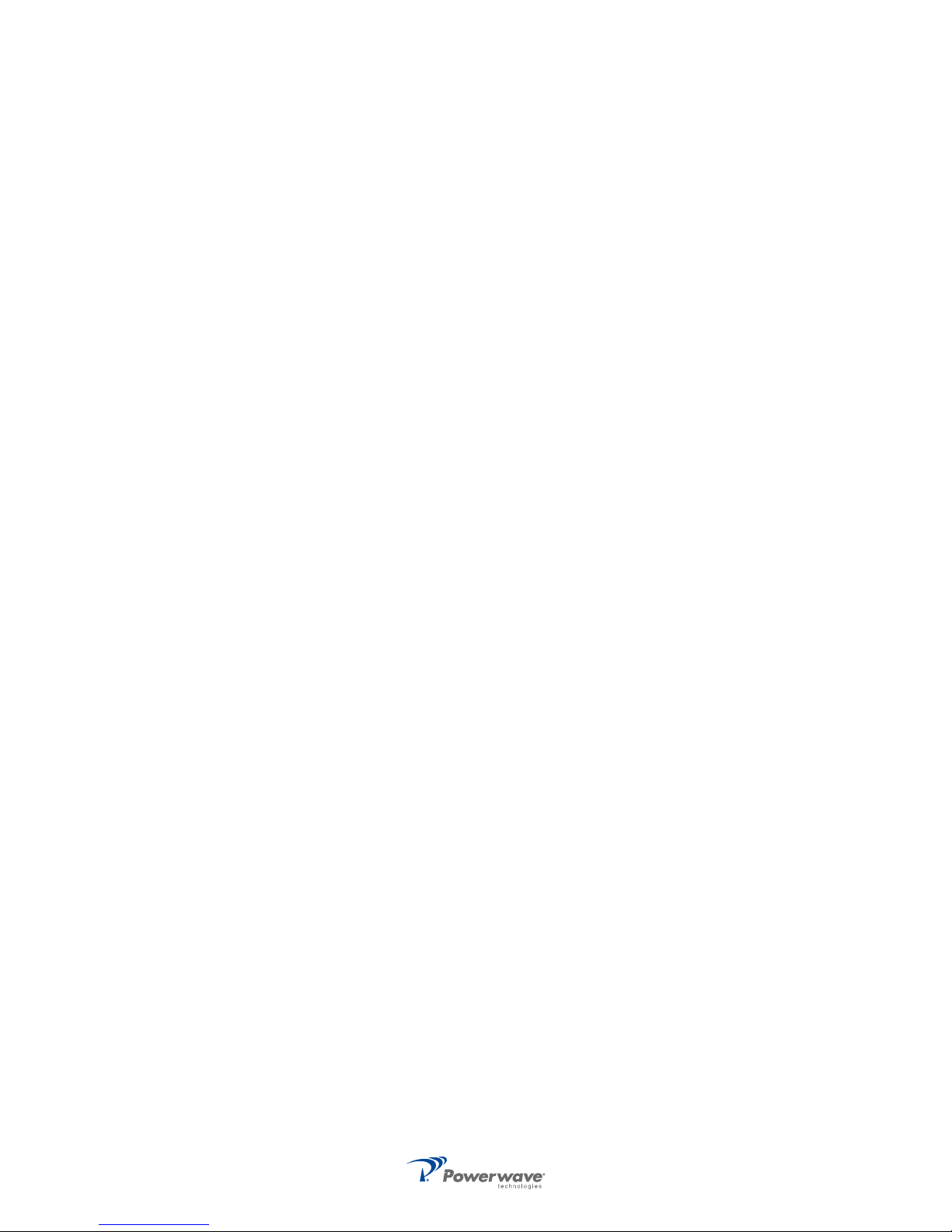
© 2008 Powerwave Technologies Incorporated. All rights reserved.
Powerwave Technologies, and the Powerwave logo are registered trademarks.
This Powerwave product is intended only for installation in a RESTRICTED ACCESS LOCATION and
this Powerwave product is designed to operate within the normal operating (typical operating) ranges
or conditions specified in this document. Operation of this equipment beyond the specified ranges in
this document may cause:
1.Spurious emissions that violate regulatory requirements.
2.The equipment to be automatically removed from service when maximum thresholds are exceeded.
3.The equipment to not perform in accordance with its specifications.
It is the operator’s responsibility of the operator to ensure this equipment is properly installed and
operated within Powerwave operating specifications to obtain proper performance from the equipment
and to comply with regulatory requirements.
For PERMANENTLY CONNECTED EQUIPMENT, a readily accessible disconnect device shall be
incorporated in the building permanent wiring.
Page 3

OS-1933-E3-003 Revision Record
Revision Record
Revision Date of Change Reason for Change
Rev A June 2008 Initial Release
044-05243 Rev A i
Page 4

OS-1933-E3-003 Revision Record
This page intentionally left blank
ii 044-05243 Rev A
Page 5

Preface
Warning, Cautions, and Notes
Warnings, Cautions, and Notes are found throughout this manual where applicable. The associated icons in
warnings and cautions are used to quickly identify a potential condition that could result in the consequences
described below if precautions are not taken. Notes clarify and provide additional information to assist the
user.
WARNING: The warning symbol means danger. You are in a situation that could cause bodily
injury or death. Before you work on any equipment, be aware of the hazards involved with electrical and RF circuitry and be familiar with standard practices for preventing accidents.
CAUTION: The caution symbol means the potential exists for equipment damage or loss of
data.
NOTE: Notes contain helpful suggestions or references to material not covered in the document.
Safety
Any personnel involved in installation, operation, or service of units included in a Powerwave MCPA Outdoor
System must understand and follow the points below:
❑ Units supplied from the mains must be connected to grounded outlets and in conformity with the local
prescriptions.
❑ For outdoor use, the power cord should meet at least IP65 encapsulation requirements. Do not turn
the main power on until you are ready to commission the equipment.
❑ Power supply units supplied from the mains contain dangerous voltage that can cause electric shock.
Disconnect the mains prior to any work in such a unit. Local regulations are to be followed when
servicing such units. Only authorized service personnel are allowed to service units while the mains
are connected.
044-05243 Rev A vii
Page 6

Safety OS-1933-E3-003
This page intentionally left blank.
viii 044-05243 Rev A
Page 7

OS-1933-E3-003 Table of Contents
TABLE OF CONTENTS
Warning, Cautions, and Notes. . . . . . . . . . . . . . . . . . . . . . . . . . . . . . . . . . . . . . . . . . . . . . . . . . . . . . . . . . . . vii
Safety . . . . . . . . . . . . . . . . . . . . . . . . . . . . . . . . . . . . . . . . . . . . . . . . . . . . . . . . . . . . . . . . . . . . . . . . . . . . . . vii
Chapter 1 - Product Description
Introduction . . . . . . . . . . . . . . . . . . . . . . . . . . . . . . . . . . . . . . . . . . . . . . . . . . . . . . . . . . . . . . . . . . . . . . . . . 1-1
Scope of Manual . . . . . . . . . . . . . . . . . . . . . . . . . . . . . . . . . . . . . . . . . . . . . . . . . . . . . . . . . . . . . . . . . . . . . 1-1
MCPA . . . . . . . . . . . . . . . . . . . . . . . . . . . . . . . . . . . . . . . . . . . . . . . . . . . . . . . . . . . . . . . . . . . . . . . . . . 1-1
RF Conditioning Unit (RFCU) . . . . . . . . . . . . . . . . . . . . . . . . . . . . . . . . . . . . . . . . . . . . . . . . . . . . . . . . 1-1
Controller Module . . . . . . . . . . . . . . . . . . . . . . . . . . . . . . . . . . . . . . . . . . . . . . . . . . . . . . . . . . . . . . . . . 1-2
Power System . . . . . . . . . . . . . . . . . . . . . . . . . . . . . . . . . . . . . . . . . . . . . . . . . . . . . . . . . . . . . . . . . . . . 1-2
TMA Supply. . . . . . . . . . . . . . . . . . . . . . . . . . . . . . . . . . . . . . . . . . . . . . . . . . . . . . . . . . . . . . . . . . . . . . 1-2
Fans . . . . . . . . . . . . . . . . . . . . . . . . . . . . . . . . . . . . . . . . . . . . . . . . . . . . . . . . . . . . . . . . . . . . . . . . . . . 1-2
Ethernet Web Pages . . . . . . . . . . . . . . . . . . . . . . . . . . . . . . . . . . . . . . . . . . . . . . . . . . . . . . . . . . . . . . . 1-2
Form-C Alarms . . . . . . . . . . . . . . . . . . . . . . . . . . . . . . . . . . . . . . . . . . . . . . . . . . . . . . . . . . . . . . . . . . . 1-2
External Alarms. . . . . . . . . . . . . . . . . . . . . . . . . . . . . . . . . . . . . . . . . . . . . . . . . . . . . . . . . . . . . . . . . . . 1-3
Chapter 2 - Installation
Introduction . . . . . . . . . . . . . . . . . . . . . . . . . . . . . . . . . . . . . . . . . . . . . . . . . . . . . . . . . . . . . . . . . . . . . . . . . 2-1
Site Survey . . . . . . . . . . . . . . . . . . . . . . . . . . . . . . . . . . . . . . . . . . . . . . . . . . . . . . . . . . . . . . . . . . . . . . . . . 2-1
Unpacking and Inspection . . . . . . . . . . . . . . . . . . . . . . . . . . . . . . . . . . . . . . . . . . . . . . . . . . . . . . . . . . . . . . 2-1
Electrical Service Recommendations . . . . . . . . . . . . . . . . . . . . . . . . . . . . . . . . . . . . . . . . . . . . . . . . . . . . . 2-1
Installation Instructions . . . . . . . . . . . . . . . . . . . . . . . . . . . . . . . . . . . . . . . . . . . . . . . . . . . . . . . . . . . . . . . . 2-2
AC Power . . . . . . . . . . . . . . . . . . . . . . . . . . . . . . . . . . . . . . . . . . . . . . . . . . . . . . . . . . . . . . . . . . . . . . . 2-3
RF Cable. . . . . . . . . . . . . . . . . . . . . . . . . . . . . . . . . . . . . . . . . . . . . . . . . . . . . . . . . . . . . . . . . . . . . . . . 2-4
Form-C Alarms . . . . . . . . . . . . . . . . . . . . . . . . . . . . . . . . . . . . . . . . . . . . . . . . . . . . . . . . . . . . . . . . . . . 2-6
External Alarms (EA). . . . . . . . . . . . . . . . . . . . . . . . . . . . . . . . . . . . . . . . . . . . . . . . . . . . . . . . . . . . . . . 2-7
MCPA . . . . . . . . . . . . . . . . . . . . . . . . . . . . . . . . . . . . . . . . . . . . . . . . . . . . . . . . . . . . . . . . . . . . . . . . . . 2-7
Power system Installation . . . . . . . . . . . . . . . . . . . . . . . . . . . . . . . . . . . . . . . . . . . . . . . . . . . . . . . . . . . 2-9
RFCU Installation . . . . . . . . . . . . . . . . . . . . . . . . . . . . . . . . . . . . . . . . . . . . . . . . . . . . . . . . . . . . . . . . . 2-9
Chapter 3 - Operation
Introduction . . . . . . . . . . . . . . . . . . . . . . . . . . . . . . . . . . . . . . . . . . . . . . . . . . . . . . . . . . . . . . . . . . . . . . . . . 3-1
Initial Start-Up Procedure . . . . . . . . . . . . . . . . . . . . . . . . . . . . . . . . . . . . . . . . . . . . . . . . . . . . . . . . . . . . . . 3-1
OS System Configuration . . . . . . . . . . . . . . . . . . . . . . . . . . . . . . . . . . . . . . . . . . . . . . . . . . . . . . . . . . . . . . 3-2
Configure PC for Communication . . . . . . . . . . . . . . . . . . . . . . . . . . . . . . . . . . . . . . . . . . . . . . . . . . . . . 3-2
Activate Sectors . . . . . . . . . . . . . . . . . . . . . . . . . . . . . . . . . . . . . . . . . . . . . . . . . . . . . . . . . . . . . . . . . . 3-5
Activate Rectifier Modules. . . . . . . . . . . . . . . . . . . . . . . . . . . . . . . . . . . . . . . . . . . . . . . . . . . . . . . . . . . 3-6
Activate TMA Channels (2 per Sector) . . . . . . . . . . . . . . . . . . . . . . . . . . . . . . . . . . . . . . . . . . . . . . . . . 3-6
Adjust LNA Gain . . . . . . . . . . . . . . . . . . . . . . . . . . . . . . . . . . . . . . . . . . . . . . . . . . . . . . . . . . . . . . . . . . 3-7
Adjust Tx Gain. . . . . . . . . . . . . . . . . . . . . . . . . . . . . . . . . . . . . . . . . . . . . . . . . . . . . . . . . . . . . . . . . . . . 3-7
Adjust VSWR Alarm . . . . . . . . . . . . . . . . . . . . . . . . . . . . . . . . . . . . . . . . . . . . . . . . . . . . . . . . . . . . . . . 3-7
Activate External Alarm Inputs . . . . . . . . . . . . . . . . . . . . . . . . . . . . . . . . . . . . . . . . . . . . . . . . . . . . . . . 3-7
Status Verification . . . . . . . . . . . . . . . . . . . . . . . . . . . . . . . . . . . . . . . . . . . . . . . . . . . . . . . . . . . . . . . . . 3-8
Rectifier . . . . . . . . . . . . . . . . . . . . . . . . . . . . . . . . . . . . . . . . . . . . . . . . . . . . . . . . . . . . . . . . . . . . . . . . . . . . 3-8
MCPA . . . . . . . . . . . . . . . . . . . . . . . . . . . . . . . . . . . . . . . . . . . . . . . . . . . . . . . . . . . . . . . . . . . . . . . . . . . . . 3-9
Controller Web Pages . . . . . . . . . . . . . . . . . . . . . . . . . . . . . . . . . . . . . . . . . . . . . . . . . . . . . . . . . . . . . . . . 3-10
System – Download . . . . . . . . . . . . . . . . . . . . . . . . . . . . . . . . . . . . . . . . . . . . . . . . . . . . . . . . . . . . . . 3-10
Software Download . . . . . . . . . . . . . . . . . . . . . . . . . . . . . . . . . . . . . . . . . . . . . . . . . . . . . . . . . . . 3-10
System – Configuration. . . . . . . . . . . . . . . . . . . . . . . . . . . . . . . . . . . . . . . . . . . . . . . . . . . . . . . . . . . . 3-12
Status – Static . . . . . . . . . . . . . . . . . . . . . . . . . . . . . . . . . . . . . . . . . . . . . . . . . . . . . . . . . . . . . . . 3-13
Status – Dynamic . . . . . . . . . . . . . . . . . . . . . . . . . . . . . . . . . . . . . . . . . . . . . . . . . . . . . . . . . . . . . 3-14
State . . . . . . . . . . . . . . . . . . . . . . . . . . . . . . . . . . . . . . . . . . . . . . . . . . . . . . . . . . . . . . . . . . . . . . . 3-14
044-05243 Rev A ix
Page 8

Table of Contents OS-1933-E3-003
MCPA APC . . . . . . . . . . . . . . . . . . . . . . . . . . . . . . . . . . . . . . . . . . . . . . . . . . . . . . . . . . . . . . . . . . 3-14
MCPA Front Panel Switch. . . . . . . . . . . . . . . . . . . . . . . . . . . . . . . . . . . . . . . . . . . . . . . . . . . . . . . 3-14
Rectifiers – Installed . . . . . . . . . . . . . . . . . . . . . . . . . . . . . . . . . . . . . . . . . . . . . . . . . . . . . . . . . . . 3-14
Rectifiers – Comm Status . . . . . . . . . . . . . . . . . . . . . . . . . . . . . . . . . . . . . . . . . . . . . . . . . . . . . . . 3-14
Rectifiers – Current . . . . . . . . . . . . . . . . . . . . . . . . . . . . . . . . . . . . . . . . . . . . . . . . . . . . . . . . . . . . 3-15
Status – Alarms. . . . . . . . . . . . . . . . . . . . . . . . . . . . . . . . . . . . . . . . . . . . . . . . . . . . . . . . . . . . . . . 3-15
User. . . . . . . . . . . . . . . . . . . . . . . . . . . . . . . . . . . . . . . . . . . . . . . . . . . . . . . . . . . . . . . . . . . . . . . . 3-15
Alarm Functions . . . . . . . . . . . . . . . . . . . . . . . . . . . . . . . . . . . . . . . . . . . . . . . . . . . . . . . . . . . . . . . . . . . . . 3-16
Alarm Status Indicators (front panel) . . . . . . . . . . . . . . . . . . . . . . . . . . . . . . . . . . . . . . . . . . . . . . . . . . 3-16
PC Interface (front panel) . . . . . . . . . . . . . . . . . . . . . . . . . . . . . . . . . . . . . . . . . . . . . . . . . . . . . . . . . . 3-16
Ethernet Interface (front panel) . . . . . . . . . . . . . . . . . . . . . . . . . . . . . . . . . . . . . . . . . . . . . . . . . . . . . . 3-16
Ethernet Web Page Procedure . . . . . . . . . . . . . . . . . . . . . . . . . . . . . . . . . . . . . . . . . . . . . . . . . . .3-17
Ethernet Interface (rear panel) . . . . . . . . . . . . . . . . . . . . . . . . . . . . . . . . . . . . . . . . . . . . . . . . . . . . . . 3-17
Form C/External Alarm Interface (rear panel) . . . . . . . . . . . . . . . . . . . . . . . . . . . . . . . . . . . . . . . . . . .3-17
Form-C Alarms . . . . . . . . . . . . . . . . . . . . . . . . . . . . . . . . . . . . . . . . . . . . . . . . . . . . . . . . . . . . . . . . . . 3-17
Alarm 1 . . . . . . . . . . . . . . . . . . . . . . . . . . . . . . . . . . . . . . . . . . . . . . . . . . . . . . . . . . . . . . . . . . . . . 3-17
Alarm 2 . . . . . . . . . . . . . . . . . . . . . . . . . . . . . . . . . . . . . . . . . . . . . . . . . . . . . . . . . . . . . . . . . . . . . 3-17
Alarm 3 . . . . . . . . . . . . . . . . . . . . . . . . . . . . . . . . . . . . . . . . . . . . . . . . . . . . . . . . . . . . . . . . . . . . . 3-18
Alarm 4 . . . . . . . . . . . . . . . . . . . . . . . . . . . . . . . . . . . . . . . . . . . . . . . . . . . . . . . . . . . . . . . . . . . . . 3-18
Alarm 5 . . . . . . . . . . . . . . . . . . . . . . . . . . . . . . . . . . . . . . . . . . . . . . . . . . . . . . . . . . . . . . . . . . . . . 3-18
External Alarm Inputs . . . . . . . . . . . . . . . . . . . . . . . . . . . . . . . . . . . . . . . . . . . . . . . . . . . . . . . . . . 3-18
Chapter 4 - Maintenance
Introduction . . . . . . . . . . . . . . . . . . . . . . . . . . . . . . . . . . . . . . . . . . . . . . . . . . . . . . . . . . . . . . . . . . . . . . . . . 4-1
Periodic Maintenance . . . . . . . . . . . . . . . . . . . . . . . . . . . . . . . . . . . . . . . . . . . . . . . . . . . . . . . . . . . . . . . . . 4-1
Cleaning Air Inlets/Outlets/Filter . . . . . . . . . . . . . . . . . . . . . . . . . . . . . . . . . . . . . . . . . . . . . . . . . . . . . . . . . 4-1
Troubleshooting . . . . . . . . . . . . . . . . . . . . . . . . . . . . . . . . . . . . . . . . . . . . . . . . . . . . . . . . . . . . . . . . . . . . . . 4-2
MCPA does not have a solid green LED . . . . . . . . . . . . . . . . . . . . . . . . . . . . . . . . . . . . . . . . . . . . . . . . 4-2
Rectifier Module with a Red LED or Individual Faults . . . . . . . . . . . . . . . . . . . . . . . . . . . . . . . . . . . . . . 4-3
RECT ALL COMM Fault . . . . . . . . . . . . . . . . . . . . . . . . . . . . . . . . . . . . . . . . . . . . . . . . . . . . . . . . . . . . 4-3
Rectifier Voltage Fault . . . . . . . . . . . . . . . . . . . . . . . . . . . . . . . . . . . . . . . . . . . . . . . . . . . . . . . . . . . . . . 4-3
Fans Not Operating – . . . . . . . . . . . . . . . . . . . . . . . . . . . . . . . . . . . . . . . . . . . . . . . . . . . . . . . . . . . . . . 4-3
RFCU Alarms . . . . . . . . . . . . . . . . . . . . . . . . . . . . . . . . . . . . . . . . . . . . . . . . . . . . . . . . . . . . . . . . . . . . 4-3
RF Performance Issues -. . . . . . . . . . . . . . . . . . . . . . . . . . . . . . . . . . . . . . . . . . . . . . . . . . . . . . . . . . . . 4-3
Field Replaceable Parts and Modules . . . . . . . . . . . . . . . . . . . . . . . . . . . . . . . . . . . . . . . . . . . . . . . . . . . . . 4-4
MCPA Removal and Replacement . . . . . . . . . . . . . . . . . . . . . . . . . . . . . . . . . . . . . . . . . . . . . . . . . . . . 4-5
Rectifier Module Removal and Replacement . . . . . . . . . . . . . . . . . . . . . . . . . . . . . . . . . . . . . . . . . . . .4-6
Controller Module Removal and Replacement . . . . . . . . . . . . . . . . . . . . . . . . . . . . . . . . . . . . . . . . . . . 4-7
RF Conditioning Unit (RFCU) Removal and Replacement . . . . . . . . . . . . . . . . . . . . . . . . . . . . . . . . . . 4-8
Fan Assembly Removal and Replacement . . . . . . . . . . . . . . . . . . . . . . . . . . . . . . . . . . . . . . . . . . . . . . 4-9
Air Filter Cleaning . . . . . . . . . . . . . . . . . . . . . . . . . . . . . . . . . . . . . . . . . . . . . . . . . . . . . . . . . . . . . . . . 4-10
Power System Fuse Removal and Replacement . . . . . . . . . . . . . . . . . . . . . . . . . . . . . . . . . . . . . . . . 4-11
Chapter 5 - Specifications and Drawings
Introduction . . . . . . . . . . . . . . . . . . . . . . . . . . . . . . . . . . . . . . . . . . . . . . . . . . . . . . . . . . . . . . . . . . . . . . . . .5-1
x 044-05243 Rev A
Page 9

OS-1933-E3-003 Table of Contents
List of Figures
1-1 Outdoor System Block Diagram . . . . . . . . . . . . . . . . . . . . . . . . . . . . . . . . . . . . . . . . . . . . . . . . . . . . . 1-4
1-2 Outdoor System . . . . . . . . . . . . . . . . . . . . . . . . . . . . . . . . . . . . . . . . . . . . . . . . . . . . . . . . . . . . . . . . . 1-4
1-3 Outdoor System, Front View, Door Open . . . . . . . . . . . . . . . . . . . . . . . . . . . . . . . . . . . . . . . . . . . . . . 1-5
1-4 Outdoor System, Rear View, Door Open . . . . . . . . . . . . . . . . . . . . . . . . . . . . . . . . . . . . . . . . . . . . . . 1-5
1-5 MCPA . . . . . . . . . . . . . . . . . . . . . . . . . . . . . . . . . . . . . . . . . . . . . . . . . . . . . . . . . . . . . . . . . . . . . . . . . 1-6
1-6RF Conditioning Unit . . . . . . . . . . . . . . . . . . . . . . . . . . . . . . . . . . . . . . . . . . . . . . . . . . . . . . . . . . . . . . . 1-6
1-7 Control Module Front Panel . . . . . . . . . . . . . . . . . . . . . . . . . . . . . . . . . . . . . . . . . . . . . . . . . . . . . . . . 1-6
1-8 Power System . . . . . . . . . . . . . . . . . . . . . . . . . . . . . . . . . . . . . . . . . . . . . . . . . . . . . . . . . . . . . . . . . . 1-7
2-1 AC Power Connections Example . . . . . . . . . . . . . . . . . . . . . . . . . . . . . . . . . . . . . . . . . . . . . . . . . . . . 2-4
2-2 Interface Bulkhead RFCU Connections . . . . . . . . . . . . . . . . . . . . . . . . . . . . . . . . . . . . . . . . . . . . . . . 2-5
2-3 Controller Module Installation . . . . . . . . . . . . . . . . . . . . . . . . . . . . . . . . . . . . . . . . . . . . . . . . . . . . . . . 2-5
2-4 External Alarms and Form-C Connections . . . . . . . . . . . . . . . . . . . . . . . . . . . . . . . . . . . . . . . . . . . . . 2-6
2-5 MCPA Quarter-Turn Fasteners, Status Indicator, and RF Power Switch . . . . . . . . . . . . . . . . . . . . . . 2-8
2-6 MCPA 21-Pin D-Sub Connector Location . . . . . . . . . . . . . . . . . . . . . . . . . . . . . . . . . . . . . . . . . . . . . 2-8
3-1 Network Configuration and Controller Module Connections . . . . . . . . . . . . . . . . . . . . . . . . . . . . . . . . 3-3
3-2 Network Connections Dialog Box . . . . . . . . . . . . . . . . . . . . . . . . . . . . . . . . . . . . . . . . . . . . . . . . . . . . 3-3
3-3 Local Area Connection Properties Dialog Box . . . . . . . . . . . . . . . . . . . . . . . . . . . . . . . . . . . . . . . . . . 3-4
3-4 Internet Protocol (TCP/IP) Properties. . . . . . . . . . . . . . . . . . . . . . . . . . . . . . . . . . . . . . . . . . . . . . . . . 3-4
3-5 Setting the IP Address. . . . . . . . . . . . . . . . . . . . . . . . . . . . . . . . . . . . . . . . . . . . . . . . . . . . . . . . . . . . . 3-5
3-6 Enable the Connection . . . . . . . . . . . . . . . . . . . . . . . . . . . . . . . . . . . . . . . . . . . . . . . . . . . . . . . . . . . . 3-5
3-7 Rectifier Front Panel . . . . . . . . . . . . . . . . . . . . . . . . . . . . . . . . . . . . . . . . . . . . . . . . . . . . . . . . . . . . . . 3-8
3-8 MCPA Front Panel . . . . . . . . . . . . . . . . . . . . . . . . . . . . . . . . . . . . . . . . . . . . . . . . . . . . . . . . . . . . . . . 3-9
3-9 Controller Module . . . . . . . . . . . . . . . . . . . . . . . . . . . . . . . . . . . . . . . . . . . . . . . . . . . . . . . . . . . . . . . 3-10
3-10 Download Web Page . . . . . . . . . . . . . . . . . . . . . . . . . . . . . . . . . . . . . . . . . . . . . . . . . . . . . . . . . . . . 3-10
3-11 Select File to Download . . . . . . . . . . . . . . . . . . . . . . . . . . . . . . . . . . . . . . . . . . . . . . . . . . . . . . . . . . 3-11
3-12 Download Now . . . . . . . . . . . . . . . . . . . . . . . . . . . . . . . . . . . . . . . . . . . . . . . . . . . . . . . . . . . . . . . . . 3-11
3-13 Download In Progress . . . . . . . . . . . . . . . . . . . . . . . . . . . . . . . . . . . . . . . . . . . . . . . . . . . . . . . . . . . 3-12
3-14 Download Complete . . . . . . . . . . . . . . . . . . . . . . . . . . . . . . . . . . . . . . . . . . . . . . . . . . . . . . . . . . . . . 3-12
3-15System - Configuration page . . . . . . . . . . . . . . . . . . . . . . . . . . . . . . . . . . . . . . . . . . . . . . . . . . . . . . . 3-12
3-16 Status - Static page . . . . . . . . . . . . . . . . . . . . . . . . . . . . . . . . . . . . . . . . . . . . . . . . . . . . . . . . . . . . . 3-13
3-17 Status - Dynamic page . . . . . . . . . . . . . . . . . . . . . . . . . . . . . . . . . . . . . . . . . . . . . . . . . . . . . . . . . . . 3-14
3-18 Status - Alarms page . . . . . . . . . . . . . . . . . . . . . . . . . . . . . . . . . . . . . . . . . . . . . . . . . . . . . . . . . . . . 3-15
3-19 User page . . . . . . . . . . . . . . . . . . . . . . . . . . . . . . . . . . . . . . . . . . . . . . . . . . . . . . . . . . . . . . . . . . . . . 3-15
4-1 MCPA Removal and Replacement . . . . . . . . . . . . . . . . . . . . . . . . . . . . . . . . . . . . . . . . . . . . . . . . . . . 4-5
4-2 Rectifier Removal and Replacement . . . . . . . . . . . . . . . . . . . . . . . . . . . . . . . . . . . . . . . . . . . . . . . . . 4-6
4-3 Controller Module Removal and Replacement . . . . . . . . . . . . . . . . . . . . . . . . . . . . . . . . . . . . . . . . . . 4-7
4-4 RF Conditioning Unit Removal and Replacement . . . . . . . . . . . . . . . . . . . . . . . . . . . . . . . . . . . . . . . 4-8
4-5 Fan Assembly Removal and Replacement . . . . . . . . . . . . . . . . . . . . . . . . . . . . . . . . . . . . . . . . . . . . 4-9
4-6 Air Filter Removal, Cleaning, and Replacement . . . . . . . . . . . . . . . . . . . . . . . . . . . . . . . . . . . . . . . . 4-10
4-7 Fuse removal and replacement . . . . . . . . . . . . . . . . . . . . . . . . . . . . . . . . . . . . . . . . . . . . . . . . . . . . 4-11
5-1 Outdoor System Dimensions . . . . . . . . . . . . . . . . . . . . . . . . . . . . . . . . . . . . . . . . . . . . . . . . . . . . . . . 5-4
5-2 Installation Example One . . . . . . . . . . . . . . . . . . . . . . . . . . . . . . . . . . . . . . . . . . . . . . . . . . . . . . . . . . 5-5
5-3 Installation Example Two . . . . . . . . . . . . . . . . . . . . . . . . . . . . . . . . . . . . . . . . . . . . . . . . .
nstallation Example Three . . . . . . . . . . . . . . . . . . . . . . . . . . . . . . . . . . . . . . . . . . . . . . . . . . . . . . . . . 5-7
I
5-4
044-05243 Rev A xi
. . . . . . . . . 5-6
Page 10

Table of Contents OS-1933-E3-003
List of Tables
1-1 Faults . . . . . . . . . . . . . . . . . . . . . . . . . . . . . . . . . . . . . . . . . . . . . . . . . . . . . . . . . . . . . . . . . . . . . . . . . 1-3
2-1 Unpacking and Inspection Instructions . . . . . . . . . . . . . . . . . . . . . . . . . . . . . . . . . . . . . . . . . . . . . . . . 2-1
2-2 Averaged AC and DC Current Loads . . . . . . . . . . . . . . . . . . . . . . . . . . . . . . . . . . . . . . . . . . . . . . . . . 2-1
2-3 Materials Required for System Installation, Not Supplied . . . . . . . . . . . . . . . . . . . . . . . . . . . . . . . . . . 2-2
2-4 Tools Needed for Installation . . . . . . . . . . . . . . . . . . . . . . . . . . . . . . . . . . . . . . . . . . . . . . . . . . . . . . . 2-3
2-5 AC Power Connection Procedure . . . . . . . . . . . . . . . . . . . . . . . . . . . . . . . . . . . . . . . . . . . . . . . . . . . . 2-3
2-6 OS System RF Cable Connections . . . . . . . . . . . . . . . . . . . . . . . . . . . . . . . . . . . . . . . . . . . . . . . . . . . 2-4
2-7 Form-C Alarms Connection Procedure . . . . . . . . . . . . . . . . . . . . . . . . . . . . . . . . . . . . . . . . . . . . . . . . 2-6
2-8 Form-C Alarm Terminal Block Relay Connections and Conditions . . . . . . . . . . . . . . . . . . . . . . . . . . . 2-7
2-9 External Alarms Connection Procedure . . . . . . . . . . . . . . . . . . . . . . . . . . . . . . . . . . . . . . . . . . . . . . . 2-7
2-10 MCPA Installation . . . . . . . . . . . . . . . . . . . . . . . . . . . . . . . . . . . . . . . . . . . . . . . . . . . . . . . . . . . . . . . . 2-8
2-11 Rectifier Module Configurations . . . . . . . . . . . . . . . . . . . . . . . . . . . . . . . . . . . . . . . . . . . . . . . . . . . . . 2-9
2-12 Rectifier Module Installation . . . . . . . . . . . . . . . . . . . . . . . . . . . . . . . . . . . . . . . . . . . . . . . . . . . . . . . . 2-9
2-13 RFCU Installation . . . . . . . . . . . . . . . . . . . . . . . . . . . . . . . . . . . . . . . . . . . . . . . . . . . . . . . . . . . . . . . . 2-9
3-1 Initial Start-Up Procedure . . . . . . . . . . . . . . . . . . . . . . . . . . . . . . . . . . . . . . . . . . . . . . . . . . . . . . . . . . 3-1
3-2 Configure PC for Communication . . . . . . . . . . . . . . . . . . . . . . . . . . . . . . . . . . . . . . . . . . . . . . . . . . . . 3-2
3-3 Activate Sectors . . . . . . . . . . . . . . . . . . . . . . . . . . . . . . . . . . . . . . . . . . . . . . . . . . . . . . . . . . . . . . . . . 3-5
3-4 Activate Rectifier Modules . . . . . . . . . . . . . . . . . . . . . . . . . . . . . . . . . . . . . . . . . . . . . . . . . . . . . . . . . 3-6
3-5 Activate TMA Channels . . . . . . . . . . . . . . . . . . . . . . . . . . . . . . . . . . . . . . . . . . . . . . . . . . . . . . . . . . . 3-6
3-6 Adjust LNA Gain . . . . . . . . . . . . . . . . . . . . . . . . . . . . . . . . . . . . . . . . . . . . . . . . . . . . . . . . . . . . . . . . . 3-7
3-7 Adjust Tx Gain . . . . . . . . . . . . . . . . . . . . . . . . . . . . . . . . . . . . . . . . . . . . . . . . . . . . . . . . . . . . . . . . . . 3-7
3-8 Adjust VSWR Alarm . . . . . . . . . . . . . . . . . . . . . . . . . . . . . . . . . . . . . . . . . . . . . . . . . . . . . . . . . . . . . . 3-7
3-9 Activate External Alarm Inputs . . . . . . . . . . . . . . . . . . . . . . . . . . . . . . . . . . . . . . . . . . . . . . . . . . . . . . 3-7
3-10 Status Verification . . . . . . . . . . . . . . . . . . . . . . . . . . . . . . . . . . . . . . . . . . . . . . . . . . . . . . . . . . . . . . . . 3-8
3-11 Rectifier Status Indicator . . . . . . . . . . . . . . . . . . . . . . . . . . . . . . . . . . . . . . . . . . . . . . . . . . . . . . . . . . . 3-8
3-12 MCPA Controls and Indicators . . . . . . . . . . . . . . . . . . . . . . . . . . . . . . . . . . . . . . . . . . . . . . . . . . . . . . 3-9
3-13 Downloading Code . . . . . . . . . . . . . . . . . . . . . . . . . . . . . . . . . . . . . . . . . . . . . . . . . . . . . . . . . . . . . . 3-10
3-14 LED Functions . . . . . . . . . . . . . . . . . . . . . . . . . . . . . . . . . . . . . . . . . . . . . . . . . . . . . . . . . . . . . . . . . 3-16
3-15 Ethernet Web Procedure . . . . . . . . . . . . . . . . . . . . . . . . . . . . . . . . . . . . . . . . . . . . . . . . . . . . . . . . . 3-17
4-1 Periodic Maintenance . . . . . . . . . . . . . . . . . . . . . . . . . . . . . . . . . . . . . . . . . . . . . . . . . . . . . . . . . . . . . 4-1
4-2 MCPA - no solid green LED . . . . . . . . . . . . . . . . . . . . . . . . . . . . . . . . . . . . . . . . . . . . . . . . . . . . . . . . 4-2
4-3 Field Replaceable System Components . . . . . . . . . . . . . . . . . . . . . . . . . . . . . . . . . . . . . . . . . . . . . . . 4-4
4-4 MCPA Removal and Replacement Procedures . . . . . . . . . . . . . . . . . . . . . . . . . . . . . . . . . . . . . . . . . 4-5
4-5 Controller Module Removal and Replacement Procedures . . . . . . . . . . . . . . . . . . . . . . . . . . . . . . . . 4-6
4-6 Controller Module Removal and Replacement Procedures . . . . . . . . . . . . . . . . . . . . . . . . . . . . . . . . 4-7
4-7 RF Conditioning Unit (RFCU) Removal and Replacement . . . . . . . . . . . . . . . . . . . . . . . . . . . . . . . . . 4-8
4-8 Fan Assembly Removal and Replacement Procedures . . . . . . . . . . . . . . . . . . . . . . . . . . . . . . . . . . . 4-9
4-9 Air Filter Cleaning Procedures . . . . . . . . . . . . . . . . . . . . . . . . . . . . . . . . . . . . . . . . . . . . . . . . . . . . . 4-10
4-10 60-Amp Fuse Removal and Replacement Procedures . . . . . . . . . . . . . . . . . . . . . . . . . . . . . . . . . . . 4-11
4-11 15-Amp Fuse Removal and Replacement Procedures . . . . . . . . . . . . . . . . . . . . . . . . . . . . . . . . . . . 4-11
5-1 Outdoor System Specifications . . . . . . . . . . . . . . . . . . . . . . . . . . . . . . . . . . . . . . . . . . . . . . . . . . . . . . 5-1
5-2 Weights and Measures . . . . . . . . . . . . . . . . . . . . . . . . . . . . . . . . . . . . . . . . . . . . . . . . . . . . . . . . . . . . 5-3
xii 044-05243 Rev A
Page 11

Chapter 1
Product Description
Introduction
This manual provides information and procedures for installation, operation, and maintenance of the
OS-1933-E0-003 Multi-Carrier Power Amplifier (MCPA) Outdoor Booster System.
Scope of Manual
This manual is intended for use by service technicians familiar with similar types of equipment. It contains
service information required for the equipment described and is current as of the printing date. Changes which
occur after the printing date may be incorporated by a complete manual revision or alternatively as additions.
General Description
The outdoor system (OS), shown in Figures 1-1 through 1-4, is a three-way system operating in a 60MHz
transmit frequency band from 1930 to 1990MHz with an instantaneous bandwidth of any 60MHz within the
operating transmit band and an uplink frequency range of 1850 to 1910 MHz.
The OS has a sturdy aluminum IP55 rated cabinet with front and rear locking hinged doors equipped with
intrusion alarms. The door latches are 1/4 turn and require a 10 mm hex socket wrench or nut driver to open
and close. The doors can be secured with a padlock with a 1/2 inch maximum shank diameter. The front and
rear doors contain removable, washable air filters.
Bolt inserts located on the cabinet side and bottom panels are for mounting the OS to a secure fixed location.
RF connections are located on the interface bulkhead plate at the bottom rear of the cabinet. External power,
communications, and alarm cables are routed through access holes located adjacent to the bulkhead. Cabinet
ground is also located next to the interface bulkhead.
The OS system provides three forms of alarm reporting; Form-C contact closure, ethernet (web page), and
wireless modem.
Major features of the OS cabinet include the following:
❑ Up to three MCPAs. (one per sector, up to 160W)
❑ Three RF Conditioning Units (RFCU).
❑ One Control Module
❑ One power system containing up to four rectifier modules.
❑ Two variable-speed fan assemblies, front and rear doors.
MCPA
The MCPA module, shown in Figure 1-5, is a 1900 MHz RF amplifier. The MCPAs operational features include
a front panel RF OFF/ON/RESET switch and a multicolored LED indicator to display system status. MCPA
faults are reported via the status alarm web page.
RF Conditioning Unit (RFCU)
The RF Conditioning Unit (RFCU) shown in Figure 1-6 combines up to four separate BTS feeds; two duplexed
and two simplexed. The RFCU combines, attenuates, and conditions the RF signals. If a critical system failure
occurs, the RFCU places the system into bypass mode. The RFCU has two Low Noise Amplifier Units with
adjustable gain, each located between the output and input duplexer on the RX path and the diversity RX path.
Performance of the RFCU is monitored and reported via the Ethernet web pages. Faults from the RFCU are
mapped to Form-C and optional wireless modem alarms.
044-05243 Rev A 1-1
Page 12

OS-1933-E3-003 Scope of Manual
Controller Module
The Controller Module shown in Fig. 1-7 provides control and monitoring of the OS operation through two
Ethernet ports, Form-C alarms, external alarm inputs and LED status indicators. Status and configuration
details are available through Ethernet web pages.
Power System
The power system shown in Figure 1-8, contains up to four +28.5 VDC plug-in 1300 watt rectifier modules.The
rectifier modules convert the system AC input power to supply +28.5 VDC to each MCPA and the Controller
Module. Performance of the power system is monitored and reported via the Ethernet web pages. Power
system faults are mapped to Form-C and optional wireless modem alarms
TMA Supply
The two Rx channels per sector provide DC power via Bias-Ts to external Tower Mounted Amplifier (TMA)
modules. Each channel is programmable via the Ethernet web pages. The Control Module monitors and
reports DC current. Loss of current or excessive current generates a fault and disables the channel. All fault
modes are continuously monitored for fault auto recovery. TMA power is provided independent of the bypass
status.
Fans
The system is cooled by two variable speed DC fans, located on the front and rear doors, providing air flow
through the booster cabinet. The fans draw ambient air through a filter mounted in the front panel vents and
send heated air out the filter mounted in the rear panel. The variable speed fans are dependant on the MCPA,
power system, Controller Module temperature sensors, and door intrusion status. Fan operation is disabled
when any door opens. Pulling out the door intrusion switch plunger emulates a door closure and activates the
fan operation. The variable speed fans maintain adequate cooling by operating at the slowest possible speed.
All temperature sensors are monitored by the Control Module and the hottest device controls the fan speed.
Fan speed increases or decreases by one step per one minute.
Ethernet Web Pages
The Ethernet web pages are accessible via the front panel Ethernet port on the Controller Module. Use a web
browser to view the following pages:
❑ Status/Static - Displays current firmware and user controllable configurations.
❑ Status/Dynamic - Displays the operator performance of the system in real time.
❑ Status/Alarm - Displays the status of all the individual alarm parameters.
❑ User - Displays Unique I.D. about this system and password entries.
❑ System/Configuration - Displays and allows modification to system configurations.
❑ System/Download - Firmware related interface.
Form-C Alarms
The Form-C method includes four alarm levels detailing alarm severity as follows:
❑ Minor - System requires maintenance.
❑ Major - System operating but not at optimum performance.
❑ Critical (one per sector, three total)- System disabled and bypass active due to a loss
of Tx or Rx.
1-2 044-05243 Rev A
Page 13

Scope of Manual OS-1933-E3-003
External Alarms
The OS booster is capable of monitoring and reporting external Form-C alarms. Four channels are provided
and each channel is programmed via the Controller Module for NO or NC conditions. For example, NO will
fault when shorted to Common (C) and NC will fault when open to Common (C).The four channels are mapped
to Form-C alarm outputs configured as such via the Ethernet web pages.
Table 1-1 Faults
Control Module Display X = Form-C
Fan XX Fault FT(front)/
RT(frear)
RFCU Fault (3) Sector 1 - 3 Critical
Bypassx DC Fault (3) Sector 1 - 3 Critical
LNA 1 Fault
LNA 2 Fault
Rect Comm Fault Minor
Rect VAC High Major
Rect VAC Low Major
Rect VDC High Major
Rect VDC Low Major
Rect Current Limit Major
Rect Fault (not all) Major
Rect Fault (all) Critical
No MCPA Sector 1 - 3 Critical
MCPAX VSWR Sector 1 - 3 Critical
MCPAX Loop Sector 1 - 3 Critical
MCPAX Ovr Pwr Sector 1 - 3 Critical
MCPAX Hi Temp Sector 1 - 3 Critical
MCPAXInt DC Sector 1 - 3 Critical
MCPAX Ext DC Sector 1 - 3 Critical
Ext Alarm0 Major (2)
Ext Alarm1 Major (2)
Ext Alarm2 Major (2)
Ext Alarm3 Major (2)
TMA1 Hi Current Major (1)
TMA 1 Lo Current Major (1)
TMA 2 Hi Current Major (1)
TMA 2 Lo Current Major (1)
Sector 1 - 3 Major (1)
Minor
(1) Could be critical and bypass if both Rx channels are faulted.
(2) If enabled.
044-05243 Rev A 1-3
Page 14

OS-1933-E3-003 Scope of Manual
PA0
Attenuator
Section
Controller
Ethernet
Interface
BTS TX1/RXm
BTS TX2/RXd
ANT. RXd
ANT. TX/RXm
Rectifier
Shelf
(x4)
PA Control I/O
RFCU Control I/O
Power and
Control Lines
DC Power
External Alarm
Inputs
Ext. Alarm Info.
Form-C
Interface
Form-C Data Out
VSWR
RFCU_Sector_0
PA1
Input
Filtering
Section
Output
Filtering
Section
Attenuator
Section
RFCU_Sector_1
PA2
Attenuator
Section
RFCU_Sector_2
SECTOR_0 RF
Interface
SECTOR_1 RF
Interface
SECTOR_2 RF
Interface
BTS TX3
BTS TX4
BTS TX1/RXm
BTS TX2/RXd
ANT. RXd
ANT. TX/RXm
VSWR
BTS TX3
BTS TX4
BTS TX1/RXm
BTS TX2/RXd
ANT. RXd
ANT. TX/RXm
VSWR
BTS TX3
BTS TX4
Input
Filtering
Section
Output
Filtering
Section
Input
Filtering
Section
Output
Filtering
Section
Bypass
Switching
Bypass
Switching
Bypass
Switching
LNA
Section
LNA
Section
LNA
Section
Input Power, I/O_1,
and I/O_2
Fan Assy. (x2)
Fan Control
Internal User
Interface Panel
Rear Interface
Panel
Ethernet
AC Input
Figure 1-2 Outdoor System
Front
Rear
A
A
“A” locations my be used as lifting points.
Use minimum of two eyebolts.
1-4 044-05243 Rev A
Figure 1-1 Outdoor System Block Diagram
Page 15

Scope of Manual OS-1933-E3-003
Power
System
MCPAs
Controller Module
Intrusion
Alarm
Switch
Fan
RF Conditioning
Unit(s)
(Rectifier Modules)
RF Input
and Output
Interface
Ground
Power/Alarm
Fan
AC Input
Intrusion
Alarm
Switch
Cable Access
External Alarms
Form-C Alarms
Terminal
Panel
Figure 1-3 Outdoor System, Front View, Door Open
044-05243 Rev A 1-5
Figure 1-4 Outdoor System, Rear View, Door Open
Page 16

OS-1933-E3-003 Scope of Manual
Front Rear
Rear
Front
Figure 1-5 MCPA
1-6 044-05243 Rev A
Figure 1-6 RF Conditioning Unit
Figure 1-7 Control Module Front Panel
Page 17

Scope of Manual OS-1933-E3-003
Figure 1-8 Power System
Rectifier 0
Rectifier 1
Rectifier 2
Rectifier 3
044-05243 Rev A 1-7
Page 18

OS-1933-E3-003 Scope of Manual
This page intentionally left blank
1-8 044-05243 Rev A
Page 19

Chapter 2
Installation
Introduction
This chapter provides unpacking, inspection, installation instructions, and recommendations for installing the
OS-1933-E3-003 Multi-Carrier Power Amplifier (MCPA) Outdoor Booster System.
• Review this chapter prior to equipment installation.
• Review any government and local codes applicable to this installation.
• Read the instructions in Chapter 3 before operating the equipment.
Site Survey
Powerwave recommends that a site survey be performed prior to equipment ordering or installation to reduce
or eliminate installation and turn-on delays. Note power plant capacity, cooling, RF/AC cabling/breaker
requirements, clearances for proper cooling airflow and maintenance access. System dimensions and weights
are listed in Chapter 5, Table 5-2.
Unpacking and Inspection
Perform the steps in Table 2-1: to unpack and inspect the Outdoor System (OS).
Table 2-1: Unpacking and Inspection Instructions
Step Action
1 Open the containers and carefully remove the cabinet, MCPAs, RFCUs and Rectifier Modules
2 Visually inspect the outdoor system for shipping damage. Check for evidence of water damage,
bent or warped chassis, loose screws or nuts, or extraneous packing material in connectors.
Inspect the equipment in the presence of the delivery person if possible
3 Retain all packing material that can be reused to return components to the factory
If the equipment is damaged, a claim should be filed with the carrier when the extent of any damage is
assessed. Contact the factory for a return material authorization (RMA). Refer to Chapter 4.
Electrical Service Recommendations
The base station AC supply to each OS should have a single phase UL listed AC circuit breaker rated at least
30 amps. The AC supply also requires UL listed external surge protection rated 2500 Vpk or less for 150 to 300
VAC mains installed in accordance with Article 285 of ANSI/NFPA or applicable local codes.
Table 2-2 lists the OS AC and DC current loads.
Table 2-2 Averaged AC and DC Current Loads
Number of
MCPAs
AC Current
Max at 180
VAC
DC Current
(max)
DC Current
(Typical)
AC Current
(Typical)
@ 220 VAC
1 9.0 amps 49 amps 46 amps 6.9 amps
2 16.2 amps 88 amps 82 amps 12.3 amps
3 23.7 amps 127 amps 113 amps 17.7 amps
044-05243 Rev A 2-1
Page 20

OS-1933-E3-003 Installation Instructions
Installation Instructions
CAUTION: After commissioning, ensure that all power cable and control cables are properly sealed to pre-
vent moisture and contaminants from entering the cabinet.
The outdoor system is designed for installation in an exterior location. The outdoor system must be installed in
a designated location that permits access to the lower rear of the cabinet for connection of AC power, RF,
communications, and alarm cables. In hot climate environments, shading of the outdoor system is
recommended to reduce external heating of the cabinet.
Verify sufficient space is available in front of the cabinet to remove and replace the MCPA, RFCU, and rectifier
modules and allow free movement of ambient air through the front panel air intake and rear panel exhaust
vents. The front door must swing open at a 135 degree angle to allow removal of the MCPAs. Cabinets must
have at least 11 inches clearance from the mounting surface if mounted on the left side (facing unit) to allow for
door swing. Recommended minimum clearances for the front of the cabinet is 36 inches and 20 inches for the
rear of the cabinet. Refer to Tables 2-3 and 2-4 respectively for the materials and tools required for a typical
outdoor system installation. Refer to Chapter 5 for system dimensions and typical mounting examples.
Table 2-3 Materials Required for System Installation, Not Supplied
Item Materials Needed Where Used
1 10 AWG AC power cable rated
for 24A minimum
1 Tie wraps (152 mm or 203
mm)
2 Unistrut, 1 5/8 “(41 mm) System mounting As needed
3 Terminal Lugs, 2-Hole, 3/4”
(19 mm) Centers. M8 bolt, 60
mm Length, Must be UL listed
(ZMVV).
4 M10x1.75 hex bolt System mounting 6 min / 12 max
5 10 mm flat washer System mounting 6 min / 12 max
6 10 mm lock washer System mounting 6 min / 12 max
7 0.5 inch foam semi-rigid coax
(N male to N male, 7/16 DIN)*
8 Weatherproofing materials RF, power, and alarm connectors As needed
* Specific requirements depending on application.
From AC breaker panel to cabinet
Cable dressing As needed
Cabinet ground studs 1
RF input to system and RF
output from system to antenna
jumper
Approx.
Length (Each)
As needed 1
1.5 M -12 M 2
Quantity Per
Cabinet
2-2 044-05243 Rev A
Page 21

Installation Instructions OS-1933-E3-003
Table 2-4 Tools Needed for Installation
Tools Needed Where Used Tools Needed Where Used
Crimp tool Ground cables Screwdriver, slotted,
Electrician’s knife Earth ground Wire cutters Cut tie wraps
Cable cutters Ground cables Digital volt-ohm meter Verify voltage
Roto hammer Mounting unistrut or cabinet 10 mm hex socket
Drill bit Mounting unistrut or cabinet Screwdriver, slotted,
Network Crossover
Cable
Screwdriver, Phillips #2 Rectifier Module latch
Connects to PC for communications and set up.
2.5mm (0.1 in) maximum
width
wrench or nut driver
5 mm (0.2 in) maximum
width
Screwdriver, slotted,
8mm (5/16 in) typical
width
Securing alarm cables
Open door latches
AC terminal block
RFCU fasteners
AC Power
Connect AC wiring as instructed in Table 2-5.
WARNING: Turn off external primary AC power before connecting AC power cables to the
OS cabinet.
CAUTION: All system enclosures must be connected to a common earth ground to prevent potential
equipment damage. To avoid terminal block damage, do not use a screwdriver with a blade larger than
0.20 inches and do not insert screwdriver at an incorrect angle.
Table 2-5 AC Power Connection Procedure
Step Action
1 Route AC cable through a conduit connected to INPUT POWER access hole located next to RF connector
2 Before inserting wires into the AC terminal, strip each wire approximately 12mm (0.5 in).
3 Insert 5 mm (.2 in) maximum flat blade screwdriver horizontally into spring slot and twist to open wire
4 Insert AC wire (24-6 AWG) into lower slot until wire bottoms out in housing.
5 Twist screwdriver back to release tension and clamp the wire into terminal. Remove screwdriver.
6 Repeat steps 2 through 5 for remaining wires.
bulkhead as shown in Figure 2-1.
access hole.
NOTE: Connect the ground wire to terminal G, and the hot and neutral wires to terminal L or N.
.
044-05243 Rev A 2-3
Page 22

OS-1933-E3-003 Installation Instructions
LGN
J1
0.5 to 0.625"
AC Power
Connections
Common Earth
Ground
Terminal
Spring Cage
Terminal Block
Figure 2-1 AC Power Connections Example
RF Cable
All cable connections are made at the system cabinet lower-rear RF interface bulkhead panel as listed in Table
2-6. Figure 2-2 shows the interface bulkhead ports. Verify the BTS output power does not exceed the
requirements detailed in Chapter 5.
CAUTION: Prior to connecting BTS cables, verify booster system power is off.
NOTE: Do not install weatherproofing materials to cables until the booster commissioning is completed.
Bulkhead Port Connector Connects between...
BTS TX1/RX BTS
BTS TX2/RX BTS OS System
TX3 BTS OS System
TX4 BTS OS System
ANT TX/RX OS System Antenna
ANT RX OS System Antenna
Table 2-6 OS System RF Cable Connections
OS System
2-4 044-05243 Rev A
Page 23

Installation Instructions OS-1933-E3-003
Ground
Studs
M8 Studs
3/4” (19 mm)
Control Module
Thumbscrews
Figure 2-2 Interface Bulkhead RFCU Connections
Figure 2-3 Controller Module Installation
044-05243 Rev A 2-5
Page 24

OS-1933-E3-003 Installation Instructions
Figure 2-4 Form-C Alarms and External Alarms Connections
Form-C Alarms
The Form-C alarm connections are made at the terminal block located at the rear of the Control Module. The
contacts accept a 28 - 16 AWG wire. The alarm cable connection is shown in Figure 2-4 and the alarm wiring
and relay conditions are listed in Table 2-7.
The minor, major, critical/bypass, and intrusion alarms are defined as follows:
Alarm 1 Minor Any cabinet fan fault, intrusion, or rectifier communication fault. The system
Alarm 2 Major The system performance is degraded.
Alarm 3 Critical 1 Sector 1 is in bypass due to a Tx or Rx fault
Alarm 4 Critical 2 Sector 2 is in bypass due to a Tx or Rx fault
Alarm 5 Critical 3 Sector 3is in bypass due to a Tx or Rx fault
All installed rectifier faulted would result in a loss of power. All Form-C alarms would default to the alarm state.
Connect the Form-C alarms as instructed in Table 2-7.
Step Action
1 To install the appropriate wiring and ease the wiring installation, disconnect the terminal block from the
booster.
2 Strip wiring insulation approximately 7 mm (0.3 in).
requires attention.
Table 2-7 Form-C Alarms Connection Procedure
3 Use a slotted screwdriver with a maximum width of 0.100 inches to back out terminal screws enough to
4 Insert stripped wire into terminal and tighten set screw a maximum of 2-inch pounds.
allow wire insertion.
2-6 044-05243 Rev A
Page 25

Installation Instructions OS-1933-E3-003
Table 2-8 Form-C Alarm Terminal Block Relay Connections and Conditions
Relay Continuity Measurement - No AC Applied or All Rectifiers Faulted
Minor Major Critical (All)
NO - C Closed NO - C Closed NO - C Closed
NC - C Open NC - C Open NC - C Open
Relay Continuity Measurement - System On, No Alarms
Minor Major Critical (All)
NO - C Open NO - C Open NO - C Open
NC - C Closed NC - C Closed NC - C Closed
Relay Continuity Measurement - System On, All Alarms On
Minor Major Critical (All)
NO - C Closed NO - C Closed NO - C Closed
NC - C Open NC - C Open NC - C Open
External Alarms (EA)
The External Alarm input connections are made at the terminal block located at the rear of the Control Module.
The contacts accept a 28 – 16 AWG wire. The alarm cable connector is shown in Figure 2-4 and the wiring
procedure is detailed in Table 2-9. The external alarm inputs require activation and configuration via the
System/configuration page. The External Alarm channels are default disabled.
Connect the external alarms as instructed in Table 2-9.
Table 2-9 External Alarms Connection Procedure
Step Action
1 To install appropriate wiring, disconnect terminal block from booster.
2 Strip wiring insulation approximately 7 mm (0.3 in).
3 Use slotted screwdriver with maximum width of 2.5 mm (0.1 in) to back out terminal screws enough to
4 Insert stripped wire into terminal and tighten set screw 2 inch pounds maximum.
5 Via the System/Configuration page (see Chapter 3) enable the appropriate external alarm channels.
allow wire insertion.
MCPA
Install the MCPA as instructed in Table 2-10. The MCPA RF switch, indicator and quarter-turn fasteners are
shown in Figure 2-7 and the 21-pin D-Sub connector is shown in Figure 2-8.
CAUTION: Do not slam the MCPA into the subrack. Forcing the MCPA into the subrack may cause the
pins on the 21-pin D-Sub connector to become recessed or broken.
A blank panel must be installed in any empty MCPA or RFCU slots before operation of the OS to prevent
overheating and ensure proper system airflow.
044-05243 Rev A 2-7
Page 26

OS-1933-E3-003 Installation Instructions
Locked
Unlocked
Figure 2-5 MCPA Quarter-Turn Fasteners, Status Indicator, and RF Power
LED Status
Indicator
RF Power Switch
OFF (Down)
ON (Center)
RESET (Up)
Quarter-Turn
Fasteners
Figure 2-6 MCPA 21-Pin D-Sub Connector Location
Table 2-10 MCPA Installation
Step Action
1 Inspect MCPA rear-mounted 21-pin D-Sub connector. Verify all pins are straight, not broken or recessed,
and alignment shield is not bent.
2 Verify MCPA RF OFF/ON/RESET switch in OFF (down) position.
3 Verify MCPA top and bottom quarter-turn fasteners are in unlocked position as shown in Figure 2-5.
4 Gently slide MCPA into subrack until seated. Turn top and bottom quarter-turn fasteners clockwise to
secure MCPA into subrack.
2-8 044-05243 Rev A
A1 A2
1 2 3 4 5 6 7 8 9
10 11 12 13 14 15 16 17
A4
A3
Page 27

Installation Instructions OS-1933-E3-003
Power system Installation
The power system is comprised of rectifier modules that are inserted into the rectifier shelf. A minimum of two
rectifier modules minimum is a practical consideration. Reference the recommended configurations detailed in
Table 2-11. Install the Rectifier modules as instructed in Table 2-12.
CAUTION: Do not slam the Rectifier Modules into the subrack. Forcing the Rectifier Modules into the sub-
rack may cause the pins on the connector to become recessed or broken.
A blank panel must be installed in any empty Rectifier Module slots before operation of the OS to prevent
overheating and ensure proper system airflow.
Table 2-11 Rectifier Module Configurations
Active sectors Max DC Power
1 1112Watts 2 2600Watts
2 2223Watts 3 3900Watts
3 3335Watts 4 5200Watts
Number of Rectifier
Modules Required
Power System
Table 2-12 Rectifier Module Installation
Steps Action
1 Inspect the connector mounted at the rear of the Rectifier.
2 Gently slide the Rectifier Module into the power system until seated.
3 Secure the Rectifier Module by using a #2 Phillips to tighten the screw on the latch.
4 Access the ethernet System/Configuration page and enable the installed rectifier positions. See
Chapter 3.
RFCU Installation
Install the RFCU as instructed in Table 2-13.
Table 2-13 RFCU Installation
Capacity
Steps Action
1 Inspect the RFCU rear-mounted D-Sub connector. Verify all pins are straight, not broken or
2 Gently slide the RFCU into the sub-rack until seated. Verify the rear gasket compression.
3 Tighten the top and bottom fasteners with a 8mm (5/16 inch) minimum flat blade screwdriver.
recessed. Verify the condition of the D-Shield.
Torque to 5 N-m (45 in/lbs).
CAUTION: Do not slam the RFCU Module into the subrack. Forcing the module into the subrack may
cause the pins on the D-Sub connector to become recessed or broken.
044-05243 Rev A 2-9
Page 28

OS-1933-E3-003 Installation Instructions
This page intentionally left blank
2-10 044-05243 Rev A
Page 29

Chapter 3
Operation
INTRODUCTION
This chapter provides steps for configuring and operating the OS System. The main topics are:
• Initial Start-Up Procedure
• OS System Configuration Procedure
• Rectifier
• MCPA
• Controller / Web Page Functions
• Alarm Functions
Initial Start-Up Procedure
Ensure that the OS System is installed per Chapter 2. The OS System should have AC, RF interfaces and
possible communication and alarm interfaces. All the required Rectifier, MCPA and RCFU modules are
installed. This section walks through the initial power-up and configuration sequence.
CAUTION: Before applying power, refer to Chapter 5 for input power requirements and verify that the OS
system input and outputs are properly terminated at 50 ohms. Do not operate the OS system without a
load attached. Excessive input power may trigger the overpower alarm disabling or damaging the OS sys-
tem.
When OS systems are enabled, at least one cabinet door must be closed and secured to provide adequate
cooling.
All three OS system slots must be populated with an MCPA, Rectifier, or a blank panel to provide adequate
cooling air circulation.
NOTE: The OS system must be warmed up for a minimum of two minutes prior to setting power levels.
Failure to properly warm the components may result in lower output power when the components reach
operating temperature.
Table 3-1 Initial Start-Up Procedure
Steps Action
1 Ensure that the AC is connected and disabled to the OS system
2 Ensure that the TX/RX ANT port is terminated properly
3 Open the front and rear door of the OS system. Pull-out the plungers for both front and rear
4 Ensure all unused sectors have blank panels installed.
5 Enable the AC power.
6 Upon power-up the fans will both enable at full speed and then ramp down and possibly
7 Measure the primary AC voltage (180 to 265VAC). If the AC voltage is above or below the
intrusion switches. (Note: this is the only time when both doors should be open).
disable. Ensure both fans operate.
limits consult an Electrician before proceeding.
044-05243 Rev A 3-1
Page 30

OS-1933-E3-003 OS System Configuration
Table 3-1 Initial Start-Up Procedure (Continued)
8 Measure the output DC voltage. There is a fused output for each MCPA and the Controller. All
9 Close and secure the rear door to ensure the rear fan will operate
10 Enable all of the installed MCPAs. After ~10seconds the MCPAs should display a solid green
11 The LEDs on the front panel of the controller will illuminate solid green for the enabled and
outputs should be 28.5V +/-0.5Vdc. If the voltage measurements are non-compliant with the
limits troubleshoot the power system before proceeding.
LED. If not a solid green reference the troubleshooting section in Chapter 4.
functioning sectors. Alarms may be present; the configuration portion of the installation should
be performed.
OS System Configuration
Configure PC for Communication
Powerwave products typically have two LAN connections for interfacing with the customer’s equipment for
control and monitoring of the product, see Figure 3-1. The “Site LAN” is used to interface with the customer’s
base station (BTS) equipment for remote control and monitoring and the “Local LAN” is used for walk up or
local control and monitoring. The Site LAN IP address is assigned automatically by DHCP. The Local LAN IP
address is fixed from the factory at 192.168.255.1. To communicate with the product via the Local LAN, the
user must configure the laptop with a fixed IP address such as “192.168.255.2”.
There are several ways to access the Network Connections dialog box and may be different from operating
system to operating system. The following steps in Table 3-2 and Figures 3-1 through 3-6 are based on using
Windows XP.
Table 3-2 Configure PC for Communication
Step Action
1 Connect a laptop PC to the front Ethernet port on the control module with a network cross-
2 Go to Network Connections through either the Control Panel, the Start Menu, or by clicking
3 Right click and select “disable” for the “Local Area Connection” or appropriate network
4 Right click and select “properties” to bring up the “Properties” dialog box. See Figure 3-3.
5 In the “This connection uses the following items:” field, deselect all checkboxes except the
6 Highlight the “Internet Protocol (TCP/IP)” menu item and select Properties to bring up the
7 Check “Use the following IP address” and enter the fixed IP address such as
8 Select “OK” and then “Close.”
9 Right click on the network connection and select “Enable.” See Figure 3-6.
10 Open a web browser and type in the following web page - http://192.168.0.1.8080.
11 Type in ” User” as the User ID and “Password” for the Password.
12 Choose Submit.
over cable. See Figure 3-1.
the Network Connections icon in the system tray. See Figure 3-2.
connection that will be connected to the Local LAN.
Internet Protocol (TCP/IP) checkbox. See Figure 3-3
“Internet Protocol (TCP/IP) Properties” dialog box. See Figure 3-4.
“192.168.255.2.” Enter the Subnet mask of 255.255.255.0. See Figure 3-5.
The PC’s network interface should now be ready to communicate through the Local LAN.
3-2 044-05243 Rev A
Page 31

OS System Configuration OS-1933-E3-003
Typical product network configuration
Controller Module PC Local LAN connection (front)
Site LAN connection (rear)
Customer
BTS
Equipment
Ethernet
Site
LAN
Powerwave
Product
192.168.255.1
Local
LAN
Ethernet
Laptop
192.168.255.2
Figure 3-1 Network Configuration and Controller Module Connections
044-05243 Rev A 3-3
Figure 3-2 Network Connections Dialog Box
Page 32

OS-1933-E3-003 OS System Configuration
Figure 3-3 Local Area Connection Properties Dialog Box
3-4 044-05243 Rev A
Figure 3-4 Internet Protocol (TCP/IP) Properties.
Page 33

OS System Configuration OS-1933-E3-003
Figure 3-5 Setting the IP Address.
Activate Sectors
Step Action
1 Select the System/Configuration Page. See Figure 3-15
2 Using the pull-down menus in the Installed section choose YES for the Sectors to be
utilized. The Sectors are 1 (front left), 2 or 3 (front right). Default is NO
3 Choose SUBMIT to accept and apply the changes. To abort changes choose another page
without applying submit.
044-05243 Rev A 3-5
Figure 3-6 Enable the Connection
Table 3-3 Activate Sectors
