Page 1

POWERWALKER
Uninterruptible Power Supply
Line Interactive VI 1000/1400/2000
Thank you for purchasing PowerWalker UPS.
User’s Manual
Safety information and operating instructions
are included in this manual. To ensure the
correct use of the UPS, please read this
manual thoroughly before operate it. And
save this manual properly.
28-2PW0000003
Page 2
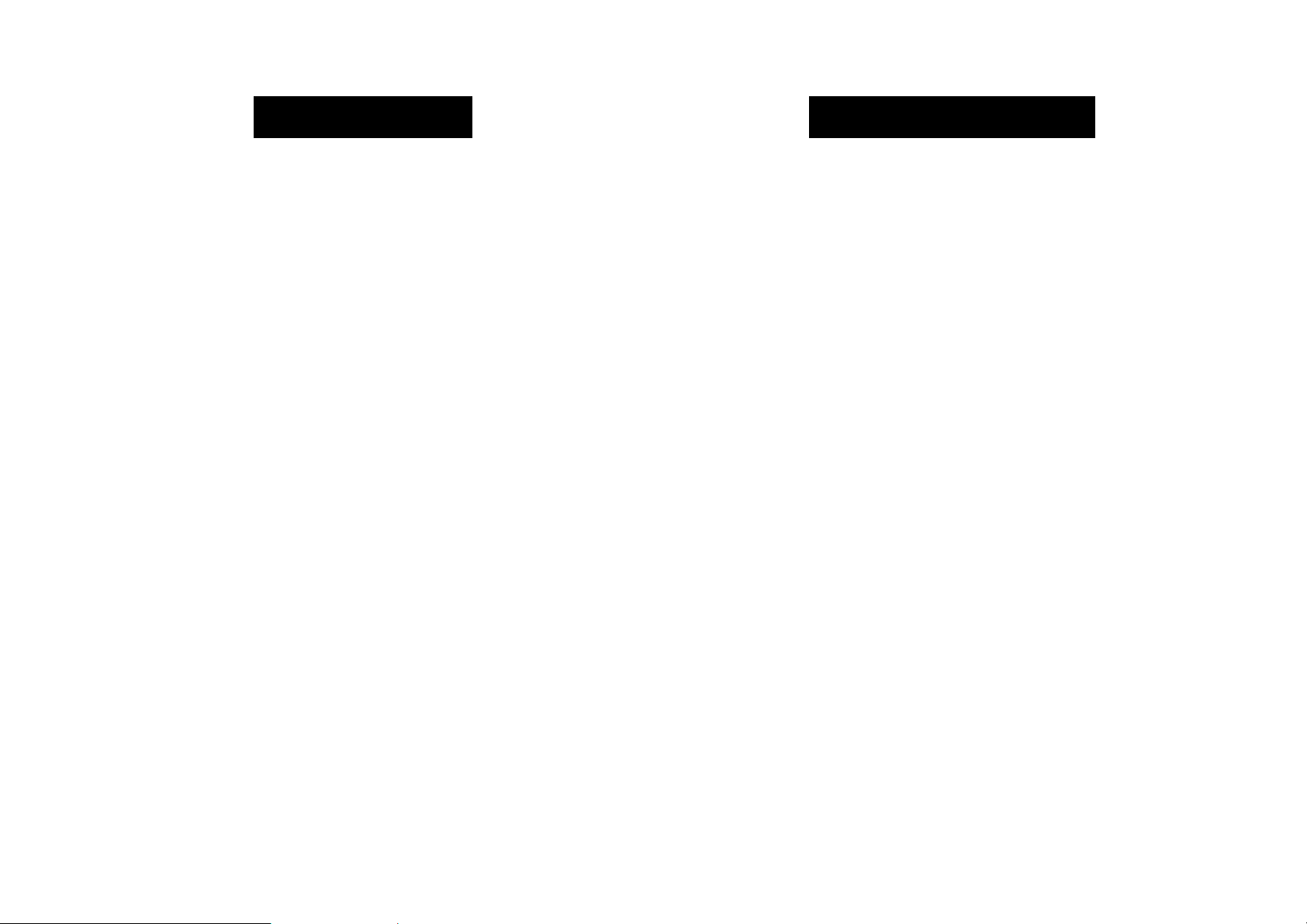
1. INTRODUCTION 2. SAFETY REQUIREMENTS
PowerWalker VI series is an intelligent and compact line interactive UPS which is
designed to protect your personal computer or sensitive electronic equipments. The UPS is
equipped with advanced microprocessor controlled and included built-in boost and buck
AVR to prevent the equipment damage and data loss. The UPS can be automatically started
up without AC power supplied. The special feature is that hot-swappable/user replaceable
battery is easy to replace or change in case of battery. In addition, this UPS provides
advanced modem or telephone line surge protection, and the small footprint tower design
can be placed on your desk space or floor. It is equipped with many features that allow
any attached equipment to operate longer and more reliability. PowerWalker VI series
protects computer systems, servers, storage systems, and network peripherals from
blackouts, power surges, and spikes.
Description of Features:
Compact size and light weight design which can be placed on the cabinet or desk
Utilized microprocessor control to maximize the reliability and efficiency
Equipped with built-in boost and buck AVR to prevent the equipment damage
and data loss
Please save this manual properly. This manual includes important safety
information. Please read it carefully and thoroughly before operating the UPS.
Comply with all the warnings and operating instructions on the unit and in the
manual strictly.
To reduce the risk of electric shock, the user must disconnect the UPS from the mains
supply before installing any cable.
To reduce the risk of electric shock. Do not attempt to disassemble the UPS. This
UPS is no user serviceable parts inside. Please contact qualified service personnel
to do any service.
Do not connect with laser printers, cosmetic appliances, medical equipments,
microwave ovens, vacuum cleaners or heavy duty hardware to UPS because they
take too much power.
Do not dispose of batteries in a fire. They may explore.
Do not open or mutilate batteries. They contain an electrolyte that is toxic and
harmful to the skin and eyes.
Do not allow liquid or foreign object to enter inside of UPS.
Cold start capability enables UPS can be automatically turned on in battery
mode during blackout
Include discharge, overcharge, and overload protection
Provides advanced telephone/fax or modem surge suppression protection
Built-in RS-232 with connecting intelligent monitoring software
User-replaceable batteries allow on-site battery replacement
USB available(optional)
Do not block off ventilation openings in the UPS system’s housing.
Do not place the UPS near water or in environments of excessive humidity.
Remove personal metal items such as rings, bracelets, necklaces, and watches when
working with batteries. Batteries can produce a short-circuit current high enough to
make metal melt, and could cause severe burns.
When replacing batteries, replace with the same number of the sealed lead-acid
batteries.
Page 3

Front Panel
3. OVERVIEW
Back Panel
1. ON/OFF Button
Press the On/Off button to turn on or off
2. Fault LED
- The Fault LED will be on and beeps continuously when the UPS is at faulty condition.
3. On-Line Indicator
- Load Level LEDs
Backup Indicator
- Battery Capacity LEDs
4. On-Line Indicator
- The green light indicator illuminates when the input line voltage is normal
Backup Indicator
- The green light indicator flashes when the internal battery is being used
1000VA 1400VA/2000VA
1. Battery Power Supplied Receptacle
The power supplied receptacles are used for battery to power up your equipments
while AC is failure.
2. AC Input Power Receptacle
The power receptacle is used to plug in the power cord that provides power to the
UPS
3. Circuit Breaker
The circuit breaker is used to protect your equipment against the event of short-circuit
or system overload
4. Telephone/Fax/Modem Surge Suppression Port
This surge suppression port is used to protect the telephone or modem line while
connecting the INTERNET service
5. RS-232 Communication Port
This communication port is used to communicate with a computer or modem and
support the operating systems
6. USB Communication Port (optional)
This USB communication port is used by downloaded software
Page 4

4. INSTALLATION
5. Connect the Computer
Before the installation, please ensure the power switch on the UPS is in “OFF”
position, and the voltage of the AC utility source corresponds to the identification label
on the rear panel.
1. Inspection
Inspect the UPS upon the receipt. If there is any damage, please report it to dealer
immediately. The packaging is used recyclable material, please save it for reuse or
dispose of it properly.
2. Placement
Install the UPS in a protected area within a temperature range from 0 - 40℃ and
relative humidity of 0 - 90% without condensing. And place the UPS in a location
free from excessive dust and chemical fumes. Please notice that the UPS voltage and
power rating match to the line voltage and load requirements.
3. Connection
Connect the power cord to the utility power to power up the UPS. Press “ON” button
to turn on the UPS, the green light indicator illuminates that AC utility voltage is
Connect the interface cable from your computer to the output receptacles on the back
panel of the UPS.
6. Connect the Telephone/Modem Line
Connect a single telephone cable into the “IN” telephone/modem surge suppression
port on the back of the UPS. Require another length of telephone cable to connect
into “OUT” telephone/modem port on the back of UPS to the modem input socket.
7. Connect the RS-232/USB*Communication Port
Connect a RS-232 serial cable/USB cable from RS-232/USB communication port on
the back of the UPS to Computer Systems that will be auto detected.
8.
Green Mode Function(1000VA only)
“Green mode” enables to save the power if none of the load is connecting.
9. DC Start Function
When the power is not supplied from AC utility, DC start function will be started up
automatically.
10. Switch Off
Press “OFF” button to turn off the UPS after use or test.
present.
4. Charge the Battery
Charge the battery automatically when UPS is connected to utility power. Some
charges may be lost. It is recommended that the battery will be re-charged for at least
8 hours before using the UPS.
*optional
Page 5

Before battery replacement, please ensure the power switch on the UPS is in “OFF”
After the UPS has been installed, you must install the software(Smart Power) that
6. MONITORING SOFTWARE 5. BATTERY REPLACEMENT
position.
Step 1: Remove the front panel of the UPS
Step 2: Unscrew and remove the battery bracket
Step 3: Disconnect the battery cable and pull the battery out onto a flat
area
came packaged with your UPS. Smart Power monitoring software performs the
monitoring and controlling functions. This software displays the status and diagnostic
symptoms on the monitor. In case of the power failure, it provides the auto shutdown
for the computer.
If you download the software from Internet, please key the serial number:
726T25-4791-2N39546.
Step 4: Slide the new battery and reconnect the battery cable by
screwing up the battery retaining battery bracket
Step 5: Close and reinstall the front panel of the UPS
Page 6

1. The power switch is in
2. The voltage for battery is
1. Remove the noncritical load or call
SHORT OR ALWAYS
1. Replace with same type of battery
7. TECHNICAL SPEICIFICATION 8. TROUBLE SHOOTING
MODEL
CAPACITY
INPUT
OUTPUT
BATTERY
TRANSFER
TIME
INDICATOR
AUDIBLE
ALARM
PROTECTION
PHYSICAL
ENVIRONMENT
INTERFACE
VA/W 1000VA/600W 1400VA/840W 2000VA/1080W
Voltage
Voltage Range
Frequency
Voltage (Batt.
Mode)
Frequency (Batt.
Mode)
Output
Waveform
(Battery mode)
Battery Type 12V7Ah x 2 12V9Ah x 2
Backup Time (at
a PC load with
15” monitor)
Recharge Time
Typical : 4-6 ms
AC Mode
Backup Mode
Fault Red LED lighting
Backup Mode Sounding every 10 seconds
Low Battery Sounding every second
Overload Sounding every 0.5 second
Fault Continuously sounding
Full Protection
Dimension
DxWxH (mm)
Weight (kgs)
Noise Level Less than 45dB
Smart RS-232
USB Port
(Option)
PowerWalker
1000
89-145VAC or
170-280VAC
40 minutes 25 minutes 26 minutes
8 hours to 90% after complete discharge
2nd to 5th green LEDs lighting indicating load level
2nd to 5th green LEDs lighting indicating battery capacity
Discharge, overcharge, and overload protection
13.6
Windows family, Sun Solaris, IBM Aix, Compaq True64,
UnixWare, FreeBSD, HP-UX, Linux and MAC
PowerWalker
1400
110/120VAC or 220/230/240VAC
85-140VAC or 162-290VAC
45-65 Hz (Auto Sensing)
110/120/220/230/240VAC +/-10%
50Hz or 60Hz +/-1 Hz
Modified Sinewave
1st green LED lighting
1st green LED flahsing
368.3 x 140.2 x 180.4
14.2
Windows 98/2000/ME/XP
PowerWalker
2000
16
To call for service, please have the model, serial number, and description of
the problem available.
PROBLEM POSSIBLE CAUSE SOLUTION
NO LIGHT (UPS
NOT ON)
BUZZER BEEPS
CONTINUOUSLY
BACKUP TIME IS
IN “BATTERY
MODE”
“OFF” or not pressed
weak
3. Battery failure 3. Replace with the same type of
4. Power Connection looses 4. Check the input power and replug
1. Overload of the UPS.
1. Battery failure
2. AC fuse may be burnout. 2. Replace fuse or call for service.
3. Battery is not fully charged. 3. Re-charge the UPS at least 8
4. Power Connection loses
1. Press power switch to turn on.
2. Re-charge the UPS at least 8
hours.
battery or call for service.
it again
for service.
or call for service.
hours.
4. Check the input power and replug
it again
