Page 1

Online UPS
PowerWalker VFI 6000T LCD (L)
PowerWalker VFI 10000T LCD (L)
Manual (EN)
Uninterruptible Power Supply System
Page 2
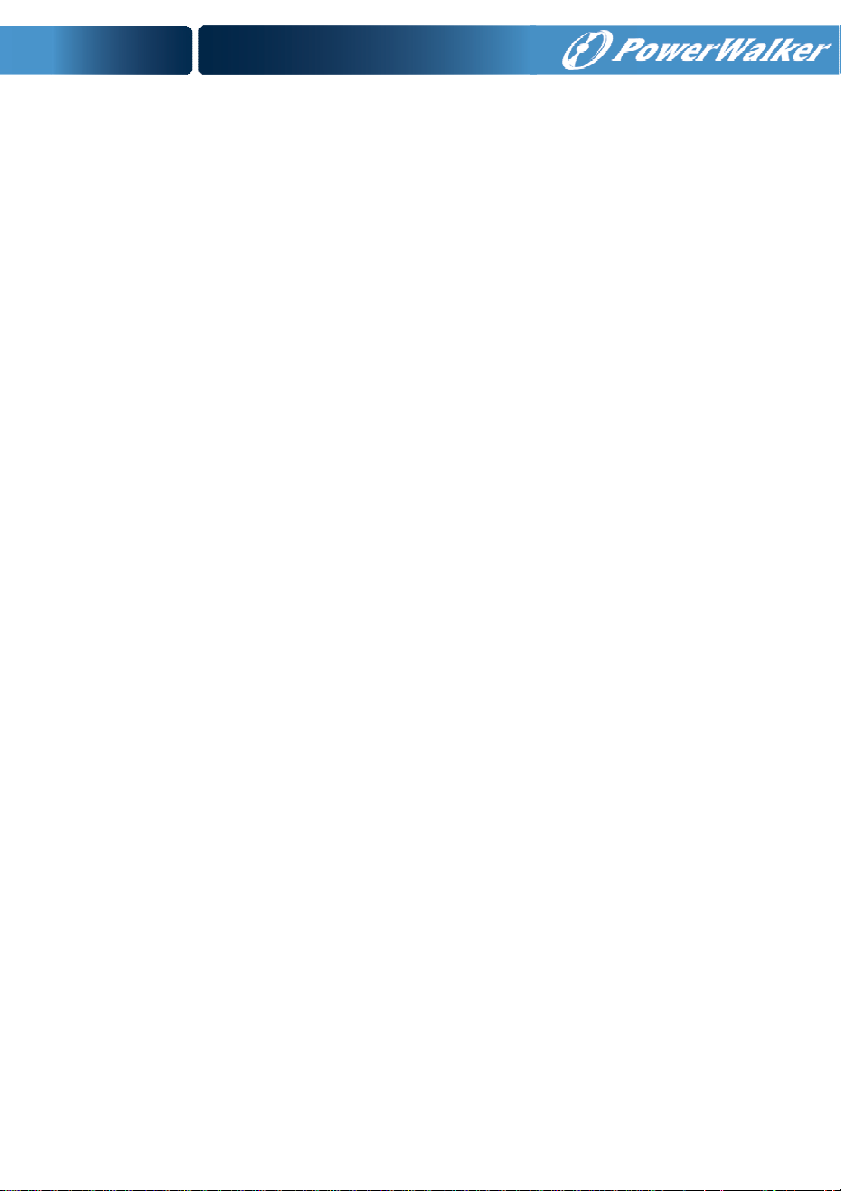
CONTENT:
1. Safety and EMC Instructions .............................................................. 1
1.1 Installation ....................................................................................... 1
1.2 Operation ......................................................................................... 2
1.3 Maintenance, Servicing and Faults ................................................. 2
1.4 Transport ......................................................................................... 3
1.5 Storage ............................................................................................ 3
1.6 Standards ........................................................................................ 4
2. Description of Commonly Used Symbols ......................................... 5
3. Introduction .......................................................................................... 6
3.1 Feature ............................................................................................ 6
3.2 Electrical Specifications ................................................................... 7
3.3 Operating Environment ................................................................... 8
3.4 Typical Backup Time (Typical Values at 25°C In Minutes) .............. 9
3.5 Dimensions and Weights ................................................................. 9
4. Installation .......................................................................................... 11
4.1 Moving to The Installation Site ...................................................... 11
4.2 Unpacking and Inspection ............................................................. 11
4.3 Input and Output Power Wires and Protective Earth Ground
Installation............................................................................................ 12
4.4 Operating Procedure for Connecting With The External Battery .. 16
4.5 EPO Connection ............................................................................ 17
5. Operation ............................................................................................ 18
5.1 Display Panel................................................................................. 18
5.2 Operating Mode ............................................................................. 21
5.3 Turning On and Turning Off UPS .................................................. 27
5.4 LCD Operation .............................................................................. 28
6. Special Function................................................................................. 40
6.1 HE Function ................................................................................... 40
6.2 Converter Function ........................................................................ 41
6.3 Parallel Function ............................................................................ 41
7. Trouble Shooting ............................................................................... 47
7.1 Trouble Shooting According to Warning Indication ....................... 47
7.2 Trouble Shooting According To Fault Indication ............................ 49
Page 3
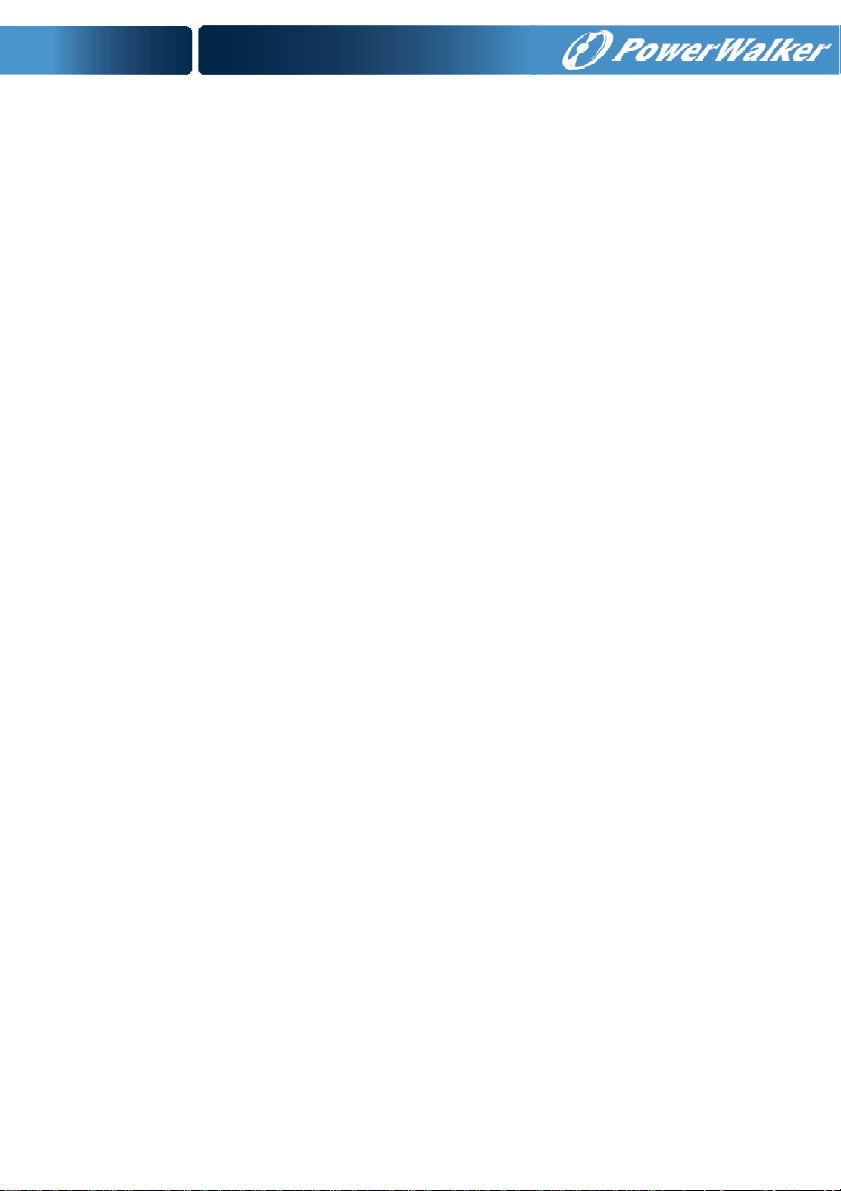
7.3 Trouble Shooting In Else Cases .................................................... 50
8. Battery Maintenance .......................................................................... 51
9. Communication Port .......................................................................... 52
9.1 USB Interface ................................................................................ 52
9.2 Dry contact Interface ..................................................................... 52
9.3 RS-232 Interface (optional) ........................................................... 52
9.4 Intelligent slot................................................................................. 53
10. Software installation ....................... Fehler! Textmarke nicht definiert.
Page 4
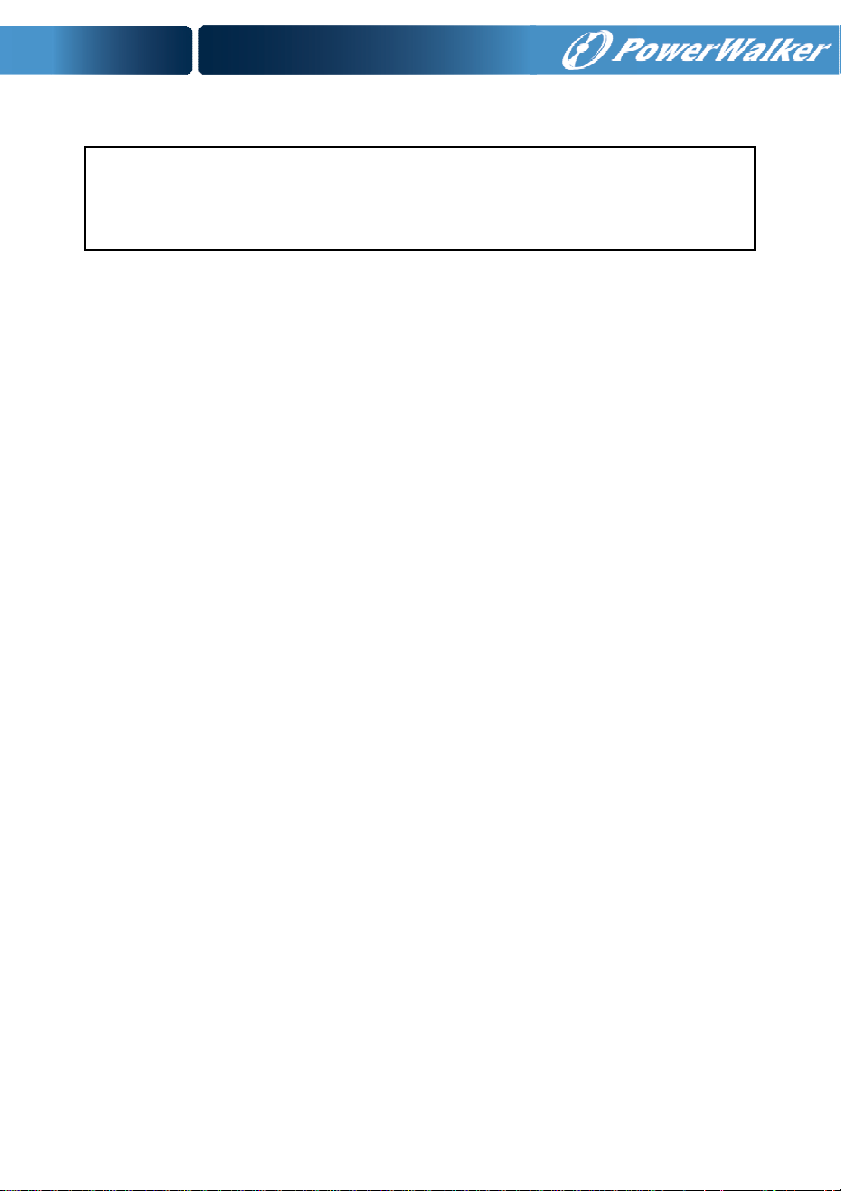
1. Safety and EMC Instructions
Please read carefully the following user manual and the
safety instructions before installing the unit or using the
unit!
1.1 Installation
This is permanently connected equipment, and it must be
installed by qualified maintenance personnel.
Condensation may occur if the UPS is moved directly from a
cold to a warm environment. The UPS must be absolutely dry
before being installed. Please allow an acclimatization time of at
least two hours.
Do not install the UPS near water or in damp environment.
Do not install the UPS where it would be exposed to direct
sunlight or near heat.
Do not connect appliances or items of equipment which would
overload the UPS (e.g. laser printers, etc) to the UPS output.
Place cables in such a way that no one can step on or trip over
them.
Connect UPS with the earth reliably before connecting to the
building wiring terminal, and external battery source must also
be earthed.
An integral single emergency switching device which prevents
further supply to the load by the UPS in any mode of operation
should be provided in the building wiring installation.
An appropriate disconnect device as short-circuit backup
protection should be provided in the building wiring installation.
The equipment is powered by two sources: the mains source,
the internal battery or the external battery source.
1
Page 5
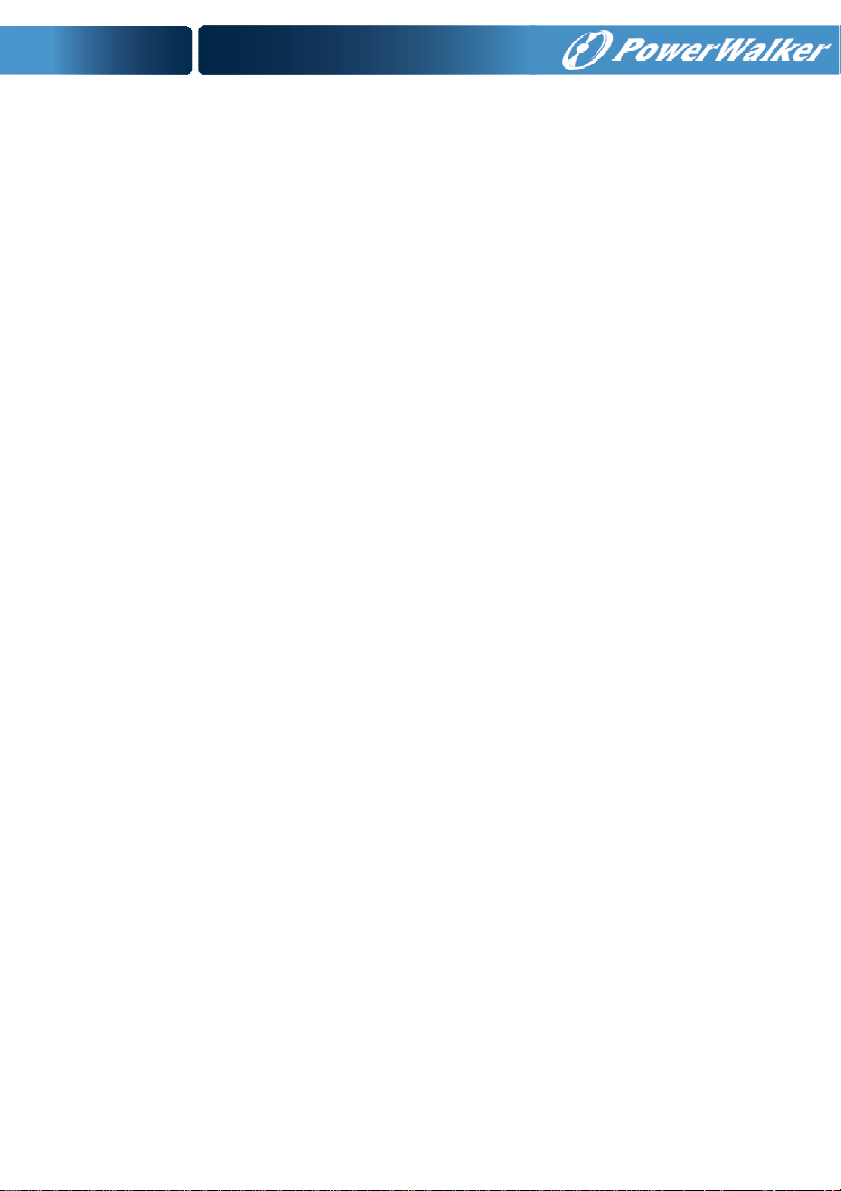
With the installation of the equipment, the sum of the leakage
current of the UPS and the connected load does not exceed 5%
of rated value of input current.
Do not block ventilation openings in the UPS’s housing. Ensure
allow at least 50cm of space on front and rear of the UPS.
1.2 Operation
Do not disconnect the mains cable on the UPS or the building
wiring terminals during operation since this would remove the
protective earth from the UPS and all connected loads.
The UPS output terminal block may still be electrically lived
even if the UPS is not connected to the building wiring terminal,
for there is internal current source (batteries).
In order to fully disconnect the UPS, first turn the input breaker
in the “OFF” position, then disconnect the mains lead.
Indiscriminate operation of switches may cause output loss or
damage to equipment. Refer to instruction before conducting
any control.
While the UPSs work as a parallel system, the external parallel
cable should be reinforced insulation.
Ensure that no liquid or other foreign objects can enter the UPS.
1.3 Maintenance, Servicing and Faults
Do not remove the enclosure since the UPS operates with
hazardous voltages. It is to be serviced only by qualified
maintenance personnel.
Caution - risk of electric shock. Even after the unit is
disconnected from the mains power supply (building wiring
terminal), components inside the UPS are still connected to the
battery which are potentially dangerous.
2
Page 6
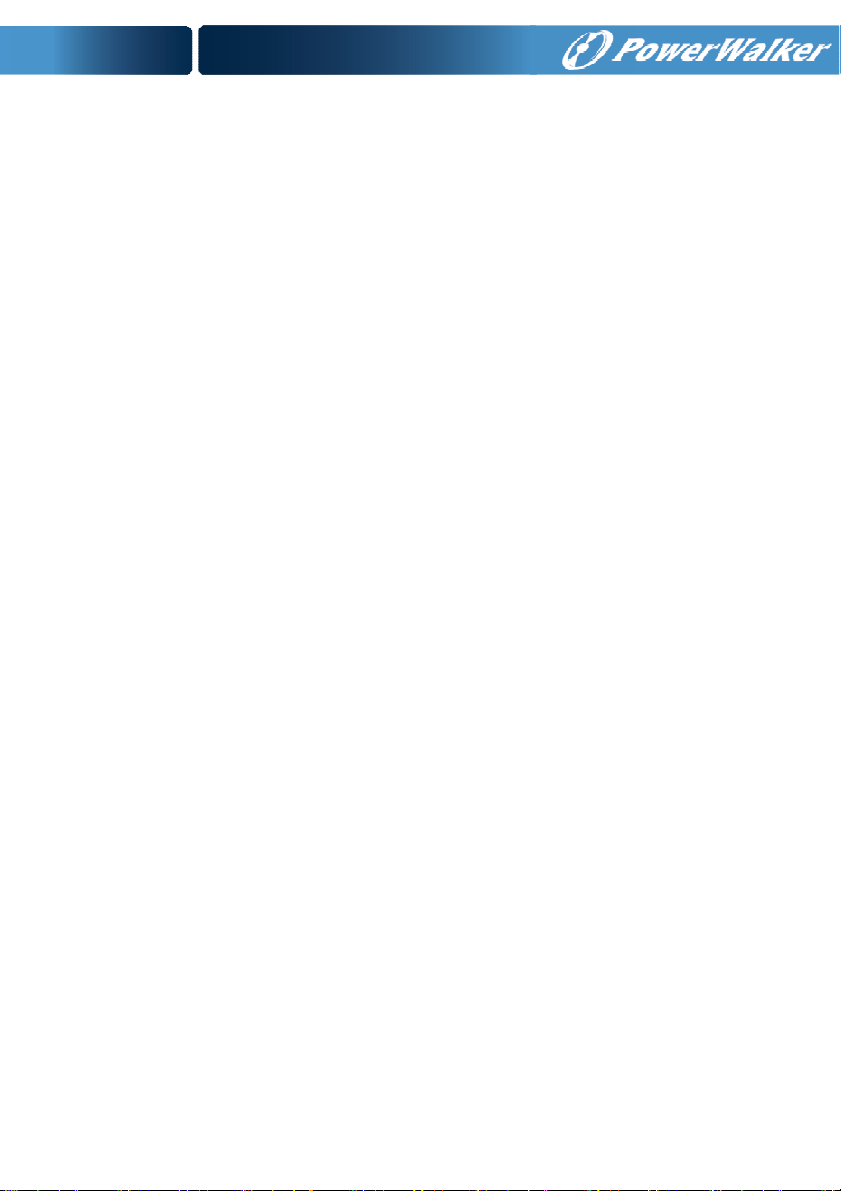
Before carrying out any kind of service and/or maintenance,
isolate UPS and disconnect the batteries. Verify that no current
is present and no hazardous voltage exists in the capacitor or
BUS capacitor.
Batteries must be replaced only by qualified personnel.
Batteries have a high short-circuit current and pose a risk of
shock. Take all precautionary measures specified below and
any other necessary measures when working with batteries:
- remove all jewellery, wristwatches, rings and other metal
objects
- use only tools with insulated grips and handles.
When changing batteries, replace with the same quantity and
the same type of batteries.
Do not attempt to dispose of batteries by burning them. It could
cause explosion.
The UPS may be connected to external battery module (EBM).
Proper disposal of batteries is required. Refer to your local
codes for disposal requirements.
Do not open or destroy batteries. Effluent electrolyte can cause
injury to the skin and eyes. It may be toxic.
Replace the fuse only by a fuse of the same type and of the
same spec in order to avoid fire hazards.
1.4 Transport
Please transport the UPS only in the original packaging to
protect against shock and impact.
1.5 Storage
The UPS must be stockpiled in the room where it is ventilated
and dry.
3
Page 7
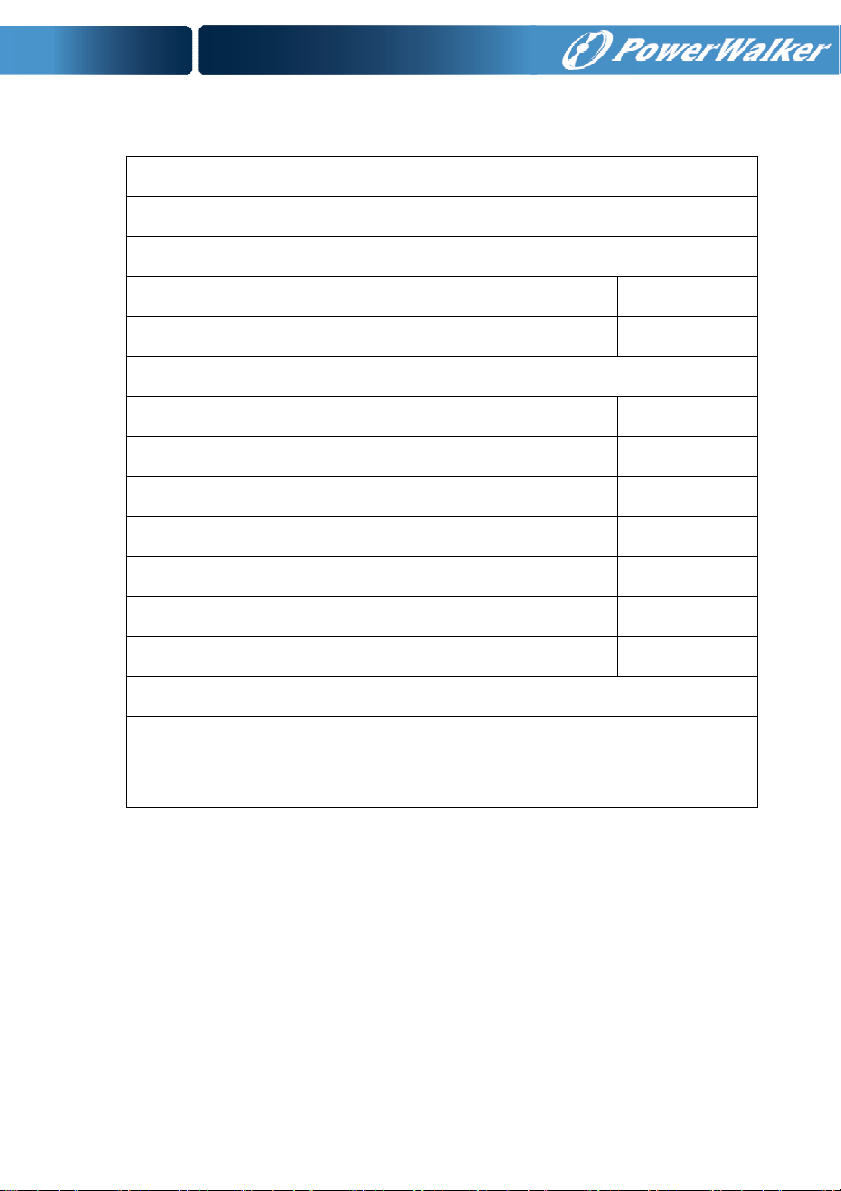
1.6 Standards
* Safety
IEC/EN 62040-1
* EMI
Conducted Emission..........................:IEC/EN 62040-2 Category C3
Radiated Emission.............................:IEC/EN 62040-2 Category C3
* EMS
ESD...................................................:IEC/EN 61000-4-2 Level 3
RS.....................................................:IEC/EN 61000-4-3 Level 3
EFT....................................................:IEC/EN 61000-4-4 Level 4
SURGE..............................................:IEC/EN 61000-4-5 Level 4
CS………………………….…………...:IEC/EN 61000-4-6 Level 3
MS……………………………………..: IEC/EN 61000-4-8 Level 3
Voltage Dips……………………….....: IEC/EN 61000-4-11
Low Frequency Signals.....................:IEC/EN 61000-2-2
Warning: This is a product for commercial and industrial application in the
second environment-installation restrictions or additional measures may be
needed to prevent disturbances.
4
Page 8
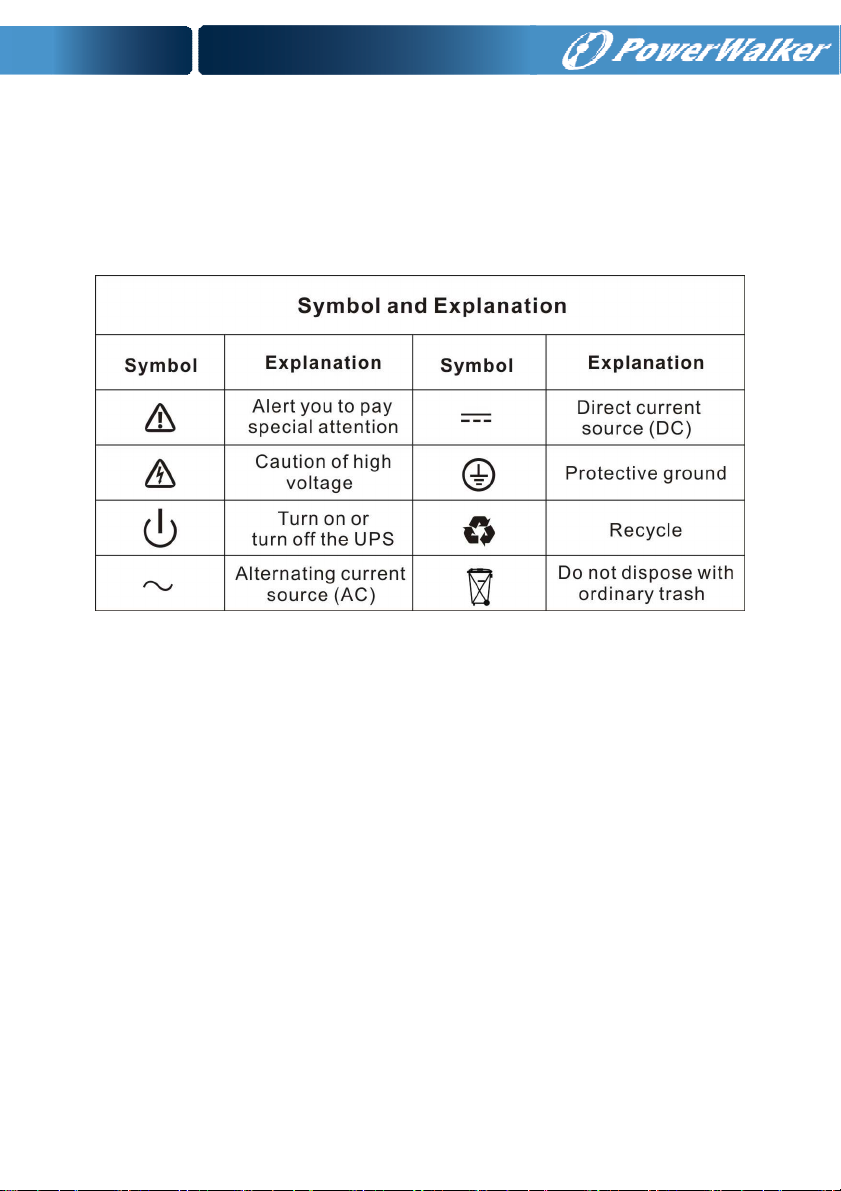
2. Description of Commonly Used Symbols
Some or all of the following symbols may be used in this manual. It is
advisable to familiarize yourself with them and understand their
meaning:
5
Page 9
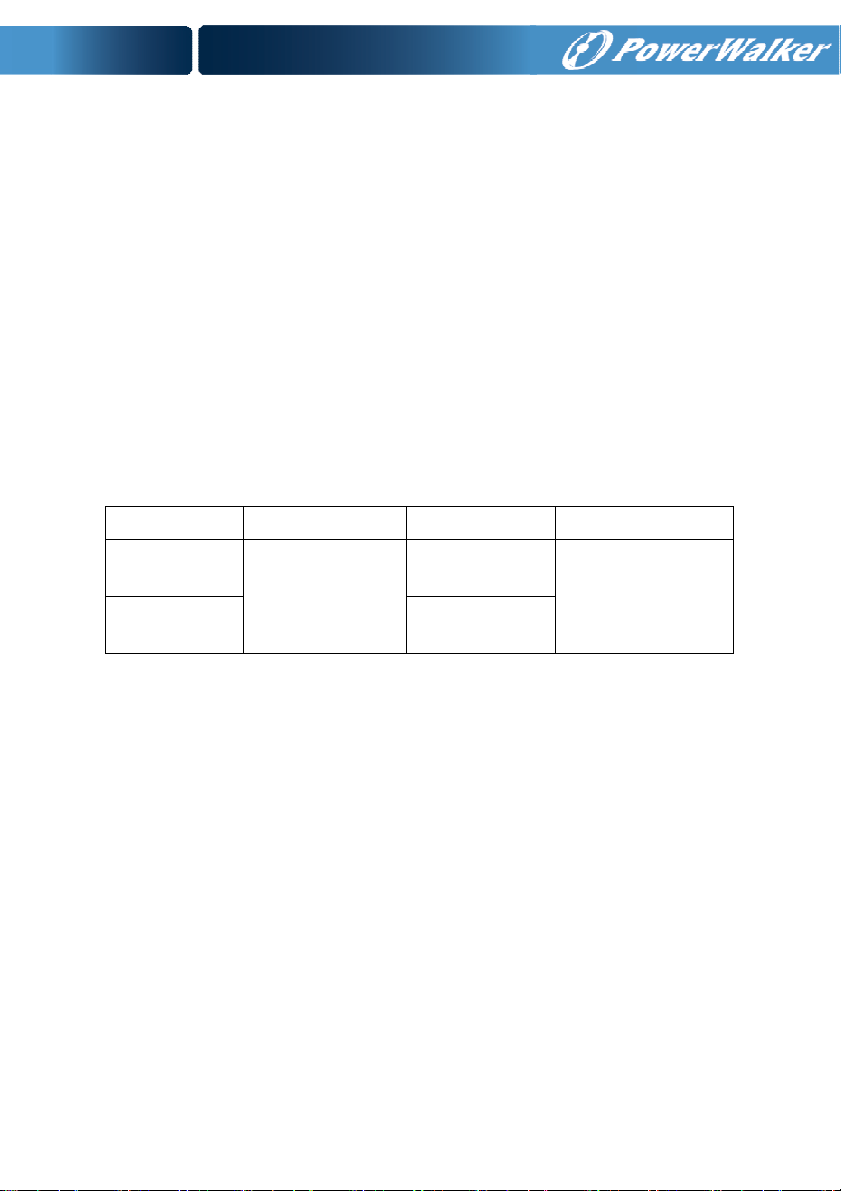
3. Introduction
This On-Line series is an uninterruptible power supply incorporating
double-converter technology. It provides perfect protection specifically
for computer equipments, communication servers, and data centers.
The double-converter principle eliminates all mains power
disturbances. A rectifier converts the alternating current from the mains
power to direct current. On the basis of this DC voltage, the inverter
generates an AC sinusoidal voltage, which constantly supplies the
loads. In the event of power failure, the maintenance-free batteries
power the inverter.
This manual covers the UPS listed as follows. Please confirm whether
it is the model you intend to purchase by performing a visual inspection
of the Model No. on the rear panel of the UPS.
Model No. Type Model No. Type
PowerWalker
VFI 6000T LCD
PowerWalker
VFI 10000T LCD
Standard
PowerWalker VFI
6000T LCD L Extended
PowerWalker VFI
10000T LCD L
backup time
“S” Model: Extended backup time
3.1 Feature
This series UPS is a new generation of UPS, which provides the
outstanding reliability, and most cost-performance ratio in the industrial.
Following benefit the product has:
True online double-conversion technology with high power
density, frequency independence, and generator compatibility.
Output power factor is 0.9, perfect output sine waveform,
suitable almost all critical equipment.
High input power factor ≥0.99, overall high efficiency ≥0.92,
save power and wiring expense for user. Low input current
distortion, avoid power pollution.
6
Page 10
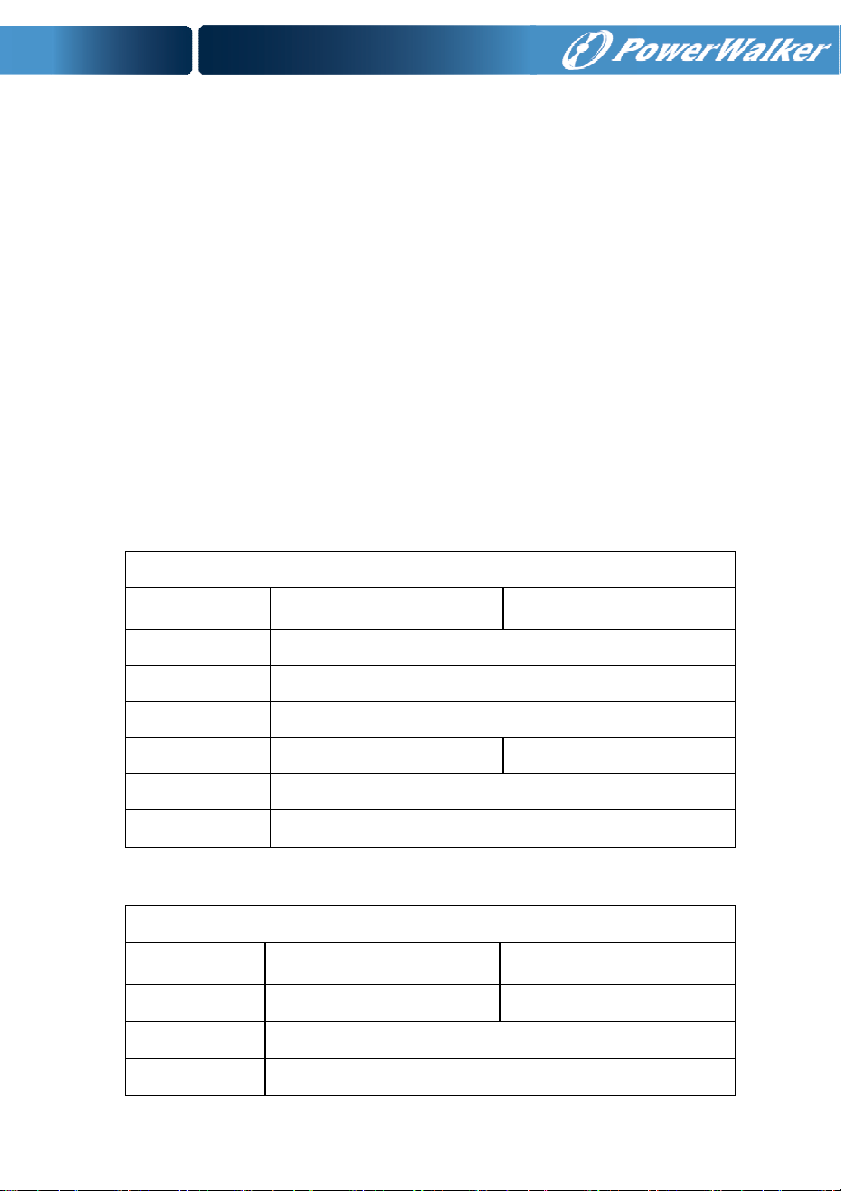
Outstanding adaptability to the worst mains input condition.
Extra wide input voltage, frequency range and waveform, avoid
excessive dissipating limited battery energy.
Internal charger could be up to 4Amps to decrease recharging
time of battery. Optional external large charging current charger
which is up to 12Amps could be supplied.
N+X parallel redundancy to increase the reliability and flexibility.
Number of parallel operating UPS is up to 4.
HE mode with high efficiency ≥0.96, save power expense for
user.
Input or output ISO transformer compatibility.
Start-able without battery.
3.2 Electrical specifications
INPUT
Model No.
Phase Single
PowerWalker
VFI 6000T LCD (L)
PowerWalker
VFI 10000T LCD (L)
Voltage 176~276VAC
Frequency (45~55)/(54~66) Hz
Current(A)* 25.8 43.0
THDI < 5% @ full load
Power Factor
*Rated current while input rated voltage is 230VAC
≥
0.99 @ full load
OUTPUT
Model No.
Power rating 6kVA/5.4kW 10kVA/9kW
Voltage
Frequency
PowerWalker
VFI 6000T LCD (L)
208*/220/230/240×(1 士 1%)VAC
50/60×(1±0.05)Hz (Battery mode)
7
PowerWalker
VFI 10000T LCD (L)
Page 11
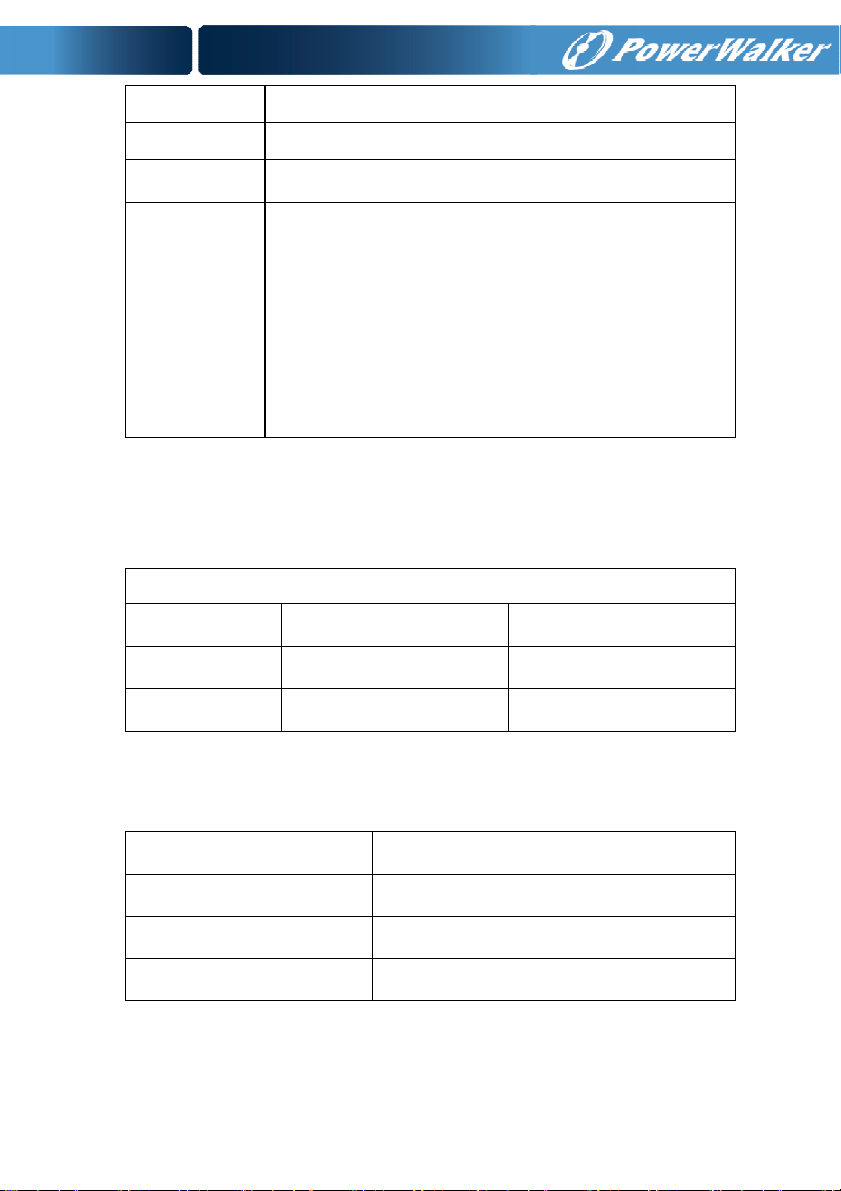
of external
Wave form sinusoidal
Load type PF 0.5~1, lagging
THDV
In Line mode**:
Overload
In Battery mode:
*The load capacity would be derated to 90% automatically when the output
voltage is adjusted to 208VAC.
**The overload capacity would be derated automatically in Line mode while the
circumstance temperature is larger than 35 degree.
< 2% @ full linear load
<5% @ full non linear load
10 min 105~125%
1 min 125~150%
10 s >150%
100 ms >170%
2 min 105~125%
30 s 125~150%
100 ms >150%
BATTERIES
Model No.
Internal BAT
number and type
Current
BAT pack
PowerWalker
VFI 6000T LCD
20×12V 7Ah 20×12V 9Ah
32Amax 50Amax
PowerWalker
VFI 10000T LCD
3.3 Operating Environment
Operating Temperature 0 oC to 45 oC
Operating humidity < 95%
Altitude < 1000m*
Storage temperature -15 oC to 50 oC
*The load capacity should be derated 1% every 100m heightened on the basis
of 1000m.
8
Page 12
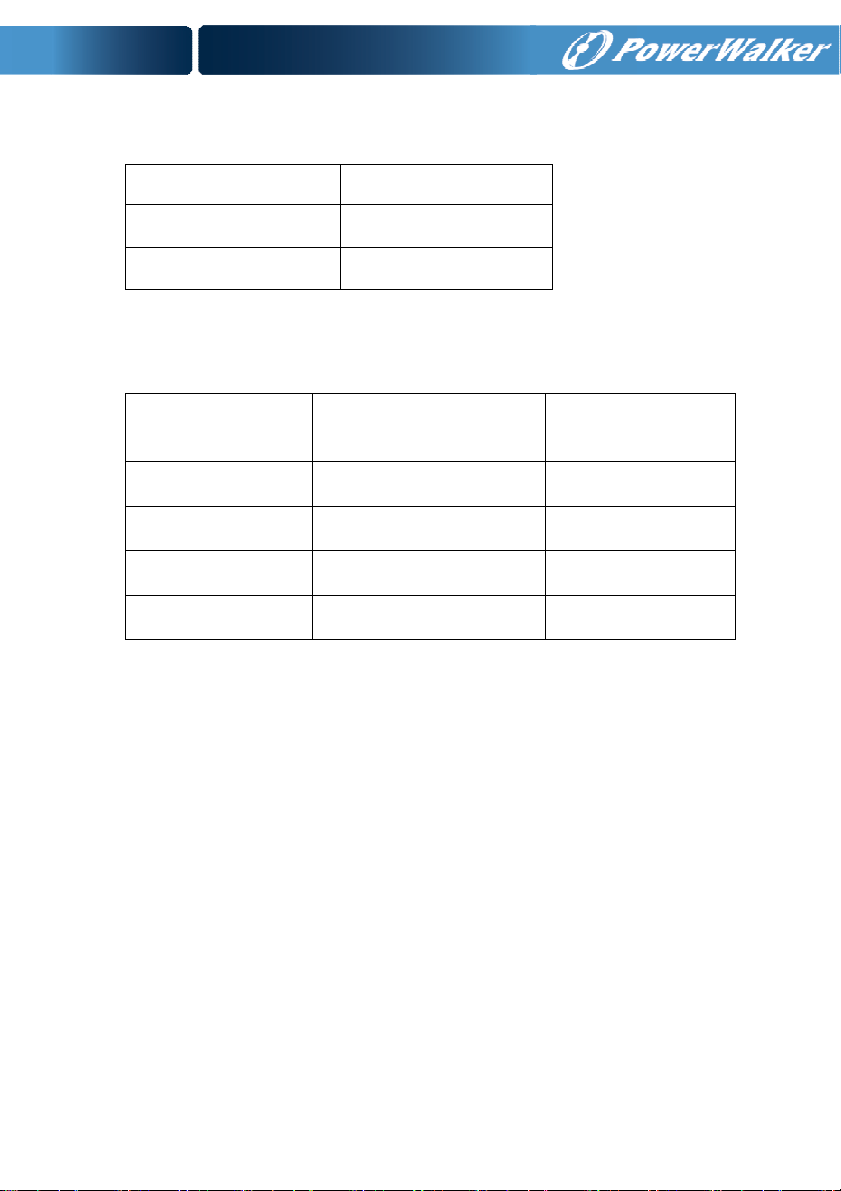
3.4 Typical Backup Time (Typical values at 25°C in
minutes)
Model No. 100 % Load
PowerWalker
VFI 6000T LCD
PowerWalker
VFI 10000T LCD
5
4
3.5 Dimensions and Weights
Model No.
PowerWalker
VFI 6000T LCD
PowerWalker
VFI 6000T LCD L
PowerWalker
VFI 10000T LCD
PowerWalker
VFI 10000T LCD L
Dimensions W×H×D
(mm)
260 x 708 x 550 80
260 x 708 x 550 25.5
260 x 708 x 550 84
260 x 708 x 550 29.5
Net Weight
(kg)
9
Page 13
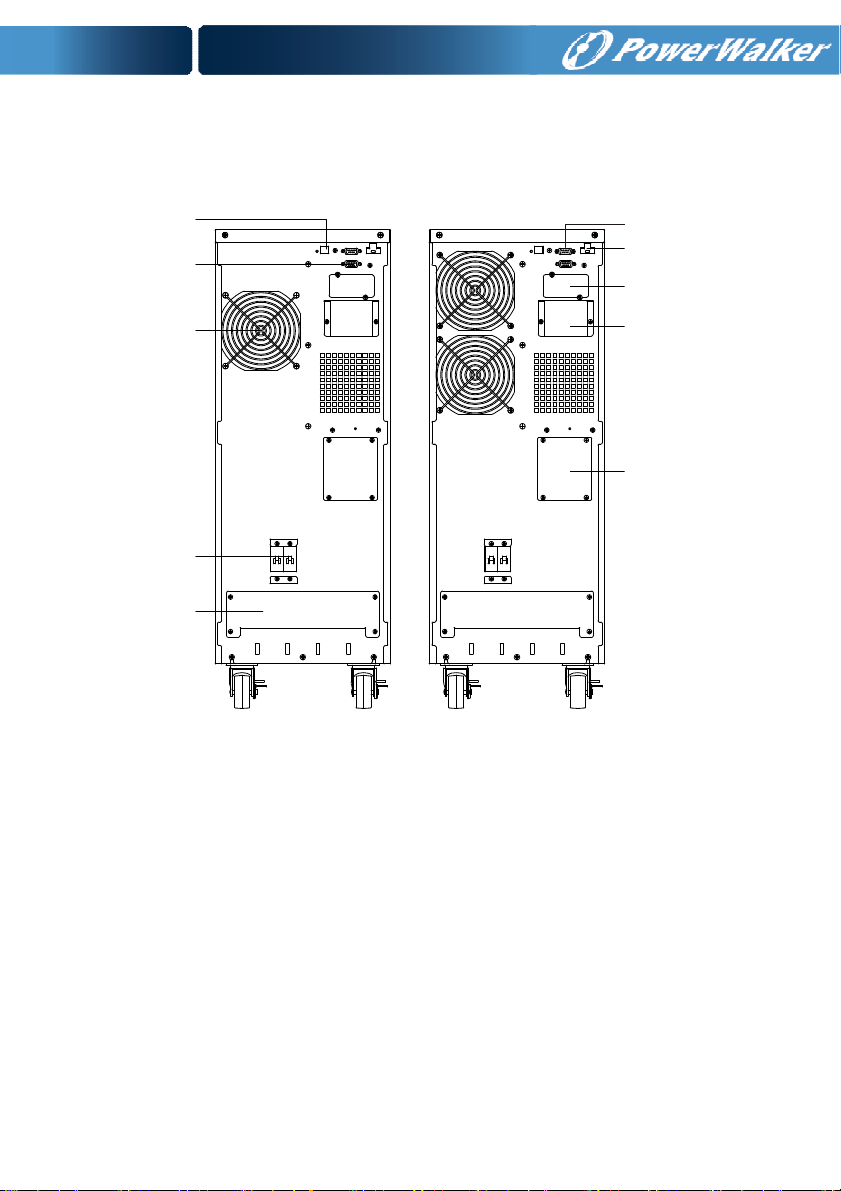
RS 232(optional)
Maintenance Switch
USB Port
Dry contact
Fan
Input Breaker
Terminal Block
PowerWalker VFI 6000T LCD (L)
Fig. 3-1 Back View of
PowerWalker VFI 6000T LCD (L)/ PowerWalker VFI
PowerWalker VFI 10000T LCD (L)
10000T LCD (L)
EPO Port
Intelligent Slot
Parallel Port
10
Page 14
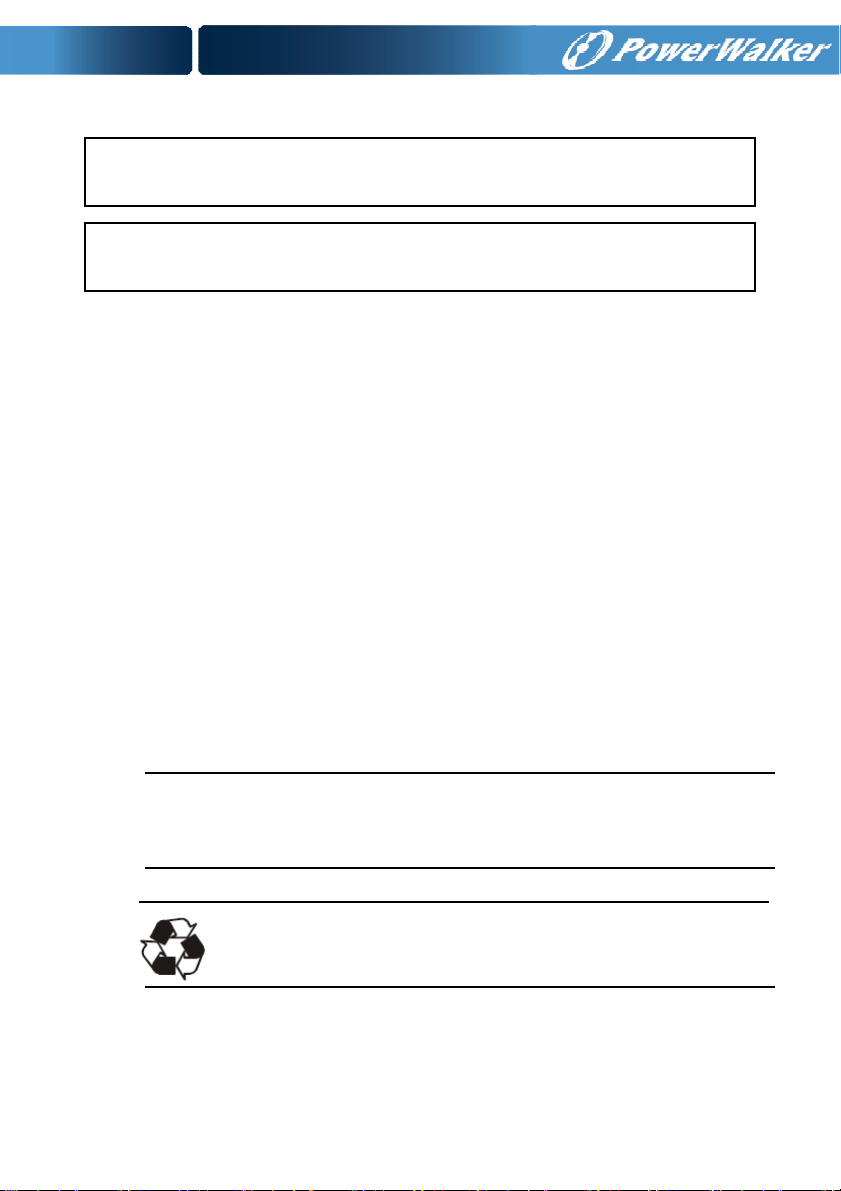
electricians in accordance with applicable safety regulations!
amperage of your incoming feeder
.
4. Installation
The system may be installed and wired only by qualified
When installing the electrical wiring, please note the nominal
4.1 Moving to The Installation Site
The series UPS has wheels making it easy to move the UPS to the
installation site after it has been unpacked. However, if the receiving
area is far from the installation site, it is recommended to move the
UPS by using a pallet jack or a truck before unpacking the UPS.
4.2 Unpacking and Inspection
1. At the installation site, the utmost care shall be taken when
removing the packaging in order to avoid damaging the equipment.
Cut the plastic poly-straps around the shipping container and
remove the corrugated carton and the PS foam on the top of the
UPS. With one or two people on each side of the UPS, lift the UPS
out of the pallet.
Warning: the plastic poly-straps around the shipping container
are under tension. While cutting, don’t face to them, they will
spring back and may cause eye injury.
The shipping materials are recyclable. After unpacking,
save them for later use or dispose of them appropriately.
11
Page 15
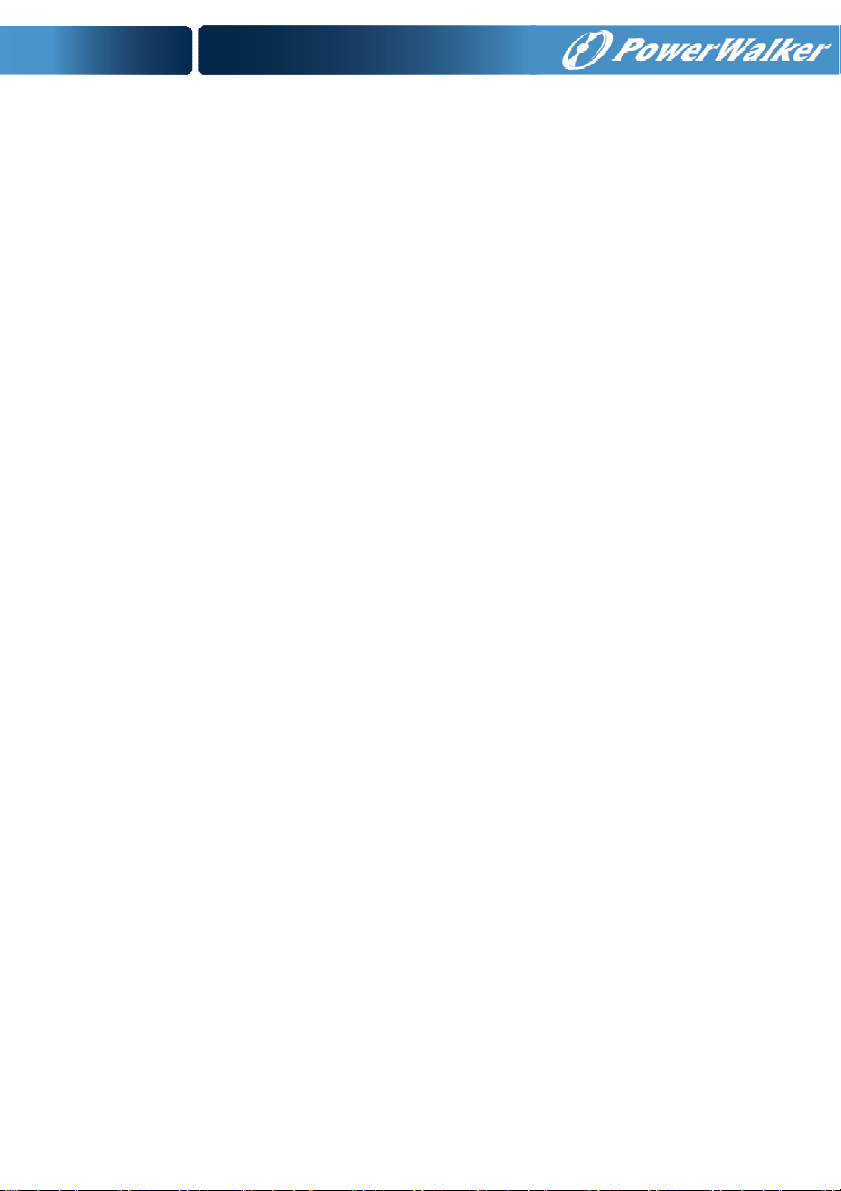
2. Check all packaging materials to ensure that no items are missing.
The shipping package contains:
● A UPS
● A user manual
● A USB cable
●
● A parallel port cover plate
● EPO connector
3. Inspect the appearance of the UPS to see if there is any damage
A RS232 cable (optional)
●Terminal splices 12pcs (using for the wire connection on
input terminal)
during transportation. Do not turn on the unit and notify the carrier
and dealer immediately if there is any damage or lacking of some
parts.
4.3 Input and Output Power Wires and Protective Earth
Ground Installation
4.3.1 Notes for installation
1) The UPS must be installed in a location with good ventilation,
far away from water, inflammable gas and corrosive agents.
2) Ensure the air vents on the front and rear of the UPS are not
blocked. Allow at least 0.5m of space on each side.
3) Condensation to water drops may occur if the UPS is unpacked
in a very low temperature environment. In this case it is
necessary to wait until the UPS is fully dried inside out before
proceeding installation and use. Otherwise there are hazards of
electric shock.
12
Page 16
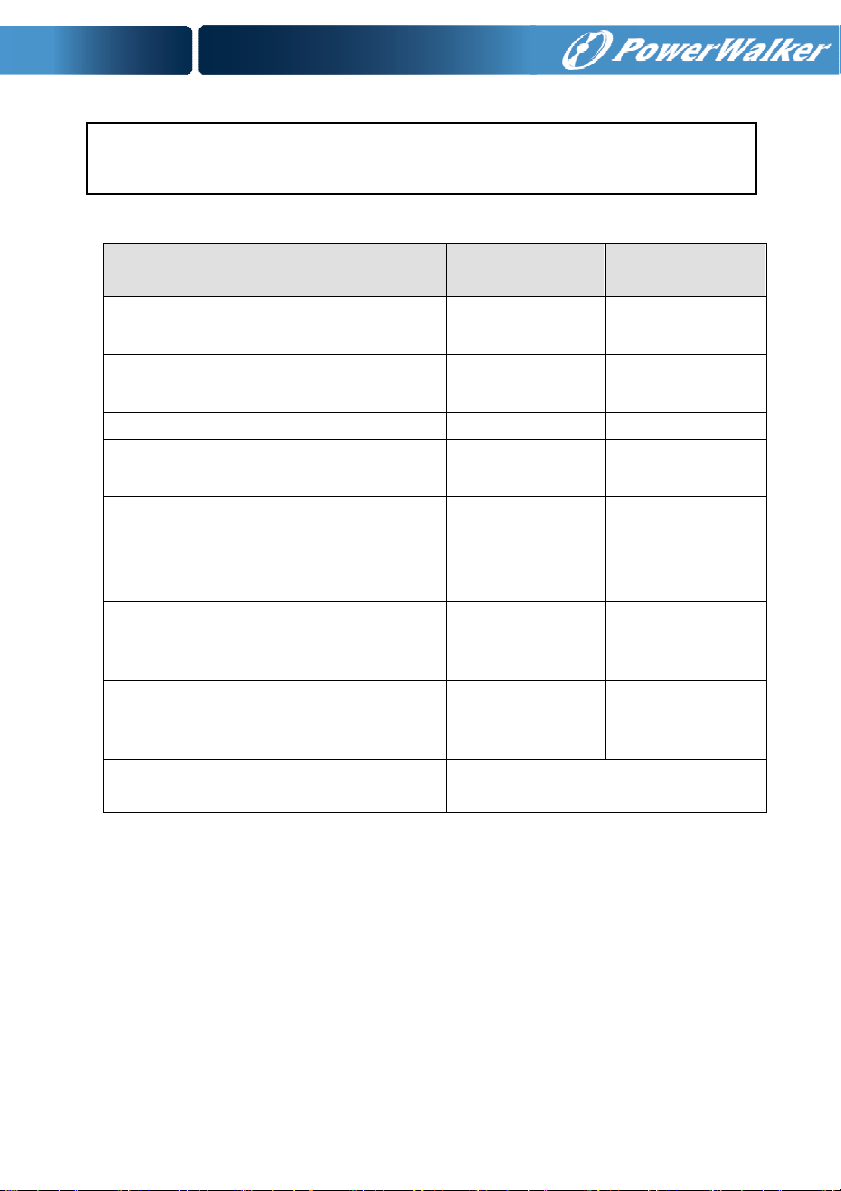
installation
!
4.3.2 Installation
For safety, please cut off the mains power switch before
Use cable cross section and protective device specification
Model
Protective earthing conductor
Min cross section
Input L, N, G
Min conductor cross section
Input breaker 40A/250VAC 63A/250VAC
Output L,N,
Min conductor cross section
External Battery Cabinet
Positive Pole(+), Negative pole(-),
Neutral Pole
Min conductor cross section
External Battery Cabinet Fuse
in Positive Pole(+), Negative pole(-),
Neutral Pole
External Battery Cabinet Breaker
in Positive Pole(+), Negative pole(-),
Neutral Pole
Torque for fixing above terminals
PowerWalker VFI
6000T LCD (L)
6mm2(8AWG) 10 mm2(6AWG)
6mm2(8AWG) 10 mm2(6AWG)
6mm2(8AWG) 10 mm2(6AWG)
6mm2(8AWG) 10 mm2(6AWG)
30A/240VDC 60A/240VDC
32A/240VDC 50A/240VDC
3.95~4.97Nm
(35~44 1b in)
PowerWalker VFI
10000T LCD (L)
1) It is suggested to install an external isolating device against
current backfeed between Mains input and UPS (see Fig.4-6).
After the device is installed, it must add a warning label with the
following wording or the equivalent on the external AC contactor:
RISK OF VOLTAGE BACKFEED. Isolate the UPS before
operating on this circuit, then check for hazardous voltage
between all terminals.
13
Page 17
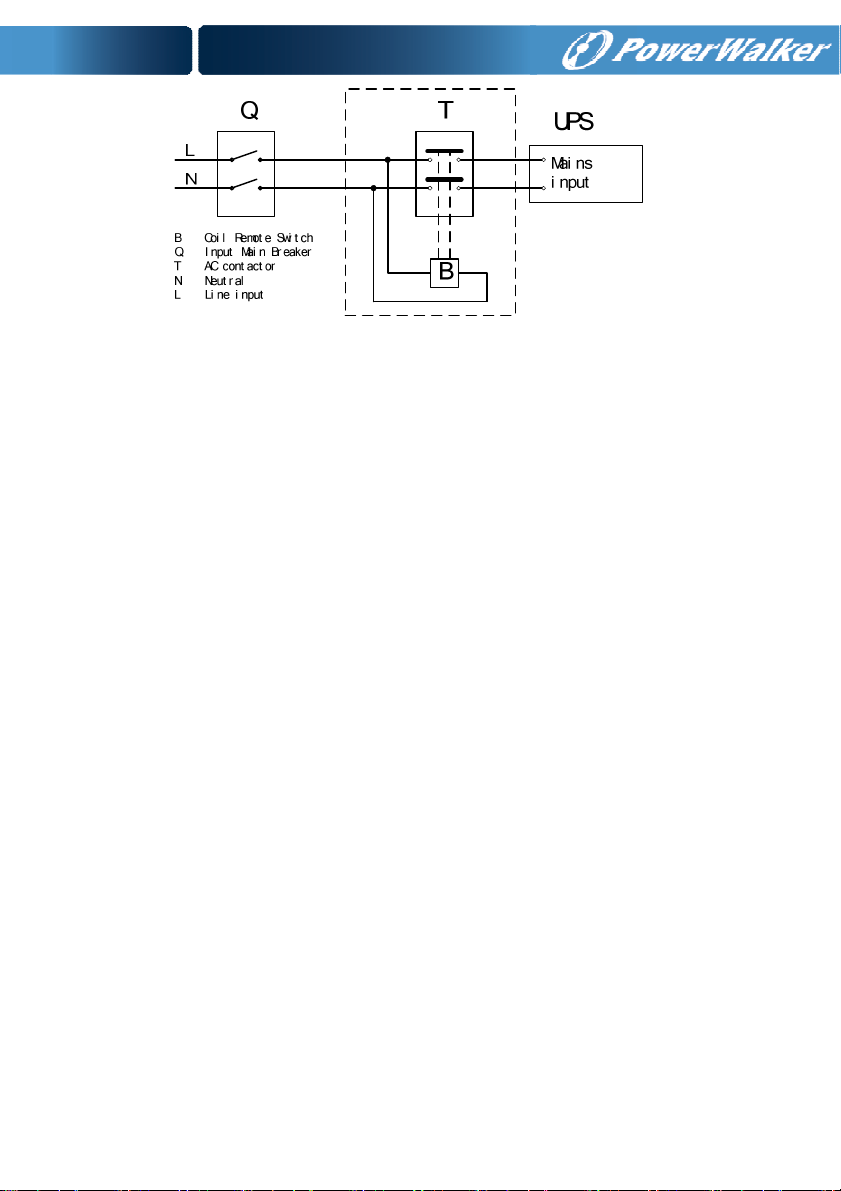
Fig.4-6 Typical external isolating device installation
2) No matter the UPS is connected to the mains power or not, the
output of the UPS may be electrically live. The parts inside the
unit may still have hazardous voltage after turning off the UPS.
To make the UPS have no output, power off the UPS, and then
cut off the mains power supply, wait the UPS shut down
completely.
3) Open the terminal block cover located on the rear panel of UPS,
please refer to the appearance diagram.
4) For PowerWalker VFI 6000T LCD UPS, it is recommended to
select the UL1015 8AWG/6mm2 or other insulated wire which
complies with AWG Standard for the UPS input and output
wirings.
5) For PowerWalker VFI 10000T LCD UPS, it is recommended to
select the UL1015 6AWG/10mm2 or other insulated wire which
complies with AWG Standard for the UPS input and output
wirings.
6) Ensure the capacity of mains power supply. Do not use the wall
receptacle as the input power source for the UPS, as its rated
current is less than the UPS’s maximum input current.
Otherwise the receptacle may be burned and destroyed.
7) The protective earth ground wire should be installed first
according to the following diagram. It is better to use green wire
or green wire with yellow ribbon wire.
14
Page 18
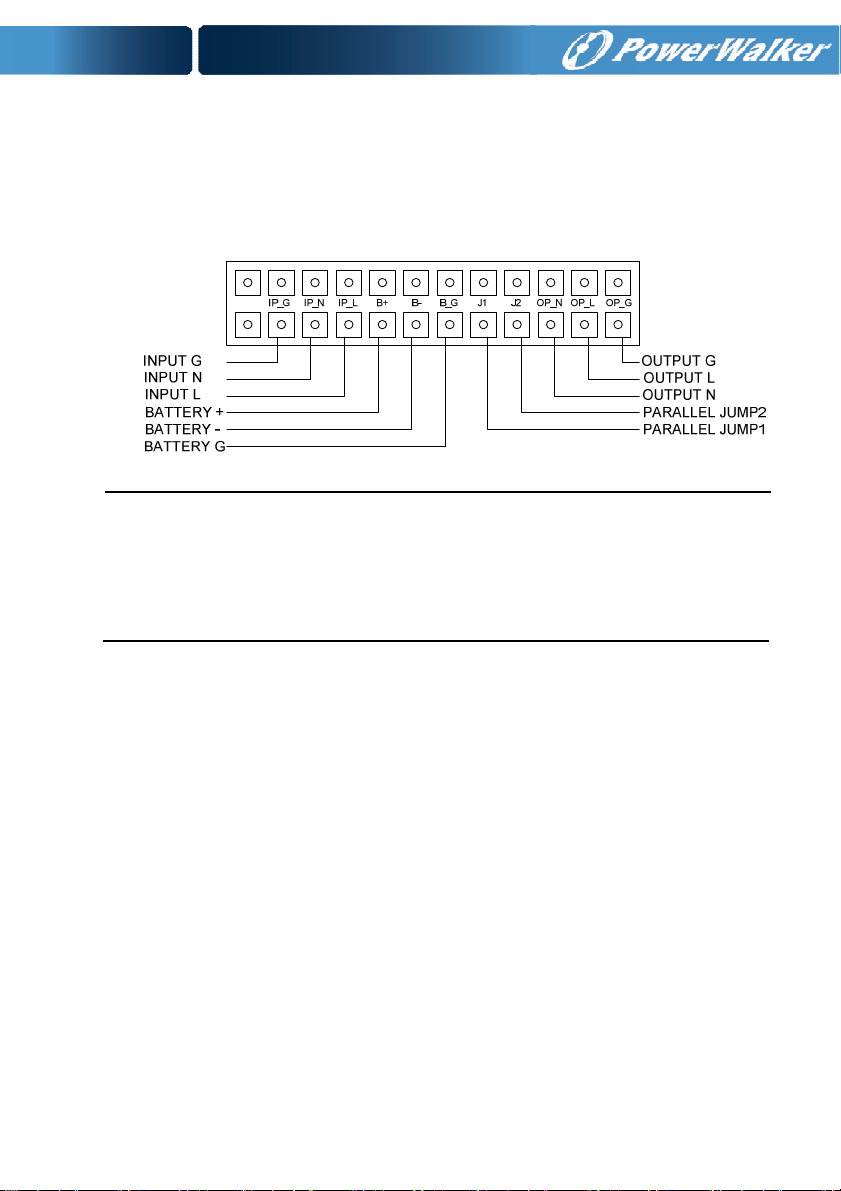
8) Connect other input and output wires to the corresponding input
and output terminals according to the following diagram.
9) It is requested to use the accessorial terminal splices which can
be compacted on the wires tightly, to ensure the connection
between the wires and the terminal block is reliable.
Fig. 4-7 Input and output Terminal Block wiring diagram
Notes: 1) If the UPS is used in single mode, JP1 and JP2 must be
connected. If the UPS is used in parallel mode, the Jumper between
JP1 and JP2 must be removed.
2) Battery+/- connection is only for “S” model.
10) Install an output breaker between the output terminal of UPS
and the load, and the breaker should with leakage current
protective function if necessary.
11) Turn off all the loads first before connecting the load with the
UPS, then perform the connection and finally turn on the loads
one by one.
12) After completing the installation, check all the wires is
connected correctly and tightly.
13) Suggest charging the batteries for 8 hours before use. After
installation, turn on the mains power switch and turn the input
breaker in the “ON” position, the UPS will charge the batteries
automatically. It can also use the UPS immediately without
charging the batteries, but the backup time may be less than the
standard value.
15
Page 19

14) If it is necessary to connect the inductance load such as a
monitor or a laser printer to the UPS, the start-up power should
be used for calculating the capacity of the UPS, as its start-up
power consumption is too big to make the UPS which capacity
is small fail easily.
4.4 Operating Procedure For Connecting with The External
Battery (Only for “S” model)
1. The nominal DC voltage of external battery pack is 240VDC. Each
battery pack consists of 20 pieces of 12V maintenance free
batteries in series. To achieve longer backup time, it is possible to
connect multi-battery packs, but the principle of “same voltage,
same type” should be strictly followed.
2. For PowerWalker VFI 6000T LCD, select the UL1015
8AWG/6mm2 respectively or other insulated wire which complies
with AWG Standard for the UPS battery wirings.
3. For PowerWalker VFI 10000T LCD, select the UL1015
6AWG/10mm2 respectively or other insulated wire which complies
with AWG Standard for the UPS battery wirings.
4. The external battery pack must be independent for each UPS. It is
forbidden that two UPSs use same external battery pack.
5. The procedure of installing battery pack should be complied with
strictly. Otherwise it may encounter the hazardous of electric
shock.
1) Ensure the UPS is not powered on and the mains input
breaker is set in the “OFF” position.
2) A DC breaker must be installed between the external battery
pack and the UPS. The capacity of breaker must be not less
than the data specified in the general specification.
16
Page 20
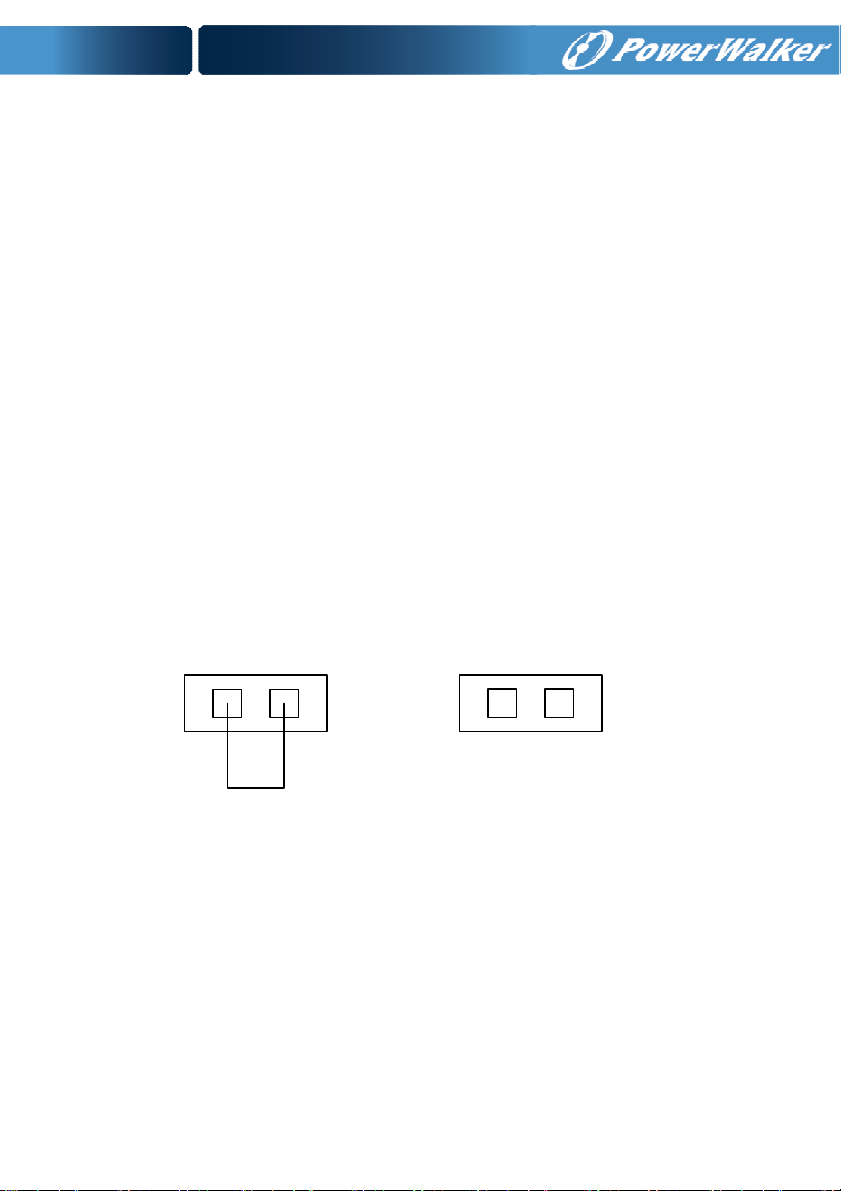
3) Set the external battery pack breaker in “OFF” position and
connect the 20 pieces of batteries in series.
4) Connect the external battery pack to the battery terminals.
Check the polarity of connection is correct.
5) Set the breaker of the battery pack in the “ON” position.
6) Set the mains input breaker in the “ON” position, the UPS
would power on and start to charge the battery pack.
4.5 EPO Connection
4.5.1 Introduction
Emergency power off function which the UPS supplies is, when the
emergency occurs, such as the failure of load, the UPS can cut off
the output at once by operating the EPO port manually.
4.5.2 The connection
Normally the EPO connector is opened without any connection on
the rear panel. Once the connector is closed with a wire, the UPS
would stop the output and enter EPO status.
Enable the EPO status Disable the EPO status
Fig. 4-8 Default EPO status
To recover to normal status, first EPO connector should be opened,
and enter LCD menu (illustrated in the chapter of 5.4.5) to clear
EPO status, then UPS would stop alarm and recover to Bypass
model. And UPS needs be turned on by manual operation.
The polarity of connector could be inversed by setting in LCD menu
in the chapter of 5.4.7. Contact your local distributor for further
information before modifying the settings.
17
Page 21

5. Operation
5.1 Display Panel
The UPS has a four-button dot matrix LCD with dual color backlight.
Standard back-light is used to light up the display with white text and
a blue background. When the UPS has a critical alarm, the
backlight changes the text to dark amber and the background to
amber. Besides the LCD, the UPS has four colorized LEDs to
provide more convenient information.
Fig. 5-1 Control Panel
Table 5-1 Control Button Functions
The Button Function Illustration
Power on
Turn on
Turn off
When the unit is no power and has connected
with battery, press this button for >100ms&<1s to
power on
When the unit is powered on and is in Bypass
mode, press this button for >1s to turn on
When the unit has been turned on, press this
button for >3s to turn off
18
Page 22

Enter main
menu
Exit main
menu
Scroll up
Scroll down
Enter next
menu tree
Select one
menu option
Confirm the
present
setting
Table 5-2 LED definition
When displaying default UPS status summary
screen, press this button for >1s to enter the
main menu tree
Press this button for >1s to exit the present menu
to default system status display menu without
executing a command or changing a setting
Press this button for >100ms&<1s to scroll up the
menu option
Press this button for >100ms&<1s to scroll down
the menu option
Press this button for >100ms&<1s to select the
present menu option, or enter next menu, but do
not change any setting
Press this button for >100ms&<1s to select the
present menu option, or enter next menu, but do
not change any setting
Press this button for >1s to confirm the edited
options and change the setting
UPS state Normal LED
(Green)
Bypass mode
with no output
Bypass mode
with output
Turning on
Line mode
Battery mode
HE mode
Battery test mode
Fault mode
Warning mode
●
● ●
●
↑ ↑ ↑
Battery LED
(Yellow)
19
Bypass LED
(Yellow)
●
●
↑
Fault LED
(Red)
↑
↑
↑
↑
↑
●
Page 23

Note::::
●: Lightened constantly
: #1-#4 Lightened circularly
: Flashing
↑: Depended on the fault/warning status or other status
Table 5-3 Alarm definition
UPS condition Buzzer status
Fault active Continuous
Warning active Beep every second
Battery output
Bypass output Beep every 2 minutes
Overload Beep twice every second
Beep every 4 seconds, if battery low, buzzer Beep
every second
The UPS provides useful information about UPS itself, load status,
events, measurements, identification, and settings through the front
panel display.
During powering on, the LCD would display the Welcome logo for
several seconds and then enter to the default page which shows the
UPS status summary.
The display automatically returns to the default UPS status
summary screen when no button has been pressed for 15 minutes.
On the UPS status summary screen it provides the following
information:
Status summary, including mode and load
Alarm status, if any are present
Notes: alarm including fault and warning information
Battery and charger status, including battery voltage, charge
level and charger status
Running information including parallel UPS and running time
20
Page 24

Battery informationUPS operating status
Input
220 V
60 Hz
273.0 V
100%
Output
220 V
60 Hz
UPS output
information
5400 W
Utility input
information
Fig. 5-2 The default LCD display
The more detailed operation of LCD is illustrated in the chapter of 5.4.
5.2 Operating Mode
The different graphic symbol could be displayed corresponding to
current operating mode or status.
5.2.1 Line mode
Load information
The example of LCD display in Line mode is shown in the following
diagram.
Fig. 5-3 Line mode
21
Page 25

5.2.2 Battery mode
The example of LCD display in battery mode is shown in the
following diagram.
Fig. 5-4 Battery mode
When the UPS is running in battery mode, the buzzer beeps once
every 4 seconds.
5.2.3 Bypass with output
The LCD display in bypass mode with output is shown in the
following diagram. The UPS does not have the backup function
when it is in bypass mode. The power used by the load is supplied
from the mains power via internal filter. The UPS will beep once
every 2 minutes in bypass mode.
Fig. 5-5 Bypass mode with output
22
Page 26

5.2.4 Bypass without output
The LCD display in bypass mode without output is shown in the
following diagram.
Fig. 5-6 Bypass mode without output
5.2.5 HE mode (High Efficiency mode)
It is also called economy mode.
After the UPS is turned on, the power used by the load is supplied
from the mains power via internal filter while the mains power is in
normal range, so the high efficiency could be gained in the HE mode.
Once the mains power is loss or abnormal, the UPS would transfer
to Line mode or Battery mode and the load is supplied continuously.
Fig. 5-7 HE mode
1) The function could be enabled through the LCD setting or the
software (Winpower, etc.).
23
Page 27

2) It is attention that the transfer time of UPS output from HE
mode to battery mode is about 10ms. But it is still too long for
some sensitive load.
5.2.6 Converter mode
In converter mode, the UPS would free run with fixed output
frequency (50Hz or 60Hz). Once the mains power is loss or
abnormal, the UPS would transfer to battery mode and the load is
supplied continuously.
Fig. 5-8 Converter mode
1) The function could be enabled through the LCD setting or the
software (Winpower, etc.).
2) The load should be derated to 60% in converter mode.
5.2.7 Warning
When the warning occurs, it illustrates that there are some
abnormal problems during the operation of UPS. Normally the
problems are not fatal and the UPS continues working, but they
should be paid attention to, or the UPS may fail.
The detailed warning table is shown in chapter of 7.
24
Page 28

Fig. 5-9 Warning
5.2.8 Fault
When the fault occurs, it illustrates that some fatal problems
happened, the UPS would directly cut off the output or transfer to
bypass, and keep alarming. The backlight of LCD would also turn to
red.
The detailed fault table is shown in chapter of 7.
Fig. 5-10 Fault
5.2.9 Other status
When the UPS is overload, the alarm will beep twice every second.
Some unnecessary loads should be get rid of one by one to
decrease the loads connected to the UPS less than 90% of its
nominal power capacity.
25
Page 29

Fig. 5-11 Overload
While doing the battery test, LEDs would be lighted circularly, and
the symbol of battery test would be shown on the display.
Fig. 5-12 Battery test
And if the battery status detected is “battery disconnected”, the
symbol of battery failure would be shown and UPS would alarm.
Fig. 5-13 Battery fails
26
Page 30

5.3 Turning On and Turning Off UPS
Attention: The UPS could only be turning on while connecting with the
mains at the first time.
Attention: Please switch off the connected loads first before turning
on the UPS, and switch on the loads one by one after the UPS is
turned on. Switch off all of the connected loads before turning off the
UPS.
5.3.1 Turning on UPS with mains
1) Check all the connection is correct. Check the breaker of
external battery pack is in “ON” position.
2) Set input breaker in “ON” position. At this time the fan begins to
rotate, LCD will show “WELCOME”. Then LCD will show the
default UPS status summary screen after UPS finishing
self-test.
3) By pressing button continuously for more than 1 second,
the buzzer will beep for 1s, UPS starts to turn on.
4) A few seconds later, the UPS turns into Line mode. If the mains
power is abnormal, the UPS will transfer to Battery mode
without output interruption of the UPS.
5.3.2 Turning on UPS without mains
1) Check all the connection is correct. Check the breaker of
external battery pack is in “ON” position.
2) By pressing button continuously for more than 100ms, the
UPS would be powered on. At this time the fan begins to rotate,
LCD will show “WELCOME”. Then LCD will show the default
UPS status summary screen after UPS finishing self-test.
3) By pressing button continuously for more than 1s, the
buzzer will beep for 1s, UPS starts to turn on.
4) A few seconds later, the UPS turns into Battery mode. If the
mains power comes back, the UPS will transfer to Line mode
without output interruption of the UPS.
27
Page 31

5.3.3 Turning off UPS with mains
1) To turn off the inverter of UPS by pressing button
continuously for more than 3s and the buzzer will beep for 3s.
The UPS will turn into Bypass mode at once.
2) When completing the above action, UPS output voltage is still
present. In order to cut off the UPS output, simply cut off the
mains power supply. A few seconds later, LCD display shuts
down and no output voltage is available from the UPS output
terminal.
5.3.4 Turning off UPS without mains
1) To power off the UPS by pressing button continuously for
more than 3s, and the buzzer will beep 3s. The UPS will cut off
the output at once.
2) A few seconds later, LCD shuts down and no voltage is
available from the UPS output.
5.4 LCD Operation
Except the default UPS status summary screen, the user could get
more useful information about UPS current status, detailed various
measurements, old events which ever occurred, UPS own
identification, and could change the settings to fit the user own
requirements, optimize the function of UPS.
5.4.1 The main menu
In the default UPS status summary screen, when pressing or
<1s, the detailed information about alarm, the parallel system,
battery would be shown.
In the default UPS status summary screen, when pressing >1s,
the display would enter main menu tree.
The main menu tree includes six branches: UPS status menu, event
log menu, measurement menu, control menu, identification menu,
setting menu.
28
Page 32

WELCOME
UPS status
Event log
Alarm # 41
Measurements
Control
Battery Volt: 220V
Battery charging
Charger level:100%
Status:
Increase mode
Para Num: 2
Runningtime:
0001:03: 01: 00
Identification
Settings
Fig. 5-14 Main menu tree
29
Page 33

5.4.2 The UPS status menu
By pressing on the menu of “UPS status”, the display would
enter the next UPS status menu tree.
The content of UPS status menu tree is same as the default UPS
status summary menu.
By pressing >1s, the display would return the last main menu
tree.
Fig. 5-15 UPS status menu tree
30
Page 34

5.4.3 The event log menu
By pressing on the menu of “Event log”, the display would enter
the next event menu tree.
All the old event, alarm and fault have been recorded here. The
information includes the illustration, the event code, and the
operating time of UPS when the event happened. By press or
<1s, all the event could be displayed one by one.
The max number of record is 50, when the number is larger than 50,
the oldest one would be changed to the newest information.
By pressing >1s, the display would return the last main menu
tree.
Fig. 5-16 Event menu tree
31
Page 35
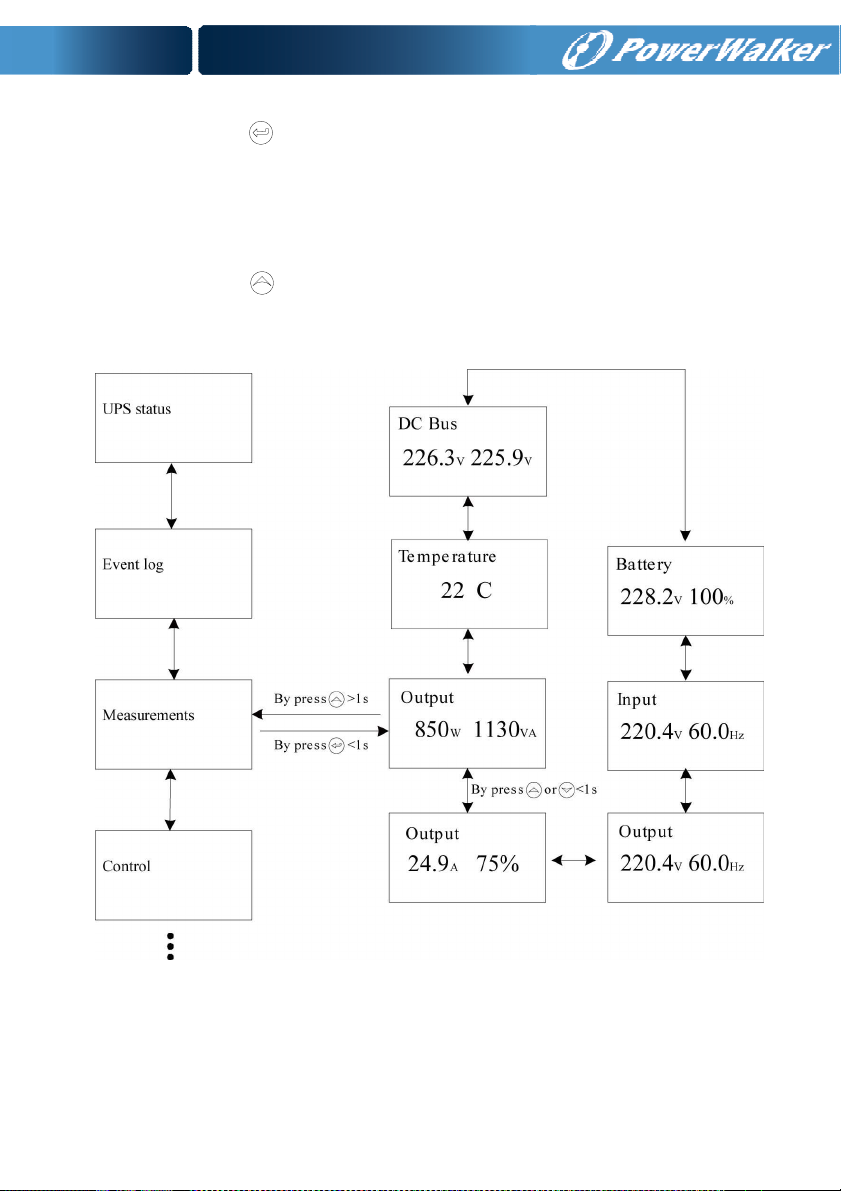
5.4.4 The measurement menu
By pressing on the menu of “Measurement”, the display would
enter the next measurement menu tree.
A lot of detailed useful information could be checked here, Ex. the
output voltage and frequency, the output current, the load capacity,
the input voltage and frequency, etc.
By pressing >1s, the display would return the last main menu
tree.
Fig. 5-17 Measurement menu tree
32
Page 36

5.4.5 The control menu
By pressing on the menu of “Control”, the display would enter
the next control menu tree.
1) Single UPS turn off: is one command to turn off one UPS which
is operated currently in a parallel system, and other UPSs
continue working to supply the load in the parallel system.
2) Single UPS battery test: is one command to control one UPS
which is operated currently in a parallel system to do the battery
test singly, and other UPSs do not do the battery test.
3) Parallel UPS battery test: is one command to control all UPS in
a parallel system to do the battery test at the same time.
4) Clear EPO status: once EPO status is enabled, the UPS output
would be cut off. To recover to normal status, first EPO
connector should be opened, and enter this menu to clear EPO
status, then UPS would stop alarm and recover to Bypass
model. And UPS needs be turned on by manual operation.
5) Reset fault status: when fault occurs, UPS would keep in Fault
mode and alarm. To recover to normal status, enter this menu
to reset error status, then UPS would stop alarm and recover to
Bypass mode. And the reason of fault should be checked and
deleted before UPS is turned on again by manual operation.
6) Restore factory settings: all the settings would be recover to
default factory settings. It could only be done in Bypass mode.
33
Page 37

Fig. 5-18 Control menu tree
34
Page 38

Example: clear EPO status
Clear EPO status
By press <1s
Status:EPO active
Clear:no
By press or <1s
Status:EPO active
Clear:yes
By press >1s
Status:EPO inactive
Clear:no
Note: First make sure the EPO signal is inactive or the LCD will show
below information and the EPO active status couldn’t be cleared.
Fig. 5-19 clear EPO status
5.4.6 The identification menu
By press on the menu of “Identification”, the display would enter
the next identification menu tree.
The identification information includes UPS serial number, firmware
serial number, model type, would be shown here.
By press >1s, the display would return the last main menu tree.
35
Page 39

Fig. 5-20 Identification menu tree
5.4.7 The setting menu
Please contact your local distributor for further information before
using the settings. Some settings would change the specification,
and some settings would enable or disable some functions. The
unsuitable option set by user may result in potential failures or
protecting function loss, even directly damage the load, battery or
UPS.
The most of settings could only be done while UPS is in Bypass
mode.
36
Page 40

Fig. 5-21 Setting menu tree
By press on the menu of “Identification”, the display would enter the
next setting menu tree if “User password” is disabled. If “User password”
is enabled, the user should enter the password by press
, , and
, then enter the next setting menu tree.
37
Page 41
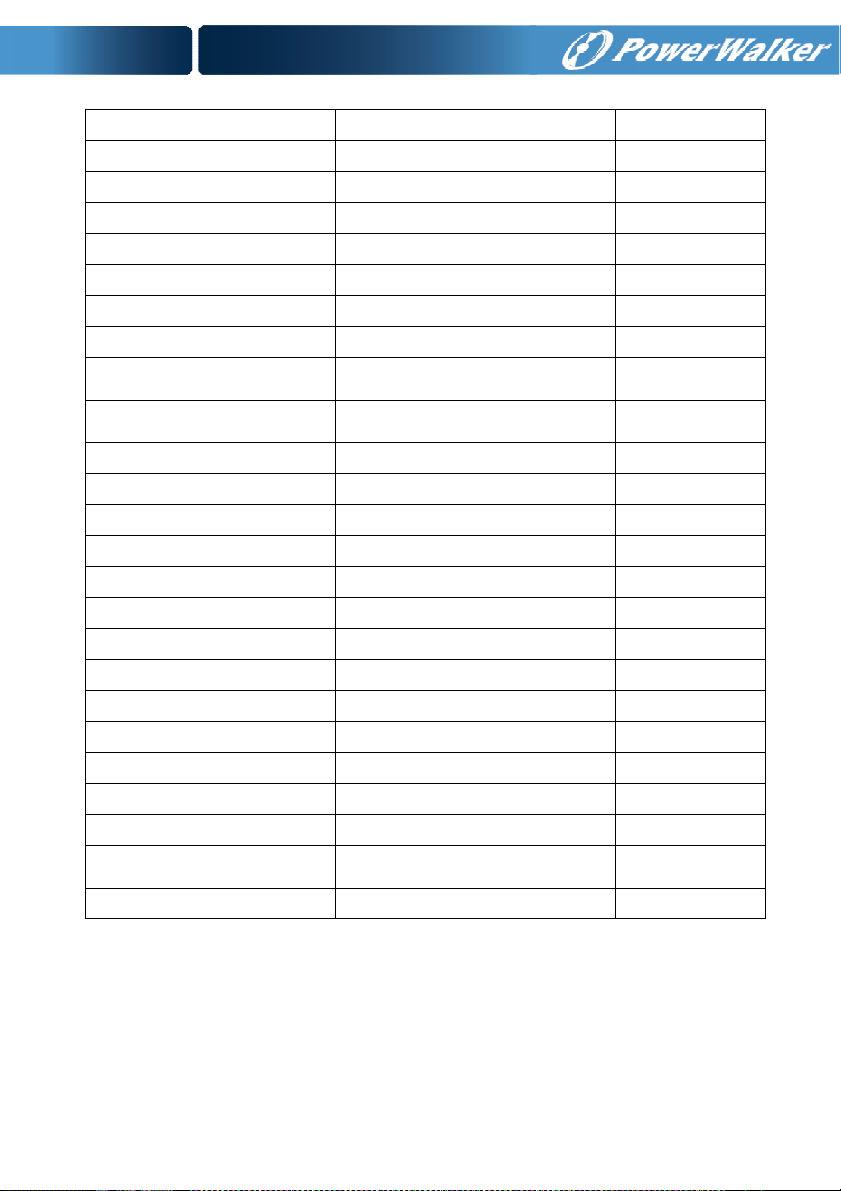
Table 5-4
Submenu item Optional Values Default value
User password enabled/disabled disabled
Audio alarm enabled/disabled enabled
Rated output voltage 208/220/230/240V 230V
Output frequency autosensing/50/60Hz autosensing
Power strategy** normal/high efficiency/ converter normal
DC start enabled/disabled enabled
Site wiring fault alarm enabled/disabled enabled
Ambient temperature
warning
Automatic battery tests
period
Auto Restart enabled/disabled enabled
Automatic overload restart enabled/disabled enabled
AutoBypass enabled/disabled enabled
Short circuit clearance enabled/disabled disabled
Bypass voltage low limit 110~215V 176V
Bypass voltage high limit 245~276V 264V
Bypass frequency low limit 1%~10% 10%
Bypass frequency high limit 1%~10% 10%
HE voltage low limit 1%~10% 5%
HE voltage high limit 1%~10% 5%
HE frequency low limit 1%~10% 5%
HE frequency high limit 1%~10% 5%
Battery quantity*** 19/20/21 20
Set running time
LCD contrast -5~+5 0
enabled/disabled enabled
0-31days 7days
Day:hour:minute:second
0000:0000:00~9999:23:59:59
Running time
*Password is USER when enabled.
**Read the chapter of 6.1 and 6.2, before using high efficiency or converter function.
***Ensure the real battery quantity is same as the setting, or the batteries would be
damaged
permanently.
38
Page 42

Example: set rated output voltage value
Fig. 5-22 Set rated output voltage value
39
Page 43
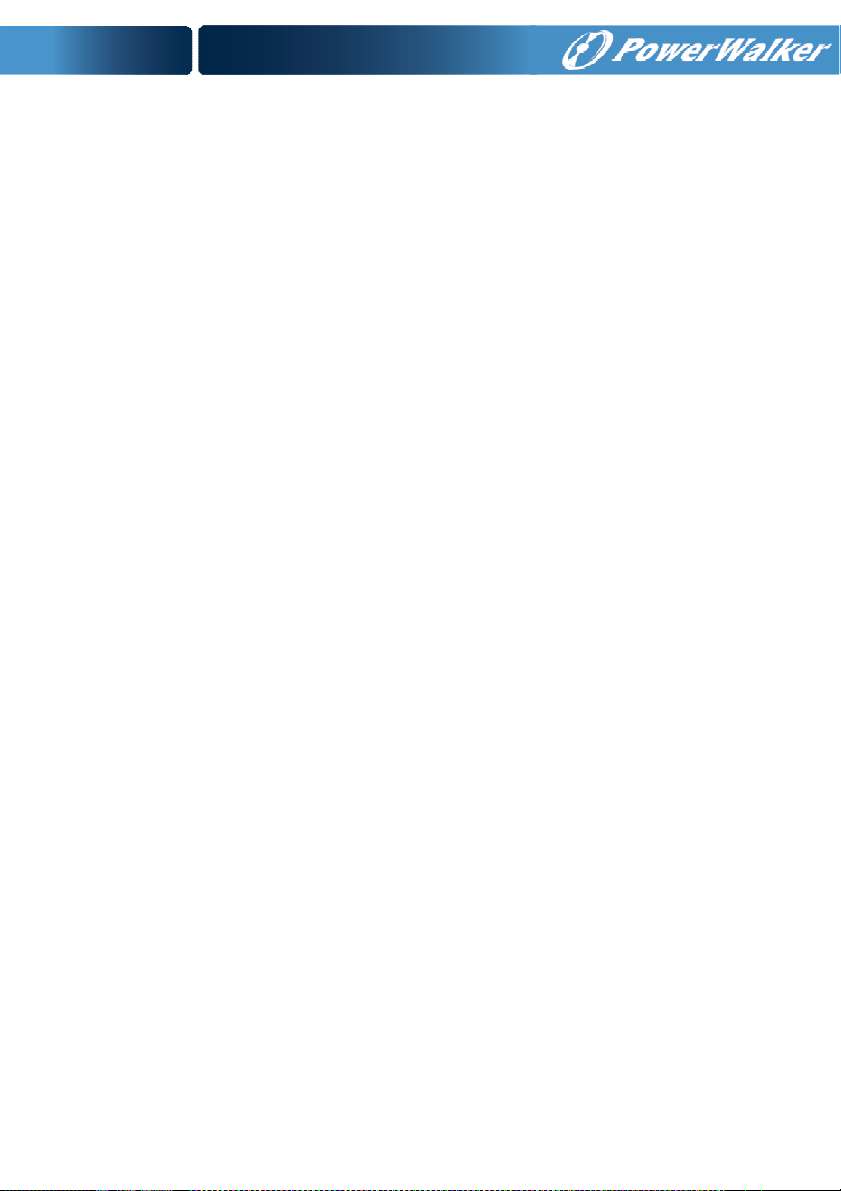
6. Special Function
The series UPS has some special functions, which could satisfy
some special application of user. And the functions have own
features, please contact your local distributor for further information
before using the function.
6.1 HE Function
6.1.1 Brief introduction of HE function
If HE function is set to enable, after the UPS is turned on, the power
used by the load is directly supplied from the mains power via
internal filter while the utility power is in normal range, so the high
efficiency could be gained in HE mode. It is also called economy
mode. Once the mains power is loss or abnormal, the UPS would
transfer to Line mode or Battery mode and the load is supplied
continuously.
The great virtue is overall high efficiency ≥ 0.96 of UPS, to save
power for user.
But the disadvantage is 1) the load can not be protected as well as
in Line mode, for the load is directly supplied from the mains; 2) the
transfer time of UPS output from HE mode to Battery mode is about
10ms.
So the function is not suitable to some sensitive loads, and the
region where the mains power is unstable.
6.1.2 Set the function
The function could be enabled through the LCD setting in Bypass
mode.
Enter the power strategy setting menu by following chapter of 5.4.7.
40
Page 44

6.2 Converter Function
6.2.1 Brief introduction of Converter function
In converter mode, the UPS would free run with fixed output
frequency (50Hz or 60Hz). Once the mains power is loss or
abnormal, the UPS would transfer to Battery mode and the load is
supplied continuously.
The great virtue is the output frequency is fixed, which is required by
some very sensitive loads.
But the disadvantage is the load capacity of UPS should be derated
to 60% in converter mode.
6.2.2 Set the function
The function could be enabled through the LCD setting in Bypass
mode.
Enter the power strategy setting menu by following chapter of 5.4.7.
6.3 Parallel Function
6.3.1 Brief introduction of the redundancy
N+X is currently the most reliable power supply structure. N
represents the minimum UPS number that the total load needs, X
represents the redundant UPS number, i.e. the fault UPS number
that the system can handle simultaneously. When the X is larger, the
reliability of the power system is higher. For occasions where
reliability is highly depended on, N+X is the optimal mode.
As long as the UPS is equipped with parallel cables, up to 4 UPSs
can be connected in parallel to realize output power sharing and
power redundancy.
41
Page 45

6.3.2 Parallel installation and operation
How to install a new parallel UPS system:
1) Before installing a new parallel UPS system, user need to
prepare the input and output wires, the output breaker, and the
parallel cable.
2) Users need to use a standard 25-pin communication cable,
which should have 25 cores, corresponding stitches and shield,
as the UPS parallel cable. The length of the parallel cable is
appropriate to be less than 3m.
3) Remove the cover plate of the parallel port on the UPS,
connect each UPS one by one with the parallel cable, and
re-screw the Parallel port cover which is supplied in the
accessories.
4) Strictly follow the chapter of 4, the wiring requirement of single
UPS to perform the wiring of each UPS.
5) Connect the output wires of each UPS to an output breaker
panel.
6) Disconnect the Jumper on JP1 and JP2 of the terminal block
first, and connect each output breaker to a main output breaker
and then to the loads.
7) Each UPS need an independent battery pack.
8) Please refer to the wiring diagram in the following diagram.
9) The distance between the UPSs in parallel and the breaker
panel is required to be less than 20 meters. The difference
between the wires of input and output of the UPSs is required to
be less than 20%.
42
Page 46
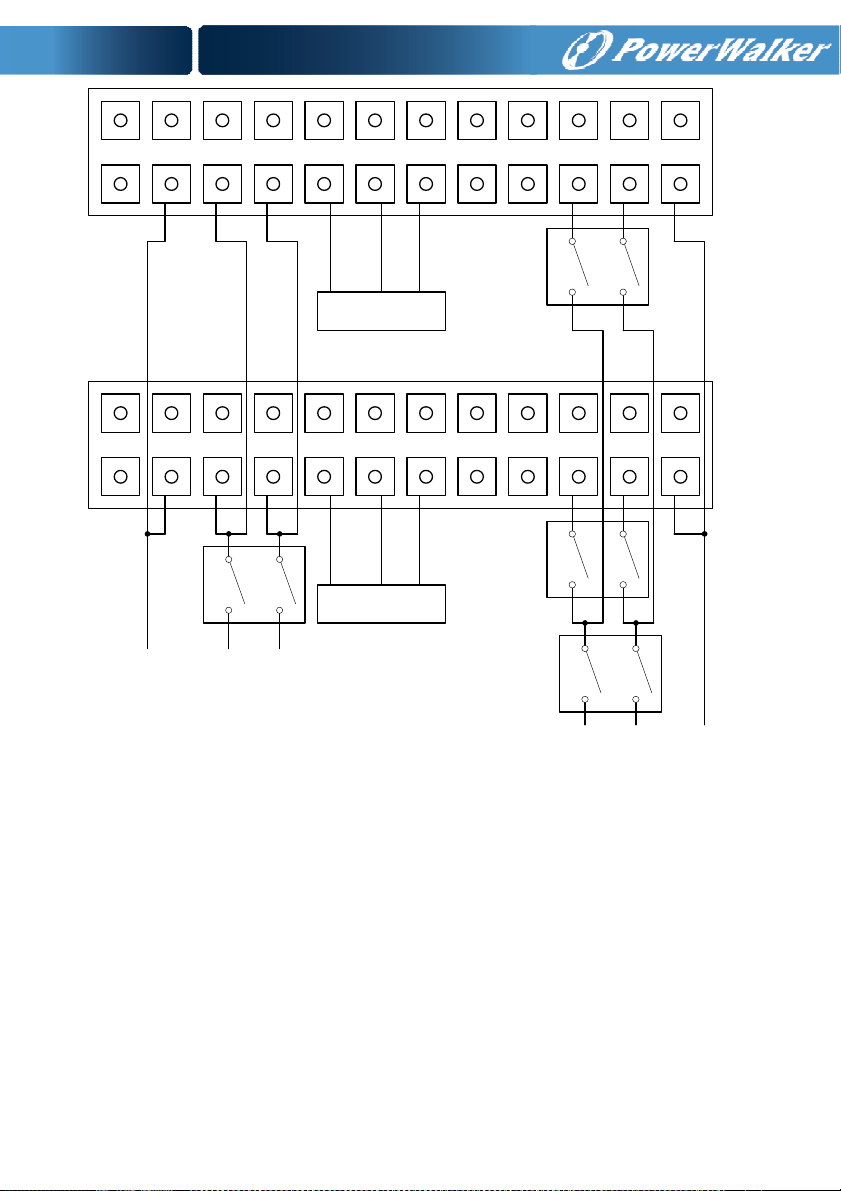
IP_G IP_N IP_L B+ B- B_G J1 J2 OP_N OP_L OP_G
UPS#1
O/P Breaker
BAT Ground
BAT PACK #1
(For “ S” model)
IP_G IP_N IP_L B+ B- B_G J1 J2 OP_N OP_L OP_G
UPS#2
O/P Breaker
Main
I/P Breaker
I/P Ground
BAT PACK #2
(For “ S” model)
BAT Ground
Main
O/P Breaker
O/P Ground
TO UTILITY
TO LOAD
Fig. 6-1 Input and output Terminal Block wiring diagram
43
Page 47
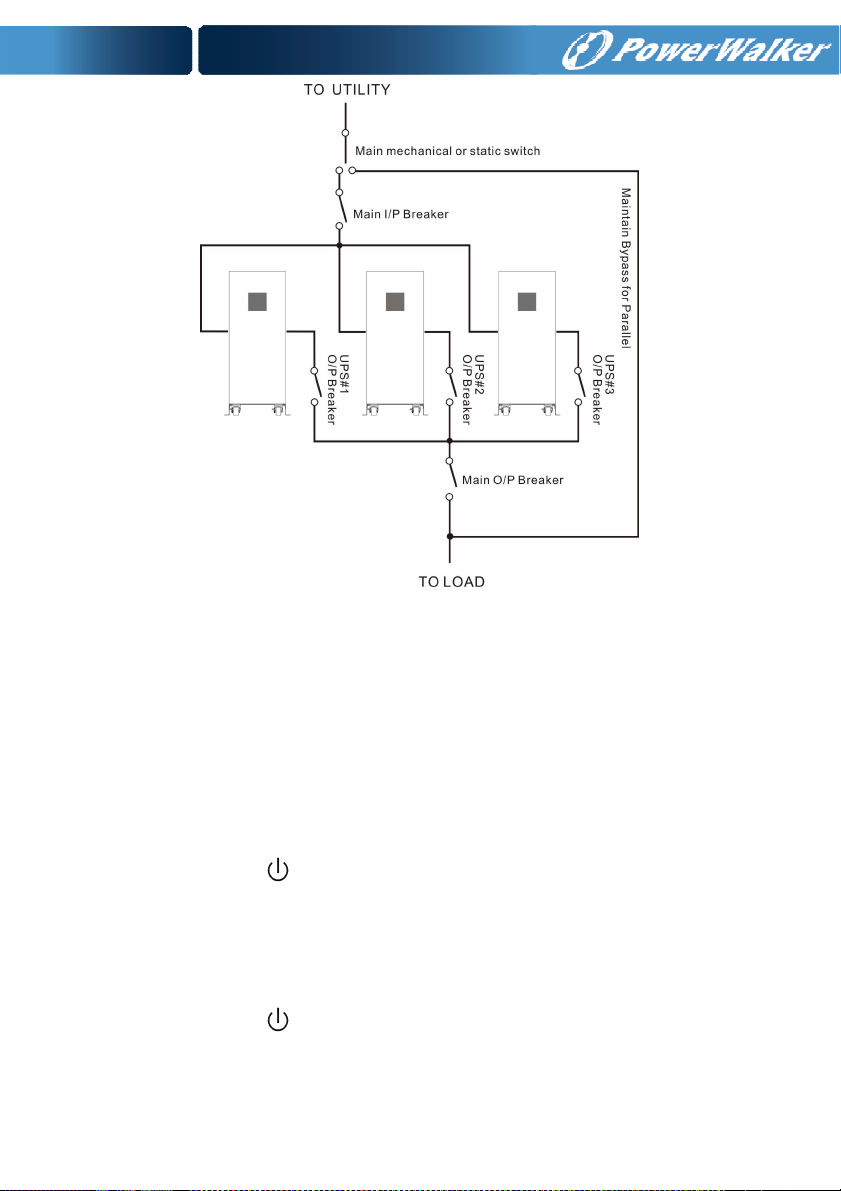
Fig. 6-2 Parallel System Installation Diagram
10) Do not switch on the output breaker of each UPS, switch on the
input breaker of the each UPS, the UPS should work in bypass
with output, observe their display to check if there are any
warning or fault information, measure the output voltage of
each UPS separately to check if the voltage difference between
them is less than 1V. If the difference is more than 1V, check
the wiring.
11) Press the button of one UPS, each UPS would start to turn
on, all the UPSs would transfer to the INV mode together.
Measure the output voltage of each UPS separately to check if
the voltage difference between them is less than 0.5V. If the
difference is more than 0.5V, the UPSs need to be regulated.
12) Press the
off and transfer to the Bypass mode, switch on the output
breaker of each UPS to parallel all the output of UPSs together.
button of one UPS, each UPS would start to turn
44
Page 48

13) Press the button of one UPS, each UPS would start to turn
on, after turning on, the UPSs should work parallel in the Line
mode.
How to join a new UPS to a parallel system:
1) First the parallel system must be installed one main
maintenance mechanical switch or static switch.
2) Regulate the output voltage of the new UPS separately: check
if the output voltage difference between the new UPS and the
parallel system is less than 0.5V.
3) Ensure the bypass of the parallel system is normal and the
bypass setting is “enable”, remove the cover plate of
maintenance switch on the rear panel of each UPS, the UPS
system would transfer to bypass automatically, set the own
maintenance switch of each UPS from “UPS” to “BPS”.
4) Set the main maintenance switch or static switch from “UPS” to
“BPS”, switch off the main output breaker and the main input
breaker, the UPSs would shut down.
5) Ensure the UPSs shut down totally, add the new UPS and
reinstall the new UPS parallel system by following step 1) to 9)
of last chapter - “install a new parallel UPS system”.
6) Switch on the main input breaker and the main output breaker,
and set the main maintenance switch or static switch from
“BPS” to “UPS”, then set the UPS own maintenance switch
from “BPS” to “UPS” and screw the maintenance cover plate
back again. Press the button of one UPS, each UPS would
start to turn on, after turning on, the UPSs should work parallel
in the Line mode.
How to remove a single UPS from a parallel system:
1) First the parallel system must be installed one main
maintenance mechanical switch or static switch.
2) Ensure the bypass is normal and the bypass setting is “enable”,
remove the cover plate of maintenance switch on the rear panel
of each UPS, the UPS system would transfer to bypass
45
Page 49
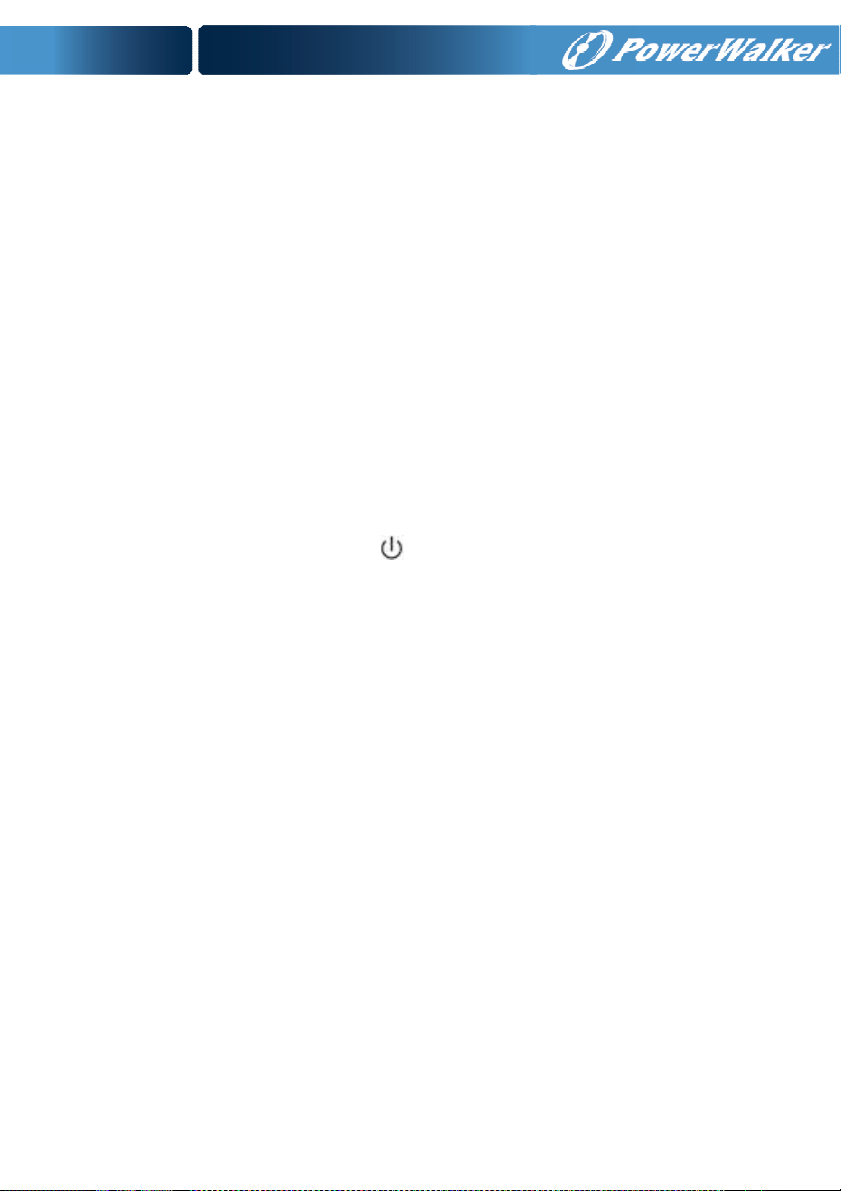
automatically, set the own maintenance switch of each UPS
from “UPS” to “BPS”.
3) Set the main maintenance switch or static switch from “UPS” to
“BPS”, switch off the main output breaker and the main input
breaker, and the UPSs would shut down.
4) Ensure the UPSs shut down totally, remove the wanted UPS
and reinstall the new UPS parallel system by following step 1)
to 9) of last chapter - “install a new parallel UPS system”.
5) If the removed UPS or the remained UPS will be used in a
stand-alone mode, then JP1 and JP2 on the terminal block
should be connected with a short connection wire.
6) Switch on the main input breaker and the main output breaker,
and set the main maintenance switch or static switch from
“BPS” to “UPS”, then set the UPS own maintenance switch
from “BPS” to “UPS” and screw the maintenance cover plate
back again. Press the button of one UPS, each UPS would
start to turn on, after turning on, the UPSs should work parallel
in the Line mode.
46
Page 50

7. Trouble Shooting
If the UPS system does not operate correctly, first check the operating
information on the LCD display.
Please attempt to solve the problem using the table below. If the
problem still persists, consult your dealer.
7.1 Trouble Shooting According To Warning Indication
Problem Displayed Possible cause Remedy
Read EEPROM Error UPS internal fault Consult dealer.
Epo Active
On Maintain Bypass Maintain bypass
IP softstart failed UPS internal fault Consult dealer
Site Wiring Fault Phase and neutral
Battery Disconnect Battery pack is not
Battery low Battery voltage is low When audible alarm sounding
Output Overload Overload Check the loads and remove
Fan Failure Fan abnormal Check if the fan is running
Charger Fail The charge fails Consult dealer.
Battery Over Voltage Battery voltage is
EPO connector is
closed
switch is open
conductor at input of
UPS system are
reversed
connected correctly
higher than normal
value
Check the EPO connector
status
Check the maintain bypass
switch status
Reverse mains power wiring.
Do the battery test to confirm.
Check the battery bank is
connected to the UPS.
Check the battery breaker is
turn on.
every second, battery is almost
empty.
some non-critical loads.
Check if some loads are failed.
normally.
Check if the battery quantity is
right.
47
Page 51
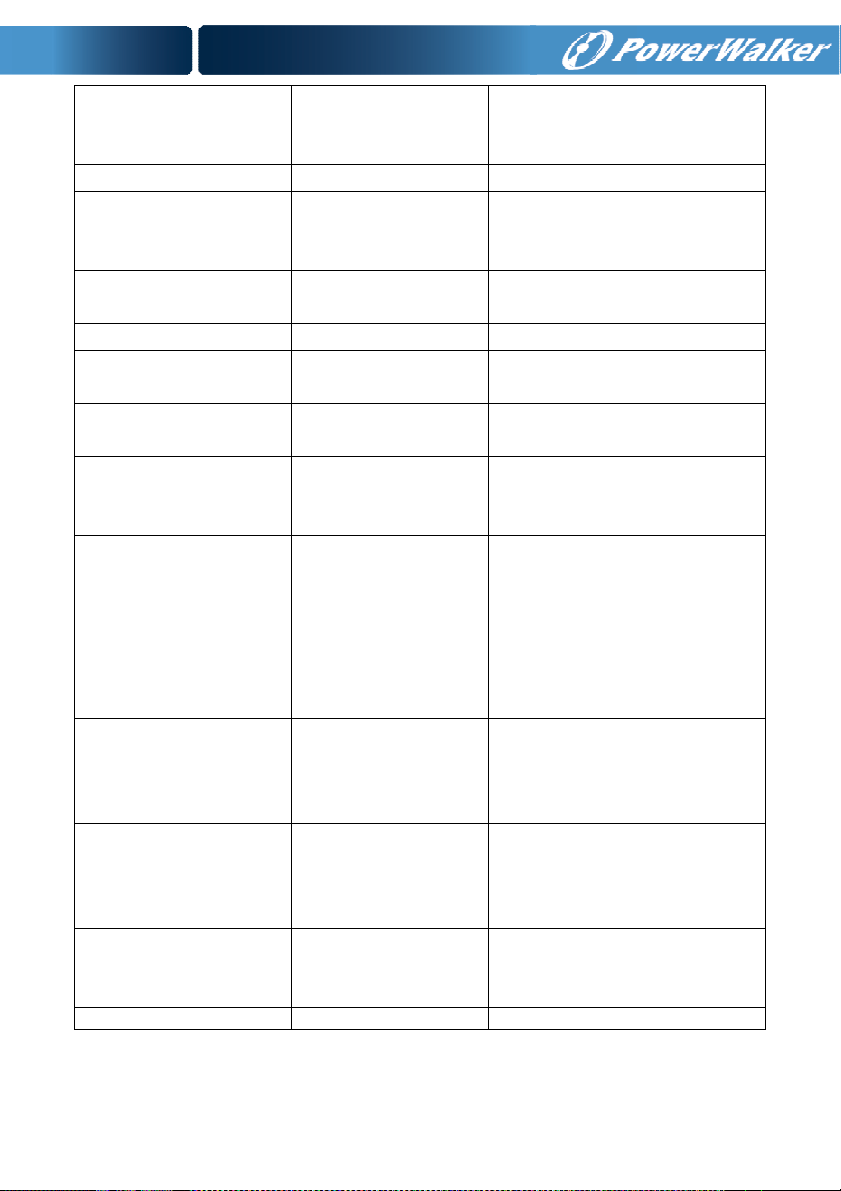
Over Charge Battery is over
charged
Model Pin Error UPS internal fault Consult dealer.
Ambient Over
Temperature
Heatsink Over
Temperature
Ambient NTC abnormal UPS internal fault Consult dealer.
Para Cable Male Loss The parallel cable is
Para Cable Female
Loss
Para Bat Differ The battery packs of
Para Line Differ The mains input of
Para Work Mode Differ There are different
Para Rate Power Differ There are different
ECO In Para HE function is
IP Fuse Open Input fuse break Check the input fuse status
The ambient
temperature is too
high
Inside temperature of
UPS is too high
disconnected
The parallel cable is
disconnected
some UPSs are
disconnected
some UPSs is
disconnected
power strategy setting
in parallel system
UPSs in parallel
system
enabled in parallel
system
The UPS will turn off the
charger until the battery voltage
is normal
Check the environment
ventilation.
Check the ventilation of UPS
and the ambient temperature.
Check the parallel cable.
Check the parallel cable.
Check if all the battery pack is
connected.
Check the building wiring and
input cable.
Check if the input breaker is
closed.
Ensure the UPSs are
connected to same input
source.
The UPSs with different power
strategy setting (Ex. one Line
mode and one Converter mode)
are forbidden to parallel.
The UPSs with different
capacity (Ex. one 6KVA and
one 10KVA) are forbidden to
parallel.
HE function is forbidden in
parallel system.
48
Page 52

7.2 Trouble Shooting According To Fault Indication
Problem Displayed Possible cause Remedy
Inv Overload Fault Overload
Byp Overload Fault Overload
Output Short Circuit Output short circuit
Heatsink Over
Temperature Fault
Bus Over Voltage UPS internal fault Consult dealer.
Bus Under Voltage UPS internal fault Consult dealer.
Bus Unbalance UPS internal fault Consult dealer.
Bus short UPS internal fault Consult dealer.
Bus Softstart Fail UPS internal fault Consult dealer.
Inv Over Voltage UPS internal fault Consult dealer.
Inv Under Voltage UPS internal fault Consult dealer.
Inv Softstart Fail UPS internal fault Consult dealer.
Negative Power Fault
Cable male and female
Loss fault
Fan lock fault Fan blocked or
Back Feed Output voltage is
Inside temperature of
UPS is too high
The load is pure inductive
and capacitive
The parallel cable is
disconnected
disconnected over time
returned to input
Check the loads and remove
some non-critical loads.
Check if some loads are failed.
Check the loads and remove
some non-critical loads.
Check if some loads are failed.
Remove all the loads. Turn off
the UPS.
Check if UPS output and loads
is short circuit.
Ensure short circuit is removed
before turning on again.
Check the ventilation of UPS
and the ambient temperature.
Remove some non-critical
loads.
Bypass supplies the load first,
ensure there is no overload,
then turn on UPS.
Check the parallel cable.
Check the fan status
Consult dealer
49
Page 53

7.3 Trouble Shooting In Else Cases
Problem Possible cause Remedy
No indication, no
warning tone even
though system is
connected to mains
power supply
BYPASS LED light up
even though the power
supply is available
BATTERY LED lights
up, and audible alarm
sounding every 1 beep
in every 4 seconds
Emergency supply
period shorter than
nominal value
No input voltage
Inverter not switched
on
Input voltage and/or
frequency are out of
tolerance
Batteries not fully
charged / batteries
defect
Check the building wiring and
input cable.
Check if the input breaker is
closed.
Press On-Switch “I” to turn on
UPS.
Check input power source.
Check the building wiring and
input cable.
Check if the input breaker is
closed.
Charge the batteries for at least
12 hours and then check
capacity.
Please have the following information at hand before calling the
After-Sales Service Department:
1. Model number, serial number
2. Date on which the problem occurred
3. LCD/LED display information, Buzzer alarm status
4. Mains power condition, load type and capacity, environment temperature,
ventilation condition
5. The information (battery capacity, quantity) of external battery pack if the
UPS is “S” model
6. Other information for complete description of the problem
50
Page 54
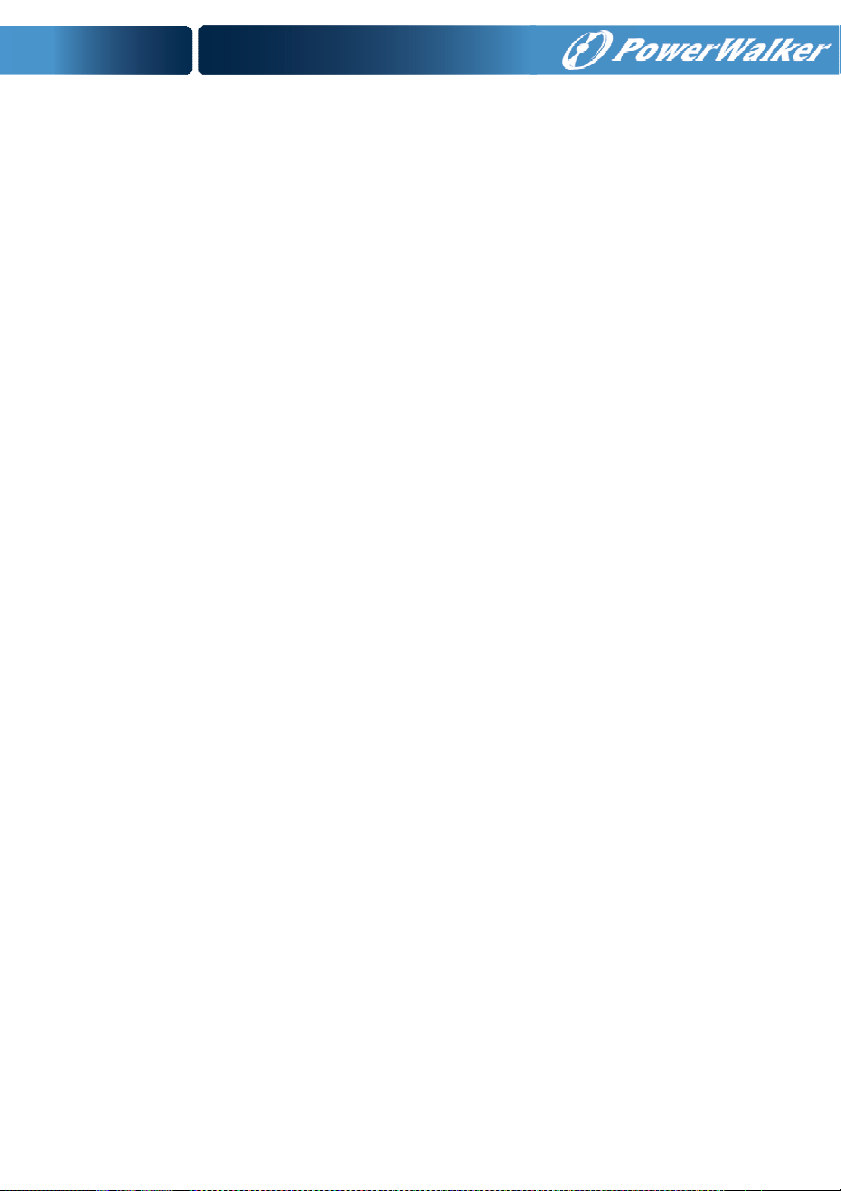
8. Battery Maintenance
Battery replacement should be performed by qualified personnel.
This series UPS only requires minimal maintenance. The
battery used for standard models are value regulated sealed
lead-acid maintenance free battery. These models require
minimal repairs. The only requirement is to charge the UPS
regularly in order to maximize the expected life of the battery.
When being connected to the mains power, whether the UPS is
turned on or not, the UPS keeps charging the batteries and
also offers the protective function of overcharging and
over-discharging.
The UPS should be charged once every 4 to 6 months if it has
not been used for a long time.
In the regions of hot climates, the battery should be charged
and discharged every 2 months. The standard charging time
should be at least 12 hours.
Under normal conditions, the battery life lasts 3 to 5 years. In
case if the battery is found not in good condition, earlier
replacement should be made.
Replace batteries with the same number and same type of
batteries.
Do not replace the battery individually. All the batteries should
be replaced at the same time following the instructions of the
battery supplier.
If the battery service life (3~5 years at 25°C ambient
temperature) has been exceeded, the batteries must be
replaced.
51
Page 55

9. Communication Port
9.1 USB Interface
The USB port is compliance with USB 1.1 protocol for its communication
software.
9.2 Dry contact Interface
This series UPS has independent dry contact interface. Please contact
your local distributor for details. The following is the pin assignment and
description of DB-9 connector.
Pin # Description I/O Pin # Description I/O
1 UPS Fail Output 6 Bypass Output
2 Summary Alarm Output 7 Battery Low Output
3 GND Input 8 UPS ON Output
4 Remote Shutdown Input 9 Line Loss Output
5 Common Input
9.3 RS-232 Interface((((optional))))
The RS-232 port is available for UPS monitoring, control, and firmware
updates.
The cable pins for the RS-232 communication port are identified in the
following illustration.
52
Page 56

D
irection from
RS-232 communication port pin assignments
Pin Signal name Function
1 Unused Not applicable
2 Tx Transmit to external device Out
3 Rx Receive from external device In
4 Unused Not applicable
5 GND Signal common Not applicable
6 Unused Not applicable
7 Unused Not applicable
8 Unused Not applicable
9 Unused Not applicable
the UPS
9.4 Intelligent slot
This series is equipped with an intelligent slot for other optional card to
achieve remote management of the UPS through internet / intranet.
Please contact your local distributor for further information.
53
Page 57

10. Software Installation
WinPower is UPS monitoring software, featuring user-friendly interface
to monitor and control your UPS. This unique software provides
complete power protection for computer system while power failure.
With the software users can monitor any UPS status on the same LAN.
Furthermore, a UPS can provide security protection for more than one
computer on the same LAN at the same time, such as shutting down
system in security, saving application data and shutting down the UPS
when power fails.
Software Installation on your PC:
Connected by USB to a PC or notebook, the Software enables communication
between the UPS and the computer. The UPS software monitors the status of the
UPS, shuts down the system before the UPS is exhausted and can remotely
observe the UPS via the Network (enabling users to manage their system more
effectively). Upon AC failure or UPS battery low, UPS takes all necessary actions
without intervention from the system administrator. In addition to automatic file
saving and system shut-down functions, it can also send warning messages via
pager, e-mail etc.
• Use the bundled CD and follow the on-screen instructions to install the
software WinPower.
• Enter the following serial No. to install software:
511C1-01220-0100-478DF2A
• After the software is successfully installed, the communication with UPS has
been established and an green icon will appear in the system tray.
• Double-click the icon to use the monitor software (as above).
• You can schedule UPS shutdown/start-up and monitor UPS status through
PC.
• Detail instructions please refer to the e-manual in the software.
Check www.powerwalker.com/winpower.html from time to time to get the latest
version of monitoring software.
54
Page 58

55
