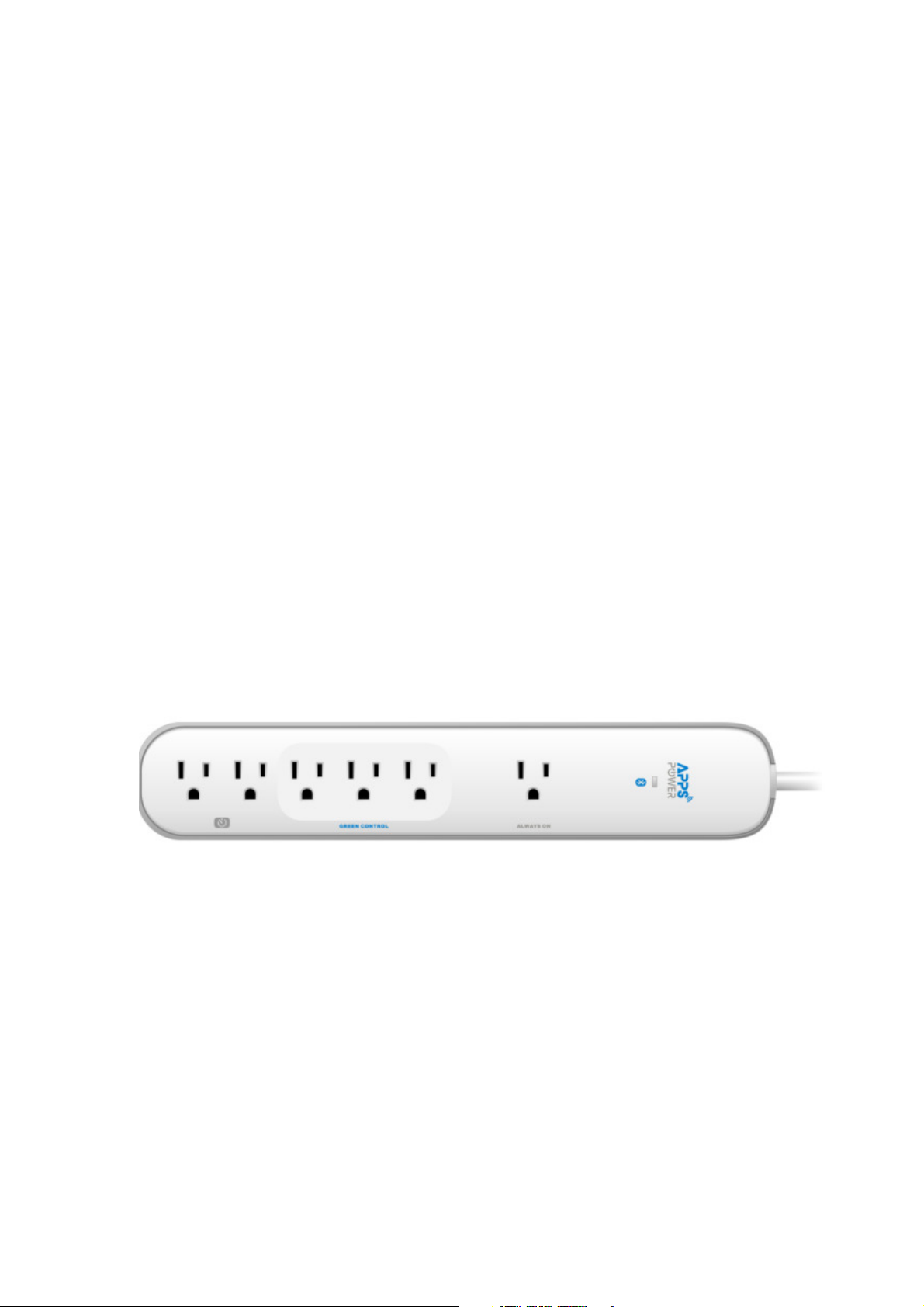
APPS Power R9P627
Near Field Control Timer Strip
MANUAL
(iOS)
V1.3
1
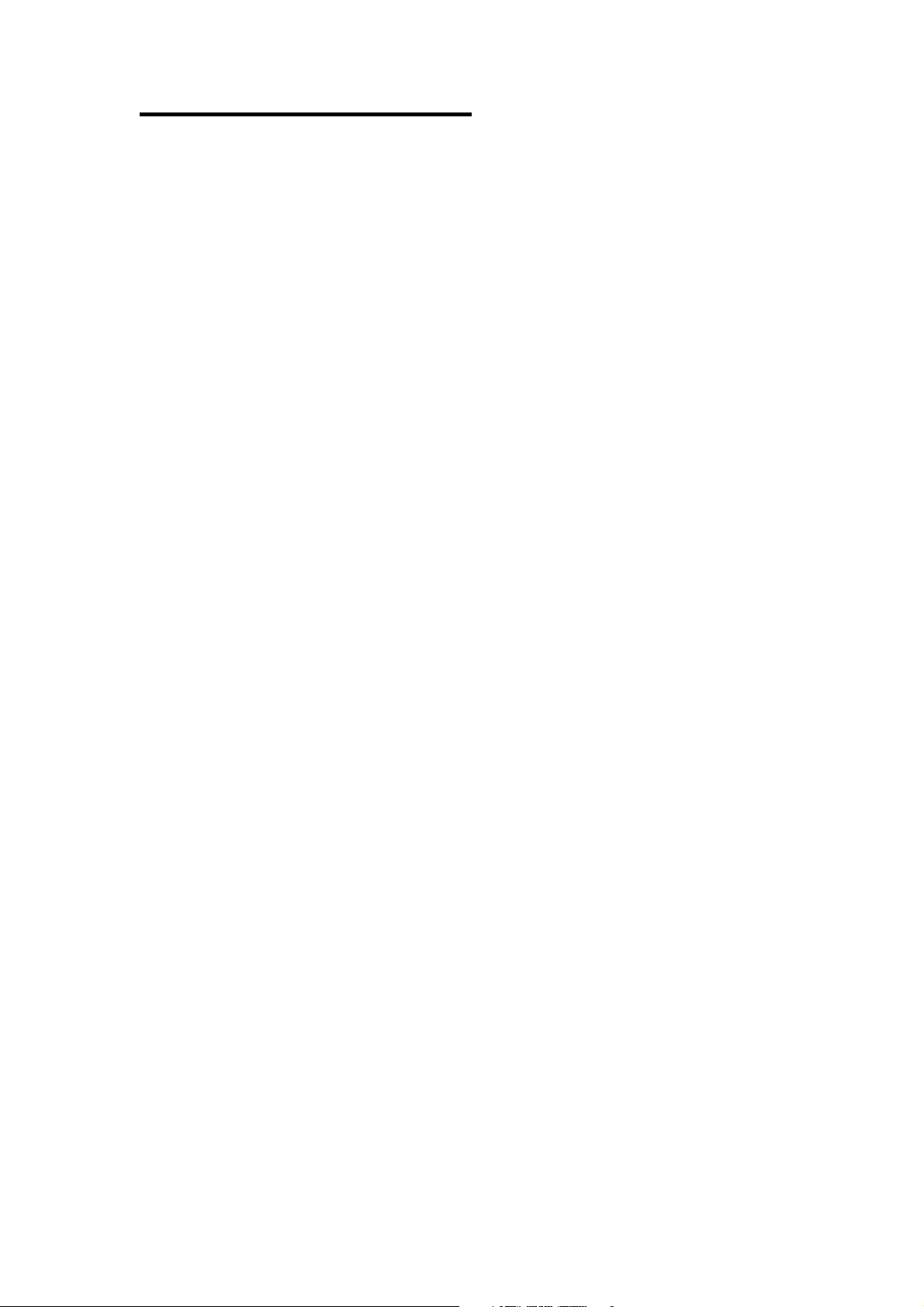
TABLE OF CONTENTS
1
........
INTRODUCTION .................................................... 3
2
........
Hardware FEATURES ........................................... 4
3
........
App installation and setting ................................ 5
4
........
Operation Guide ................................................... 8
4.1 Basic Control ..................................................... 8
4.2 Near Field Control.............................................. 9
4.3 Schedule Timer ................................................ 10
4.3.1 Add New Timer ................................................................ 11
4.3.2 Edit Timer ......................................................................... 12
4.4 Setting............................................................... 12
4.4.1 Device Name .................................................................... 12
4.4.2 Setting Password ............................................................ 13
2
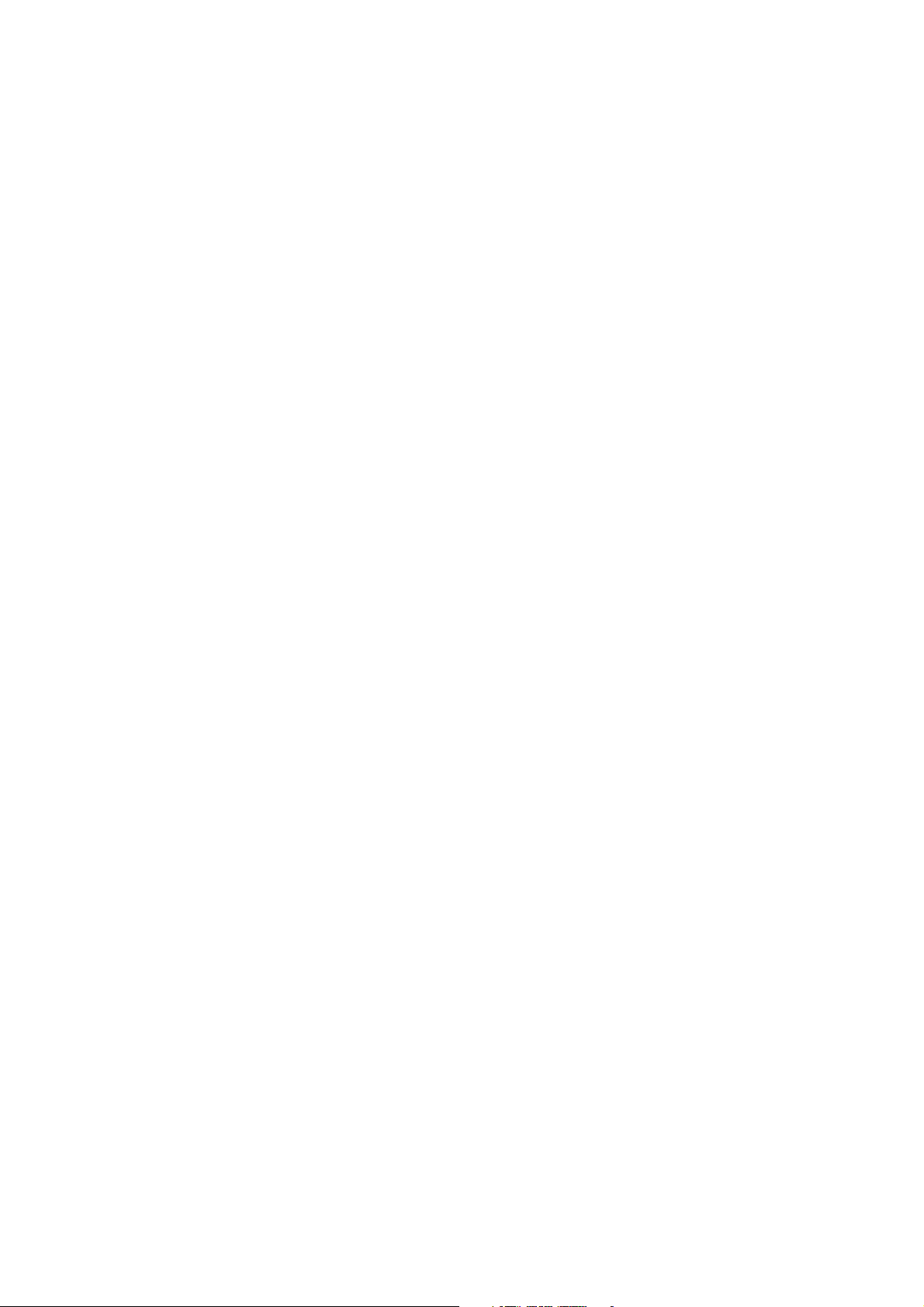
1 INTRODUCTION
APPS Power is a perfect product for smart home concept and power
management idea, without complex setup and operation, home automation
becomes convenient for everyone.
You don't need to kneel down to find your device and set the timer. Timer
setting can be easily completed on the devices in few steps. Simple and clever
schedule timer helps you turn off appliances to save energy and money.
Following are three major aspects
1. Convenience -
Base on the wireless technology of Bluetooth, when you enter the place where
APPS Power is equipped, you can easily control the electronic appliance “ON”
and “OFF” without the need finding the power switch or even unplug from wall
outlet, means power can be “ON” and “OFF” automatically in few seconds.
2. Smart home automation is highly integrated with friendly UI.
You can use the APPS Power Bluetooth feature on your smart phone / tablet
device, by guiding form our friendly user interface
3. Multi-function timer to reduce to cost of your home electricity bill
Another advance function in our APPS Power is the multi-function timer,
consumer can scheduling the timer setup on their smart phone device and turn
on or off the power of the outlet.
In addition, with integrating NFControl (Near Field Control) technology, you
can also trigger device by follow the “Master”/“Slave” scenario, which is when
you (Master) near the APPS Power, Slave outlet will be power “ON”, when you
leave the APPS Power, the APPS Power “OFF”.
3
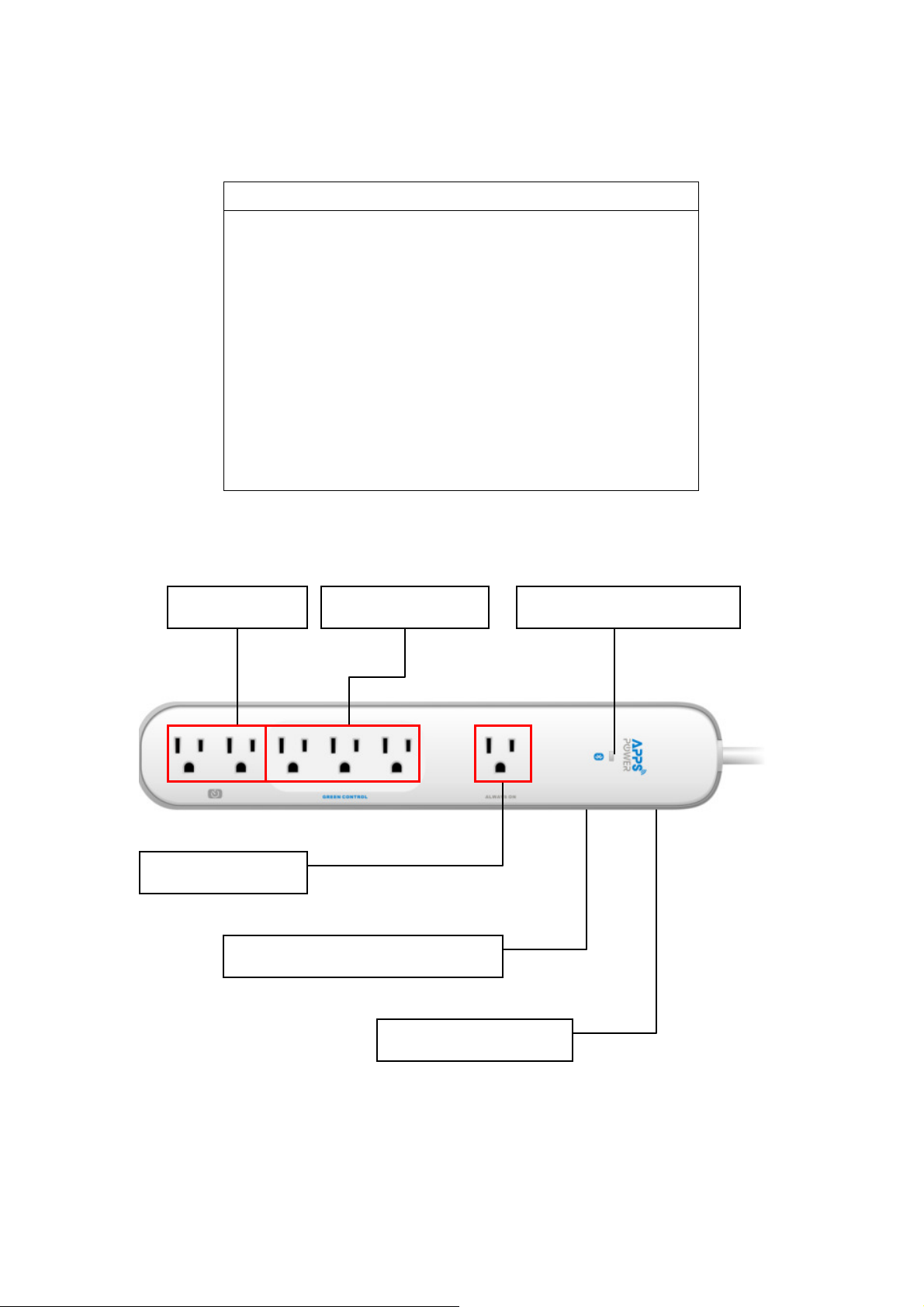
2 Hardware FEATURES
Bluetooth SMART STRIP
Electrical rating: 15A, 120VAC, 60Hz, 1800 Watts
Always on Outlet : 1
NFControl Outlet : 3
Timer Outlet : 2
AC power surge protection (1080J)
Bluethooth::::Bluethooth 3.0 EDR compliant
App Support OS : iOS 5.0 or higher
Near Field Control (NFControl) Function
Wireless Range : 10 Meter in open space
Multi-Function Timer : Weekly/Daily/Hourly
Always On Outlets
Manual On/Off Button (Reset)
NFControl Outlets Timer Outlets
Bluetooth/Power Indicator
2 in 1 Power Switch
4
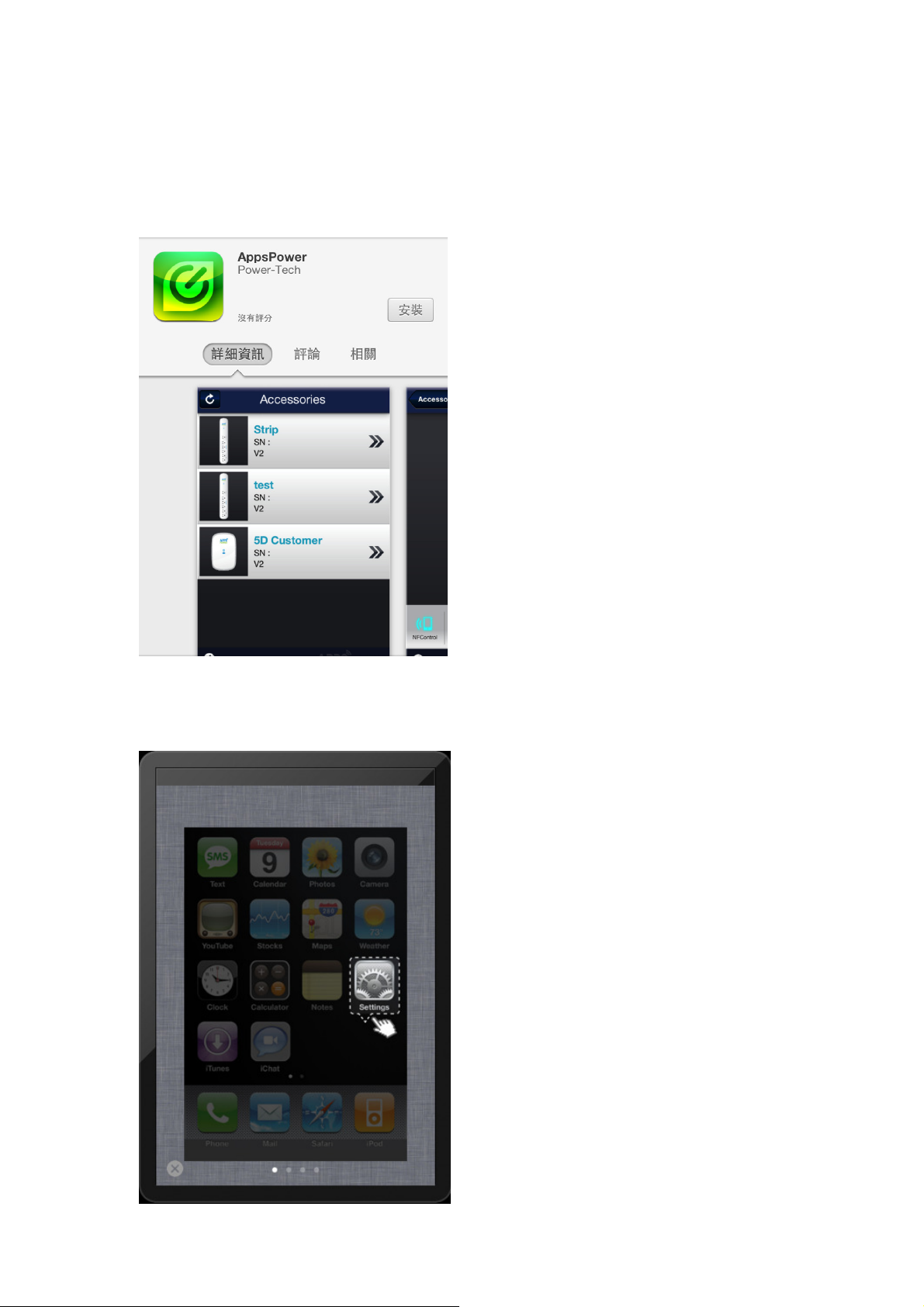
3 App installation and setting
3.1 Download Software from App Store
Search and download Apps from App Store with key word “APPSPower”
You can see the download page as below and install Apps for free.
3.2 Setting Bluetooth Connection
Step1 Go to setting
5

Step2 Select Bluetooth
Step3 Select APPS Power device named “AppsPower_XX”
6

Step4 Connected.
Step5 Open apps and you will see APPS Power devices list.
PS. You also can see the setting instructions on help pages.
7

4 Operation Guide
4.1 Basic Control
You can directly do the ON/OFF control by clicking the “INSTANT NFControl”
button for NFControl outlets, and “INSTANT Timer” button
for Timer outlets showed on display.
OFF
NFControl outlet ON Timer outlet ON
8

4.2 Near Field Control
Click NFControl button to enter NFControl Setting page.
When the NFControl (Near Field Control) Feature is enabled, the APPS plug
will automatically turn on as iDevices connected via Bluetooth and turn off as
iDevice is out of access range.
The range of NFControl is able
to be set by slide bar.
9

4.3 Schedule Timer
Click Timer button to enter Timer setting page.
APPS Power provides schedulable Timers for flexible use. User can set
several timers for different requirements.
Click the slide button to turn on/off
the preconfigured timers
10

4.3.1 Add New Timer
To create a timer, please click “New” button .
Enter Timer name, Start Time and Stop Time. Select days which you want to
enable timer regularly.
11

4.3.2 Edit Timer
Click Edit button to change the settings of timers or delete them.
4.4 Setting
4.4.1 Device Name
The device name is able to be edited on setting page. Just tap the column of
Device name to enter new name.
12

4.4.2 Setting Password (PIN Code)
The Password feature protects connection safety. The Password is required
before entering control page.
Click Setting button to enter setting page.
You also can disable this feature by turning off “Enable” button.
13

Turn on “Enable” button then Security Setup page is shown as below.
Please key in 4 digital number as password.
Note : Default PIN code is “1234”
Changes or modifications not expressly approved by the party responsible for compliance could void the user’s
authority to operate the equipment.
Part 15B compliance statement:
N O T E : T h i s e q u i p m e n t h a s b e e n t e s t e d a n d f o u n d t o c o m p l y w i t h t h e l i m it s f o r a C l a s s B d i g i t a l d e v i c e , p u r s u a n t t o p a r t
1 5 o f t h e F C C R u l e s . T h e s e l i m it s a r e d e s i g n e d t o p r o v i d e r e a s o n a b l e p r o t e c t i o n a g a i n s t h a r m f u l i n t e r f e r e n c e i n a
r e s i d e n t i a l i n s t a l l a t i o n .
T h i s e q u i p m e n t g e n e r a t e s , u s e s a n d c a n r a d i a t e r a d i o f r e q u e n c y e n e r g y a n d , if n o t in s t a l l e d a n d u s e d i n a c c o r d a n c e
w i t h t h e i n s t r u c t i o n s , m a y c a u s e h a r m f u l i n t e r f e r e n c e t o r a d i o c o m m u n i c a t i o n s . H o w e v e r , t h e r e i s n o g u a r a n t e e t h a t
i n t e r f e r e n c e w i l l n o t o c c u r in a p a r t ic u l a r i n s t a l l a t i o n .
I f t h i s e q u i p m e n t d o e s c a u s e h a r m f u l in t e r f e r e n c e t o r a d i o o r t e l e v i s i o n r e c e p t i o n , w h i c h c a n b e d e t e r m i n e d b y t u r n i n g
t h e e q u i p m e n t o f f a n d o n , t h e u s e r i s e n c o u r a g e d t o t r y t o c o r r e c t t h e i n t e r f e r e n c e b y o n e o r m o r e o f t h e f o l l o w i n g
m e a s u r e s :
R e o r i e n t o r r e l o c a t e t h e r e c e i v i n g a n t e n n a .
—
I n c r e a s e t h e s e p a r a t i o n b e t w e e n t h e e q u i p m e n t a n d r e c e i v e r .
—
C o n n e c t t h e e q u i p m e n t i n t o a n o u t l e t o n a c i r c u i t d i f f e r e n t f r o m t h a t t o w h i c h t h e r e c e i v e r is c o n n e c t e d .
—
C o n s u l t t h e d e a l e r o r a n e x p e r i e n c e d r a d i o / T V t e c h n i c i a n f o r h e l p .
—
14
