
GREEN POWERLINK
ZIGBEE IN-HOME ENERGY
MONITOR SOLUTION
User Manual
The information contained herein is subject to change without notice.
© Copyright 2012
This document contains proprietary information, which is protected by copyright.
No part of this document may be photocopied, reproduced,
or translated into another language without the prior written consent.
Feb. 2012
All Versions
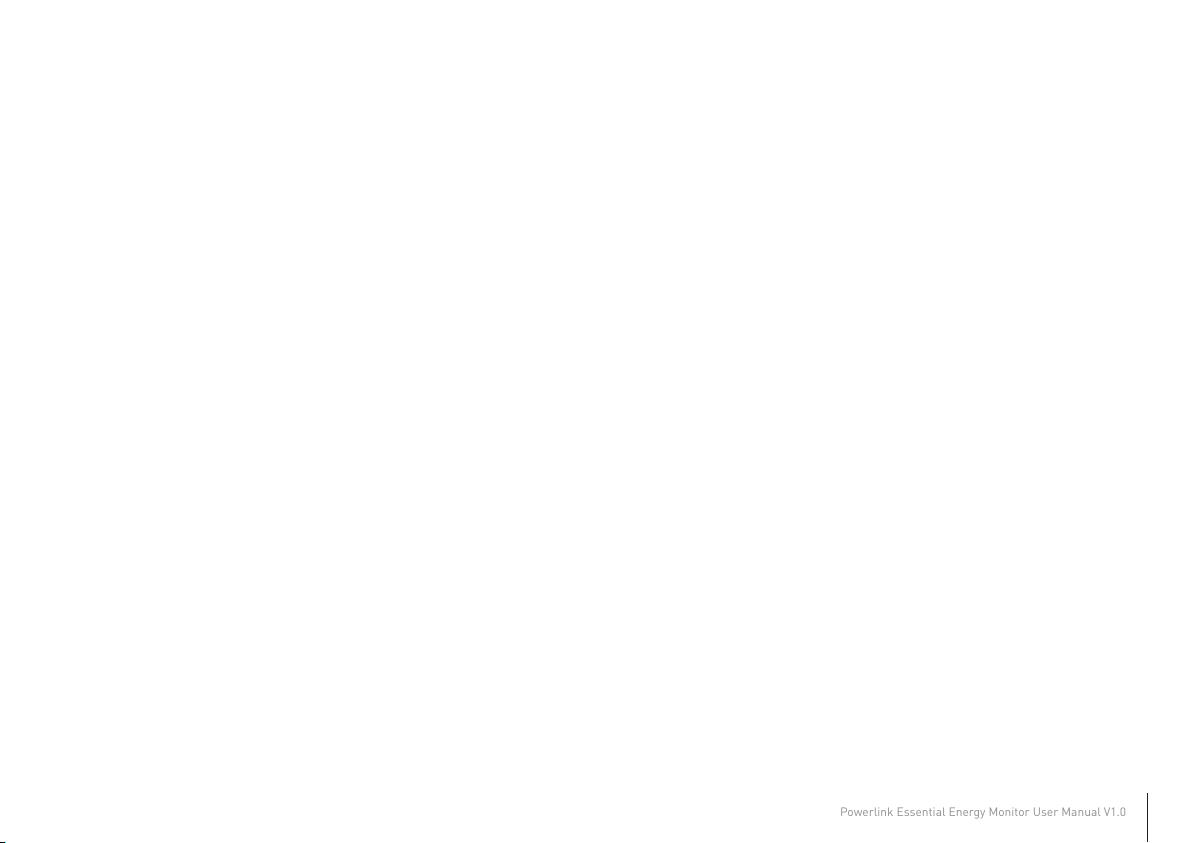
TABLE OF CONTENTS
Powerlink Essential Energy Monitor User Manual V1.0
INTRODUCTION ----------------------------------------------------------- 2
HARDWARE FEATURES --------------------------------------------------- 3
INSTALLATION ----------------------------------------------------------- 5
Wireless Setup Range ------------------------------------------------- 5
Install Smart Socket --------------------------------------------------- 5
Install Smart Power Strip---------------------------------------------- 6
Install CT Smart Meter in the circuit breaker panel--------------------- 7
Prepare the electrical circuit breaker----------------------------- 8
Connect the CT clamps & voltage wires
to the current & voltage input terminals----------------------------- 9
Wiring Diagram--------------------------------------------------- 10
INITIAL SETUP------------------------------------------------------------ 12
Install Battery in Energy Monitor--------------------------------------- 12
Use an AC/DC Adapter (Included)--------------------------------------- 12
Wall Mount the Energy Monitor----------------------------------------- 12
Perform Energy Monitor Initial Setup----------------------------------- 13
Currency and Electricity Setup------------------------------------ 13
Carbon Emission Setup--------------------------------------------- 14
OPERATION--------------------------------------------------------------- 15
Initial Smart Metering Devices and Energy Monitor pair up------------- 15
Energy Monitor Display and Control------------------------------------- 15
Change channels on the energy monitor--------------------------- 16
Turn ON/OFF the outlet of the smart socket----------------------- 16
View real time and projection energy consumption---------------- 17
View Real Time energy information for the channel--------------- 17
View projection energy information for the selected channel------ 18
View accumulation energy consumption--------------------------- 19
Activate the energy accumulation mode for the selected channel-- 19
View total day energy accumulation for the selected channel------ 20
View total month energy accumulation for the selected channel--- 21
View total year energy accumulation for the selected channel----- 22
Exit energy accumulation mode for the selected channel---------- 23
Reset the Energy Monitor to Factory Default------------------------------ 23
1
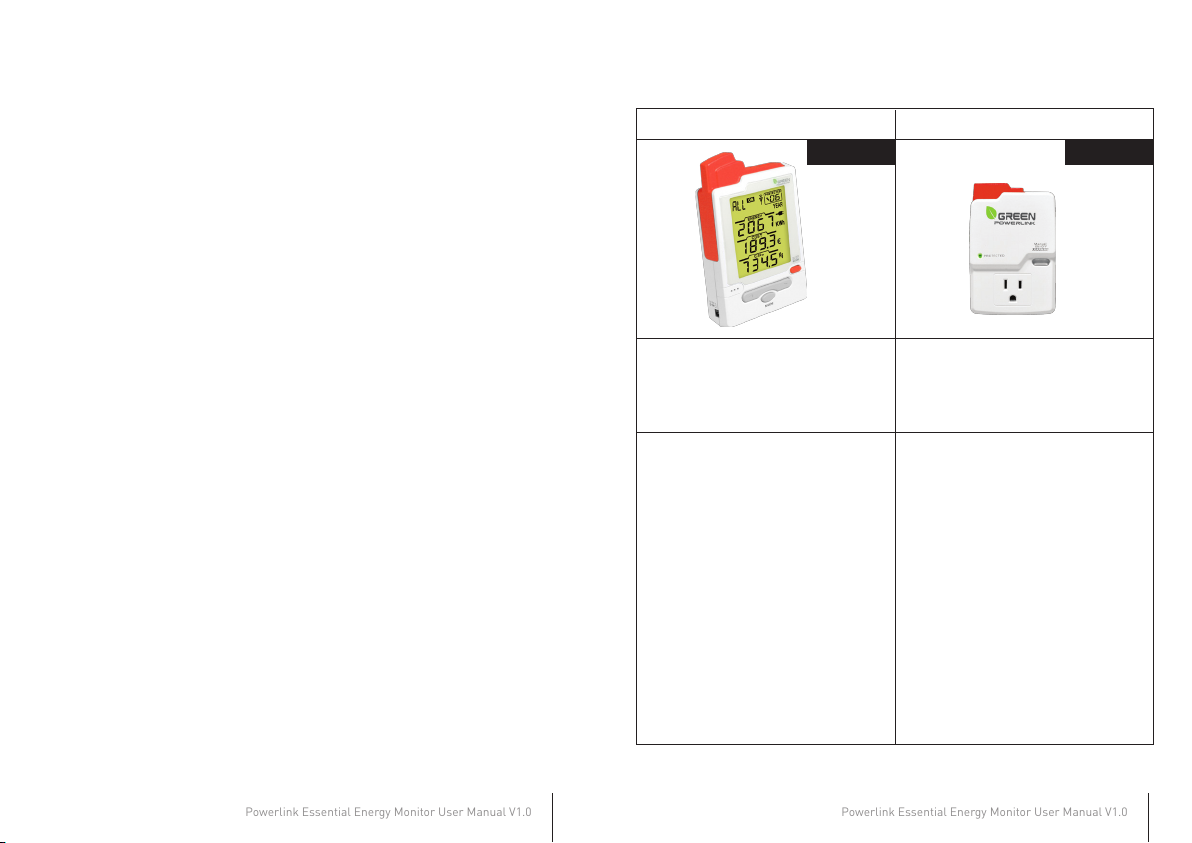
INTRODUCTION
Powerlink Essential Energy Monitor User Manual V1.0
Powerlink Essential Energy Monitor User Manual V1.0
HARDWARE FEATURES
Thank you for purchasing the GREEN POWERLINK Energy Saving Solution, an
innovative product which is designed to manage home electricity usage efficiently
and reduce home electricity bill.
In an effort to reduce your electricity bills, why not first check out what appliance
uses most energy in your home.
The New GREEN POWERLINK Energy Monitor allows you to take control of home
electricity usage while saving you money in the process.
With GREEN POWERLINK, you can see how much electricity you are using and
with greater awareness you’ll become more energy efficient.
Fully educated with the critical energy information, you are naturally motivated to
adopt new energy saving habits and reduce harmful carbon emission for our
environment.
The GREEN POWERLINK is the total solution for green inspiration, energy
conservation, and surge protection for your everyday life.
ZigBee Tracking Energy Monitor ZigBee Tracking Smart Socket
R9P0160000 R9P136A600
*Link up to 9 PowerLink
energy tracking devices
*ZigBee Link: 2.4GHz (IEEE 802.15.4)
*Wireless Range: 100 ft in open area
*Display instant energy consum
ption in Watts, Cost, CO2
*Display forecasted energy usage in
KWH, Cost, CO2 by day/month/year
*Display accumulated energy usage
by day/month/year
*Surge counter displays the
frequency of surge occurrences
*Energy Display Power Supply :
9V AC/DC adaptor (included)
*Surge Protected Outlet
*180J Surge Protection
*ZigBee Link: 2.4GHz (IEEE 802.15.4)
*Transmission Time: 6 seconds
*Wireless Range: 100 ft in open area
*ZigBee Function: Router
*ZigBee Profile: Smart Energy 1.0
*ZigBee Cluster: Simple Metering
*Green Surge Protected LED Indicator
*Manual ON/OFF Button w/
Green LED Indicator
*Security: AES 128 bits (Optional)
*Meet IEC 62053‐21 class I
standard (1~1.5%)
2
3
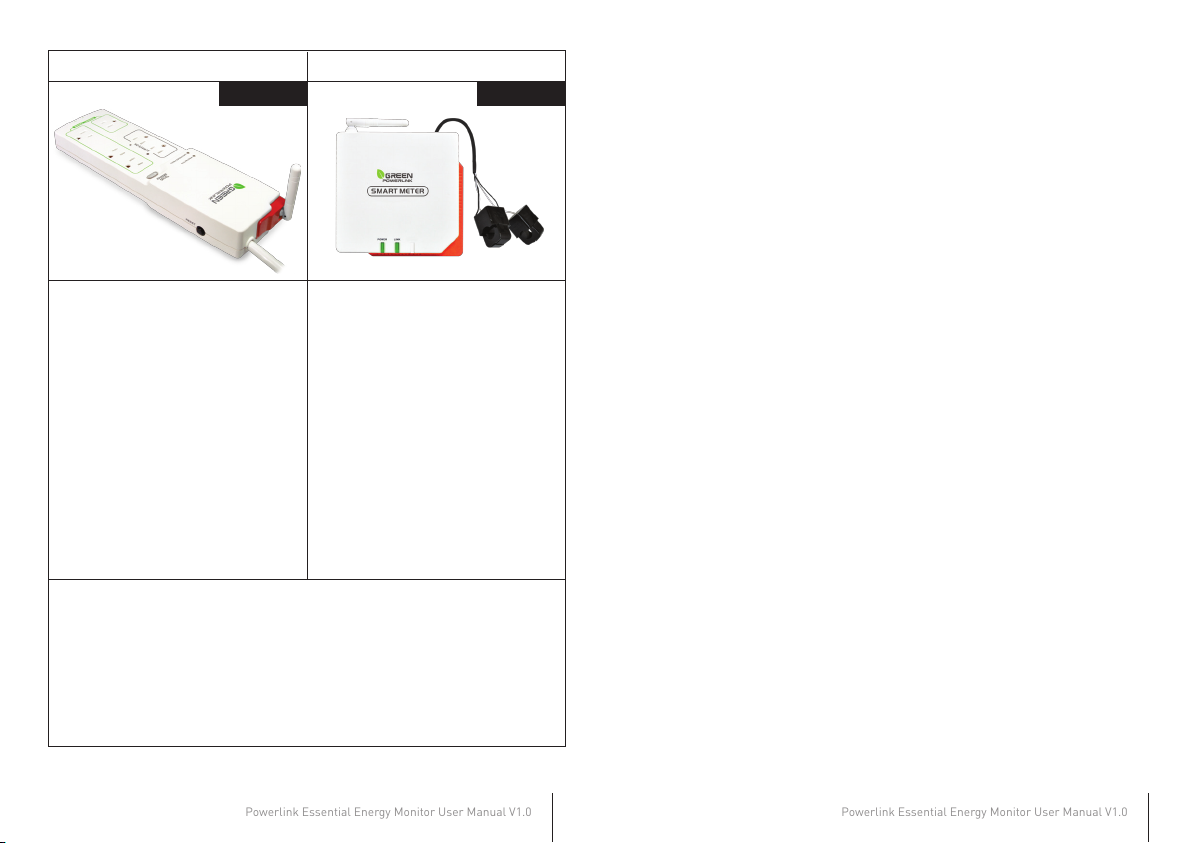
Powerlink Essential Energy Monitor User Manual V1.0
Powerlink Essential Energy Monitor User Manual V1.0
ZigBee Tracking Smart Strip
R9P624NI00 M9PC020000
ZigBee Tracking Smart Meter
INSTALLATION
Wireless Setup Range
The energy monitor and smart socket/strip/CT meter communicate with
wireless technology. To ensure the communication with no interruption, please
locate and setup energy monitor, smart socket/strip/CT meter within 100 Ft of
range.
*6 Surge Protected Outlets
*540J Surge Protection
*Green Surge Protected LED
Indicator
*Red Grounded Fault LED Indicator
*Transmission Time: 6 seconds
*ZigBee Function: Router
*ZigBee Cluster: Simple Metering
*Manual ON/OFF Button w/
Green LED Indicator
*Meet IEC 62053‐21 class I
standard (1~1.5%)
*ZigBee Link: 2.4GHz (IEEE 802.15.4)
*Wireless Range: 100 ft in open area
*ZigBee Profile: Smart Energy 1.0
*Security: AES 128 bits (Optional)
*Transmission Time: 6 seconds
*ZigBee Function: Router
*ZigBee Cluster: Simple Metering
*Installation type: 1‐phase & 3‐wire
*CT Meter Input Voltage:100~240V
*CT Meter Input Current: 60A
*CT Meter Frequency: 50/60Hz
*CT Meter Accuracy: <1% at PF=1
*Power Supply: Power acquired
from electrical meter
Install Smart Socket
The single outlet smart socket allows the user to track electricity consumption
of individual home appliance and protect it against surge and voltage spikes.
1. Plug in the smart socket to a powered AC outlet.
2. Plug in the appliance into the smart socket outlet.
3. The outlet power can be manually turned ON/OFF by pressing the “Manual
ON/OFF” button on the smart socket. You may also control the outlet power
remotely by using the energy monitor (see the operation instruction).
4. Perform initial energy monitor and smart socket pair up (see the operation
instruction).
4
5
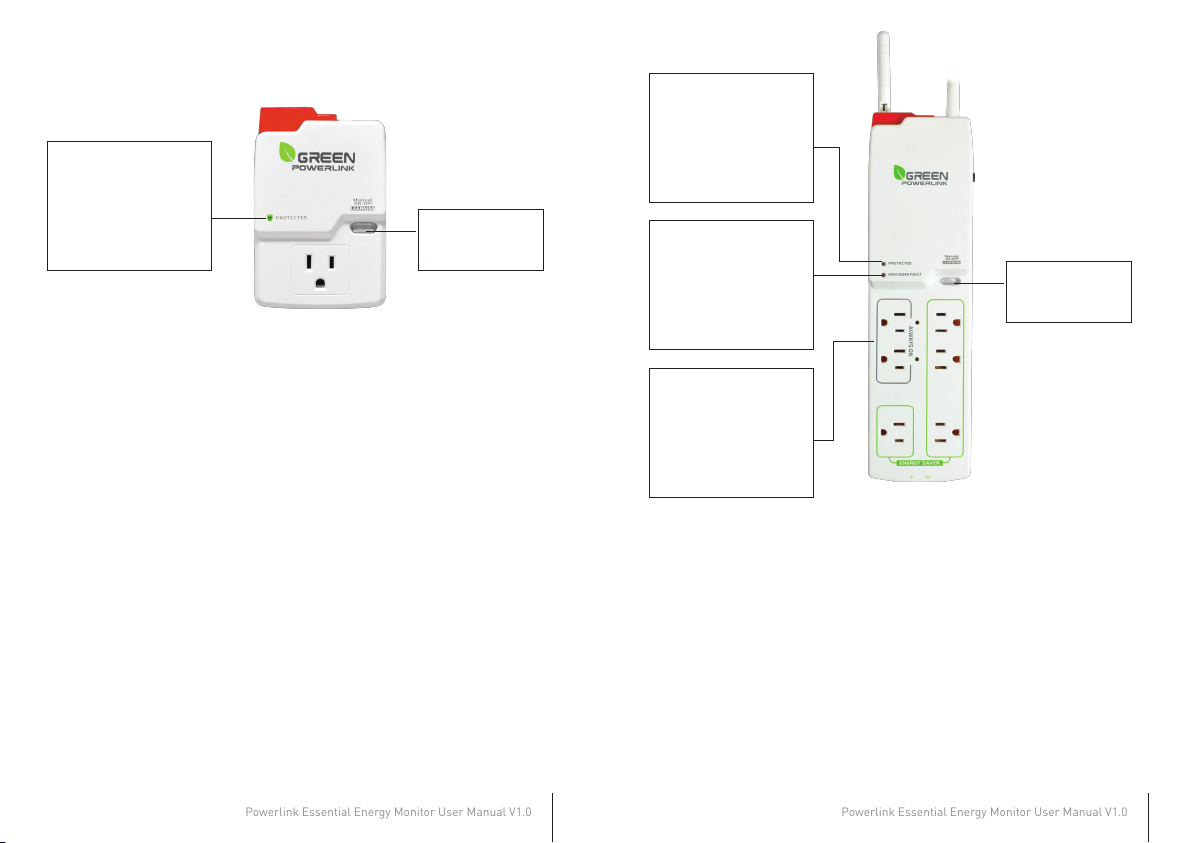
Powerlink Essential Energy Monitor User Manual V1.0
Powerlink Essential Energy Monitor User Manual V1.0
PROTECTED LED LIGHT
This LED light illuminates
to indicate that the surge
protection is active and
protecting equipments
from power surges.
Manual ON/OFF”
button
Install Smart Power Strip
The smart power strip allows the user to track electricity consumption of group
home appliances in the same area and protect it against surge and voltage spikes.
1. Plug in the smart power strip to a powered AC outlet.
2. Plug in the appliances into the smart power strip outlets.
3. The Energy Saver outlets on the power strip can be manually turned ON/OFF by
pressing the “Manual ON/OFF” button on the power strip. You may also control
the energy saver outlets remotely by using the energy monitor (see the
operation instruction).
4. Perform initial energy monitor and smart power strip pair up (see the
operation instruction).
PROTECTED LED LIGHT
This LED light illuminates
to indicate that the surge
protection is active and
protecting equipments
from power surges.
GROUNDED LED LIGHT
This LED light illuminates
to indicate that the surge
protector is plugged into a
properly grounded outlet.
ALWAYS ON OUTLETS
are also available for
devices which are always
kept on and need
continuous power.
Manual ON/OFF”
button
6
7

Powerlink Essential Energy Monitor User Manual V1.0
Powerlink Essential Energy Monitor User Manual V1.0
Install CT Smart Meter in the circuit breaker panel
The CT smart meter allows the user to measure entire electricity power
consumption from electrical panel.
Caution
Your safety is very important to us. Please read these cautions regarding the
installation of your CT Smart Meter.
• Electrical panel contains live electrical wires and components even when the
main circuit breaker has been switched off. Do not attempt any installation
unless you are familiar where these electrified areas are.
• Any work on or near electrical panel could induce danger or fatal electrical
shock. It is highly recommended that all work should be done only by qualified
electricians or certified electrical specialist.
Prepare the electrical circuit breaker
WARNING:
• Before you start, you must turn off all power in the electrical circuit breaker
by turning off the main breaker or main switch.
• Some wires and components could still be live even when the main breaker
or switch is turned off. Please indentify these wires and components before
installation and pay attention to these areas at all time.
Connect the CT clamps & voltage wires to the current & voltage
input terminals
Before installation, please connect the CT clamp wires to the current input
terminal following the sequence 1S(red) 1L(black) 2S(red) 2L(black). Then
connect the voltage wires to the voltage input terminal following the sequence
L(red) N(black).
At the bottom of the current transformer,
there is “K→L” indication mark.
Before you clip on the CT over the power line, please make sure the power
current flow direction follow the “K→L” indication mark on the CT
K L
1. Turn off all power by turning off the main breaker or main switch.
2. Remove the cover of electricity circuit breaker panel.
Botton view
8
9

Powerlink Essential Energy Monitor User Manual V1.0
Powerlink Essential Energy Monitor User Manual V1.0
Wiring Diagram
Refer to the following wiring diagram and dial the mode switch that matches your
electrical panel type. Then install CT clamp over the power line and voltage wires
to L and N voltage terminals.
Once the CT smart meter is installed in the electrical panel, turn on the main
breaker and perform initial energy monitor and CT smart meter pair up (see the
operation instruction).
1 Phase & 2 Wire – 1CT
1 Phase & 3 Wire – 2CT
10
11

Powerlink Essential Energy Monitor User Manual V1.0
Powerlink Essential Energy Monitor User Manual V1.0
INITIAL SETUP
Install Battery in Energy Monitor
Open the battery compartment on the back of the energy monitor and install 4 x
AA 1.5V alkaline batteries with right polarity.
Warning: Reversing the polarity may damage the product.
Perform Energy Monitor Initial Setup
Perform the following initial setup steps for first time operation
1. Currency and Electricity Rate Setup
2. Carbon Emission Setup
Note:
During anytime, you may press the SET button for 3 seconds to enter
setup mode and change currency, electricity rate, and carbon emission rate.
Once batteries are installed, the energy monitor will turn on and enter initial setup
mode. Please proceed and refer to the next instruction for initial setup.
Note:
Batteries are not included in the product kit.
Please do not mix and match different types / new & old batteries in use with the
energy monitor.
Use an AC/DC Adapter (Included)
The energy monitor can operate with the included 9V AC/DC adapter.
When the AC/DC adaptor is used in conjunction with batteries installed, the energy
monitor will be powered by the AC/DC adaptor to save batteries life in the energy
monitor.
Wall Mount the Energy Monitor
1. Select a spot within the wireless range to mount the supplied wall bracket for
the energy monitor.
2. The ideal locations for the energy monitor wall mount are entrance of a room or
location where the energy monitor can be easily seem and accessed.
3. Use adhesive tape or supplied screws to securely attach the supplied wall
bracket to a wall.
Currency and Electricity Setup
There are more than 4,000 electric utilities across the US and Canada. In the
event your local utility uses a tariff calculation other than flat electricity rate,
please key in the average rate that most nearly resembles your utility’s tariff
schedule.
1. The $ symbol blinks first. Use the arrow key to
select currency symbol in $ /€ /£.
2. Press the SET button to proceed to Electricity
Utility Rate setup.
3. The electricity rate value blinks. Use the arrow
key to change the rate value.
4. Press the SET button to proceed to Carbon
Emission setup.
Note: The default Currency is US dollar and
default Electricity rate is 0.12¢per
KWH.
12
13

Powerlink Essential Energy Monitor User Manual V1.0
Powerlink Essential Energy Monitor User Manual V1.0
Carbon Emission Setup
Carbon dioxide is emitted in the process of producing electricity by burning coal &
fossil fuel. This is usually referred to CO2 footprint or carbon emission, which in
turn has contributed global warming and caused abnormal weather.
The average carbon emission rate is 0.49Kg (1.08 lbs) of carbon emission for every
1 KWH of electricity produced. This can be changed depending upon your local
electric utility. Please contact your local utility for carbon emission rate.
1. The Kg symbol blinks first. Use the arrow key to
select the weight symbol in
SET button to proceed to carbon emission rate
the
setup.
2. The carbon emission rate blinks. Use the
Kg or LB. Then press
arrow
key to change the value. Press the SET button to
finish initial setup.
Note: The default Carbon emission rate is 0.49Kg
of carbon emission for every 1KWH of electricity
produced.
OPERATION
Initial Smart Metering Devices and Energy Monitor pair up
The learning function allows you to expand more smart socket/strip/CT meter
later on. You may purchase more compatible smart metering devices and pair
up to 9 smart metering devices to the energy monitor.
1. When pairing up smart metering devices and energy monitor, please bring
energy monitor close to the smart metering devices.
2. On the energy monitor, use the arrow key to select from channel 1 to 9
which you wish to add the smart metering devices.
3. On the smart metering devices, press and hold the LEARNING button until
the LED indicator light flashes then release the button.
4. Press the learning button on top of the energy monitor until it beeps once to
confirm the smart socket and energy monitor has been successfully paired
up.
5. If you hear 3 beeps buzzer from the energy monitor, this indicates the smart
metering devices and energy monitor has not been successfully paired up.
Please follow step3 to step5 to redo the pair up procedures.
6. Repeat step2 to step5 to add more smart metering devices to different
channel on the energy monitor.
Energy Monitor Display and Control
The user friendly energy monitor allows user to browse energy information
and control smart socket and strip remotely.
Discover home energy use by viewing real time, projection and accumulation
energy information in Watts, KWH, Cost, and Carbon emission. Save money by
adopting new energy saving habits and eliminating standby power waste.
14
15

Powerlink Essential Energy Monitor User Manual V1.0
Powerlink Essential Energy Monitor User Manual V1.0
Change channels on the energy monitor
View real time and projection energy consumption
The energy monitor can monitor and control
up to 9 smart metering devices. On the
energy monitor, each CH number
represents a smart metering device.
Press the arrow key to change the channel
from CH1 to CH9 to ALL channels.
The energy monitor will not display energy
information when the selected channel does
not exit.
When you select “ALL” channels, the energy
monitor will display the sum total energy
information of all available Channels.
Turn ON/OFF the outlet of the smart socket
The energy monitor can display the ON/OFF
Status of the energy saver outlets on the
surge protector.
To avoid turning on or off the energy saver
outlets by accident, the ON/OFF function can
only be accessed
In real time mode, use the
the energy monitor to turn ON and OFF the
energy saver outlets of the surge protector.
in real time mode.
ON/OFF Key on
The energy monitor provides real time and
projection energy information. Press the
MODE button to scroll thru different energy
information display.
Real Time
→
→
Daily Projection
→ →
Monthly Projection
Yearly Projection
View Real Time energy information for the channel
In Real Time Mode, the energy monitor will
display instant energy consumption in
Watts, energy cost in $/hr, and carbon
emission in Kg/hr.
16
17

Powerlink Essential Energy Monitor User Manual V1.0
Powerlink Essential Energy Monitor User Manual V1.0
View projection energy information for the selected channel
DAY
MONTH
YEAR
View accumulation energy consumption
The energy monitor provides energy usage accumulation display. This allows
you to view total accumulation energy usage in day, month and year for each
channel.
Activate the energy accumulation mode for the selected channel
The energy monitor reads your device energy usage continuously while your device
is on and off, and calculates the projection energy information base on real time
and historical measurements.
We suggest let the energy monitor measure device several typical use cycles, and
the projection energy information will be more accurate.
In Projection Mode, the energy monitor will display energy consumption in KWH,
energy cost in $, and carbon emission in Kg.
MODE key to change from daily / monthly / yearly projection energy
Use the
information.
1. Select the channel you wish to acquire
energy usage accumulation. You can
DAY
active the energy usage accumulation for
each channel in different time.
2. In DAY mode, press the MODE button 3
seconds to activate the energy accumula
tion mode.
18
19

Powerlink Essential Energy Monitor User Manual V1.0
Powerlink Essential Energy Monitor User Manual V1.0
View total day energy accumulation for the selected channel
View total month energy accumulation for the selected channel
In daily accumulation mode, the energy monitor will display the total accumulative
energy information for the total duration days since accumulation mode is
activated.
DAY DAY DAY DAY
DAYDAY
1. The energy monitor will first display DAY01 for 3 seconds, then display the total
energy accumulation data for 10 seconds in repeat cycle.
2. After 24 hours, the energy accumulation display will advance to DAY 02 and
display the total energy accumulation data.
In monthly accumulation mode, the energy monitor will display the total
accumulative energy information for the total duration months since
accumulation mode is activated.
1. When the total energy usage accumulates over 30 days, it will move and
store the total energy accumulation data in MONTH database, and the DAY
accumulation data will be reset and re-accumulated.
2. Press the MODE button to switch and view the total energy usage
accumulation for the past duration days and months.
Note: the plug icon flashes repeatedly as an accumulation mode indicator
20
21

Powerlink Essential Energy Monitor User Manual V1.0
Powerlink Essential Energy Monitor User Manual V1.0
View total year energy accumulation for the selected channel
Exit energy accumulation mode for the selected channel
In yearly accumulation mode, the energy monitor will display the total accumula-
tive energy information for the total duration years since accumulation mode is
activated.
MONTH
1. When the total energy usage accumulates over 12 months, it will move and
store the total energy accumulation data in YEAR database, and the MONTH
accumulation data will be reset and re-accumulated.
2. Press the MODE button to switch and view the total energy usage accumulation
for the past duration days / months / years.
YEAR
1. In DAY accumulation mode, press the MODE button 3 seconds to exit the
accumulation mode to projection mode.
2. The energy usage will still be accumulated and stored in device’s database.
Reset the Energy Monitor to Factory
Default
Please follow the instruction below to reset the energy monitor to its factory
default setting.
Note:
By performing resetting energy monitor to factory default, all saved data,
setup & channel settings will be erased.
1. Locate the reset point on top of the energy monitor.
2. Push a stylus or pen into the reset point for 5 seconds.
3. The energy monitor will be hard reset to factory default setting. Please
perform all the necessary setup and channel setting.
22
23

Powerlink Essential Energy Monitor User Manual V1.0
!
FEDERAL COMMUNICATIONS COMMISSION
INTERFERENCE STATEMENT
This equipment has been tested and found to comply with the limits for a Class B
digital device, pursuant to Part 15 of the FCC Rules. These limits are designed to
provide reasonable protection against harmful interference in a residential installation.
This equipment generates, uses and can radiate radio frequency energy and, if not
installed and used in accordance with the instructions, may cause harmful
interference to radio communications. However, there is no guarantee that
interference will not occur in a particular installation. If this equipment does cause
harmful interference to radio or television reception, which can be determined by
turning the equipment off and on, the user is encouraged to try to correct the
interference by one or more of the following measures:
-- Reorient or relocate the receiving antenna.
-- Increase the separation between the equipment and receiver.
-- Connect the equipment into an outlet on a circuit different from that to which the
receiver is connected.
-- Consult the dealer or an experienced radio/TV technician for help.
CAUTION:
To assure continued FCC compliance:
Any changes or modifications not expressly approved by the grantee of this device
could void the user's authority to operate the equipment.
24
