
INTRODUCTION
CS-914
The KVM switch allows a single keyboard, video display monitor, and mouse to be
switched to access multiple computers. The switch provides more table space in addition to
saving the cost of multiple keyboards and monitors.
FEATURES
Access multiple PCs with one set of Keyboard, Mouse and Monitor.
Space saving and cost effective.
Front panel LEDs indicate which PC is selected.
Select PCs by using front panel SELECT button or Hot Key command.
Auto Scan Mode sequences through PC.
Supports SVGA , VGA and multi-sync Monitors, resolutions up to 2048*1536
Buzz for switching confirmation.
Windows 98, Me, 2000, XP, Vista and Linux OS compatible.

SPECIFICATION
Function
Specification
Model No.
CS-914
PC Port
4
Device Port
2 x PS/2 Device
Port Selection
Select button or Hot-key command
PC Port LED
Selected
4 x Green Color LED
KVM
Connector
Console
4 x HDB-15 Female (blue)
8 x PS/2 Mini-DIN-6 Female
Keyboard
1 x PS/2 Mini-DIN-6 Female
Mouse
1 x PS/2 Mini-DIN-6 Female
Monitor
1 x HDB-15 Female (blue)
Module Weight
270.2 g
Module Dimension (L x W x H)
180 x 108 x 22 mm
Emission
CE, FCC, C-Tick
PACKAGE CONTENTS
1 x 4-port PS/2 KVM switch
1 x User manual
2 x Cables

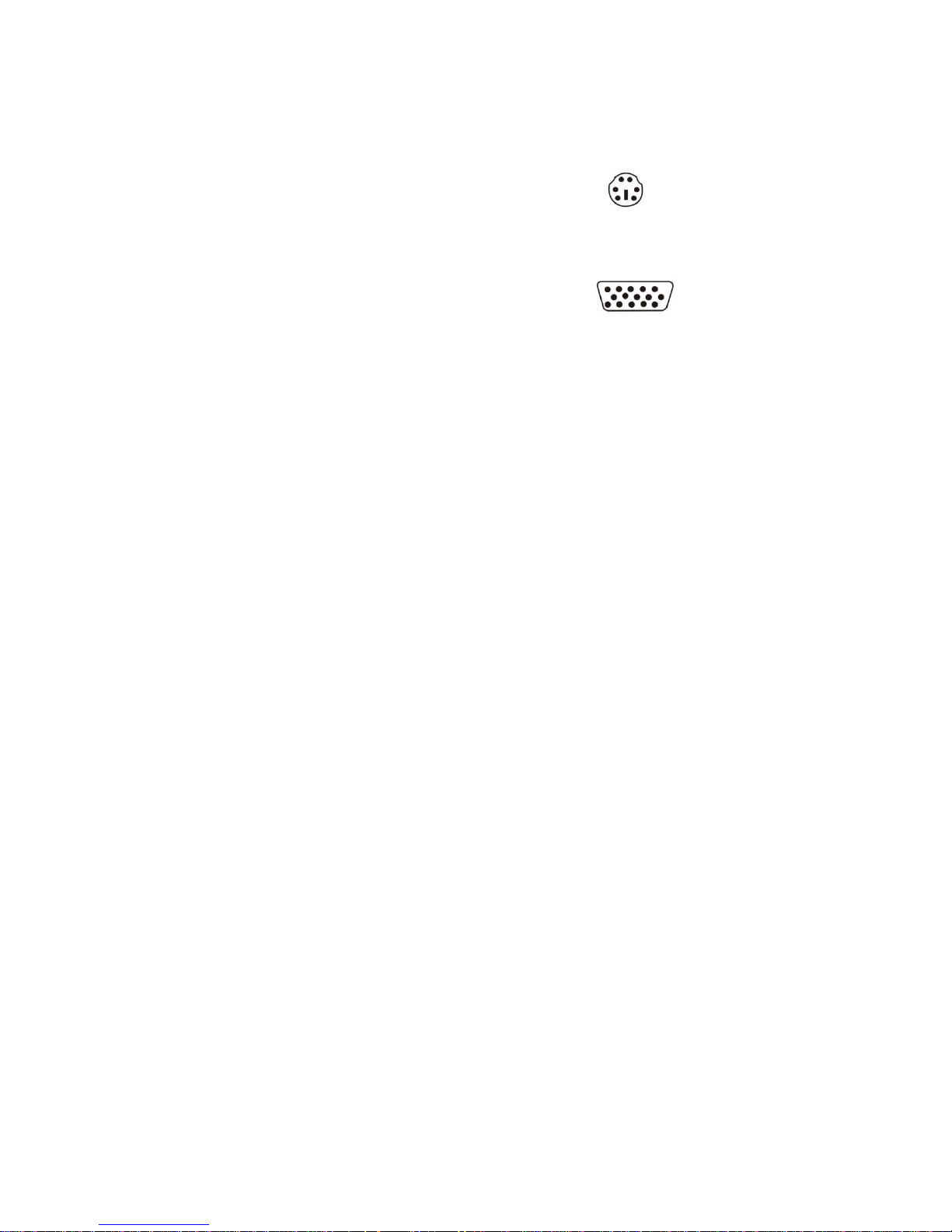
Cables included in the box
Cables:
‧PS/2 cable for keyboard and mouse ports
Mini-DIN6 male/male
‧Standard VGA cable for monitor port
HDDB15 male/male with thumbscrews
Mini-DIN6
HDDB 15
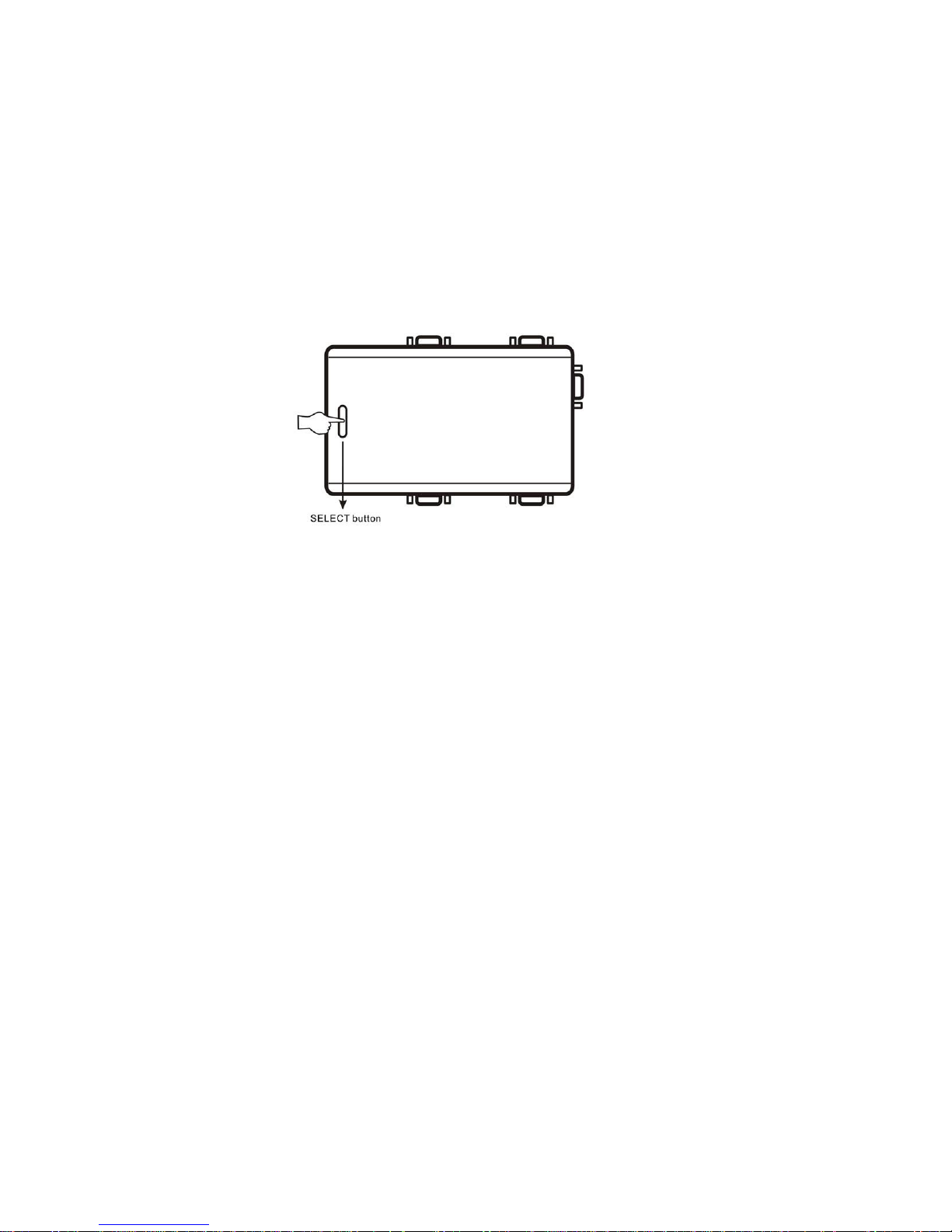
Configuration
After installation, you can either choose the "SELECT" button that leads you through
multiple computers or Hot Key controls.
The SELECT button

Keyboard Hot Key Menu:
Press [Scroll Lock] twice, and you will hear an audible switching confirmation tone to ensure
you are already in the Hot Key Mode (LED is blinking)
In the Auto Scan mode, the KVM switch remains on one port for 10 seconds before
switching to the next. Please notice that the mouse and keyboard control will be restricted
in the Auto Scan mode.
P.S: Escape from Hot Key Mode, if you don’t press any buttons after 4 or 5 seconds.
Note:
This KVM Switch will not detect whether a computer is on or off if the “Power On”
function is set in the Bios. Meaning, when you switch to the computer that is turned off, there
will be nothing displayed on the monitor.

Troubleshooting
Q1: The keyboard/mouse is not detected, error reported, or doesn’t work after boot up?
A:
Shut down the computer.
Check out cable connection and make sure they are attached properly.
Reboot computer.
Q2: The keyboard is functional, but the mouse is not.
A:
While using the device, we suggest user to plug on mouse first then follow by keyboard at
the appointed location on PS2 KVM Switch.
Q3: When the device unoccupied for a moment, the mouse becomes not functional.
A:
If this incident happens, please press 「Scroll Lock」+「Scroll Lock」+「M」to restart the
device.
Call your dealer if there are any wrong, missing, or damaged parts. Keep the carton,
including the original packing materials, to repack the KVM Switch if there is a need to return
it for repair.
