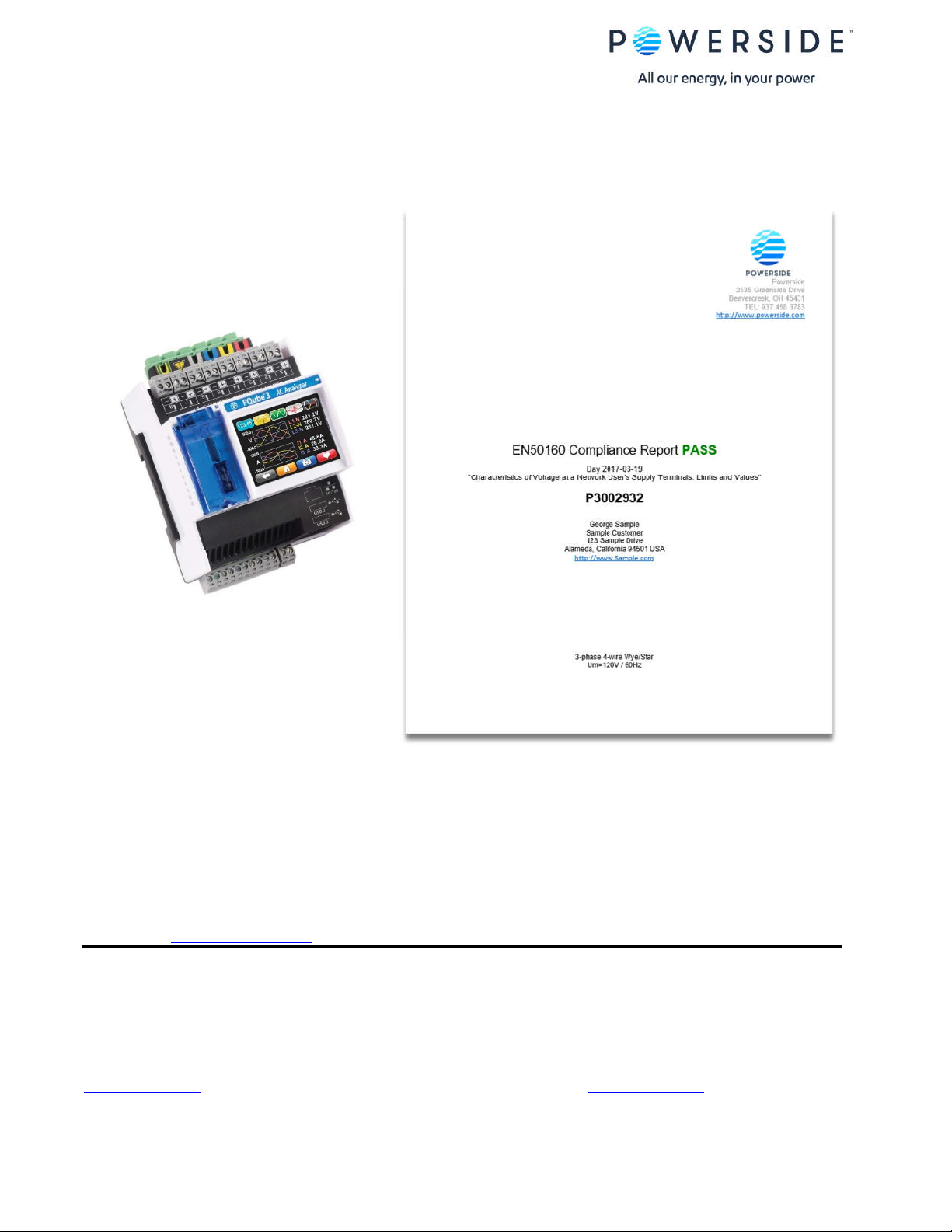
PQube® Report Writer 3.8.0
User’s Guide
The information contained in this document is subject to change without notice. POWERSIDE MAKES NO WARRANTY OF ANY KIND WITH REGARD TO
THIS MATERIAL, INCLUDING, BUT NOT LIMITED TO, THE IMPLIED WARRANTIES OF MERCHANTABILITY AND FITNESS FOR A PARTICULAR USE.
Powerside shall not be liable for errors contained herein or for incidental or consequential damages in connection with the furnishing, performance, or use of
this material. If you do not accept this limitation on liability, please return the product to Powerside prior to use.
If you find information in this manual that is incorrect, misleading, or incomplete, we would appreciate your comments and suggestions.
Please contact support@powerside.com for assistance or further information on our product.
Powerside® and PQube® are registered trademarks of Power Survey and Equipment Ltd. and Power Standards Lab. © 2020 Powerside. All rights
Powerside (Canada office) Powerside (U.S. office)
7850 Trans-Canada Highway 980 Atlantic Ave.
Saint-Laurent, Quebec H4T 1A5 Alameda, CA
514-333-8393 510-522-4400
www.powerside.com www.powerside.com
PQube Report Writer User’s Guide Manual Rev 3.8.0.2 P a g e 1 | 31
Visit Powerside.com for the latest manual
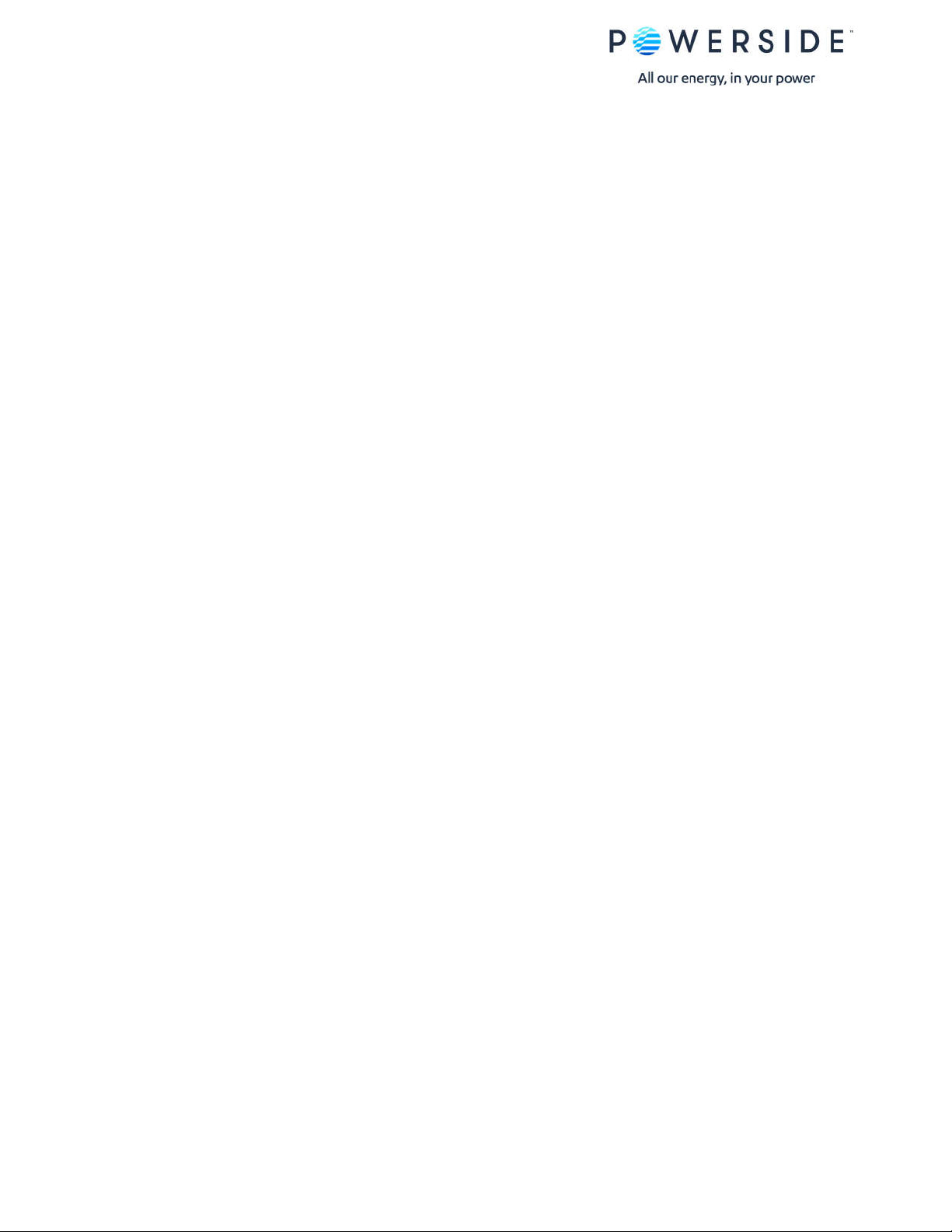
Contents
1. Introduction to the PQube® Report Writer ...................................................................................................... 3
2. Available Report Types ..................................................................................................................................... 3
3. Installing the Report Writer program ............................................................................................................... 4
4. Using Report Writer ........................................................................................................................................... 5
5. Write the report .................................................................................................................................................. 8
6. How to choose a pre-defined standard ............................................................................................................ 8
7. Choose a non-EN50160 standard ................................................................................................................... 10
8. Important information for all Harmonics and IEEE 519 reports ................................................................... 13
9. How to create a new standard ........................................................................................................................ 16
10. Sample EN50160 Report .................................................................................................................................. 17
PQube Report Writer User’s Guide Manual Rev 3.8.0.2 P a g e 2 | 31
Visit Powerside.com for the latest manual

1. Introduction to the PQube® Report Writer
Create Standard-based and Custom Power Quality Reports.
The PQube® Report Writer is a powerful tool that automates writing complete, ready-to-present
Microsoft Word® reports based on the data and analysis generated from the Powerside PQube. The
report organizes and formats the data collected and provides comparisons to international standards
such as EN50160¹ documenting compliance. In addition to the library of standard reports, Report Writer
can create custom reports based on user-selected thresholds, limits, coverage, etc.
Report customization is made easy and repeatable using information captured in the main Report Writer
window and inserted in the report, including photographs, as appropriate. Each report is complete and
ready for delivery.
2. Available Report Types
Standards-based reports, including EN50160
The PQube® Report Writer comes with a library of international standards, including all six versions of
EN50160. Choose a standard in the main Report Writer window to create a report based on that
standard.
Custom Reports, such as IEC 61000-3-2
Create custom reports and add new standards to the library. Simply select NEW and create a report
based on your unique criteria. Use this new standard for future reports. Note that any custom
standards report must manually copied to the PQube Report Writer Standards folder with the installation
of a new version of the Report Writer program.
Energy, Harmonics, and PQube Trends
Focused (limited) reports are available for energy usage, power readings or harmonic compliance.
PQube Report Writer User’s Guide Manual Rev 3.8.0.2 P a g e 3 | 31
Visit Powerside.com for the latest manual
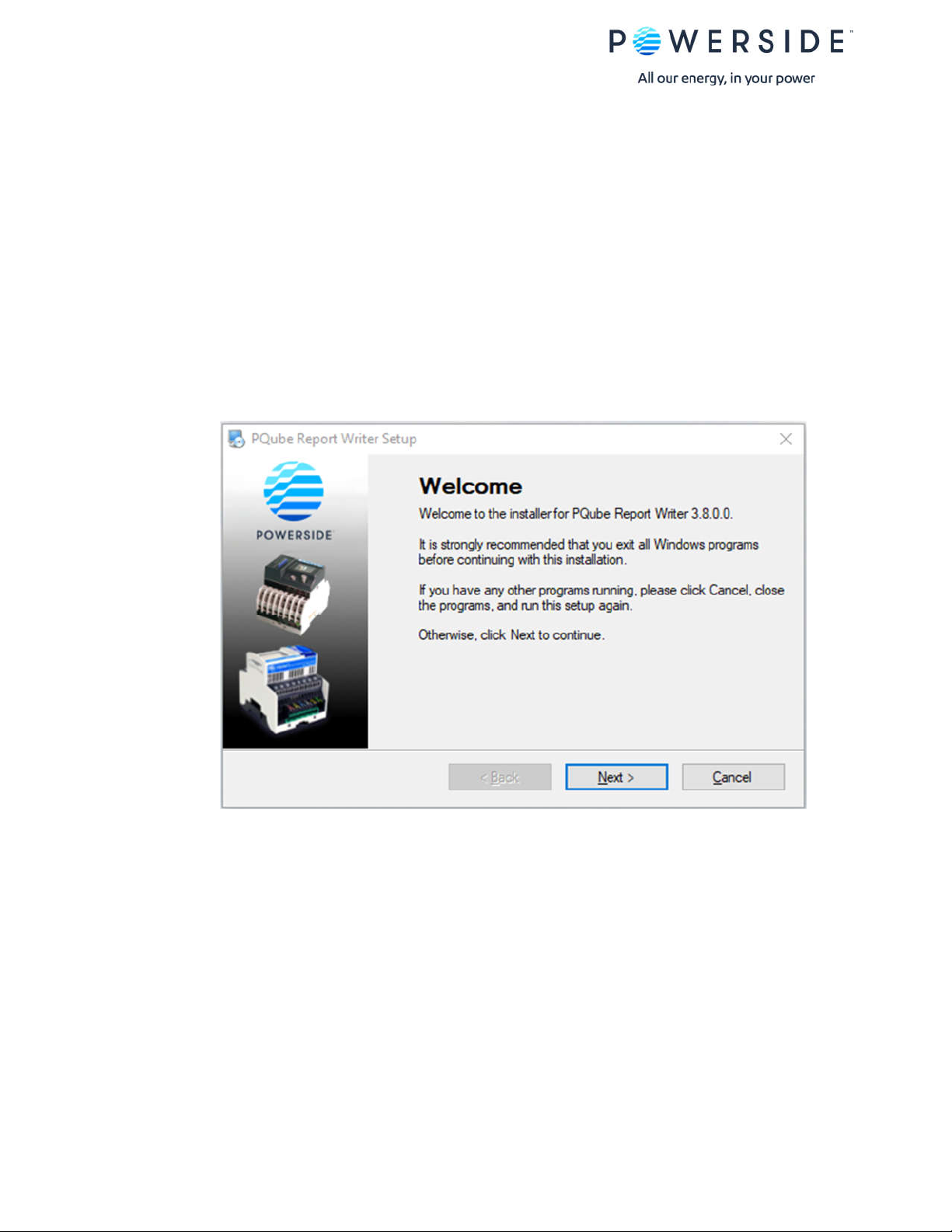
3. Installing the Report Writer program
System Requirements
To install the PQube® Report Writer program, you will need the following:
Microsoft® Word 2007 or later. Open Office version of Word will not work.
At least 1 GB of free RAM.
ADMIN privileges if installing in the C:\Program Files directory.
Installing the Report Writer program
It is a compressed (zipped) file so you will first need to extract (unzip) it to run the executable. A file
called “Install PQube Report Writer.exe” will be created. Double click on this to install the program. You
will get the PQube® Report Writer Setup screen.
PQube Report Writer User’s Guide Manual Rev 3.8.0.2 P a g e 4 | 31
Visit Powerside.com for the latest manual
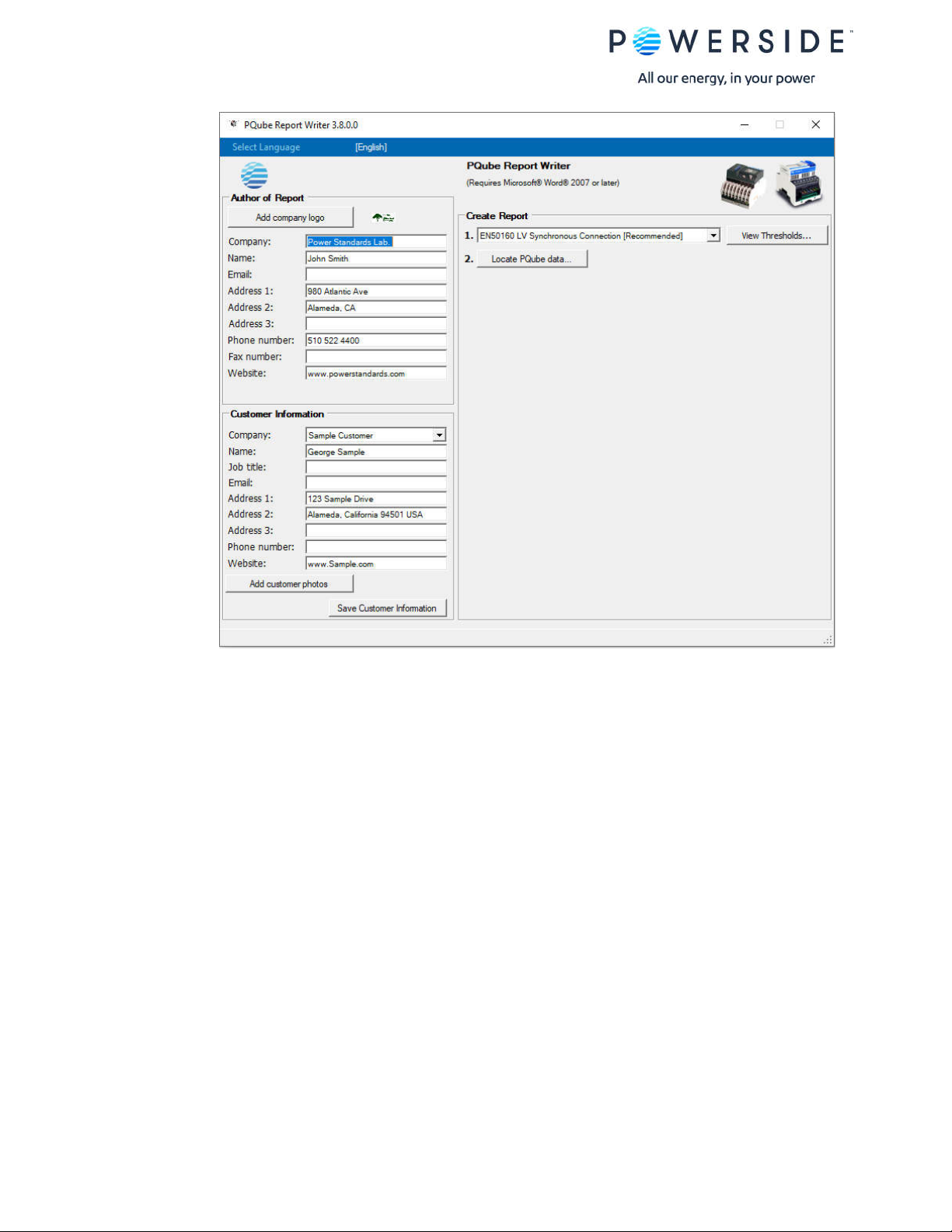
4. Using Report Writer
You must have Microsoft® Word® 2007 or later
Configuring your PQube’s Setup.ini for an EN50160 report
PQube Report Writer is now ready for use.
The PQube® Report Writer Program generates reports in Microsoft® Word®. To use this program, you
must have Microsoft Word 2007 or later. Note that Open Office version of Word will not work.
To include EN50160 requirements such as harmonics, flicker, voltage unbalance, voltage THD, 10-
sec frequency in your EN50160 report, it is important to properly configure your PQube’s Setup.ini
parameters prior to measuring and recording data. Below are the parameters which need to be enabled
in your Setup.ini file.
PQube 3: Record voltage unbalance, Record 10 second frequency, Record 10 min harmonics and
parameter, Record Flicker, Record THD, Record TDD. Note that if “Record 10 second frequency” is
enabled in your PQube 3’s Setup.ini, only averages for frequency will be reported.
PQube Classic: Trend Harmonics (10 or 15 min. intervals), Voltage THD, Voltage Unbalance, Flicker
PQube Report Writer User’s Guide Manual Rev 3.8.0.2 P a g e 5 | 31
Visit Powerside.com for the latest manual
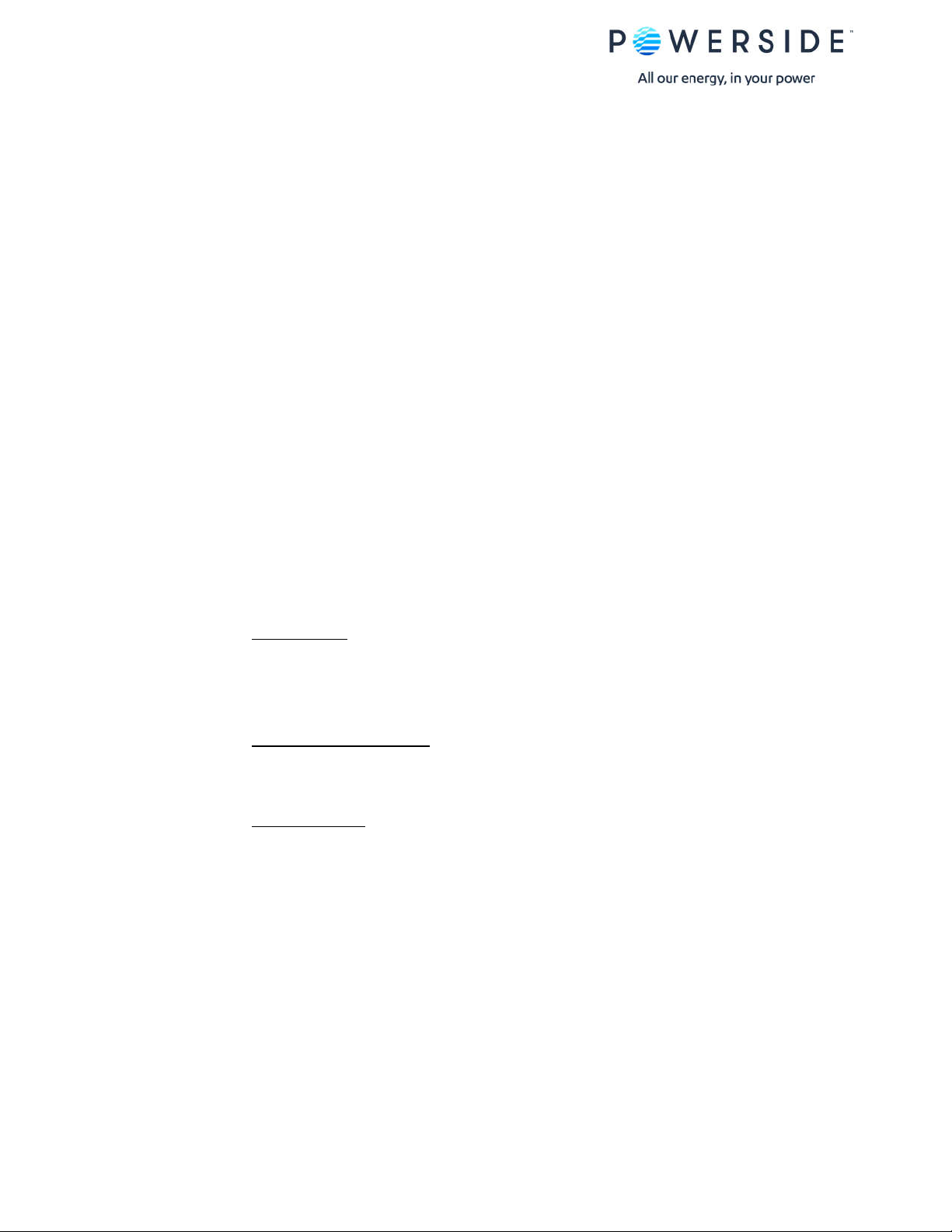
Or click on the “EN50160 Settings” button in your PQube Configurator program and it will automatically
enable these settings for you.
Very important. Use either a comma (,) or semicolon (;) as your CSV separator for the PQube trends
output formatting in the Setup.ini file (default is set to comma). Do not use [tab]. The Report Writer
program does not recognize the use of the [tab] separator and will generate an error message.
PQube-recorded data
To create a report, import the recordings from your PQube. We recommend that you copy ALL the data
from your PQube to your computer. Or simply generate your report directly from your USB Drive or SD
card! If you don’t have physical access to the PQube, you can download the files via FTP. The Report
Writer program uses the Daily/Weekly/Monthly Trends data which can be found in the
\<year>\<month>\<day> folders. When downloading the files remotely to your computer, it is important
to maintain the same file directory structure found on your PQube.
Company Information
Enter information about your company in the main Report Writer window. The PQube® Report Writer
uses this information to prepare a Microsoft® Word® report that is correctly formatted with your
company as the preparer of the report. The PQube® Report Writer automatically remembers all your
company’s data, so you only need to enter it once.
Company’s Logo
If you want your company’s logo to appear on every report, click on Add Company Logo and select a
file that contains a picture of your logo in JPG, PNG, or GIF format. Don’t worry about the size of the
picture—the PQube® Report Writer will automatically resize it to fit.
Company’s Contact information
Fill in your company’s contact information. The PQube® Report Writer will automatically put it in the
correct locations in your report.
Company’s Website
Add your company’s website. It will appear on every page of the report. Your customer will know exactly
who prepared the report!
Customer Information
Enter information about your customer right below your company’s information. This information will
change based on the specific customer for whom the report was generated. Click the Save Customer
Information button to save the customer information for future use.
Once a customer profile has been saved, this customer’s information will be automatically available on
the customer drop-down list.
PQube Report Writer User’s Guide Manual Rev 3.8.0.2 P a g e 6 | 31
Visit Powerside.com for the latest manual
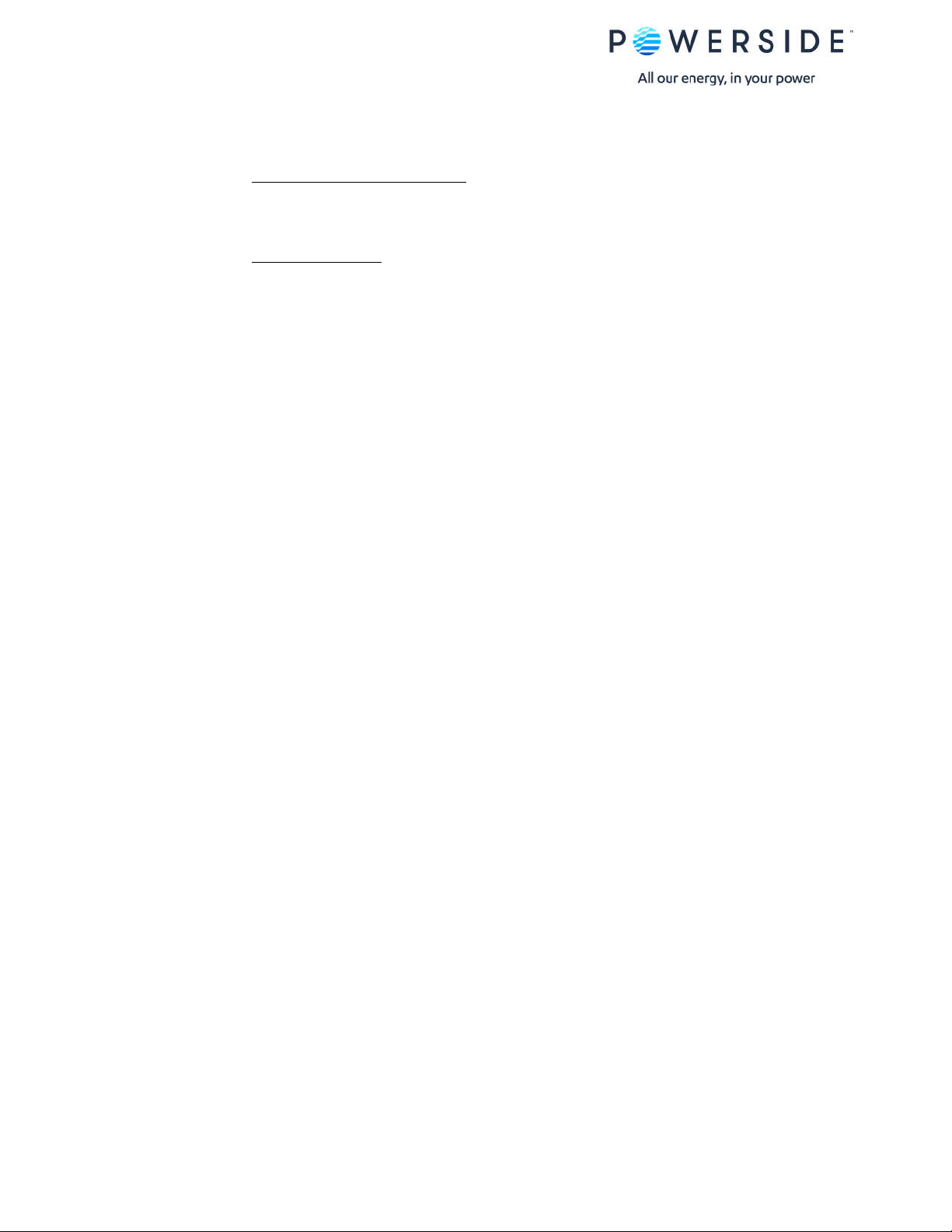
To enter a new customer, choose New from the Customer drop-down list, choose a new name for this
customer, and enter the data for this customer.
Customer name, address and website
The PQube® Report Writer will automatically insert the customer’s name, address and website at the
correct locations in your report.
Customer photographs
Photographs can also be imported into Report Writer. Click on Add customer photos to add photos
and captions for the photos.
The photo files can be multiple formats with JPG being standard. The photos must be in the correct
orientation—the PQube® Report Writer will not rotate them. Report Writer will automatically resize the
photos to fit the report.
Standards-Based Reports
The PQube® Report Writer prepares a report based on your PQube’s recorded data and the
requirements of an international standard or your custom limits/threshold settings.
Choose a standard from the drop-down list on the right side of the Report Writer window.
Custom Reports
Create custom reports based on new standards or your unique requirements. From the Standard drop-
down list, choose New, and name the new standard. Thresholds, comments, and all the parameters of
the new standard can now be edited and saved for future use.
Standard Reports English, French or German
PQube® Report Writer comes ready to write reports in English, French and German.
Other Languages
Add any language is as easy as updating a text file. Copy and rename a text file (in the “Languages”
folder) and translate the phrases in the text file. The new language will be available in the Languages
menu of your PQube® Report Writer.
PQube Report Writer User’s Guide Manual Rev 3.8.0.2 P a g e 7 | 31
Visit Powerside.com for the latest manual
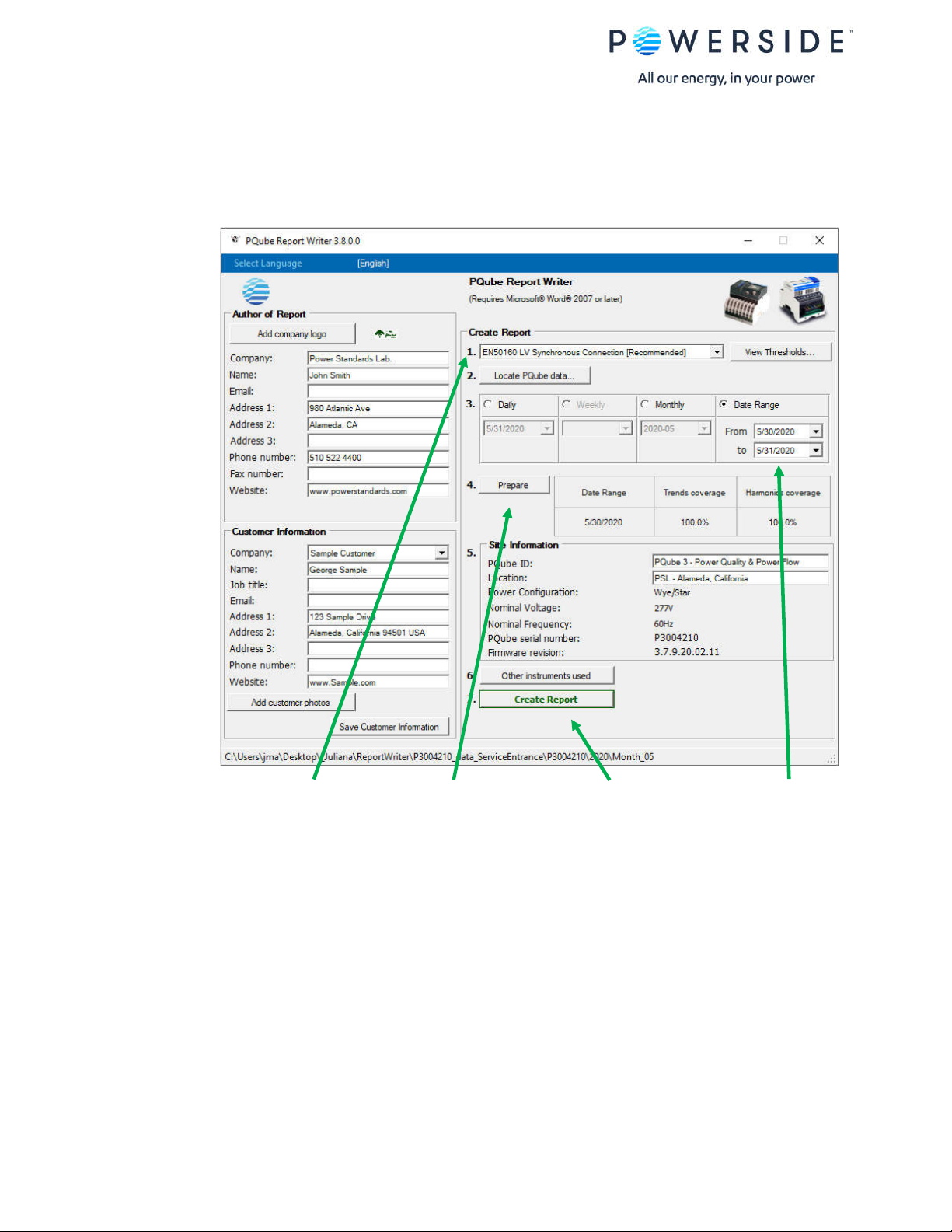
5. Write the report
Once the data has been loaded and prepared, click on the Create Report button, and the PQube®
Report Writer will automatically launch Microsoft® Word® and start writing the report!
Choose an EN50160 standard or create your own!
You can customize your report by clicking on the
Edit Thresholds button. Note that you can only View
Thresholds for EN50160 reports.
Click Prepare to calculate
your Trends and Harmonics
coverage for your report.
SD card, USB or computer
Click Create Report to start
writing the report in MS
Word.
Choose Daily, Weekly,
Monthly or Date Range
for your report.
6. How to choose a pre-defined standard
Choose an EN50160 standard
There are six versions of the EN50160 standard built into the Report Writer program: Low Voltage,
Medium Voltage, High Voltage, and, each in a—Synchronous Connection (interconnected grid i.e.,
European grid, western U.S. grid, etc.)
—Non-synchronous Connection mode (islanded grid i.e., Azores Islands, Hawaii, Puerto Rico grid, etc.).
You have the option of excluding or including flagged data² in your EN50160 report by clicking on the
“View Thresholds…” button.
PQube Report Writer User’s Guide Manual Rev 3.8.0.2 P a g e 8 | 31
Visit Powerside.com for the latest manual
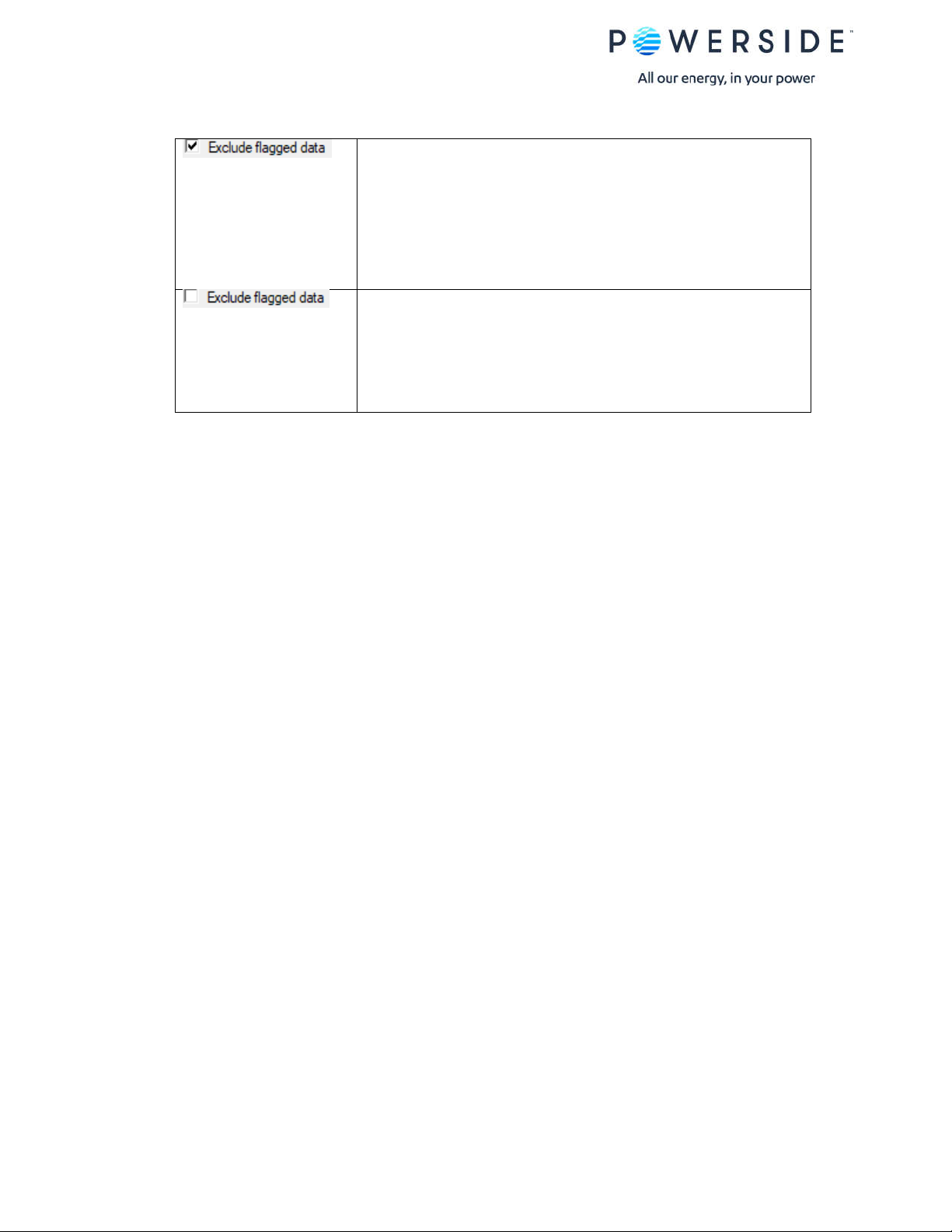
This is the default setting. Dips, swells, interruptions will be “flagged,”
excluded in the report and not calculated in the measurement period.
However, if there was a continuous event and 100% of your data are flagged
or your frequency was flagged more than 20% of the measurement period,
the result will be INCOMPLETE.
Dips, swells, interruptions will NOT be “flagged” and included in the report. By
doing so, your results may yield as FAILED if the flagged data measurements
fall outside of the EN50160 limits and thresholds for frequency, voltage,
flicker, unbalance, THD.
²Flagged data is defined as IEC 61000-4-30 events such as voltage sags, swells, interruptions.
The description of the EN50160 standard is based on the characteristics of voltage at a network user’s
supply terminals: Limits and Values
EN50160 LV Synchronous Connection
Low Voltage Systems (<1 kV) limits
EN50160 LV Non-Synchronous Connection (Island)
Low Voltage Systems (<1 kV) limits
EN50160 MV Synchronous Connection
Medium Voltage Systems (1 kV —- 36 kV) limits
EN50160 MV Non-Synchronous Connection (Island)
Medium Voltage Systems (1 kV —- 36 kV) limits
EN50160 HV Synchronous Connection
High-Voltage Systems (36 kV —- 150 kV) limits
EN50160 HV Non-Synchronous Connection (Island)
High-Voltage Systems (36 kV —- 150 kV) limits
Click on the drop-down list to select from one of the EN50160 standards.
Thresholds, limits, parameters are pre-defined and cannot be edited (grayed out). To view the
thresholds, click on the View Thresholds button.
PQube Report Writer User’s Guide Manual Rev 3.8.0.2 P a g e 9 | 31
Visit Powerside.com for the latest manual
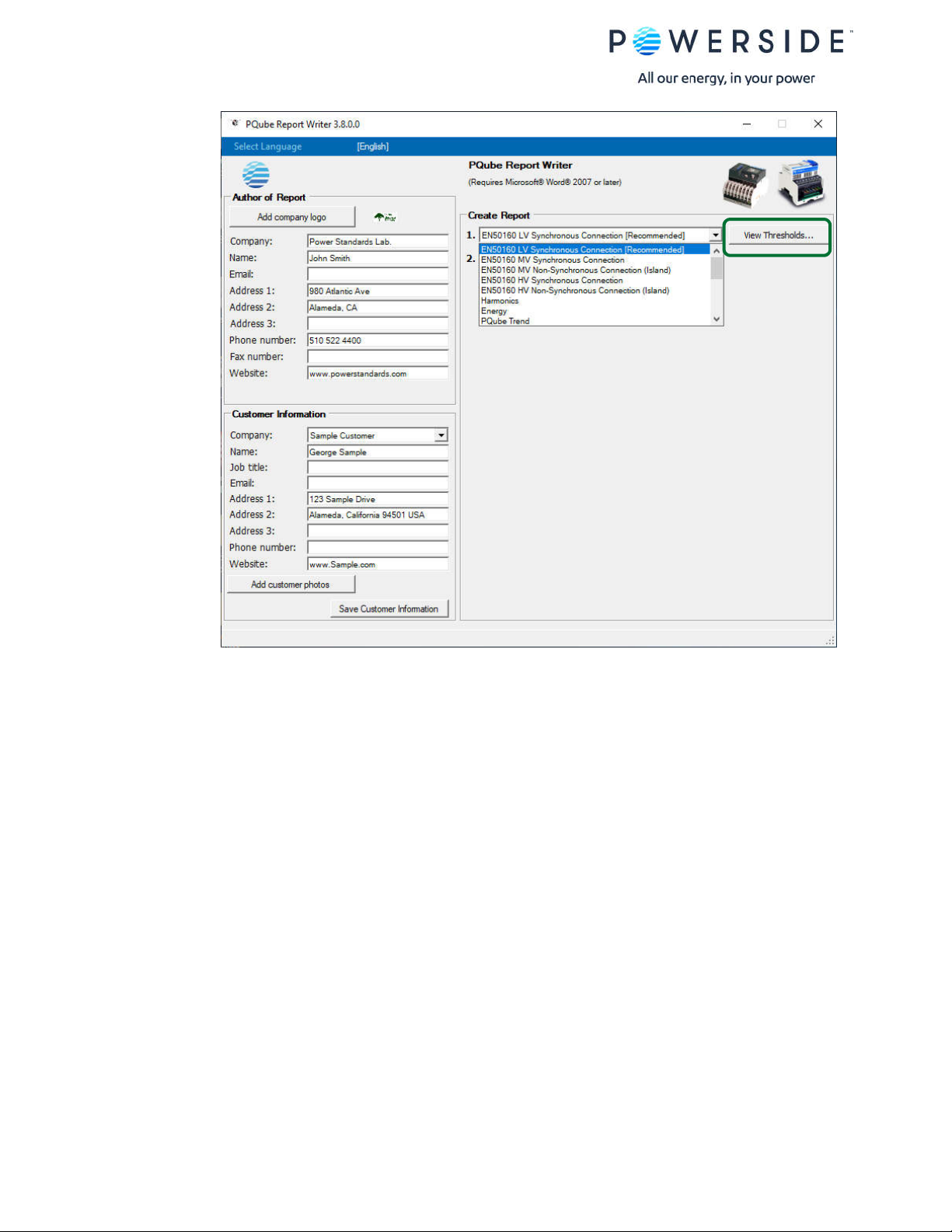
The first screen that appears is your “General” settings for the EN50160 standard. Here you’ll select
what parameters are included in your report. To get more details, click on each tab to display the
EN50160 defined limits and thresholds for each individual parameter. Note that the limits and thresholds
are pre-defined per EN50160 standards and cannot be edited.
You have the option to EXCLUDE or INCLUDE flagged data² in your report.
- Exclude flagged data may lower the coverage and result in INCOMPLETE. Check the box.
- Include flagged data may result in FAILED when there are many events. Uncheck the box.
7. Choose a non-EN50160 standard
In addition to EN50160 compliance report, the PQube® Report Writer program comes preloaded with
other types of reports to help you understand and analyze your power.
PQube Report Writer User’s Guide Manual Rev 3.8.0.2 P a g e 10 | 31
Visit Powerside.com for the latest manual

Unlike
the
EN50160 reports which have fixed pre-defined parameters and limits, you can choose which
parameters to include/exclude in your report and whether to use thresholds by clicking on the “Edit
Thresholds…” button. Graphs are optional.
To generate a DATA only report without a PASS/FAIL result, uncheck the
“Use Thresholds” box for each parameter included in your report.
To generate a PASS/FAIL compliance report and customize your limits and
threshold settings, check the “Use Thresholds” box for each parameter
included in your report. By default, you will also get min., avg., and max.
values.
PQube Report Writer User’s Guide Manual Rev 3.8.0.2 P a g e 11 | 31
Visit Powerside.com for the latest manual

Energy
This report has preselected parameters for Power and Energy.
Energy Billing
In this report, you can load account-specific tariff rates, edit an existing tariff, and select a currency.
Note: The power_energy.CSV files needed for the Energy Billing report are generated in the Daily
trends only. Therefore, you can only run the report by selecting “Daily” or “Date range.”
“Record energy metering” must be enabled in your PQube’s Setup.ini prior to recording data.
PQube Report Writer User’s Guide Manual Rev 3.8.0.2 P a g e 12 | 31
Visit Powerside.com for the latest manual

8. Important information for all Harmonics and IEEE 519 reports
Harmonic recording must be enabled in the PQube’s Setup.ini prior to recording data.
Record 10 min harmonics and param. (parameter) = ON (for PQube 3)—CLASS A Compliant
Trend Harmonic Interval in Minutes = 10 or 15 (for PQube Classic)—NOT CLASS A Compliant
PQube Report Writer User’s Guide Manual Rev 3.8.0.2 P a g e 13 | 31
Visit Powerside.com for the latest manual

10 Min Class A CSV
The Report Writer uses the 10-Min Class A.CSV files for all Harmonics and IEEE 519 report. These files
are generated as part of the daily trends (not weekly or monthly). However, you can still run a Weekly
and Monthly report that will include your harmonics data. To do so, when clicking on “Locate PQube
data…” button, select the <year> folder.
Harmonics
This report includes THD, TDD and all individual harmonic measurements based on user-defined
harmonic limits.
IEEE 519 THD_1.5% High Voltage
IEEE Recommended Practice and Requirements for Harmonic Control in Electric Power Systems.
Bus voltage V at PCC (point of common coupling): 161 kV <V.
IEEE 519 THD_2.5% Medium Voltage
IEEE Recommended Practice and Requirements for Harmonic Control in Electric Power Systems.
Bus voltage V at PCC: 69 kV <V ≤ 161 kV
IEEE519 THD_5% Low Voltage
IEEE Recommended Practice and Requirements for Harmonic Control in Electric Power Systems.
Bus voltage V at PCC: 1 kV <V ≤ 69 kV
IEEE519 THD_8% Low Voltage
IEEE Recommended Practice and Requirements for Harmonic Control in Electric Power Systems.
Bus voltage V at PCC: V ≤ 1 kV
PQube Report Writer User’s Guide Manual Rev 3.8.0.2 P a g e 14 | 31
Visit Powerside.com for the latest manual

PQube Trend
This report takes all the parameters and combines it into one convenient report!
EIFS 2013—LV
Swedish standard: voltage systems (<36 kV) limits
EIFS 2013—MV
Swedish standard: voltage systems (> 36 kV) limits
IEC 61000-2-2
Electromagnetic compatibility (EMC)
Costa Rica—LV Synchronous Connection
Low Voltage Systems (<1 kV) limits were used
PRODIST – 1 kV
Baixa tensão (<1 kV) limites usados
PQube Report Writer User’s Guide Manual Rev 3.8.0.2 P a g e 15 | 31
Visit Powerside.com for the latest manual

Enter a name for your
Select brand new report or
9. How to create a new standard
Report Writer allows for the creation of a new report. Customization includes everything from defining
your own limits, percent coverage, choosing which power parameters to include/exclude in your report
and choose whether to “Use Thresholds.”
Click on the drop-down list, select NEW, and choose from one of the following options:
- “Create a brand-new report.”
- “Create a report from an existing one.”
standard
from an existing report.
PQube Report Writer User’s Guide Manual Rev 3.8.0.2 P a g e 16 | 31
Visit Powerside.com for the latest manual

10. Sample EN50160 Report
EN50160 Compliance Report PASS
“Characteristics of Voltage at a Network User’s Supply Terminals: Limits and Values”
PQube 3—Power Quality & Power Flow
Day 5/31/2020
Sample Customer
3-phase 4-wire Wye/Star
Um=277V/60 Hz
PQube Report Writer User’s Guide Manual Rev 3.8.0.2 P a g e 17 | 31
Visit Powerside.com for the latest manual
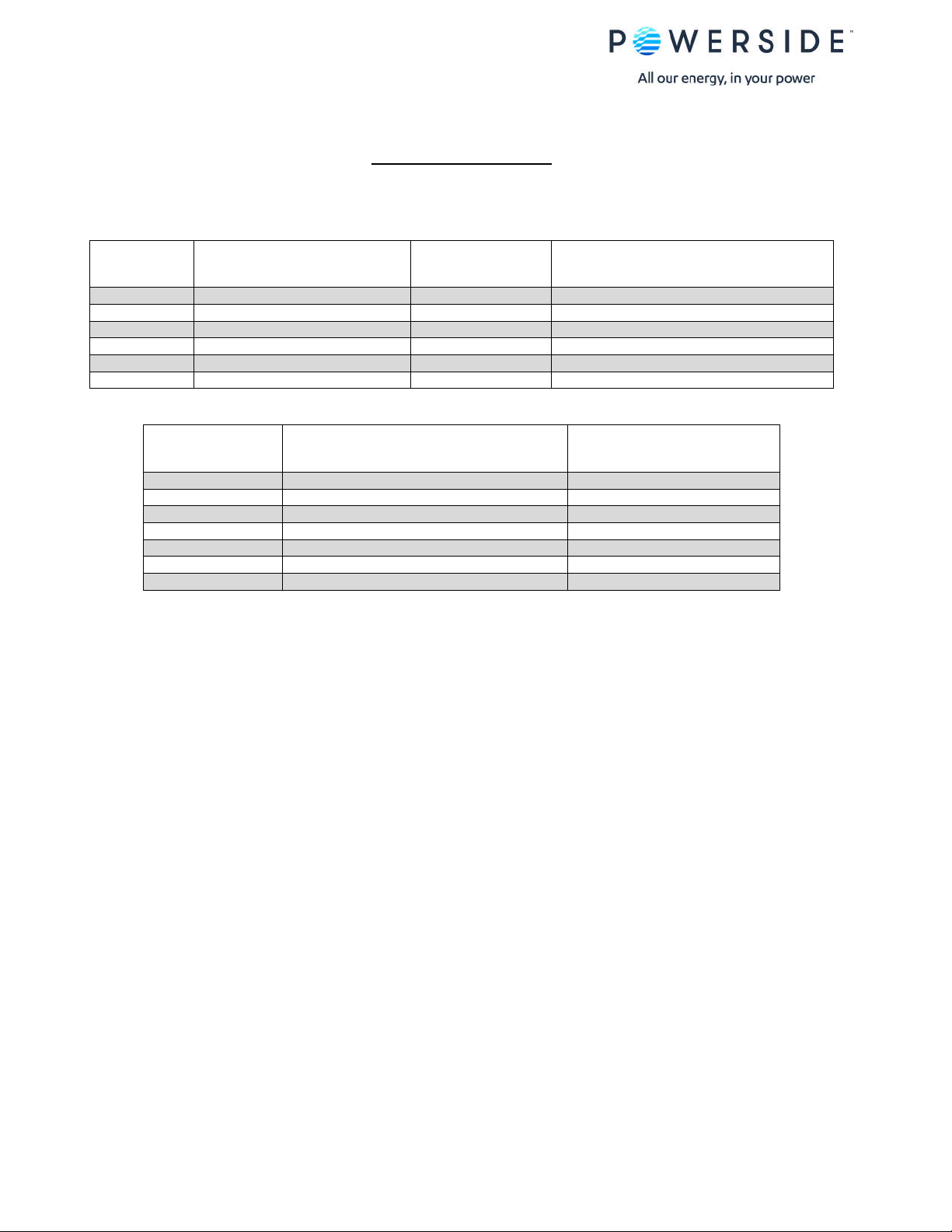
PASS
PASS
PASS
PASS
PASS
PASS
Summary of Results
EN50160
5/31/2020 00:00—5/31/2020 23:59
EN50160 Pass-Fail Requirements Table
EN50160
Section
4.2.1 Power Frequency
4.2.2 Supply Voltage Variations
4.2.3 Flicker Severity
4.2.4 Voltage Unbalance
4.2.5 Voltage THD
4.2.5 Voltage Harmonics
Power Quality Parameter
EN50160 Additional Information Table
EN50160 Section Power Quality Parameter Remarks
4.2.6 Voltage Interharmonics Limits thresholds not set
4.3.1 Interruptions
4.3.2 Dips
4.3.3 Swells
4.3.6 Rapid Voltage Changes
4.3.4 Transient Overvoltages
Note 1: During 5/31/2020 measurements were made 100.00% of the time
Note 2: Low Voltage Systems (<1 kV) limits were used.
Note 3: Flagged data was excluded from this report.
4.3.5 Waveshape Changes
EN50160
Compliance
Remarks
PQube Report Writer User’s Guide Manual Rev 3.8.0.2 P a g e 18 | 31
Visit Powerside.com for the latest manual
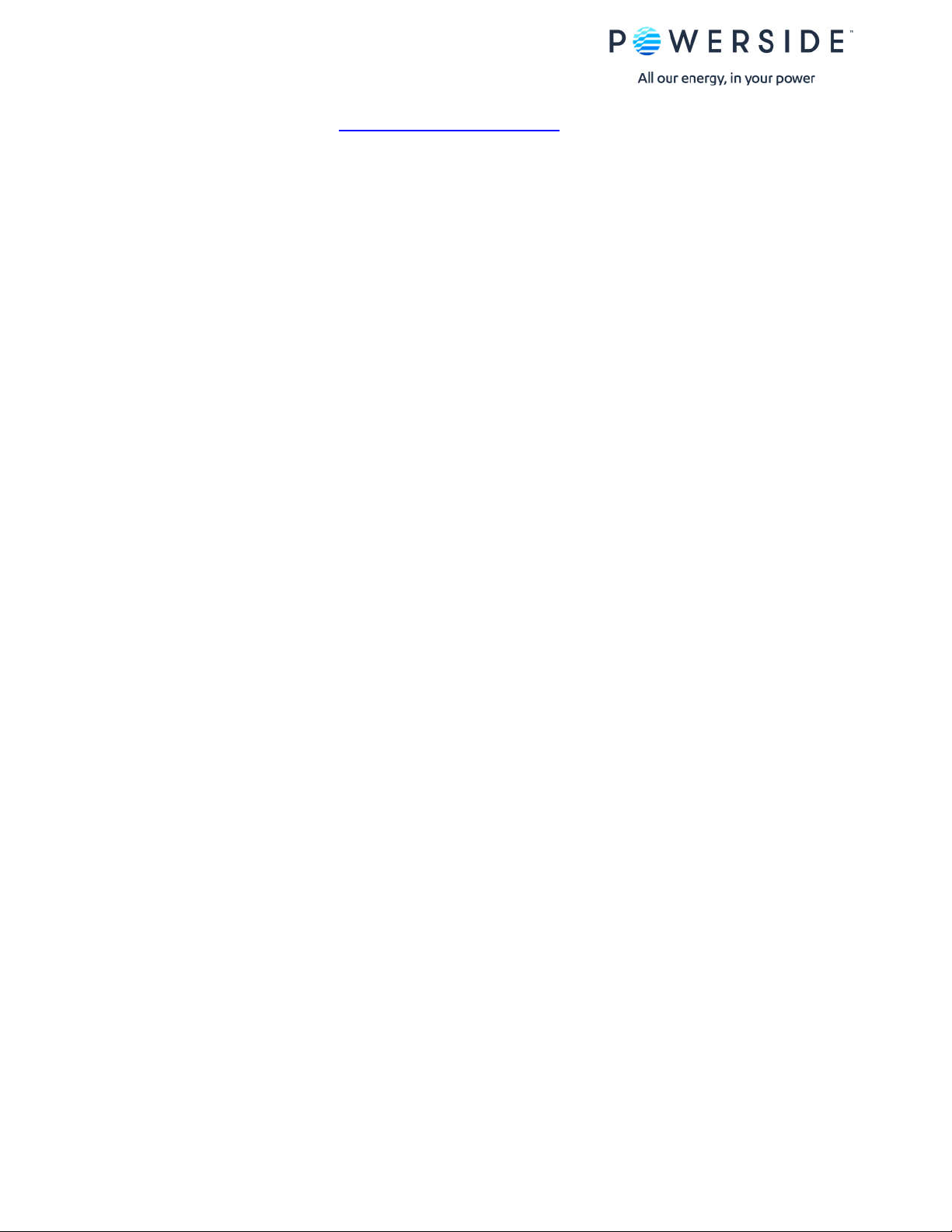
PQube 3® (www.powerside.com)
Instrument used:
Manufacturer: Powerside
PQube ID: PQube 3—Power Quality & Power Flow
Location: PSL— Alameda, California
Serial number: P3004210
Firmware revision: 3.7.9.20.02.11
Report Software: PQube Report Writer 3.8.0.0
Author of Report:
Name:
Customer Information
Name:
Company: Sample Customer
Address 1:
Address 2:
Address 3:
Phone:
Website:
Equipment Settings (Event thresholds)
Dips 90.00%
Swells 105%
Interruptions 10.00%
RVC 6%
Transients 300V
PQube Report Writer User’s Guide Manual Rev 3.8.0.2 P a g e 19 | 31
Visit Powerside.com for the latest manual
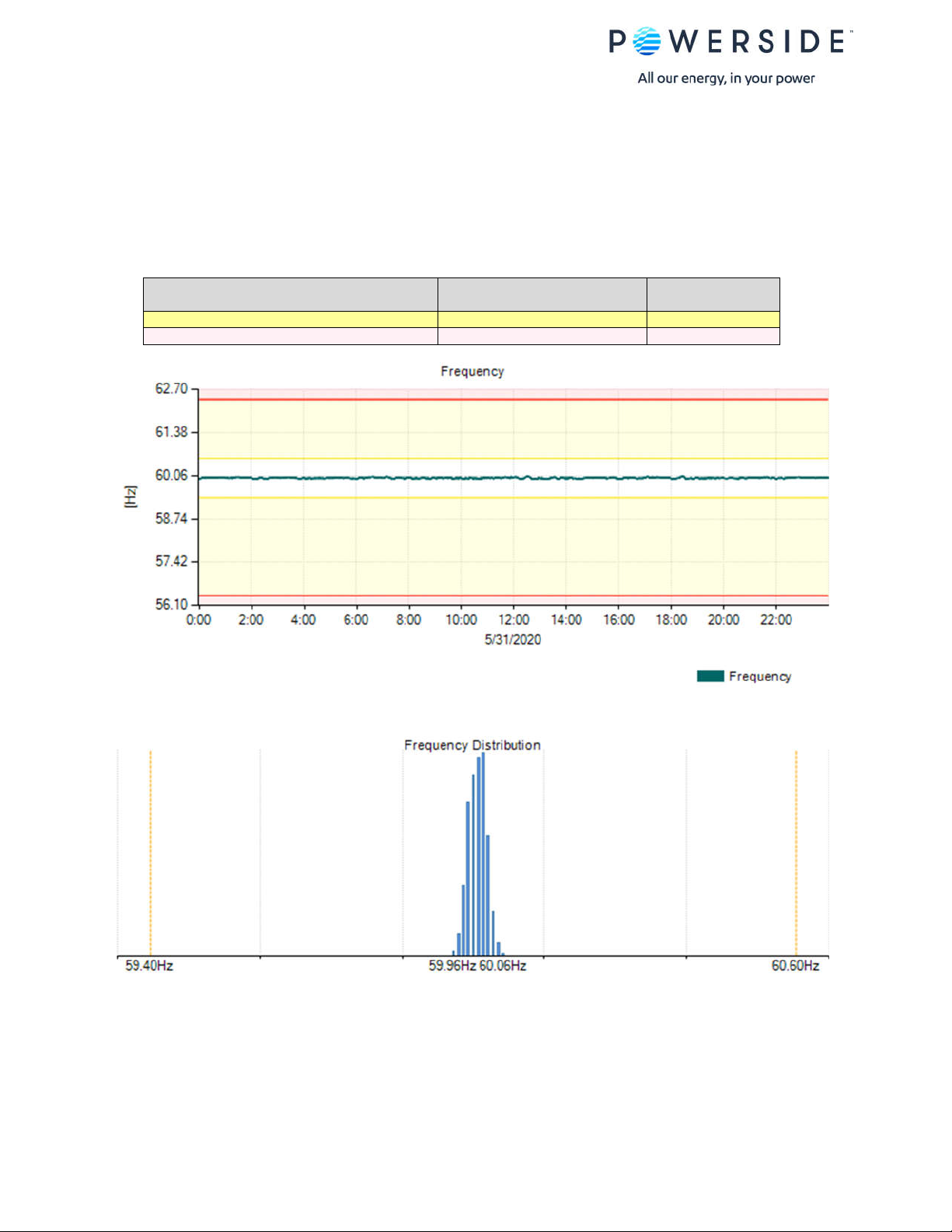
Nominal Frequency:
60.00Hz
Frequency
59.96Hz~60.04Hz
PASS
100% of day: 56.40Hz ~ 62.40Hz
59.96Hz~60.05Hz
PASS
Section 4.2.1: Power Frequency
Parameter definition: Mean value of the fundamental frequency measured over 10 seconds
Limitation: For systems with a synchronous connection to an interconnected system
Measured values based on coverage
Requirement
99.5% of day: 59.40Hz ~ 60.60Hz
Measured
Result
PQube Report Writer User’s Guide Manual Rev 3.8.0.2 P a g e 20 | 31
Visit Powerside.com for the latest manual
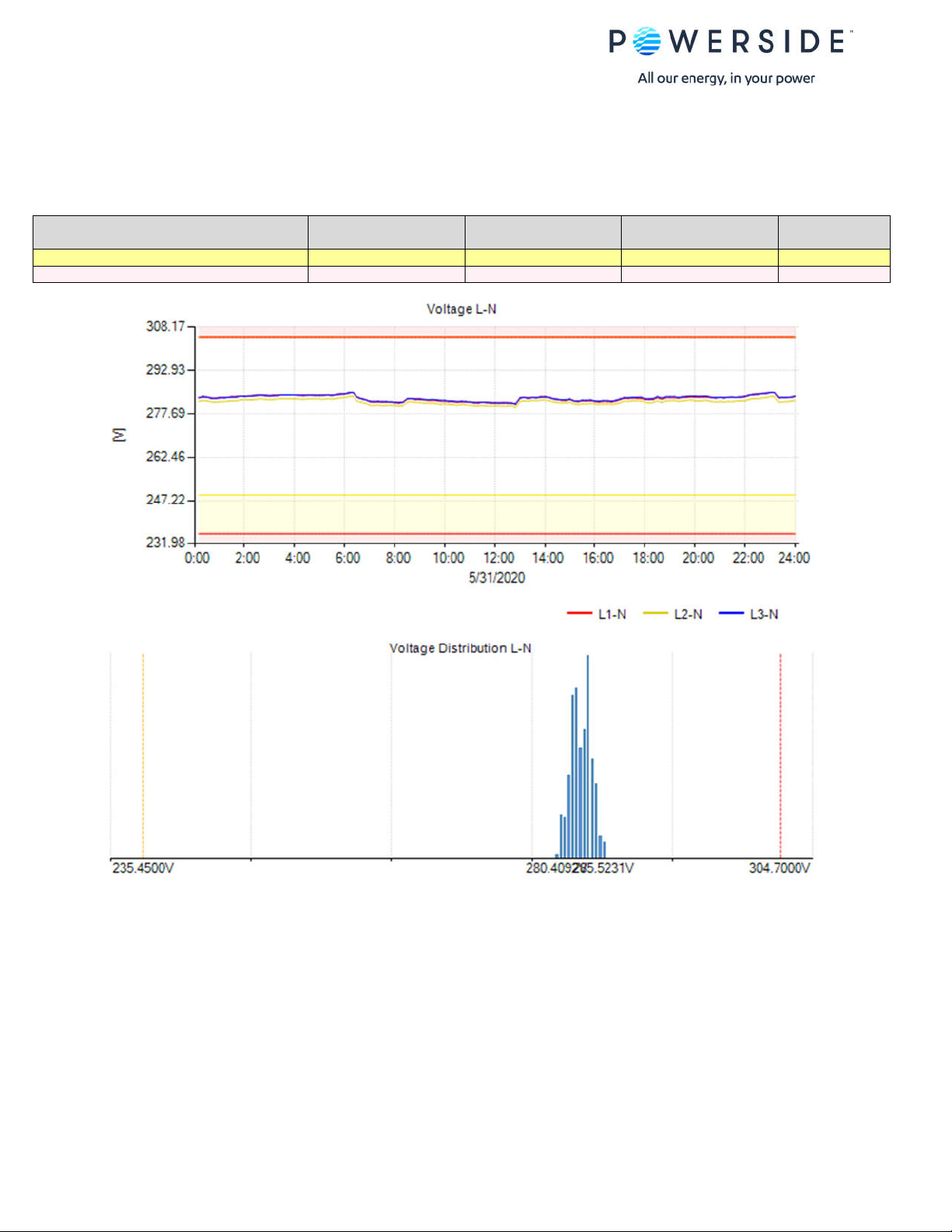
Nominal Voltage L-N:
277.00V L-N
Voltage
Voltage
Voltage
95% of day: 249.3V ~ 304.7V
281.60V ~ 284.66V
280.63V ~ 283.35V
281.76V ~ 284.69V
PASS
100% of day: 235.45V ~ 304.7V
281.22V ~ 285.19V
280.07V ~ 283.92V
281.26V ~ 285.22V
PASS
Section 4.2.2: Supply Voltage Variations
Parameter definition: 10 minute mean RMS value of the supply voltage (Avg)
Limitation: For systems with a synchronous connection to an interconnected system
Measured values based on coverage
Requirement
Measured L1
Measured L2
Measured L3
Result
PQube Report Writer User’s Guide Manual Rev 3.8.0.2 P a g e 21 | 31
Visit Powerside.com for the latest manual
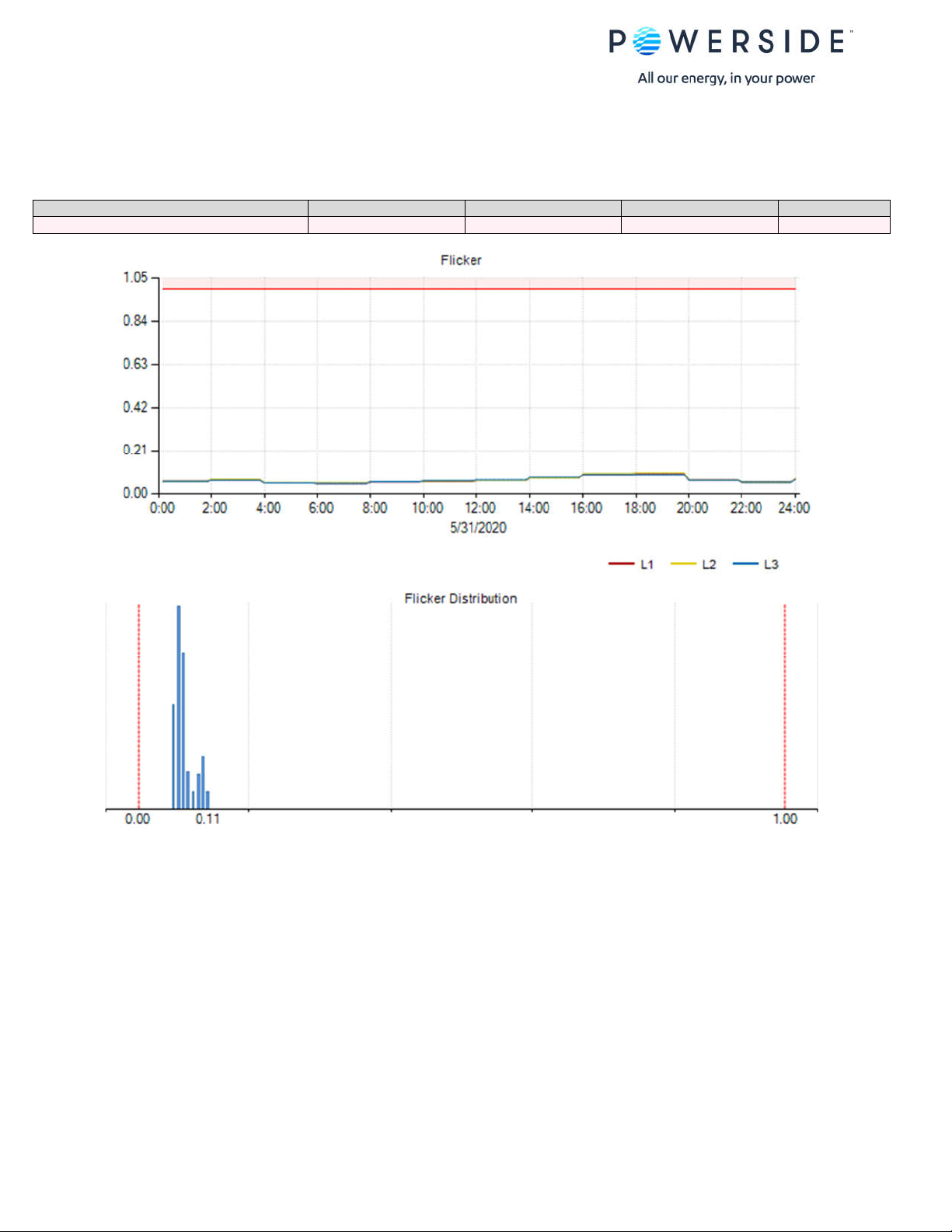
Requirement
Measured L1 Plt
Measured L2 Plt
Measured L3 Plt
Result
95% of day: Plt ≤ 1
0.09
0.10
0.09
PASS
Section 4.2.3: Flicker Severity
Parameter definition: Long term flicker severity Plt (2 hour intervals) (Avg)
Limitation: Under normal operating conditions
Measured values based on coverage
PQube Report Writer User’s Guide Manual Rev 3.8.0.2 P a g e 22 | 31
Visit Powerside.com for the latest manual

Requirement
Measured Unbalance u2
Result
95% of day: 0% ~ 2%
0.38%
PASS
Section 4.2.4: Voltage Unbalance
Parameter definition: 10 minute mean RMS values of the negative sequence ratio u2 (Avg)
Limitation: Under normal operating conditions
Measured values based on coverage
PQube Report Writer User’s Guide Manual Rev 3.8.0.2 P a g e 23 | 31
Visit Powerside.com for the latest manual
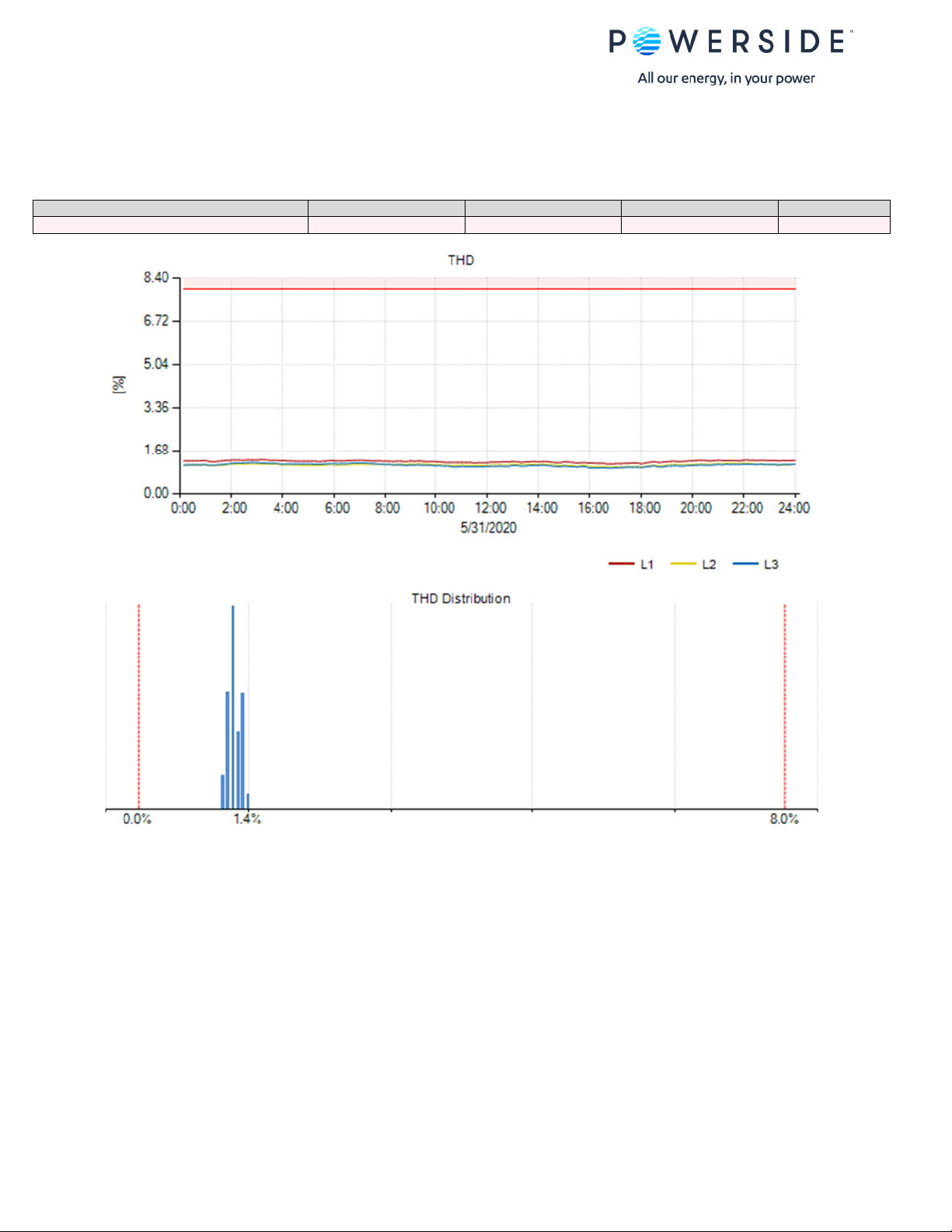
Requirement
Measured L1 THD
Measured L2 THD
Measured L3 THD
Result
95% of day: THD ≤ 8%
1.17% ~ 1.29%
1.06% ~ 1.16%
1.01% ~ 1.19%
PASS
Section 4.2.5: Voltage THD
Parameter definition: 10 minute mean RMS value of THD. (Avg)
Limitation: Under normal operating conditions
Measured values based on coverage
PQube Report Writer User’s Guide Manual Rev 3.8.0.2 P a g e 24 | 31
Visit Powerside.com for the latest manual
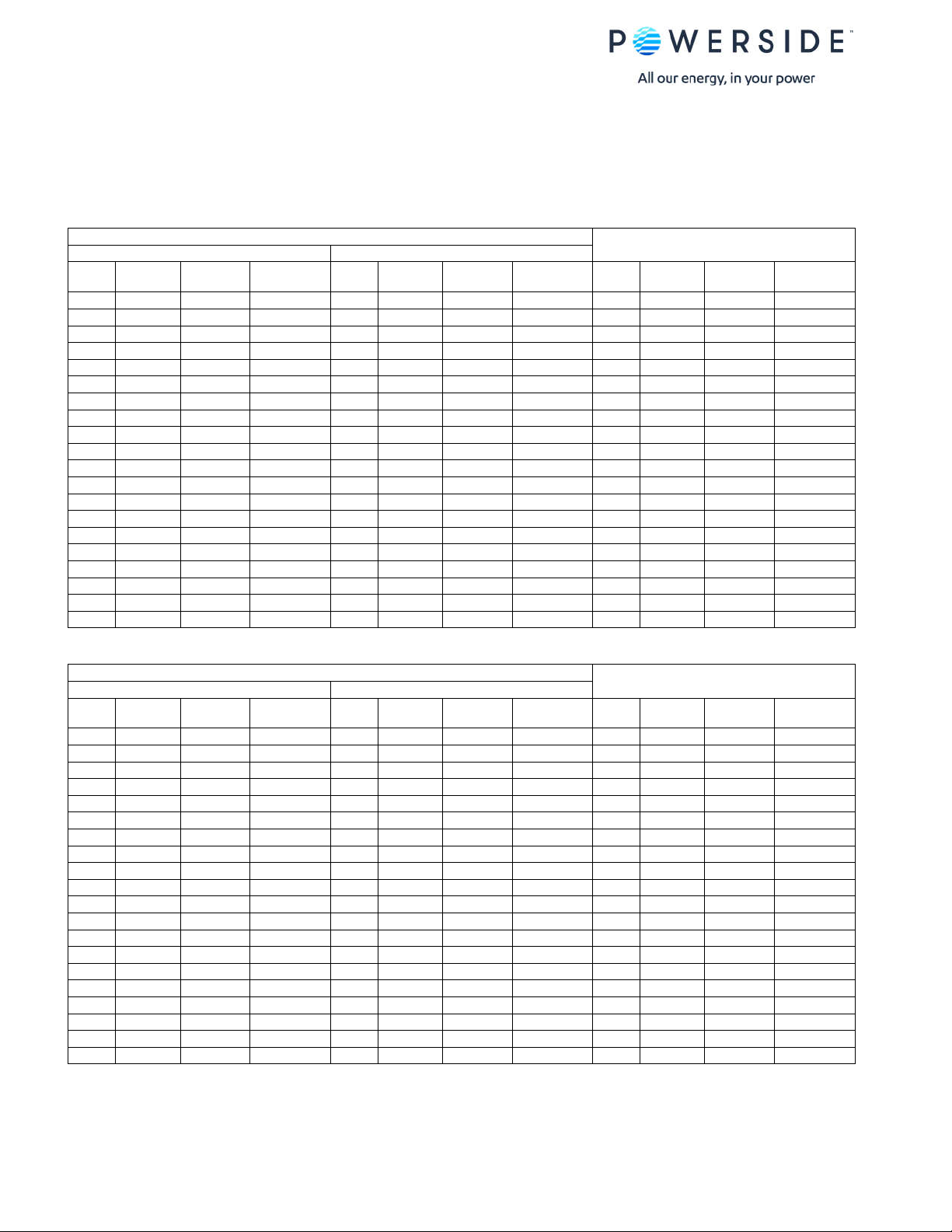
Odd Harmonics
Even Harmonics
Not multiples of 3
Multiples of 3
Odd Harmonics
Even Harmonics
Not multiples of 3
Multiples of 3
Section 4.2.5: Voltage Harmonics
Parameter definition: 10 minute mean RMS values of each individual harmonic voltage.
Limitation: Under normal operating conditions
Measured values based on coverage
L1-N Harmonics Table
Orde
EN5016
r h
H5 6.0% 0.608% PASS H3 5.0% 0.380% PASS H2 2.0% 0.008% PASS
H7 5.0% 1.120% PASS H9 1.5% 0.114% PASS H4 1.0% 0.058% PASS
H11 3.5% 0.391% PASS H15 0.5% 0.067% PASS H6 0.5% 0.052% PASS
H13 3.0% 0.113% PASS H21 0.5% 0.010% PASS H8 0.5% 0.038% PASS
H17 2.0% 0.119% PASS H27 None 0.025% H10 0.5% 0.015% PASS
H19 1.5% 0.046% PASS H33 None 0.015% H12 0.5% 0.016% PASS
H23 1.5% 0.024% PASS H39 None 0.012% H14 0.5% 0.018% PASS
H25 1.5% 0.031% PASS H16 0.5% 0.005% PASS
H29 None 0.028% H18 0.5% 0.003% PASS
H31 None 0.016% H20 0.5% 0.006% PASS
H35 None 0.012% H22 0.5% 0.004% PASS
H37 None 0.017% H24 0.5% 0.002% PASS
0 limit
H26 None 0.003%
H28 None 0.002%
H30 None 0.002%
H32 None 0.002%
H34 None 0.002%
H36 None 0.002%
H38 None 0.002%
H40 None 0.002%
95%
value
Result
Orde
r h
EN5016
0 limit
95%
value
Result
Orde
r h
EN5016
0 limit
95%
value
Result
L2-N Harmonics Table
Orde
EN5016
r h
H5 6.0% 0.741% PASS H3 5.0% 0.217% PASS H2 2.0% 0.017% PASS
H7 5.0% 0.837% PASS H9 1.5% 0.139% PASS H4 1.0% 0.049% PASS
H11 3.5% 0.447% PASS H15 0.5% 0.100% PASS H6 0.5% 0.118% PASS
H13 3.0% 0.168% PASS H21 0.5% 0.016% PASS H8 0.5% 0.042% PASS
H17 2.0% 0.109% PASS H27 None 0.011% H10 0.5% 0.013% PASS
H19 1.5% 0.037% PASS H33 None 0.007% H12 0.5% 0.031% PASS
H23 1.5% 0.021% PASS H39 None 0.008% H14 0.5% 0.021% PASS
H25 1.5% 0.022% PASS H16 0.5% 0.006% PASS
H29 None 0.016% H18 0.5% 0.005% PASS
H31 None 0.004% H20 0.5% 0.004% PASS
H35 None 0.009% H22 0.5% 0.002% PASS
H37 None 0.008% H24 0.5% 0.002% PASS
0 limit
H26 None 0.002%
H28 None 0.002%
H30 None 0.002%
H32 None 0.002%
H34 None 0.002%
H36 None 0.002%
H38 None 0.003%
H40 None 0.002%
95%
value
Result
Orde
r h
EN5016
0 limit
95%
value
Result
Orde
r h
EN5016
0 limit
95%
value
Result
PQube Report Writer User’s Guide Manual Rev 3.8.0.2 P a g e 25 | 31
Visit Powerside.com for the latest manual

Odd Harmonics
Even Harmonics
Not multiples of 3
Multiples of 3
L3-N Harmonics Table
Orde
EN5016
r h
H5 6.0% 0.633% PASS H3 5.0% 0.234% PASS H2 2.0% 0.013% PASS
H7 5.0% 1.020% PASS H9 1.5% 0.118% PASS H4 1.0% 0.046% PASS
H11 3.5% 0.350% PASS H15 0.5% 0.044% PASS H6 0.5% 0.067% PASS
H13 3.0% 0.115% PASS H21 0.5% 0.009% PASS H8 0.5% 0.046% PASS
H17 2.0% 0.105% PASS H27 None 0.010% H10 0.5% 0.013% PASS
H19 1.5% 0.062% PASS H33 None 0.012% H12 0.5% 0.017% PASS
H23 1.5% 0.017% PASS H39 None 0.006% H14 0.5% 0.015% PASS
H25 1.5% 0.030% PASS H16 0.5% 0.005% PASS
H29 None 0.010% H18 0.5% 0.003% PASS
H31 None 0.013% H20 0.5% 0.005% PASS
H35 None 0.008% H22 0.5% 0.002% PASS
H37 None 0.008% H24 0.5% 0.002% PASS
0 limit
H26 None 0.002%
H28 None 0.002%
H30 None 0.002%
H32 None 0.002%
H34 None 0.001%
H36 None 0.002%
H38 None 0.002%
H40 None 0.002%
95%
value
Result
Orde
r h
EN5016
0 limit
95%
value
Result
Orde
r h
EN5016
0 limit
95%
value
Result
PQube Report Writer User’s Guide Manual Rev 3.8.0.2 P a g e 26 | 31
Visit Powerside.com for the latest manual

Odd Interharmonics
Even Interharmonics
Not multiples of 3
Multiples of 3
Odd Interharmonics
Even Interharmonics
Not multiples of 3
Multiples of 3
Odd Interharmonics
Even Interharmonics
Not multiples of 3
Multiples of 3
Section 4.2.6: Voltage Interharmonics
Parameter definition: The level of interharmonics is increasing due to the development of frequency
converters and similar control equipment.
Limitation: Levels are under consideration in EN50160, but there are no limits at present.
Measured values based on coverage
L1-N Interharmonics Table
Order h
IH5 0.004% 0.005% 0.005% IH3 0.004% 0.005% 0.006% IH2 0.005% 0.006% 0.006%
IH7 0.004% 0.005% 0.006% IH9 0.003% 0.003% 0.004% IH4 0.005% 0.005% 0.006%
IH11 0.005% 0.006% 0.007% IH15 0.007% 0.008% 0.010% IH6 0.004% 0.005% 0.006%
IH13 0.009% 0.011% 0.013% IH21 0.002% 0.002% 0.002% IH8 0.003% 0.004% 0.005%
IH17 0.003% 0.004% 0.004% IH10 0.004% 0.005% 0.006%
IH19 0.002% 0.002% 0.002% IH12 0.007% 0.009% 0.010%
IH23 0.001% 0.002% 0.002% IH14 0.009% 0.010% 0.013%
IH25 0.001% 0.002% 0.003% IH16 0.005% 0.006% 0.007%
IH18 0.003% 0.004% 0.004%
IH20 0.002% 0.002% 0.003%
IH22 0.003% 0.006% 0.011%
IH24 0.002% 0.010% 0.020%
Min
value
Average
value
Max
value
Order h
Min
value
Average
value
Max
value
Order h
Min
value
Average
value
Max
value
L2-N Interharmonics Table
Order h
IH5 0.004% 0.005% 0.005% IH3 0.004% 0.005% 0.006% IH2 0.005% 0.005% 0.006%
IH7 0.005% 0.006% 0.006% IH9 0.003% 0.004% 0.004% IH4 0.004% 0.005% 0.006%
IH11 0.005% 0.006% 0.007% IH15 0.008% 0.009% 0.011% IH6 0.005% 0.006% 0.007%
IH13 0.010% 0.012% 0.015% IH21 0.001% 0.002% 0.002% IH8 0.004% 0.005% 0.006%
IH17 0.003% 0.004% 0.004% IH10 0.005% 0.005% 0.006%
IH19 0.002% 0.002% 0.002% IH12 0.008% 0.009% 0.011%
IH23 0.001% 0.002% 0.003% IH14 0.010% 0.012% 0.015%
IH25 0.001% 0.002% 0.003% IH16 0.005% 0.006% 0.008%
IH18 0.003% 0.003% 0.004%
IH20 0.002% 0.002% 0.003%
IH22 0.003% 0.005% 0.009%
IH24 0.002% 0.010% 0.018%
Min
value
Average
value
Max
value
Order h
Min
value
Average
value
Max
value
Order h
Min
value
Average
value
Max
value
L3-N Interharmonics Table
Order h
IH5 0.004% 0.005% 0.005% IH3 0.004% 0.005% 0.006% IH2 0.005% 0.005% 0.006%
IH7 0.004% 0.005% 0.006% IH9 0.003% 0.003% 0.004% IH4 0.004% 0.005% 0.006%
IH11 0.004% 0.005% 0.006% IH15 0.007% 0.008% 0.010% IH6 0.005% 0.006% 0.007%
IH13 0.009% 0.011% 0.013% IH21 0.002% 0.002% 0.002% IH8 0.004% 0.005% 0.006%
IH17 0.003% 0.003% 0.004% IH10 0.004% 0.005% 0.006%
IH19 0.002% 0.002% 0.002% IH12 0.007% 0.008% 0.009%
IH23 0.001% 0.002% 0.002% IH14 0.009% 0.011% 0.013%
IH25 0.001% 0.002% 0.002% IH16 0.005% 0.006% 0.007%
IH18 0.003% 0.003% 0.004%
IH20 0.002% 0.002% 0.003%
IH22 0.004% 0.007% 0.010%
IH24 0.002% 0.010% 0.019%
PQube Report Writer User’s Guide Manual Rev 3.8.0.2 P a g e 27 | 31
Visit Powerside.com for the latest manual
Min
value
Average
value
Max
value
Order h
Min
value
Average
value
Max
value
Order h
Min
value
Average
value
Max
value

Section 4.3.1: Interruptions
No interruptions during 5/31/2020 00:00—5/31/2020 23:59
Section 4.3.2: Dips
No dips during 5/31/2020 00:00—5/31/2020 23:59
Section 4.3.3: Swells
No swells during 5/31/2020 00:00—5/31/2020 23:59
Section 4.3.4: Transient Overvoltages
No transients during 5/31/2020 00:00—5/31/2020 23:59
PQube Report Writer User’s Guide Manual Rev 3.8.0.2 P a g e 28 | 31
Visit Powerside.com for the latest manual

Section 4.3.5: Waveshape Changes
No waveshape changes during 5/31/2020 00:00—5/31/2020 23:59
Section 4.3.6: Rapid Voltage Changes
No rapid voltage changes during 5/31/2020 00:00—5/31/2020 23:59
PQube Report Writer User’s Guide Manual Rev 3.8.0.2 P a g e 29 | 31
Visit Powerside.com for the latest manual

PASS
PASS
PASS
PASS
PASS
PASS
Conclusions
EN50160
5/31/2020 00:00 – 5/31/2020 23:59
EN50160 Pass-Fail Requirements Table
EN50160
Section
4.2.1 Power Frequency
4.2.2 Supply Voltage Variations
4.2.3 Flicker Severity
4.2.4 Voltage Unbalance
4.2.5 Voltage THD
4.2.5 Voltage Harmonics
Power Quality Parameter
EN50160 Additional Information Table
EN50160 Section Power Quality Parameter Remarks
4.2.6 Voltage Interharmonics Limits thresholds not set
4.3.1 Interruptions
4.3.2 Dips
4.3.3 Swells
4.3.6 Rapid Voltage Changes
4.3.4 Transient Overvoltages
Note 1: During 5/31/2020 measurements were made 100.00% of the time
Note 2: Low Voltage Systems (<1 kV) limits were used.
Note 3: Flagged data was excluded from this report.
4.3.5 Waveshape Changes
EN50160
Compliance
Remarks
PQube Report Writer User’s Guide Manual Rev 3.8.0.2 P a g e 30 | 31
Visit Powerside.com for the latest manual

PQube 3® (www.powerside.com)
Instrument used:
Manufacturer: Powerside
PQube ID: PQube 3—Power Quality & Power Flow
Location: PSL— Alameda, California
Serial number: P3004210
Firmware revision: 3.7.9.20.02.11
Report Software: PQube Report Writer 3.8.0.0
Author of Report:
Name:
Customer Information
Name:
Company: Sample Customer
Address 1:
Address 2:
Address 3:
Phone:
Website:
Equipment Settings (Event thresholds)
Dips 90.00%
Swells 105%
Interruptions 10.00%
RVC 6%
Transients 300V
Powerside
7850 TransCanada Hwy 980 Atlantic Ave.
Saint-Laurent, Quebec Alameda, CA
514-333-8393 510-522-4400
www.powerside.com
PQube Report Writer User’s Guide Manual Rev 3.8.0.2 P a g e 31 | 31
Visit Powerside.com for the latest manual
