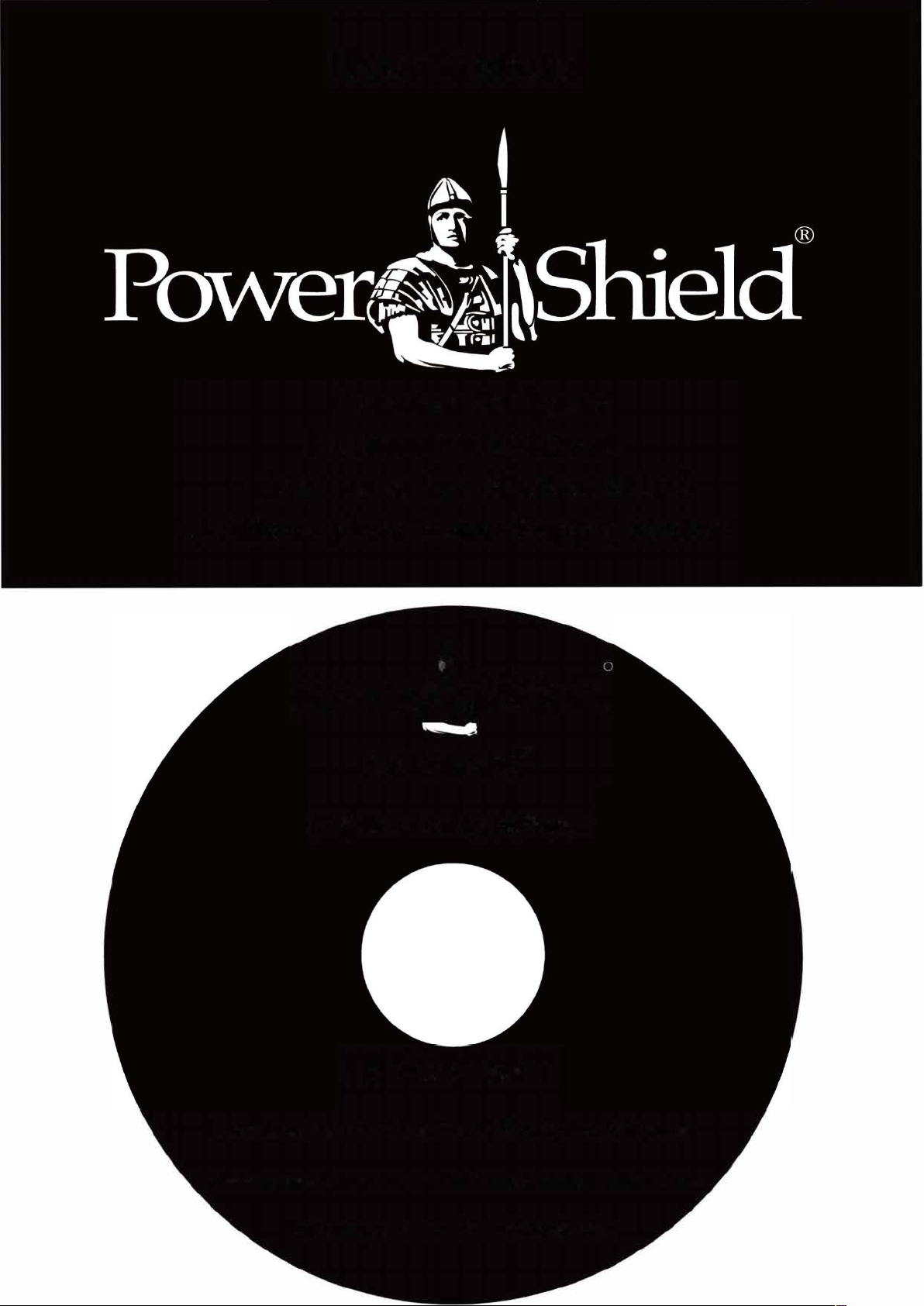
User Manual
Commander Tower
PSCM1100/2000
Line Interactive Sinewave UPS
Uninterruptible Power Supply System
t
� l
- "
®
NetGuard
UPS Monitoring Software
IMPORTANT

Introduction
Thank you for choosing PowerShield.
PowerShield Commander UPS series are designed to provide the highest level of protection
against disturbances found on electrical power supply lines. It is suitable for most applications
including IT, security, telephone, broadcasting, medical etc.
The Commander UPS series are designed to provide the most comprehensive protection for your
valuable electronic equipment, hardware, software and data from harmful disturbances found on
AC power lines including blackouts, power sags, power surges, under voltage, over voltage, line
noise, frequency variation, switching transients and harmonic distortions. The Commander will
continuously protect your equipment by internally isolating your equipment from the utility power
ensuring that all your equipment always receives clean, uninterrupted and stable power.
Very Important !! : WARRANTY REGISTRATION
In order to validate product warranty, it is essential that you register your UPS on line.
Please Visit PowerShield on line product warranty web page
www.powershield.com.au/product-registration.php
This user manual contains instructions relating to safety, installation, operation, maintenance and
warranty of this product.
Please keep this manual in a safe place for future references.
www.powershield.com.au 1

Special Symbols
The following are examples of symbols used on the UPS to alert you the important
information.
RISK OF ELECTRIC SHOCK -
Indicates that a risk of electric shock is present and the associated
warning should be observed
CAUTION; REFER TO OPERATOR’S MANUAL -
Refer to your operator’s manual for additional information, such as
important operating and maintenance.
SAFETY EARTHING TERMINAL -
Indicates the primary safety ground.
This symbol indicates that you should not discard the UPS or the UPS
batteries in the trash. The UPS may contain sealed, lead-acid
batteries. Batteries must be recycled.
www.powershield.com.au 2

Table of Contents
1. Important Safety Warning .......................................................................................... 4
1-1. Transportation ......................................................................................................... 4
1-2. Preparation ............................................................................................................. 4
1-3. Installation ............................................................................................................... 4
1-4. Operation ................................................................................................................. 5
1-5. Maintenance, service and faults ................................................................................. 5
2. Installation And Setup ........................................................................................................ 6
2-1. Rear Panel View ....................................................................................................... 6
2-2. Setup the UPS .......................................................................................................... 6
3. Operations ......................................................................................................................... 9
3-1. Button Operation ...................................................................................................... 9
3-2. LCD Panel ................................................................................................................ 9
3-3. Audible Alarm ......................................................................................................... 10
3-4. LCD Display Wordings Index .................................................................................... 11
3-5. UPS Setting ............................................................................................................ 11
3-6. Operating Mode Description .................................................................................... 14
3-7. Faults Reference Code ............................................................................................. 15
3-8. Warning Indicator ................................................................................................... 15
4. Troubleshooting ............................................................................................................... 16
5. Service ............................................................................................................................ 18
6. Storage and Maintenance ................................................................................................. 19
6-1. Operation ............................................................................................................... 19
6-2. Storage .................................................................................................................. 19
7. Contacting PowerShield..................................................................................................... 19
8. Specifications ................................................................................................................... 20
www.powershield.com.au 3

1. Important Safety Warning
Please comply with all warnings and operating instructions in this manual. Save this manual
properly and read carefully the following instructions before installing the unit. Do not operate
this unit before reading through all safety information and operating instructions carefully
1-1. Transportation
Please transport the UPS system only in the original package to protect against shock
and impact.
Handling Safety
Do not lift heavy loads without assistance.
This equipment is intended for installation in a controlled temperature indoor area free
from conductive contaminants.
1-2. Preparation
Condensation may occur if the UPS system is moved directly from cold to warm
environment. The UPS system must be absolutely dry before being installed. Please
allow at least two hours for the UPS system to acclimate to the environment.
Do not install the UPS system near water or in moist environments.
Do not install the UPS system where it would be exposed to direct sunlight or near
heater.
Do not block ventilation holes in the UPS housing.
1-3. Installation
Do not connect appliances or devices which would overload the UPS system (e.g. laser
printers) to the UPS output sockets.
Place cables in such a way that no one can step on or trip over them.
Do not connect domestic appliances such as hair dryers to UPS output sockets.
The UPS can be operated by any individuals with no previous experience.
Connect the UPS system only to an earthed shockproof outlet which must be easily
accessible and close to the UPS system.
Please use only VDE-tested, CE-marked mains cable (e.g. the mains cable of your
computer) to connect the UPS system to the building wiring outlet (shockproof outlet).
Please use only VDE-tested, CE-marked power cables to connect the loads to the UPS
system.
Pluggable equipment includes a protective earth conductor that carries the leakage
current from the load devices (computer equipment). Total leakage current must not
exceed 3.5mA.
www.powershield.com.au 4

1-4. Operation
Do not disconnect the mains cable on the UPS system or the building wiring outlet
(shockproof socket outlet) during operations since this would cancel the protective
earthing of the UPS system and of all connected loads.
The UPS system features its own, internal current source (batteries). The UPS output
sockets or output terminals block may be electrically live even if the UPS system is not
connected to the building wiring outlet.
In order to fully disconnect the UPS system, first press the OFF/Enter button to
disconnect the mains.
Prevent no fluids or other foreign objects from inside of the UPS system.
1-5. Maintenance, service and faults
The UPS system operates with hazardous voltages. Repairs may be carried out only by
qualified maintenance personnel.
Caution - risk of electric shock. Even after the unit is disconnected from the mains
(building wiring outlet), components inside the UPS system are still connected to the
battery and electrically live and dangerous.
Before carrying out any kind of service and/or maintenance, disconnect the batteries
and verify that no current is present and no hazardous voltage exists in the terminals of
high capability capacitor such as BUS-capacitors.
Only persons are adequately familiar with batteries and with the required precautionary
measures may replace batteries and supervise operations. Unauthorized persons must
be kept well away from the batteries.
Caution - risk of electric shock. The battery circuit is not isolated from the input
voltage. Hazardous voltages may occur between the battery terminals and the ground.
Before touching, please verify that no voltage is present!
Batteries may cause electric shock and have a high short-circuit current. Please take the
precautionary measures specified below and any other measures necessary when
working with batteries:
-remove wristwatches, rings and other metal objects
-use only tools with insulated grips and handles.
When changing batteries, install the same number and same type of batteries.
Do not attempt to dispose of batteries by burning them. This could cause battery
explosion.
Do not open or destroy batteries. Escaping electrolyte can cause injury to the skin and
eyes. It is toxic.
Please replace the fuse only with the same type and amperage in order to avoid fire
hazards.
Do not dismantle the UPS system.
www.powershield.com.au 5

2. Installation And Setup
NOTE: Before installation, please inspect the unit. Be sure that nothing inside the package is
damaged. Please keep the original package in a safe place for future use.
2-1. Rear Panel View
PSCM1100 PSCM1500/PSCM2000
1. Programmable outlets: connect to non-critical loads.
2. Output receptacles: connect to mission-critical loads.
3. AC input
4. Input circuit breaker
5. Emergency power off function connector (EPO)
6. USB communication port
7. RS-232 communication port
8. SNMP intelligent slot
2-2. Setup the UPS
Before installing the UPS, please read below to select proper location to install UPS.
1.
UPS should be placed on the flat and clean surface. Place it in an area away from vibration,
dust, humidity, high temperature, flammable liquids, gases, corrosive and conductive
contaminants. Install the UPS indoors in a clean environment, where it is away from
window and door. Maintain minimum clearance of 100mm in the bottom of the UPS to avoid
dust and high temperature.
www.powershield.com.au 6
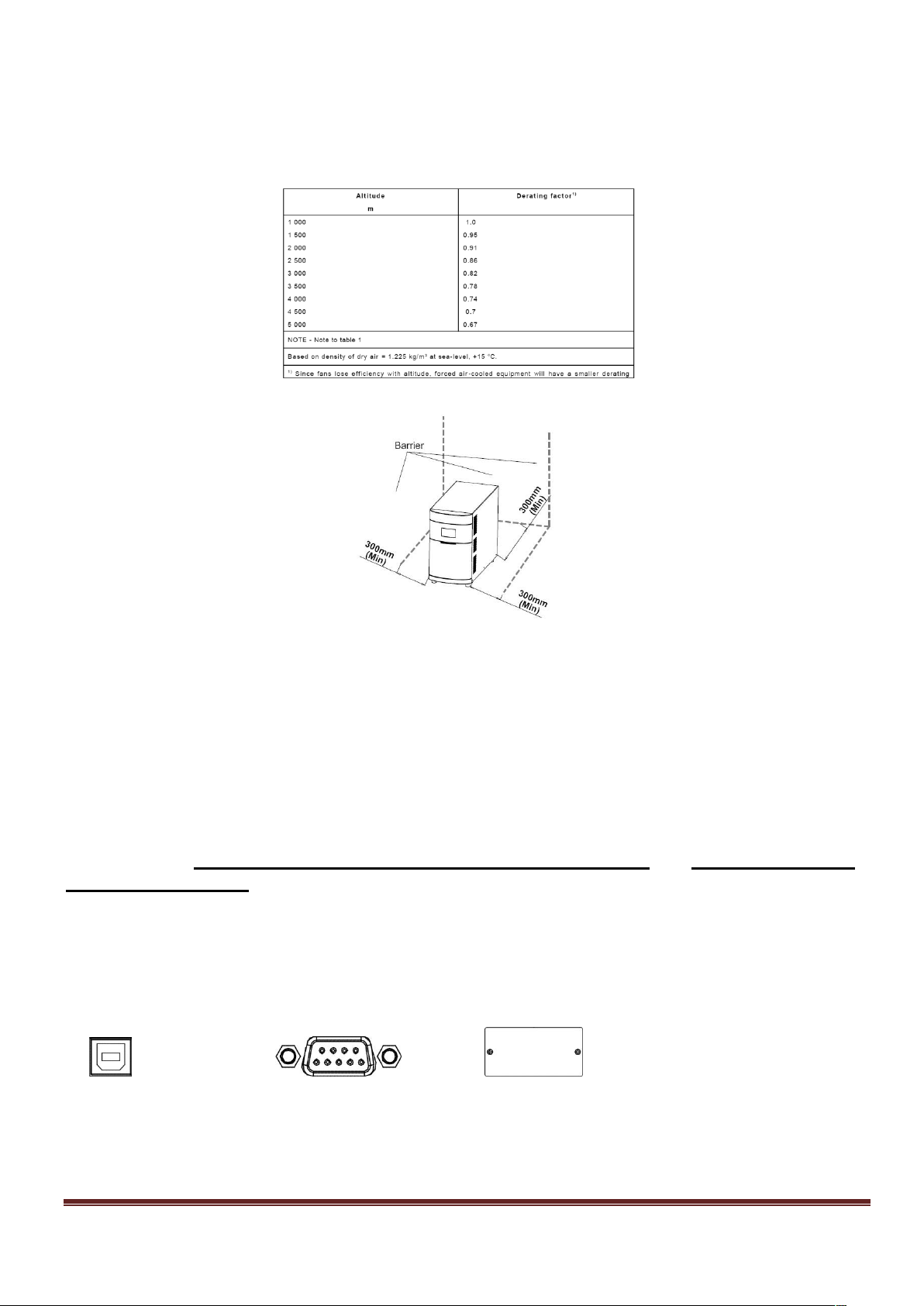
2.
Maintain an ambient temperature range of 0ºC to 40ºC for UPS optimal operation.
3.
It’s required to maintain maximum altitude of 1000m to keep UPS normal operation at full
load UPS. If it’s used in high altitude area, please reduce connected load. Altitude derating
power with connected loads for UPS normal operation is listed as below:
4.
Place UPS:
It’s equipped with fan for cooling. Therefore, place the UPS in a well-ventilated area. It’s required
to maintain minimum clearance of 100mm in the front of the UPS and 300mm in the back and
two sides of the UPS for heat dissipation and easy-maintenance.
Step 1: UPS input connection
Plug the UPS into a two-pole, three-wire, grounded receptacle only. Avoid using extension cords.
Step 2: UPS output connection
There two kinds of outputs: programmable outlets( white coloured outlets )and general
outlets ( black coloured outlets ).
Please connect non-critical devices to the programmable outlets and critical devices to
the general outlets.
During power failure, you may extend the backup time to critical devices by setting shorter
backup time for non-critical devices.
Step 3: Communication connection
Interface ports:
USB port RS-232 port Intelligent slot
To allow for unattended UPS shutdown/start-up and status monitoring, connect the
communication cable one end to the USB/RS-232 port and the other to the communication port
of your PC. With the monitoring software installed, you can schedule UPS shutdown/start-up and
monitor UPS status through PC.
www.powershield.com.au 7

It’s in closed status for UPS
normal operation as default.
To activate EPO
function, remove
these two screws.
The Commander series are equipped with intelligent slot perfect for either SNMP or AS400 card.
When installing either SNMP or AS400 card in the UPS, it will provide advanced communication
and monitoring options.
Step 4: EPO ( Emergency Power OFF ) function
This UPS is equipped with EPO function. By default, the UPS is delivered from factory with Pin 1
and pin 2 closed (a metal plate is connected to Pin 1 and Pin2) for UPS normal operation. To
activate EPO function, remove two screws on EPO port and green connector will be removed.
Note: The EPO function logic can be set up via LCD setting. Please refer to program 8 in UPS
setting for the details.
Step 5: Turn on the UPS
Press the ON/Mute button on the front panel for two seconds to power on the UPS.
Note: The battery charges fully during the first five hours of normal operation. Do not
expect full battery run capability during this initial charge period.
Step 6: Install software
Install NetGuard UPS monitoring software to fully configure UPS shutdown. Please follow steps
below to download and install monitoring software:
1. Go to the website http://www.powershield.com.au/downloads
2. Click NetGuard software icon and then choose your required OS to download the software.
3. Follow the on-screen instructions to install the software.
4. When your computer restarts, the monitoring software will appear as an orange plug icon
located in the system tray, near the clock.
www.powershield.com.au 8
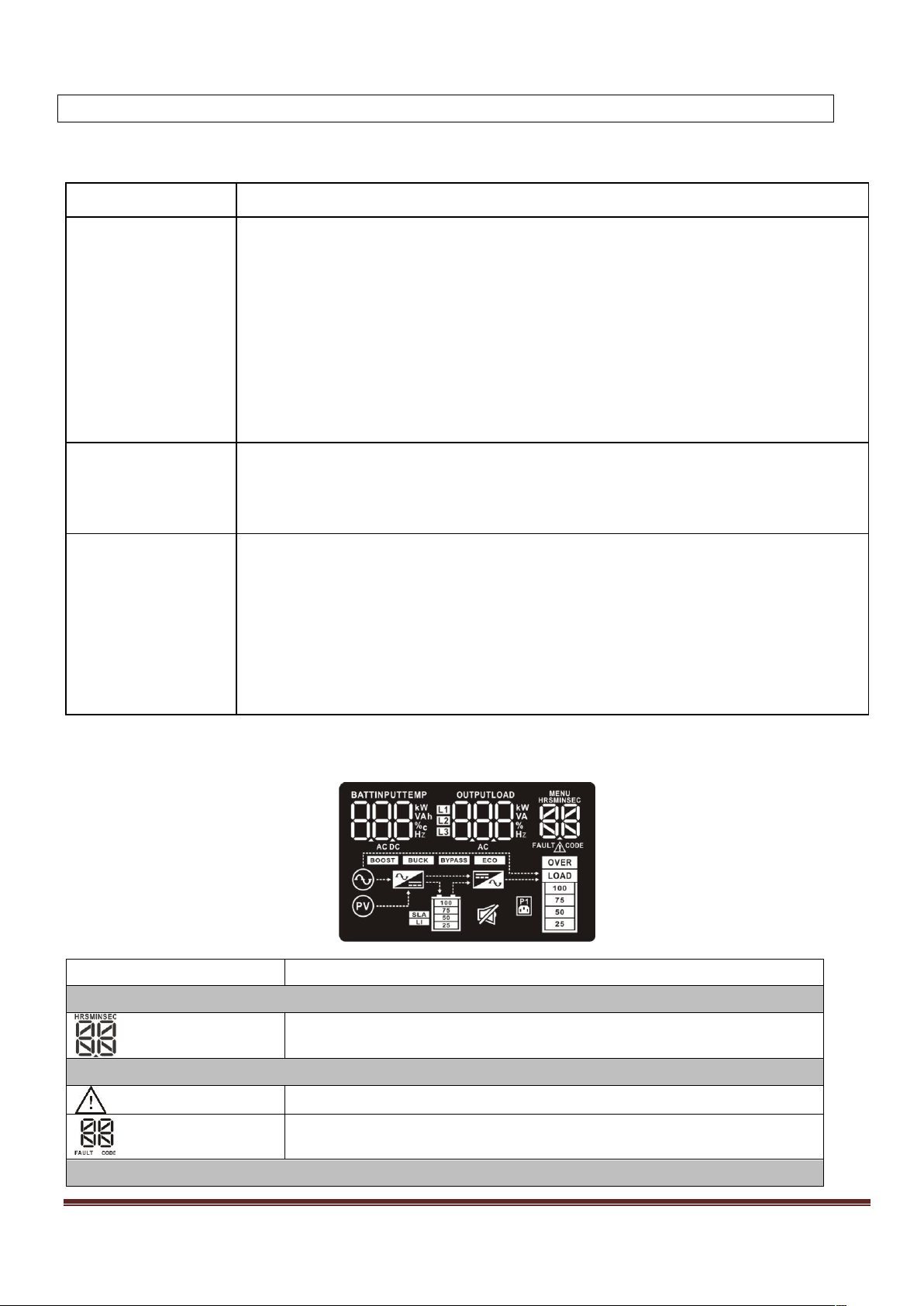
3. Operations
Button
Function
ON/MUTE Button
Turn on the UPS: Press and hold ON/Mute button for at least 2 seconds
to turn on the UPS.
Mute the alarm: After the UPS is turned on in battery mode, press and
hold this button for at least 3 seconds to disable or enable the alarm
system. But it’s not applied to the situations when warnings or errors
occur.
Up key: Press this button to display previous selection in UPS setting
mode.
Switch to UPS self-test mode: Press and hold ON/Mute button for 3
seconds to enter UPS self-testing while in AC mode
OFF/ENTER
Button
Turn off the UPS: Press and hold this button at least 2 seconds to turn
off the UPS
Confirm selection key: Press this button to confirm selection in UPS
setting mode.
SELECT Button
Switch LCD message: Press this button to change the LCD message for
input voltage, input frequency, battery voltage, battery capacity,
ambient temperature, output voltage, output frequency, load current
and load percentage.
Setting mode: Press and hold this button for 3 seconds to enter UPS
setting mode when UPS is off.
Down key: Press this button to display next selection in UPS setting
mode.
Display
Function
Backup time information
Indicates the backup time in numbers.
HRS: hours, MIN: minutes, SEC: seconds
Warning & Fault information
Indicates that the warning and fault occurs.
Indicates the warning and fault codes, and the codes are listed
in details in 3-5 section.
Setting Operation
3-1. Button Operation
3-2. LCD Panel
www.powershield.com.au 9

Indicates the setting operation.
Battery, Input, Temperature, Output and Load information
Indicates the input voltage, input frequency, battery voltage,
battery capacity and ambient temperature.
k: kilo, W: watt, V: voltage, A: ampere, %: percent, ℃: centigrade degree, Hz:
frequency, AC: alternating current, DC: direct current
Indicate the output voltage, output frequency, load current and
load percentage.
k: kilo, W: watt, V: voltage, A: ampere, %: percent, Hz: frequency, AC: alternating
current
Load information
Indicates the load level by 0-25%, 26-50%, 51-75%, and 76100%.
Indicates overload.
UPS status
Indicates that programmable management outlets are working.
Indicates that the UPS alarm is disabled.
Indicates the UPS powers the output directly from the mains
Indicates the UPS is working in boost mode
Indicates the UPS is working in buck mode
Indicates the UPS connects to the mains.
Indicates the UPS connects to the PV
Indicates the AC to DC circuit is working
Indicates the inverter circuit is working
Battery information
Indicates the Battery level by 0-25%, 26-50%, 51-75%, and
76-100%.
Battery Mode
2 beeps every 30 seconds
Low Battery
Rapid one beep every second
Overload
2 short beeps every 2 seconds
Fault
Continuously sounding
3-3. Audible Alarm
www.powershield.com.au 10
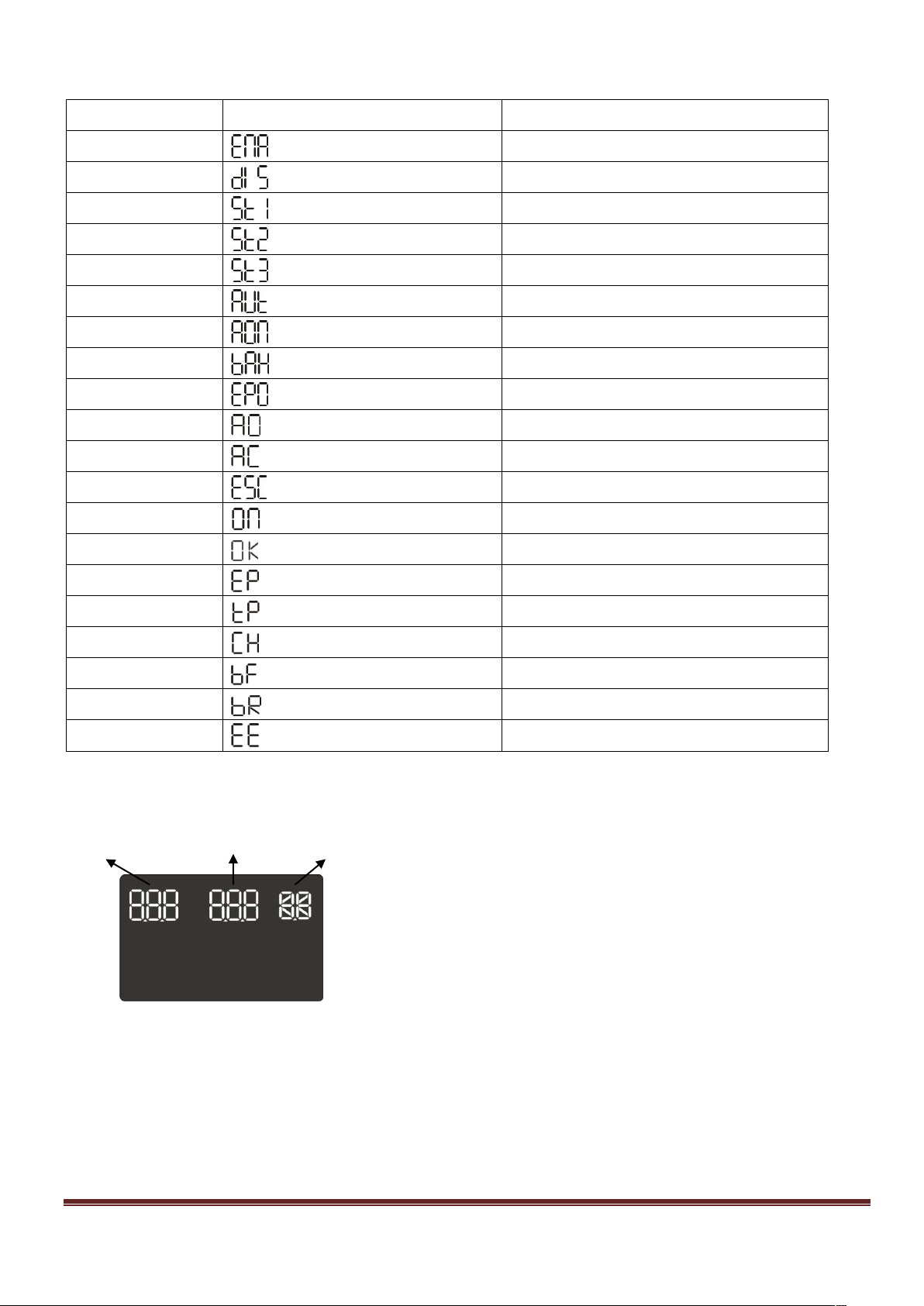
3-4. LCD Display Wordings Index
Abbreviation
Display content
Meaning
ENA
Enable
DIS
Disable
ST1
Sensitive 1
ST2
Sensitive 2
ST3
Sensitive 3
AUT
Automatic
AON
Always on
BAH
Battery AH
EPO
Emergency Power Off
AC Active Close
AO Active Open
ESC
Escape
ON
ON
OK OK
EP EPO
TP Temperature
CH Charger
BF Battery Fault
BR Battery Replace
EE EEPROM error
There are three parameters to set up the UPS.
Parameter 1: It’s for program alternatives. Refer to
below table.
Parameter 2&3: It’s is the setting options or values
for program.
3-5. UPS Setting
Parameter 2 Parameter 3 Parameter 1
www.powershield.com.au 11

01: Output voltage setting
Interface
Setting
For 208/220/230/240 VAC models, you may choose the
following output voltage:
208: presents output voltage is 208Vac
220: presents output voltage is 220Vac
230: presents output voltage is 230Vac
240: presents output voltage is 240Vac (Default setting)
Interface
Setting
ENA: Programmable outlets enable
DIS: Programmable outlets disable (Default setting)
Interface
Setting
Set up the backup time limits in minutes from 0-999 for
programmable outlets which connect to non-critical devices
on battery mode. (Default setting: 999)
Interface
Setting
Set up input waveform sensitivity.
St1: Input voltage waveform detection is highly sensitive.
St2: Input voltage waveform detection is middle sensitive.
(Default setting)
St3: Input voltage waveform detection is low sensitive.
Interface
Setting
Set up the working mode for the LCD display backlight.
Aon: LCD display backlight is on all the time
Aut: LCD display backlight will be off after pressing the
buttons 60seconds. (Default setting)
Interface
Setting
Set up backup time on battery mode for general outlets.
0-999: setting the backup time in minutes from 0-999 for
general outlets on battery mode.
DIS: Disable the autonomy limitation and the backup time
will depend on battery capacity. (Default setting)
Note: When setting as “0”, the backup time will be only 10
seconds.
02: Programmable outlets enable/disable
03: Programmable outlets setting
04: Input Waveform Sensitivity setting
05: LCD display backlight setting
06: Autonomy limitation setting
www.powershield.com.au 12

07: Battery total AH setting
Interface
Setting
Set up the battery total AH of the UPS.
7-999: setting the battery total capacity from 7-999 in AH.
Please set the correct battery total capacity if external
battery bank is connected.
Interface
Setting
Set up the EPO function control logic.
AO: Active Open. When AO is selected as EPO logic, it will
activate EPO function with Pin 1 and Pin 2 in open status.
(Default setting)
AC: Active Close. When AC is selected as EPO logic, it will
activate EPO function with Pin 1 and Pin 2 in close status.
Interface
Setting
Exit the setting mode
Step 1:
Before entering setting mode, the UPS should be in Stand-by
mode (off-charging) and make sure the battery is connected.
The LCD display is shown as right.
Step 2:
Press and hold the “Selection” button for 5 seconds to enter
Setting mode.
Step 3:
Press the “Up“ button (ON/MUTE) to switch to "02" of program
list. Then press “Enter“ button to enter value setting of
parameter 2. Press the “Up” button to change the value to
“ENA” to enable the programmable outlet function. Then press
“Enter” button again to confirm the setting.
08: EPO logic setting
00: Exit setting
Steps for setting programmable outlet ( White Coloured Outlets )
www.powershield.com.au 13

Step 4:
Press the “Up“ button (ON/MUTE) again to switch to "03" of
program list. Then press “Enter“ button for setting
programmable outlet time. Push “Up” button to change the
value of backup time according your demand. Then press
“Enter” to confirm the setting.
Step 5:
Press “Up“ button (ON/MUTE) to switch to "00" of program list. Then press “Enter” button
to exit setting menu.
Step 6:
Disconnect AC input and wait until the LCD display is off. The new setting will be activated
when turning on the UPS again.
Operating mode
Description
LCD display
ECO mode
When the input voltage is within voltage
regulated range, UPS will power the output
directly from the mains. ECO is an
abbreviation of Efficiency Corrective
Optimizer mode.
In this mode, when battery is fully
charged, the fan will stop working for
energy saving.
Buck mode
when AC is
normal.
When the input voltage is higher than the
voltage regulation range but lower than
high loss point, the buck AVR will be
activated.
Boost mode
when AC is
normal.
When the input voltage is lower than the
voltage regulation range but higher than
low loss point, the boost AVR will be
activated.
Battery mode
When the input voltage is beyond the
acceptable range or power failure and
alarm is sounding 2 beeps every 30
seconds, UPS will backup power from
battery.
Standby mode
UPS is powered off and no output supply
power, but still can charge batteries.
3-6. Operating Mode Description
www.powershield.com.au 14

Fault mode
When a fault has occurred, the ERROR
icon and the fault code will be displayed.
Fault event
Fault code
Icon
Fault event
Fault code
Icon
Bus start fail
01
x
Inverter output short
14
x
Bus over
02
x
Battery voltage too
high
27
x
Bus under
03
x
Battery voltage too
low
28
x
Inverter soft start
fail
11
x
Over temperature
41
x
Inverter voltage
high
12
x
Over load
43
Inverter voltage
Low
13
x
Charger failure
45
x
Warning
Icon (flashing)
Alarm
Low Battery
Rapid one beep every second
Overload
2 short beeps every 2 seconds
Battery is not connected
2 short beeps every 2 seconds
Overcharge
Continuously sounding
Site wiring fault
2 short beeps every 2 seconds
EPO enable
2 short beeps every 2 seconds
Over temperature
Continuously sounding
Charger failure
Continuously sounding
Battery Fault
Continuously sounding
(At this time, UPS is off to
remind users of something
wrong with battery)
Replace Battery
2 short beeps every 2 seconds
EEPROM error
2 short beeps every 2 seconds
3-7. Faults Reference Code
3-8. Warning Indicator
www.powershield.com.au 15

4. Troubleshooting
Symptom
Possible cause
Remedy
No indication and alarm even
though the mains is normal.
The AC input power is not
connected well.
Check if input power cord
firmly connected to the
mains.
The AC input is connected
to the UPS output.
Plug AC input power cord to
AC input correctly.
The icon and the warning code
flashing on LCD display and
alarm is sounding 2 short beeps
every 2 seconds
EPO function is activated.
Set the circuit in close
position to disable EPO
function.
The icon and flashing on
LCD display and alarm is sounding
2 short beeps every 2 seconds.
Line and neutral conductors
of UPS input are reversed.
Rotate mains power socket
by 180° and then connect
to UPS system.
The icon and flashing on
LCD display and alarm is sounding
2 short beeps every 2 seconds.
The external or internal
battery is incorrectly
connected.
Check if all batteries are
connected well.
Fault code is shown as 27 and
alarm is continuously sounding.
Battery voltage is too high
or the charger is fault.
Contact your dealer.
Fault code is shown as 28 and
alarm is continuously sounding.
Battery voltage is too low
or the charger is fault.
Contact your dealer.
The icon and are flashing
on LCD display and alarm is
sounding 2 short beeps every 2
seconds.
UPS is overload
Remove excess loads from
UPS output.
Fault code is shown as 43 and The
icon is lighting on LCD display
and alarm is continuously
sounding.
The UPS shut down
automatically because of
overload at the UPS output.
Remove excess loads from
UPS output and restart it.
Fault code is shown as 14 and
alarm is continuously sounding.
The UPS shut down
automatically because short
circuit occurs on the UPS
output.
Check output wiring and if
connected devices are in
short circuit status.
If Commander series do not operate correctly, please solve the problem by using the table below.
www.powershield.com.au 16

Symptom
Possible cause
Remedy
Fault code is shown as 01, 02, 03,
11, 12, 13 and 41 on LCD display
and alarm is continuously
sounding.
A UPS internal fault has
occurred.
Contact your dealer
Battery backup time is shorter
than nominal value
Batteries are not fully
charged
Charge the batteries for at
least 5 hours and then
check capacity. If the
problem still persists,
consult your dealer.
Batteries defect
Contact your dealer to
replace the battery.
Fault code is shown as 45 on LCD
display. At the same time, alarm is
continuously sounding.
The charger does not have
output and battery voltage
is less than 10V/PC.
Contact your dealer.
www.powershield.com.au 17

5. Service
WARRANTY CONDITION:
The standard warranty is TWO (2) years from the date of purchase. The standard PowerShield
procedure is to replace the original unit with a factory refurbished unit. PowerShield will ship the
replacement unit once the defective unit has been received by the service department, or cross
ship upon the receipt of a valid credit card number. The customer pays for shipping the defective
unit to PowerShield. PowerShield pays ground freight transportation costs to ship the
replacement to the customer within Australian capital cities metro areas only.
NOTE : For more information about our Warranty Policy, please visit our web site.
www.powershield.com.au
WARRANTY SEVICE PROCESS :
1. Review the problems discussed in the troubleshoot section of this manual to eliminate
common problems.
2. Verify that no input/output circuit breaker are tripped. A tripped circuit breaker is the most
common problem.
3. If the problem still persists, please call 1300-305-393 for technical support or fill in the form
in PowerShield web page for on line technical support.
Following details are needed for warranty claims.
Model number
Serial number
The date of purchase
4. Be prepare to troubleshoot the problem over the phone with PowerShield technical support.
5. If technical support found that the product is defective, then the technical support will issue a
Return Material Authorization Number ( RMA # )
6. If the unit is under warranty, repair is free. If not there is a repair charge.
7. Pack the unit in its original packaging. Pack properly to avoid damage during transit. Damage
sustained in transit is not covered under warranty.
8. Mark the RMA # on the outside of the package.
9. Return the defective unit by insured, prepaid carrier to the address given to you by Technical
support.
www.powershield.com.au 18
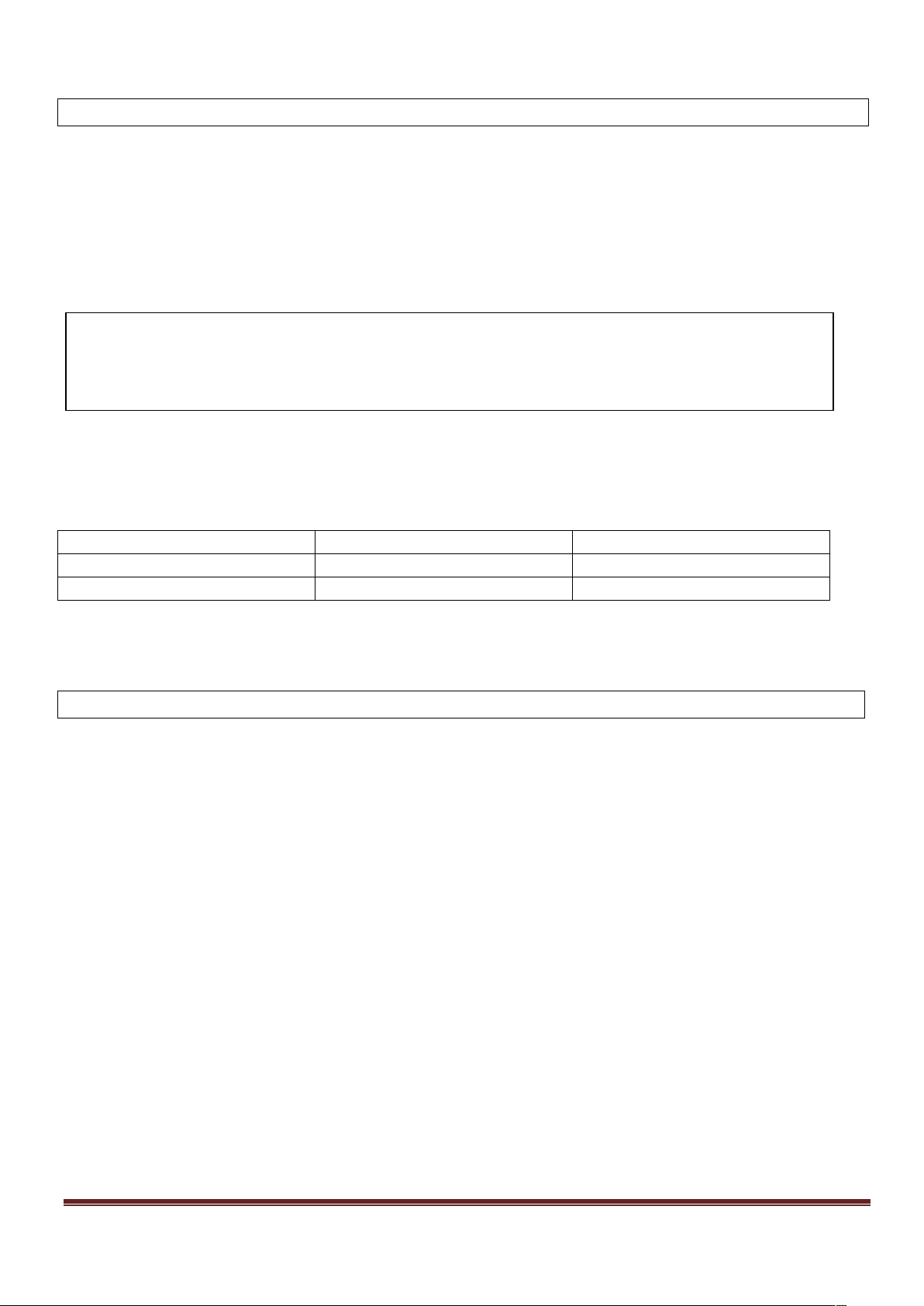
6. Storage and Maintenance
Storage Temperature
Recharge Frequency
Charging Duration
-25°C - 40°C
Every 3 months
1-2 hours
40°C - 45°C
Every 2 months
1-2 hours
7. Contacting PowerShield
6-1. Operation
Commander series contains no user-serviceable parts. If the battery service life (3~5 years
at 25°C ambient temperature) has been exceeded, the batteries must be replaced.
Please contact your dealer or visit PowerShield web site.
www.powershield.com.au/support.php
6-2. Storage
Before storing, charge the UPS 5 hours. Store the UPS covered and upright in a cool, dry
location. During storage, recharge the battery in accordance with the following table:
Refer to the information provided at PowerShield internet site:
www.powershield.com.au
Or
Phone 1300 305 393
www.powershield.com.au 19

Model
PSCM1100
PSCM1500
PSCM2000
Capacity
1100 VA / 990 W
1500 VA / 1350 W
2000 VA / 1800 W
Topology
Line Interactive, Pure Sine Wave
INPUT
Voltage
240Vac (Nominal)
Acceptable Voltage Range
162-290 VAC
Frequency Range
60/50Hz ±5Hz (auto sensing)
OUTPUT
Voltage Regulation (AC Mode)
240Vac (Selectable 208/220/230Vac) ± 10% AVR
Voltage Regulation (Batt. Mode)
±1.5%(before battery alarm)
Frequency Range (Batt. Mode)
50 Hz or 60 Hz ± 1 Hz
Current Crest Ratio
3:1
Total Harmonic Distortion
2% max @ 100% linear load, 5% max @ 100% non-linear load (before low battery alarm)
Transfer Time
6 ms (Typical), 10ms max.
Waveform (Batt. Mode)
Pure Sine Wave
EFFICIENCY
AC Mode
97%
Buck & Boost Mode
95%
Battery Mode
89%
91%
BATTERY
Standard Model
Battery Type & Number
12 V*9 AH(x 2)
12 V*7 AH(x 4)
12 V*9 AH(x 4)
Charging Voltage
27.4 VDC ± 1%
54.8 VDC ± 1%
Recharge Time
4 hours recover to 90% capacity
PROTECTION
Full Protection
Overload, thermal, short circuit, discharge and overcharge protection
Surge Protection
1968Joules / 39000 Amps
COMMUNICATION & MANAGEMENT
Interface
USB and RS-232 as standard, Intelligent slot for PSSNMP, PSModbus or PSAS400 dry
contact
Software
PowerShield NetGuard® software – supports Windows based operating system, Linux,
Unix and Mac
LCD Display/Alarm
AC mode, Batt.Mode, Load Level, Input Voltage, Output Voltage, Overload, Fault, Battery
Replacement, Low Batt., Batt.Time Remaining,
Audible Alarm
Battery Mode, Low Battery (Batt. Mode), Battery Replacement, Fault, Overload
PHYSICAL
Standard Model
Dimension (D x W x H)
(397 x 145 x 220) mm
(455 x 145 x 220) mm
Weight (Net / Gross)
(12.9Kg / 14.4Kg)
(19.5Kg / 21.5 Kg)
(20.5Kg / 22.5 Kg)
OPERATING ENVIRONMENT
Temperature
0- 40°C
Operating Humidity
0-90 % (RH Non-condensing)
Noise Level
< 45dB
COMPLIANCE
Safety
EN62040-1-1 2003, IEC60950-1-1
EMC
EN62040-2 2006
RoHS
Directive 2011/65/EU
8. Specifications
*Product specifications are subject to change without further notice.
www.powershield.com.au 20
