
www.powershield.com.au
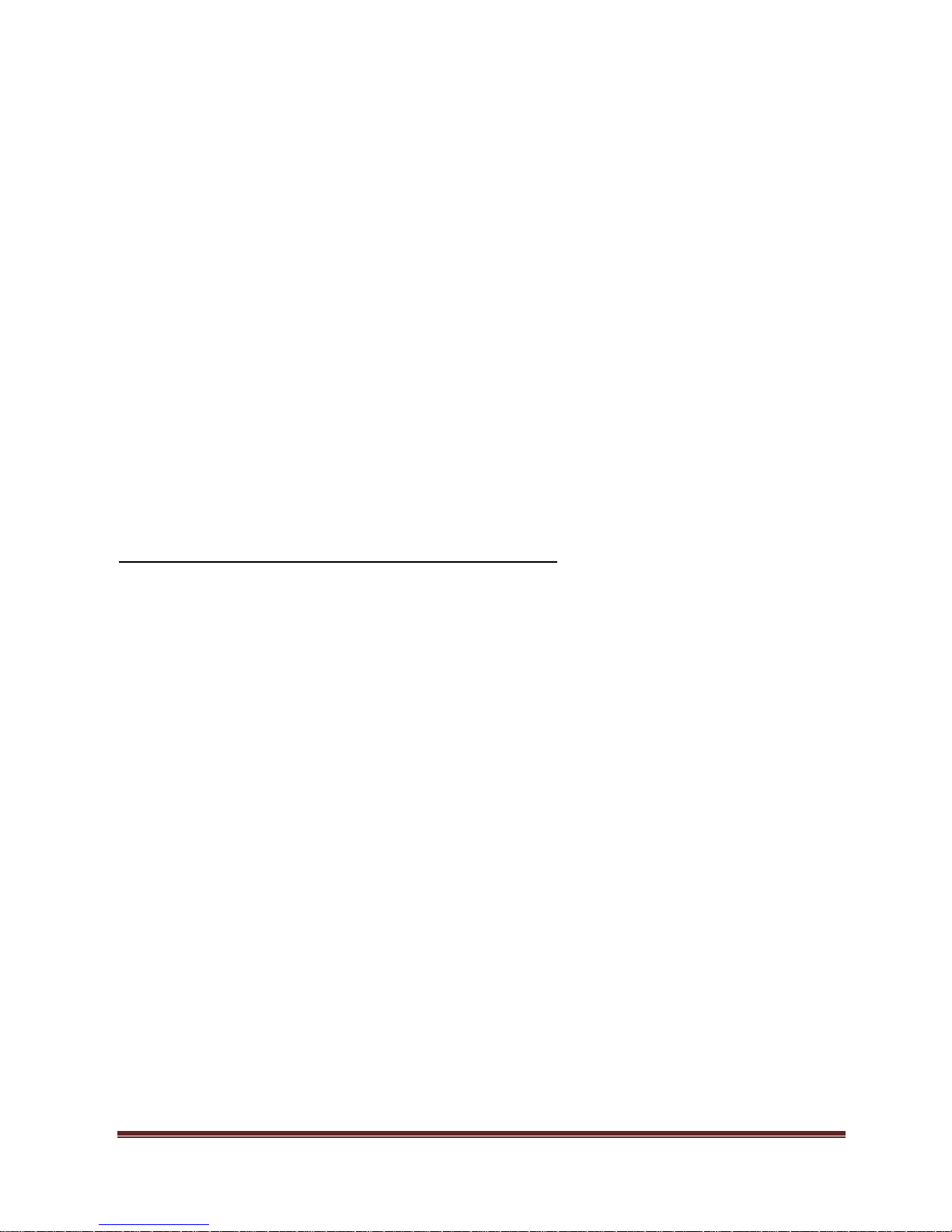
www.powershield.com.au
Introduction
Thank you for choosing PowerShield.
PowerShield Centurion UPS series are designed to provide the highest level of protection
against disturbances found on electrical power supply lines. It is suitable for most
applications including IT, security, telephone, broadcasting, medical
*
1
etc.
The Centurion UPS series are designed to provide the most comprehensive protection for
your valuable electronic equipment, hardware, software and data from harmful disturbances
found on AC power lines including blackouts, power sags, power surges, under voltage, over
voltage, line noise, frequency variation, switching transients and harmonic distortions. The
Centurions true online double conversion topology will continuously protect your equipment
by internally isolating your equipment from the utility power ensuring that all your equipment
always receives clean, uninterrupted and stable power.
Very Important !! : WARRANTY REGISTRATION
In order to validate product warranty, it is essential that you register your UPS on line.
Please Visit PowerShield on line product warranty web page
www.powershield.com.au/register-products/
This user manual contains instructions relating to safety, installation, operation, maintenance
and warranty of this product.
Please keep this manual in a safe place for future references.
*1: PowerShield does not recommend to use any of its products in life support application and /or in direct patients care.

www.powershield.com.au
Special Symbols
The following symbols are used on the UPS to alert you to important information.
RISK OF ELECTRIC SHOCK -
Indicates that a risk of electric shock is present and the associated
warning should be observed
CAUTION; REFER TO OPERATOR’S MANUAL -
Refer to your operator’s manual for additional information, such as
important operating and maintenance procedures.
SAFETY EARTHING TERMINAL -
Indicates the primary safety ground.
This symbol indicates that you should not discard the UPS or the UPS
batteries in the trash. The UPS may contain sealed, lead-acid
batteries. Batteries must be recycled.
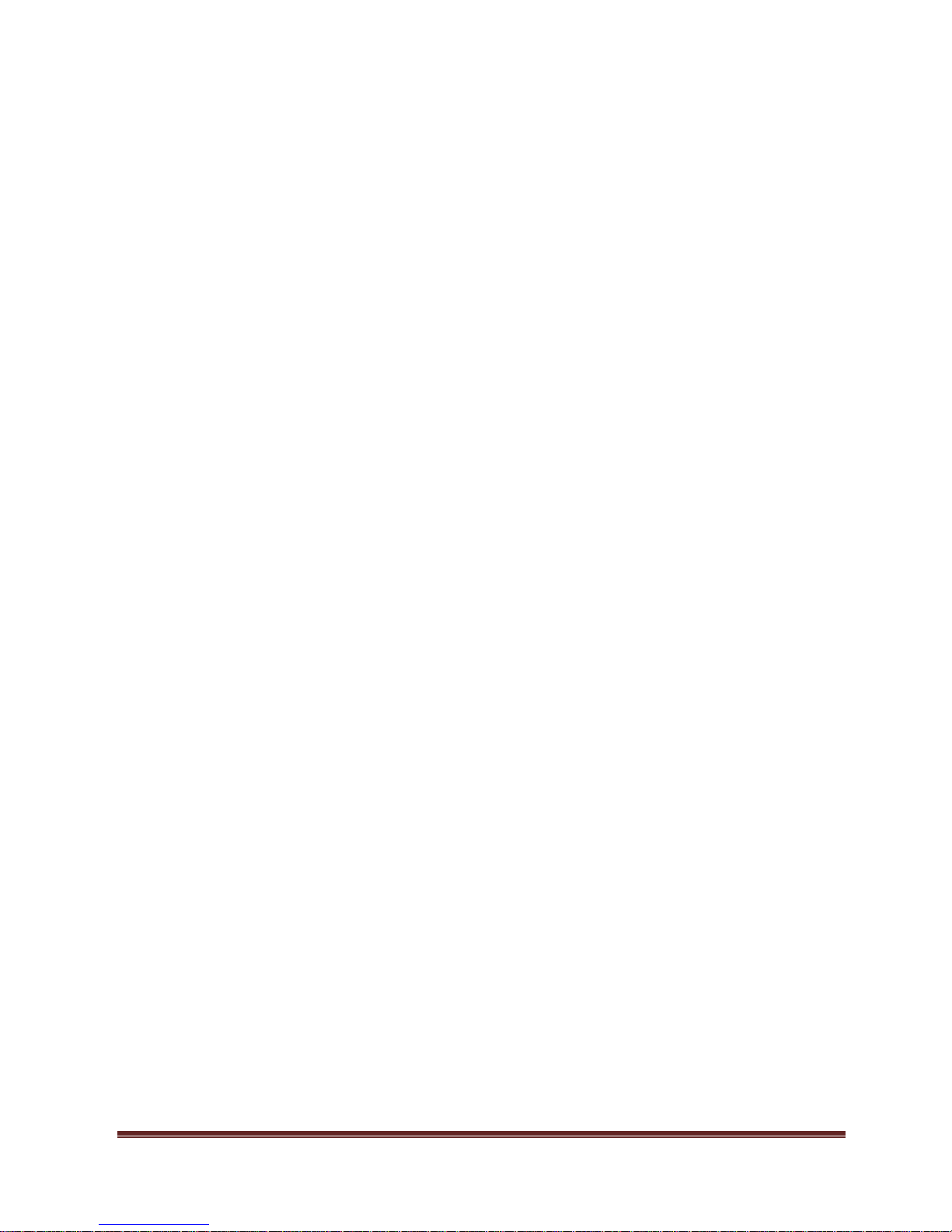
www.powershield.com.au
Table of Contents
1. Important Safety Warning ............................................................................................. 1
1-1. Transportation ...................................................................................................... 1
1-2. Preparation ......................................................................................................... 1
1-3. Installation ......................................................................................................... 1
1-4. Operation ........................................................................................................... 2
1-5. Maintenance, service and faults ........................................................................... 2
2. Installation and setup ................................................................................................... 3
2-1. Rear panel view .................................................................................................. 3
2-2. Setup the UPS ..................................................................................................... 4
3. Operations ................................................................................................................... 7
3-1. Button operation ................................................................................................. 7
3-2. LCD Panel ........................................................................................................... 8
3-3. Audible Alarm ..................................................................................................... 9
3-4. LCD display wordings index .................................................................................. 9
3-5. UPS Setting ....................................................................................................... 10
3-6. Operating Mode Description ............................................................................... 14
3-7. Faults Reference Code ....................................................................................... 15
3-8. Warning indicator .............................................................................................. 15
4. Troubleshooting ......................................................................................................... 16
5. Service ...................................................................................................................... 18
6. Storage and Maintenance ........................................................................................... 19
6-1. Operation ......................................................................................................... 19
6-2. Storage ............................................................................................................ 19
7. Contacting PowerShield .............................................................................................. 19
8. Specifications ............................................................................................................. 20
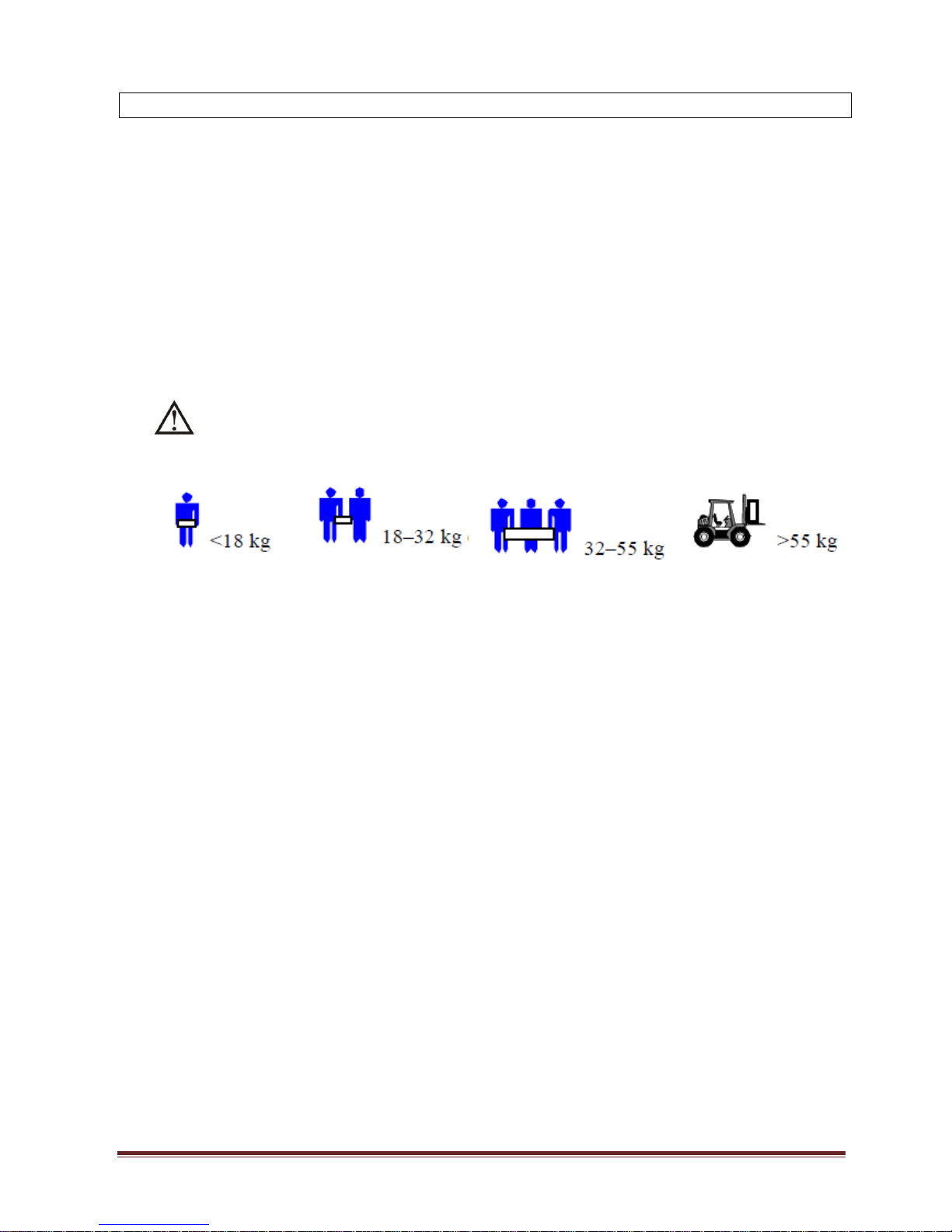
www.powershield.com.au 1
1. Important Safety Warning
For safety reasons, it is essential to comply with all warnings and operating instructions listed
in this manual. Do not operate the UPS unit before carefully reading through all safety
information and operating instructions. It is recommended that you save and or backup this
manual for future reference.
1-1. Transportation
Transport the UPS system using only the original packaging to protect against shock
and impact.
Handling Safety
Do not lift heavy loads without assistance.
This equipment is intended for installation in a controlled temperature indoor area free
from conductive contaminants.
1-2. Preparation
The UPS system must be absolutely dry before installation. As condensation may
occur if the UPS system is moved directly from cold to warm environments, allow at
least two hours for the UPS system to acclimate to the environment.
Do not install the UPS system near water or in moist environments.
Do not install the UPS system where it would be exposed to direct sunlight or near
heaters.
Do not block ventilation holes in the UPS housing.
1-3. Installation
Do not connect appliances or devices that may overload the UPS system (e.g. laser
printers) to the UPS output sockets.
To ensure against physical hazards, place cables safely such that persons cannot
accidentally trip over or step on them.
Do not connect domestic appliances such as hair dryers to UPS output sockets.
The UPS can be operated by any individual without previous experience.
Always connect the UPS system to an earthed shockproof outlet that is easily
accessible and close to the UPS system.

www.powershield.com.au 2
Use only VDE-tested, CE-marked mains cable (e.g. the mains cable of your
computer) to connect the UPS system to the building wiring outlet (shockproof
outlet).
Use only VDE-tested, CE-marked power cables to connect the loads to the UPS
system.
When installing the equipment, ensure that the sum of the leakage currents of the
UPS and the connected devices do not exceed 3.5mA.
1-4. Operation
Do not disconnect the mains cable on the UPS system or the building wiring outlet
(shockproof socket outlet) during operations as this will cancel and invalidate the
protective earth of the UPS system and of all connected loads.
As the UPS system features its own internal current source (high capacity
batteries), the UPS output sockets may be electrically live even if the UPS system is
not connected to the building wiring outlet.
In order to fully disconnect the UPS system, first press the OFF/Enter button to
disconnect the mains.
Prevent fluids or other foreign objects from entering inside the UPS system.
1-5. Maintenance, service and faults
The UPS system operates with hazardous voltages. Repairs should only be carried
out by qualified maintenance personnel.
Caution - risk of electric shock. Even after the unit is disconnected from the mains,
building wiring outlet, components inside the UPS system are still connected to the
battery and electrically live and dangerous.
Before carrying out any kind of service and/or maintenance; switch off mains
power, then disconnect the batteries and verify that no hazardous voltages are
present at the terminals of the large storage capacitors (the BUS-capacitors).
Only persons who are adequately familiar with high capacity batteries, and with the
understanding of the required precautionary measures outlined below, are
permitted to replace batteries and supervise operations. Unauthorized persons must
be kept well away from the batteries.
Caution - risk of electric shock. The battery circuit is not isolated from the input
voltage. Hazardous voltages may occur between the battery terminals and the
ground. Before touching, always verify that no voltage is present!
Batteries may cause electric shock and have very high short-circuit currents. When
working with batteries always ensure the following precautionary measures are
adhered to:
-remove all jewellery items (wristwatches, rings and metal objects)
-use only tools with insulated grips and handles.
When changing batteries, always install the same model and type of batteries.
Do not attempt to dispose of batteries by burning as they may explode.
Do not open or destroy batteries. Escaping electrolyte can cause injury to the skin
and eyes and may be toxic.
Replacement fuses must be of the same type and amperage (current rating) in
order to avoid fire hazards.
Do not dismantle the UPS system.

www.powershield.com.au 3
2. Installation and setup
NOTE: Before installation, please inspect the unit. Be sure that nothing inside the package is
damaged. Please keep the original package in a safe place for future use.
NOTE: There are two different types of online UPS: standard and long-run models. Please
refer to the following model table.
NOTE : Long Runtime UPS systems do not contain batteries in the UPS system. Battery bank
needs to be purchased when Long Runtime model is used.
Model Number
Type
Model Number
Type
PSCE1000
Standard
Runtime
PSCE1000L
Long
Runtime
PSCE2000
PSCE2000L
PSCE3000
PSCE3000L
2-1. Rear panel view
PSCE1000(L) PSCE2000 PSCE2000L PSCE3000(L)
1. Programmable outlets (WHITE COLOUR OUTLETS): connect to non-critical loads.
2. General outlets (BLACK COLOUR OUTLETS): connect to mission-critical loads.
3. AC input inlet
4. Input circuit breaker
5. Output circuit breaker
6. Emergency power off function connector (EPO)
7. USB communication port
8. RS-232 communication port
9. SNMP /AS400 intelligent slot
10. External battery connection
11. 15A outlet
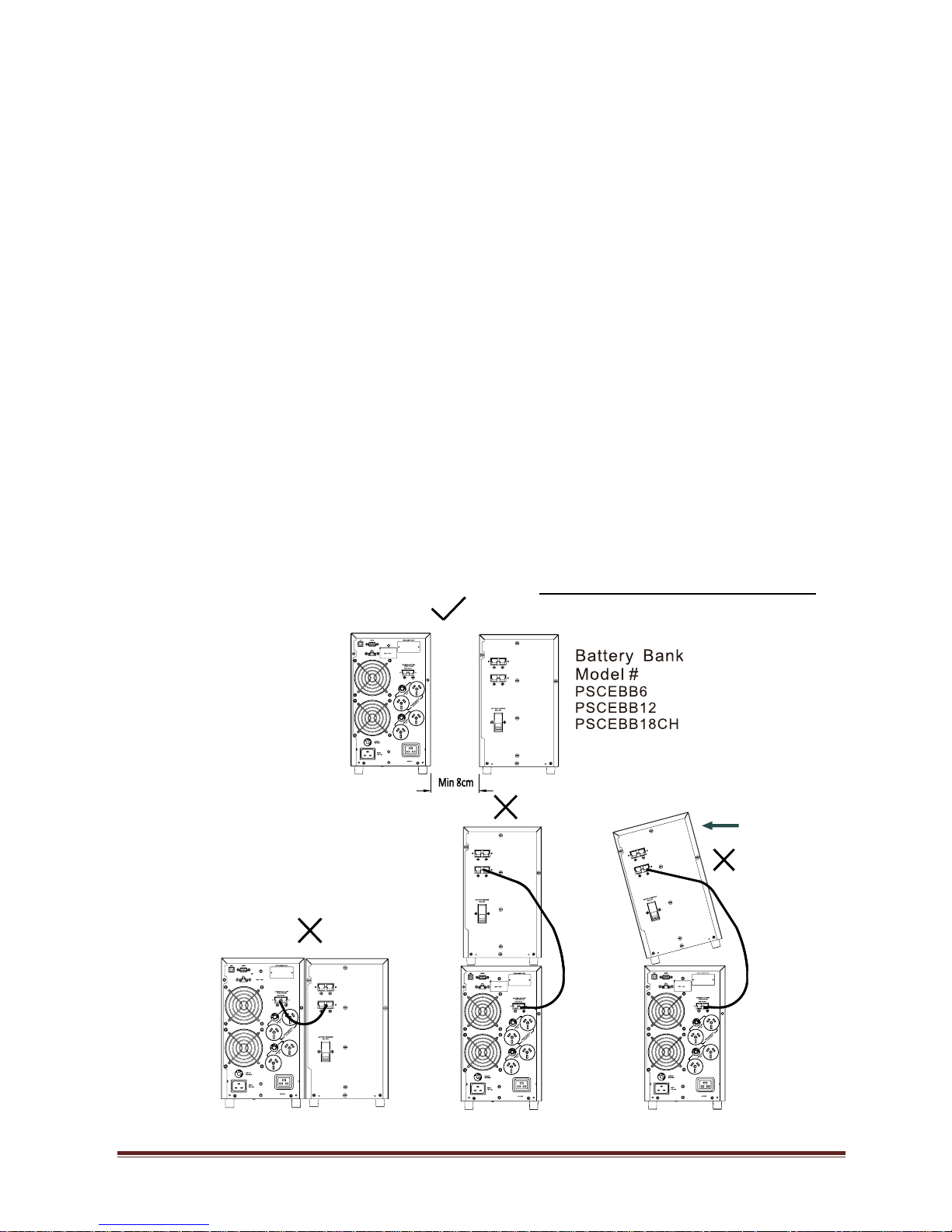
www.powershield.com.au 4
2-2. Setup the UPS
Step 1: UPS input connection
Plug the UPS input cord into a two-pole, three-wire, grounded receptacle only. Avoid using
extension cords.
Centurion series come with Australian power cord in the package.
For 1000/2000VA : 10A Australian input plug to IEC socket
For 3000VA : 15A Australian input plug to IEC socket
Step 2: UPS output connection
There are two kinds of outlets on this model: programmable outlets ( Marked
in White colour ) and general outlets( Marked in black colour ). Please
connect non-critical devices to the programmable outlets and critical devices to
the general outlets. During power failure, you may extend the backup time to
critical devices by setting shorter backup time for non-critical devices.
Step 3: External Battery Bank connection
There are external battery banks available on each models for gaining more battery
backup time. Please check following instruction for connecting external battery bank
to the unit.
Please provide enough space between UPS and external battery bank for
ventilation. Also, do not stack battery banks. Stacking results in a tipping hazard.
1. Remove DC connector cover from the rear panel of the unit and from the

www.powershield.com.au 5
battery bank input connector.
2. Connect DC cable from the DC connector of UPS rear panel to the input DC
connector of Battery bank. Turn on battery circuit breaker of Battery banks.
NB : Battery banks can be used with both types of UPS’s. Although standard
battery banks can be used with Long run UPS’s usually these would have a
customised larger battery bank. Standard battery banks are used more commonly
with standard UPS’s to increase backup times
For installation of PSCEBB18CH. Please refer detail installation manual included in
the package of its product.
Step 4: Communication connection
Communication port:
USB port RS-232 port Intelligent slot
To allow for unattended UPS shutdown/start-up and status monitoring, connect the
communication cable one end to the USB/RS-232 port and the other to the communication
port of your PC. With the monitoring software installed, you can schedule UPS
shutdown/start-up and monitor UPS status through PC.
The UPS is equipped with intelligent slot perfect for SNMP or AS400 card. When installing
SNMP or AS400 card in the UPS, it will provide advanced communication and monitoring
options.
Note : AS400 and SMNP card cannot work at the same time.

www.powershield.com.au 6
Step 5: Disable and enable EPO ( Emergency Power Off ) function
Keep the pin 1 and pin 2 closed for UPS normal operation. To activate EPO( Emergency
Power Off ) function, cut the wire between pin 1 and pin 2.
Step 6: Turn on the UPS
Press the ON/Mute button on the front panel for two seconds to power on the UPS.
Note: The battery charges fully during the first five hours of normal operation. Do not
expect full battery run capability during this initial charge period.
Unit will perform “Self test “ for 10 seconds and go to On line mode.
Note : Cold Start operation. When the UPS is off and there is no mains power, use cold
start feature to apply power to the connected equipment from the UPS’s battery. Cold
start is not a normal condition.
To cold start the unit, push and hold the ON/mute button until you will hear a long
beep. During the long beep, release the button and the unit will cold start.
Note : Unit is on battery mode therefore, the run time is limited.
Step 7: Install software
For optimal computer system protection, install NetGuard monitoring software to fully
configure UPS shutdown that is included in the package.
In order to install the software, insert provided NetGuard CD into CD-ROM to install the
monitoring software.
Please follow steps below to download and install monitoring software from the internet:
1. Go to the website http://www.powershield.com.au
2. Click PowerShield NetGuard software icon and then choose your required OS to download
the software.
3. Follow the on-screen instructions to install the software.
4. When your computer restarts, the monitoring software will appear as an orange plug icon
located in the system tray, near the clock.
It’s in closed status for UPS
normal operation.
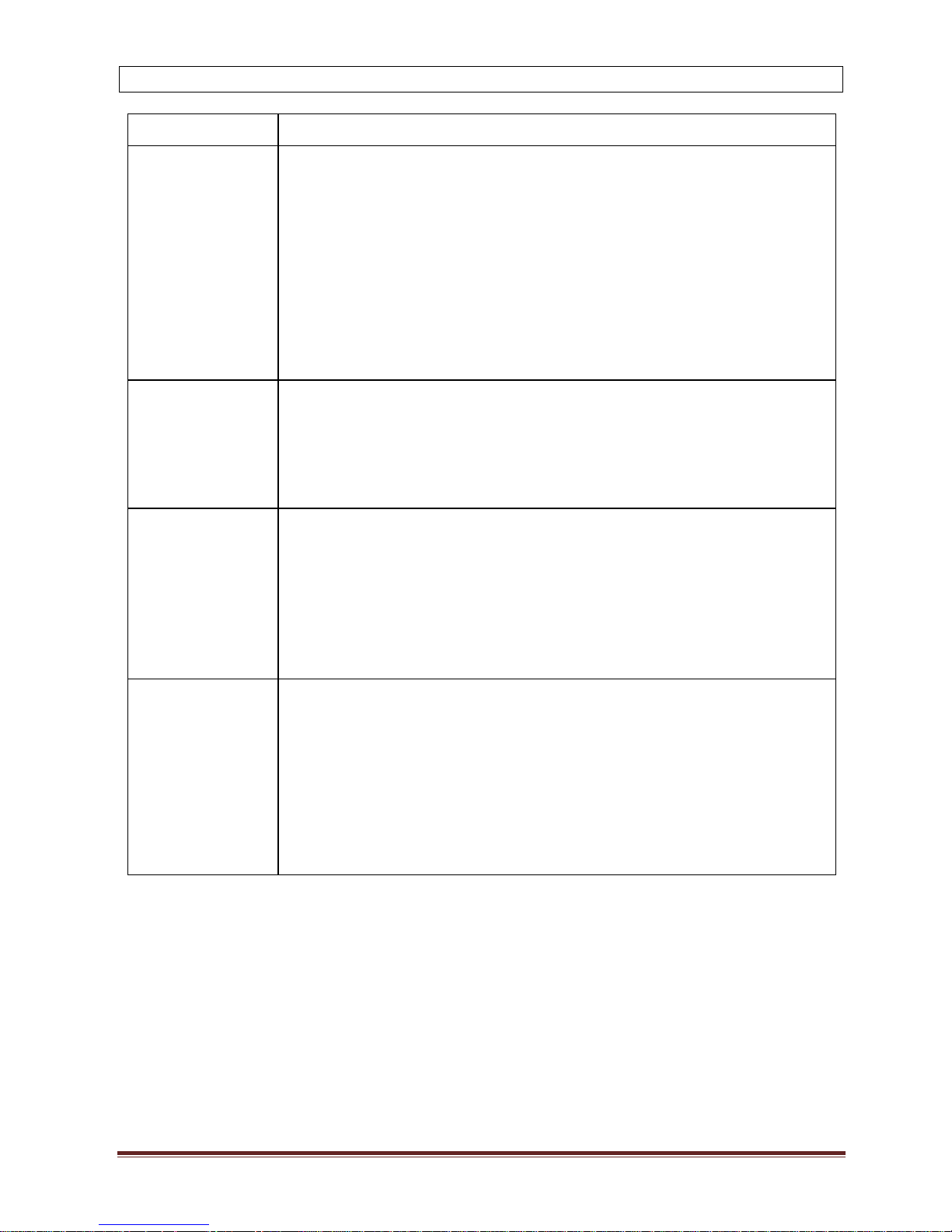
www.powershield.com.au 7
3. Operations
3-1. Button operation
Button
Function
ON/Mute Button
Turn on the UPS: Press and hold ON/Mute button for at least 2
seconds to turn on the UPS.
Mute the alarm: After the UPS is turned on in battery mode, press
and hold this button for at least 3 seconds to disable or enable the
alarm system. But it’s not applied to the situations when warnings
or errors occur.
Up key: Press this button to display previous selection in UPS
setting mode.
Switch to UPS self-test mode: Press ON/Mute buttons for 3
seconds to enter UPS self-testing while in AC mode, ECO mode, or
converter mode.
OFF/Enter
Button
Turn off the UPS: Press and hold this button at least 2 seconds to
turn off the UPS in battery mode. UPS will be in standby mode
under power normal or transfer to Bypass mode if the Bypass
enable setting by pressing this button.
Confirm selection key: Press this button to confirm selection in
UPS setting mode.
Select Button
Switch LCD message: Press this button to change the LCD
message for input voltage, input frequency, battery voltage,
output voltage and output frequency. It will return back to default
display when pausing for 10 seconds.
Setting mode: Press and hold this button for 3 seconds to enter
UPS setting mode when UPS is off.
Down key: Press this button to display next selection in UPS
setting mode.
ON/Mute +
Select Button
Switch to bypass mode: When the main power is normal, press
ON/Mute and Select buttons simultaneously for 3 seconds. Then
UPS will enter to bypass mode. This action will be ineffective when
the input voltage is out of acceptable range.
Exit setting mode or return to the upper menu: When working in
setting mode, press ON/Mute and Select buttons simultaneously
for 0.2 seconds to return to the upper menu. If it’s already in main
menu, press these two buttons at the same time to exit the
setting mode.

www.powershield.com.au 8
3-2. LCD Panel
Display
Function
Backup time information
Indicates the estimated backup time.
H: hours, M: minute, S: second
Configuration and fault information
Indicates the configuration items, and the configuration items
are listed in details in section 3-5.
Indicates the warning and fault codes, and the codes are listed
in details in section 3-7 and 3-8.
Mute operation
Indicates that the UPS alarm is disabled.
Output & battery voltage information
Indicate the output voltage and output frequency.
Vac: RMS voltage, Vdc: average voltage, Hz: frequency
Load information
Indicates the load level by 0-24%, 25-50%, 50-74% and 75100%.
Indicates overload.
Indicates the load or the UPS output is short circuit.
Programmable outlets information
Indicates that programmable management outlets are working.
Mode operation information
Indicates the UPS connects to the mains.
Indicates the battery is working.
Indicates the bypass circuit is working.

www.powershield.com.au 9
Indicates the ECO mode is enabled.
Indicates the inverter circuit is working.
Indicates the output is working.
Battery information
Indicates the battery level by 0-24%, 25-49%, 50-74%, and
75-100%.
Indicates the battery is fault.
Indicates low battery level and low battery voltage.
Input & battery information
Indicate the input voltage, input frequency and battery voltage.
Vac: RMS voltage, Vdc: average voltage, Hz: frequency
3-3. Audible Alarm
Battery Mode
2 beeps every 30 seconds
Low Battery
Beep every 2 seconds
Overload
Beep every second
Fault
Continuously Beeping
Bypass Mode
Beep every 10 seconds
3-4. LCD display wordings index
Abbreviation
Display content
Meaning
ENA
Enable
DIS
Disable
ESC
Escape
HLS
High loss
LLS
Low loss
BAT
Battery
BAH
Battery AH
CHA
Charger current
CBV
Charger boost voltage
CFV
Charger float voltage
CF Converter

www.powershield.com.au 10
ON ON
EP EPO
TP Temperature
CH Charger
FU Bypass frequency unstable
EE EEPROM error
FA Fan failure
BR Battery Replacement
3-5. UPS Setting
Parameter 1
Parameter 3
Parameter 2
There are three parameters to set up the
UPS.
Parameter 1: It’s for program
alternatives. There are 15 programs to
set up. Refer to below table.
Parameter 2 and parameter 3 are the
setting options or values for each
program.
01: Output voltage setting
Interface
Setting
Parameter 3: Output voltage
You may choose the following output voltage:
200: presents output voltage is 200Vac
208: presents output voltage is 208Vac
220: presents output voltage is 220Vac
230: presents output voltage is 230Vac
240: presents output voltage is 240Vac (Default)
02: Frequency Converter enable/disable
Interface
Setting
Parameter 2 & 3: Enable or disable converter mode.
You may choose the following two options:
CF ENA: converter mode enable
CF DIS: converter mode disable (Default)
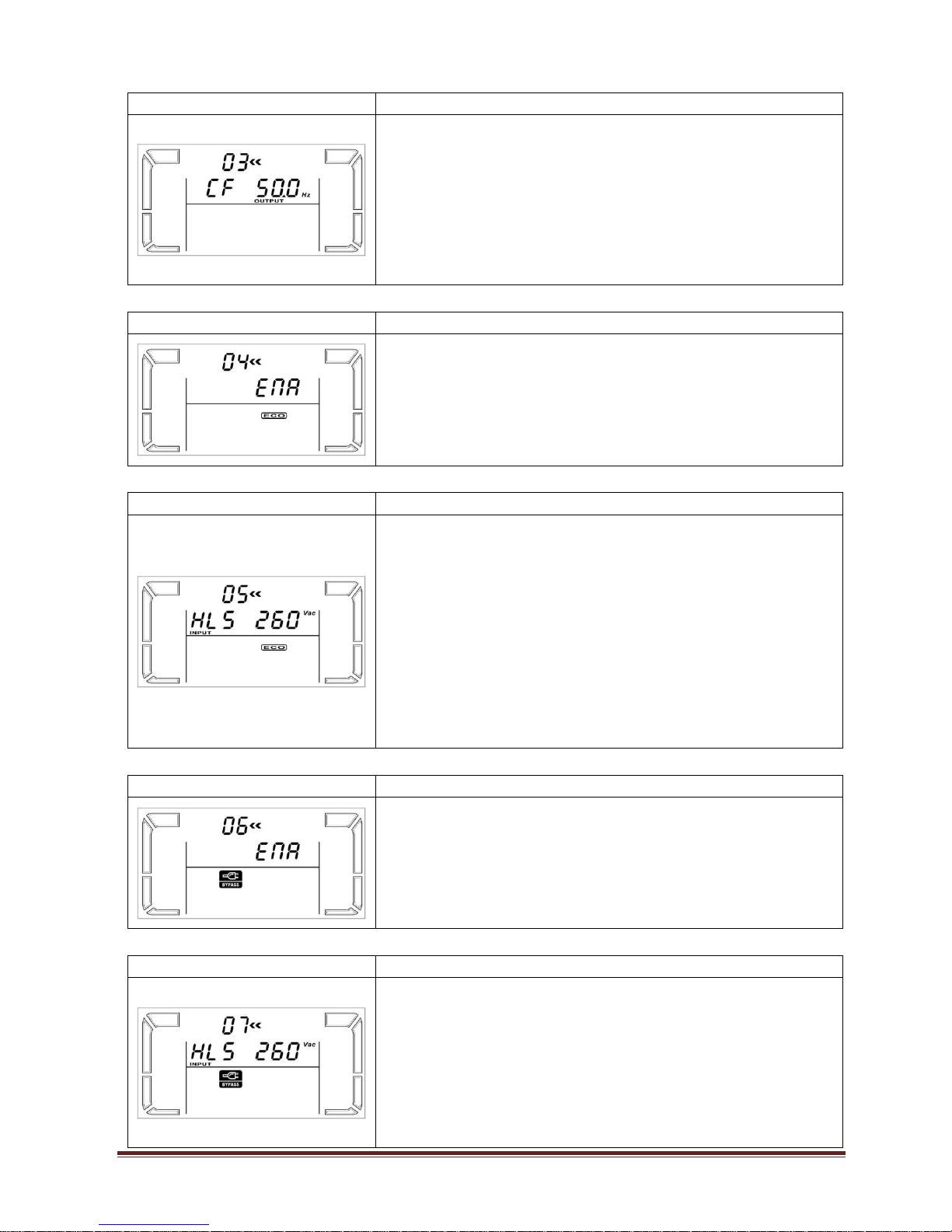
www.powershield.com.au 11
03: Output frequency setting
Interface
Setting
Parameter 2 & 3: Output frequency setting.
You may set the initial frequency on battery mode:
BAT 50: presents output frequency is 50Hz
BAT 60: presents output frequency is 60Hz
If converter mode is enabled, you may choose the
following output frequency:
CF 50: presents output frequency is 50Hz
CF 60: presents output frequency is 60Hz
04: ECO enable/disable
Interface
Setting
Parameter 3: Enable or disable ECO function. You may
choose the following two options:
ENA: ECO mode enable
DIS: ECO mode disable (Default)
05: ECO voltage range setting
Interface
Setting
Parameter 2 & 3: Set the acceptable high voltage point
and low voltage point for ECO mode by pressing Down
key or Up key.
HLS: High loss voltage in ECO mode in parameter 2.
For 200/208/220/230/240 VAC models, the setting range
in parameter 3 is from +7V to +24V of the nominal
voltage. (Default: +12V)
LLS: Low loss voltage in ECO mode in parameter 2.
For 200/208/220/230/240 VAC models, the setting range
in parameter 3 is from -7V to -24V of the nominal
voltage. (Default: -12V)
06: Bypass enable/disable when UPS is off
Interface
Setting
Parameter 3: Enable or disable Bypass function. You
may choose the following two options:
ENA: Bypass enable
DIS: Bypass disable (Default)
07: Bypass voltage range setting
Interface
Setting
Parameter 2 & 3: Set the acceptable high voltage point
and acceptable low voltage point for Bypass mode by
pressing the Down key or Up key.
HLS: Bypass high voltage point
230-264: setting the high voltage point in parameter 3
from 230Vac to 264Vac. (Default: 264Vac)
LLS: Bypass low voltage point
170-220: setting the low voltage point in parameter 3

www.powershield.com.au 12
from 170Vac to 220Vac (Default: 170Vac)
08: Bypass frequency range setting
Interface
Setting
Parameter 2 & 3: Set the acceptable high frequency
point and acceptable low frequency point for Bypass
mode by pressing the Down key or Up key.
HLS: Bypass high frequency point
51-55Hz: setting the frequency high loss point from
51Hz to 55HZ(Default: 53.0Hz)
LLS: Bypass low Frequency point
45-49Hz: setting the frequency low loss point from
45Hz to 49HZ(Default: 47.0Hz)
09: Programmable outlets enable/disable
Interface
Setting
Parameter 3: Enable or disable programmable outlets.
ENA: Programmable outlets enable
DIS: Programmable outlets disable (Default)
10: Programmable outlets setting
Interface
Setting
Parameter 3: Set up backup time limits for
programmable outlets.
0-999: setting the backup time limits in minutes from
0-999 for programmable outlets which connect to noncritical devices on battery mode. (Default: 999)
11: Autonomy limitation setting
Interface
Setting
Parameter 3: Set up backup time on battery mode for
general outlets.
0-999: setting the backup time in minutes from 0-999
for general outlets on battery mode.
DIS: Disable the autonomy limitation and the backup
time will depend on battery capacity. (Default)
Note: When setting as “0”, the backup time will be only
10 seconds.
12: Battery total AH setting
Interface
Setting
Parameter 3: Set up the total battery AH of the UPS.
7-999: setting the battery total capacity from 7-999 in
AH. Please set the correct total capacity of battery if
external battery bank is connected.

www.powershield.com.au 13
13: Charger maximum current setting
Interface
Setting
Parameter 3: Set up the charger maximum current.
1/2/4/6/8: setting the charger maximum current
1/2/4/6/8 in Ampere. (Default: 8A)
Note: the setting is only effective for the UPS with super
charger
14: Charger Boost voltage setting
Interface
Setting
Parameter 3: Set up the charger boost voltage.
2.25-2.40: setting the charger boost voltage from 2.25
V/cell to 2.40V/cell. (Default: 2.36V/cell)
15: Charger Float voltage setting
Interface
Setting
Parameter 3: Set up the charger float voltage.
2.20-2.33: setting the charger float voltage from 2.20
V/cell to 2.33V/cell. (Default: 2.28V/cell)
00: Exit setting
Interface
Setting
Exit the setting mode.
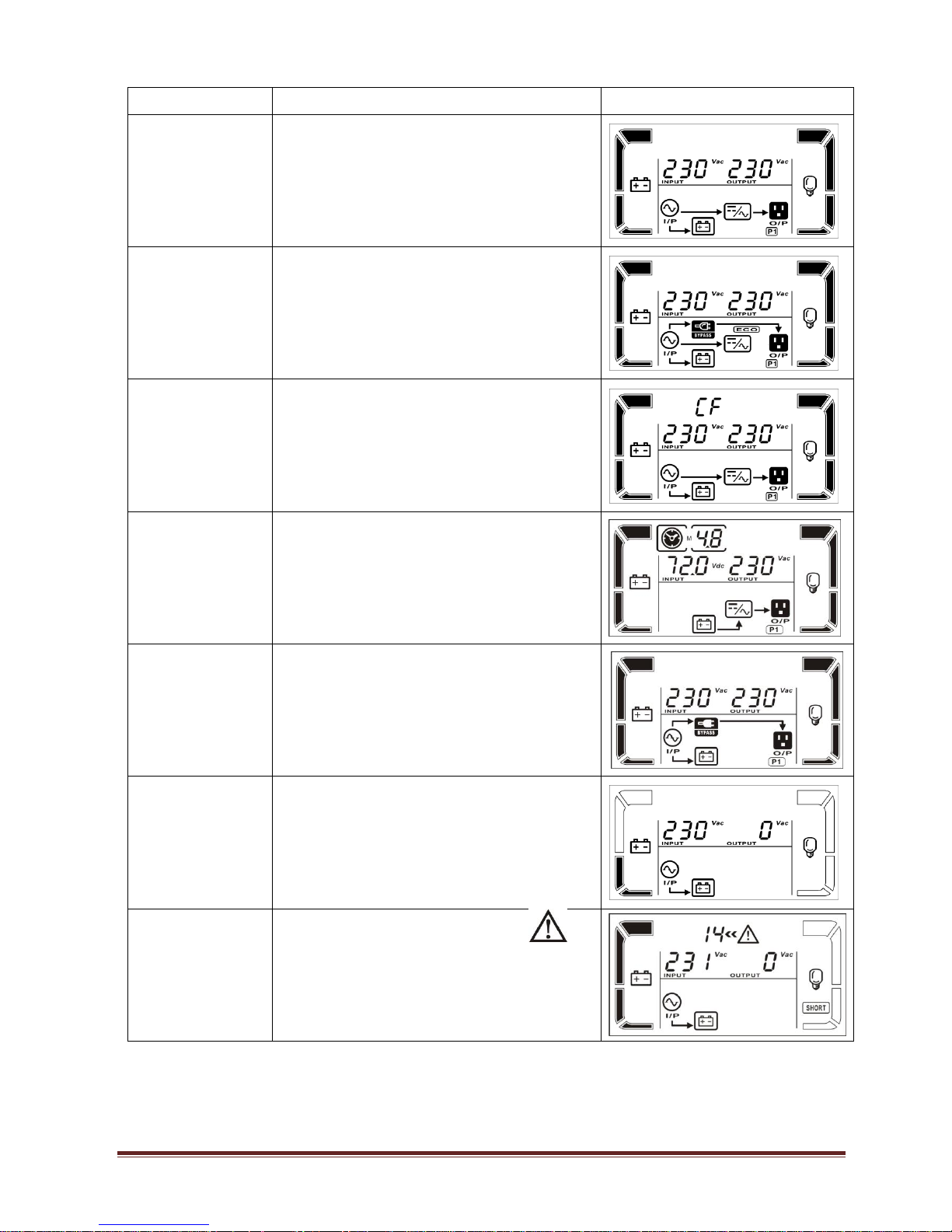
www.powershield.com.au 14
3-6. Operating Mode Description
Operating mode
Description
LCD display
Online mode
When the input voltage is within
acceptable range, UPS will provide pure
and stable AC power to output. The
UPS will also charge the battery at
online mode.
ECO mode
Energy saving mode:
When the input voltage is within voltage
regulation range, UPS will bypass
voltage to output for energy saving.
The UPS will also charge the battery at
ECO mode.
Frequency
Converter mode
When input frequency is within 40 Hz to
70 Hz, the UPS can be set at a constant
output frequency, 50 Hz or 60 Hz. The
UPS will still charge battery under this
mode.
Battery mode
When the input voltage is beyond the
acceptable range or power failure, UPS
will backup power from battery and
alarm is sounding two beeps every 30
seconds.
Bypass mode
When input voltage is within acceptable
range but UPS is overload, UPS will
enter bypass mode or bypass mode can
be set by front panel. Alarm is sounding
every 10 second.
Standby mode
UPS is powered off and no output
supply power, but still can charge
batteries.
Fault mode
When a fault has occurred, the
icon and the fault code will be
displayed.

www.powershield.com.au 15
3-7. Faults Reference Code
Fault event
Fault code
Icon
Fault event
Fault code
Icon
Bus start fail
01 x Inverter output short
14
Bus over
02 x Battery voltage too high
27 Bus under
03 x Battery voltage too low
28 Inverter soft start fail
11 x Over temperature
41 x Inverter voltage high
12 x Over load
43 Inverter voltage Low
13 x Charger failure
45
x
3-8. Warning indicator
Warning
Icon (flashing)
Alarm
Low Battery
Sounding every 2 seconds
Overload
Sounding every second
Battery is not connected
Sounding every 2 seconds
Over Charge
Sounding every 2 seconds
Site wiring fault
Sounding every 2 seconds
EPO enable
Sounding every 2 seconds
Over temperature
Sounding every 2 seconds
Charger failure
Sounding every 2 seconds
Battery fault
Sounding every 2 seconds
(At this time, UPS is off to remind
users something wrong with battery)
Out of bypass voltage range
Sounding every 2 seconds
Bypass frequency unstable
Sounding every 2 seconds
EEPROM error
Sounding every 2 seconds
Fan failure
Sounding every 2 seconds
Battery replacement
Sounding every 2 seconds
NOTE: “Site Wiring Fault” function can be enabled/disabled via software. Please check software
manual for the details.

www.powershield.com.au 16
4. Troubleshooting
If the UPS system does not operate correctly, please solve the problem by using the table
below.
Symptom
Possible cause
Remedy
No indication and alarm even
though the mains is normal.
The AC input power is not
connected well.
Check if input power cord
firmly connected to the
mains.
The AC input is connected
to the UPS output.
Plug AC input power cord
to AC input correctly.
The icon and the warning
code flashing on LCD
display and alarm is sounding
every 2 seconds.
EPO function is activated.
Set the circuit in closed
position to disable EPO
function.
The icon and flashing
on LCD display and alarm is
sounding every 2 seconds.
Line and neutral
conductors of UPS input
are reversed.
Rotate mains power
socket by 180° and then
connect to UPS system.
The icon and flashing
on LCD display and alarm is
sounding every 2 seconds.
The external or internal
battery is incorrectly
connected.
Check if all batteries are
connected well.
Fault code is shown as 27 and
the icon is lighting on
LCD display and alarm is
continuously sounding.
Battery voltage is too high
or the charger is fault.
Contact PowerShield.
Fault code is shown as 28 and
the icon is lighting on
LCD display and alarm is
continuously sounding.
Battery voltage is too low
or the charger is fault.
Contact PowerShield.
The icon and is
flashing on LCD display and
alarm is sounding every second.
UPS is overload
Remove excess loads from
UPS output.
UPS is overloaded.
Devices connected to the
UPS are fed directly by
the electrical network via
the Bypass.
Remove excess loads from
UPS output.
After repetitive overloads,
the UPS is locked in the
Bypass mode. Connected
devices are fed directly by
the mains.
Remove excess loads from
UPS output first. Then
shut down the UPS and
restart it.
Fault code is shown as 43 and
The icon is lighting on
LCD display and alarm is
continuously sounding.
The UPS shut down
automatically because of
overload at the UPS
output.
Remove excess loads from
UPS output and restart it.

www.powershield.com.au 17
Symptom
Possible cause
Remedy
Fault code is shown as 14 and
the icon is lighting on
LCD display and alarm is
continuously sounding.
The UPS shut down
automatically because
short circuit occurs on the
UPS output.
Check output wiring and if
connected devices are in
short circuit status.
Fault code is shown as 01, 02,
03, 11, 12, 13 and 41 on LCD
display and alarm is
continuously sounding.
A UPS internal fault has
occurred. There are two
possible results:
1. The load is still
supplied, but directly
from AC power via
bypass.
2. The load is no longer
supplied by power.
Contact PowerShield
Battery backup time is shorter
than nominal value
Batteries are not fully
charged
Charge the batteries for
at least 5 hours and then
check capacity. If the
problem still persists,
consult PowerShield.
Batteries defect
Contact your dealer to
replace the battery.
The icon and the warning
code flashing on LCD
display and alarm is sounding
every 2 seconds.
Fan is locked or not
working
Check fans and notify
dealer!!
Fault code is shown as 45 on
LCD display. At the same time,
alarm is continuously sounding.
The charger does not have
output and battery voltage
is less than 10V/PC.
Contact PowerShield.

www.powershield.com.au 18
5. Service
WARRANTY CONDITION:
The standard warranty is TWO (2) years from the date of purchase. The standard
PowerShield procedure is to replace the original unit with a factory refurbished unit.
PowerShield will ship the replacement unit once the defective unit has been received by the
service department, or cross ship upon the receipt of a valid credit card number. The
customer pays for shipping the defective unit to PowerShield. PowerShield pays ground
freight transportation costs to shipthe replacement to the customer within Australian capital
cities metro areas only.
WARRANTY SEVICE PROCESS :
1. Review the problems discussed in the troubleshoot section of this manual to eliminate
common problems.
2. Verify that no input/output circuit breaker are tripped. A tripped circuit breaker is the
most common problem.
3. If the problem still persists, please call 1300-305-393 for technical support or fill in the
form in PowerShield web page for on line technical support.
Following details are needed for warranty claims.
Model number
Serial number
The date of purchase
4. Be prepare to troubleshoot the problem over the phone with PowerShield technical
support.
5. If technical support found that the product is defective, then the technical support will
issue a Return Material Authorization Number ( RMA # )
6. If the unit is under warranty, repair is free. If not there is a repair charge.
7. Pack the unit in its original packaging. Pack properly to avoid damage during transit.
Damage sustained in transit is not covered under warranty.
8. Mark the RMA # on the outside of the package.
9. Return the defective unit by insured, prepaid carrier to the address given to you by
Technical support.

www.powershield.com.au 19
6. Storage and Maintenance
6-1. Operation
Centurion series contains no user-serviceable parts. If the battery service life (3~5 years
at 25°C ambient temperature) has been exceeded, the batteries must be replaced.
Please contact your dealer or visit PowerShield web site.
www.powershield.com.au/support.php
6-2. Storage
Before storing, charge the UPS 5 hours. Store the UPS covered and upright in a cool, dry
location. During storage, recharge the battery in accordance with the following table:
Storage Temperature
Recharge Frequency
Charging Duration
-25°C - 40°C
Every 3 months
1-2 hours
40°C - 45°C
Every 2 months
1-2 hours
7. Contacting PowerShield
Refer to the information provided at PowerShield internet site:
www.powershield.com.au
Or
Phone 1300 305 393
Be sure to deliver the spent battery to a recycling facility or ship it to your
dealer in the replacement battery packing material.

www.powershield.com.au 20
8. Specifications
MODEL
PSCE1000(L)
PSCE2000(L)
PSCE3000(L)
CAPACITY*
1000 VA / 900 W
2000 VA / 1800 W
3000 VA / 2700 W
INPUT
Voltage
Range
Low Line Transfer
160VAC/140VAC/120VAC/110VAC± 5%
( based on load percentage 100% - 80 % / 80 % - 70 % / 70 - 60 % / 60 % - 0)
Low Line Comeback
175VAC/155VAC/135VAC/125VAC± 5 %
High Line Transfer
300 VAC ± 5 %
High Line Comeback
290 VAC ± 5 %
Frequency Range
40Hz ~ 70 Hz
Phase
Single phase with ground
Power Factor
≧ 0.99 @ 220-230 VAC (input voltage)
THDi
≦ 5% @ 205-245VAC
THDU < 1.6% @ input and full linear load condition with battery fully charged
OUTPUT
Output voltage
Nominal 240Vac
Programmable to 200/208/220/230Vac
AC Voltage Regulation
(Batt. Mode)
± 1%
Frequency Range
(Synchronized Range)
47 ~ 53 Hz
Frequency Range (Batt. Mode)
50 Hz ± 0.1 Hz or 60Hz ± 0.1 Hz
Overload
100%~110%: audible warning
110%-130%: UPS shuts down in 5 minutes at battery mode or transfers to
bypass mode when the utility is normal.
130%-140%: UPS shuts down in 30 seconds at battery mode or transfers to
bypass mode when the utility is normal.
>140%: UPS shuts down immediately at battery mode or transfer to bypass
mode when the utility is normal.
Current Crest Ratio
3:1
Harmonic Distortion
≦ 2 % THD (Linear Load)
≦ 4 % THD (Non-linear Load)
Transfer
Time
AC Mode to Batt. Mode
Zero
Inverter to Bypass
4 ms (Typical)
Waveform (Batt. Mode)
Pure Sinewave
EFFICIENCY
AC Mode
~ 90%
Battery Mode
~86%
~88%
~90%
BATTERY
Standard
Model
Battery Type
12 V / 9 AH
12 V / 9 AH
12 V / 9 AH
Numbers 3 6
6
Recharge Time
4 hours recover to 90% capacity (Typical)
Charging Current
1.5 A(max.)
Charging Voltage
41.0 VDC ± 1%
82.1 VDC ± 1%
Long-run
Model
Battery Type & Numbers
Depending on the capacity of external batteries
Charging Current
1.0 A/2.0 A/4.0 A/6.0A/8.0 A(max.) (Selectable via LCD setting)
Charging Voltage
41.0 VDC ± 1%
82.1 VDC ± 1%
Charging Method
3 stage charging (CC -> CV -> FV)
PHYSICAL
Dimension, D X W X H (mm)
397 X 145 X 220
421 X 190 X 318
Net Weight (kgs)
12.5
6.5
19
10.5
24.5
11.5
ENVIRONMENT
Operation Humidity
20-90 % RH @ 0- 40°C (non-condensing)
Noise Level
Less than 50dBA @ 1 Meter
MANAGEMENT
RS-232 or USB
Supports Windows® 2000/2003/XP/Vista/2008, Linux, Unix and MAC
Optional SNMP
Power management from SNMP manager and web browser
* Derate capacity to 80% of capacity in Frequency converter mode and to 80% when the output voltage is adjusted to
200VAC or 208VAC.
**Product specifications are subject to change without further notice.

www.powershield.com.au 21
Power Shield Pty Ltd Warranty Terms & Conditions (PSW28012012)
SERVICE / WARRANTY (Australia)
(Tel) 1300-305-393
Warranty Conditions
1. Power Shield product are warranted for certain specified period (see item 15 below) against failure due to faulty materials or
workmanship from the invoice date from the Power Shield Store. Power Shields products are covered by a warranty in addition to
all rights available to you by statute.
2. If, within the warranty period, the product does not meet the specification above and the product was installed and operated in
accordance with Power Shield and Australian standards and procedures, then Power Shield will, correct any defects due to
material or workmanship.
3. If the product has been modified, recalibrated, repaired, opened or tampered with in any way by the customer then its warranty
will be void.
4. If the product has been damaged during transport then warranty will be void.
5. If product failed due to fire, earthquake, flood, direct lighting strike, terrorism, pollution, exposed under poison gas, and incorrect
utility voltage then warranty will be void.
6. Batteries must be operated within the technical specification limits of the manufacturer and must be fully re-charged at least every
three months during storage.
7. If Power Shield at its sole discretion determines that the product has failed, under Power Shield warranty conditions then Power
Shield will at its option repair or replace the faulty unit
8. Power Shield will, at its sole discretion, replace the faulty product with an equal or equivalent model of a similar age and
condition.
9. If the product, has failed due to reasons that Power Shield at its sole discretion, determines to be outside of warranty conditions,
or is found to be not faulty then a minimum inspection and handling fee will be charged and also freight will be for the customer’s
account.
10. Blown fuses are usually as a result of overload and are not considered a warranty condition and a handling and inspection charge
will apply as above
11. For hardwired products, larger than 3KVA, the warranty covers onsite repair for metro areas in capital cities only. For equipment
installed in remote locations Power Shield may, at its sole discretion, request that the product be returned to a Power Shield
service centre at the customer’s cost,
12. Power Shield UPS products are not failsafe devices. Although well designed and manufactured, like all electrical, electronic and
mechanical devices it has the potential to fail. This should be taken into consideration when designing any critical system
13. Subject to the applicable Law, in no event shall Power Shield Pty Ltd, it’s officers, directors, affiliates or employees be liable for
any form of indirect, special, consequential or punitive damages, arising out of the use, service or installation, of the products,
whether such damages arise in contract or tort, irrespective of fault, negligence or strict liability or whether Power Shield Pty Ltd
has been advised in advance of the possibility of such damages. Specifically, Power Shield Pty Ltd is not liable for any costs,
such as lost profits or revenue, loss of equipment, loss of use of equipment, loss of software, loss of data, costs of substitution,
claims by third parties, or otherwise.
14. Our products come with guarantees that cannot be excluded under the Australian Consumer Law. You are entitled to a
replacement or refund for a major failure and compensation for any other reasonably foreseeable loss or damage. You are also
entitled to have the products repaired or replaced if the products fail to be of acceptable quality and the failure does not amount to
a major failure.
15. Warranty period commences from the date Power Shield invoices the goods
ZapGuard Range: 1 year
CompuGuard, SafeGuard, Defender, Commander, Centurion: 2 years
Platinum Range: 1 year
To claim a warranty our contact details are as follows
Call Service on 1300-305-393
Or
Visit www.powershield.com.au/rmaform/ to process an RMA
Or
Power Shield Pty Ltd (Head Office)
U3, 205 Camboon Rd
Malaga, WA 6090
Any claim for expenses must be provided to us in writing and should be sent to our office, detailed above.
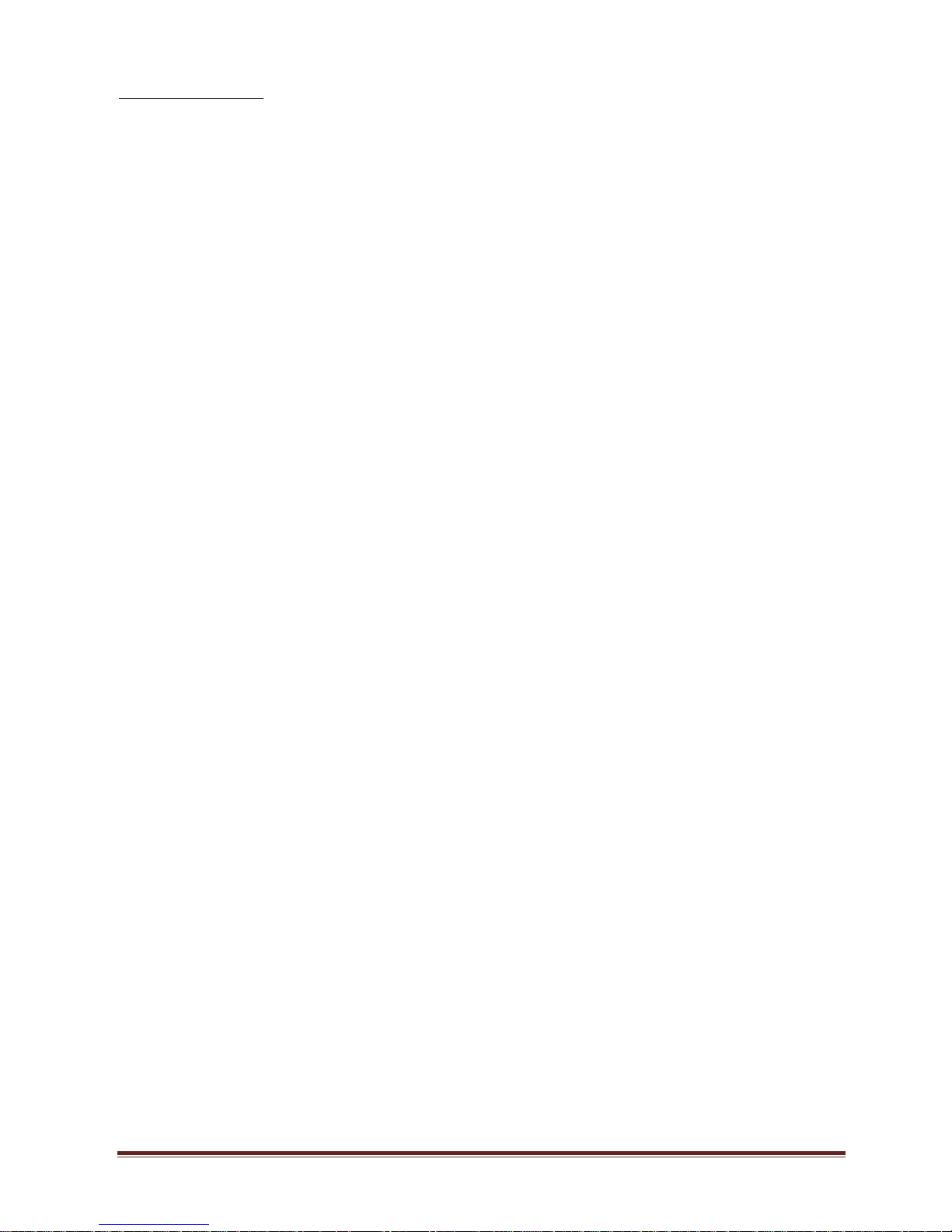
www.powershield.com.au 22
SERVICE / WARRANTY New Zealand
The standard warranty is TWO (2) years from the date of purchase. Please contact the reseller where the UPS was
purchased to arrange a warranty return. Standard DYNAMIX procedure is to replace the original unit with a factory
refurbished UPS if it cannot be repaired. DYNAMIX will ship the repaired/replacement unit once the defective unit has been
received and tested by the service department. The customer pays all shipping charges to return the defective UPS to
DYNAMIX. DYNAMIX pays the freight charges to ship the repaired/replacement UPS back to the customer within New
Zealand.
