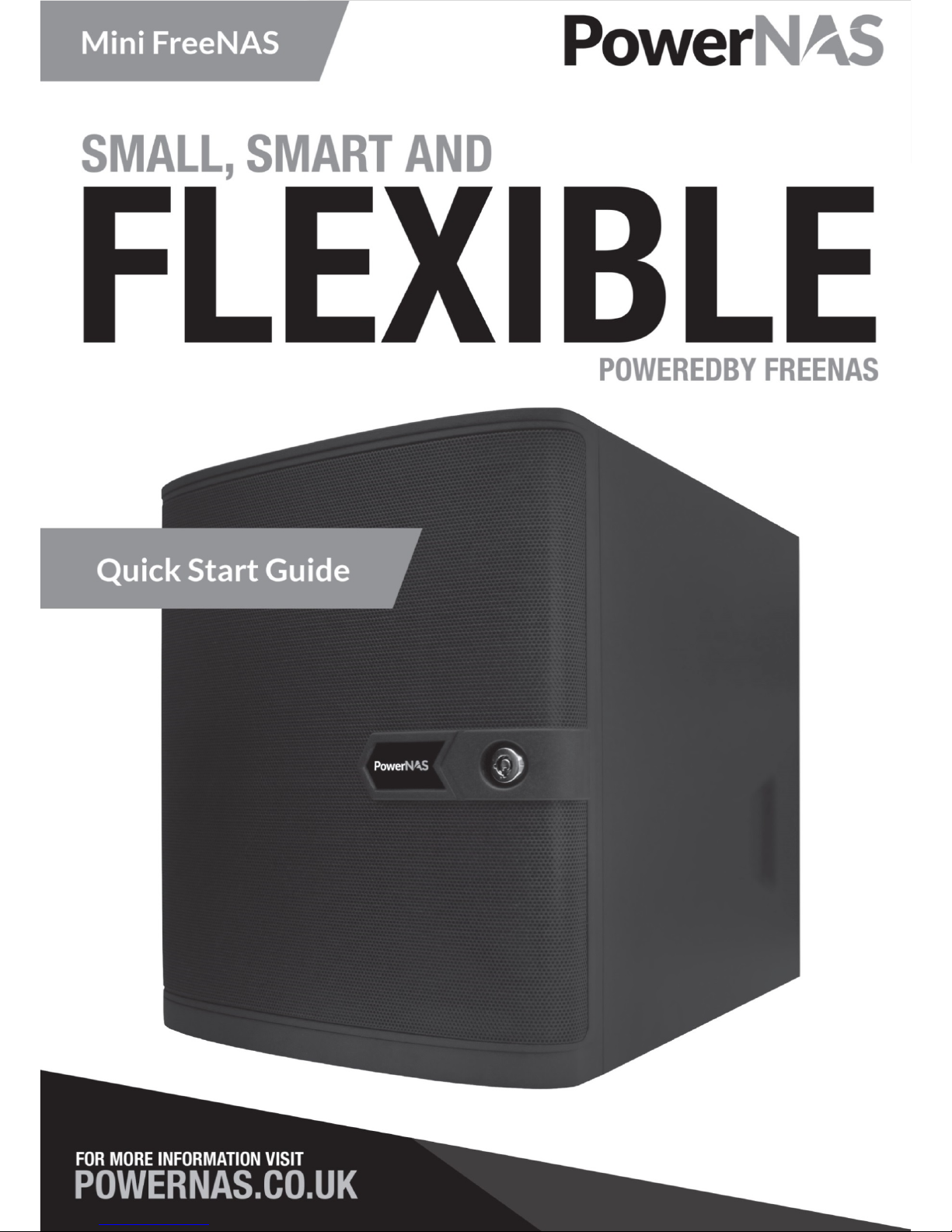

Welcome to the Mini FreeNAS® Storage Device Quick Start Guide. Here you’ll find everything you need to get
started and to configure your device for use within your network. The Mini FreeNAS® Storage Device is
designed to be easy to setup with just a few mouse clicks from a web browser interface.
This Quick Start Guide demonstrates a configuration that will allow the computers in your network to access
the storage device, regardless of their operating system. It includes pointers to additional resources should you
wish to customize your configuration or to learn more about the features provided by FreeNAS®. By following
the instructions in this Guide, you should be up and running in about 15 minutes.
Parts List
One (1) Mini FreeNAS device
One (1) UK Mains Cable
Two (2) Case Door Keys
One (1) 1m White Cat5e Cable
One (1) FreeNAS Quick Start Guide
If you ordered a device pre-populated with drives:
Four (4) drive trays, populated with drives, separated from the Mini FreeNAS device.
If you ordered a diskless model:
Four (4) drive trays, filled with dummy drives secured by two (2) screws each.
Eight (8) additional hard drive screws.
Setting up your Mini FreeNAS®
To connect to your Mini FreeNAS appliance in order to set it up you will need the following:
a USB keyboard (or keyboard with USB adapter)
a VGA display (or display with a VGA adapter)
an Ethernet cable
a switch which is connected to the other computers in your network
a Phillips screwdriver (if installing your own hard drives)
a web browser running on a computer connected to the same network as your Mini FreeNAS. A
modern web browser, such as Mozilla Firefox, Google Chrome, or Internet Explorer 10 or later, is
required. If you find that the FreeNAS Web User Interface is working incorrectly, try using the latest
version of Mozilla Firefox, available at getfirefox.com.

Installing Hard Drives
If you ordered a Mini FreeNAS® with hard drives, they will already be installed in the drive trays. Insert them
into the drive bays, with the tray numbered ‘0’ at the bottom, followed by 1, 2, and 3 at the top. Drive
numbering is for your convenience only and has no bearing on the operation of your Mini FreeNAS®.
If you ordered a driveless Mini FreeNAS®, your drive trays will be in the Mini FreeNAS® device, filled with
dummy drives secured by two screws each. Remove the dummy drives and use those screws and the
additional eight screws in the accessories kit to install your chosen drives into the drive carriers.
Plugging in your Mini FreeNAS® Appliance
To connect the appliance to your network and prepare it for configuration, perform the following steps. Refer
to page 4 for a guide to the back panel of your Mini FreeNAS.
1. Connect a monitor to the VGA port using a VGA cable, or any adapter from VGA to a video device you
have available.
2. Plug one end of an Ethernet cable into the Ethernet port. Connect the other end to a switch or router
connected in turn to the device you plan to use to configure your Mini FreeNAS.
3. Plug one end of the power cord into the back panel of the device and plug the other end into a power
socket or UPS device.
4. Plug the USB keyboard into the USB port on the back panel.

Back Panel Layout and LED Indicators

Get an IP Address
The device will boot up and you’ll see some text messages on the VGA display as the operating system loads.
When the system has finished booting, you will see a screen similar to Figure 1. Please be aware that all
operations performed at this console menu are performed with root privileges and will override any existing
settings.
Figure 1: Console Setup Screen
If there is a DHCP server in your network, the Ethernet port on the device will automatically receive an IP
address which can be used to access the device from a web browser. In the example shown in Figure 1, the
device is reachable at http://10.2.1.231.
If your network does not have a DHCP server, refer to Section 3: Booting into FreeNAS in the FreeNAS® 9.3
Users Guide for instructions on how to manually set an IP address. The current version of the FreeNAS
documentation can be found at http://doc.freenas.org/9.3.
You may now unplug the USB keyboard and monitor from the back of the Mini FreeNAS, as they are not used
for the rest of the configuration process. You are now ready to configure your FreeNAS® device.

FreeNAS® Software Setup
1. Log in for the first time
Direct your web browser to the IP address displayed at the console of your Mini FreeNAS. You will need to log
in to the FreeNAS Web User Interface with a username and password. The default password is “abcd1234”.
Figure 2: Log In to the FreeNAS Web User Interface.
2. The Initial Configuration Wizard
Once you log in for the first time, a configuration wizard will pop up to guide you through the initial
configuration of your Mini FreeNAS appliance. You may quit the Wizard to perform manual configuration any
time, but settings are only saved at the end. First, choose your time zone and whether you want to use a
language other than English and keyboard layout other than the standard US one. Click “Next” to proceed.
Figure 3: Select Your Time Zone, Language, and Keyboard Layout.
3. Volume Configuration
The Wizard will next present some choices for pre-designed volume configurations. Choose a name for your
volume and a standard volume configuration if you wish, then click “Next” to continue. If you have a custom
configuration you want to use, you may quit the Wizard and perform Volume configuration by hand, then click
the “Wizard” button to return to the Wizard with the Volume Configuration step left out. You must have a
volume configured to continue with the Wizard.

Figure 4: Name your volume and select a standard volume configuration.
4. Directory Services
If you know your Directory Service account information, select the service you use, enter the necessary
information, and then click “Next”. If you do not use a directory service, you can click “Next” and proceed to
the next step.
Figure 5: Enter your Directory Service information.
5. Shares and Permissions
Next, you will need to set up at least one share in order to store files on your Mini FreeNAS over the network.
On this screen, choose a name for the share. Windows shares are supported by all modern Windows versions,
Mac OS X, most popular Linux distributions, and FreeBSD, so we recommend Windows shares if you’re not
sure what type to pick. If you want the share to be used by anyone on your network without logging in, click
the “guest access” button, then click “Add”. You may make as many shares as you want, or skip this step if you
don’t want to add shares at this time.

Figure 6: Choose a share name and type, then add your share.
If you instead want to assign a particular owner of the share, click the “Ownership” button. On the Permissions
screen, enter the name of the user you want to own the share and what group you want to share it with. If
those aren’t pre-existing system users and groups, click “Create User” and “Create Group” to add them to the
system. You will be prompted to create a password to create a new user. You may also choose what
permissions are available to the user, group, and other users. In figure 7, both john and the family group will
be able to use the share with full permissions. Once you finish changing the user and group permissions, click
“return” to go back to share configuration. The permissions you selected will apply to the next share you add.
Figure 7: Select a user or create a new one.

6. Miscellaneous Settings
Next, the Wizard will offer you a number of optional configuration options. “Console messages” will enable a
live feed of the FreeNAS console log in the footer of the FreeNAS Web Interface. The rest of the settings
concern sending emails to alert you of issues with your Mini FreeNAS, such as failed disks or available updates.
Enter an email into “Root Email”, the address you’d like FreeNAS to send the alerts from into “From Email”,
and the hostname or IP address of the SMTP server you want to use to send the emails in “Outgoing
Mail Server”. Port 25 is the default for SMTP, but if you use an alternate port, enter it in “Port to connect to”. If
the mail server supports encrypted SMTP connections, select the encryption type in the “TLS/SSL” drop-down
menu. If the mail server supports SMTP authentication, check the “Use SMTP Authentication” box and enter
the username and password used for authentication to the mail server.
Figure 8: Configure console footer messages and email alerts.
7. Finish Configuration
If you’re sure about all your settings, click “Confirm” to have FreeNAS perform the configuration you’ve
selected. If you want to check one more time, click “Return to Wizard”, which will take you back through the
steps of the wizard with all your selected configurations already in place. If you’d rather discard your changes
and proceed to the FreeNAS UI, you may click “Exit without saving” at this time.

Figure 9: Save or Confirm your settings.
8. Connect to your share
Now, it’s time to connect to your share. The wizard will already have started the CIFS (windows share) service,
so it would already be working. We’ll use Windows as an example. Open an Explorer window in a Windows
computer on the same network as your Mini FreeNAS. In the address bar at the top, enter \\ followed by the
hostname of your Mini FreeNAS Appliance (“freenas” by default). The current hostname also appears in the
title bar of the browser window where you configure your Mini FreeNAS. Your share contents should
appear. You may have to enter the username and password you entered earlier as well.
Figure 10: Enter \\ followed by the hostname or IP address of your Mini FreeNAS appliance in the Windows
Explorer progress bar.
Once you connect, you can use the share like a normal folder.
