
Quick Start Guid
e
PowerLeap® PL-370/T™ (Rev.2) Quick Start Guide
To Insert a New CPU into the PL-370/T™
1. Align both pin-1 corners and place the New CPU on the PL-370/T™. Make sure the CPU is properly
inserted in the PL-370/T™ before applying pressure.
2. Pick up the combined unit by the edges with both hands and ve rify pin-1 alignment is correct. Squeeze
the unit together using evenly applied pressure.
3. If the New CPU does not easily fit, do not force it. Verify pin 1 alignment is correct. Make sure the new
CPU is FIRMLY seated in the PL-370/T™.
To install the PL-370/T™ in a ZIF socket:
1. Turn the computer off and remove the cover from the computer.
2. Locate and remove the existing CPU from the ZIF (Zero-Insertion-Force) socket. Install the new
PL-370/T™ into the ZIF socket, then lock the PL-370/T™ by pressing the socket arm down.
3. Connect the power cable to the power connector, us e the “Heatsink Compo und” on the surface of the
CPU for better heat dissipation. Attaching the heatsink/fan on top of the PL-370/T™.
4. Power on, and you have your PC “Powerleaped”!
Insert a New CPU into
the PL-370/T™
Lift the arm of the Socket
to remove the old CPU
Install the PL-370/T™
into the ZIF Socket
Put the heatsink/fan on
top of the CPU
Use the Customized Clip
for the heatsink/fan.
Hook the clip to the hood
of the ZIF Socket
INCORRECT CORRECT
Remaining
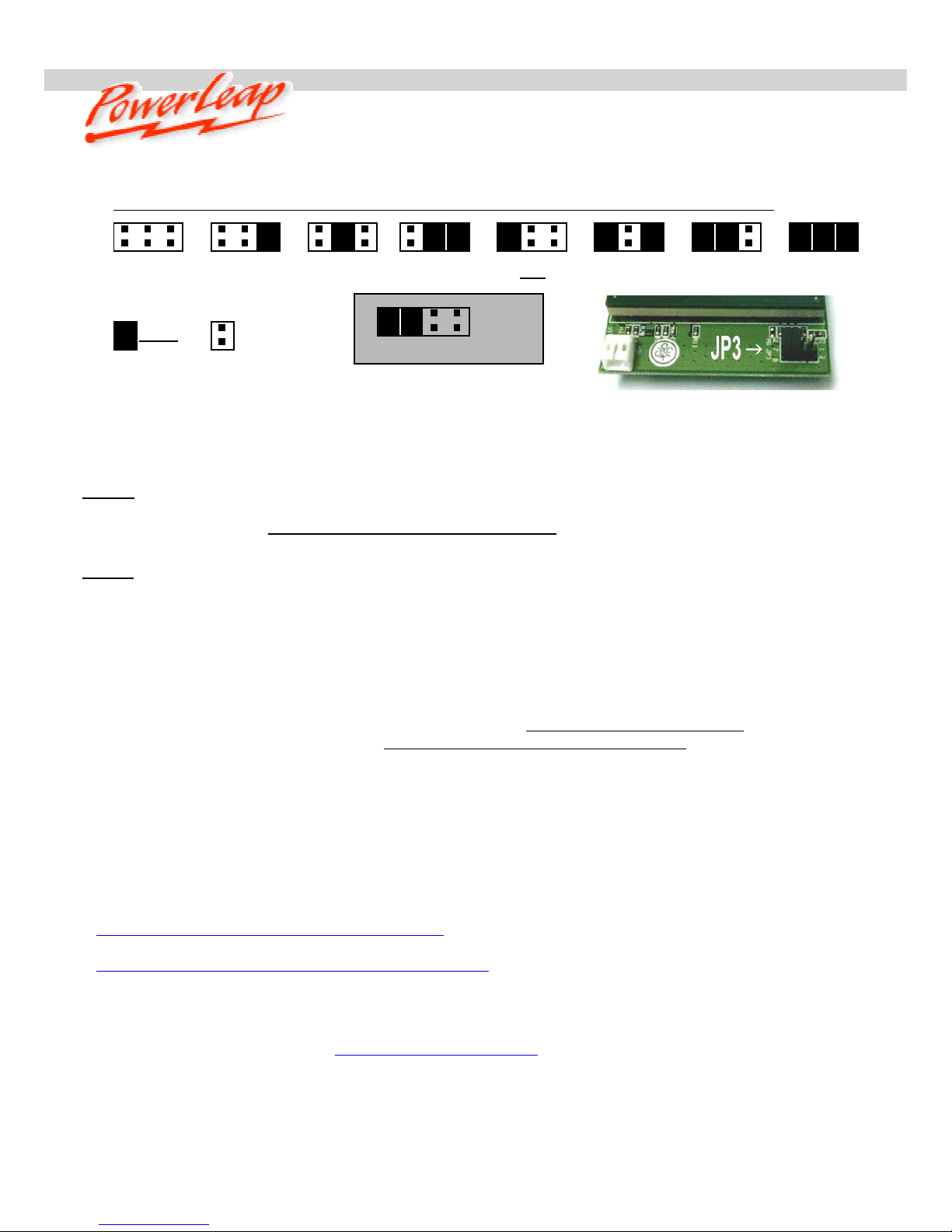
Quick Start Guid
e
Jumper Setting (JP3): CPU “Core-Voltage” and “FSB—Front Side Bus Speed ” settings.
64264264264264264264264275317786428
8
1.65
V
1.55V, FSB=100MHz
(Default)
1.70
V
133MHz
1.30
V
1.40
V
1.45
V
1.5
V
1.55
V
100MHz
1.60V
PL-370/T™ Quick Install Guide
Step 1: Shut down the PC, remove the existing CPU and install the PL-370/T with new CPU and HSF
(heatsink/fan), Note: If you use the Intel Boxed CPU and its HSF (heatsink/fan), please swap the
Intel’s HSF Clip with the Powerleap customized HSF Clip
, which can be found in the PL-370/T
package; then carefully attach the power cable, Power-On and you have your PC “Powerleaped”!
Step 2
: Few systems may require upgrade the BIOS. Do this with your old CPU installed in the motherboard.
BIOS upgrades may be downloaded from the system vendor or the motherboard maker’s website(s). Make
sure you install the latest BIOS for your system, and follow the BIOS upgrade instructions very carefully.
Turn off “CPU control” in the BIOS (SoftMenu) before install the PL-370/T.
The PL-370/T™ is the unique FC-PGA2 to FC-PGA and PPGA Upgrade Adapter, it supports the New
Pentium™-III and Celeron™ (FC-PGA2 packing, Tualatin-Core) CPUs up to 1.4GHz operation.
Troubleshooting and Tips:
1. If the PL -370/T doesn’t work (Blank Screen), most likely is the CPU NOT connected firmly (if you insta ll the
CPU by yourself), also make sure your motherboard FSB (Front-Side Bus) select
been set properly:
FSB-133MHz for the new Pentium-III (Tualatin) and 100MHz for the new Celeron (T ualatin) CPUs. The New
Celeron™ and Pentium™-III (Tualatin) CPUs won’t support SMP (Dual CPUs), nor does the PL-370/T™.
2. If the system stops after memory counting or during system initialization, use more conservative BIOS
settings for the main memory and Cache me mory (i.e. change the “CL=2” to “CL=3”), and load the
“Fail-Safe” settings or “BIOS Default V alues” option in the BIOS setup . For more information, please refer
to the BIOS Guide links listed below.
3. SoundBlaster Audio Card users: please upgrade to the latest drive rs, or the system may not work
normally. It’s a known problem with SoundBlaster cards when the CPU is changed. Check here:
http://www.soundblaster.com/support/drivers/
. For Adobe Photoshop 5.5 (or later) crashes or freezes,
Adobe suggests moving the Extensions Folder out of the Plug-Ins folder. See:
http://www.adobe.com/support/techdocs/2256a.htm
for more details.
4. If your PL -370/T encounters stability problems , i.e. periodic system freezes (lock-up), etc… it should be
the res ult of “CP U overhe ating” . Please ma ke sure th e heatsink is prope rly conne cted and t he fan is wo rking.
It’s required to use the “Thermal Compound” to improve the heat dissipation if overheating is suspected.
We suggest that you read here (http://www.arcticsilver.com
) for more details.
5. If your BI OS can’t detect and report the new CPU speed and type, or displays an error message during
POST (but the system boots and operates normally), please just ignore it. The old BIOS been programmed
long before the newe r CPU became a vailable. This won’t affect t he performance or compatibility at all.
Please use the Powerleap CPU Control Pane l utility (on the floppy disk included in the pack age) to identify
the new CPU.

Quick Start Guid
e
Upgrading Your Computer’s BIOS
Some motherboards may require a BIOS upgrade in order to work with the latest Pentium III and Celeron
CPUs. For information about getting a BIOS upgrade for your computer system, start by visiting the br and
name manufacturer’s web site. If you can’t find BIOS upgrade information there, try the following:
‧ Many brand name computer manufacturers use OEM motherboards. Check the motherboard maker's ID,
then go to their site to look for a BIOS upgrade. Also visit the PowerLeap websites
(http://www.powerleap.com/Resources/links.htm#BIOS_guides
) for BIOS information and links.
‧ Look for upgrades at the sites of your motherboard’s original BIOS manufacturer: AMI
(http://www.amibios.com
), Award (http://www.award.com), MR BIOS (http://www.mrbios.com), and
Phoenix (http://www.ptltd.com
) produce popular BIOS software.
. Wim’s BIOS Page (http://www.wimsbios.com
) discusses BIOS flashing in detail, and so do es Lost Circuits
(http://www.lostcircuits.com/advice/bios.html
) and (http://www.flashbios.org/). The BIOS Setup
Information Guide (http://www.matrix-bios.nl/frames.html
) and Tom’s Hardware BIOS Guide
(http://www.tomshardware.com/bios.html
) also offers a wealth of BIOS information and links.
Visit our online technical support area at: http://www.powerleap.com/support
