
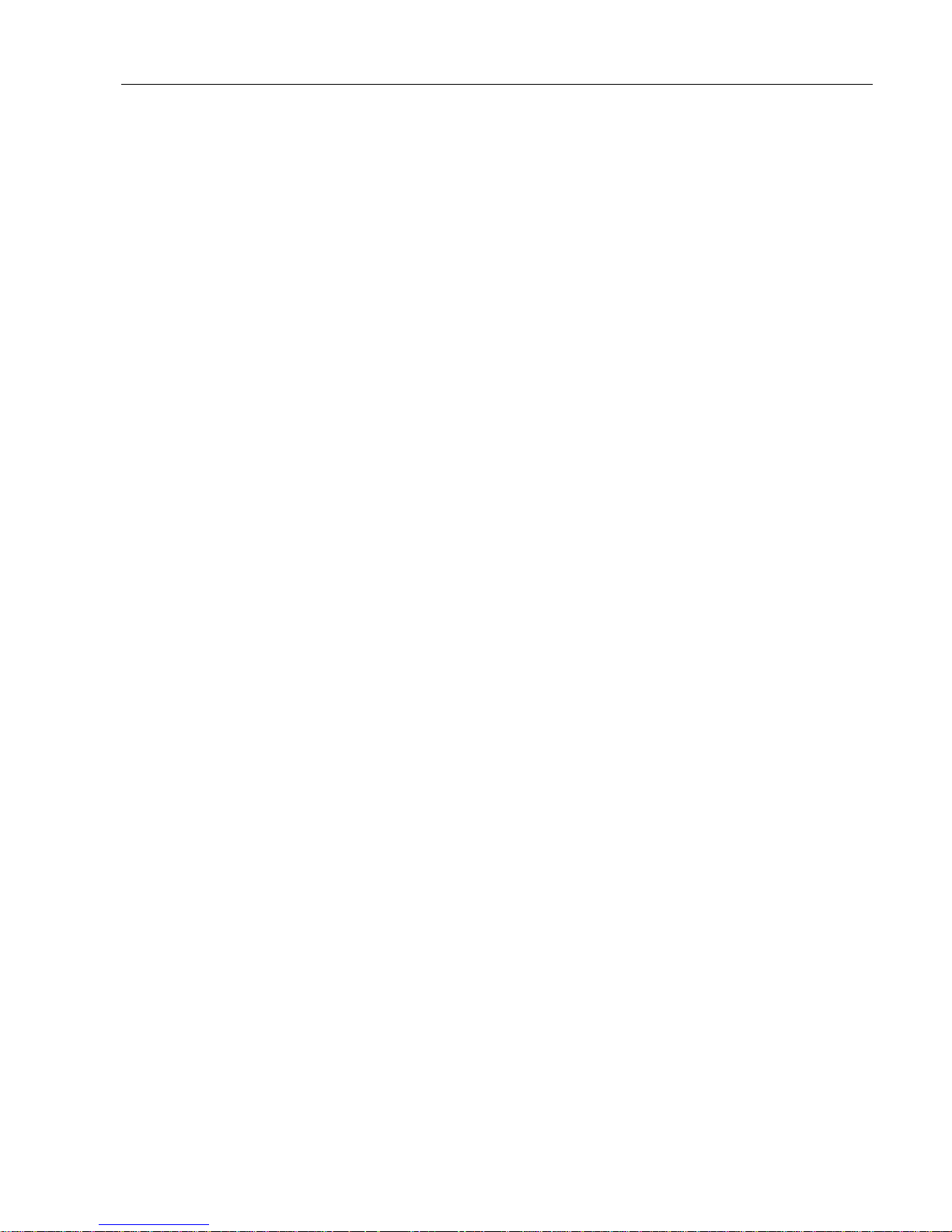
Contents
Safety Instruction ............................................................................................................................................................. 1
Chapter 1: DVR Features .............................................................................................................................................. 1
Chapter 2: Layout ............................................................................................................................................................ 2
2.1 Front Panel ........................................................................................................................................................... 2
2.2 Rear Panel ............................................................................................................................................................ 4
2.3 Remote Controller ................................................................................................................................................ 5
Chapter 3: DVR Installation ........................................................................................................................................... 6
3.1 HDD Installation .................................................................................................................................................. 6
3.2 Camera and Monitor Connection ......................................................................................................................... 6
3.3 Power Supply connection ..................................................................................................................................... 6
Chapter 4: DVR Start up ................................................................................................................................................ 7
4.1 System Initialization ............................................................................................................................................ 7
4.2 Live screen ........................................................................................................................................................... 7
Chapter 5: DVR Menu .................................................................................................................................................... 7
5.1 Pop-up Menu ........................................................................................................................................................ 7
5.1 Main Menu Guide ................................................................................................................................................ 8
5.2 Main menu ........................................................................................................................................................... 9
5.2.1 Display setup ........................................................................................................................................... 9
5.2.2 Record setup ........................................................................................................................................... 9
5.2.3 Network Setup ...................................................................................................................................... 10
5.2.4 Record Search ...................................................................................................................................... 12
5.2.6 Device Management ............................................................................................................................ 14
5.2.7 System ................................................................................................................................................... 18
5.3 Menu Lock ......................................................................................................................................................... 20
5.4 Split mode .......................................................................................................................................................... 20
5.5 PTZ Control ....................................................................................................................................................... 21
5.6 PIP Mode ............................................................................................................................................................ 22
5.7 Video Search ...................................................................................................................................................... 22
5.8 Mute ................................................................................................................................................................... 22
5.9 Record ................................................................................................................................................................ 22
5.10 Stop Record ...................................................................................................................................................... 22
5.11 Start Sequence .................................................................................................................................................. 22
5.12 Start Cruise ....................................................................................................................................................... 22
5.13 Playback Player ................................................................................................................................................ 22
Chapter 6: Web Application Manager ........................................................................................................................ 25
6.1 Plug-ins download and installation .................................................................................................................... 25
6.2 Web Client Log-in .............................................................................................................................................. 25
6.3 Web Client Interface ........................................................................................................................................... 26
6.3.1 Menu Bar ................................................................................................................................................. 26
6.3.2 PTZ Control ............................................................................................................................................ 32
6.3.3 Play Control ............................................................................................................................................ 33
Chapter 7: Specifications ............................................................................................................................................. 34
Chapter 8: Appendix ..................................................................................................................................................... 35
8.1 Operation Function Table ................................................................................................................................... 35
User Manual

8.2 Record Alarm setting ......................................................................................................................................... 36
8.3 Mail box server List ........................................................................................................................................... 37
8.4 Troubleshooting ................................................................................................................................................. 37
8.5 System Configuration ........................................................................................................................................ 38
8.6 Accessory ........................................................................................................................................................... 38
User Manual

User Manual
Safety Instruction
1. Read Instruction
All the safety and operating instruction should be read before the equipment is operated.
2. Power sources
This equipment should be operated only from the type of power source indicated on the marking label. If
you are not sure of the type of power, please consult your equipment dealer.
3. Objects and Liquid
Never push objects of any kind through openings of this equipment and / or spill liquid of any kind on the
equipment as they may touch dangerous voltage points or short out parts that could result in a fire or electric
shock.
4. Water and / or Moisture
Do not use this equipment near water or in contact with water.
5. Heat sources
Do not install near any heat sources such as radiators, heat registers, stoves or other apparatus (including
amplifier) that produce heat.
6. Cleaning
Unplug this equipment from the wall outlet before cleaning it. Do not use liquid aerosol cleaners. Use a
damp soft cloth for cleaning.
7. Lightning
Unplug this equipment during lightning storm or when unused for long periods of time.
8. Accessories
Do not place this equipment on an unstable cart, stand or table. When a cart is used, use caution when
moving the cart / apparatus combination to avoid injury from tip-over.
9. Moving
Disconnect the power before moving the equipment. And the equipment should be moved with care.
10. Attachment
Never add any attachments and/or equipment without the approval of the manufacturer as such additions
may result in the risk of fire, electric shock and other personal injury.
11. Correct Batteries
Risk of explosion occurs if battery is replaced by an incorrect type. Therefore you must use the same type
of battery as the one being used in the product.
12. Ventilation.
Do not block any ventilation openings, installation of the equipment in the rack should be such that the
amount of airflow required for safe operation of the equipment is not compromised.
13. Overloading
Do not overload wall outlets and extension cords to avoid the risk of fire or electric shock.
14. Reliable Earthlings (Grounding)
Reliable grounding of rack mounted equipment should be maintained. Particular attention should be given to supply
connections other than direct connections to the branch circuit.
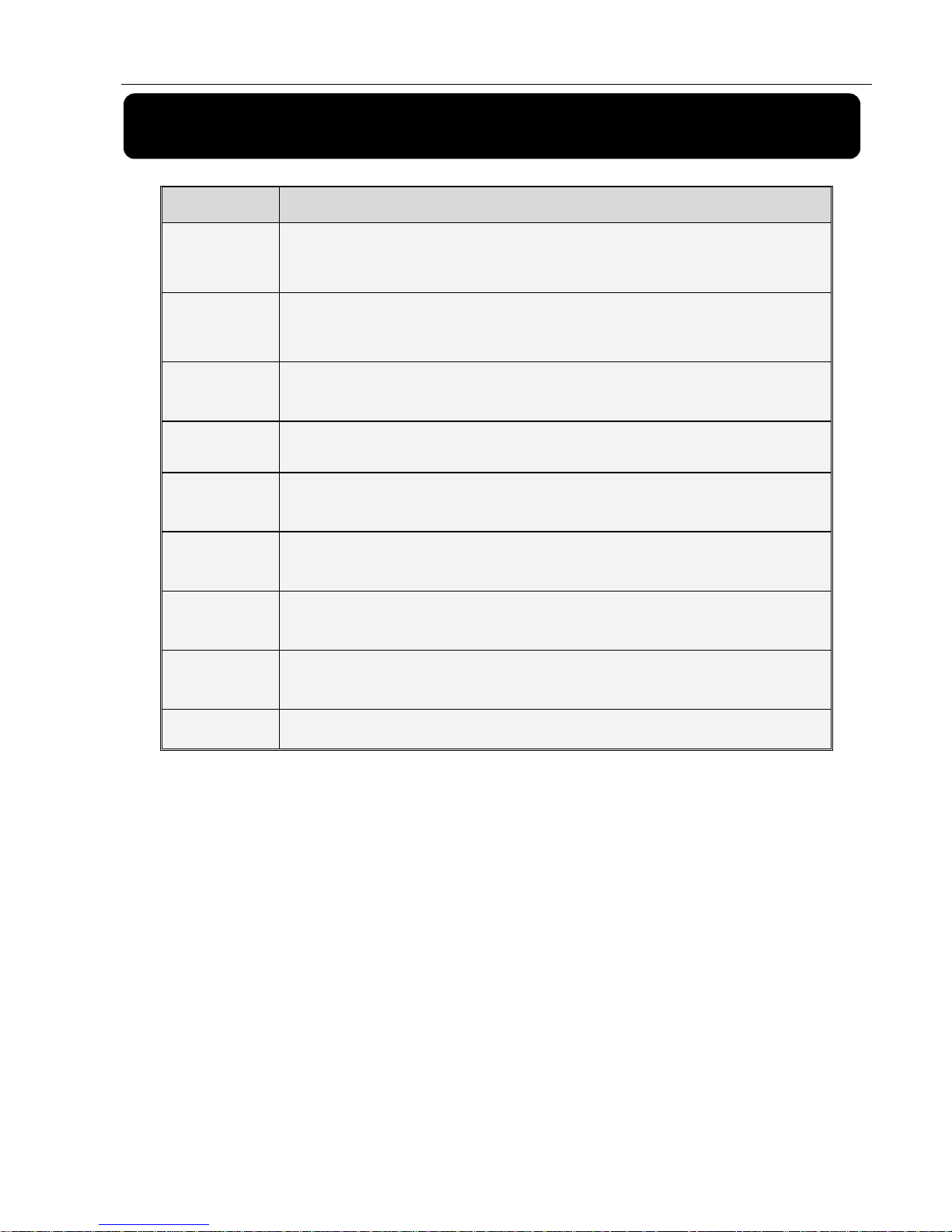
User Manual
1
Chapter 1: DVR Features
Function Brief and Description
Real time
monitoring
Double video output; with monitor, VGA virtual output port or HDMI Output; Support
net-viewer and MP live surveillance, ZOOM IN/OUT, dwell time display and PIP
display.
Record
H.264 video compression format; recording quality/resolution/frame rate adjustable,
multiple record modes (Always, Scheduled, Manual, Alarm, Motion detection and
remote record)
Record
storage
Support SATA large capacity HDD and save real-time record image to HDD.
Playback Support DVR single CH and multiple CH Search/Playback of recorded files.
Backup
Support DVR backup via USB flash drive, removable drive, Recorder and
network.
Alarm Setting
Supports HDD & video input alarm management and external alarm signal
inputs.
Network
operation
Supports remote surveillance by authority users to increase system security.
Mouse
Operation
Supports Mouse operation for faster menu navigation.
PTZ Control
Supports PTZ camera operations through RS-485.
List 1-1
Other Features:
H. 264 video compression format; supports D1 resolution
;
ADPCM audio compression format
Windows Graphical interface
; embedded real-time Linux2.6 operation system.
Friendly Menu reminder;
Multiple operation modes (Preview, record, playback, backup, network surveillance and mobile phone
monitoring)
Supports Double Encode bit network transmission
Supports remote live surveillance via 3G mobile networks
Supports zoom in / out and dwell time display
The video package time is adjustable
Multiple alarm record modes
Rear USB2.0 ports for back-up, update and mouse operation.
With IR remote control operation
Multiple language OSD
Supports auto maintenance

User Manual
2
Chapter 2: Layout
2.1 Front Panel
DVR is a short form of Digital Video Recorder.
Front Panel 1
Item Type
Key title
/Indicator
Marks Function
1
Indicator
HDD indicator HDD
When the “Red” indicator flashes it means the hard drive is
being read or written to.
2
Power indicator
PWR
If the “Green” indicator is on the system is getting power
normally.
3
IR
Receiver
Receives IR signal from Remote Control
4
Channel
Select &
numeric
input
Single Channel
display and
numeric key
1
CH-1;Numeric key 1
CH11-CH16 select method: press
firstly numeric key 1 and then other
numeric key. Such as CH16 display,
firstly press 1, and then press 6.
Note: Holding to press key 0 for three
seconds may convert current output
device
5
2
CH-2;Numeric key 2
6
3
CH-3;Numeric key 3
7
4
CH-4;Numeric key 4
8
5
CH-5;Numeric key 5
9
6
CH-6;Numeric key 6
10
7
CH-7;Numeric key 7
11
8
CH-8;Numeric key 8
12
9
CH-9;Numeric key 9
13
0
CH-10:Numeric key0
14 Display
Multiple CH display
Display Mode Live Quad display, 9-split display and 16-split display
15
Audio
control
Mute key MUTE Open or close audio input/output
16
Rec. Manual record ● Press the button to start manual record.
17
Play
Control
Pause PA US E /F RA M E Pause / play frame by frame
18
Play
PLAY Convert to play status
19
Stop
STOP
Stop playing record
20
Complex
Key
Menu MENU/ESC Enter into main menu / Exit
21
PTZ
PTZ
Enter into PTZ control, select [Enter] / [Edit] operation
22
Direction
Key
UP
Move up
23
DOWN
Move down
24
LEFT
/
Move left / RWD
25
RIGHT
/
Move right / FWD
List 2-1

User Manual
3
Front Panel 2
Item Type
Key title
/Indicator
Marks Function
1
Indicator
HDD indicator HDD
When the “Red” indicator flashes it means the hard drive is being
read or written to.
2
Power indicator
PWR
If the “Green” indicator is on the system is getting power
normally.
3
IR Receiver
Receives IR signal from Remote Control
4
Complex Key
MENU MENU/ESC Enter into main menu / Exit
5 PTZ
PTZ
Enter into PTZ control, select [Enter] / [Edit] operation
6
Direction Key
UP
Move up
7 RIGHT
/
Move right / FWD
8 DOWN
Move down
9 LEFT
/
Move left / RWD
10
Channel
Select &
numeric input
ingle Channel
display and
numeric key
1~0
CH-1;Numeric key 1~ CH-0:Numeric key0
11
Rec.
Manual record
●
Press the button to start manual record.
12
Play Control
Stop
Stop playing record
13
Play Frame bu frame
14
Play
Playback and backup
15
Mute
Open or close Audio
16
Display
Multiple display
17
USB
USB Port
List 2-2

User Manual
4
2.2 Rear Panel
Ite
m
Physical port Connection method
1
Video input
Connect CH1-16 (Virtual) video input(BNC interface)
2 Video output (UP) Main video output; (Down) Spot output (BNC interface)
3 Audio input Connect CH1-4 audio signal input (BNC interface)
4 Audio output Connect audio signal output, including spot main audio output
and sequence audio output (BNC interface)
5 Audio input Connect (CH5~CH16) Audio input
6 Ethernet: Port Connect LAN, Ethernet (RJ45 interface)
7 Power Switch Turn Power on and off
8 HDMI HDMI Output
9 VGA Port
Connect to VGA monitor, such as PC monitor
10 USB Port Connect USB mouse
11 USB Port Connect USB device
(Flash Drive, Hard Drive and Recorder etc)
12
RS-485/Sensor/Alarm
RS485/Sensor/Alarm interface (see pin outs below)
13 Power Port Connect power supply - DC12V 5A
List 2-2
RS485/Sensor/Alarm port functions:
Alarm input: Connect [-] port of your sensor to G (GND) pin, and [+] port to channel input according to the
alarm device you purchased.
Alarm output: Connect to the two ports marked with “out”
PTZ Port:Connect your camera to RS-485A and RS485B accordingly.

User Manual
5
2.3 Remote Controller
Key Title Key Function
REC Press the button to enter into manual record.
SEARCH Press the button to enter into record search menu
2×2
Enter into Quad display
3×3
Enter into 9-split display
4×4
Enter into 16-split display
AUTO
Enter into dwell time display
0~9
Channel select; numeric key
DISPLAY
MODE
Multiple CH display (Quad, 9-split, 16-split and full
screen display)
▲
Up direction key
▼
Down direction key
◄ /
Left/right direction key; also decrease/increase
parameter value of control bar.
ENTER
select [Enter] / [Edit] operation
Menu/ESC
Enter into/exit Main menu
PIP
PIP display mode
MUTE
Mute key
FWD
Forward(x2、x4、x8)
REW
Rewind(x2、x4、x8)
PLAY
Enter into record search, play record event
STOP
Stop play / manual play
PAUSE/
FRAME
Pause / play frame by frame
SLOW
(1/2、1/4、1/8)Slow play
Z+
Zoom out video area
Z-
Zoom in video area
F+
Extend focus
F-
Extend focus
I+
Increase PTZ brightness
I-
Decrease PTZ brightness
PTZ
Allow you set preset bit and control PTZ.
LOCK
Lock system
List 2-3

User Manual
6
Mouse Operation
Except using buttons of front panel or remote controller, you also can use mouse to perform system operation.
TYPE Function
Click left key of
Mouse
In menu lock mode, Enter into pop-up menu and clicking any sub menu to
pop up Log-in window; on menu unlock mode, enter into pop-up menu, and
then clicking left key to enter into any sub menu directly.
After entering into main menu, clicking left key could enter into any sub
menu; On [Detailed file] menu mode, clicking left key could playback one
recording file.
Change the status of check box and motion detection area.
Clicking combo box to access pull-down menu; Click left key to stop dwell
time display when dwell time display is activated.
By clicking left key you can adjust Color control bar and volume control bar.
Clicking combo box to access pull-down menu
By clicking left key you can select values in edit boxes or pull-down menu
and supports Chinese word input, special symbol, numeric and character input,
use instead of [Enter- ] or [Backspace ]
Click right key of
Mouse
In live display mode, clicking right key will display pop-up menu (shown as
Picture 5-1).
In Main menu or sub menu mode, clicking right key will exit current menu.
Double-click Left
key of Mouse
In live display or playback mode, double-clicking left key will maximize the
screen.
Moving Mouse Select menu item
Sliding Mouse On motion mode, sliding mouse will select motion area; On [Color set] menu
mode, sliding mouse will adjust color control bar and volume control bar.
List 2-4
Chapter 3: DVR Installation
3.1 HDD Installation
Caution: Please do not Install or take out hard drive wh en D V R is running!
(1) The model has a HDD drawer. Please use provided key to take out the HDD drawer and put HDD into
the drawer correctly.
(2) Remove screws and open DVR upper cover carefully;
(3) Insert Power Cord and data cable into Pin of hard drive securely;
(4) Put the upper cover back carefully, re-attach screws.
3.2 Camera and Monitor Connection
Connect camera cable to video input of DVR, and from video output of DVR to Monitor via BNC connector
(Refer to section2.2-Rear Panel); or
If the camera is a PTZ speed dome, you could connect RS485 A & B to the according port of DVR
respectively (refer to system figuration on Chapter 8).
3.3 Power Supply connection
Please only use the power adapter supplied with the DVR
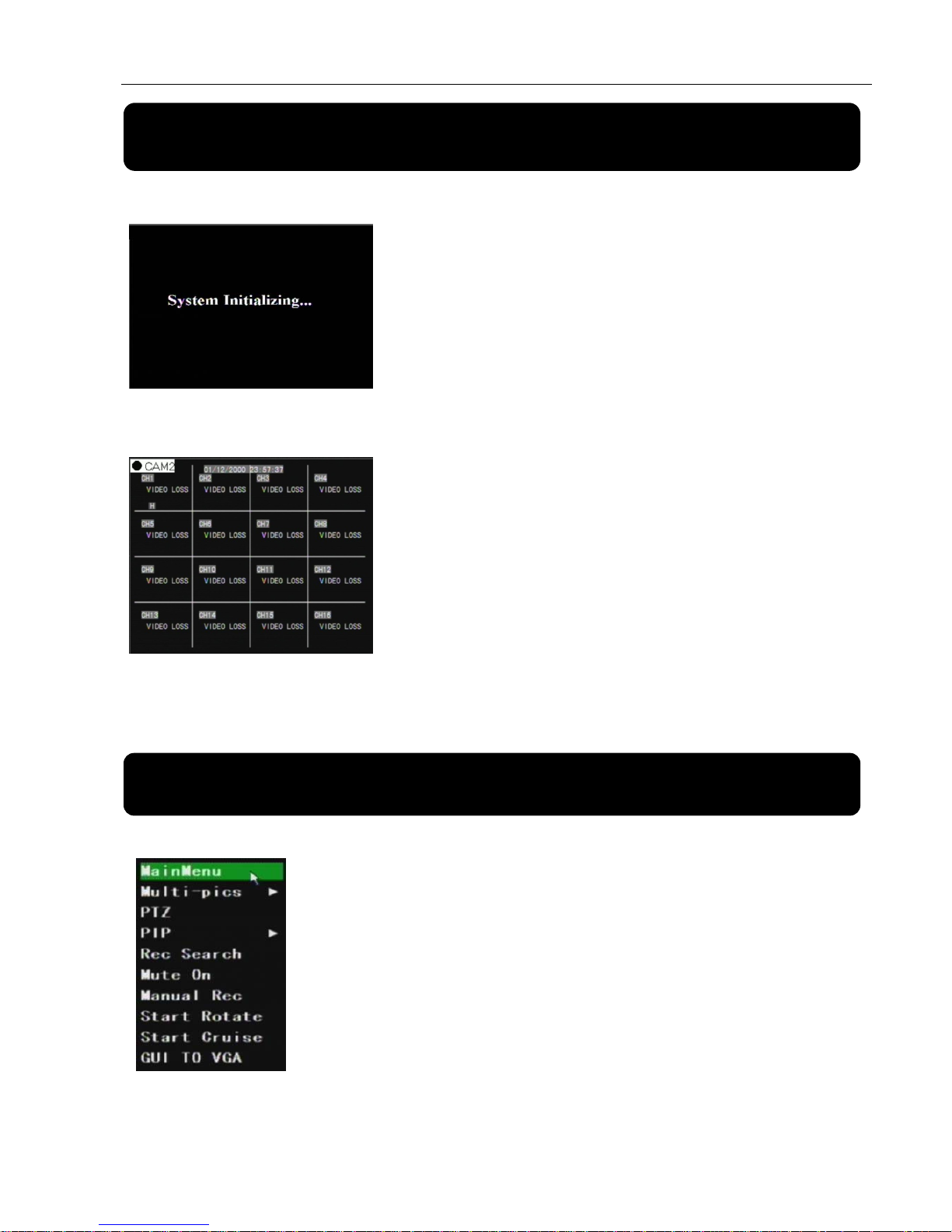
User Manual
7
Chapter 4: DVR Start up
4.1 System Initialization
Picture 4-1
4.2 Live screen
Picture 4-2
Note: When internal HDD is not connected or an error occurs, the character “H” will appear on the first channel
of the live screen and accompany buzzer alarm. If you want to close the buzzer alarm, please enter into
[Device manageAlarm setting] to set HDD loss, HDD space not enough and alarm output to “off”.
Chapter 5: DVR Menu
5.1 Pop-up Menu
Picture 5-1
You can access a pop-up menu by right-clicking the mouse any area
on live mode shown as Picture 5-1. Options of the Pop-up menu may
differ depending on parameter settings, operation mode and
application environment.
After connecting the Power cable of DVR to wall
outlet and pressing the Power button on the front panel,
you will enter into the system initializing screen shown as
Picture 4-1
After finishing initialization the system will enter into Live
screen. Picture 4-2 is the 16-split display defaulted by
system, which is showing no video input status. Once there
are video inputs, the screen will display live images from the
cameras. In Live mode, if you use the mouse to double-click
the live image of any channel, the image will be maximized to
full screen, by double-clicking again, image will be come
back to 16-split display mode; clicking the right button of the
mouse will enter into Pop-up Menu; clicking the left button of
the mouse allows you select menu items; and clicking any
area outside the menu allows you exit the Pop-up menu.

User Manual
8
5.1 Main Menu Guide
Camera
Recording
Rec. Search
Search
Playback
Detail File File Backup
Network
Color set
Dwell time display
Device Management
HDD Management
PTZ Setting
3G Network
Motion
Area setting
Alarm Setting
Email Setting
Main Menu
Tim e Setting
System Maintenance
User password
Video Setting
Language Select
System Information
System

User Manual
9
5.2 Main menu
Picture 5-2
5.2.1 Display setup
Go to [Main menuCamera] to set up the CH name and position for each channel shown as Picture 5-3.
Picture 5-3
Picture 5-4
Explanation:
1、 The modifications will be available after clicking [APPLY] button on the bottom of the sub-menu windows
and being prompted to save and then clicking [ok] button.
2、 If you want to cancel the modification, click [Exit] button to exit the menu.
3、 When clicking [DEFAULT] button, all system default values will be reset to default value.
System default value indicates the ex-factory default setting.
5.2.2
Record setup
Click [Main Menu] [Record] to enter into [Record Setup] menu (Shown as Picture 5-5).
Picture 5-5
[Frame rate] include two options – Fixed and Manual. When set to “Manual” and click [Frame rate setup]
option, you may allocate the frame rate for each channel.
After clicking right button of mouse, pop-up menu
appears on the screen. You can click [main menu] option on
pop-up menu mode to enter into Main menu interface
(Shown as Picture 5-2). In Main Menu mode, you can control
device management settings, such as Display, Record,
Network, Search, Device and System setting etc.
You can set up whether each channel can be previewed or
not under Live display and/or record mode, enable live time or
not under live screen and set up record time or not on the
record history.
Please note that the name of each channel supports up to
eight characters or four Chinese characters.
Copy function: allow you copy all data of one channel to
any other channel.
[Record] option allows you set up recording
status (Enable/Disable) of each channel.
[Audio] option allows you turn audio on/off.
[Quality] include three options – Best, Good and
Normal.
[Pack time] indicates maximum continuous
record time (15, 30, 45 and 60 min).
You can adjust image brightness, saturation, contrast
and hue parameters of each channel after entering
into [Color] menu.(shown as picture 5-4).

User Manual
10
Enter into [Main MenuNetwork Setup] to setup the network
configuration (Shown as picture 5-7):
After selecting network mode - such as DHCP, PPPOE or static
allocation- and setting up web ports,you can visit DVR remotely
through a network or internet.
[Mode] allow you select record modes, including Always and Scheduled. To record 24 hours a day set the
[Mode] to Always. To record on motion or a set schedule, select the [Schedule] option
When setting [Mode] to Schedule, the schedule screen will appear as shown in Picture 5-6.
Picture 5-6
After you complete the schedule setting please activate it by clicking the [Apply] button.
Please note that 01~07H is defaulted to No record, 08~18H to Normal and 19~00H to Alarm.
Explanation: On the [record Set] and [Search] mode, origin al color stands for no record, “Red” stands for
alarm record, “Green” stands for normal record.
5.2.3 Network Setup
Picture 5-7
DNS: DNS server is generally provided by local ISP. Herein please enter the IP address of your DNS.
Note: When there are multiple DVRs at the same LAN, you need to change the MAC address.
When selecting DHCP the router will allocate DVR IP address automatically after you exit the menu. The
IP address of the DVR might change whenever the unit is turn on.
When selecting Static from the Type, user can directly set IP address, Subnet Mask, Gateway, Web Port
and DNS shown as Picture 5-8.
Picture 5-8
When selecting PPPoE form the Type, user can input user name and password provided by ISP and set
Media and Web port (details please refer to the below Picture 5-9). You can visit your DVR via public network
without port forwarding when network type is set to “PPPoE” and web port is right.
Picture 5-9
[Record CH] options include All, CH-1, CH-2, CH-3, CH-4,
CH-5…CH-16 in turn. Please click the channel you need.
To setup weekly schedules, tick-select the box of the record
status you want (Alarm, General, or No Record) and then click on
each box in the schedule time line that you want this method to
apply to. You can use the [From – To] pull-down menus and Copy
button to copy settings from one day to another day or all days.
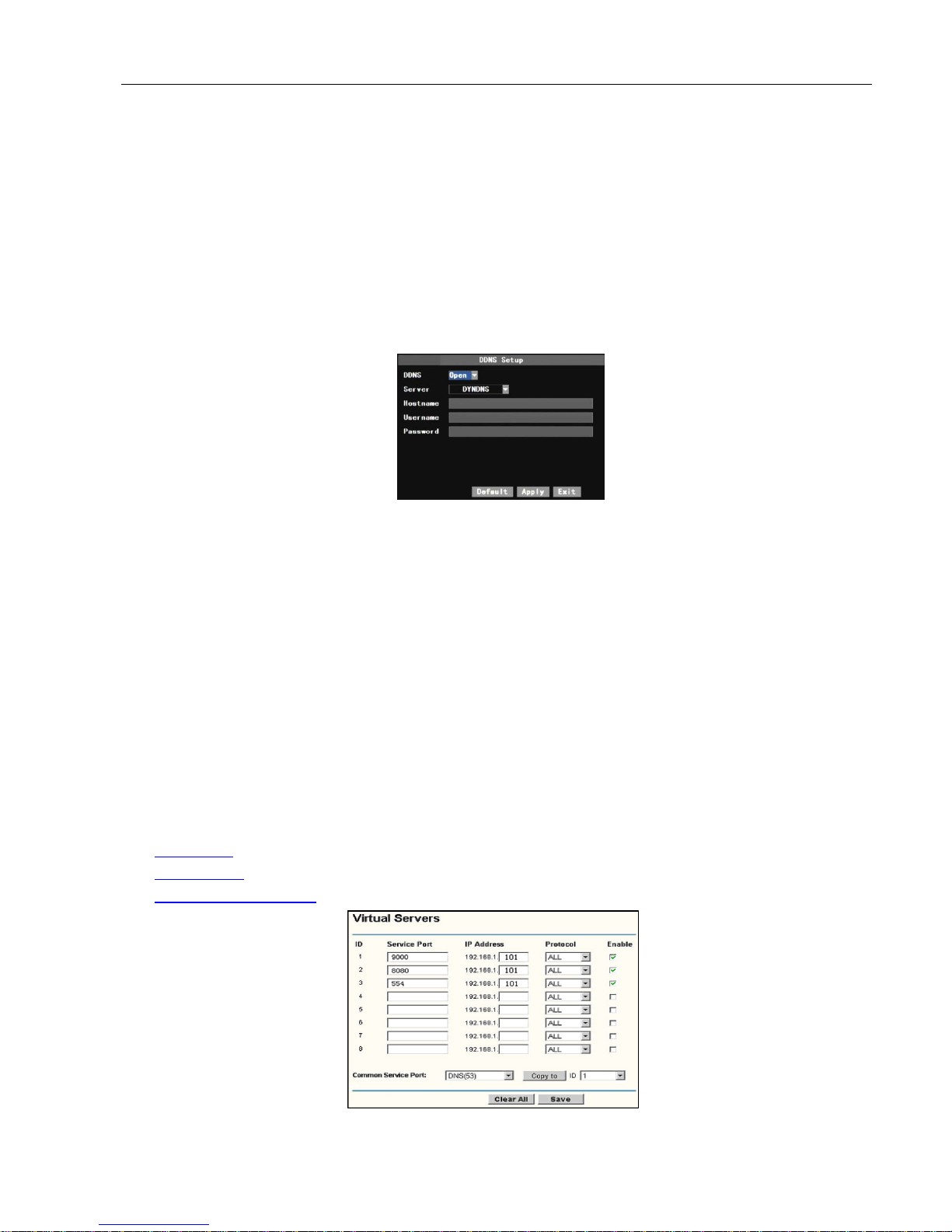
User Manual
11
At the bottom of the NETWORK SETUP window there is an option to setup a DDNS service of the DVR
shown as Picture 5-10.You can access the DVR through a static or dynamic IP address; however a dynamic
address can change from time to time. How often depends on your service provider. When it changes you
need to go to a website such as www.myipaddress.com from a computer attached to the same router as the
DVR to find out what the new IP address is. There are two solutions to this problem. One would be to get a
static IP address from your service provider so that you do not have to be concerned with the address
changing. Another solution would to use a dynamic domain name service to get a domain name that can be
linked to your dynamic address. You can register on DVR2009.3322.org website and get a domain name, user
name, and password. You can then enter your dynamic domain name into an Internet Explorer browser
instead of an IP address and be directed to whatever the current dynamic IP address is, so that you can
always access the DVR by entering the same address. You can get more information on how to use these
services from www.dyndns.com website.
Picture 5-10
Server: select a Dynamic domain name server provided by ISP;
Host Name: Input host name registered from Dynamic Domain Naming System, for example:
DVR2009.3322.org;
User Name: Input a user name registered before applying for a domain name;
Password: Input a password you set when registering a user name.
Router’s Port Forwarding
Port forwarding is required when you want to access the DVR connected to the router from outside of the
router’s network.
1. Input router’s IP address from IE-based browser to open the Router configuration interface;
2. Click [Transmittal rule] option to take you to perform the port forwarding setting for your router;
3. Set the corresponding parameters illustrated in Picture 5-11. When server port and web port can be routed
to the DVR IP address, user can visit the DVR remotely.
4. User can enter below website or domain name as per current PC network environment to visit the remote
DVR.
http://public
IP: Web port(such as 0080)
http://intranet IP: Web port(such as 0080)(only available at the same LAN)
http://superdvr.3322.org
: Web port(such as 0080)
Picture 5-11

User Manual
12
Friendly Reminder: The router’s port forwarding interface may be different, however, when entering into virtual
server, user will need forward port 0080 and port 9000 of router to IP address of DVR allocated or automatically
captured, and select [All] or [Both] in corresponding protocol column and save the above setting.
Above steps may differ from the router device depending on the manufacturer.
5.2.4 Record Search
Picture 5-12
Channel: allows you select the channel you want to search
Time Search: In the Video Search screen, user can search for a specific date and time for a recording
and view it in Playback mode. This is useful for hunting a specific recording of an incident if you know the date
and time it occurred.
Date Search: In the Video Search screen, user can search for all the recordings in a specific date. To
execute a video search, highlight and select the date numeric field,and then click a detailed time quantum of
the specific date, system will start the playback from the first recoding of the time quantum.
Playback Mode: You can use the Playback Control bar to operate the Fast Forward (X2, X4 and X8),
Slow play (1/2, 1/4 and 1/8 speed), Play, Pause/Frame, Rewind(X2, X4 and X8). When ending playback, DVR
will return back to previous menu.
File List: click [File list] button to enter into the [File List] screen shown as Picture 5-13, the video
recordings for the time quantum will appear in the screen. And you also can filter the recordings you want
to view by the Channel or recording mode based on date/time search.
Picture 5-13
First:Indicates the first page of recording history you have searched. When you view other pages, clicking
[First] button brings you back to Page one.
PRE (Previous page): When viewing event list, clicking [Previous page] button will take you back to previous
page from current page (except the first page).
NEXT (Next page): When viewing event list, clicking [Next page] button will take you to the next page from
current page (except the last page).
LAST (Last page): Indicates the last page of recording history you have searched. When you view other
pages, clicking [Last page] button will take you to the Last page.
ALL (Select All): Allows you to select all the events on the current page.
INVERSE (Select Invert): Allows you to select other events on the current page except those you have
currently selected.
File backup
Click [Main menu search] to enter into [Video Search]
menu (shown as below picture 5-12)

User Manual
13
If you want to backup one history record from the file list, you just select the record and backup device,
and then click [Ok] button.
Picture 5-14
If you select embedded DVD recorder, backup will be started after clicking [OK] button (shown as below Picture 5-15)
When backup processing ends, system will prompt you “Backup success!” shown as Picture 5-16
Picture 5-15 Picture 5-16
When the backup is completed you will be notified. Please click [OK] button to save your backup.
Picture 5-17 Picture 5-18
Backup file will be in H264 format, you can convert it to AVI format using the Multimedia Player program that
comes with the DVR or through the net-viewer program, so you can use any player which supports AVI format.
Note: Please make sure you have connected the backup device well.
Log Search
User can search relative log information using [Log Search] function (shown as Picture 5-19).
Picture 5-19 Picture 5-19 (A)
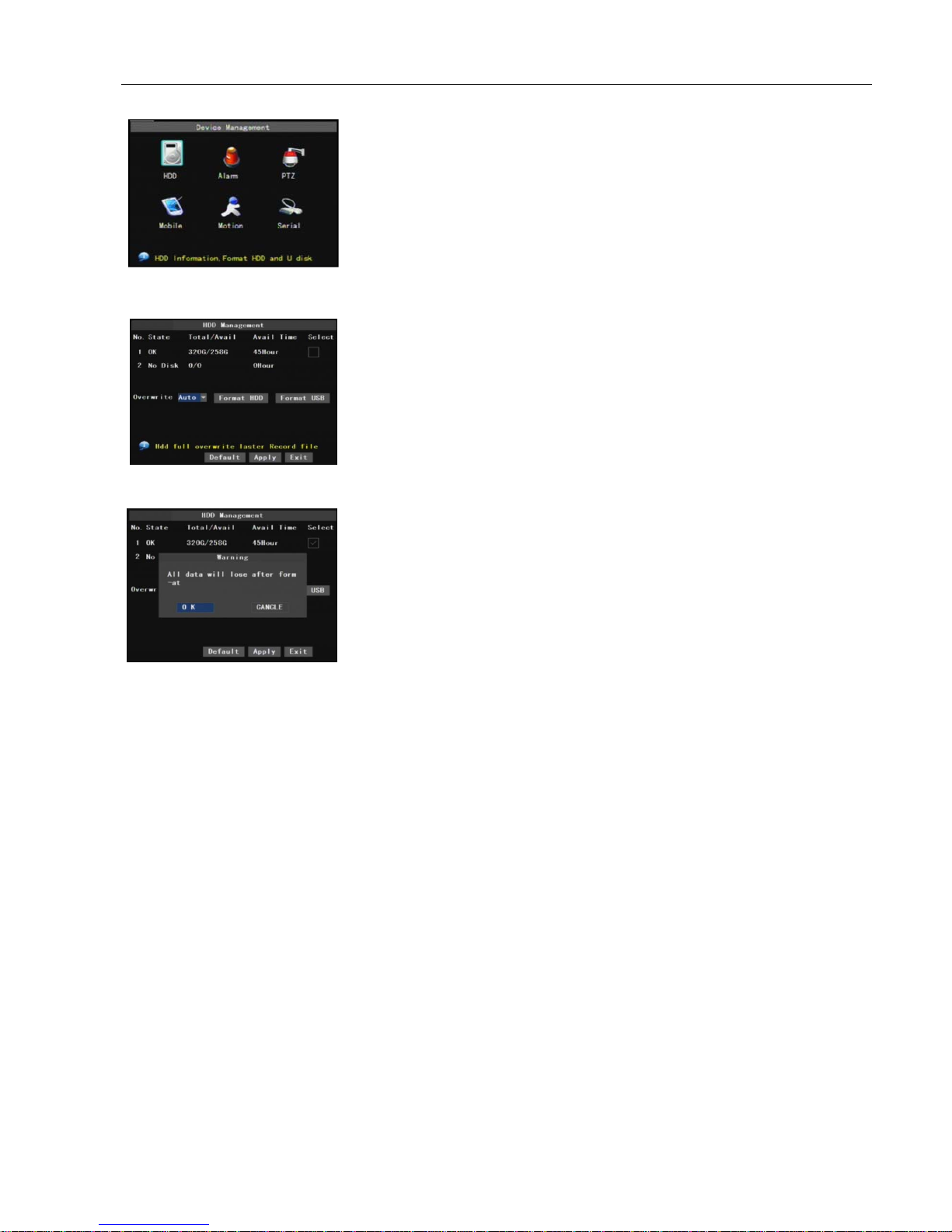
User Manual
14
5.2.6 Device Management
Picture 5-20
5.2.6.1 HDD Management
Picture 5-21
Picture 5-22
NO:HDD number defaulted by system
Status:Available Hard drive. You could use HDD only when formatting the HDD and inspect its status
normal.
TOTAL SPACE: Indicates total space available on Hard Drive.
FREE SPACE: Indicates unused space available on the Hard Drive.
USEABLE REC TIME: Based on current image detail/quality and frame rate, system will show you how
many record time you have left on the Hard Drive.
HDD FORMAT: You use this option to format the hard drive, you can not record files to the hard drive until
it has been formatted. Click [Format HDD] button to start formatting. When selecting [Format HDD] option
the system will prompt you – “Format HDD will loss all the data, do you confirm?” ; click “OK”, system will
prompt you – “Is formatting…” and “successful format”; and then system will restart automatically.
OVERWRITE: If you select “on” the system will automatically overwrite the oldest recordings once the
hard drive is full; if you select “off”, recording will stop once the hard drive is full.
USB FORMAT: Use this option to format USB devices.
Note: It is an important first step when configuring your DVR to make sure that the hard drive (HDD) options
are correctly set. So, it is strongly recommended that you do format the HDD before start the first record.
5.2.6.2
Alarm Set
Click [Main MenuDeviceAlarm] to enter into the below window shown as Picture 5-23.
Options in device management include HDD,
Alarm, PTZ, Mobile, Motion and Serial set.
Click [Main MenuDevice Management]
option to enter into the window shown as Picture
5-20.
In the [Device Management] screen,
highlight and click [HDD] icon to enter into the
window shown as Picture 5-21.
When DVR is connected to a HDD, the system will
automatically detect if HDD is normal or not;
If the cable connected to HDD is loosen or HDD is
abnormal, HDD status will be shown as “No Disk”, or,
If HDD need to be formatted, status will be shown
as “no format”, otherwise, the HDD status will be
shown as “Normal”
(
refer to Picture 5-22).

User Manual
15
Picture 5-23 Picture 5-23(A)
Click [Alarm Config] on the bottom of the [Alarm set] window to enter into the interface shown as Picture
5-23(a).Now you are allowed to set detailed alarm parameters.
Channel select: the option allows you select one channel you want.
I/O Status: allows you select the three options – NO (Normal Open), NC (Normal Close) and OFF. Set to “Normal
Open”, I/O status Alarm will be activated while sensor is ON; set to “Normal Close”, I/O status alarm will be
activated while sensor is OFF; set to “OFF”, I/O status alarm will not be triggered.
HDD Loss: When setting this to ON and there is no HDD detected or the HDD is not formatted, the buzzer will
sound and a small “H” appears on the screen. Setting this to OFF will only show the “H” on the screen but the
buzzer will not sound.
HDD Space: When setting this to ON and the HDD in the DVR is running out of storage space, the buzzer sound
will be activated. No alarm sound occurs if it is set to OFF.
VIDEO LOSS: When setting this to ON system will issue alarm sound and display video loss on the live
display; when to OFF, only video loss will appear on live screen but have no alarm sound.
Alarm Manage
Alarm Output: you can set how long the external sensor alarm will last when motion is detected (off, 10s,
20s, 40s, and 60s);
Buzzer time: you can set how long the buzzer will sound when motion is detected (0s, 10s, 20, 40s, 60s);
Alarm duration time: you can set how long alarm record will last when alarm ends (0s, 30s, 1minute,
2minute,5minute);
Pre-record time: you can set how long record will last before alarm occurs (Off, 10s).
Alarm Type Function
Video Loss
Sends alarm when DVR can’t receive video signal (such as camera damage, cable broken or
damaged or power supply malfunction).
Motion Detection
When an object moves into motion detection area, alarm will be triggered. You can adjust sensitivity
level to suit the needs of your actual application environment.
I/O Status
System can convert alarm signal triggered by external sensor into signal identified by system.
HDD loss
When Hard Drive is not detected (HDD damage, power supply malfunction), or HDD auto-overwrite is
off, and free space is not enough, an alarm will be triggered.
List 5-1
EMAIL Set
Picture 5-24
Click [Email Set] to enter into the interface
shown as Picture 5-24.

User Manual
16
Picture 5-25
SSL:
is a security link transport protocol. You can encrypt your communication info (including your email)
using SSL to prevent hackers from monitoring your email or communication info and even your password.
Generally Gmail.com server set SSL to [On] shown as Picture 5-25, and other mail server to [Off]. If your
setting is still not right, please contact the web site where you have applied for your email box to get SMTP port
and SSL of mail box.
SMTP Port: indicates sender port of SMTP server. Generally the SMTP port value is 25, but there are
exceptions, for example, SMTP port of G-mail server should be 465.
SMTP server: indicates server address you use.
Sender email: indicates sender’s email address. The email address should be consistent with the server
you use. That is to say, when you use email address – aaa@gmail.com
, the according server should be
smtp.gmail.com.
Receiver address: indicates receiver’s email address. The email address is used to receive image
transmitted from motion detection alarm of DVR. Please clear the images you have received as soon as
possible to avoid overloading your email account.
Detailed SMTP protocols settings please refer to the below picture 5-27.
On the [EMAIL] screen, when Enabling
[Email] option, you can set its parameters
shown as Picture 5-25.
Picture 5-26

User Manual
17
Picture 5-27
5.2.6.3 PTZ Setup
Picture 5-29
5.2.6.4 Mobile
The DVR is currently compatible with mobile phones running Andriod, Windows Mobile and Symbian
operating systems on 3G networks. Details access methods please refer to separate Mobile phone Access
Instruction.
。
Picture 5-30
5.2.6.5
Motion Detection
Click [MainDeviceMotion] to enter into the [Motion Detection] menu shown as Picture 5-31. The [Motion
detection] Menu has three sections, including Channel Status, Sensitivity and Motion area.
Enter into [Main menuDevice PTZ Setup] to select the
channel you want to control and set PTZ protocol (Pelco-D or
Pelco-P), Baud Rate (1200, 2400, 4800, 9600), Stop bit (1, 2), Parity
Check (None, Odd, Even Mark Space), Address Code and Cruise
status respectively . Please note the above mentioned channel settings
must match with the settings of the PTZ camera.
Channel STATUS: This option allow you enable motion detection on
any channel.
SENSITIVITY: This option allows you to set sensitivity level of motion
detection from 1 to 4 with 4 being the most sensitive.
MD AREA: This option allows you select the area you want to be
sensitive to motion.
Click [Main menuDeviceMobile] to enter into [Mobile]
menu shown as Picture 5-30.
Picture 5-31

User Manual
18
Picture 5-32
5.2.6.6 Set Serial
Picture 5-33
5.2.7 System
Picture 5-34
5.2.7.1 Time Set
Picture 5-35
5.2.7.2 Password
Picture 5-36
The [System] Menu includes the below sub-menus: Time Set,
User Password, Audio/Video Setting, Language select, System Info
and System Maintain.
After entering into the [System] menu, you can freely configure
the system parameters to meet your needs.
This option allows you set the device ID for the DVR and
set the system password if you want to use one. The new
passwords will be available after clicking [APPLY] button.
The channel is separated into a 13X10 area. When any object
moves into the motion detection area, and the area where the object is
located is displayed in red recording will be triggered. In the
semi-transparent area the motion detection is off.
On the [System] menu screen, click [Time] icon to enter into [Time
set] menu shown as Picture 5-35.
Now you are allowed to modify system date, time, date/time
format and time zone, setup DST (day saving time) status and
mode.
When Multiple DVRs are controlled by keyboard, user needs to set
communication protocol.
Baud rate: set baud rate of serial protocol
Data Bit: Set data bit.
Stop Bit: Set stop bit
Check: allow you set [Check] to none.

User Manual
19
Picture 5-37
5.2.7.3 Video/Audio Setup
Click [Main MenuSystemVideo/Audio] to enter into Video/Audio setup screen shown as Picture
5-38.
Picture 5-38
5.2.7.4 Language
Picture 5-39
5.2.7.5 System Information
Picture 5-40
5.2.7.6 Maintain
Picture 5-41
Enter into [System Language] menu to select the language
you want to use on the DVR (shown as Picture 5-39) and click
[APPLY] button. The selection will be available after system Auto
restarts.
Enter into [Main menuSystemMaintain] menu to reset the
DVR parameters to factory default settings, update system software
(firmware), and set system auto-maintenance shown as Picture 5-41.
Auto Maintain: When opening auto-maintain function, you can
setup system to restart regularly.
System Update: Copy the file named with “dvrupgrade” to U
flash drive; and connects U flash drive to USB port of DVR, and
then click [System upgrade] menu.
When you set Password Enabled to “ON” firstly (shown as
Picture 5-37), you can setup a user password and
administrator password respectively. The password is consist
of digital number 0~9 and supports up to 6 characters.
System: allow you set Camera system (PAL, NTSC).
Video output: include two options - Live out which indicates
real-time display mode and Spot out which indicates single
channel/dwell time display mode.
Poll time:allow you set poll time between 0s and 300s.
Sequence set: the option allows you setup display position of any
channel (Virtual).
VGA resolution: Your options are 1024×768、1280×1024、1440
×900 and HDMI.
Volume control: allow you set volume’s default value.
Enter into [Click [Main Menu SystemInfo] to preview
system info, including Device name/ID/type/SN, Software
(firmware) version and MAC address etc.

User Manual
20
Default: Click the [Default] button to reset the DVR parameters to factory default settings.
Reboot: Click the [Reboot] button to restart the device manually.
Safe power off: the button allows you cut the power after making sure the DVR shutdown.
Note:
1、 Please not cut power and unplug U flash disk during the upgrade.
2、 Please manual recover ex-factory default value after restart.
3、 Please return back to live screen and have no any operation after setting auto maintain time, otherwise,
the auto-maintenance function will be not effective.
5.3 Menu Lock
Picture 5-42
Picture 5-43
5.4 Split mode
The model displays 16 live images in the sequence of single, 4-split, 9-split and 16-split modes.
If you clicking the right key in 4-split mode:
Channel (CH1~4) Channel (CH5~8) Channel (CH9~12) CH13~16
Common user only has the authority to search
recordings, but Administrator has full authority over
Main Menu operations.
Any user can start and close manual record on the
non-record mode.
Considering a system safety feature you can click [Menu Lock]
menu to lock menu when leaving the DVR. If you want to login
to the DVR, you would input device code and password shown
as Picture 5-42.
16-split mode

User Manual
21
If in the 16-split mode, the display show as below:
Channel (CH1~16)
5.5 PTZ Control
Picture 5-44
Picture 5-45
Channel select: select the channel with the PTZ camera
Total: set up pre-set bit quantity
Cur Point: indicates starting point cruised. System default point is 01.
Stop time: sets the stop time at each point
GOTO: allow you go to a specific preset point.
Set: allow you set a set of specific preset points of a PTZ camera.
1. Select a camera you desire to set a preset point;
2. Adjust the camera in a desired direction
3. Click [Set] to set the point as preset point
4. Click [Save] to save the preset point
5. Follow the above step to add one more preset point.
Clean: allow you delete one selected preset.
Note: Up to 254 presets bit for the model can be stored. However, actual preset quantity differs depending
on PTZ performance.
We introduced setting PTZ parameters previously in chapter 5.2.6.3.
Here we will discuss how to operate PTZ controls.
Pop up the Pop-up Menu to highlight and enter into [PTZ control] menu
(shown as Picture 5-44). Now user can control the camera with Pan, Tilt and
Zoom capabilities.
Click [Zoom-/+] button to zoom in / out the image; Click [Focus -/+]
button to focus the image; Click [Iris -/+] button adjust iris to open or close.
Cruise set
Open auto cruise function on PTZ setting menu if you want to
setup cruise function (system default: off), and set up cruise channel,
cur point and total quantity and stop time etc.
If you clicking the right key in 9-split mode:
Channel (CH1~9) Channel (CH10~16)
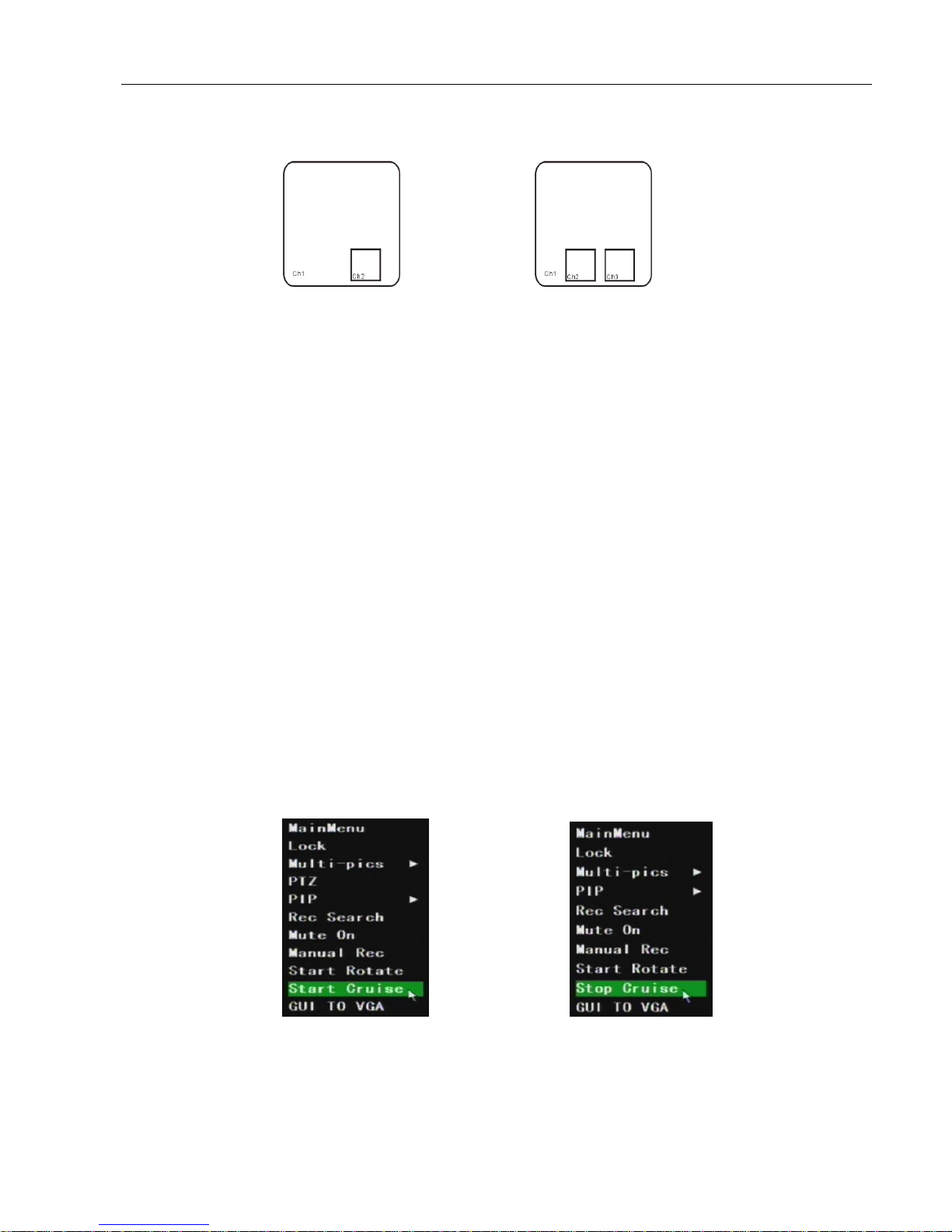
User Manual
22
5.6 PIP Mode
PIP display is one kind of live display mode, including 1x1 display modes and 1x2 display modes.
5.7 Video Search
Click Pop-up Menu to quickly enter into [Video Search] Menu. We have introduced how to search and
playback video record in previous section. Details please refer to section 5.2.4 – Video Search.
5.8 Mute
You can control volume open or close by clicking the [Mute] option.
5.9 Record
Double-Click Pop-up Menu to enter into the [Record] option. Now you can start manual record function, or
you also can click [Rec.] button on the Front panel or Remote controller to activate manual record. Please stop
record manually once you activate manual record.
5.10 Stop Record
To stop record quickly, please enter into pop up Menu to click [Stop] option.
5.11 Start Sequence
when entering into [Start sequence] menu, auto-sequence will be conducted at the set interval.
5.12 Start Cruise
If multiple presets are specified, the PTZ camera will automatically move to all of presets at a time whilst user
activates [Start Cruise] options.
Picture 5-46
5.13 Playback Player
1、 Copy backup file to your PC;
2、 Open Playback Media Player, and then click [+] button to open the file shown as Picture 5-47;
1x1 display mode 1x2 display mode
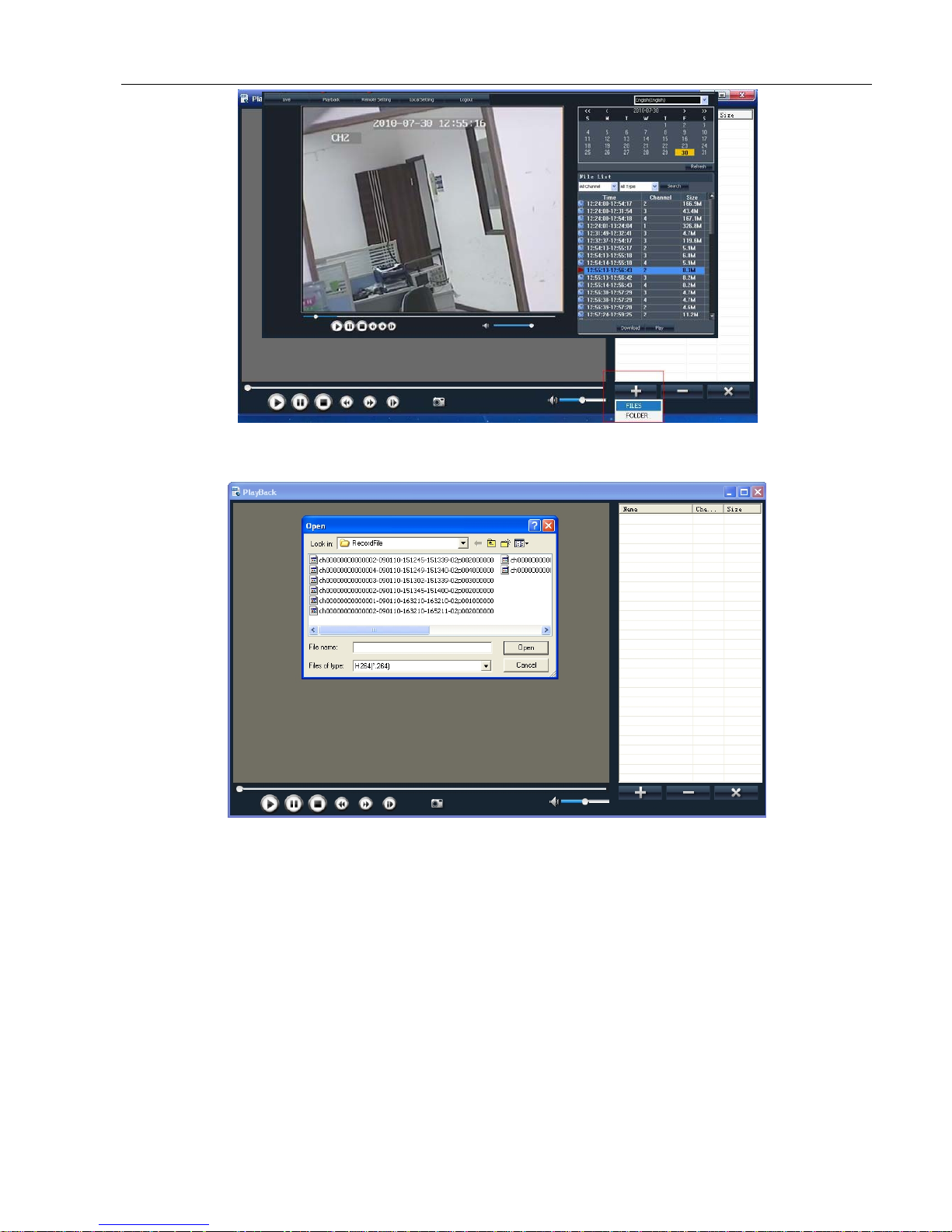
User Manual
23
Picture 5-47
3、 Select the playback file you desired from the file shown as Picture 5-48.
Note: Please select the file with *.264 format or *.nvr. The record file backed-up by U flash disk or removable
disk is with *.264 format, and DVD Recorder with *.nvr format.
4、 Open backup file
Double-click the record event at the right side to start record file playback.
Picture 6-3
Picture 5-48

User Manual
24
The button functions from left to right in turn are as follows:
[Play] button: start playing record file
[Pause] button: pause the record file playback
[Stop] button: stop the record file playback
[Rewind] button: rewind playing the record file at X2, X4, X8 and X16 speeds.
[Forward] button: forward playing the record file at X2, X4, X8 and X16 speeds.
[Frame by frame]: Play the record file frame by frame.
[Snapshot]: click the button to capture the record image and save the image to a specified position.
[Add]: click the button to add one record file.
[Del]: click the button to delete one record file.
[Del all]: click the button to delete all the record file in the event list.
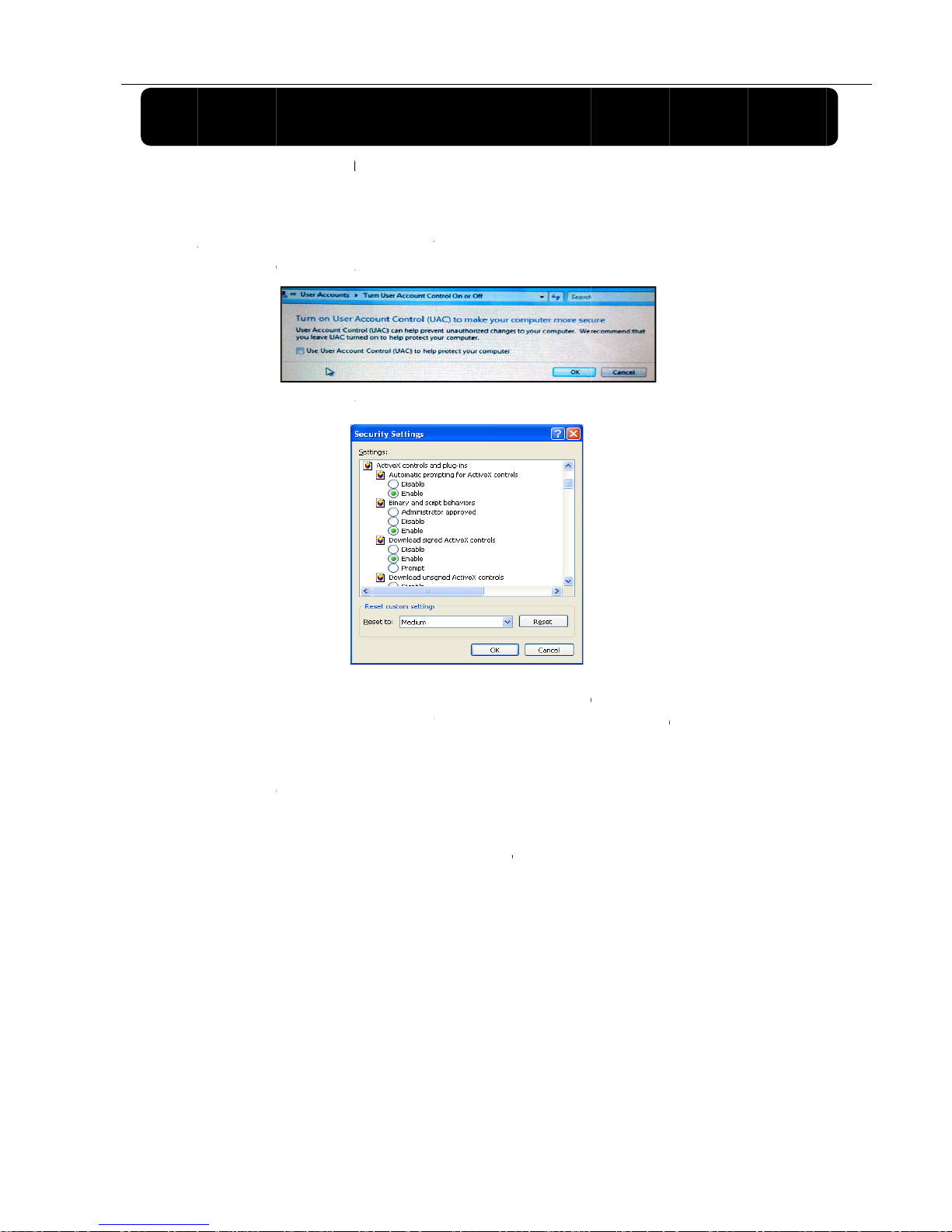
6.1 Plu
1. Open y
o
2. If your
c
3. You m
a
[Unblo
c
4. The ins
control.
Reminder
:
or firewall
configurati
o
Note:
“regsvr32
/
6.2
We
b
After fi
DVR remo
t
Pleas
e
instruction
s
C
g-ins d
ur web bro
w
omputer is
c
y have “Wi
n
k] button to
c
tallation is
c
If the plug
-
setting is
n is correc
t
If you wan
u dvrocx.
o
Client
nishing plu
g
ely through
note def
a
in previou
s
hapt
e
ownlo
a
ser and inpu
onnected to
i
dows Securi
t
c
ontinue yo
u
omplete; yo
u
in program
too advan
c
, ports are
f
t to delete
cx”.
Log-in
-ins install
a
the Web Cl
ult passwo
section - [
P
r 6:
W
d and i
n
t the IP addr
e
nternet, you
t
y Alert” tha
t
r installation
u
will enter
P
is not dow
n
ed. Also
r
orwarded c
o
old IE we
b
tion, pleas
e
ient.
rd is empt
y
assword s
e
25
eb Ap
p
stalla
t
ss and web
p
will be pro
m
t
attempts to
processing.
into the int
e
icture 6-1
loaded suc
c
efer to se
c
rrectly, an
d
cam at D
V
enter pass
w
. System
a
t] menu.
licati
o
ion
ort of DVR;
pted to dow
n
block this
w
rface show
n
essfully, pl
e
tion 5.2.3
ActiveX is
e
R system
u
ord and cl
i
llows Ad
m
n Ma
n
load and ins
t
ith the wind
as Picture
6
e
ase check
Network S
e
nabled
pdate, ru
n
ck [Log-in]
b
inistrator t
o
ager
all “Active
X
ows Firewal
l
-1 and acti
v
if your bro
w
e
tup to m
a
the com
m
utton, and
set new
User
M
Control”;
. In that cas
e
ate some
A
ser’s safet
y
ke sure n
e
and char
a
now you ca
password
a
anual
, click
ctiveX
level
twork
cters:
n view
s per
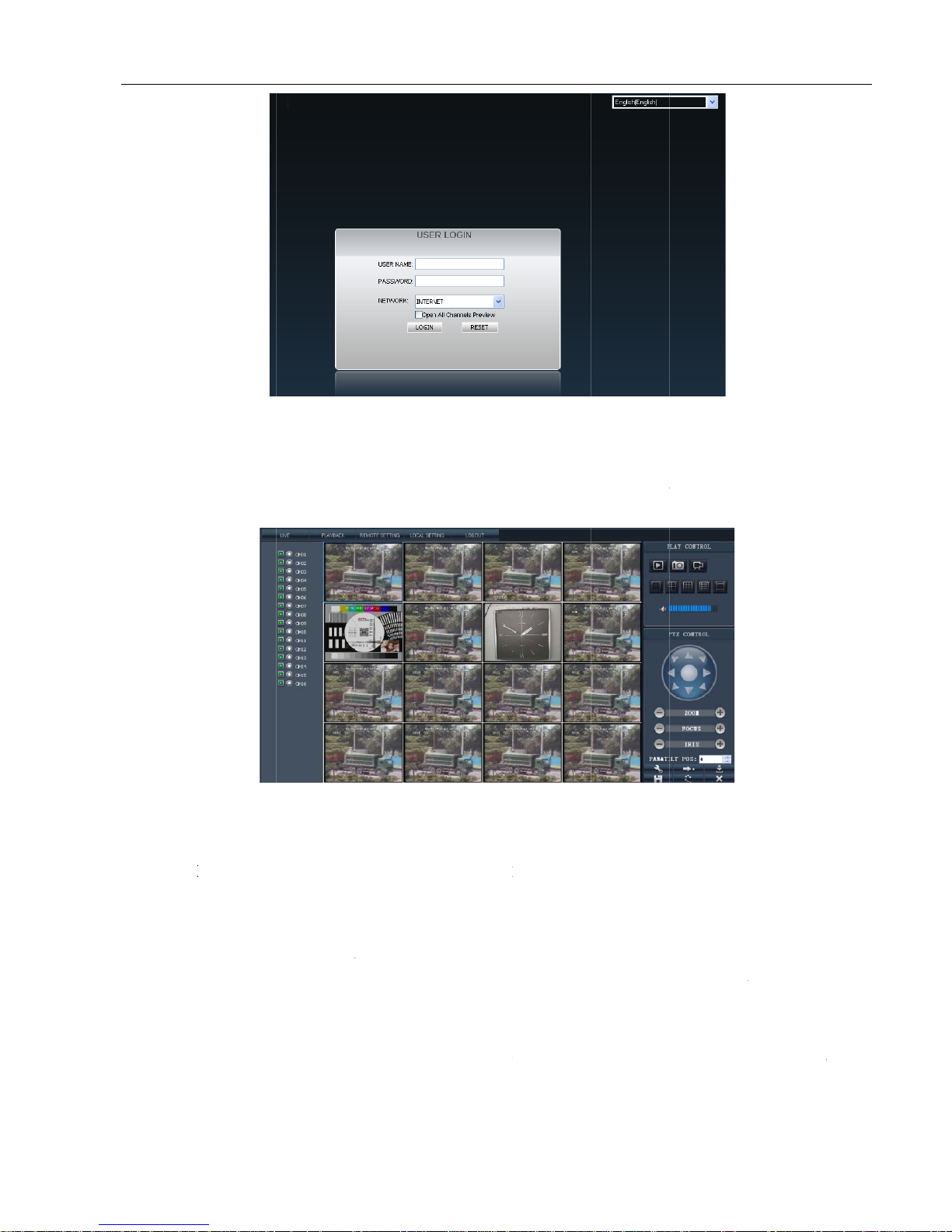
6.3 We
After
s
simultaneo
u
6.3.1 Me
Menu
b
option on th
6.3.1.1
L
After
P
preview thr
o
16-split mo
d
6.3.1.2
P
Click [
Details plea
s
b Clien
t
uccessful l
o
sly Audio /
V
nu Bar
b
ar include
[
e upper-righ
t
ive scre
e
C Web Clie
n
ugh Play c
o
e.
layback
Playback] o
p
e refer to be
Interf
a
gging-in w
e
ideo will be
Live], [Play
b
corner.
n
t logging i
n
ntrol bar, an
d
tion to play
b
low Picture
6
ce
b client, y
o
automaticall
y
ack], [Rem
o
, system wil
l
select disp
l
ack record
-4.
26
Picture
6
u will ent
e
connected
w
Picture
6
te setting], [
L
be defaulte
d
ay modes, i
n
files from r
e
-2
r into the
ell.
-3
L
ocal Settin
g
to enter in
t
cluding sin
g
mote DVR
b
Live interf
a
] and [Logo
u
o Live mod
e
le CH mode
,
y selecting
r
ce shown
a
t] option an
. User can
o
, 4-split mo
d
elevant dat
e
User
M
s Picture 6
-
d
[Language
pen or close
e, 9-split m
o
, channel an
d
anual
3 and
select]
image
de and
d
type.
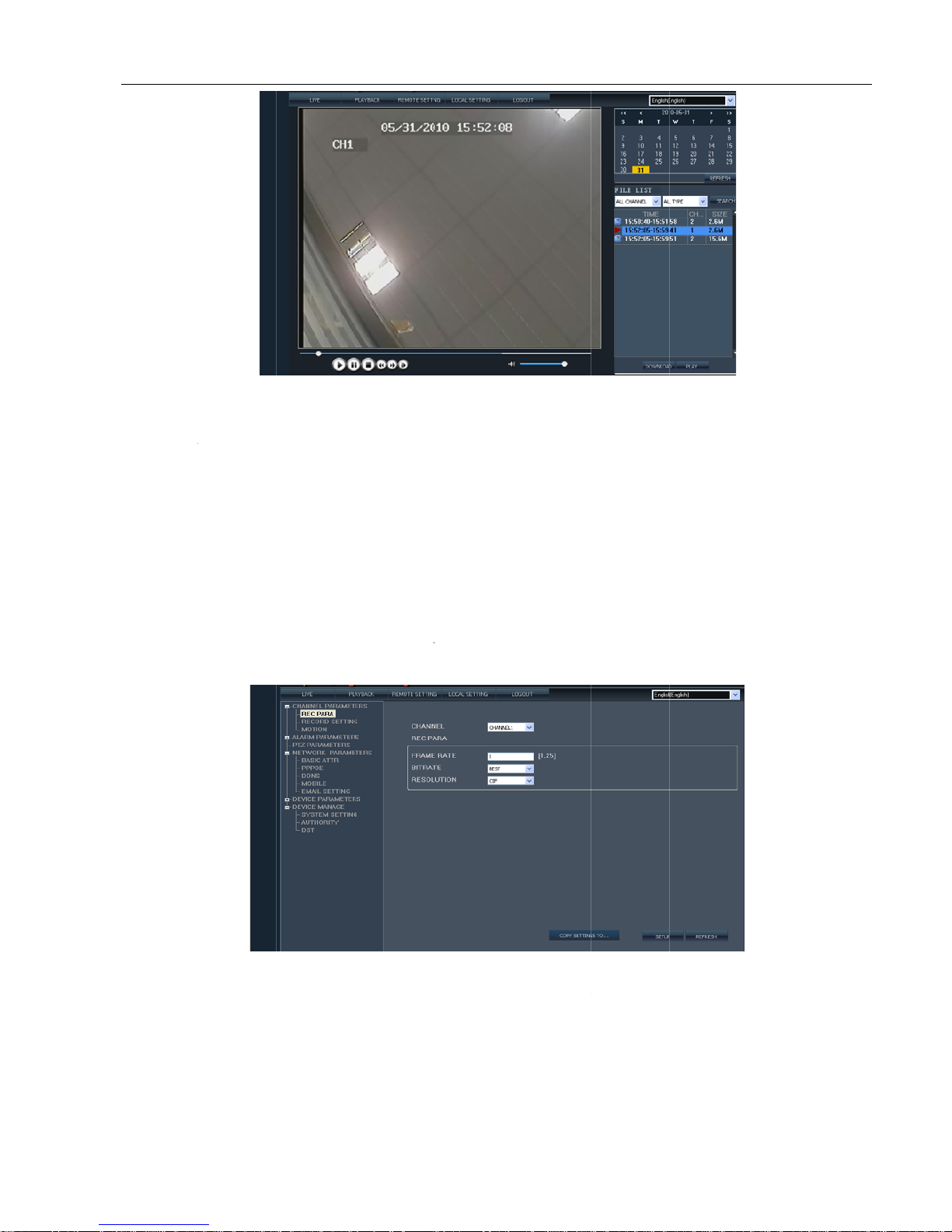
Back-up
Highlight t
h
The backup
While doub
l
to backup t
h
6.3.1.3
R
Click t
h
perform the
Ch
a
Click [
R
After p
Click [
schedule et
c
e backup fil
e
file will be
d
e-clicking t
h
e record file
emote se
t
e [Remote
s
parameter s
e
nnel Par
a
ec Para] op
t
erforming th
e
Record Setti
n
. setting met
h
you desired
efaulted to s
a
e record file
to specified
r
ting
etting] opti
o
ttings of Ch
a
meters
t
ion and set
r
remote sett
i
g] option t
o
ods is same
and click [D
o
ve as AVI f
o
or highlight
oute while p
n and then
e
nnel, Alarm,
ecord para,
fr
ngs, copy th
e
start all kin
d
as local DV
R
27
Picture
6
wnload] bu
t
rmat.
the record f
i
laying the fil
nter into the
PTZ, Netw
o
ame rate, bi
t
e
settings to
D
Picture
6
d
s of record
setting.
-4
ton.
le and click
[
e.
interface sh
o
rk and Devi
c
rate and res
o
VR.
-5
setting, suc
h
Play] butto
n
wn as Pict
u
e and Devic
e
lution for e
a
as Pack tim
, system wil
l
re 6-5. Now
manage.
ch channel.
e, Record m
o
User
M
automatical
you are allo
de and Tim
e
anual
ly start
wed to
r Rec.

Click [Moti
o
other chann
e
Al
a
Click
[
please refer
Click [
C
as Picture
6
n] option, y
o
ls.
rm Para
m
Alarm Para
m
to section 5.
2
hannel Ala
r
-9).
o
u are allow
e
eters
eters] optio
n
.5.2.
m] option t
o
d to set Mo
t
to enter in
enable or di
s
28
Picture
6
ion channel,
Picture
6
to the Devic
Picture
6
enable I/O
a
-6
its sensitivit
y
-7
e Alarm int
e
-8
larm, video
l
and MD A
r
rface show
n
oss and vide
o
ea, and also
as Picture
6
o
cover for e
a
User
M
copy the set
t
-8. Details
s
a
ch channel
(
anual
ings to
ettings
shown

Clicking [O
time, and o
p
PT
Click
[
section 5.2.
5
utput] optio
n
en Pre-recor
d
Z Para
m
PTZ Param
e
.3.
allows you
function
eters
ters] option
set alarm o
u
to enter int
o
29
Picture
6
tput parame
t
Picture
6
the interfac
Picture
6
-9
ers, includi
n
-10
e shown as
P
-11
g buzzer ti
m
icture 6-12.
e, Post Rec
o
Details sett
i
User
M
rd time, Al
a
ngs please
r
anual
rm out
efer to

Ne
t
Click
[
parameters
s
Network E
network en
v
network ba
n
De
v
Click [
version, M
A
Click [
H
work Par
a
Network P
a
etting pleas
e
nvironment
:
ironment, th
e
dwidths (Tr
a
ice Para
m
Device Para
m
C address a
n
DD Info] o
p
meters
rameters] o
p
refer to sect
i
The highe
r
transfer sp
e
nsfer speed)
eters
eters] opti
o
d Device ID
p
tion to chec
tion to ent
i
on 5.2.3 – [
N
quality set
t
ed may not
b
condition.
n to enter i
n
etc.
k total size,
f
30
er into [Ne
t
etwork Sett
i
Picture
6
ing requires
e achieved,
a
to the interf
a
Picture
-
ree size and
d
Picture
6
work settin
g
ng].
-12
higher tran
s
nd the local
ce shown a
s
13
isk state for
-14
] menu sh
o
fer speed s
e
recording sp
e
Picture 6-1
3
every HDD.
wn as Pict
u
tting. Depe
n
e
ed might be
. Now you
User
M
re 6-12. R
e
ding on the
affected by
v
can check s
o
anual
levant
actual
arious
ftware

De
v
Exten
d
6-15.
After e
n
Select
[
Select
[
ice Man
a
[Device M
a
n
tering into
S
Authority]
o
DST] optio
n
ge
nage] optio
n
ystem settin
ption and Se
t
to set syste
m
to enter int
g, you can fr
e
user name
a
DST to “O
n
31
o sub menu
s
ely set syst
e
Picture
6
nd passwor
d
Picture
6
” or “Off”.
Picture
6
– System s
e
m Language
,
-15
shown as Pi
c
-16
-17
tting, Auth
o
TV mode a
n
ture 6-16.
rity and DS
T
d Time Zon
e
User
M
shown as
P
.
anual
P
icture

6.3.1.4
L
The option
a
6.3.1.4
L
Click [Lo
g
6.3.2 P
T
1. PTZ
2. Zoo
m
Preset
b
3. Pan
&
4. Set:
– P
T
5. Go t
o
go t
o
ocal set
t
llows you s
e
og out
out] option t
o
Z Con
t
direction co
n
, Focus an
d
it control
Tilt Pos: i
n
allow you se
Z control).
o
: On the Li
v
the specific
ing
t [Record Sa
v
return bac
k
rol
trol: the but
t
Iris control:
dicates start
i
t a series of
s
e mode, ent
e
preset point.
v
e Path], [Fr
a
Log-in Inte
r
ons allows
y
the buttons
a
ng point yo
u
pecific pres
e
r preset poi
n
32
me Save Pa
t
Picture
6
face shown
a
Picture
6
ou control P
T
llows you c
o
desire to cr
u
t points of a
t No you wa
n
h] and [File
-18
s Picture 6-2
-19
Z moving d
i
ntrol PTZ m
o
ise firstly.
PTZ camera
n
t to display
Save Path].
i
rection.
ving directi
o
. (Detailed s
e
and click [G
o
n, zoom, fo
c
ttings pleas
e
o
to] button,
User
M
us and iris.
refer to sect
system will
q
anual
ion 5.5
uickly

User Manual
33
6. Load: allow you load the last preset point you set.
7. Save: allow you save the preset point you set.
8. Cruise: allow you enable/disenable the [Cruise] function.
9. Clean: allow you delete the current preset point.
6.3.3 Play Control
Picture 6-20
1. On/Off Live display: clicking the button will open or close Live display.
2. Snapshot: clicking the button will capture the live image from one selected channel and save the image with
*.bmp format to PC.
3. Record: clicking the button will remotely record the Live images and automatically save the recording to a
specified position.
4. Channel display mode: the icons stand for the Single channel display, Quad display, 9-split mode, 16-split mode
and full screen mode respectively.
5. Volume control: clicking the icon to adjust sound volume.

User Manual
34
Chapter 7: Specifications
TYPE DEVICE PARAMETER 16-CH DVR
Video /
Audio
Video /
Audio
Video System NTSC / PAL(Optional)
A/V Compression Format Video: H.264 / Audio: 8kHz*16bit ADPCM
Display Resolution
D1:704×576(PAL) 704×480 (NTSC)
Record Resolution
D1/HD1/CIF
Record Total Frame rate
PA L:100 fps @D1, 200 fps @HD1, 400 fps @CIF
NTSC:120 fps @D1, 240 fps @HD1, 480 fps @CIF
Video System NTSC / PAL(Optional)
Record
Record Mode
Always, Scheduled, motion, Alarm, Net-viewer record.
Pack Time
15/30/45/60 min (adjustable)
Playback Mode
Normal play , Fast Forward, Rewind and slow play frame
by frame.
Backup Function
Support U flash disk, removable HDD, recorder and
network backup
Alarm Alarm mode
Motion Detection, Sensor triggered, Video Loss, HDD
Full, HDD Error
Network
Network Function
Support Mobile surveillance, Remote Live surveillance
and parameter setting.
Network Protocol
Supports TCP/IP, DHCP, UDP, DDNS, PPPOE network
Protocol
System
Interface
Video input/output
16 CH Input/2 CH Output, 1 CH VGA output or 1-CH
HDMI output
Audio input/output 16 CH Input / 2 CH Output
Alarm input/output 16 CH Input/1 CH Output
HDD Interface Support USB removable HDD and SATA HDD
Network Interface
One RJ-45 10M/100M/1000M self-adaptable Ethernet
interface
USB Interface
Support Mouse, removable HDD and U flash disk
backup and upgrade.
PTZ Control
Embedded RS-485 port / supports PELCO-P & PELCO-D
protocol.
General
Parameter
Power Adapter DC 12V 5A
Operational Temperature 10℃~+40℃
Operational Humidity 10%~90%
Power Consumption 10-15 W (Exclude HDD)
Dimension (W x D x H)
430×380×70mm(L×W×H)

User Manual
35
Chapter 8: Appendix
8.1 Operation Function Table
Type Title Description Page
Basic setting
Time
setting
Set system date/time, display format and day-light saving
time
26
Language
select
Set system language
27
Channel
setting
Set CH title and position; adjust image color parameter
value; set CH display to ON / Off and time display/recording
time overlaying to On/Off.
9
Record
setting
Set image quality, resolution, volume, record mode an pack
time
10
Record
search
Time based search, channel based search and rec. mode
based search.
12
Record
Playback
Specified time playback, scheduled playback, file list
playback
12
Playback
mode
Play, play frame by frame, multi-speed forward and
multi-speed rewind
13
File backup
U flash disk and removable HDD backup, DVD recorder
backup and network download
13
HDD
Manage
Check HDD status, usage space, setting HDD
auto-overwrite
15
VID/AUD
Setting
Adjust VGA resolution, select system and volume control, set interval and
channel display
26
Advanced Setting
User
password
Set or modify user password 26
Alarm
setting
Set HDD loss, HDD space, video loss, I/O status, alarm management and
Email alarm
15
Motion
detection
Set on/off status of MD; select sensitivity and set motion detection area.
25
PTZ setting
Select CH and set PTZ protocol, baud rate and PTZ address for the CH
19
Mobile
surveillance
Set user name, password and server port.
19
System
maintenance
Set system auto maintenance, maintenance time regularly, system upgrade,
ex-factory default value recovery and manual restart system
27
Display
mode
PIP display, Zoom in/out, split mode, auto sequence and cruise
display
Network setting
Network
and Port
setting
Select network mode and set net-viewer port, web port, DNS and DDNS
parameters.
10
Network Function Live display Rea-time video surveillance remotely 32

User Manual
36
Remote
record
Set record mode and status of DVR remotely 32
Remote
playback
Check local record history via network 32
PTZ control Remotely control PTZ camera, position, focus, zoom and iris etc. 37
parameter
set of DVR
remotely
Set local CH display, record, alarm, PTZ control parameter value
via network 32
Network
download
Backup record file via network 32
Auxiliary
function
System info
Check device ID, software version and MAC address 27
Menu button
Enter Clicking the button will save current parameter.
Default
Recovery
Clicking the button will recover current
parameters to system defaulted value.
Be effective after
clicking [Enter]
button
ESC Clicking the button will exit the current menu.
Basic application
Guide
○1Time
setting
Adjust system time 26
○2HDD
Manage
Format HDD Be effective after
restart.
15
○3Net
setting
Set network type and web port (except of
PPPoE, other type need forward web
port to router of DVR.
Be effective after
restart.
10
○4System
Info
Modify MAC address 27
○5Mobile
Monitoring
Set relative parameter 19
Other PTZ setting, Record set and Language select etc
List 8-1
8.2 Record Alarm setting
Please refer the below matrix: “⊥” stand for “only alarm but no record”; “AMR” stand for “alarm record”; “NLR”
stand for “normal record”; and “NOR” stand for “ no record”. Once alarm is triggered, alarm icon will occur, and when
many alarms are triggered, alarm remarks will occur on the screen.
Record alarm setting
Alarm icon
Record Mode
Record after
power on
Scheduled recording
Manual Record
AMR NLR NOR
Alarm
mode
MD alarm AMR AMR NLR ⊥ NLR
I/O triggered alarm AMR AMR NLR ⊥ NLR
HDD loss, HDD Full
⊥ ⊥ ⊥ ⊥ ⊥
Video Loss Video Loss ⊥ ⊥ ⊥ ⊥ ⊥
List 8-2
In the record mode, [ ] icon or [ ] icon will appear on the screen. But when [ ] icon and [ ] icon appear on

User Manual
37
the screen that means a motion alarm is triggered. When [ ] icon appears on the screen, that means HDD alarm has
occurred.
8.3 Mail box server List
Web sit e
Mail box
Sender server(25) Receiver server(110)
www.163.com
@163.com smtp.163.com pop3.163.com
@vip.163.com smtp.vip.163.com pop.vip.163.com
@188.com smtp.188.com pop.188.com
@126.com smtp.126.com pop3.126.com
@netease.com smtp.netease.com pop.netease.com
@yeah.net smtp.yeah.net pop.netease.com
www.qq.com @qq.com smtp.qq.com pop.qq.com
163.net smtp.163vip.net popx.163vip.net
www.sina.com @sina.com.cn smtp.sina.com.cn pop3.sina.com.cn
www.yahoo.com
@yahoo.com.cn smtp.mail.yahoo.com.cn pop.mail.yahoo.com.cn
@yahoo.com smtp.mail.yahoo.com pop.mail.yahoo.com
google.com @gmail.com smtp.gmail.com(465/587) pop.gmail.com(995)
www.china.com @china.com smtp.china.com pop.china.com
www.sohu.com @sohu.com smtp.sohu.com pop.sohu.com
Mail.163.com smtp.163.net pop.163.net
Mail.163vip.com smtp.163vip.net pop.163vip.net
Mail.tom.com @tom.com smtp.tom.com pop.tom.com
Mail.263.com @263.net smtp.263.net pop3.263.net
x263.net smtp.x263.net pop.x263.net
263.net.cn smtp.263.net.cn pop.263.net.cn
139 mail box @139.com smtp.139.com pop.139.com
21cn.com smtp.21cn.com pop.21cn.com
Vip.21cn.com vip.21cn.com vip.21cn.com
etang.com smtp.etang.com pop.etang.com
elong.com smtp.elong.com pop3.elong.com
List 8-3
8.4 Troubleshooting
1. Q: What can I do if the system does not detect the HDD?
A: Check if the power supply system is properly connected and data cord and power cables are securely connected.
2. Q: We have changed the password but do not remember the new password, how can we access the system?
A: If you forget system password, please consult with the service personnel.
3. Q: We are not getting any video signal on the DVR, what is wrong?
A: Check camera video cable and connections; or check monitor video cable and connections; or confirm that the
camera has the power and / or check camera lens setting.
4. Q: Why some channels display just a blank screen even if they receive video sources?
A: Check if the camera is connected to the system properly displays the image; check if the camera is properly
supplied with power.
5. Q: Can the DVR have problems if it gets too hot, how can I prevent this?
A: The DVR has a fan to help it dissipate heat while it is running. Please place the DVR in a place where there is
good air circulation and away from heat sources to increase stability and life of the DVR.
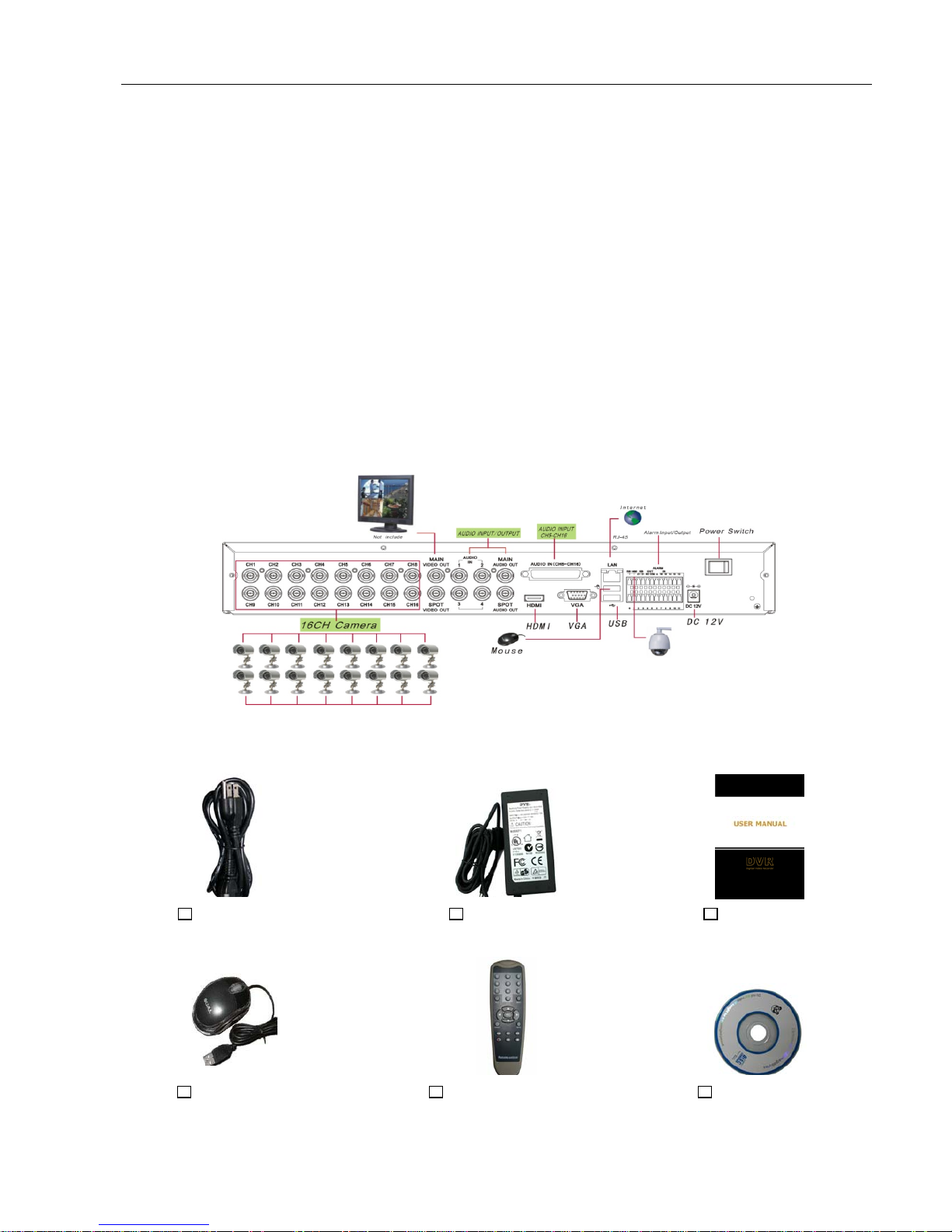
User Manual
38
6. Q: “Record” Can not work normally, how to deal with?
A: Check if the current screen is in Play mode, pressing [Stop] button to exit the Play mode and then you can enter
into the [Record] function.
7. Q: Why the Remote Controller can’t work normally?
A: Check if the battery is power off; or check if the Remote Controller is broken.
8. Q: Can we records whilst playing-back?
A: Yeah, you can do it. The system support you records whilst playing-back.
9. Q: Can we erase some recorded file from DVR.
A: Considering the safety factor, you can’t delete the recorded file directly from the device. When you actually
erase all the recorded files, please select HDD format function
10. Q: Why does the Buzzer keep sounding?
A: Please check if motion detection is on and the system has detected motion, make sure the HDD is being detected
and has sufficient space available; check if video has lost etc.
11. Q: Why can’t stop [Stop] function?
A: Pressing [Stop] button only can stop manual record. If you want to stop Scheduled record, please revise to [No
Record] during this period.
8.5 System Configuration
8.6 Accessory
Software CD USB Mouse Remote Controller
Power Cord Power Supply User Manual
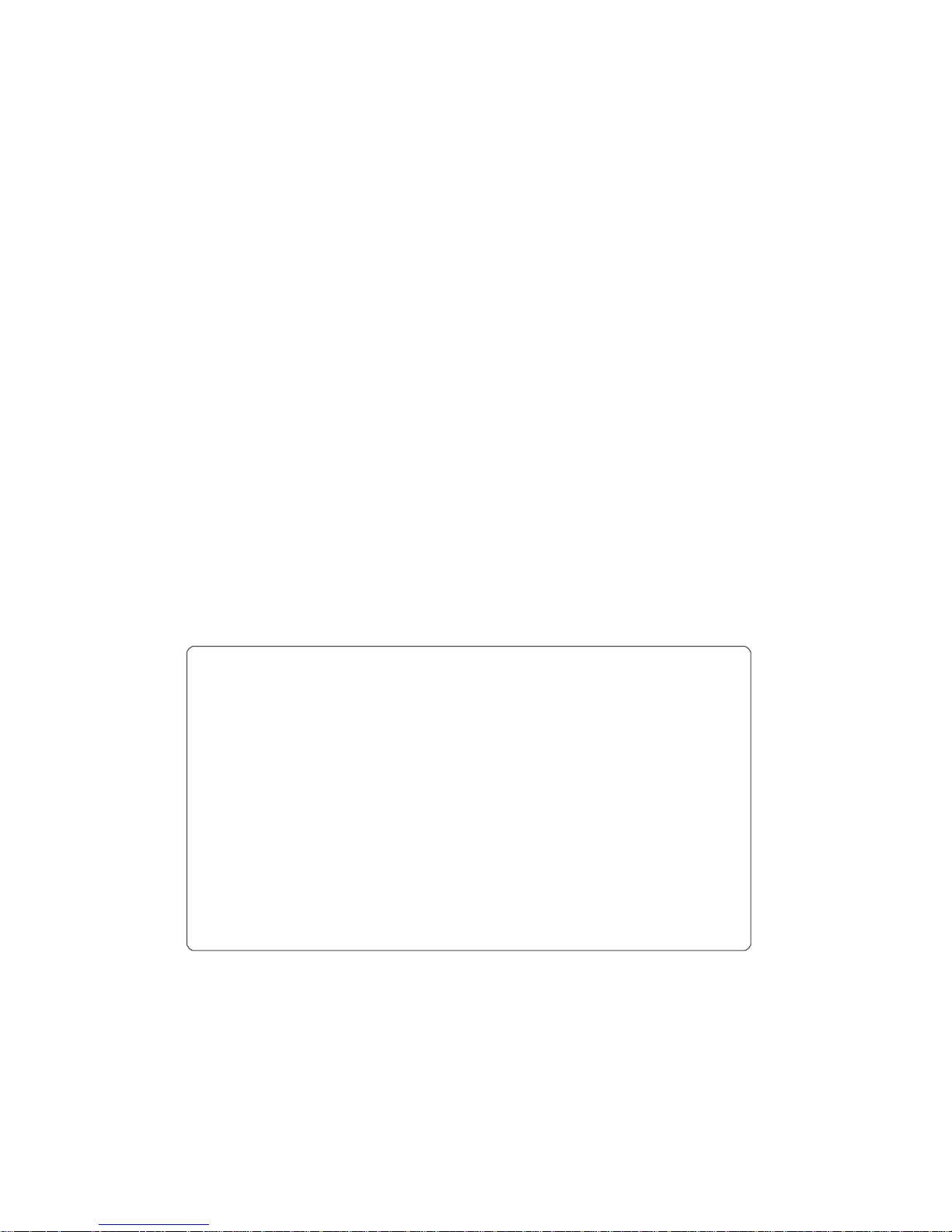
The material in this document is the intellectual property of our
department .
No part of this manual may be reproduced, copied, translated,
transmitted, or published in any form or by any means without our
department prior written permission.
Our products are under continua l improvement and we reserve the right to
make changes without notice. But no guarantee is given as to the correctness
of its contents.
We do not undertake any responsibility for the harms cause by using our
product.
The model of the product s in the user's manual on ly for re cogni tion, bu t
these names also perhaps are belong to other company's registered
trademark or the copyri ght.
The product picture may differ from the actual product, only for your
reference. The accessories will probably be different according to the
differ ent sel ling area s. For details of accessor ies, plea se refer to your local
distribut or.
Copyright reserved
