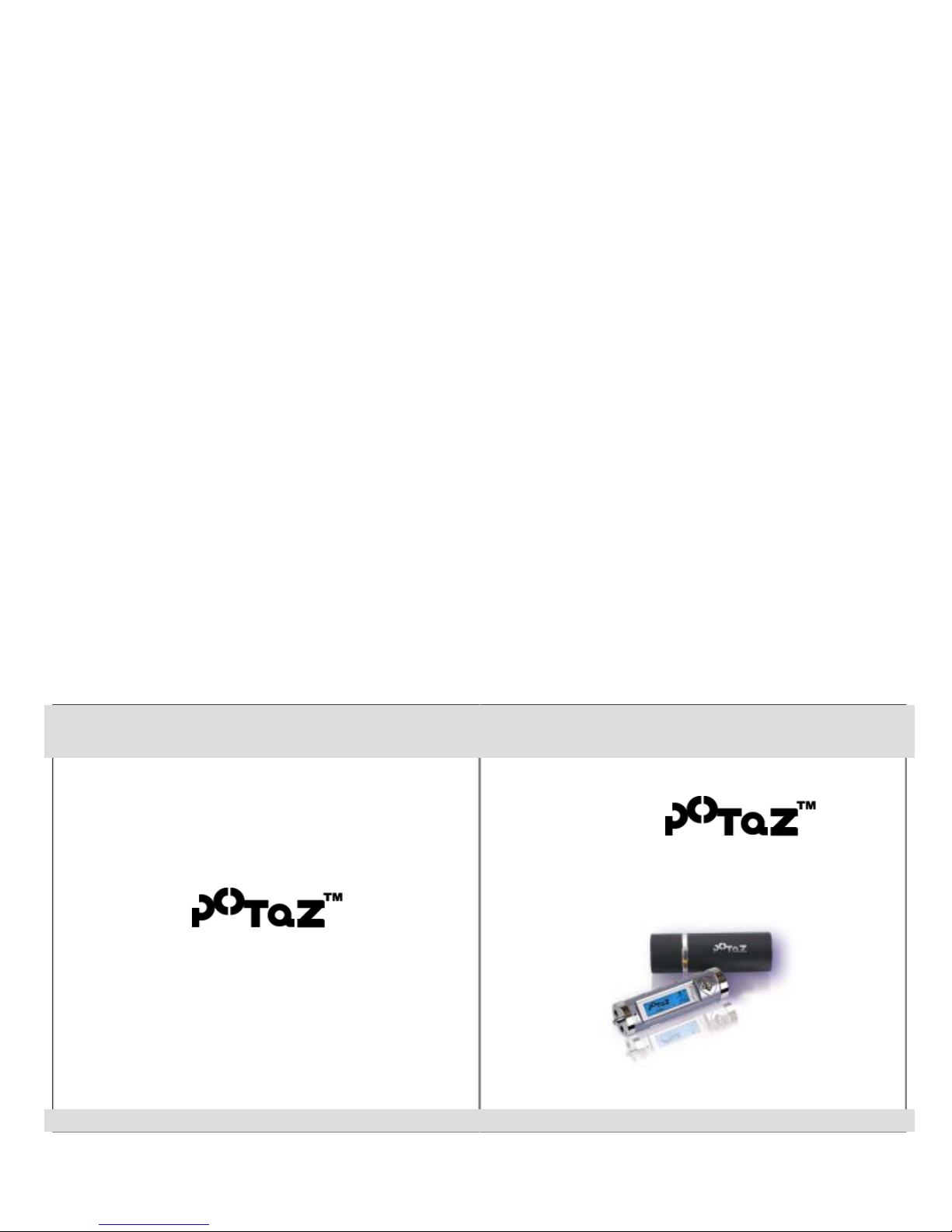
http://www.potaz.com http://www.potaz.com
Digital multi player
PM-101T/102T/105T(E)
User’s Manual
Thank you for choosing this product.
Please read carefully this manual before you start to use.
Version 1.0
http://www.potaz.com
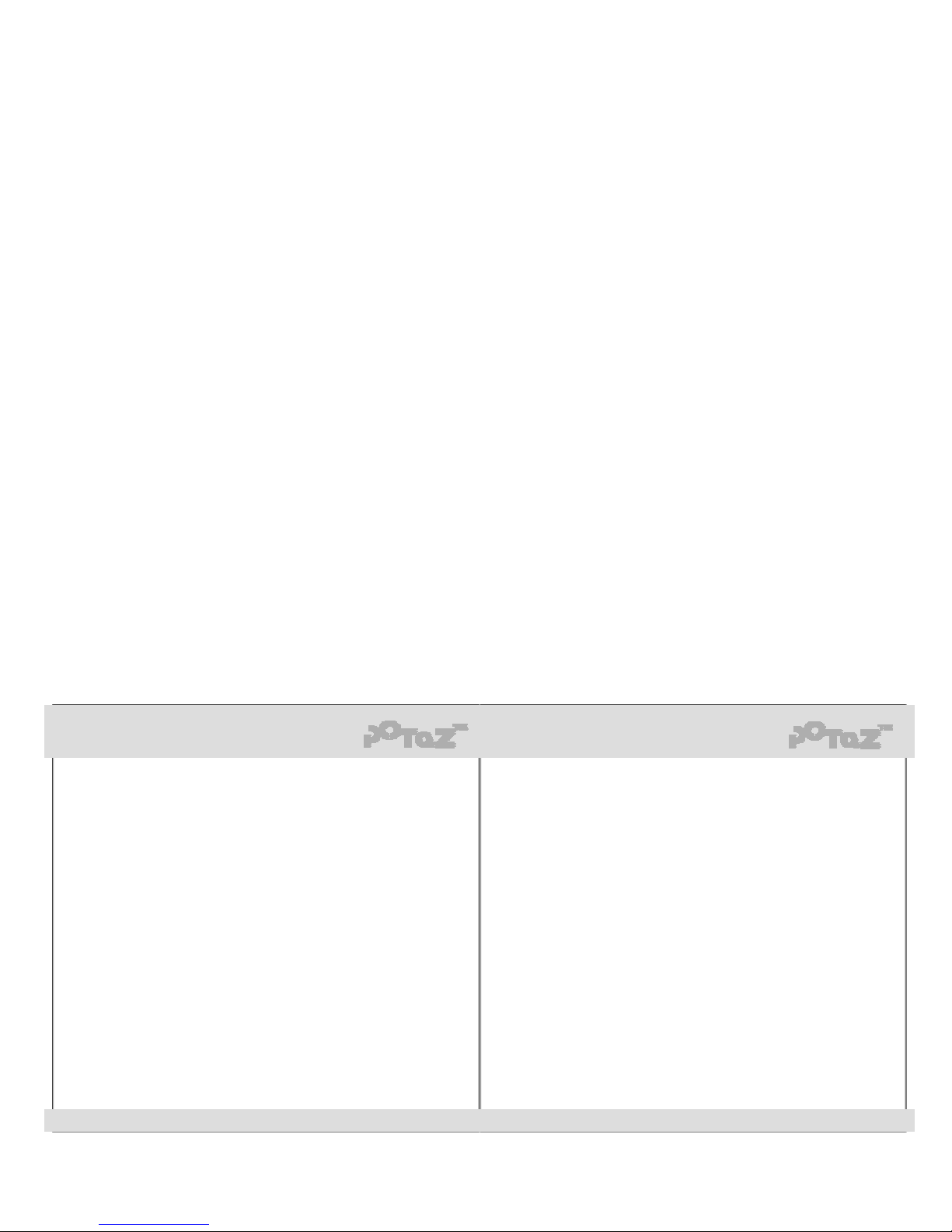
http://www.potaz.com http://www.potaz.com
Caution Contents
● Product feature ----------------------- 3
1. Package contents -------------------- 5
2. PC requirements --------------------- 6
3. Exterior view and displays ------- 7
4. Basic functions of MP3 player --- 8
(1) To listen to music
- Power on/off
- Playback/Pause/FF&REW
- EQ mode/3D surround sound
- Volume up/down
(2) A-B Repeat
(3) Using various playback modes
(4) Browser function
5. Additional features ------------------ 15
(1) FM Radio(Listening/Recording)
(2) Voice recorder
(3) Direct encoding
6. Using menu keys -------------------- 19
(1) Setting equalizer
(2) Setting record
(3) Setting system
(4) Managing memory
7. UMS function ------------------------ 25
(1) Installing/Removing driver
(2) Using UMS
8. MANAGEMENT program --------- 28
(1) Running the program
(2) Display
(3) Button keys and menus
(4) Disk mode
(5) Upgrade mode
(6) Other functions
9. E-MAILING program ---------------- 40
(1) Installing/Removing Plug- In Mail
(2) Getting started Plug-In Mail
(3) Account manager
(4) Address manager
(5) Favorites manager
(6) Folder menu
(7) Mail menu
(8) Opening mail
(9) Print menu
(10) View/Help menu
(11) Other important information on
E-MAILING program
10. Appendix ----------------------------- 55
(1) Check points before enquiry
(2) Warrant
For optimum performance and safety, please read carefully the following inst ructions.
*. Safety Notes
1. Do not use the product at t he following places.
- Direct expose to high temperature(over 60℃)
- Isolation in closed space such as inside of a car
- Humidity
- Direct expose to sunlight or heat
- Dusty place
2. Do not apply heavy shock to the unit.
3. Do not use while driving or walking to avoi d accident.
4. Do not use the device in places where aviation or electronic equi pment is restricted.
*. Warnings on Battery
1. Do not disassemble or attempt t o di spose of batteries in fire.
2. Any surface contact to electrolyte should be cleansed out with water,
and if electrolyte enters the eyes, rinse out with clean water and seek medical
treatment immediately.
*. Discard batteries promptly, if problematic symptoms like smoke or deformati on f rom
heat occur.
*. Check the remaining capacity of batteries before recording, f or t he
recording stops if the batteries become exhausted.
*. Beware that we cannot warrant any damage or third party liabilities
out of using the unit.
*. Make sure that any memory or data los s due to other reasons than the breakdown
or repair of the device are not on warranty l i st.
1 2

http://www.potaz.com http://www.potaz.com
Product features
(1) Supporting Multi-Codec
- Supports playback for MP3 and WMA files.
(2) E-Mailing
- You can check your e-mail and internet explorer favorites almost anywhere even
on your trip with Plug-In mail program in the POTAZ, just by connecting the
device to the PC. You can upgrade the speed of your business.
(3) Removable storage device
- Provides USB mass storage function usable as a removable hard disk,
which enables to save data whenever or wherever with Windows Explorer
without extra driver.
(4) FM radio & recording
- Provides auto scan and channel memory to let you listen to FM radio easily.
You can record sound anytime while listening to FM radio. And you can
experience recording soun d of the best quality just as original sound.
(5) Best qualit y so und
- Brings you the full, eloquent sounds of the bes t qualit y as original sound .
You can enjoy exquisite sound effects with 3D surround sound.
(Sound effect functions ma y be di ff e ren t with eac h mo del . )
(6) Plug & Play
- You do not need any additional program. You can use righ t away just by
connecting to the PC.
(However, You have to install an extra program on Windows 98)
(7) Language study function(A-B Repeat)
- the POTAZ is the best product for language study with its A-B repeat function.
(8) Various EQ Modes
- You can enjoy versatile sound effects with Normal, Rock, Pop, Classic, Live
and user mode.
(9) Direct encoding
- Provides direct encoding function, which enables you to convert tracks from
your Walkman or CDP to MP3 file in real-time.
(10) Voice recording
- Provides voice record function, which enables you to record meeting or lecture
for maximum eight and a half hours.
You don’t have to worry about missing important data.
(11) Stylish desig n and accessories
- The innovative design of the POTAZ with versatile colors and its aluminum
cover case create a classy look.
(12) Easy contro l(Jog Button)
- You can control functions easily with jog button.
(13) Supporting multi-language
- the POTAZ services diverse languages including Korean, English, Chinese,
Japanese.
(14) Folder navigation
- Supports maximum 256 folders and 1000 files. You may categorize tracks by
singer, period, genre and so on.
(15) Firmware upgrade
- You can regularly update the latest functions for this device.
(16) Ultra-lightness
- You can enjoy fist-sized the POTAZ while moving or exercising and you even
can put it around your neck because it weighs only 32 g.
(17) Playback over 10 hours with an AA A battery
- Enables to playback continuously over 10 hours.
3 4
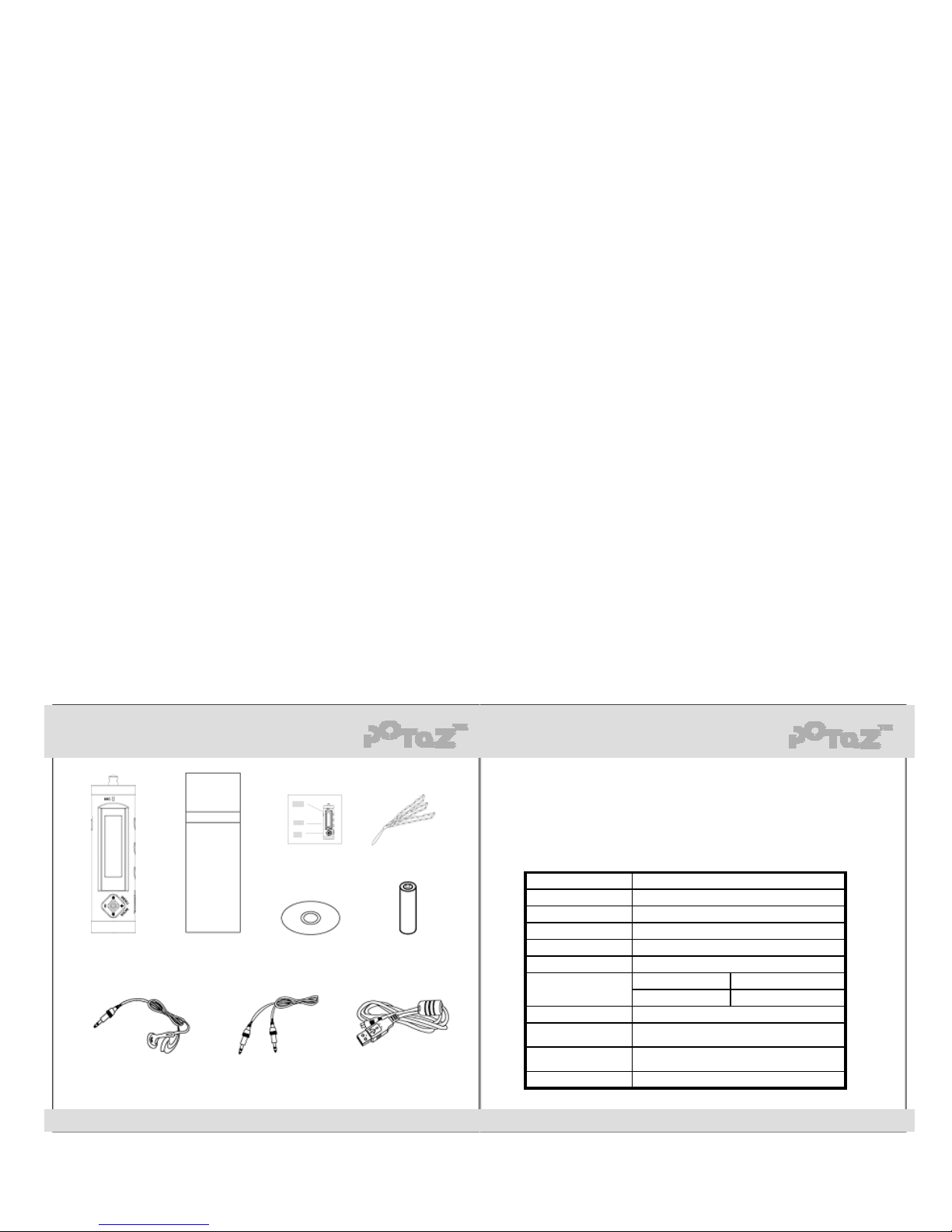
http://www.potaz.com http://www.potaz.com
1. Package contents 2. PC requirements
* IBM compatible computer with above 1 00MH z CP U of AMD or Intel Pentium
* Minimum 32MB memory (64MB recommended)
* Port supporting USB 1.1 or higher
* CD-ROM Drive (for S/W Installation)
* Operating System
: Microsoft Windows series (98SE, ME, 2000, XP or higher)
* Specifications
PLAYER CASE
USER’S MANUAL NECK STRAP
USER’S CD BATTERY
20mW+20mW
8.5mW+8.5mW
User MDDE
USB1.1Computer interface
4MbpsTransfer rate
20Hz-20KHzFrequency range
92dbS/N (Sound-to-Noise) ratio
Normal MODEEarphone output
More than 10 hoursContinuous playback time
1 AAA Alkaline Battery
Default Memory: 128MB, 256MB, 512MBMemory
32g (battery excluded)Weight
25 mm×85 mm×25mmDime nsions (W×H ×D)
PM-101T/102T/105T(E)Model Name
EARPHONE LINE-IN CABLE USBCABLE
These accessories are subject to change for performance improvement or user’s convenience without any prior notice.
5 6
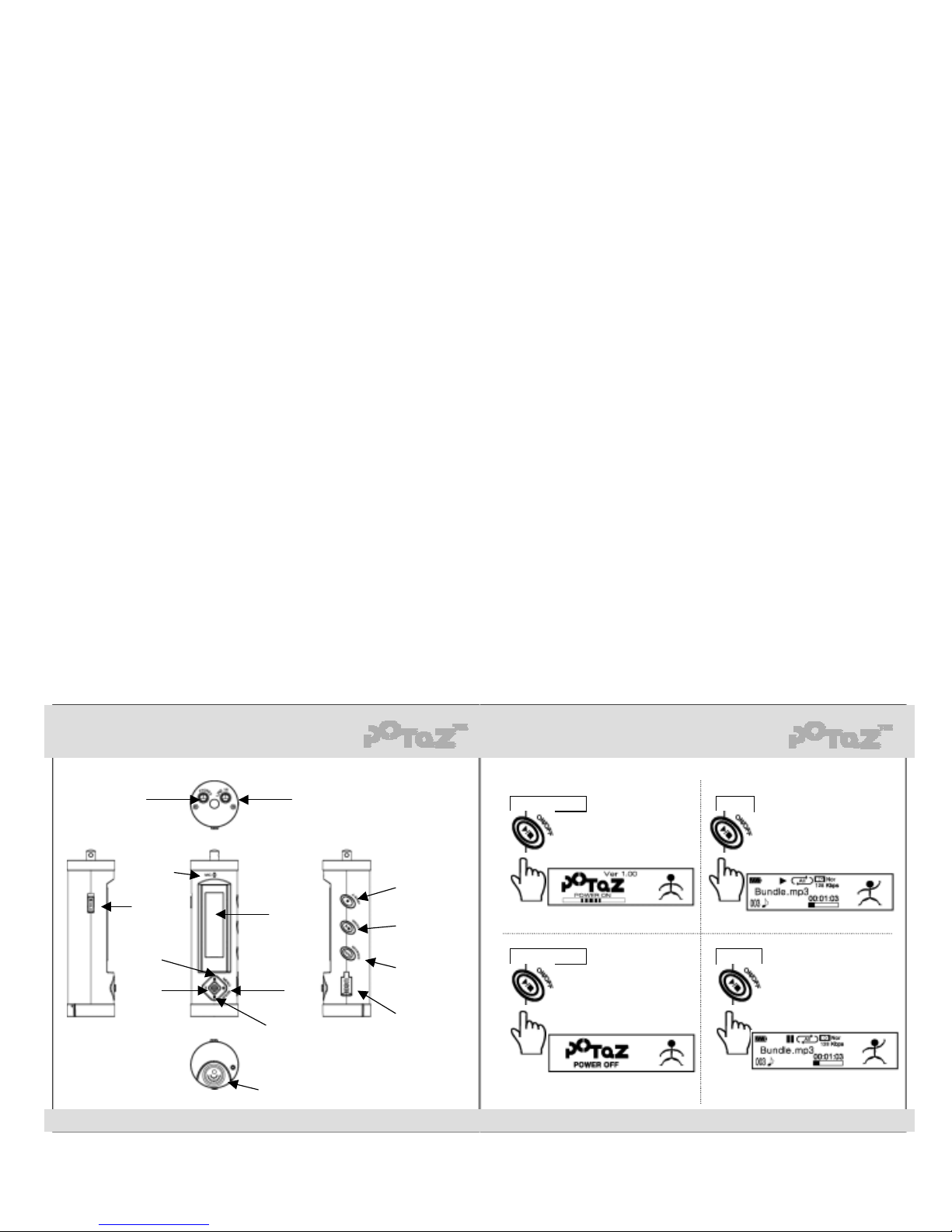
http://www.potaz.com http://www.potaz.com
3. Exterior views and displays 4. Basic functions of MP3 player
(1) To listen to music
Earphone Line-In
HOLD
Microphone
LCD
REW
FF
Volume (-)
Volume (+)
A-B/REP
ON/OFF
Battery Cover
(Record/A-B Repeat)
(Play/Stop/Power)
POWER ON PLAY
long
Press the Play button long.
Press the Play button shortly
when the power is set to on.
short
POWER OFF PAUSE
BROWSER
(EQ/3D SURROUND)
Press the Play button long when
The power is set to on.
Press the Play button shortly
During playback.
USB Connector
long short
7 8
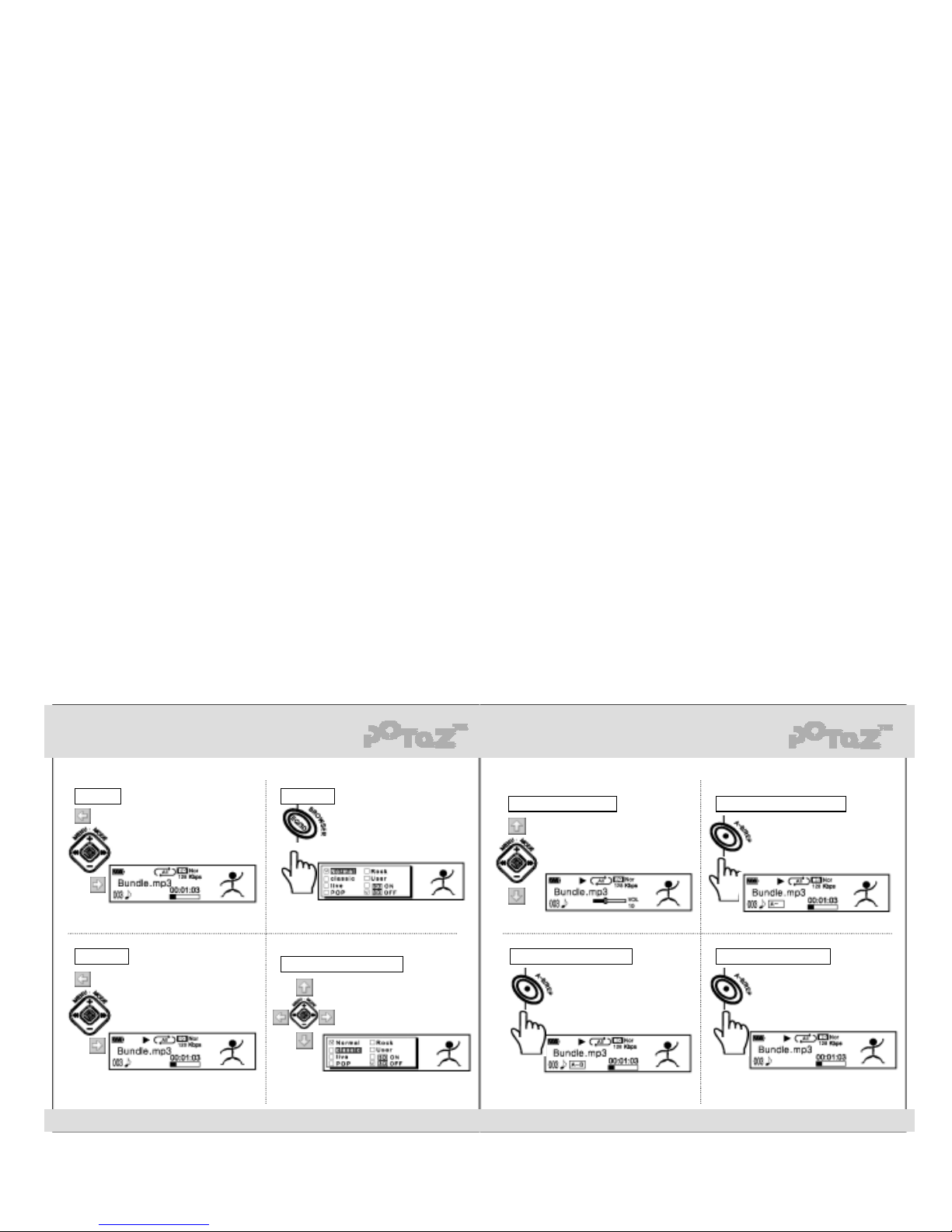
http://www.potaz.com http://www.potaz.com
2) A-B repeat
STOP EQ MODE
VOLUME UP/DOWN To set the start A-B repeat
Push the Jog button to the
FF/REW position during pause.
short
FF/REW
Push the Jog button to the
FF/REW position during playback.
You can explore the music by pushing
The Jog button 5 Sec to the FF/REW
Position during playback
Push the Jog button to the +/position to adjust volume.
Press the EQ button long and
adjust the EQ in the box.
Press the A-B button shortly during
playback to set A-B repeat start.
long
NOMAL, CLASSIC, LIVE, POP, ROCK modes
Are available. For more information on the
User mode, refer to the “Using menu keys”.
To set the end A-B repeat To release A-B repeat
3D SUROUND SOUND
Press the A-B button once again
shortly after A-B repeat start. Then it
starts to play A-B repeat.
short
Pres the A-B button once again
Shortly during A-B repeat to
Release A-B repeat.
short
Choose the mode with Jog stick
and press the Jog button.
(“√”mark shows your choice)
(Only available in models including the
character ’E’ at the closing point of the name.)
9 10
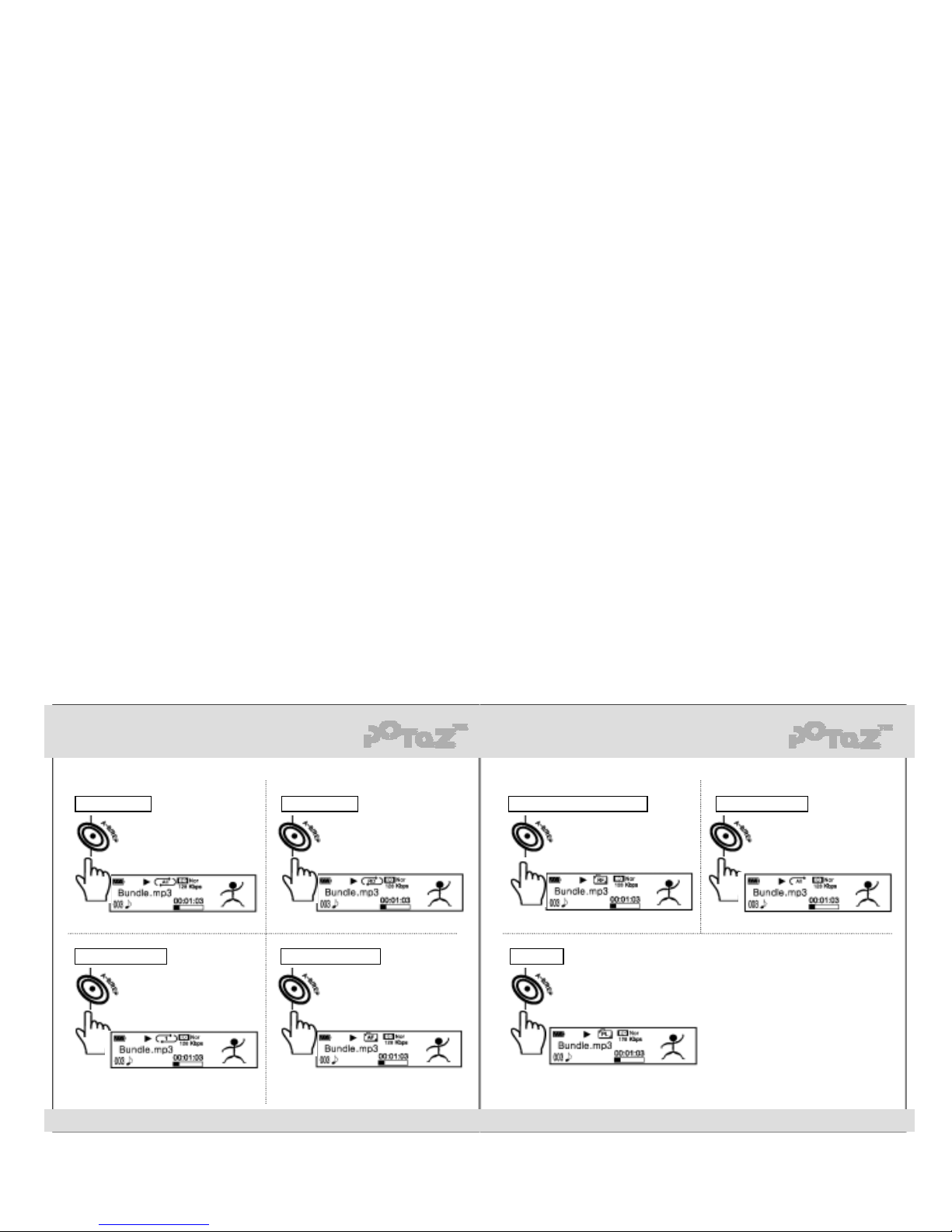
http://www.potaz.com http://www.potaz.com
3) Using various playback modes
All file mode Random mode Repeat all folders random All tracks once
Press the A-B button long to change
mode to play all tracks of all folders
randomly.
Playlist
Press the A-B button long to change
mode to play tracks in playlist.
Press the A-B button long to change
mode to play all tracks once and stop.
long
long
Single file mode
Press the A-B button long to change
mode to the Single file mode and
repeat only the selected track.
Repeat all folders
Press the A-B button long to change
mode to play all tracks of all folders
repeatedly.
long long
Default is set to the all file mode,
which all tracks repeat in sequence.
long
Press the A-B button long to
change the current mode to the
Random mode.
long
long
* To edit playlist, refer to the
“MANAGEMENT program”
* If no playlist exist, you can not see
this mode.
11 12
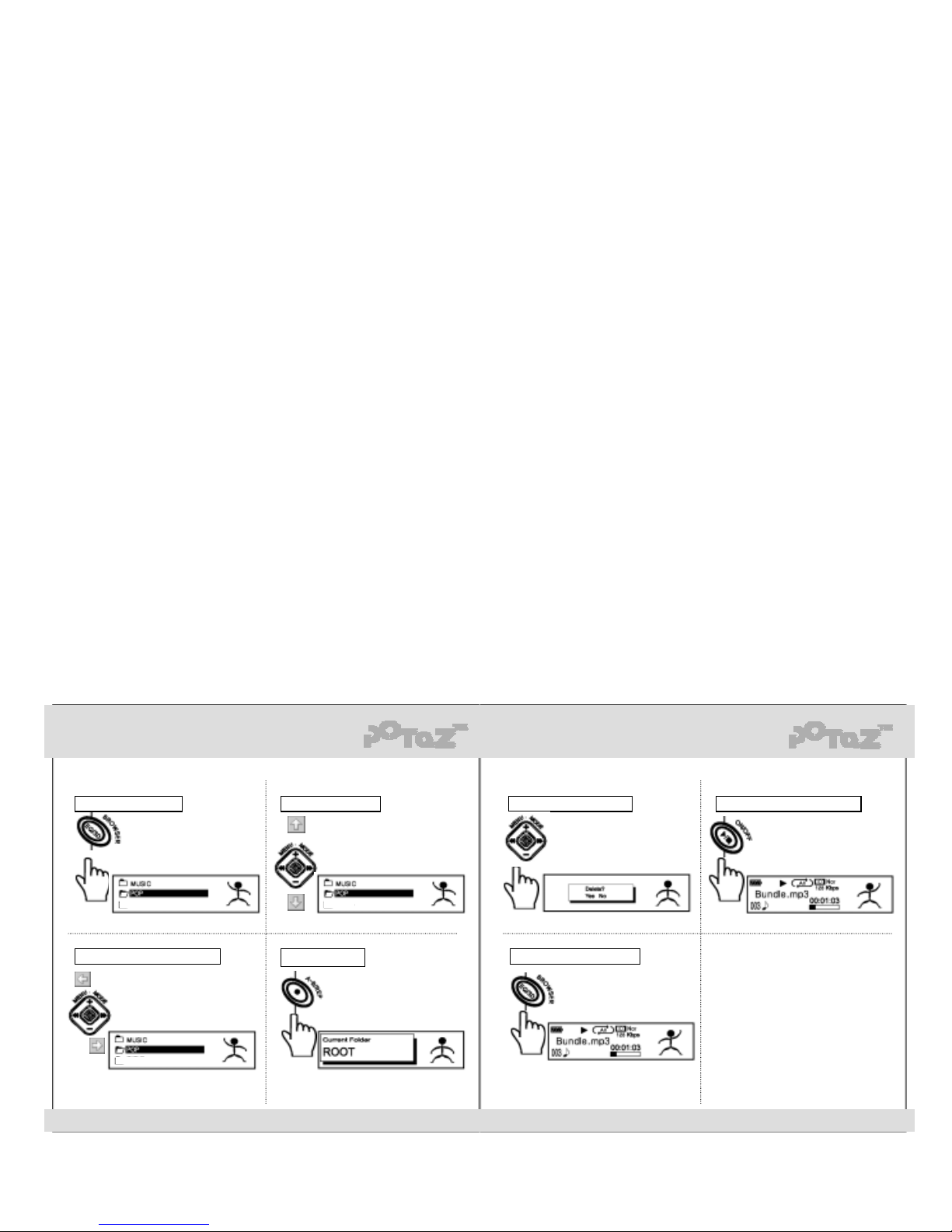
http://www.potaz.com http://www.potaz.com
4) BROWSER function
BROWSER function To move to a folder To delete a file or fol der To playback the selected t rack
Press the Jog button long in the
browser mode to delete a selected
file or folder.
long
Press the EQ button shortly during
stop or pause to use file browser.
To go to the parent /sub folder
Press the FF/REW button in the
browser mode to go the parent/sub
folder. press the Jog button shortly to
select a folder.
Use the +/- button in the browser
mode to go to a different folder.
To exit the Browser mode
Press the EQ button shortly in the
browser mode to return to the
previous mode.
short
Press the Play button shortly to
playback the track.
short
shot
To show a folder
Press the REP key shortly to see a
playing folder. Then press the
REP key once again to return.
short
13 14
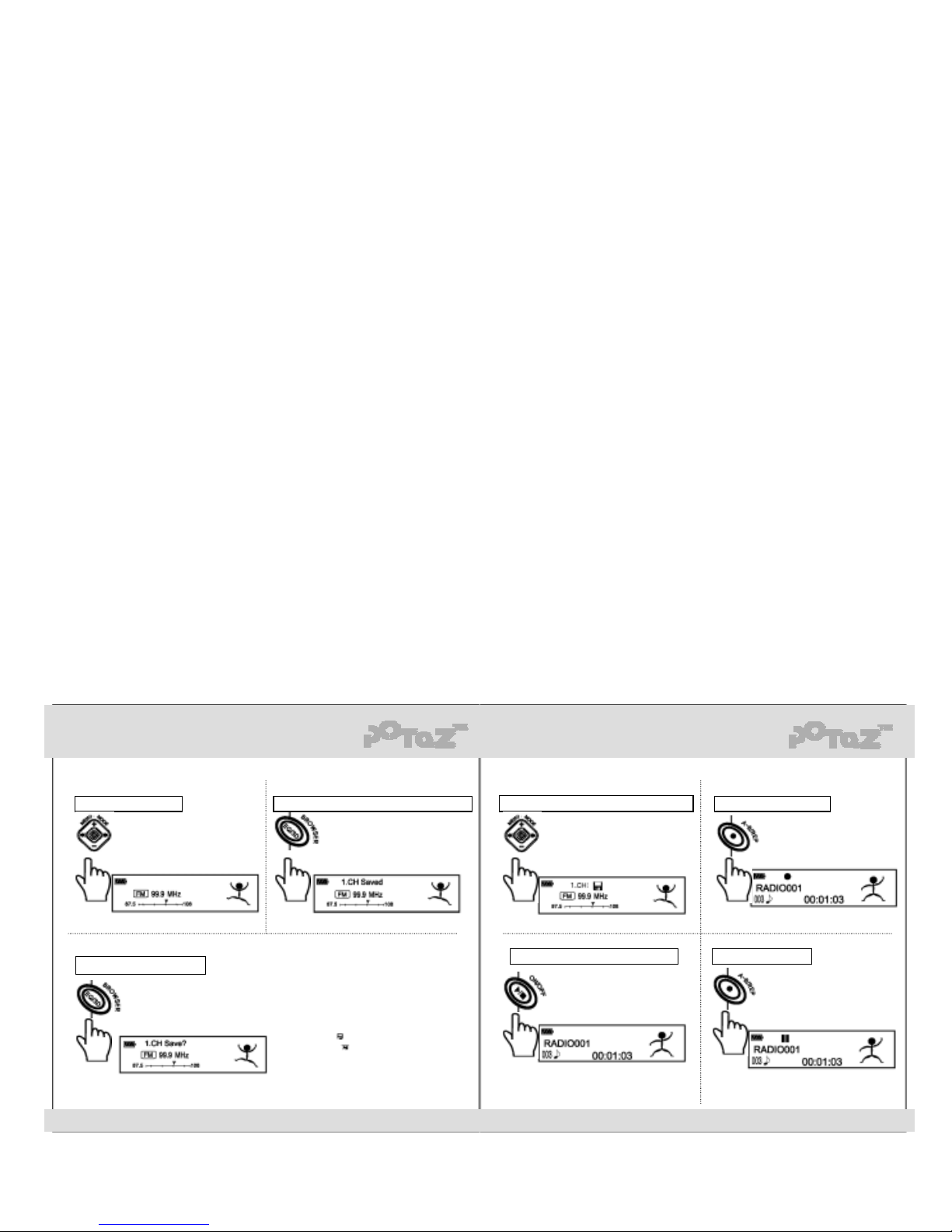
http://www.potaz.com http://www.potaz.com
5. Additional features
1) FM RADIO (Listening/Recording)
To listen to FM radio To search and save channel automatically To start recording FM
To move to the saved channels(Channel mode)
Press the Jog button long
during playback, stop or pause
to listen to FM radio.
long
Press the Jog button shortly In the FM
mode to display the channel. Press the
FF/REW button to change channels and
press the Jog button once again to
return to the Manual mode.
short
short
Press the REP button in the
FM mode to start recording.
Press the EQ button long in the FM
Mode. Then the device to search and
save up to 20 channel automatically.
long
To pause recording
To finish recording & Return to the FM
To save channel manually
* You can save up to 20 channels. Channels
detected by Automatic Channel Search are
saved with ( ) sign and ignored channels are
marked with ( ).
Press the REP button to pause FM
recording. press it again to restart
recording in a same file.
* Recorded files are saved with names
such as RADIO001,RADID002 in the
”Recorded” folder.
short
short
To save as another file, press the play
button during FM recording, and
press the recording button again.
Press the Play button during FM
recording to finish recording.
If recording is finished, the mode will
return to the FM mode automatically.
Use the FF/REW button to search
frequency in the Manual mode and
press the EQ button shortly to display
the save window.Then, press the EQ
button once Again to save the channels.
short
* Press The play button shortly
to cancel “save”.
15 16

http://www.potaz.com http://www.potaz.com
2) Voice Recorder 3) Direct Encoding
* What is direct encoding?
Direct encoding is the function to
convert audio data from other
devices to MP3 files in real-time.
(Ex : Music from cassette tape
player can be converted to
MP3 files)
(For recording setup, refer to “Setting record” section of “ Using menu keys”)
To start voice recording To finish recording Step 1 S tep 2
Press the A-B button shortly
during stop or pause to start voice
recording.
short
Press the Play button shortly
during voice recording to finish
recording.
short
Push the Jog button shortly during
stop or pause and select “2. Record”.
short
Press the +/- button to select LINE IN.
To playback recording To pause recording Step 3 To start direct encoding
Press the Play button to playback
recorded file.
Connect the cable between line-out port of
CDP and line-in port of the mp3 player.
Then, playback the CDP.
Press the REP button once
again to pause voice recording.
short
Press the A-B button shortly during
stop or pause to start direct encoding.
The rest is the same as “voice recorder”.
* Encoded files are saved with names such
as ENCO001,ENCO002 in the ”Recorded”
folder.(The volume during encoding is the
maximum playback volume.)
shortshort
Ex) Connecting to CDP
17 18

http://www.potaz.com http://www.potaz.com
6. Using menu keys
1) Setting equalizer
To go to menu 1-1. Adjusting user EQ 2-3. To set SYNC 2-4. To set VAD
Press the +/- button to choose VAD
ON/OFF during voice recording.
VAD is the function to stop recording
if there is no sound. You can reduce
file size.
Push the Jog button shortly
during stop or pause to go to
the Menu mode
short
2-1. To set source
Press the +/- button to choose the
source to record as Voice or
Direct Encoding.
Press the +/- button to choose SYNC
ON/OFF during direct encoding. SYNC
is the function to create separate MP3
files using mute intervals between each
track from different recorder sources.
Press the FF/REW to choose a band.
Press the +/– key to adjust volume.
Press the Jog button again to exit.
SYNC On is recommended for recording many music files.
2) Setting record
3) Setting system
2-2. To set bit-rate 3-1. To set Play Speed 3-2. To adj ust FM sensitivity
Press the +/- button to change
sensitivity for FM radio. Setting
to “HIGH” may increase noise,
though it makes sound clearer.
Press the +/- button to choose the
bit rate within 32 to 224 Kbps. Files
with higher Kbps are closer to original
sounds, but the file size increases.
Press the +/- button to change
playback speed.
(Range : SLOW1 ~ SLOW5)
Set the sensitivity to “High “ only when sound is
not good with “MIDDLE”.
Press the FF/REW button to change the menu.
Press the Jog button or use “5.Exit”to exit the
current settings.
19 20

http://www.potaz.com http://www.potaz.com
4) Managing memory
3-3. To adjust LED on time 3-4. To adjust LCD contrast 4-1. Viewing memory size 4-2. Formatting memory
You can go to the Upgrade mode to
download firmware or font file.
Refer to “Upgrade mode” of
“MANAGEMENT program”
to upgrade.
Press the +/- button to change
the time that the LED stays on.
(Range : Always, 4 sec. 8sec, OFF)
3-5. To select supporting langua ge
Press the +/- button to change
the supporting language. It supports
Korean, English, Japanese and
Chinese etc.
This menu displays total memory
size and remaining capacity.
Press the +/- button to change
the contrast of LCD. Higher the
contrast is brighter the LCD becomes.
(Range : 0 ~ 10)
4-3. Low formatting memory
Press the Jog Button to format memory
in low level.
Press it again to start formatting.
Press the Jog button to format memory.
Press it again to start formatting.
All data will be erased after formatting.
short
3-6. To go to the Upgrade mode 4-4. Deleting a single file
Select a file first using the +/-button
and press the Jog button to delete
a file.
short short
Press the Jog button in “UPGRADE
MODE” and connect the USB cable.
21 22

http://www.potaz.com http://www.potaz.com
4-5. Deleting all files
* If YES or NO is prompted, press the Menu
button for YES and move the FF/REW to
rightward/leftward for NO.
Press the Play button shortly
to delete all files in memory.
short
23 24

http://www.potaz.com http://www.potaz.com
7. UMS functions
(1) Installing/Removing driver
4. Connect the POTAZ to the PC after restarting.
5. If the following message appears during installation, restart the PC and then install again.
the POTAZ provides UMS (USB Mass Storage) function, which enables you to use the device as
removable disk just by connecting to PC.
You can use the device in Microsoft Windows ME or higher without additional driver.
Microsoft Windows 98 users can utilize the device as removable disk after installing driver as follows.
YOU NEED REBOOT YOUR COMPUTER
and RUN THIS PROGRAM AGAIN !
6. To remove driver, do as follows.
- Disconnect the POTAZ from the PC.
- Run “uninstall.bat” file in “Driver\Win98DiskDriver” folder of user’s CD.
- Restart the PC.
1. Remove the POTAZ from the PC.
2. Run the “setup.bat” file in the “Driver\Win98DiskDriver” folder of user’s CD.
3. Restart the PC if the following message appears after the installation completes.
All Installation Is Completed !
We Recommend To REBOOT Your Computer
25 26

http://www.potaz.com http://www.potaz.com
8. MANAGEMENT program
(2) Using UMS (1) Running the program
1.If the POTAZ is installed as removable disk, System Device Manager menu appears as follows.
(Device names may be different in each O/S)
1. Run “PotazManager.exe” file in “PotazManager\English” folder of user’s CD.
2. To check the POTAZ installed as removable disk, run “My Computer ” or “Wi ndows
Explorer”.
(Drive letters may be displayed differently
in each O/S)
2. To run the program on hard disk , co p y “Pot a zMan age r \E ngli sh” folder of us er’s CD to the
relevant hard disk first.
(To run the program, all files as in the illustration are needed.)
3. If the installation is completed, the device
can be used wit h the same method as
other hard disks.
27 28

http://www.potaz.com http://www.potaz.com
(2) Display
Display of the POTAZ Manager consis t s of th e fol lowing s.
- Left Window : displays the POTAZ status , MP 3 fil e inform a tion and edits ID3 Tag / Download list.
- Upper Right Window : displays folder and file structure of the computer being connection to the
POTAZ.
- Lower Right Window : displays folder and file structure of the POTAZ.
If the POTAZ is being connected in the Upgrade mode,
folder/file structure is not displayed.
(3) Button keys and menus
1. Select display method for each Ico n.
(Big Icons, Small Icons, List, Details from left)
2. Refresh the current windo w.
3. Add selected files to the download list.
4. Download files from the PC or upload the POTAZ files
to the PC.
5. Display files on the current window by filtering.
29 30

http://www.potaz.com http://www.potaz.com
(4) Disk mode
6. Update ID3 Tag information of selected files.
If the POTAZ is being connected in the Disk mode,
“DISK Connect” message appears on LCD display.
Manager program can perform functions similar to
Windows Explorer.
7. Delete selected files from the download list
8. Download files from the download list to the POTAZ.
1. Upper left box indicates current status of
the POTAZ.
Firmware version may be displayed only in the
Upgrade mode.
9. Create a new folder or remove an empty one in the selected path.
10. Edit the play list of the POTAZ.
2. Left center box displays detailed information
on selected MP3 file.
11. “POTAZ” Menus
- Visit POTAZ Homepage : Check the latest information on the POTAZ products.
- Upgrade Firmware : upgrade the POTAZ firmware.
(Beware that the menu can function only in the Upgrade mode )
- Download Firmware : download a firmware file to upgrade from the POTAZ Homepage.
12. View menu : display or hide status bar at the lower side of the program.
13. Help menu : indicate the information about the program.
31 32

http://www.potaz.com http://www.potaz.com
3. Lower left box displays ID3 Tag information on
selected file.
User can edit the information on his/her own.
Click the check button to save the changes.
4. Select file(s) to transfer and press the arrow
button to transfer files between PC and
the POTAZ.
5. To send files of many folders at a time, add
them to the download list first.
8. To change the playback order, Click the button “Edit Playlist”.
9. You can add or delete the POTAZ file(Right side) to(from) Playlist(Left side).
Also you can change the order “Up”, “Down” button.
With “Sort” button, you can sort the Playlist in name order.
6. Right-click “DELETE” with mouse or press the “Del” key to delete a file.
7. Other functions concerning files and folders can be operated in the ways similar to
Windows Explorer.
10. After editing of the play list, don’t forget to save with ‘save’ button.
33 34

http://www.potaz.com http://www.potaz.com
(5) Upgrade mode
2) Run “setup98MeXp.bat” file in “Driver\UpgradeDriver” folder of user’s CD.
(Windows 2000 users run “se tup 2000.bat” file.)
3) Connect the POTAZ to the PC in the Upgrade mode.
(For detailed information, refer to the section of “Using menu keys”)
1. Installing upgrade driver
You can enjoy improved performance of the device with Firm ware Upg ra de .
Firmware upgrade can perform only if the device is being connected in the Upgrade mode.
To connect the device in the Upgrade mode, Upgrade driver must be installed first.
(Common in all O/S)
4) If you set the POTAZ to the Upgrade mode, System Device Manager menu appears as in
the illustration below.(Device names may be different in each O/S)
2. Firmware download
If the POTAZ is being connected in the Upgrade Mode, “Upgrade mode” message appears
on the LCD of the device. And Manager program is run to help firmware upgrade.
1) Check your firmware vers ion .
2) Go to the “Download Firmwar e” men u
of the “POTAZ”menu and save a
firmware file to the PC.
If you are connected to the POTAZ
Homepage, go “Support ” or “Downlo ad” .
(Version 1.0 is connected directly to the
POTAZ Homepage. And automatic
check function will be supported later)
1) Remove the POTAZ from the PC.
35 36

http://www.potaz.com http://www.potaz.com
3. Firmware Upgrade 4) Do not perform other tasks while upgrade proceeds.
1) If firmware file download is completed, run the “Upgrade Firmware” menu.
5) If Upgrade is completed, rem ov e the POT AZ f rom th e PC and reco nnect it again.
The program is finished automa ti cally.
2) If there are important data in the POTAZ, press “NO”to back up the data in different device.
3) Press “YES” to select a downloaded file.
37 38

http://www.potaz.com http://www.potaz.com
9. E-MAILING program
(6) Other functions (1) Installing/Removing Plug-In Mail
Right-click the mouse on Explore window (from upper right or lower righ t ) to set ot he r fu ncti on s.
1. Run 'Setup.exe' in ‘PlugInMail\English' folder
inside the CD.
1. View: select a display method for each Icon.
2. Grid Lines: “Details” view function to display lines.
3. Hot Tracking: selects a file automatically.
One click can run the file.
2. When the left dialogue box
“Plug-In Mail Installer”
appears, then click “Install”.
4. Column Sizing: column size may be adjusted in
“Details” view function.
5. Click column header in “Details” view to delete or
reset header.
3. When “Install completed”
message appears, click “Exit”.
Then, run the “pluginmail.e xe ”
in the “PlugInMail” folder
in Removable-Disk, and start
to use the program.
6. When you select the file to copy, the sta tus bar shows the number of files & capacit y.
10 Files Selected (51,218,593 Bytes) : Exceed to Copy
39 40

http://www.potaz.com http://www.potaz.com
4. The Plug-In Mail program works only in the ‘PlugInMail' folder of Removable-Disk.
5. Please delete the ‘PlugInMail' folder in Removable-Disk to remove the Plug-In Mail program.
6. When you delete ‘PlugInMail' folder, all of your saved data and mails will be deleted.
(2) Getting started Plug-In Mail
Run ‘plufinmail.exe' in the ‘PlugInMail' folder in Removable-Disk.
Then the program will be started.
1. Each window shows like below.
- Left, Up : It shows the folder's structure that saves mail.
- Right, Up : It shows a mail list of the selected folder.
You can read a mail in another new window using double-lick or Enter.
- Left, Down : It shows Address/Favorites list.
You can connect to a new mail & Inter net Explorer by double-click.
- Right, Down : It previews the selected mail of the list.
2. The following are basic folders. So, you can't delete these folders.
- PlugInMail : The fol der that drives a program.
you can't move any mail to here.
- inbox : The folder that save s a received mail.
- outbox : The folder that saves a sent mail.
41 42

http://www.potaz.com http://www.potaz.com
(3) Account manager
3. The Meaning & Function of each icon on the tool bar is like below.
Account Manager is for the functions of server address, user's name and password.
Refer to the next, please set up your mail account. If you don't have any information of your account,
then ask to your mail server manager .
(Some mail server doesn't support POP3 and SMTP.
Then, you can't use it in mail programs such as the Plug-In Mail, the OutlookExpress, etc.)
to save as another name
to run 'Account Manager'
to delete the selected mail
to run 'Address Manager'
1. When you use this program at fi r st tim e,
or you don't have any saved accoun t ,
Account Manager will be executed
automatically.
to preview the selected mail
before print
to run 'Favorites Manager'
to print the selected mail
to make a new folder
to toggle Address / Favorites view
to delete an em pty folder
to receive a mail from saved
account
Program information
to write a new mail
2. Load an account from the OutlookExpress : The mail account that is already set up into the
OutlookExpress Program of your PC will be added. But, you should enter the password.
(In some Vaccine programs, the OutlookExpress mail account was changed to prevent Virus
attack. In this case, stop the P OP3 supe rviso r y function of that vaccine program During load the
account.)
to open a mail
43 44

http://www.potaz.com http://www.potaz.com
3.Add : You have to put your data to set up
a mail account.
1. Sort : Sort your address in name orde r.
(4) Address manager
2. Add / Remove : Add / Remove an address.
Address Manager is for the functions of user's
address-book.
3. A new mail : Write a new mail to the selected address.
45 46

http://www.potaz.com http://www.potaz.com
(5) Favorites manager
1. Load, Load All : Load some or all Favorites from current PC.
2. Sort : Sort your Favorites in name order.
Favorites Manager is for the func ti ons of user 's In te rn et Favorites(Book Mark) .
Save Favorites into Removable-Disk, and you can use it in other PCs anywhere.
3. Add : Add a new Favorites.
(6) Folder menu
You can make or delete a folder.
1. You can't make same named folder that already exist.
2. You can't remove a folder tha t has even a m ai l or a file inside.
3. You can't remove the basic folde rs : PlugInMai l, inbo x and outb o x.
47 48

http://www.potaz.com http://www.potaz.com
(7) Mail menu
Mail Menu is for the functions to receive, write and save a mail.
1. To receive mail
- Receive mails from the server. If there are many servers, it will try to connect one by one.
- If you leave mails in the server after you received all your mails,
you can receive same mails in other places.
2. New mail
- To write a new mail.
- Send : Send your written mail to the selected server.
- TEXT/HTML : Choose your content type.
- Change : Choose a sending account from many ones.
-From / CC : you can add an address f r om your add ress -b ook. each address has to be divided by
semicolon[ ; ] or comma[ , ] .
- Subject : cursor moves to this line to write a subject.
- Attach a file : attach or delete a file by running 'A tt ache d Fil e Man age r' .
3. Open mail : Open a mail in another window.
4. Save as... : Save the selected mail as another name.
5. Remove mail : Remove the selected mail.
49 50

http://www.potaz.com http://www.potaz.com
(8) Opening Mail
You can read your mail in a new window, using “open mail” in the menu or “double-click” the mail in
the mail list.
1. Reply : to reply to mail sender.
2. Reply All : to reply to all in [From], [CC] list.
3. Forward : to send this mail to another(including attached files).
4. Add : to add all address in the [From ], [T o] , [C C] t o add res s- book.
5. Attached : to save attached files b y running “A tt ache d Fil e Mana ge r ”.
6. Remove : to remove this mail.
7. Preview, Print : to preview or print this mail.
(9) Print Menu
Print menu is for all the functions of mail print.
1. Print Setup : Set up the option of the printer that is connected PC.
2. Print Preview : To preview selected mail before print.
3. Print : Print the selected mail.
51 52

http://www.potaz.com http://www.potaz.com
(10) View/Help menu (11) Other important information on E-MAILING program
This menu is for setting of program's view.
1. Shortcut Key & Additional function
- Receive mail : F5
- Select all in the mail list window : A
- Remove the selected mail in the mail list window : Del
- Open in new window in the mail list window : Enter
- Sort mail list in the mail list window : Click the Header(From, Subject, Date)
that you want to sort by or de r.
- Remove the selected folder in the folder list window : Del
- Write a new mail in the address window : Double-click
- Connect to Internet Explorer on the Favorite window : Double-click
- Run the attached file in “Attached File Mana ge r ” : Double-clic k
2. Program Update
- You can check your program version in Help menu : “About Plug-In Mail Manager”.
- Please visit our Homepage to update the program.
- Homepage : http://www.po ta z.com
http:// www.rundisk.co.kr
3. Inquiry & update requirem ents
- If you have any questions about our products or programs,
Please call us or leave your opinion in our homepage.
We're ready to answer with our best.
1. Toggle Address/Favorite : To toggle Address and Favorite view in the left-down.
2. To toggle tool bar : make to show or hide the 'tool bar'.
3. To toggle Status bar : make to show or hide 'status bar' in bottom of the window.
4. About Plug-In Mail Manager : You can check program version & language.
53 54

http://www.potaz.com http://www.potaz.com
10. Appendix
(1) Check points before enquiry
2) Warrant
1. This is strict quality-tested product.
2. If customer used the product properly and normally, sales agent of the purchase or
registered customer service center will fix any breakdown of the device free of charge
during warranty period.
3. If warranty period expires or in case of chargeable service as follows though within
the warranty period, service fee will be charged.
- Breakdown from reckless use
- Breakdown from any modification or dismantlement at customer’s discretion.
- Breakdown from natural disaster such as fire, drought, flood, or earthquake
4. Present this Warrant Statement always when claiming repair service.
5. Please keep the Warrant Statement, for it is not to be replaced for loss.
6. This Statement is valid only in Korea.
At the time of sales, fill out customer’s name and purchase date in the box below.
If the device does not function properly, please check once again before enquiry!
1. If the power doesn't turn on.
• Check the remaining battery capacity.
• Check if the battery is inserted in according to its polarity marked in compartment.
• Try to turn the power on again after extracting and reinserting the battery.
2. If there is no sound or too much noise.
• Check if the volume is set to “0”.
• Files with damaged data can cause noise or break. Try to playback a different file.
3. If FM radio is not received.
• Try different directions for earphone.
• Move to window side if you use the device indoors.
• Check if earphone is being connected properly. Earphone functions as antenna
for reception of radio signal.
4. If LCD displays unidentifiable letters.
• G o to MENU -> 3. SYSTEM -> 3. LANGUAGE and check if language is set properly.
5. If you can’t download.
• Check if the computer and the player are being connected properly with USB cable.
6. If the device cannot recognize files or stop playback
• Check if it is identified as removable disk, back up and format the data.
• Go to MENU -> 4. MEMORY -> 2. FORMAT and try to format again.
1 year
Warranty Period
Duration
Address
Contact
No.
Name
Date of Purchase
Customer
Contact No.
Production Number(P/No.)
Model Name
Product
55 56

http://www.potaz.com http://www.potaz.com
REGULATORY INFORMATION
Radio Frequency Interference Requirements
Caution: Changes or Modifications not expressly approved by the party responsible for compliance could void the
users authority to operate the equipment.
This equipment has been tested and found to comply with the limits for a Class B digital device, pursuant to Part
15 of the FCC Rules. These limits are designed to provide reasonable protection against harmful interference in a
residential installation. This equipment generates, uses and can radiate radio frequency energy and, if not
installed and used in accordance with the instructions, may cause harmful interference to radio communications.
However, there is no guarantee that interference will not occur in a particular installation. If this equipment does
cause harmful interference to radio or television reception, which can be determined by turning the equipment off
and on, the user is encouraged to try to correct the interference by one or more of the following measures:
Reorient or relocate the receiving antenna.
Increase the separation between the equipment and receiver.
Connect the equipment into an outlet on a circuit different fromthat to which the receiver is connected.
Consult the dealer or an experienced radio/TV technician for help.
This device complies with Part 15 of the FCC Rules. Operation issubject to the following two conditions: (1) this
device may not cause harmful interference, and (2) this device must accept any interference received, including
interference that may cause undesired operation.
Note.
57 58
