POSX TP4 All-in-One User Manual
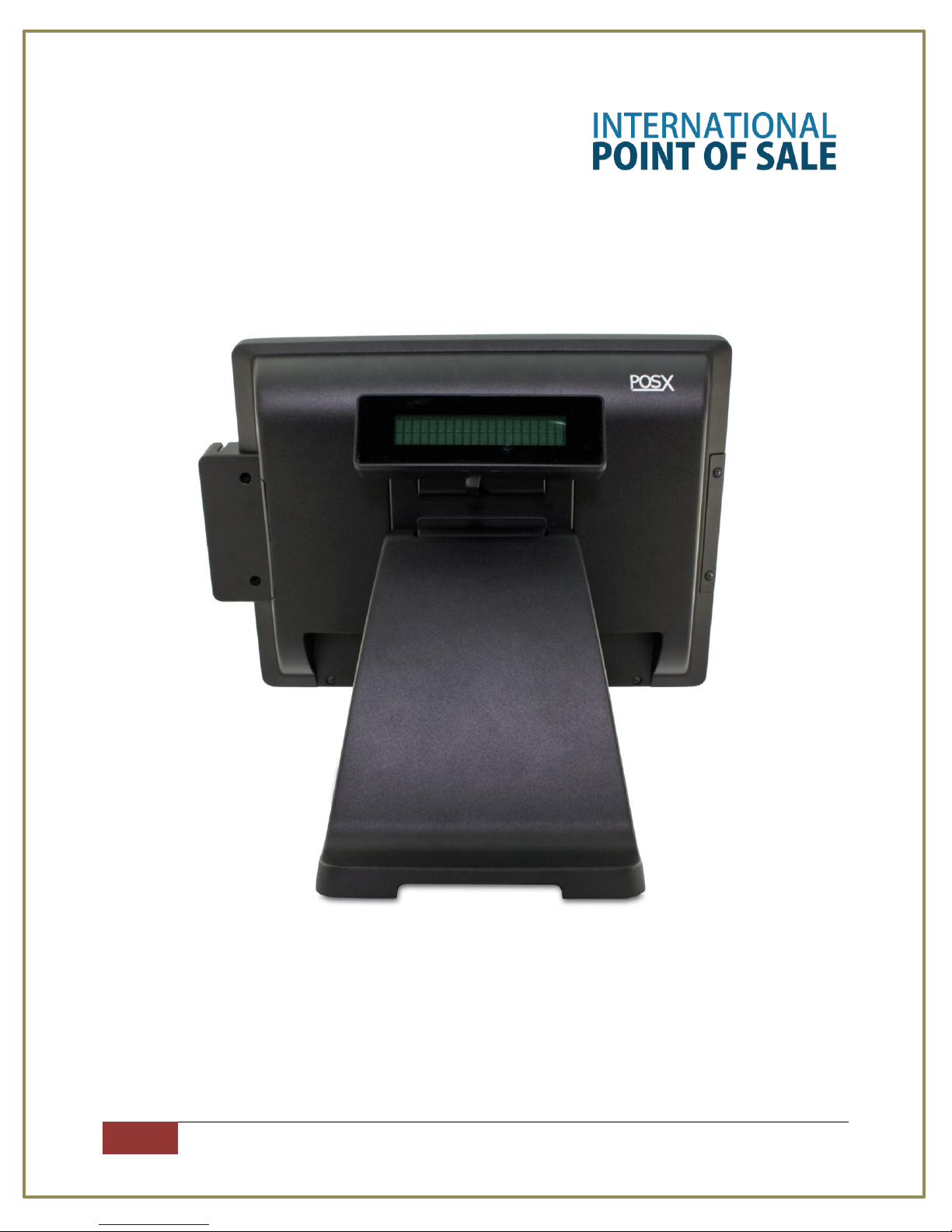
International Point of Sale: CornerStore POS
1
1-866-468-5767 or 201-928-0222 International Point of Sale
POSX TP4 All-In-One Guide
The POS-X TP4 All-In-One comes with everything you would need, and EVO
Printer, Evo Cash Drawer, TP4 Rear Display and a Mag Swipe.

International Point of Sale: CornerStore POS
2
1-866-468-5767 or 201-928-0222 International Point of Sale
Installing the PoSX Customer Display
The PoSX Pole Display has 2 different Variations.
- A Rear Customer Display
- A Customer Pole Display.
Rear Display
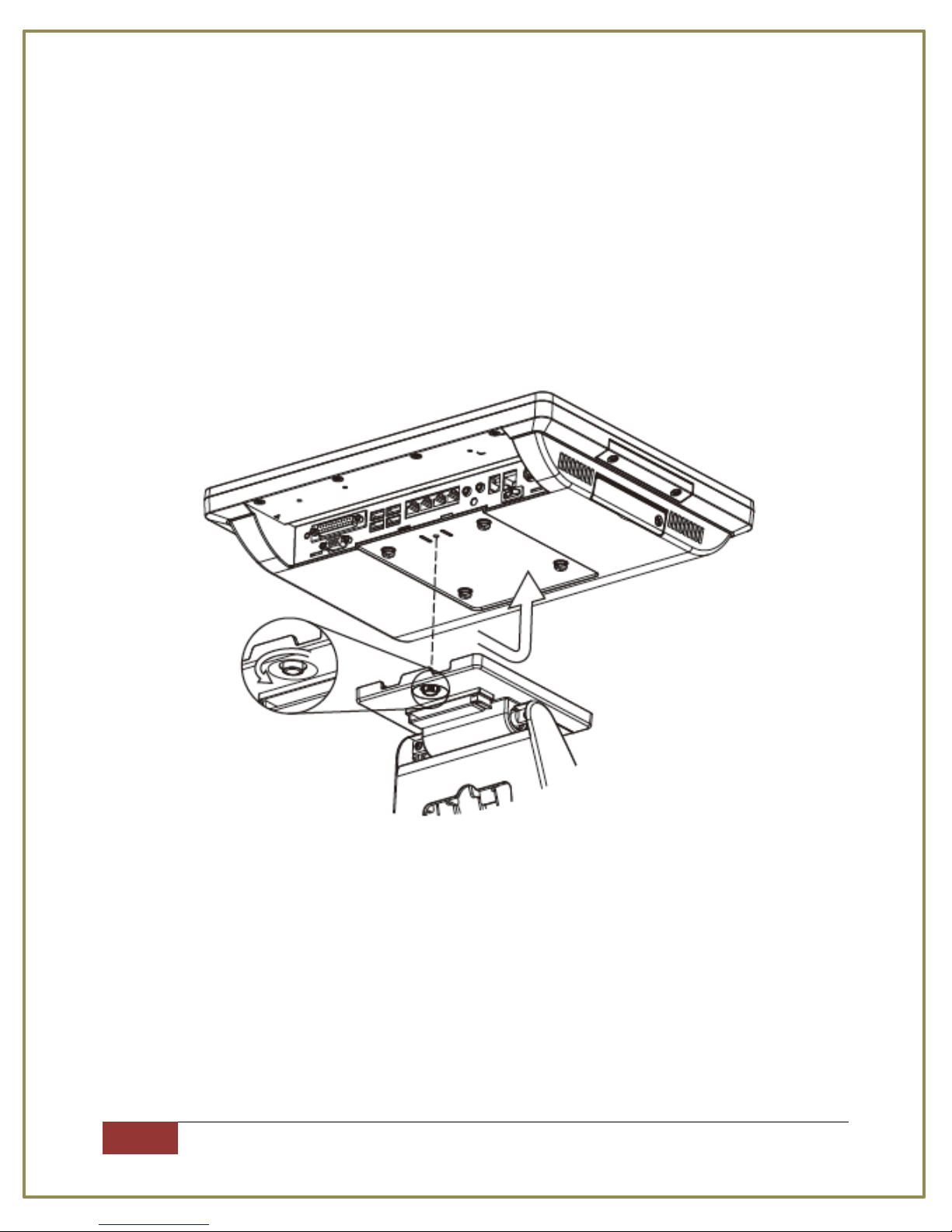
International Point of Sale: CornerStore POS
3
1-866-468-5767 or 201-928-0222 International Point of Sale
How to attach the VFD Rear Display
Step 1: First you must disassemble the computer from the stand (if you have not done so already)
Step 1a: Loosen the Thumb Screw [1] and slide the stand towards the panel on the bottom. To
attach the stand back, reverse the steps mentioned.
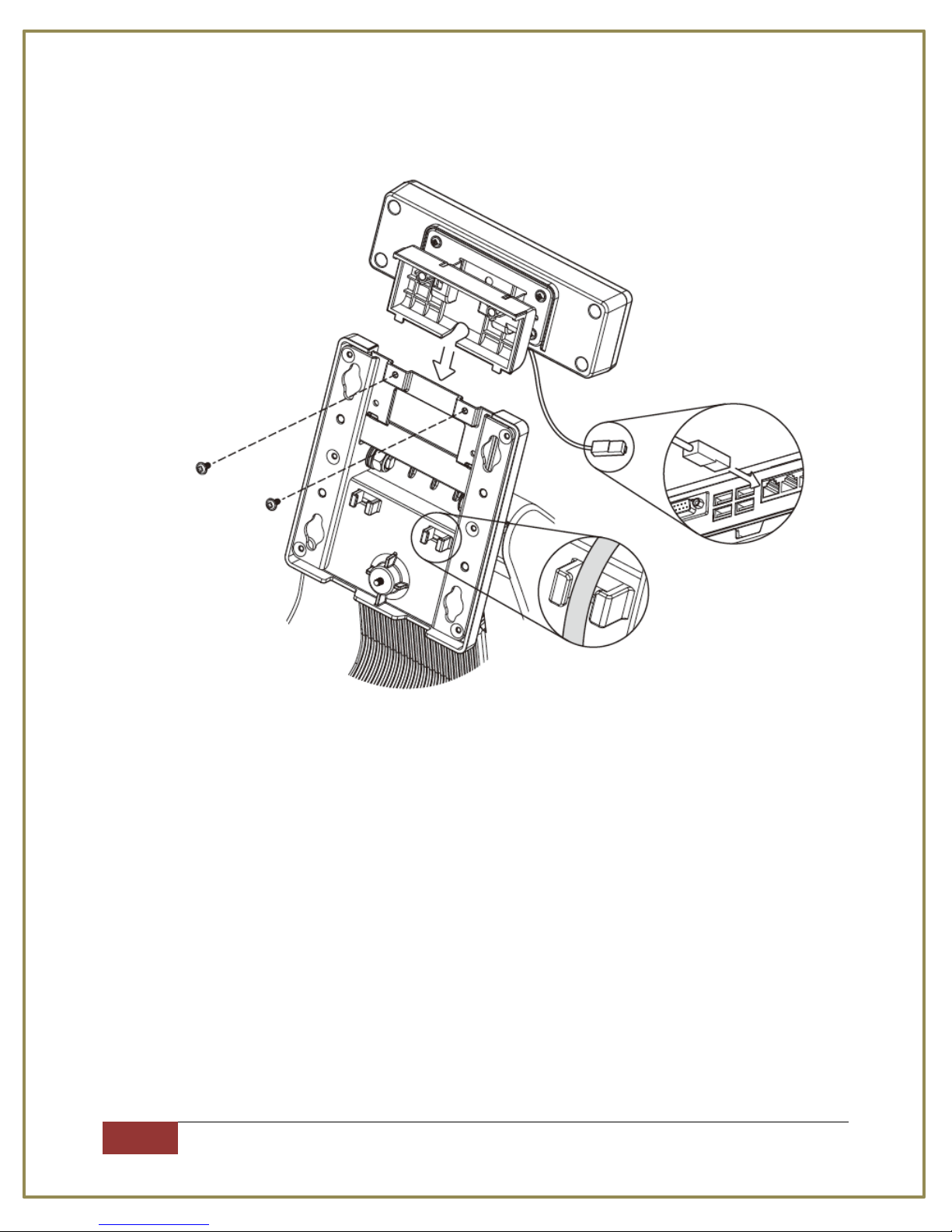
International Point of Sale: CornerStore POS
4
1-866-468-5767 or 201-928-0222 International Point of Sale
Step 2: Attach the VFD to the stand by fastening the screws [2], as shown below
Step 3: Run the cable through the slot shown above.
Step 4: Connect the cable onto the COM 4 slot (Mark with 12V in red color) on the panel under the
monitor.
Step 5: Put the Monitor back onto the stand.

International Point of Sale: CornerStore POS
5
1-866-468-5767 or 201-928-0222 International Point of Sale
Installing the Drivers for the VFD
Step 1: Download the file:
http://cornerstorepos.com/downloads/hardware/EVO-RD4-VFD%20Config.zip
Step 2: Open the application P07303II_AIO
Step 3: Click on Scan Device.
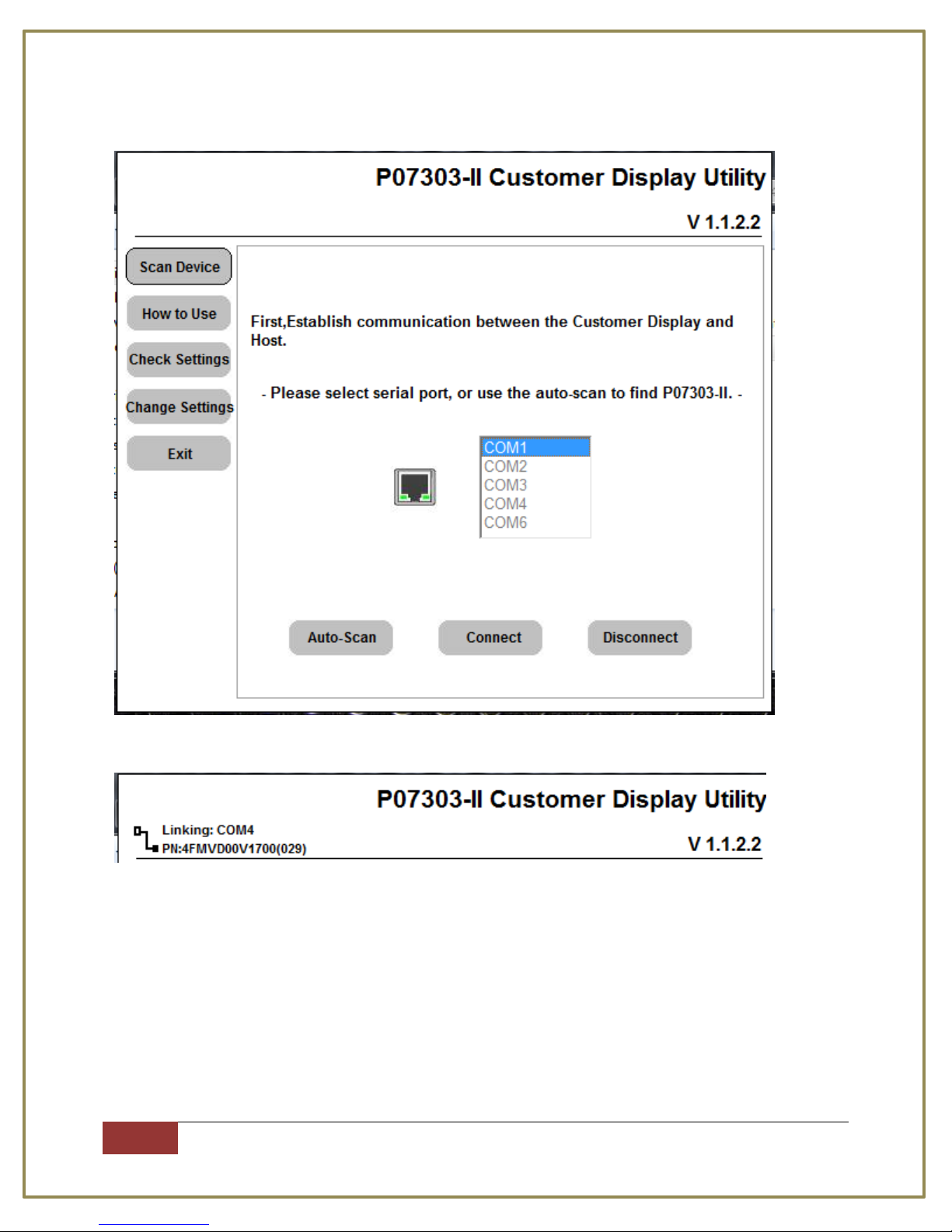
International Point of Sale: CornerStore POS
6
1-866-468-5767 or 201-928-0222 International Point of Sale
Step 4: Make sure the device is plugged into the computer before proceeding. Click on Auto-Scan.
It should produce a message at the top of the screen when done looking similar to this.
Take note of the COM number.
