Page 1
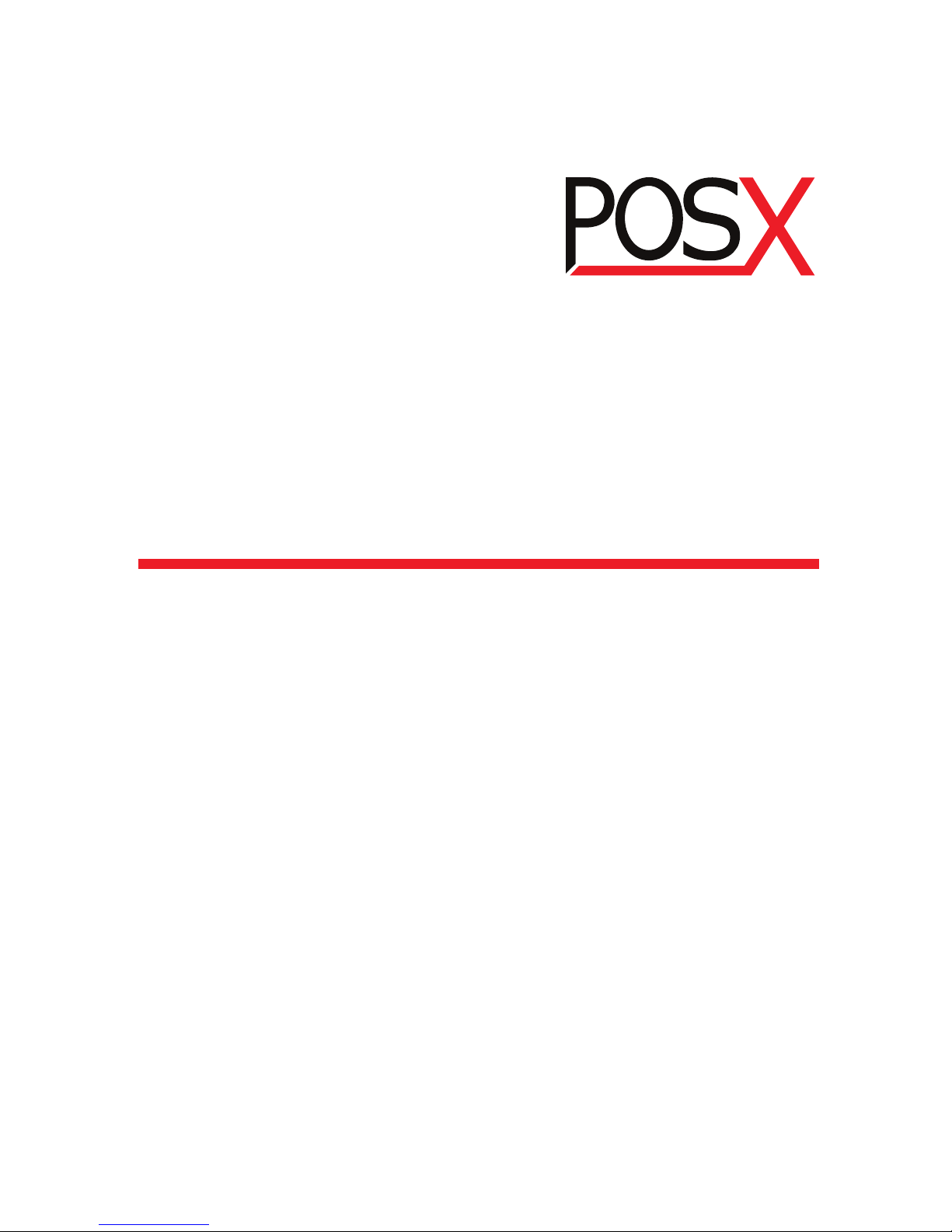
Barcode Scanner
User’s Guide
ION Short Range
POINT OF SALE SIMPLIFIED
Page 2
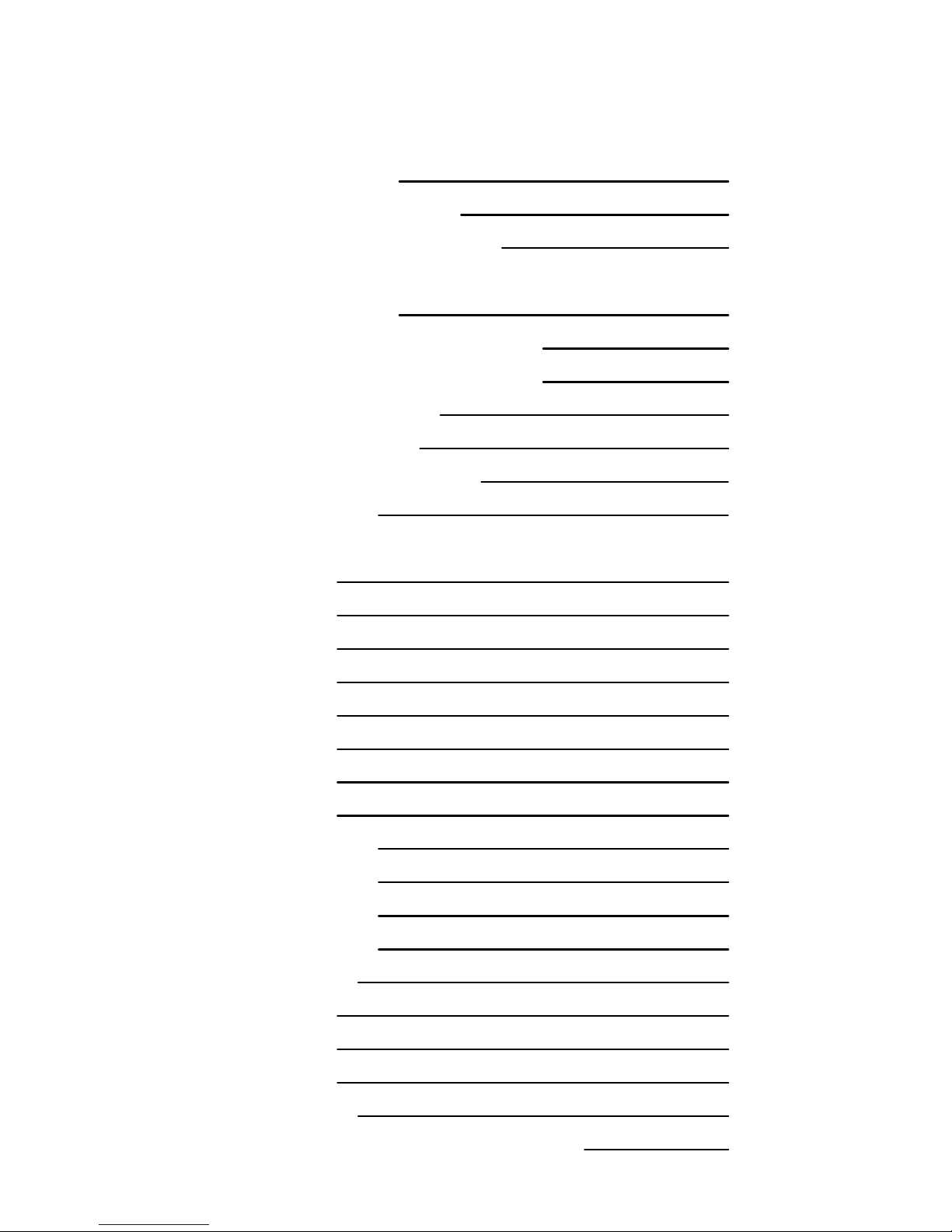
- 2 -
Table of Contents
Chapter 1 System Information
1.1 About this manual 3
1.2 How to set up the parameter 3
1.3 How to set up the parameter - II 4
Chapter 2 System Setup
2.1 Interface selection 5
2.1.1 Keyboard emulation parameters setting 6
2.1.2 RS-232 communication setting 11
2.2 Scanning mode selection 16
2.3 Beeper tone selection 17
2.4 String Options (Prefix & Suffix) 18
2.5 Setup Insertion 19
Chapter 3 BarCode parameters setting
3.1 UPC-A 23
3.2 UPC-E 26
3.3 EAN-13 29
3.4 EAN-8 31
3.5 Code39 33
3.6 Codabar 36
3.7 Code93 40
3.8 Code128 42
3.9 Interleaved2 of 5 45
3.10 Industrial 2of 5 47
3.11 Matrix 2 of 5 49
3.12 China Postage 51
3.13 MSI/Plessey 53
3.14 Code 32 55
3.15 Code 11 57
3.16 Telepen 59
3.17 GS1 Data Bar 61
3.18 Function Key Emulation & Function Code
62
Page 3
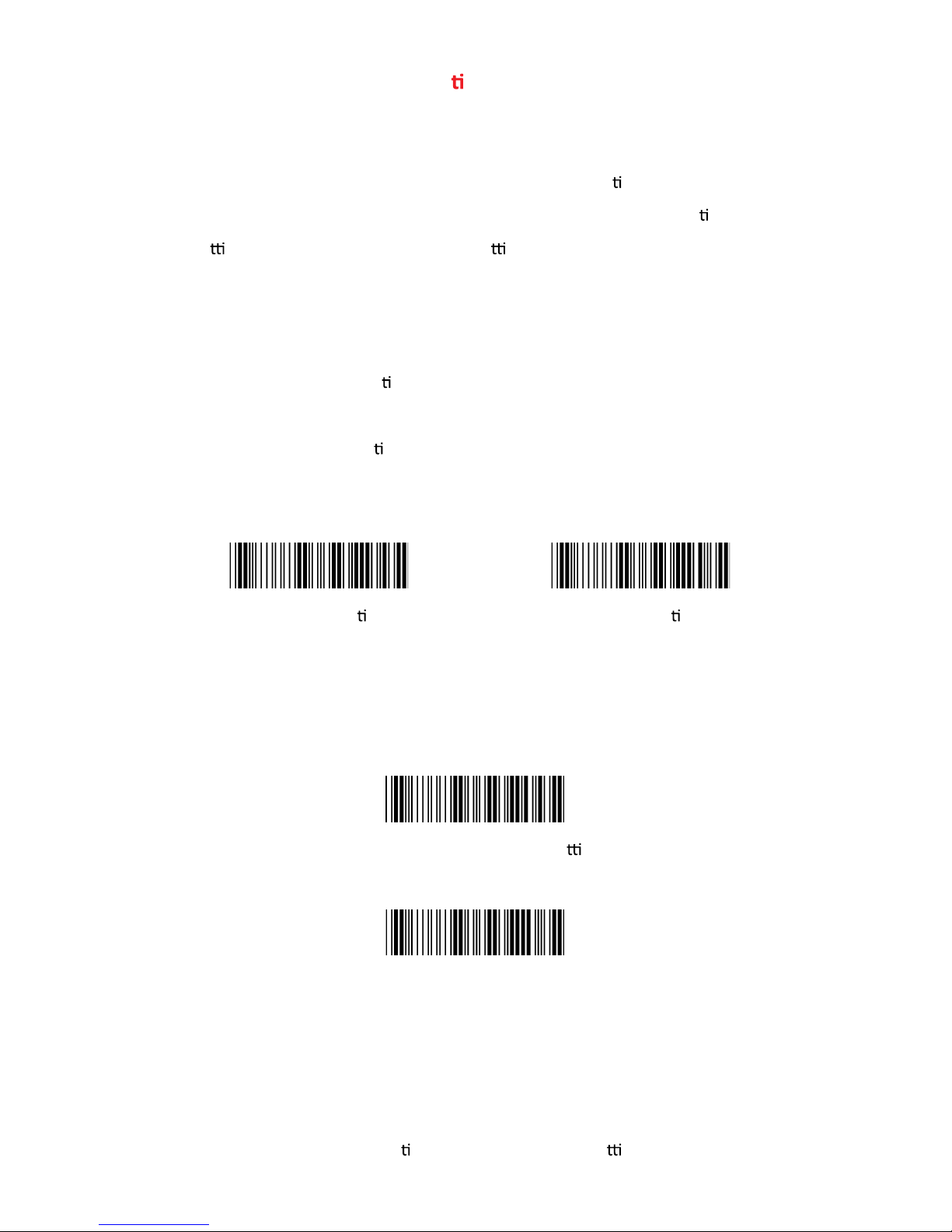
- 3 -
Chapter 1 - System Informa on
1.1 About this manual
This User's Guide provides detailed programming instruc
ons. Barcode
scanners are factory programmed for the most common communica
on
se
ngs. If you need to change these se ngs, programming is accomplished
by scanning the bar codes in this guide.
1.2 How to set up the parameter -I
(1) Scan Start Configura
on
(2)
(3) Scan End Configura
on to end the programming
Start configura on End configura on
Standard Product Defaults Se
ng
Check Version
An asterisk (*) next to an op
on indicates the default se ng.
Scan all necessary barcodes
Page 4
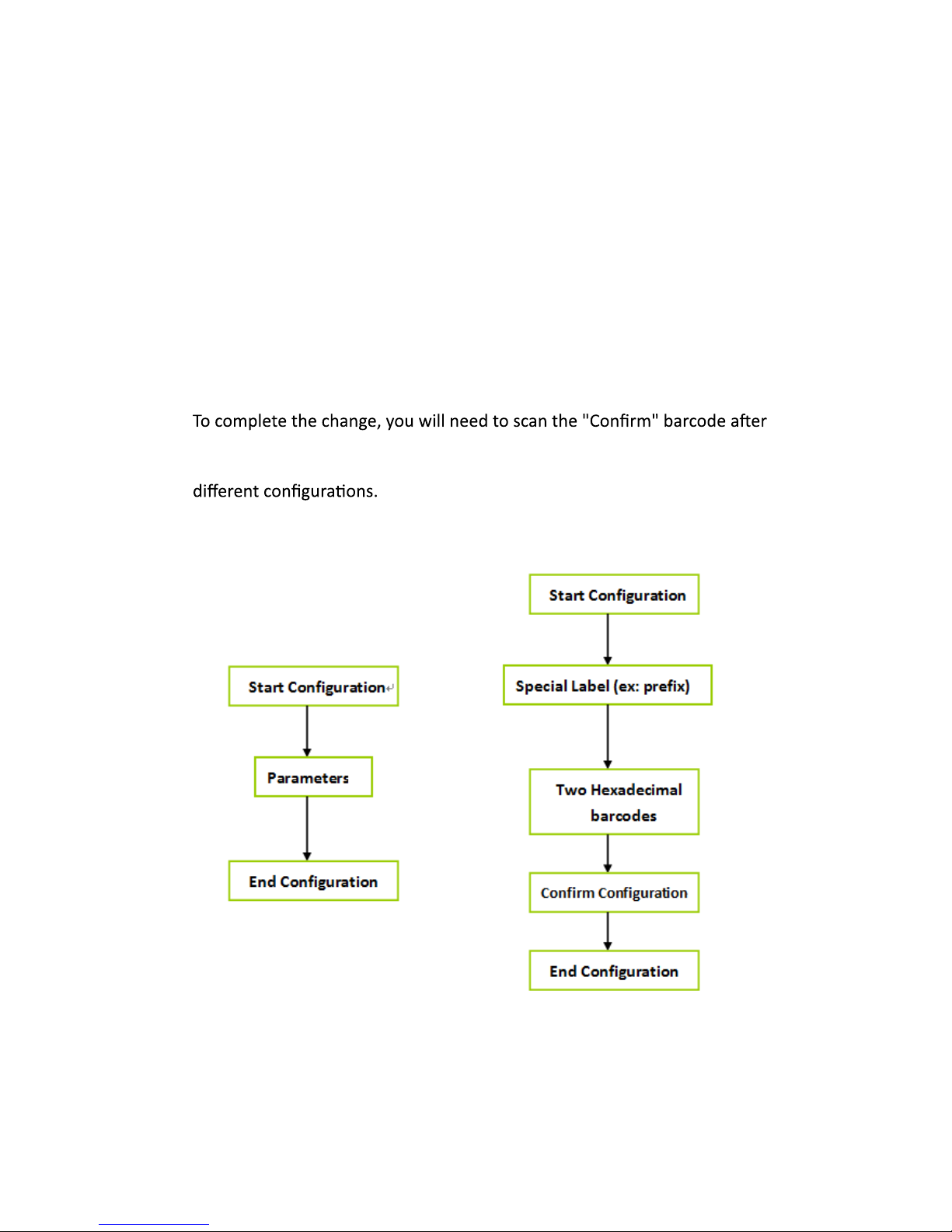
- 4 -
1.3 How to set up the parameter - II
you scan the parameter barcode. Below is the flow chart to explain two
Hexadecimal barcodes, such as, prefix or suffix
Numeric barcode, such as, inter-character delay or min/max length.
Generally, you will only need to scan one barcode for most parameters.
You will hear two beeps when you successfully set the new values. In some
cases, when using special parameters you may need to read more than
one barcode. For example:
Page 5
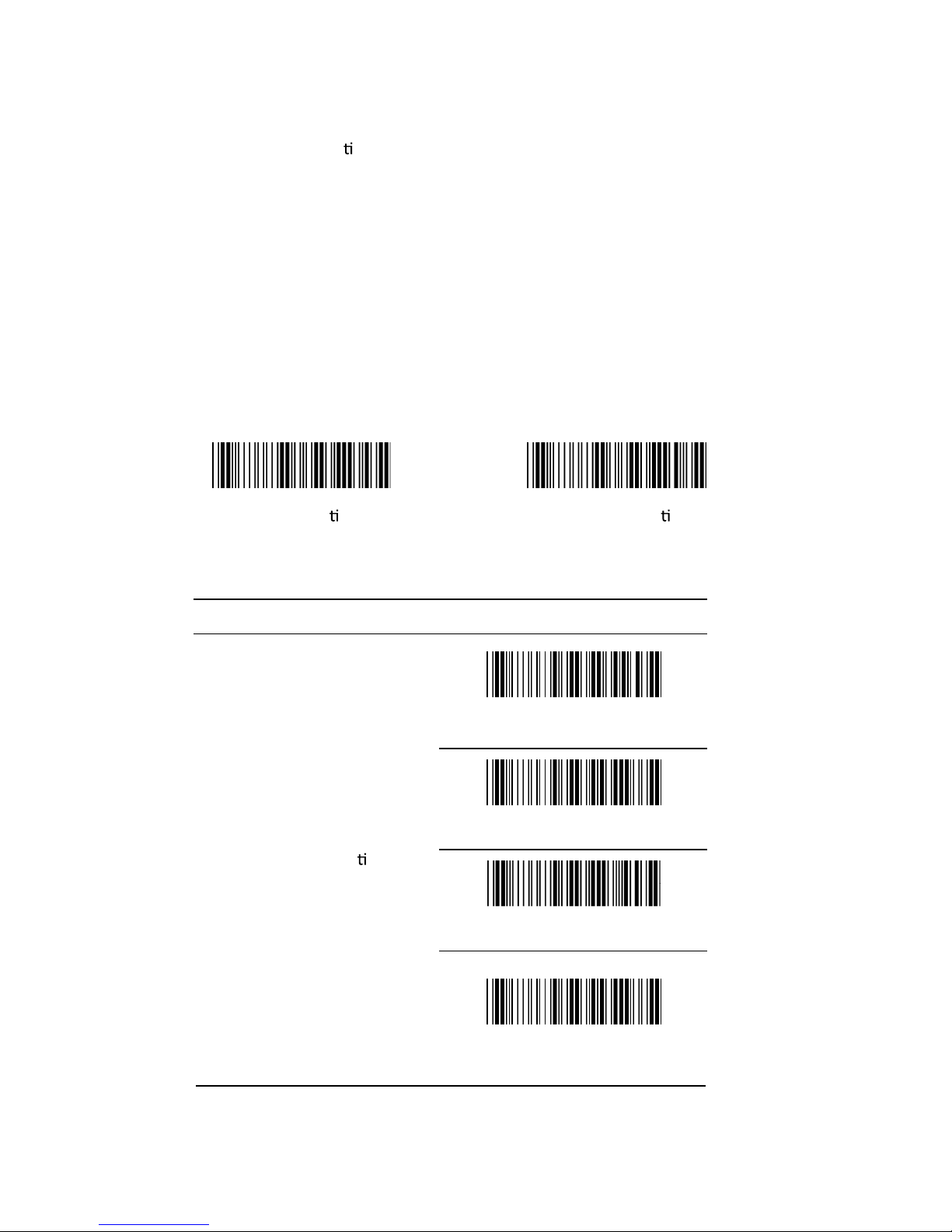
- 5 -
Chapter 2 - System setup
2.1 Interface selec
on
The scanner is designed to switch easily from interfaces.
Start configura
on End configura on
ITEM OPTION
KEYBOARD
RS-232
* USB
Interface Selec on
USB COM
No configuraon is required for USB interface. Simply plug the scanner in
and you are ready to scan.
Page 6
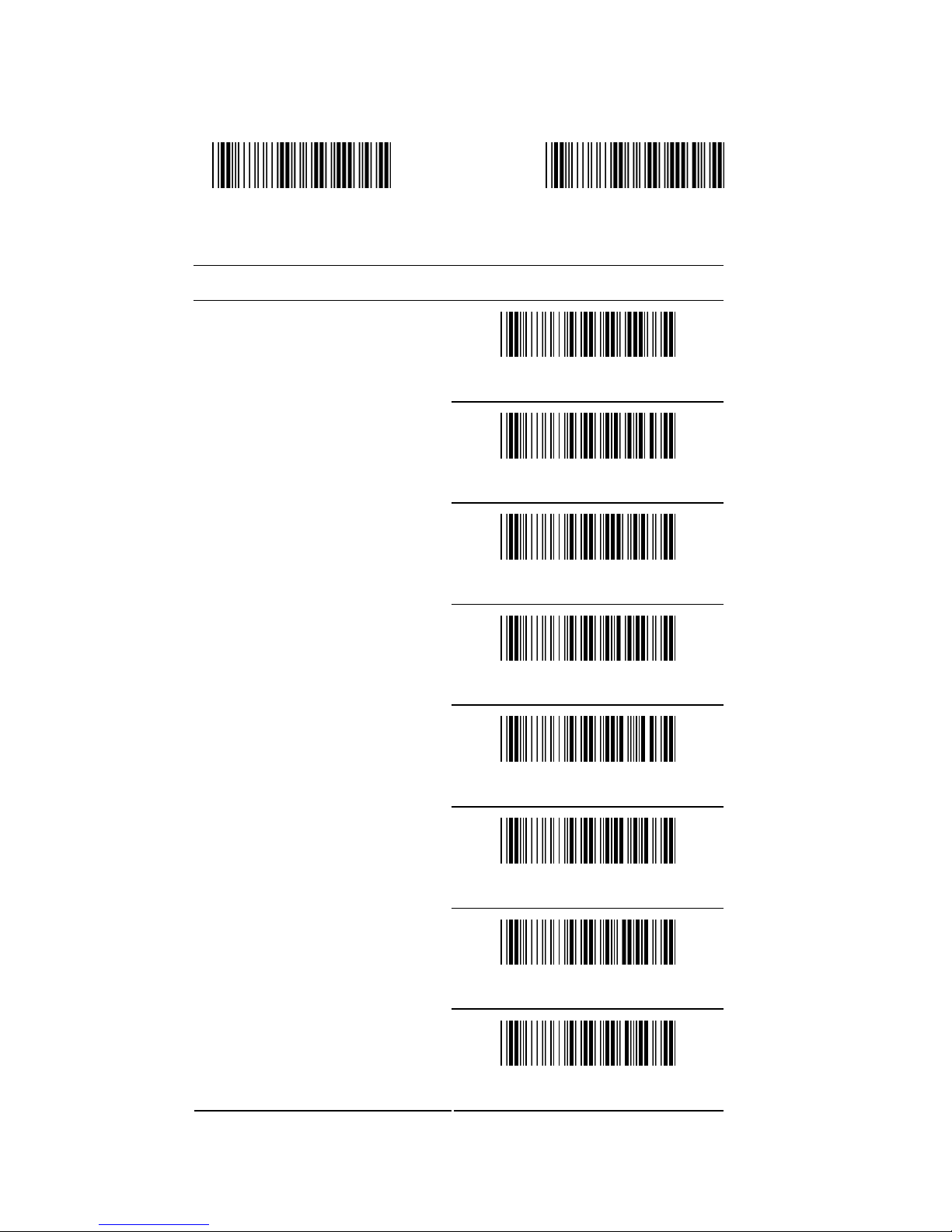
- 6 -
2.1.1 Keyboard emulation parameters setting
Start configuration End configuration
ITEM OPTION
*IBM AT
IBM XT
IBM PS/2 30-80
IBM 5550
PS/2 25,30
NEC 9801
Reserved 1
Device Selection for keyboard
Interface
Reserved 2
Page 7
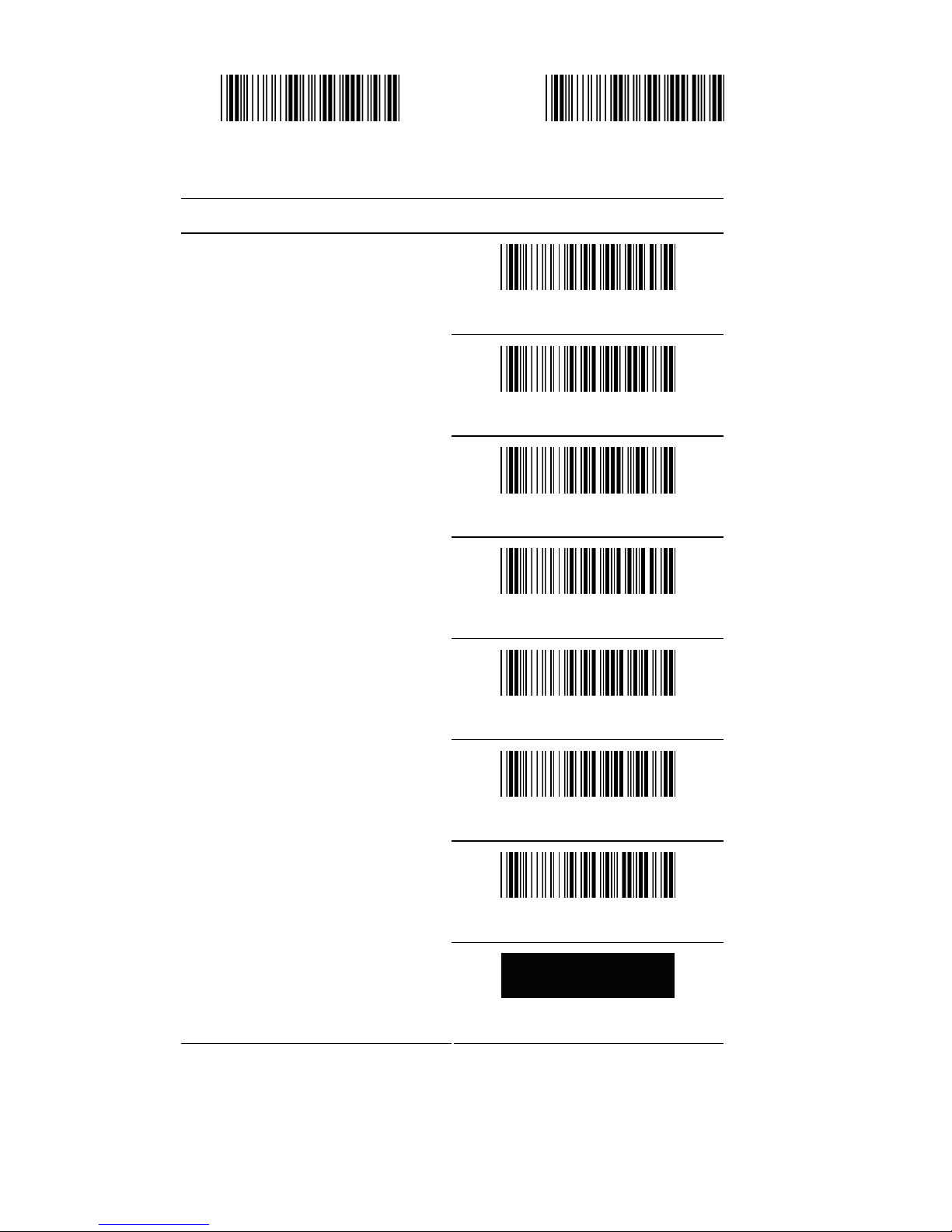
- 7 -
Start configuration End configuration
ITEM OPTION
* USA
ITALIAN
SPANISH
FRENCH
GERMAN
JAPANESE
Multi-Language Support
Language for Keyboard Interface
Reserved 1
Page 8
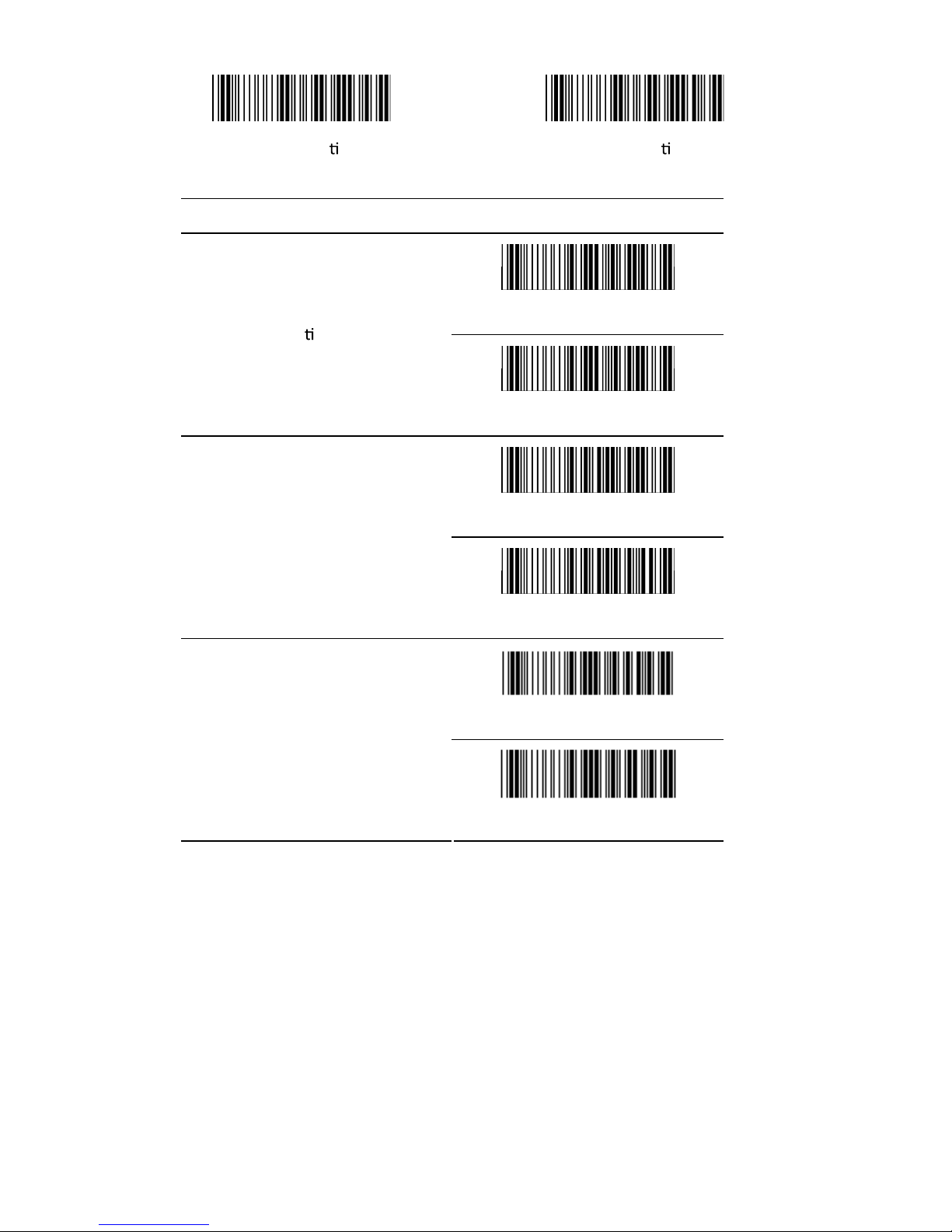
- 8 -
Start configura
on End configura on
ITEM OPTION
* Disable
Func on Key
Enable
* Disable
Emulate External Keyboard
Enable
* Disable
ALT Mode
Enable
NOTE : Emulate External Keyboard
Scan the “Enable” barcode if you do not have an external keyboard.
Aer scanning the Enable barcode, you will need to restart your
computer.
Page 9
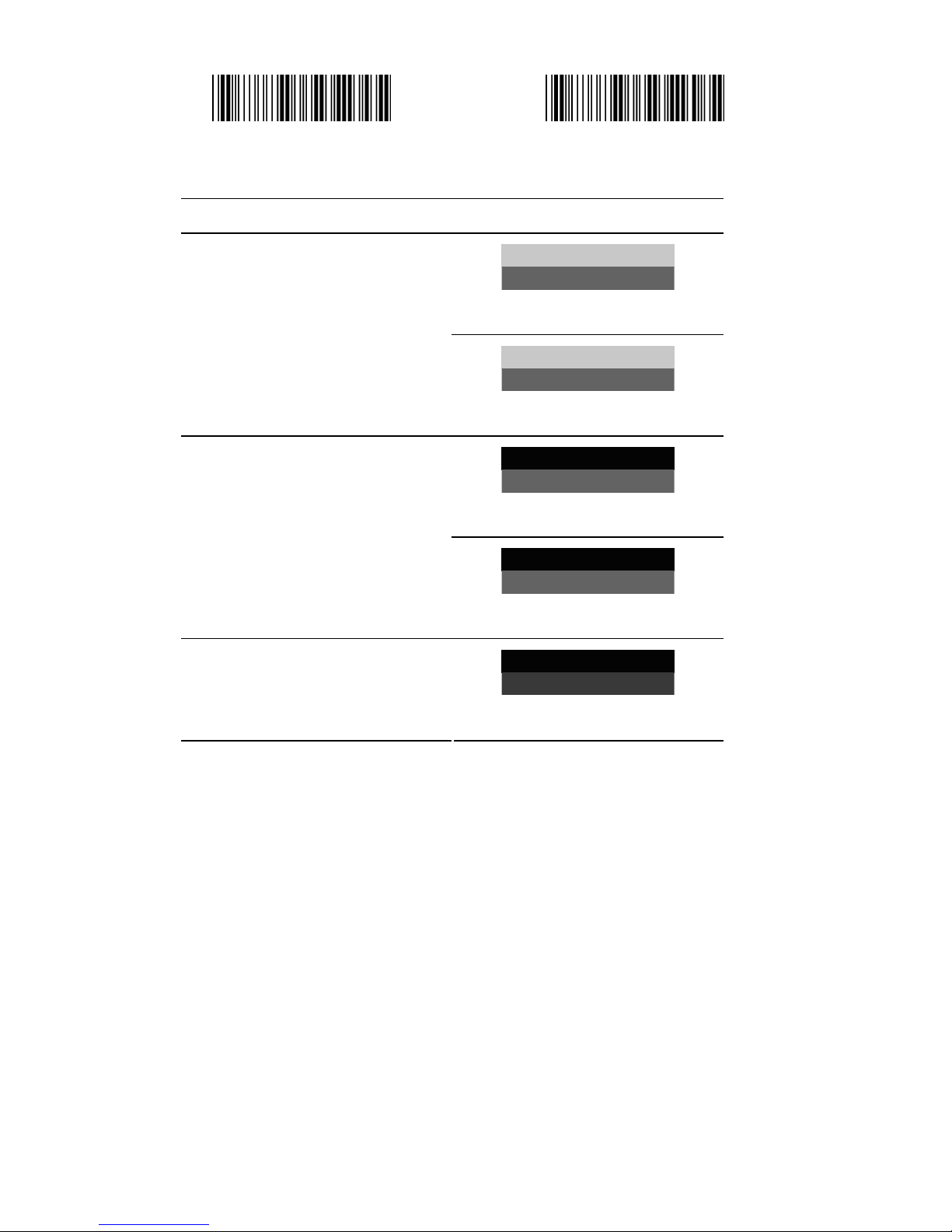
- 9 -
Start configuration End configuration
ITEM OPTION
* Disable
Caps Lock
Enable
* Disable
Num Lock
Enable
Inter Character Delay
(Default:00)
Ref: Appendix(00—64H)
Page 10
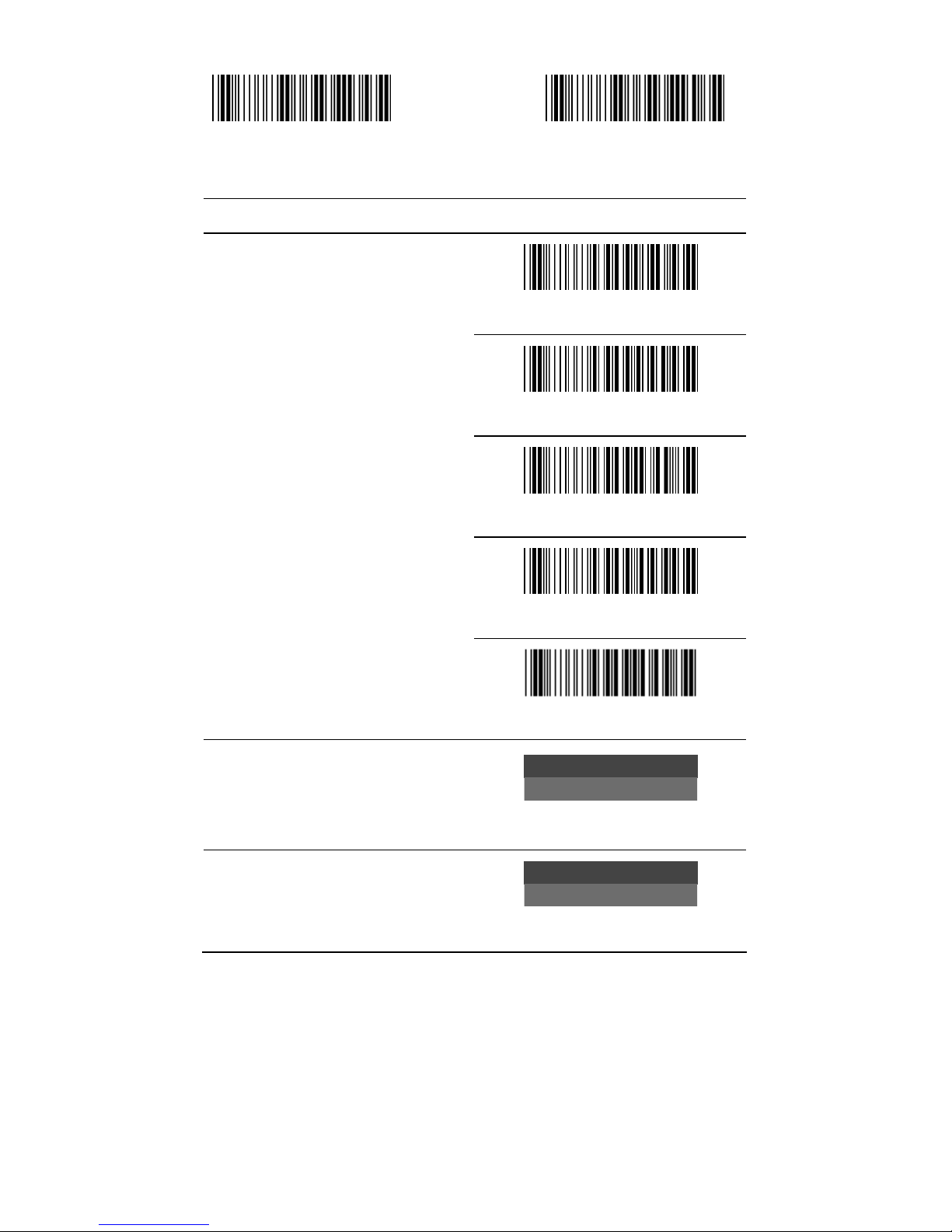
- 10 -
Start configuration End configuration
ITEM OPTION
None
* CR
Tab
ESC
Terminator
CR + LF
Block transmission delay
(Default:00)
Ref: Appendix(00—0AH)
Keyboard Speed
(Default 00: high clock rate)
Ref: Appendix(00—08H)
Page 11
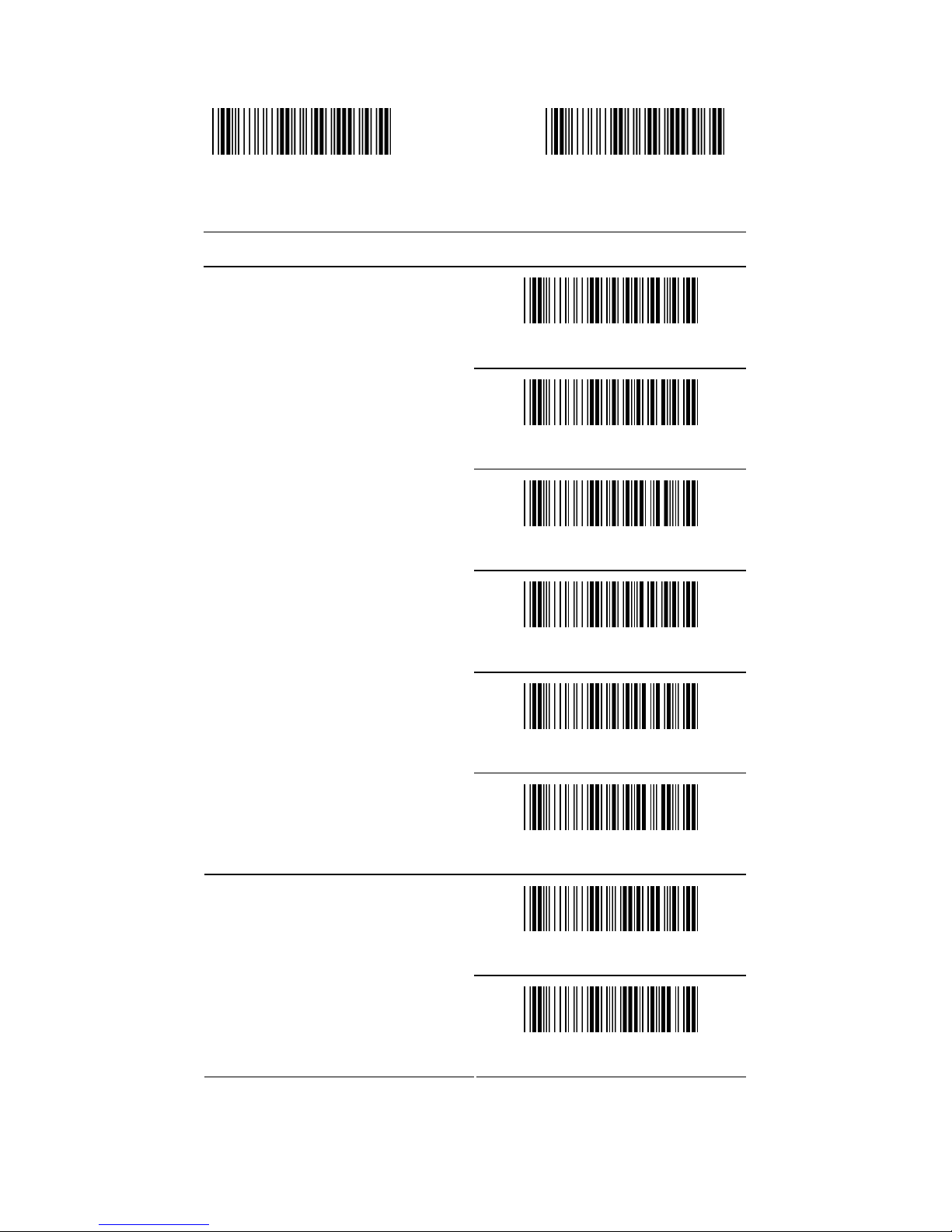
- 11 -
2.1.2 RS-232 communication setting
Start configuration End configuration
ITEM OPTION
1200bps
2400bps
4800bps
* 9600bps
19200bps
Baud Rate
38400bps
7 Bits
Data Bits
* 8 Bits
Page 12
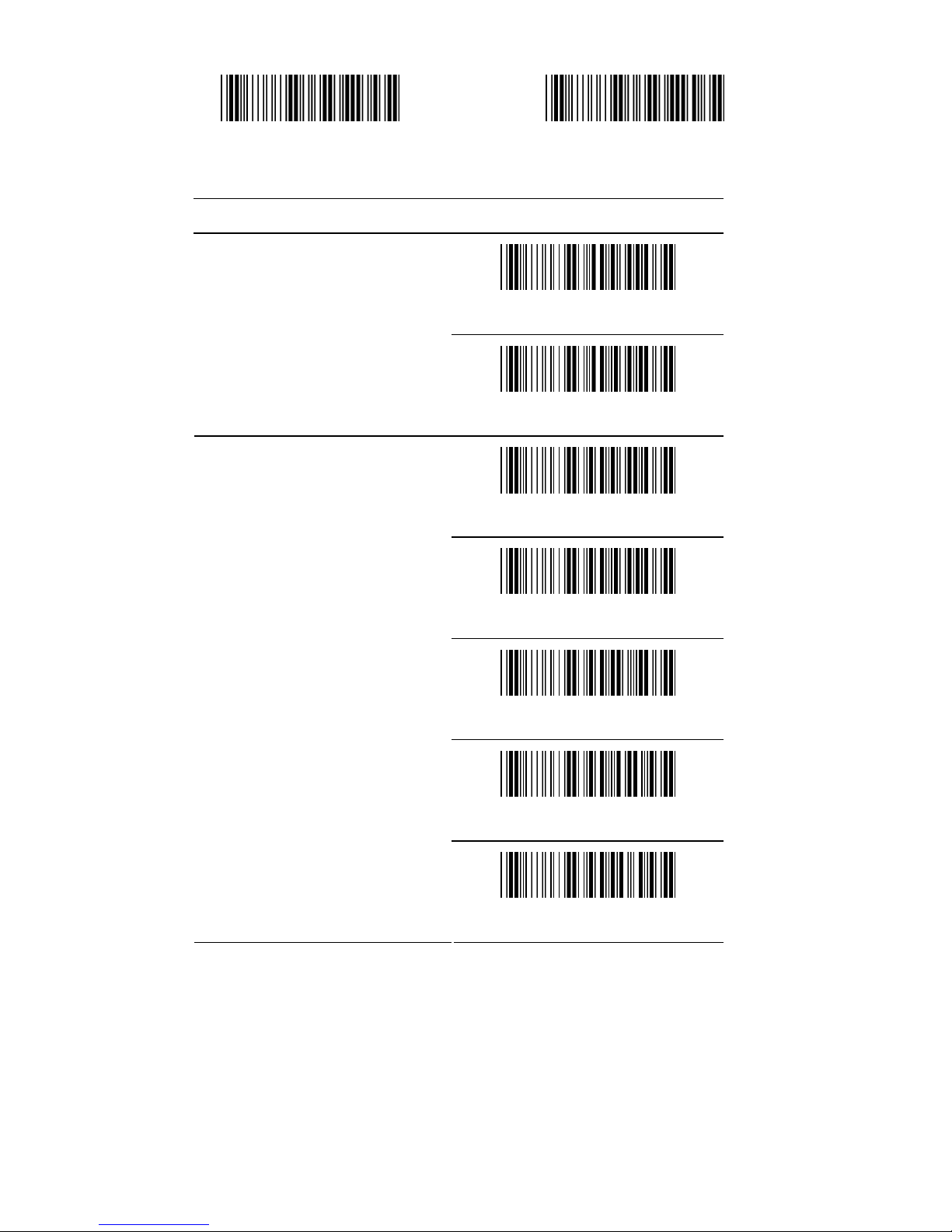
- 12 -
Start configuration End configuration
ITEM OPTION
* 1 Stop Bits
Stop Bits
2 Stop Bits
* NONE
ODD
EVEN
Mark
Parity
Space
Page 13

- 13 -
Start configura
on End configura on
ITEM OPTION
Inter-character delay
(Default:00)
Ref: Appendix(00—64H)
Block transmission delay
(Default:00)
Ref: Appendix (00-0AH)
Response delay
(Default:00)
Ref: Appendix (00-0AH)
* None
RTS/CTS
ACK/NAK
Xon/Xoff
Handshaking
Page 14
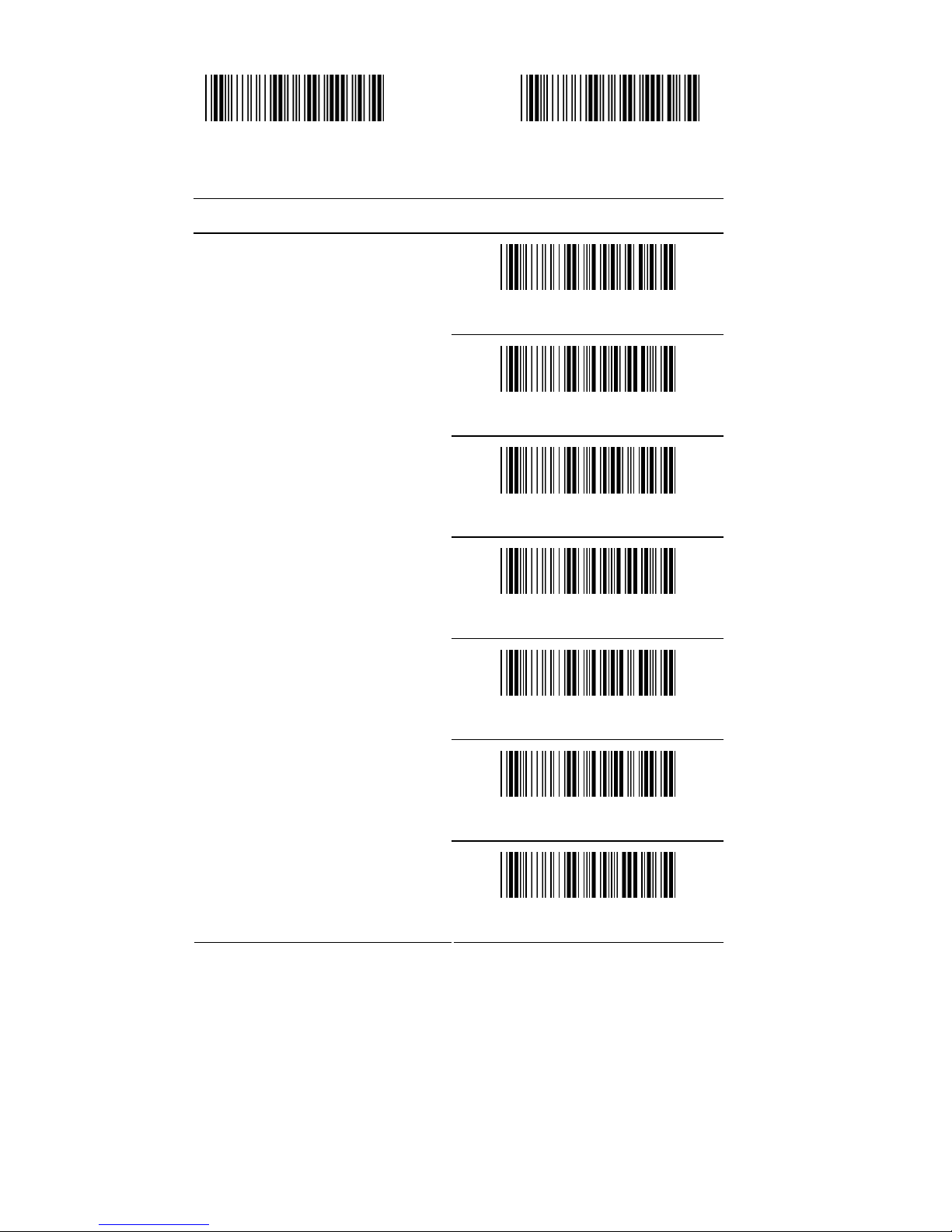
- 14 -
Start configuration End configuration
ITEM OPTION
None
* CR+LF
CR
LF
Tab
STX/ETX
Terminator
For RS-232
EOT
Page 15
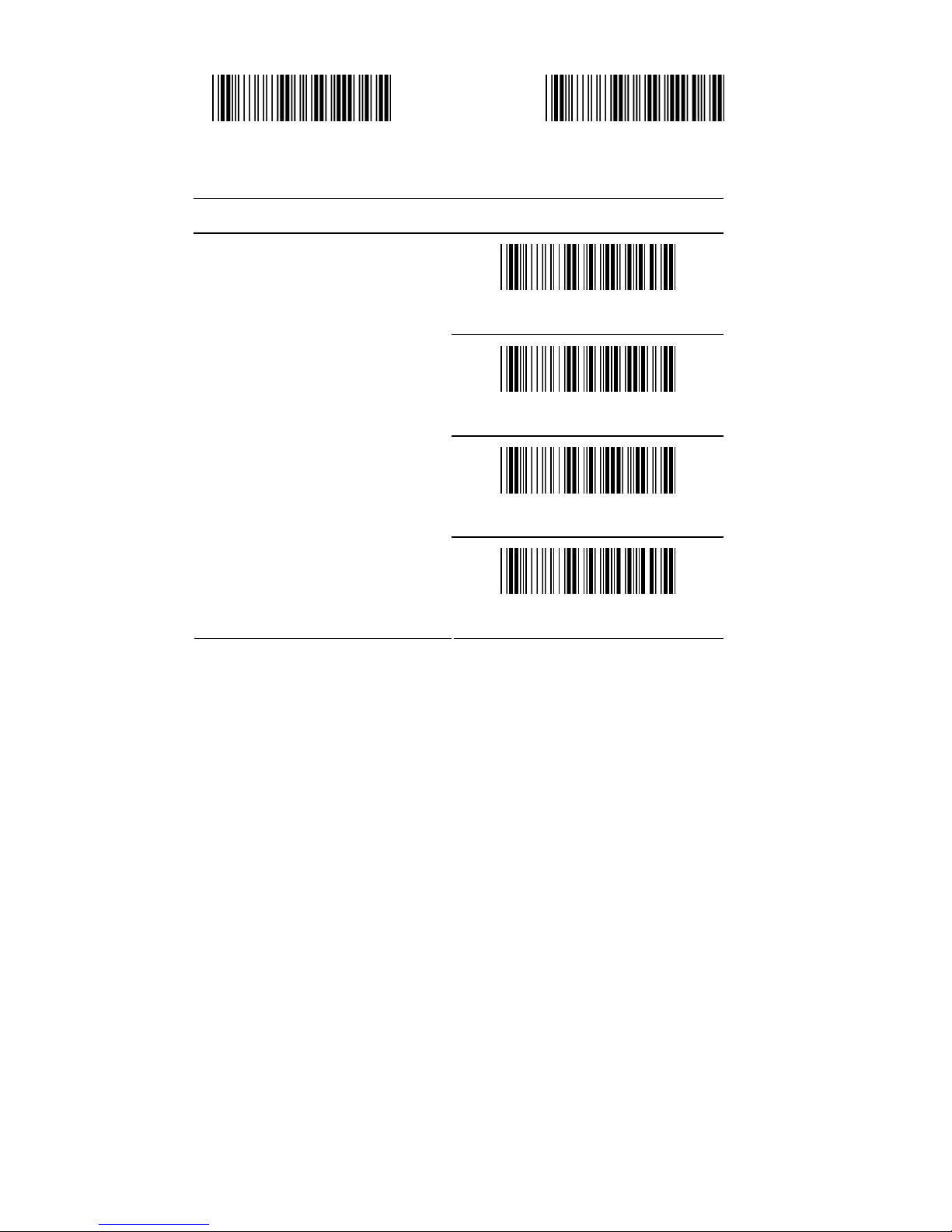
- 15 -
Start configuration End configuration
ITEM OPTION
* None
RTS/CTS
ACK/NAK
Handshaking
Xon/Xoff
Page 16

- 16 -
2.2 Scanning mode selection
Start configuration End configuration
ITEM OPTION
* Trigger On/Good Read Off
Trigger On/Off
Continuous/Trigger Off
Continuous/Testing
Continuous/Trigger on
Continuous /Auto power on
Flash
Reading Mode
Flash / Auto Power On
Page 17
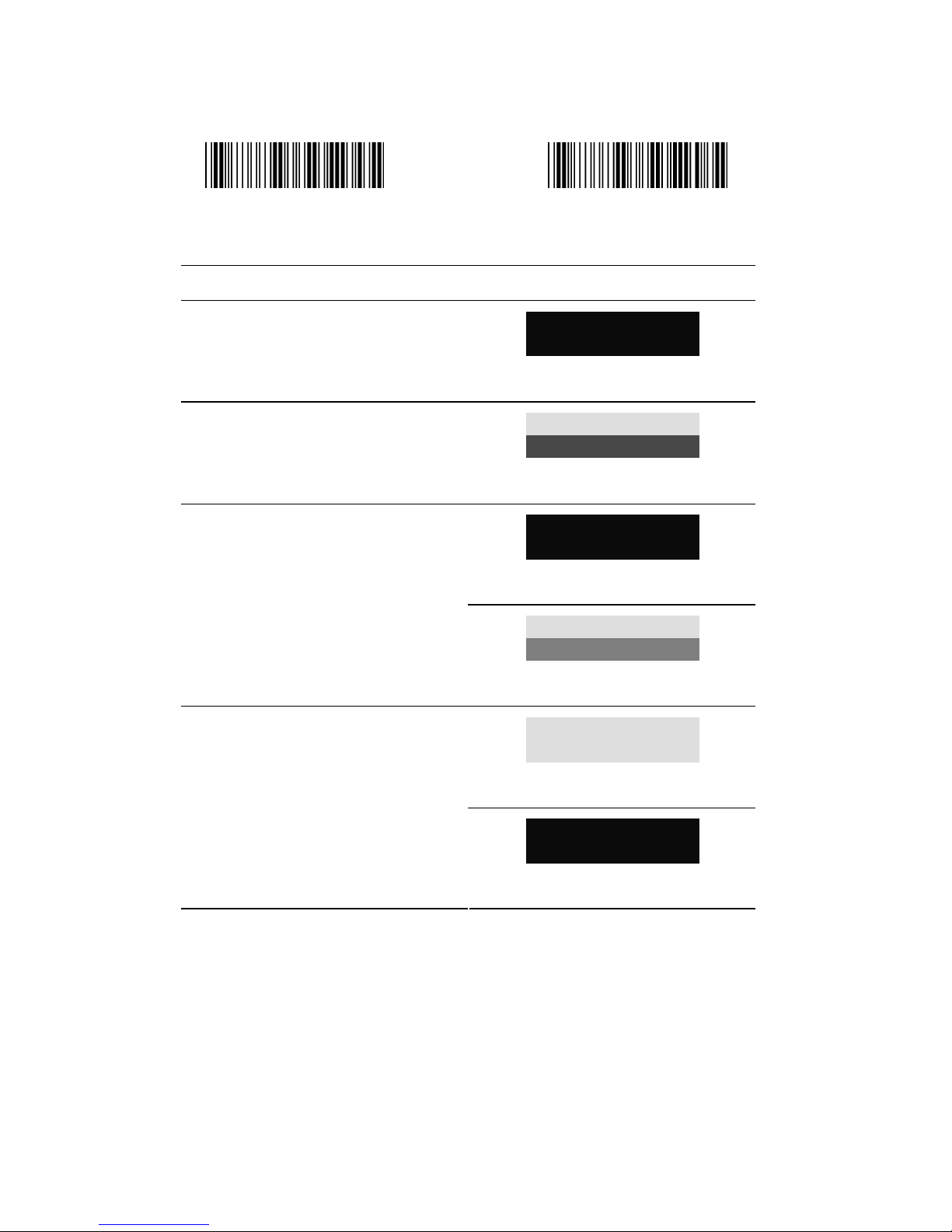
- 17 -
2.3 Beeper tone selection
Start configuration End configuration
ITEM OPTION
Beep Tone
(Default:09H)
Ref: Appendix (00-10H)
Beep Sound Duration
(Default:05H)
Ref: Appendix (00-10H)
* Enable
Power On Beeper
Disable
* ON
Beeper
OFF
Page 18
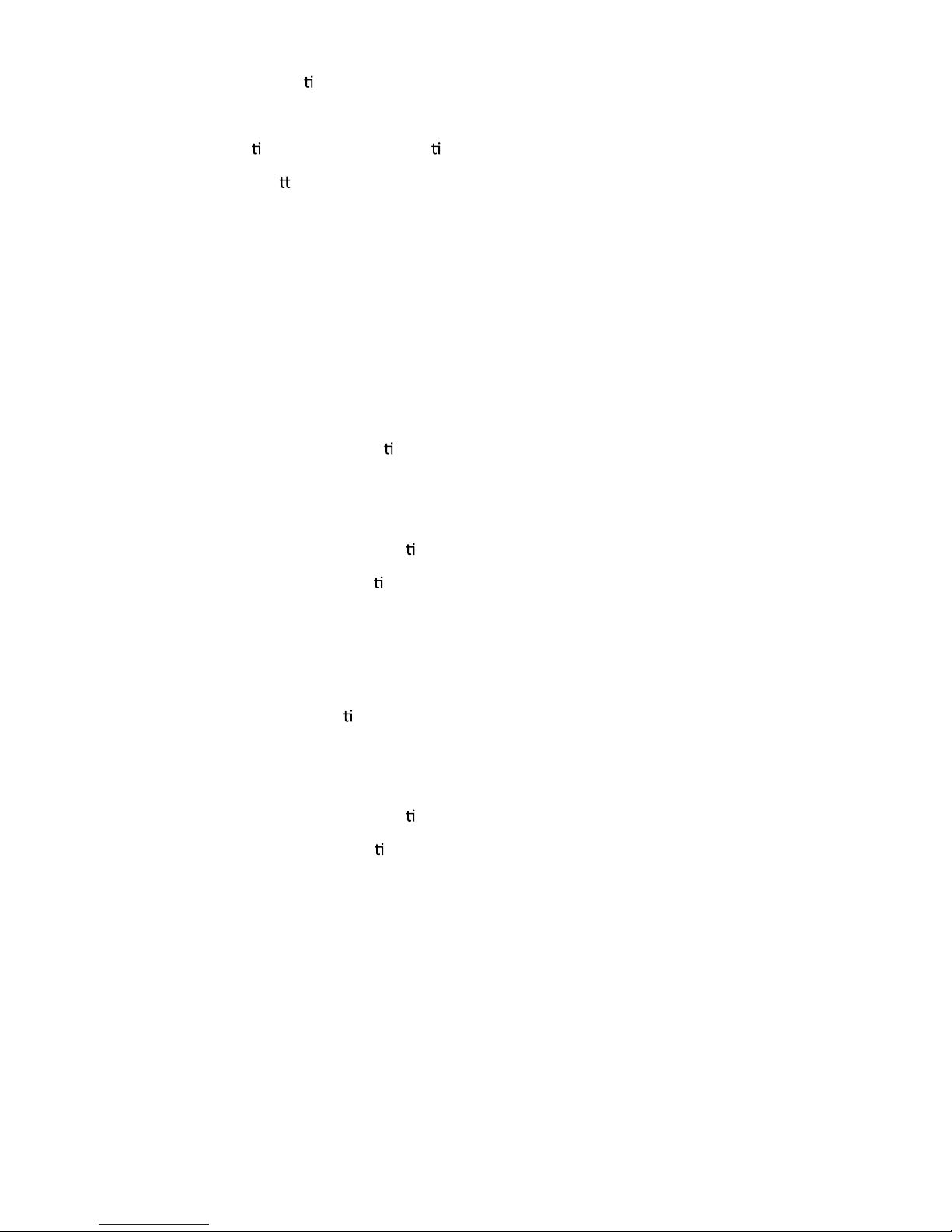
- 18 -
2.4 String Op ons (Prefix & Suffix)
This sec
on describes the altera ons which can be made to the format of
the transmi
ed data string.
Format
{Prefix} {Code ID} {Bar Code} {Suffix}
How to set up a prefix?
To configure “## “as prefix
(1) Scan Start Configura
on barcode
(2) Scan Preamble bar code
(
3) Scan ‘#” twice from FULL ASCII table
(4) Scan Confirm configura
on barcode
(5) Scan End Configura
on barcode.
How to set up a suffix?
To configure “$$” as suffix
(1) Start configura
on barcode
(2) Scan Postamble barcode
(3) Scan ‘$” twice from FULL ASCII table
(4) Scan Confirm configura
on barcode
(5) Scan End configura
on barcode.
A prefix and suffix, 10 characters maximum, may
be included in front of or at the end of a scanned barcode.
Page 19
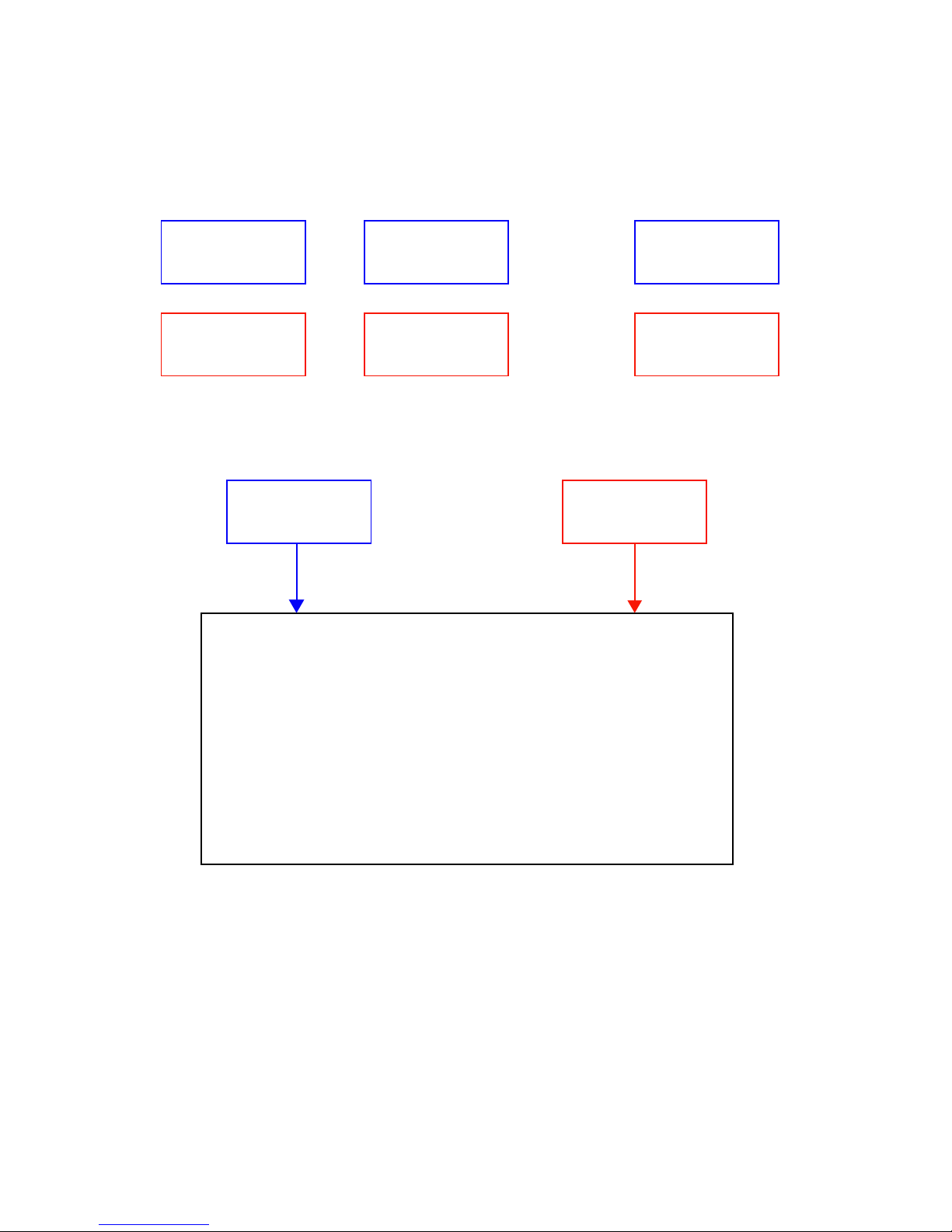
- 19 -
2.5 Setup Inseron
This secon describes how to setup the inseron of output.
NOTE :
Max. 10 charters can be inserted each me
Max. Inseron group is two
Insertion Group (01) or (02) can be used on dierent barcode
symbologies at the same time
G1 Inseron
Character
G2 Inseron
Character
G2 Character
Posion
Inseron Group
Selecon (02)
Inseron Group
Selecon (02)
G1Character
Posion
Inseron Group
Selecon (01)
Inseron Group
Selecon (01)
=+
=+
Insertion Groups (01) (02) can be applied to many dierent barcode symbologies.
UPC-A
UPC-E
EAN-13
EAN-8
Code 39
Codabar
Code 93
Code 128
Interleaved 2 of 5
Industrial 2 of 5
Matrix 2 of 5
China postage
MSI/Plessey
Page 20
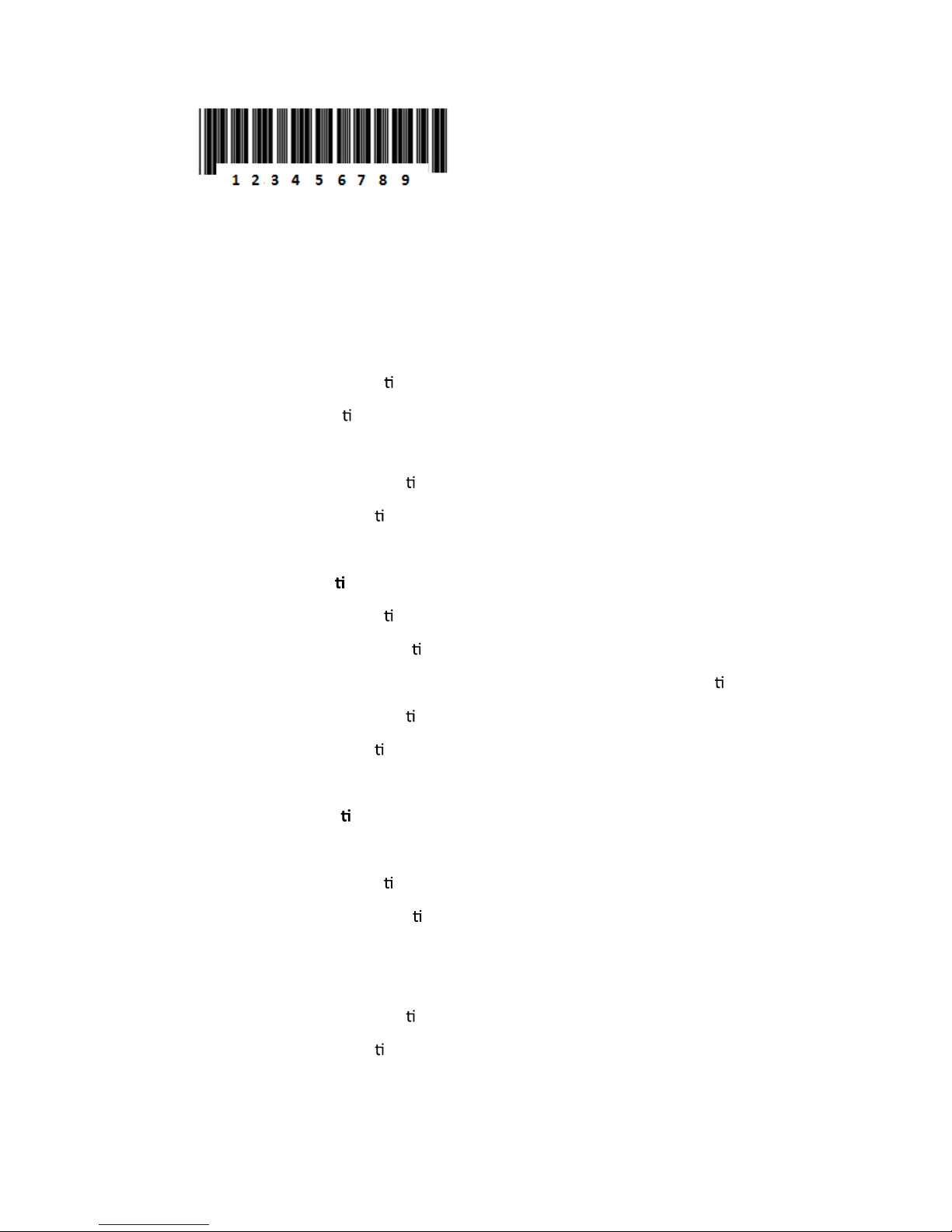
- 20 -
Example:
To insert character “A” before the third digit(3)
12A3456789
How to set up a character you want to insert
(1) Scan Start Configura
on barcode
(2) Scan “G1 Inser
on character”
(3) Scan “4” and “1” from FULL ASCII Table
(4) Scan Confirm configura
on barcode
(5) Scan End configura
on barcode
How to set up posi
on you wish to place the character
(6) Scan Start Configura
on barcode
(7)
Scan “G1 Character Posi
on”
(8) Scan “0” and “3” from FULL ASCII Table (which pr ee sents the posi
on)
(9) Scan Confirm configura
on barcode
(10) Scan End configura
on barcode
How to set up inser
on for code 39
Go to chapter 3.5 (code 39)
(11) Scan Start Configura
on barcode
(12) Scan “Insert group selec
on” bar code
(13) scan “0” and “1” from FULL ASCII Table
(which presents the group- 01 you just set up previou
sly)
(14) Scan Confirm configura
on barcode
(15) Scan End configura
on barcode
Final Output will be:
Page 21
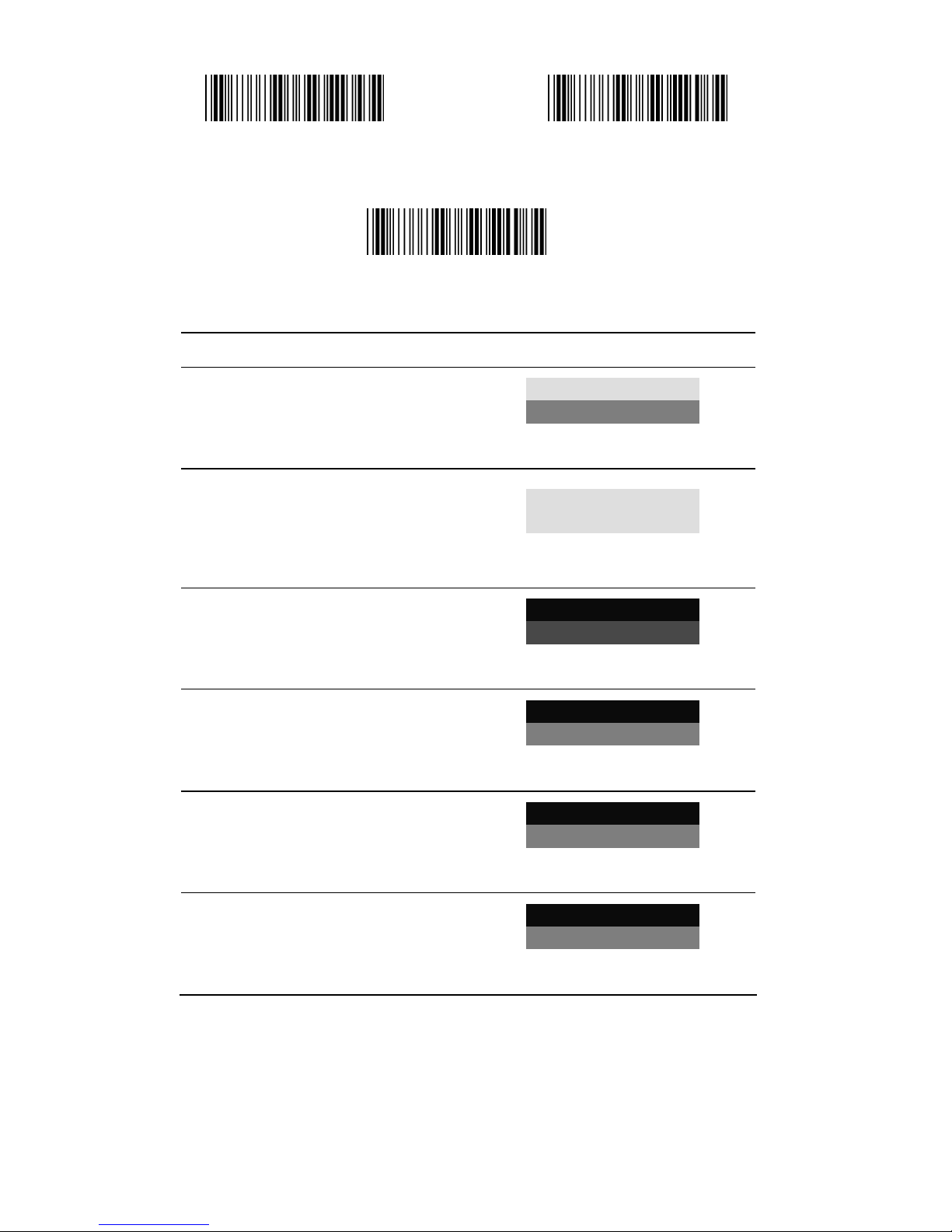
- 21 -
Start configuration End configuration
Confirm configuration
ITEM OPTION
Preamble
(Default:00)
Ref: Appendix
Postamble
(Default:00)
Ref: Appendix
G1 Insertion character
(Default:00)
Ref: Appendix
G2 Insertion character
(Default:00)
Ref: Appendix
G1 Character Position to be
inserted (Default:00)
Ref: Appendix
G2 Character Position to be
inserted (Default:00)
Ref: Appendix
Page 22

- 22 -
Start configuration End configuration
ITEM OPTION
*Disable
Bar Code ID
Enable
* Read 1 Time
Accuracy
Read 2 Times
Bar equals high
Reading
Bar equals low
Code Type ID Code Type ID
UPC-A F Interleaved 25 N
UPC-E G Industrial 25 O
EAN-13 H Matrix 25 P
EAN-8 I China Postal Code Q
Code 39 J MSI/Plessey R
Codabar K Code 32 S
Code 93 L Code 11 T
Code 128 M Telepen V
Page 23

Go to the ASCII Table and scan the barcodes that represent
the characters you want inserted.
- 23 -
Chapter 3 - Barcode parameters se ng
How to set up a Code ID?
(1) Scan Start configura
on bar code
(2)
(3) Scan Confirm configura
on bar code
(4) Scan End configura
on bar code
Start configura
on End configura on
Confirm configura
on
3.1 UPC-A
ITEM OPTION
Disable
Read
* Enable
Code ID Se ng
(Default : F )
Ref: Appendix (20-7EH)
Page 24

- 24 -
Start configuration End configuration
ITEM OPTION
* Disable
UPC-A Expand to EAN-13
Enable
Disable
Check Digit Send
* Enable
* Disable
Truncate Leading Zero
Enable
Truncate Leading
(Default:00)
Ref: Appendix (00-0DH)
Truncate Ending
(Default:00)
Ref: Appendix (00-0DH)
Insert group selection
Ref: Appendix(00—02H)
Page 25

- 25 -
Start configuration End configuration
ITEM OPTION
* NONE
2 digits
5 digits
2 or 5digits
Supplement digits
Auto-discriminate Supplement
Page 26

- 26 -
3.2 UPC-E
Start configuration End configuration
ITEM OPTION
Disable
Read
* Enable
Code ID setting
(Default : G)
Ref: Appendix (20-7EH)
Page 27

- 27 -
Start configuration End configuration
ITEM OPTION
* Disable
UPC-E Expand to UPC-A
Enable
Disable
Check Digit Send
* Enable
Truncate Leading
(Default:00)
Ref: Appendix (00-08H)
Truncate Ending
(Default:00)
Ref: Appendix (00-08H)
Insert group selection
(Default:00)
Ref: Appendix (00-02H)
Page 28

- 28 -
Start configuration End configuration
ITEM OPTION
* Disable
Truncate Leading Zero
Enable
* None
2 digits
5 digits
2 or 5 digits
Supplement digits
Auto-discriminate Supplement
Page 29

- 29 -
3.3 EAN-13
Start configuration End configuration
ITEM OPTION
Disable
Read
* Enable
Code ID setting
(Default : H)
Ref: Appendix (20-7EH)
Disable
Check Digit Send
* Enable
Truncate Leading
(Default : 00 )
Ref: Appendix (00-0DH)
Truncate Ending
(Default : 00 )
Ref: Appendix (00-0DH)
Page 30

- 30 -
Start configuration End configuration
ITEM OPTION
* None
2 digits
5 digits
2 or 5 digits
Supplement digits
Auto-discriminate Supplement
* Disable
ISBN/ISSN Conversion
Enable
Insert group selection
(Default : 00 )
Ref: Appendix (00-02H)
Page 31

- 31 -
3.4 EAN-8
Start configuration End configuration
ITEM OPTION
Disable
Read
* Enable
Code ID setting
(Default : I)
Ref: Appendix (20-7EH)
Disable
Check Digit Send
* Enable
Truncate Leading
(Default : 00)
Ref: Appendix (00-08H)
Page 32

- 32 -
Start configuration End configuration
ITEM OPTION
Truncate Ending
(Default : 00)
Ref: Appendix (00-08H)
* None
2 digits
5 digits
2 or 5 digits
Supplement digits
Auto-discriminate Supplement
Insert group selection
(Default : 00)
Ref: Appendix (00-02H)
Page 33

- 33 -
3.5 Code39
Start configuration End configuration
ITEM OPTION
Disable
Read
* Enable
Code ID setting
(Default : J)
Ref: Appendix (20-7EH)
* Disable
Check-sum verification
Enable
Disable
Check-sum transmission
* Enable
Page 34

- 34 -
Start configuration End configuration
ITEM OPTION
* Disable
Append
Enable
Min. code length
(Default: 00)
Ref: Appendix (00-32H)
Max. code length
(Default: 32H)
Ref: Appendix (00-32H)
* Standard Code39
Format
Code 39 Full ASCII
Page 35

- 35 -
Start configuration End configuration
ITEM OPTION
* Disable
Transmit Start/End Character
Enable
Truncate Leading
(Default: 00)
Ref: Appendix (00-32H)
Truncate Ending
(Default: 00)
Ref: Appendix (00-32H)
Insert group selection
(Default: 00)
Ref: Appendix (00-02H)
Page 36

- 36 -
3.6 Codabar
Start configuration End configuration
ITEM OPTION
Disable
Read
* Enable
Code ID setting
(Default : K)
Ref: Appendix (20-7EH)
Page 37

- 37 -
Start configuration End configuration
ITEM OPTION
Disable
Check-sum verification
* Enable
* Disable
Check-sum transmission
Enable
* Disable
Append
Enable
Truncate Leading
(Default:00)
Ref: Appendix (00-7EH)
Page 38

- 38 -
Start configuration End configuration
ITEM OPTION
Truncate Ending
(Default:00)
Ref: Appendix (00-7EH)
* ABCD/ABCD
abcd/abcd
Start/End type
abcd/tn*e
* Disable
Start/End transmission
Enable
Min. code length
(Default: 05)
Ref: Appendix (00-3CH)
Page 39

- 39 -
Start configuration End configuration
ITEM OPTION
Max. code length
(Default: 3CH)
Ref: Appendix (00-3CH)
Insert group selection
(Default: 00)
Ref: Appendix (00-02H)
Page 40

- 40 -
3.7 Code93
Start configuration End configuration
ITEM OPTION
Disable
Read
* Enable
Code ID setting
(Default : L)
Ref: Appendix (20-7EH)
Disable
Check-sum verification
* Enable
Page 41

- 41 -
Start configuration End configuration
ITEM OPTION
* Disable
Check-sum transmission
Enable
Min. code length
(Default: 00)
Ref: Appendix (0-50H)
Max. code length
(Default: 50H)
Ref: Appendix (0-50H)
Truncate Leading
(Default: 00)
Ref: Appendix (00-7EH)
Truncate Ending
(Default: 00)
Ref: Appendix (00-7EH)
Insert group selection
Ref: Appendix (00-02H)
Page 42

- 42 -
3.8 Code 128
Start configuration End configuration
ITEM OPTION
Disable
Read
* Enable
Code ID setting
(Default : M)
Ref: Appendix (20-7EH)
Disable
Check-sum verification
* Enable
Page 43

- 43 -
Start configuration End configuration
ITEM OPTION
* Disable
Check-sum transmission
Enable
* Disable
FNC2 Append
Enable
* Disable
UCC/EAN128
Enable
* Disable
FNC1 transmission
Enable
Page 44

- 44 -
Start configuration End configuration
ITEM OPTION
Truncate Leading
(Default: 00)
Ref: Appendix (00-7FH)
Truncate Ending
(Default: 00)
Ref: Appendix (00-7FH)
Min. code length
(Default: 00)
Ref: Appendix (00-7FH)
Max. code length
(Default: 7FH)
Ref: Appendix (00-7FH)
Insert group selection
(Default: 00)
Ref: Appendix (00-02H)
Page 45

- 45 -
3.9 Interleaved 2 of 5
Start configuration End configuration
ITEM OPTION
* Disable
Read
Enable
Code ID setting
(Default : N)
Ref: Appendix (20-7EH)
Disable
Check-sum verification
*Enable
Disable
Check-sum transmission
* Enable
Page 46

- 46 -
Start configuration End configuration
ITEM OPTION
Truncate Leading
(Default : 00)
Ref: Appendix (00-7EH)
Truncate Ending
(Default : 00)
Ref: Appendix (00-7EH)
Min. code length
(Default : 00)
Ref: Appendix (00-7FH)
Max. code length
(Default : 7FH)
Ref: Appendix (00-7FH)
Insert group selection
(Default : 00)
Ref: Appendix (00-02H)
Page 47

- 47 -
3.10 Industrial 2 of 5
Start configuration End configuration
ITEM OPTICON
* Disable
Read
Enable
Code ID setting
(Default : O)
Ref: Appendix (20-7EH)
Min. code length
(Default : 00)
Ref: Appendix (00-32H)
Max. code length
(Default : 32H)
Ref: Appendix (00-32H)
Page 48

- 48 -
Start configuration End configuration
ITEM OPTION
Truncate Leading
(Default : 00)
Ref: Appendix (00-32H)
Truncate Ending
(Default : 00)
Ref: Appendix (00-32H)
* Disable
Check-sum verification
Enable
Disable
Check-sum transmission
* Enable
Insert group selection
(Default : 00)
Ref: Appendix (00-02H)
Page 49

- 49 -
3.11 Matrix 2 of 5
Start configuration End configuration
ITEM OPTION
* Disable
Read
Enable
Code ID setting
(Default : P)
Ref: Appendix (20-7EH)
* Disable
Check-sum verification
Enable
Page 50

- 50 -
Start configuration End configuration
ITEM OPTION
Disable
Check-sum transmission
* Enable
Truncate Leading
(Default : 00)
Ref: Appendix (00-50H)
Truncate Ending
(Default : 00)
Ref: Appendix (00-50H)
Min. code length
(Default : 0B)
Ref: Appendix (00-50H)
Max. code length
(Default : 50H)
Ref: Appendix (00-50H)
Insert group selection
(Default : 00)
Ref: Appendix (00-02H)
Page 51

- 51 -
3.12 CHINA POSTAL CODE
Start configuration End configuration
ITEM OPTION
* Disable
Read
Enable
Code ID setting
(Default : Q)
Ref: Appendix (20-7EH)
* Disable
Check-sum verification
Enable
Disable
Check-sum transmission
* Enable
Page 52

- 52 -
Start configuration End configuration
ITEM OPTION
Truncate Leading
(Default : 00)
Ref: Appendix (00-50H)
Truncate Ending
(Default : 00)
Ref: Appendix (00-50H)
Min.code length
(Default : 00)
Ref: Appendix (00-50H)
Max.code length
(Default : 50H)
Ref: Appendix (00-50H)
Insert group selection
(Default : 00)
Ref: Appendix (00-02H)
Page 53

- 53 -
3.13 MSI/Plessey
Start configuration End configuration
ITEM OPTION
* Disable
Read
Enable
Code ID setting
(Default : R)
Ref: Appendix (20-7EH)
* Disable
MOD 10
MOD 10/10
Check-sum verification
MOD 11/10
Page 54

- 54 -
Start configuration End configuration
ITEM OPTION
Disable
Check-sum transmission
* Enable
Truncate Leading
(Default : 00)
Ref: Appendix (00-3CH)
Truncate Ending
(Default : 00)
Ref: Appendix (00-3CH)
Min. code length
(Default : 00)
Ref: Appendix (00-3CH)
Max. code length
(Default : 3CH)
Ref: Appendix (00-3CH)
Insert group selection
(Default : 00)
Ref: Appendix (00-02H)
Page 55

- 55 -
3.14 CODE 32 (Italian Pharma-Code)
Start configuration End configuration
ITEM OPTION
* Disable
Read
Enable
Code ID Setting
(Default:S)
Ref: Appendix (20-7EH)
Disable
Check-sum verification
* Enable
Disable
Check-sum transmission
* Enable
Page 56

- 56 -
Start configuration End configuration
ITEM OPTION
Truncate Leading
(Default : 00)
Ref: Appendix (00-0AH)
Truncate Ending
(Default : 00)
Ref: Appendix (00-0AH)
Insert group selection
(Default : 00)
Ref: Appendix (00-02H)
Page 57

- 57 -
3.15 CODE 11
Start configuration End configuration
ITEM OPTION
* Disable
Read
Enable
Code ID setting
(Default:T)
Ref: Appendix (20-7EH)
Disable
Check-sum verification
* Enable
Page 58

- 58 -
Start configuration End configuration
ITEM OPTION
* Disable
Check-sum transmission
Enable
Truncate Leading
(Default : 00)
Ref: Appendix (00-50H)
Truncate Ending
(Default : 00)
Ref: Appendix (00-50H)
Min. code length
(Default : 00)
Ref: Appendix (00-50H)
Max. code length
(Default : 50H)
Ref: Appendix (00-50H)
Insert group selection
(Default : 00)
Ref: Appendix (00-02H)
Page 59

- 59 -
3.16 Telepen
Start configuration End configuration
ITEM OPTION
* Disable
Read
Enable
Code ID setting
(Default:V)
Ref: Appendix (20-7EH)
Disable
Check-sum verification
* Enable
Only Numnic
Data Format
*Full ASCII
Page 60

- 60 -
Start configuration End configuration
ITEM OPTION
* Disable
Check-sum transmission
Enable
Truncate Leading
(Default : 00)
Ref: Appendix (00-40H)
Truncate Ending
(Default : 00)
Ref: Appendix (00-40H)
Min. code length
(Default : 00)
Ref: Appendix (00-40H)
Max. code length
(Default : 40H)
Ref: Appendix (00-40H)
Insert group selection
(Default : 00)
Ref: Appendix (00-02H)
Page 61

- 61 -
3.17 GS1 Data Bar (RSS)
Start configuration End configuration
ITEM OPTION
Enable
RSS-14
*Disable
Enable
RSS-14 LIMITED
*Disable
Enable
RSS-14 EXPANDED
*Disable
Enable
RSS TO UPC/EAN
*Disable
Page 62

- 62 -
3.18 Function Key Emulation
Start configuration End configuration
ITEM OPTION
* Disable
Function Key
Enable
Code 39 format
Full ASCII Code 39
To scan a function key barcode label, Full ASCII Code 39 must be enabling.
Please refer to Full ASCII Code 39 Table to produce the function key
barcode label.
Function Code
UP($A)
F1($Q)
DOWN($B)
F2($R)
LEFT($C)
F3($S)
RIGHT($D)
F4($T)
Page 63

- 63 -
PAGE UP($E)
F5($U)
PAGE DOWN($F)
F6($V)
BS($H)
F7($W)
TAB($I)
F8($X)
HOME($K)
F9($Y)
END($L)
F10($Z)
ENTER($M)
ESC(%A)
INSERT($N)
F11(%B)
DELETE($O)
F12(%C)
Page 64

- 64 -
Appendix A –
Page 65

- 65 -
Dec Hex Char. Dec Hex Char.
0 00 NUL 32 20 SP
1 01 SOH 33 21 !
2 02 STX 34 22 “
3 03 ETX 35 23 #
4 04 EOT 36 24 $
5 05 ENQ 37 25 %
6 06 ACK 38 26 &
7 07 BEL 39 27 ‘
8 08 BS 40 28 (
9 09 HT 41 29 )
10 0A LF 42 2A *
11 0B VT 43 2B +
12 0C FF 44 2C ,
13 0D CR 45 2D -
14 0E SO 46 2E .
15 0F SI 47 2F /
16 10 DLE 48 30 0
17 11 DC1 49 31 1
18 12 DC2 50 32 2
19 13 DC3 51 33 3
20 14 DC4 52 34 4
21 15 NAK 53 35 5
22 16 SYN 54 36 6
23 17 ETB 55 37 7
24 18 CAN 56 38 8
25 19 EM 57 39 9
26 1A SUB 58 3A :
27 1B ESC 59 3B ;
28 1C FS 60 3C <
29 1D GS 61 3D =
30 1E RS 62 3E >
31 1F US 63 3F ?
Page 66

- 66 -
Dec Hex Char. Dec Hex Char.
64 40 @ 96 60 ‘
65 41 A 97 61 a
66 42 B 98 62 b
67 43 C 99 63 c
68 44 D 100 64 d
69 45 E 101 65 e
70 46 F 102 66 f
71 47 G 103 67 G
72 48 H 104 68 h
73 49 I 105 69 i
74 4A J 106 6A j
75 4B K 107 6B k
76 4C L 108 6C l
77 4D M 109 6D m
78 4E N 110 6E n
79 4F O 111 6F o
80 50 P 112 70 P
81 51 Q 113 71 q
82 52 R 114 72 r
83 53 S 115 73 s
84 54 T 116 74 t
85 55 U 117 75 u
86 56 V 118 76 v
87 57 W 119 77 w
88 58 X 120 78 x
89 59 Y 121 79 y
90 5A Z 122 7A z
91 5B [ 123 7B {
92 5C \ 124 7C |
93 5D } 125 7D }
94 5E ^ 126 7E ~
95 5F _ 127 7F DEL
Page 67

- 67 -
Table-Hex HEXADCIMAL
Confirm configuration
End Configuration
Page 68

- 68 -
Function Key Table
0 1
0 NULL
1 UP F1
2 DOWN F2
3 LEFT F3
4 RIGHT F4
5 PAGE UP F5
6 PAGE DOWN F6
7 F7
8 BS F8
9 TAB F9
A F10
B HOME ESC
C END F11
D ENTER F12
E INSERT
F DELETE
Page 69

- 69 -
DEFAULT
CHECK VERSION
Version: 3.1
