
EVO TP6
All in One POS Terminal
User Manual
v1.0
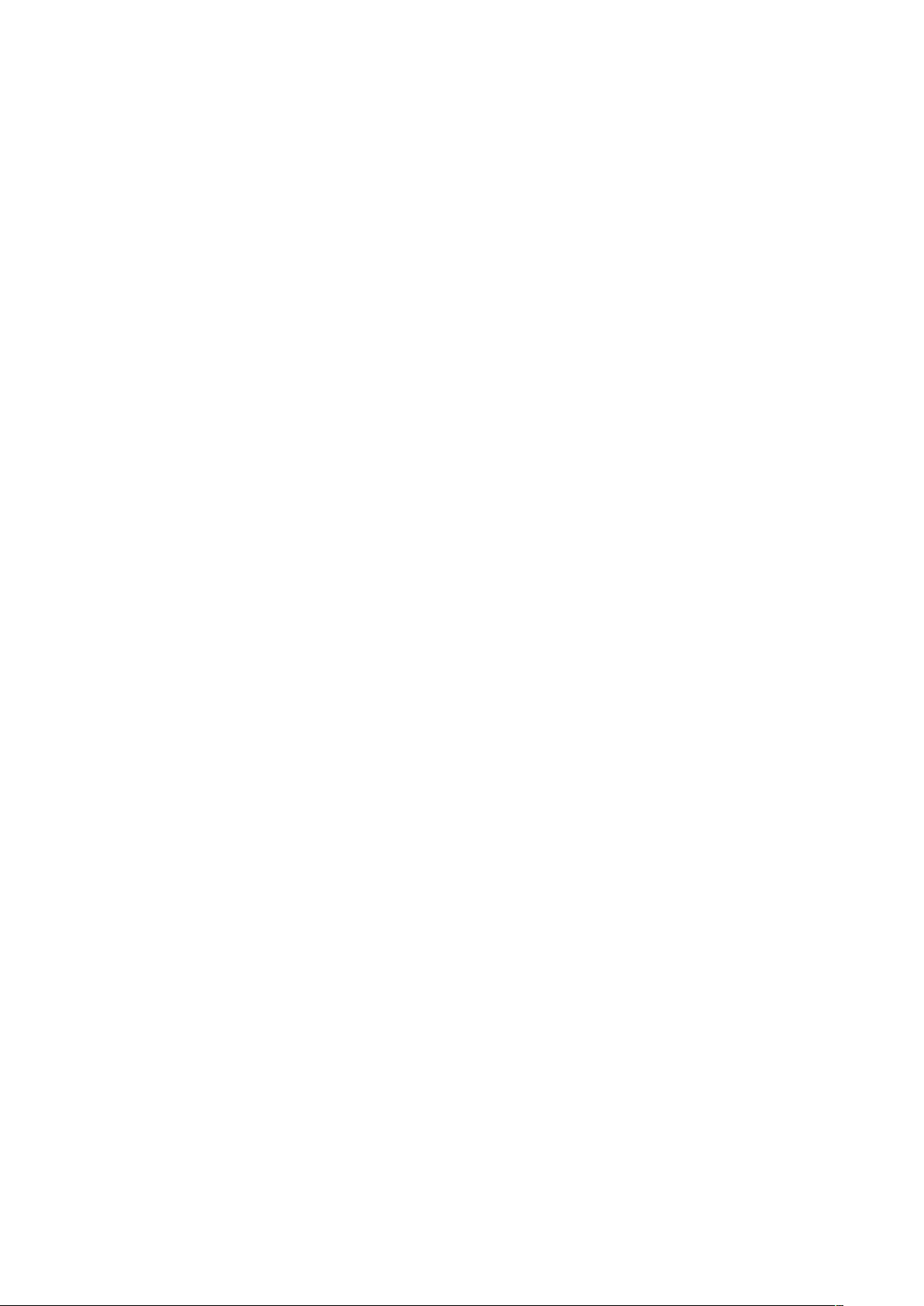
Copyright 2018
All Rights Reserved
Manual Version 1.0
The information contained in this document is subject to change without notice.
We make no warranty of any kind with regard to this material, including, but not limited
to, the implied warranties of merchantability and fitness for a particular purpose.
We shall not be liable for errors contained herein or for incidental or consequential
damages in connection with the furnishing, performance, or use of this material.
This document contains proprietary information that is protected by copyright. All rights
are reserved. No part of this document may be photocopied, reproduced or translated
to another language without the prior written consent of the manufacturer.
TRADEMARK
ntel®, Pentium® and MMX are registered trademarks of Intel® Corporation.
I
Microsoft® and Windows® are registered trademarks of Microsoft Corporation.
Other trademarks mentioned herein are the property of their respective owners.
Safety
IMPORTANT SAFETY INSTRUCTIONS
1. To disconnect the machine from the electrical power supply, turn off the power switch
and remove the power cord plug from the wall socket. The wall socket must be easily
accessible and in close proximity to the machine.
2. Read these instructions carefully. Save these instructions for future reference.
3. Follow all warnings and instructions marked on the product.
4. Do not use this product near water.
5. Do not place this product on an unstable cart, stand, or table. The product may fall,
causing serious damage to the product.
6. Slots and openings in the cabinet and the back or bottom are provided for ventilation
to ensure reliable operation of the product and to protect it from overheating. These
openings must not be blocked or covered. The openings should never be blocked by
placing the product on a bed, sofa, rug, or other similar surface. This product should
never be placed near or over a radiator or heat register or in a built-in installation
unless proper ventilation is provided.
7. This product should be operated from the type of power indicated on the marking label.
If you are not sure of the type of power available, consult your dealer or local power
company.
8. Do not allow anything to rest on the power cord. Do not locate this product where
persons will walk on the cord.
9. Never push objects of any kind into this product through cabinet slots as they may
touch dangerous voltage points or short out parts that could result in a re or electric
shock. Never spill liquid of any kind on the product.
ii
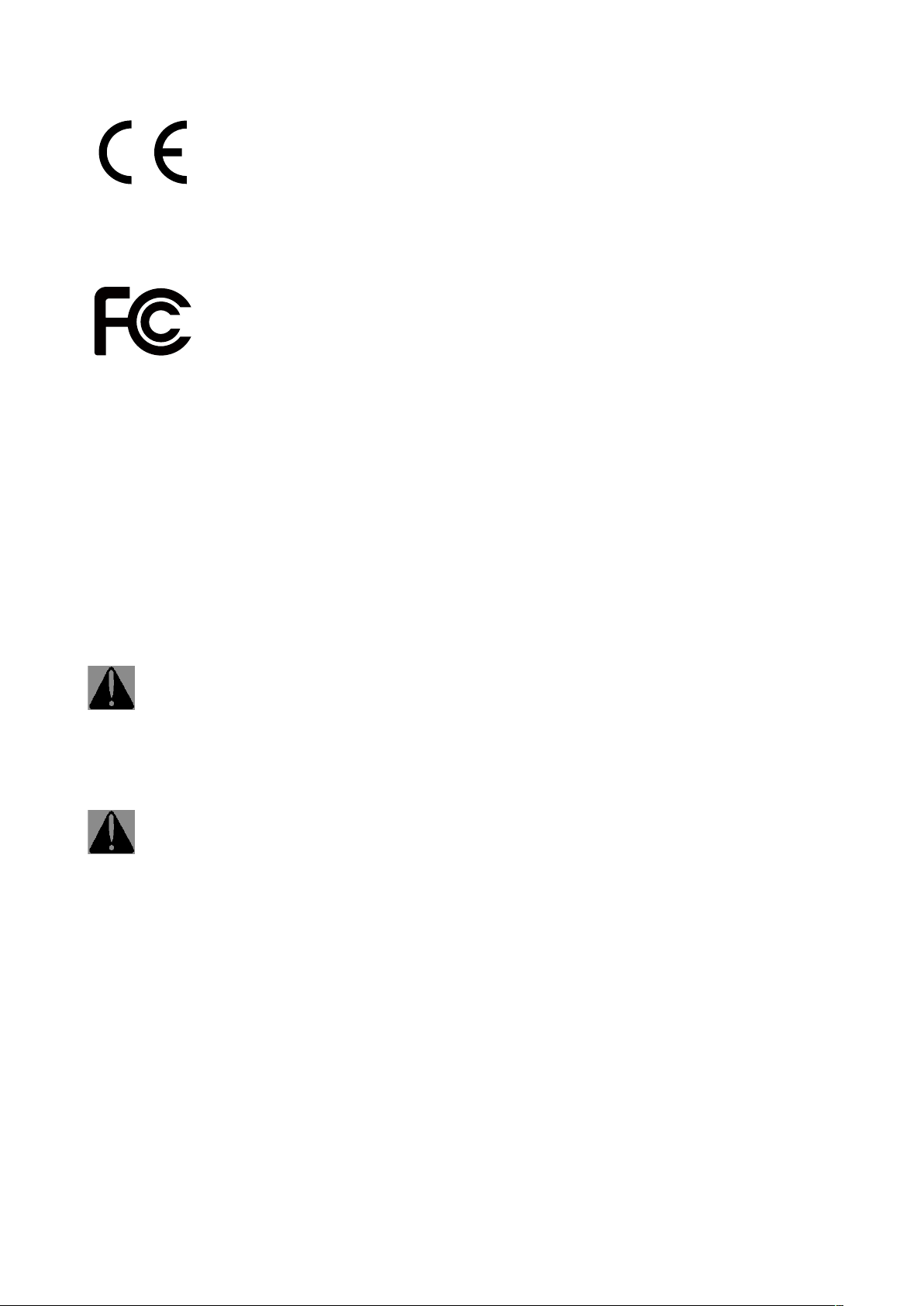
CE MARK
This device complies with the requirements of the EEC directive 2014/30/EU with
regard to “Electromagnetic compatibility” and 2014/35/EU “Low Voltage Directive”.
FCC
This device complies with part 15 of the FCC rules. Operation is subject to the following
two conditions:
(1) This device may not cause harmful interference.
(2) This device must accept any interference received, including interference that may
cause undesired operation.
CAUTION ON LITHIUM BATTERIES
There is a danger of explosion if the battery is replaced incorrectly. Replace only
with the same or equivalent type recommended by the manufacturer. Discard used
batteries according to the manufacturer’s instructions.
Battery Caution
Risk of explosion if battery is replaced by an incorrectly type. Dispose of used battery
according to the local disposal instructions.
Safety Caution
Note: To comply with IEC60950-1 Clause 2.5 (limited power sources, L.P.S) related
legislation, peripherals shall be 4.7.3.2 “Materials for re enclosure” compliant.
4.7.3.2 Materials for re enclosures
For MOVABLE EQUIPMENT having a total mass not exceeding 18kg.the material of a
FIRE ENCLOSURE, in the thinnest signicant wall thickness used, shall be of V-1 CLASS
MATERIAL or shall pass the test of Clause A.2.
For MOVABLE EQUIPMENT having a total mass exceeding 18kg and for all STATIONARY
EQUIPMENT, the material of a FIRE ENCLOSURE, in the thinnest significant wall
thickness used, shall be of 5VB CLASS MATERIAL or shall pass the test of Clause A.1
iii
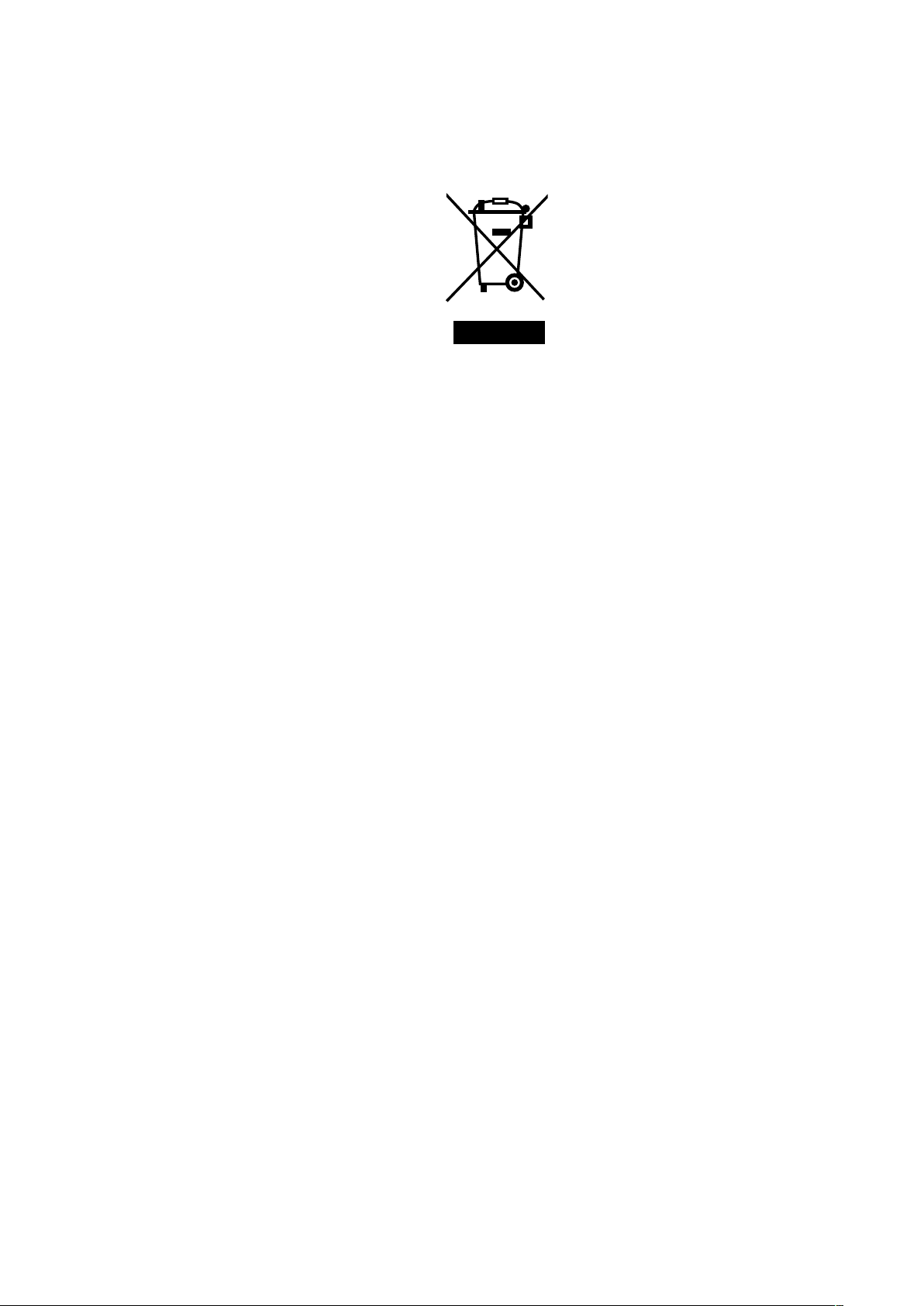
LEGISLATION AND WEEE SYMBOL
2012/19/EU Waste Electrical and Electronic Equipment Directive on the treatment,
collection, recycling and disposal of electric and electronic devices and their
components.
The crossed dust bin symbol on the device means that it should not be disposed of
with other household wastes at the end of its working life. Instead, the device should
be taken to the waste collection centers for activation of the treatment, collection,
recycling and disposal procedure.
To prevent possible harm to the environment or human health from uncontrolled waste
disposal, please separate this from other types of wastes and recycle it responsibly to
promote the sustainable reuse of material resources.
Household users should contact either the retailer where they purchased this product,
or their local government ofce, for details of where and how they can take this item for
environmentally safe recycling.
Business users should contact their supplier and check the terms and conditions of
the purchase contract.
This product should not be mixed with other commercial wastes for disposal.
iv

Revision History
Changes to the original user manual are listed below:
Revision Description Date
1.0 • Initial release
June 2018
v

Table of Contents
1. Packing List .................................. 1
1-
1. Standard Contents..........................................................1
1-2. Optional Accessories .......................................................2
2. System View .................................. 3
2-1. Front & Side View ............................................................3
2-2. Rear View ......................................................................... 3
2-3. IO Ports View....................................................................4
2-4. System Dimensions ........................................................5
3. System Assembly & Disassembly 6
3-1. Disassemble the Stand ..................................................6
3-2. Remove the Cable Cover ................................................6
3-3. Install the Power Adapter ................................................7
3-4. Replace HDD ...................................................................7
4. Peripheral Installation ................. 8
4-
1. MSR Installation........... ..................................................8
4-
2. Fingerprint Reader Installation...................................... 9
4-
3. 2-Line Customer Display Installation................
4-
4. Second Display Installation...........................................11
4-
5. Cash Drawer Installation ...............................................12
............10
vi
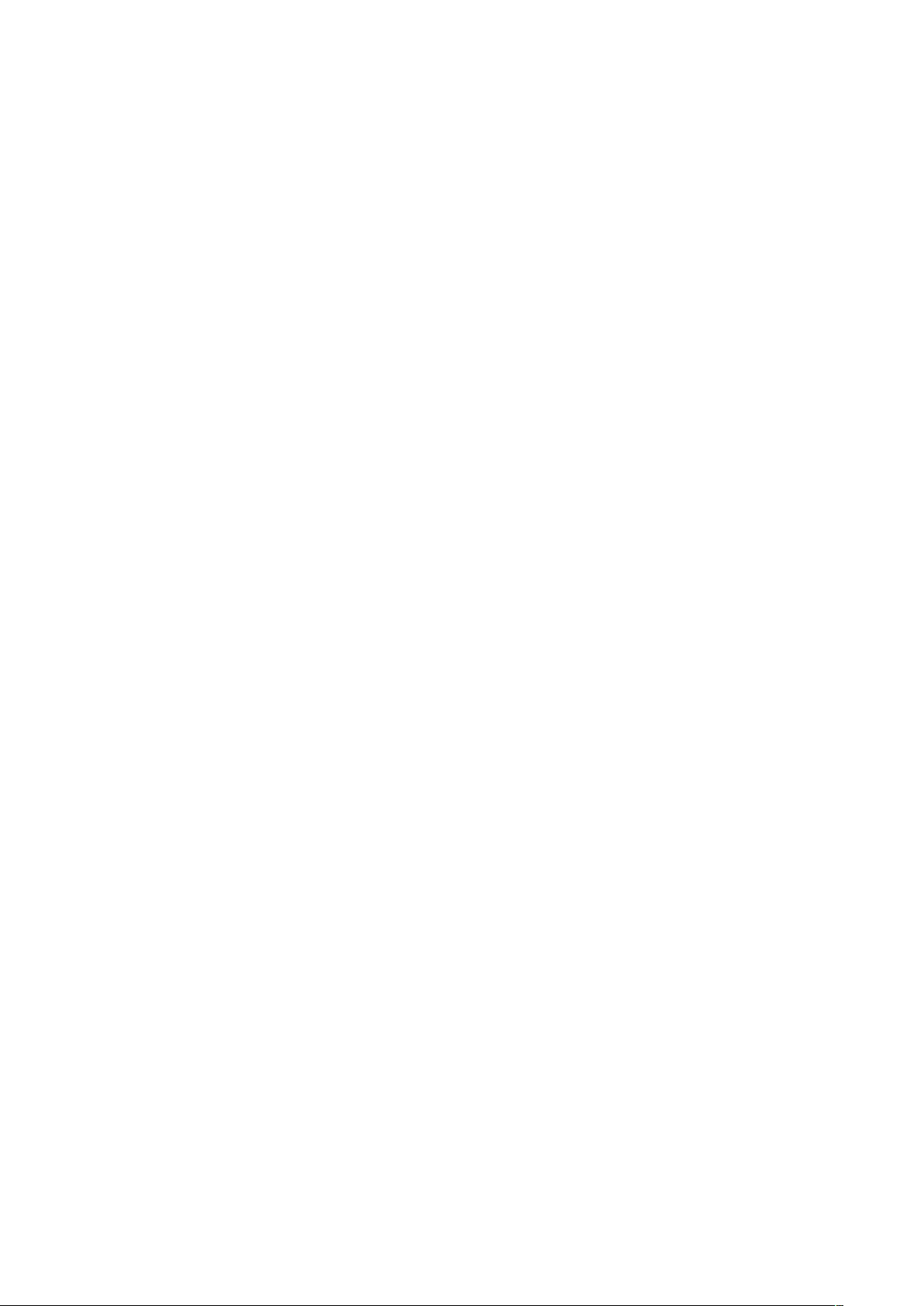
5. Specification ................................ 14
6. Configuration
6-1. D36 Motherboard ..........................................................16
6-1-1. Motherboard Layout ........................................................ 16
6-1-2. Connectors & Functions .................................................17
6-1-3. Jumper Setting ................................................................18
6-2. D86U Motherboard ........................................................20
6-2-1. Motherboard Layout ........................................................20
6-2-2. Connectors & Functions .................................................21
6-2-3. Jumper Setting ................................................................22
............................... 16
vii
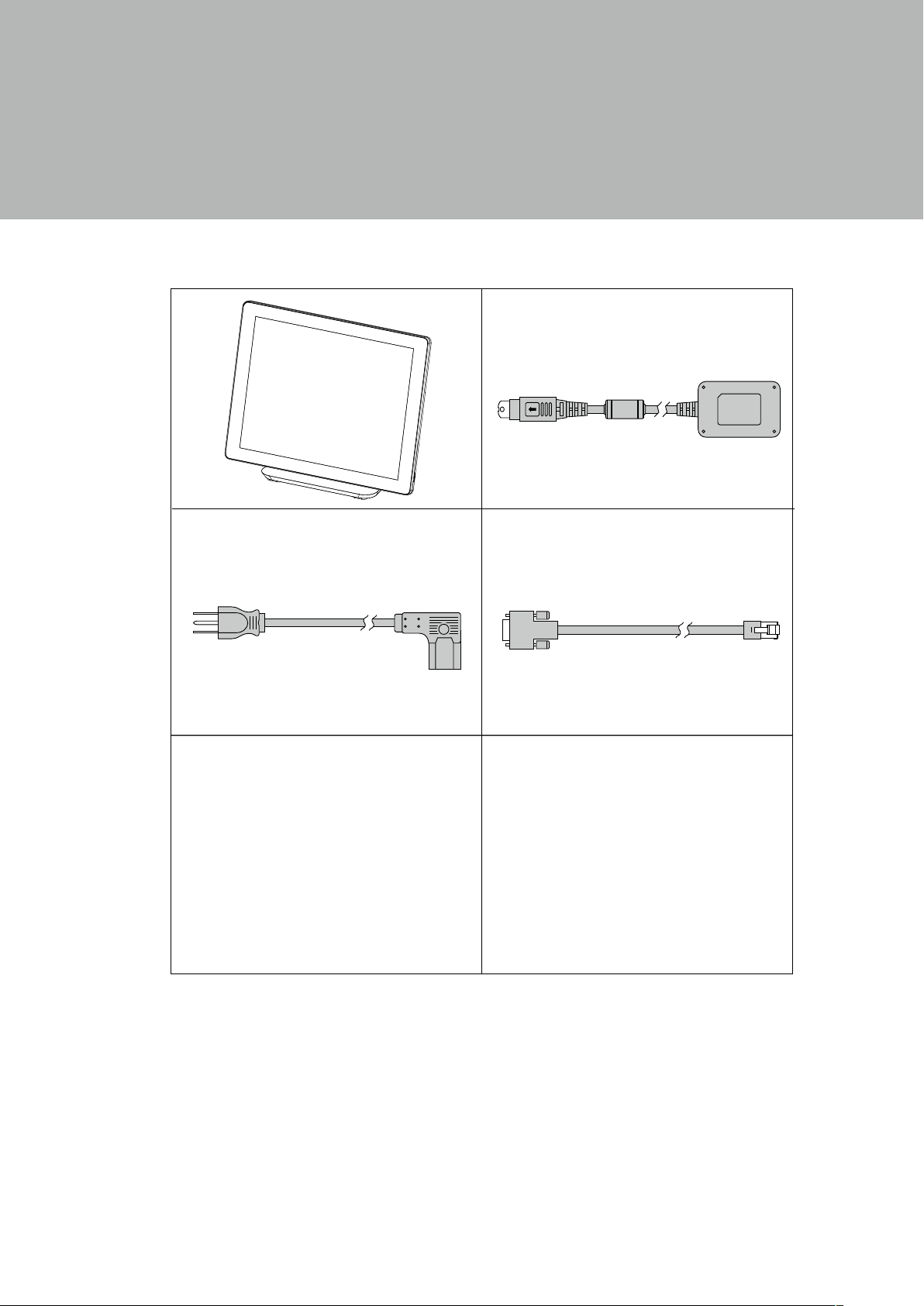
1. Packing List
a
b
c
d
1
1-1.
Standard Contents
a. System
b. Power adapter
c. Power cord
d. RJ45-DB9 cable (x2)
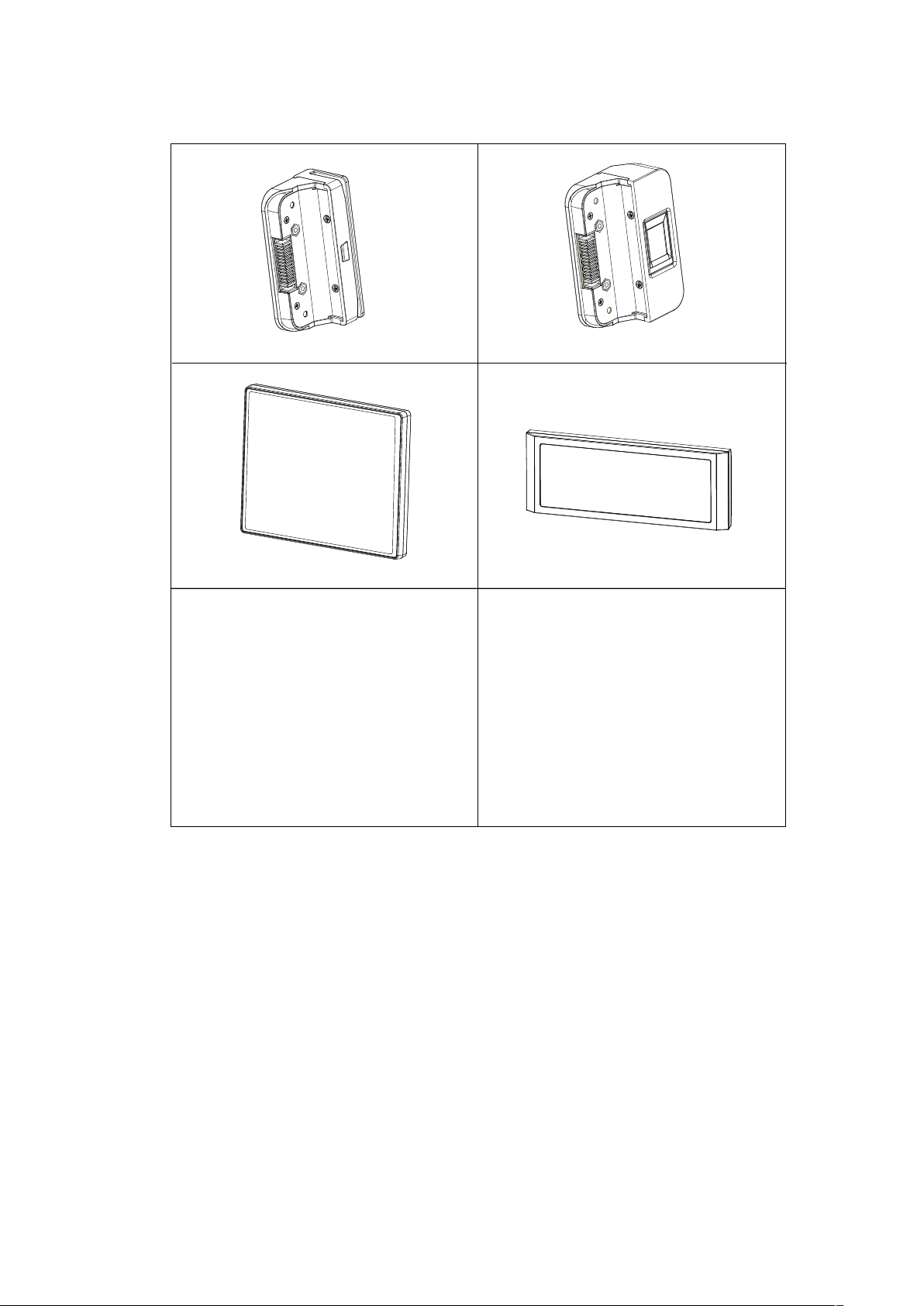
1-2.
a
b
c
d
2
Optional Accessories
a. MSR
b. Fingerprint reader
c. 8.4" 2nd display
d. 2-line Customer display

2. System View
1
2
3
4
5
6
7
3
2-1.
Front & Side View
No. Description
1 Fingerprint (option)
2 Touch screen
3 MSR (option)
4 Power button
5 Stand
6 VESA bottom cover
7 Stand front cover
2-2.
Rear View
2
No. Description
1
2 VESA top cover
3 Cable cover
3
1
HDD cover

2-3.
4
IO Ports View
D36 Motherboard
g
h
a b c
No. Description
a
b
c
d
e
f
g
h
D86U Motherboard
Power button
COM 1, 2, 3
USB 2.0 x 4
Cash drawer
USB 3.0 x 1
d
DC 19V in
VGA
LAN
h
e
f
a b c
No. Description
a
b
c
d
e
f
g
h
d
Power button
DC 19V in
VGA
COM 1, 2, 3
LAN
USB 2.0 x 2
Cash drawer
USB 3.0 x 4
e
f
g

2-4.
5
System Dimensions
15.94"
14.14"
11.4"
62°
8.7"
105°
8.05"

3. System Assembly & Disassembly
6
3-1.
3-2.
Disassemble the Stand
1. Slide the VESA bottom cover
outwards.
2. Loosen the thumb screw (x1) and
slide the stand towards the IO panel
to release it from the system.
3. Reverse the steps above to attach
stand to the system.
Remove the Cable Cover
1. Slide the VESA bottom cover outwards.
2. Pull the cable cover upwards to release it from the system.

3-3.
7
Install the Power Adapter
The system is equipped with a 65W or 90W power adapter. Please follow the steps to
install the power adapter.
1. The stand is designed to allow for clean cable management. There is a cable
channel through the stand, which has a quick access cover. Please pull the front
cover of the stand outwards.
2. Place the system face down. Making sure not to scratch the touchscreen.
3. Connect the power adapter to the 19V DC IN port and then route the cable as
shown in the picture.
4. Replace the front cover.
3-4.
Replace HDD
1. Remove the HDD dummy
cover retaining a screw and
sliding the drive out.
2. Remove the screws (x2)
that x the HDD to the
bracket.

4. Peripheral Installation
8
4-1.
MSR Installation
1. Remove the cover.
2. Insert the MSR in place and
fasten the screws (x2) on the back to
secure the module.

4-2.
9
Fingerprint Reader Installation
1. Remove the cover.
2. Insert the Fingerprint module in
place and fasten the screws (x2) on
the back to secure the module.

4-3.
10
2-Line Customer Display Installation
1. Follow the steps in Chapter 3-1 to diassemble the stand from the LCD panel.
2. Remove the thumb screw (x1) from the VESA top cover and then pull the cover up.
3. Attach the LCM module to system by fastening the thumb screw (x1).
4. Route the cable through the hole of the stand as picture shown.
5. Attach the stand to the LCD panel and fasten the thumb screw (x1).
6. Connect the USB cable to a USB port on the systems IO panel.
* Please note the cable cover and the stand front cover (refer to Chapter 2-1 and 2-2)
have to be removed before routing the cable.

4-4.
11
Second Display Installation
1. Follow the steps in Chapter 3-1 to diassemble the stand from the LCD panel.
2. Remove the thumb screw (x1) from the VESA top cover and then pull the cover up.
3. Attach the 8.4"' 2nd display module to system by fastening the thumb screw (x1).
4. Route the 2
nd
display cable through the hole of the stand as picture shown.
5. Attach the stand to the LCD panel and
fasten the thumb screw (x1).
6. Connect the 2
port on the systems IO panel. Make
sure the system is powered off.
* Please note the cable cover and the
stand front cover (refer to Chapter 2-1
and 2-2) have to be removed before
routing the cable.
nd
display cable to VGA

4-5.
12
Cash Drawer Installation
You can install a cash drawer through the cash drawer port. Please verify the
pin assignment before installation. NOTE: POS software must be specially
programmed to work with the built in cash drawer port.
Cash Drawer Pin Assignment
Pin Signal
1 Cash drawer 2 In
2 Cash drawer 1 Out
3 Cash drawer 1 In
4 12V / 19V (or 24V)
6
1
Cash Drawer Controller Register
The Cash Drawer Controller uses one I/O address to control the Cash Drawer.
5 Cash drawer 2 Out
6 GND
Register Location: 0x482h
Attribute: Read / Write
Size: 8bit
BIT BIT7 BIT6 BIT5 BIT4 BIT3 BIT2 BIT1 BIT0
Attribute
7 6 5 4 3 2 1 0
X
X
X
Reserved
X
X X
CD1 Out CD1 In Reserved
Reserved
Cash Drawer 1 pin input control
Cash Drawer 1 pin output control
Reserved

Bit 7: Reserved
13
Bit 6: Reserved
Bit 5: Reserved
Bit 4: Cash Drawer 1 pin output control.
= 1: Open the Cash Drawer
= 0: Allow Cash Drawer to close
Bit 3: Cash Drawer 1 pin input control.
= 1: Cash Drawer closed or no Cash Drawer
= 0: Cash Drawer opened
Bit 2: Reserved
Bit 1: Reserved
Bit 0: Reserved
Note: Please follow the Cash Drawer control signal design to control the Cash Drawer.
Cash Drawer Control Command Example
Use Debug.EXE program from the command line
Command Cash Drawer
O 482 10
O 482 00 Allow to close
► Set the I/O address 482h
bit4 =1 for opening Cash Drawer by “DOUT bit0” pin
control.
► Set the I/O address 482h bit4 = 0 to allow closing the Cash Drawer.
Open
Command Cash Drawer
I 482 Check status
► The I/O address 482h bit3 =1
Cash Drawer is opened or does not exist.
► The I/O address 482h bit3 =0 Cash Drawer is closed.

5. Specication
14
Model Name
Mainboard D36 D86U
Intel Bay Trail CPU BGA-1170 22nm
CPU support
System memory
Graphic memory Intel HD G
LCD Touch Panel
LCD size 15” TFT LED Panel (LVDS) 15” LED ( eDP)
Brightness (cd/m²)
Maximal resolution 1024 x 768
Touch screen type
Tilt angle 0~90
Storage
Storage 1 x 2.5” SATA HDD bay
FlashMemory Option SATA SSD ash card
Expansion
Mini PCI-E socket 1
m.2 1 (M.2 2230 or M.2 1216)
I/O Ports
USB port 5 (1 x USB3.0/2.0;4 x USB2.0) 6 (4 x USB3.0/2.0;2 x USB2.0)
Serial / COM 3 (RJ45 type, COM1 & COM2 0V/5V, COM3 0V/12V, power enabled by BIOS)
LAN (10/100/1000) 1 x RJ45
VGA 1 (12V powered enable by BIOS )
Cash drawer 1 x RJ11 (12V /24V)
DC jack 1
Power switch 1
Power
Power adapter
Peripherals (optional)
MSR 1 (USB)
Fingerprint 1 (USB)
Second display 8.4” LED Second display, resolution 800 *600
Customer display Flush mount LCM display 2 x 20 characters (COM)
Intel Bay Trail CPU
Celeron J1900 2.4GHz, L2 2M
1x DDR3 SO-DIMM up to 8GB,
1066/1333MHz
raphics DX11 and OCL1.1
250 nits
65W /19V 90W /19V
EVO TP6
Intel SKYLAKE U CPU CPUBGA-1296 14nm
Pentium 4405U LLC 2M (15W,EIA)
I3-6100U 2.3GHz, LLC 3M(15W, EIA)
i5-6200U 2.4GHz, LLC 3M (15W,EIA)
1x DDR3 SO-DIMM up to 8GB,
1600MHz
Intel HD Graphics (Gen 9 ) DX12 and OCL4.2
350 nits
True flat PCAP
o

Model Name
15
EVO TP6
Mainboard D36 D86U
Certicate
EMC & Safety FCC, Class A, CE, LVD
ESD 4 kV Contact discharge, 8 kV Air discharge
Environment
Sealing IP54 (front side)
Operating temperature
Storage temperature
32°F ~ 95°F (0°C ~ 35°C)
-4°F ~ 140°F (-20°C ~ 60°C)
Humidity 20% ~ 85% RH non-condensing
Dimension (W x D x H)
Weight
OS supported
Windows 7, POSReady7, Windows
Embedded 8.1 Industry, Windows 10 IOT
Enterprise, Linux Kernel
14.14" x 8" x 11.4" (359.36 x 204.47 x 289.61mm)
9.5 lb (4.3kg)
Windows 10 IOT Enterprise (64-bit)
Linux: Fedora 25
Ubuntu16.10 Desktop
3.8 or above
Kernel 4.7 above
* Thisspecicationissubjecttochangewithoutpriornotice.

USB2
RJ45_1
USB1
RJ45_2
USB3
RJ48_1
VGA1
PWR1/PWR2
SW1
CN20
CN19
JP7
CN25
CN18
CN17
CN15
SATA1/SATA2
CN14
CN13
JP6
CN24
CN12
SATA1
CN8
MINI_PCIE1
CN23
CN11
CN9
JP4
CN7
CN10
JP1
CN1
CN2
CN5
CN6
JP2
JP3
CN3
DDR3_A1
BAT1
6. Conguration
16
6-1.
D36 Motherboard
6-1-1.
Motherboard Layout

6-1-2.
17
Connectors & Functions
Connector Function
CN1 Front I/O board
CN2 Inverter connector
CN3 LVDS connector
CN6 System FAN connector
CN7 LPT port connector
CN8 Speaker & MIC connector
CN9 40pin external connector
CN10 HDD LED connector
CN11 Power LED connector
CN12 SATA power connector
CN13/14 USB port (internal)
CN15 PS2 keyboard connector
CN17 MSR connector
CN18 COM5 (touch) connector
CN19 Wide Range
CN20 Power button (internal)
CN21 LCM connector
CN25 S5/S0 Status LED
PWR1/PWR2 DC Jack
RJ45_1 LAN connector
RJ45_2 COM1/ COM2
RJ48_1 COM3
DDR3_A1 DDR3 SO-DIMM
SATA0/SATA2 SATA
USB1/USB2 USB2.0
USB3 USB3.0
VGA1 CRT connector
SW1 Power button
MINI_PCIE1 MINI PCIE
JP1 Inverter select
JP4 LCD ID setting
JP7 Touch connector

6-1-3.
18
Jumper Setting
Inverter Selection
Function JP1
▲LED
CCFL
1 3
2
1 3
2
4
4
COM1/COM2/COM3 Power Setting
COM1, COM2 and COM3 can be set to provide power to your serial device.
The voltage can be set to +5V or +12V in the BIOS.
1. Power on the system, and press
the <DEL> key when the system is
booting up to enter the BIOS Setup
utility.
2. Select the Advanced tab.
3. Select VGA/COM Power
Conguration Ports and press
<Enter> to go to display the
available options.
4. To enable the power, select COM1
,COM2 or COM3 Power setting and
press <Enter>. Select Power and
press <Enter>. Save the change
by pressing F10.
▲ = Manufacturer Default Setting

LCD ID Setting
19
Panel# Resolution
LVDS
Bits Channel
Output
Interface
JP3
1 800 x 600 18 Single
2 800 x 600 24 Single
3 1024 x 768 18 Single
4 1024 x 768 24 Single
5 1366 x 768 18 Single
6 1366 x 768 24 Single
7 1024 x 600 18 Single
LVDS
Panel
LVDS
Panel
LVDS
Panel
LVDS
Panel
LVDS
Panel
LVDS
Panel
LVDS
Panel
1 3
2
1
2
1
2
1 3
2
1
2
1
2
3421
3
4
4
4
345
345
5 7
64
5 7
6
5 7
6
5
6
5
6
6
6
9
8
10
9
8
10
9
8
10
73
9
8
10
9
7
10
8
9
7
10
8
9
7
10
8
8 1280 x 1024 24 Dual
9 1440 x 900 24 Dual
10 1028 x 800 18 Dual
15 1920 x 1080 24 Dual
1
2
Jumper open
1
2
Jumper short
LVDS
Panel
LVDS
Panel
LVDS
Panel
LVDS
Panel
CRT
1
2
1 3
2
1
2
1
2
1
2
5
9
7
3
6
10
8
4
5
9107
64
8
5
3
4
3
4
9
7
6
10
8
5
9107
8
634
5
9107
8
6

6-2.
20
D86U Motherboard
6-2-1.
RJ11_1
USB3
RJ45_1
USB2
RJ45_2
Motherboard Layout
C18
JP4
SATA0
CN21
CN19
C16
SATA1
C14
C13
CN12
C11
SKT1
CN9
CN8
CN5
CN1
PWR1
PWR2
SW1
VGA1
USB1
RJ48_1
JP3
CN24
CN22
CN23
CN20
JP2
BAT
MINI_PCIE1
DDR3_A1
CN15
CN10
SKT2
JP1
CN6
CN7
CN4
CN28
CN17
CN25

6-2-2.
21
Connectors & Functions
Connector Function
CN1
CN4
CN5
CN6
CN7
CN8
CN9
CN10
CN11
CN12
CN13
CN14
CN15
CN16
CN17/18
CN19
CN20
CN21
CN22
CN23
CN24
CN25
CN26
CN28
CN29
PWR1/PWR2
RJ11_1
RJ45_1
RJ45_2
RJ48_1
DDR3_A1
SATA1
USB1/USB2
USB3
VGA1
SW1
MINI_PCIE1
JP1
JP2
JP3
JP4
Front I/O board
NFC
HDD LED connector
USB connector
System FAN connector
LPT port connector
Smart device connector
Debug port
Speaker & MIC connector
40 pin external connector
Audio connector(right)
Audio connector(left)
Two color LED
SATA power connector
USB connector
SDR connector
Battery connector
Power LED connector
PS/2 connector
COM5 connector
Wide range connector
Power button connector
LCM connector
51 pin connector
eDP connector
DC Jack
Cash drawer connector
LAN connector
COM1/ COM2
COM3
DDR3 SO-DIMM
SATA connector
USB3.0
USB2.0
CRT connector
Power button
MINI PCIE
Hardware reset
RTC reset
LCD ID setting
Cash drawer power setting

6-2-3.
22
Jumper Setting
Cash Drawer Power Setting
Function JP4
▲ +19V
+12V
1 3
2
1 3
2
4
4
COM1/COM2/COM3 Power Setting
COM1, COM2 and COM3 can be set to provide power to your serial device.
The voltage can be set to +5V or +12V in the BIOS.
1. Power on the system, and press
the <DEL> key when the system is
booting up to enter the BIOS Setup
utility.
2. Select the Advanced tab.
3. Select VGA/COM Power
Conguration Ports and press
<Enter> to go to display the
available options.
4. To enable the power, select COM1
,COM2 or COM3 Power setting and
press <Enter>. Select Power and
press <Enter>. Save the change
by pressing F10.
▲ = Manufacturer Default Setting

LCD ID Setting
23
Panel# Resolution
Bits Channel
1 800 x 600 18 Single
2 800 x 600 24 Single
3 1024 x 768 18 Single
4 1024 x 768 24 Single
5 1366 x 768 18 Single
LVDS
Output
Interface
LVDS
Panel
LVDS
Panel
LVDS
Panel
LVDS
Panel
LVDS
Panel
1 3
2
1
2
1
2
1 3
2
4
3421
3
4
4
JP3
5 7
64
5 7
6
5 7
6
5
6
5
6
9
8
10
9
8
10
9
8
10
73
9
8
10
9
7
10
8
6 1366 x 768 24 Single
7 1024 x 600 18 Single
8 1280 x 1024 24 Dual
9 1440 x 900 24 Dual
15 1920 x 1080 24 Dual
1
2
Jumper open
1
2
Jumper short
LVDS
Panel
LVDS
Panel
LVDS
Panel
LVDS
Panel
LVDS
Panel
CRT
1
2
1
2
1
2
1 3
2
1
2
1
2
345
345
3
4
3
4
3
4
9
7
10
8
6
9
7
10
8
6
5
9
7
6
10
8
5
9107
64
8
9
5
7
10
8
6
5
9
7
8
10
6
