
LCD Rack Monitor
MULTI-CHANNEL LCD MONITOR

2
Contents
Contents
PRM-902Q
Warnings .......................................................................................................... 3
Features ............................................................................................................ 4
Name & Function of Each Part ......................................................................... 5
OSD Menu Organization & Adjustment ........................................................... 8
Other Functions .............................................................................................. 15
System Default Value...................................................................................... 24
Product Specification ..................................................................................... 26

3
Warning
Warning
· Always use set voltage.
- DC 12V
· If liquid is spilled on or impacts this product, please disconnect the product immediately
and seek professional help before continued use.
· Keep unit disconnected during extended periods of disuse.
·
·
Keep unit in a well-ventilated place to prevent overheating.
·
·
Do not install the product near any heat-generating equipment.
Also, keep the product out of direct sunlight or dusty areas.
·
·
Only clean the product with a noncommercial, mild and neutral detergent.
·
·
When transporting the product, make use of its original packaging for safer carriage.
FCC (Federal Communications Commission)
This equipment has been tested and found to comply with the limits for class A digital device, pursuant to
part 15 of the FCC Rules. These limits are designed to provide reasonable protection against harmful
interface when the equipment is operated in a commercial environment.
This equipment generates, uses, and can radiate radio frequency energy, and if not installed and used in
accordance with the instruction manual, may cause harmful interference to radio communications.
Operation of this equipment in a residential to correct the interference at his own expense
Warning!! : Change or modifications not expressly approved by the manufacturer responsible for
compliance void the user’s authority to operate the equipment.
Disposal of Old Electrical & Electronic Equipment
(Applicable in the European Union and other European countries
with separate collection systems)
This symbol on the product or on its packing indicates that this product shall not be treated as household
waste. Instead it shall be handed over to the applicable collection point for the recycling of electrical and
electronic equipment. By ensuring this product is disposed of correctly, you will help prevent potential
negative consequence for the environment and human health, which could otherwise be caused by
inappropriate waste handling of this product. The recycling of materials will help to conserve natural
resources.
!
MULTI-CHANNEL LCD MONITOR

4
Features
Features
Multi-Format PRM-902Q Series unit has the following features:
· Compatible with varied SDI Signals
The product is compatible with varied SDI signal
- 480i, 576i, 720p, 1035i, 1080i, 1080p, 1080psf, 2K
· Compatible with varied Analog Signals
The product is compatible with varied Composite, S-Video signal
- NTSC, PAL, SECAM
The product is compatible with varied Component, RGB signal
- 480i,576i,480p,576p,720p,1080i,1080p
· Waveform/Vector Scope/Audio Level Meter
“Y”, “Cb”, “Cr” Waveform & Vector Scope available for SDI Signals
16-CH Embedded Audio Level Meter
· Audio Out
Built in Audio De-embedder and Internal Speakers
Stereo Audio out using phone jack
· Knob Control
Easy to adjust user configuration using the control knob
· BLUE & MONO
· H/V Delay
· Wide Variety of Markers & Safety Areas
Center Marker, Safety Area Marker, Aspect Marker, Display Size(Scan)
· Pixel To Pixel
Provides both full screen and unscaled native image.
· Wide Screen / LED Backlight
· 24Bit RGB LVDS Interface Panel
· DC Compatible
The product is powered by normal 12V source.
· Remote control function
Simple remote controllability with single cable connection,
no additional modules required
· Additional Features
Active Loop Through/SDI, 1000:1 contrast ratio, 400 cd/m brightness,
OSD user interface, Rack Mountable
Y

MULTI-CHANNEL LCD MONITOR
5
Name & Function of Each Part
Name & Function of Each Part
· [BRIGHT] knob
Used to adjust the degree of brightness between MAX(25) and MIN(-25).
· [CONTRAST] knob
Used to adjust the contrast ration between MAX(25) and MIN(-25).
· [CHROMA] knob
Used to adjust the saturation between MAX(25) and MIN(-25).
· [VOLUME] knob
Used to adjust the volume between MAX(20) and MIN(0).
· [SDI-A] button/lamp
Used to select SDI A Input.
· [SDI-B] button/lamp
Used to select SDI B Input.
· [ANALOG] button/lamp
Used to select desired Analog Input (CVBS1/2/3, S-Video, Component, RGB).
· [SCAN] button/lamp
Used to transfer from OVER SCAN mode to ZERO SCAN mode.
Mode changes in the order of ZERO SCAN -> OVER SCAN -> PIXEL TO PIXEL
-> ZERO SCAN.
#This function is not available in Internal Pattern and Wave Form/Vector Scope full size.
<FRONT>
~h}lGmvyt
is|lGMG tvuv
thyrly
zjhu
{hss
iypn o{ulz z
jvu{y hz{
joyvt h
}vs|tl
zkpTh
zkpTi
huhsvn
|w
kv~u
tlu|
lu{ly
hUGsl}lsGtl{ly
o}Gkls h
hzw lj{
slk
wv~ly

· [ASPECT] button/lamp
Used to toggle aspect ratio in SD from standard to anamorphic.
- This function is not available in Internal Pattern and Wave Form/Vector Scope full size.
· [MARKER] button/lamp
Used to show MARKER on the screen. The type of marker at work may be selected
on the main menu.
- This function is not available in Internal Pattern, Wave Form/Vector Scope full size,
Pixel to Pixel and HV Delay mode.
· [HVDELAY] button/lamp
Used to activate the HV Delay mode.
- This function is not available in Internal Pattern and Wave Form/Vector Scope full size.
· [BLUE/MONO] button/lamp
You may remove R(red) and G(green) from the input signal and play the screen only with
B(blue) signal. Button may be pressed twice to change the screen to MONO mode.
(This mode uses only Luminance value)
- This function is not available in Internal Pattern and Wave Form/Vector Scope full size.
· [AUDIO LEVEL] button/lamp
Used to active AUDIO LEVEL METER on the screen. The type of audio level meter
at work may be selected on the main menu.
- This is available only SDI input.
· [WAVE/VECTOR] button/lamp
Used to activate the Waveform or Vector Scope.
Small and Full Waveform/Vector Scope display can be selected in the system menu.
Small display : YCbCr ˧ Y ˧ Cb ˧ Cr ˧ Vector ˧ off
Full display : Y ˧ Cb ˧ Cr ˧ Vector ˧ off
(Use “WAVE/VECTOR” button to control)
- This is available only SDI input.
· [UP] button
Used to navigate menu during OSD menu activation. It may also be used to toggle
clockwise through 1:1 quadrants in native scan mode.
· [DOWN] button
Used to navigate menu during OSD menu activation. It may also be used to toggle
counterclockwise through 1:1 quadrants in native scan mode.
· [MENU] button
Used to activate the OSD menu.
· [ENTER] button
Used to confirm a chosen value (or mode) within the OSD menu.
- This can be used to control the position of Wave/Vector in small size.
· [POWER] button
Power On/Off button.
If the signal is normal, LED lights in Green. If the signal is unsupported or disconnected,
LED flashes in Yellow.
· TALLY
LED indicating monitor’s current status using optional Remote.
Name & Function of Each Part
]

MULTI-CHANNEL LCD MONITOR
7
Name & Function of Each Part
· SDI A-IN (BNC)
SDI A signal input terminal
· SDI B-IN (BNC)
SDI B signal input terminal
· SDI-OUT (BNC)
SDI signal output terminal
· CVBS1/B/Pb (BNC)
Signal input terminal used for COMPOSITE1, RGB B, COMPONENT Pb signals.
· CVBS2/G/Y/S-Y (BNC)
Signal input terminal used for COMPOSITE2, RGB G, COMPONENT Y, SVIDEO Y signals.
· CVBS3/R/Pr/S-C (BNC)
Signal input terminal used for COMPOSITE3, RGB R, COMPONENT Pr, SVIDEO C signals.
· AUDIO OUT (phone jack)
Used to audio output jack.
· FACTORY PGM (15 pins)
Input connector for FACTORY PGM allowing for firmware updates.
· REMOTE (RJ-45)
Connection for remote control of monitor.
· DC IN (XLR, 4 pins)
Used to supply DC power; 12V
zkpGv|{w|{
zkpGiGpuw|{
zkpGhGpuw|{
yltv{l
mhj{ vy G wnt
j}izXViVw
j}izYVnVVzT
j}izZVyVwVzTj
kjGpu
h|kpvG v|{
X
Y
Z
[
kjGpuG
XaGnu k
[aGRXY}
j j j yni zT}
Xj}izXw iuGjU
Yj}izY n
Zj}izZwy y j

8
OSD Menu Organization & Adjustment
OSD Menu Organization & Adjustment
[1] MAIN - Picture
· Brightness
This Item controls the degree of brightness.
#Brightness can be adjusted by using the [BRIGHT] control knob on the front of the monitor.
· Contrast
This item controls the contrast ratio.
#Contrast can be adjusted by using the [CONTRAST] control knob on the front of the monitor.
· Chroma
This item controls saturation.
#Saturation can be adjusted by using the [CHROMA] control knob on the front of the monitor.
· Aperture
This item controls the picture sharpness.
· Phase
This item controls Phase value (Hue).
#This function is only available in Composite and S-Video NTSC Input.
· NTSC Setup
This item sets IRE value in NTSC mode between 0 IRE and 7.5 IRE.
#This function is only available in NTSC Input.

MULTI-CHANNEL LCD MONITOR
OSD Menu Organization & Adjustment
[2] MAIN - Color
· Color Temp
This item controls Color Temperature with presets of 3200K, 5600K, 6500K, 9300K, and User1,
User2, User3 mode.
· User
On User Mode, the user may select and control R, G, & B GAIN, BIAS values by using
the [UP]/[DOWN]/[ENTER] buttons.
· Color Copy
In User mode, user can copy the preset of 3200K, 5600K, 6500K or 9300K to make
the custom adjustment by using the [UP]/[DOWN]/[ENTER] button.
[3] MAIN - Marker
· Line Marker
This selects the marker type when the MARKER is displayed on the screen.
Compatible MARKER types are as follows:
tvkl thyrlyGjshzz
okGVGzkGX]a` X]a`SG [aZSG [aZG vuGhpySGX\a`SG X[a`SG XZa`SG XU_\aX SG YUZ\aXSG XU_\aXG MG[aZ
zkG[aZ X]a`
9
lor Temp
is item controls Color Temperature with
p
er2, User3 mode.
User Mode, the user may select and co
[UP]/[DOWN]/[ENTER] buttons
.
lor C
opy
User mode, user can copy the preset of
3
custom adjustment by using the [UP]/[
D
MAIN
- Marker

10
OSD Menu Organization & Adjustment
· Center Marker
This item displays the CENTER MARKER on the screen.
· Safety Area
This item controls the size of the SAFETY AREA between 80%, 85%, 88%, 90%, 93%,
and 100%.
· Marker Mat
This item darkens the area outside of MARKER setting area. The degree of the matte
is between OFF(0) and (7).
The higher the number the darker MARKER the matte becomes.
· Marker Color
This item controls Marker color. Selectable colors are white, gray, black, red, green,
and blue.
#Line Marker, Center Marker and Safety Area functions are operates only
after activated by pressing the MARKER button on the front of the monitor
[4] MAIN - Remote
· Pin1 ~ Pin6
The user may connect RJ-45 jack to the remote terminal on the rear of the unit and designate
a function for each pin.
The selectable functions are as follows:
yltv{lGOyqT[\P
XaGw X
YaGw Y
ZaGw Z
[aGw [
\aGw \
]aGw ]
^aGw ^
_aGnuk
X_

MULTI-CHANNEL LCD MONITOR
11
OSD Menu Organization & Adjustment
· Pin7
PIN7 is for POWER ON/OFF use only.
[5] MAIN - System [page1]
· System Default
User can use the System Default menu to initialize the values of the monitor.
· Waveform Size
This item controls the size of Waveform or Vector Scope.
ANALOG CHANNEL
DIGITAL A CHANNEL
DIGITAL B CHANNEL
TALLY RED
TALLY GREEN
BLUE ONLY
UNDERSCAN
ASPECT
HVDELAY
16:9 MARKER, 15:9 MARKER, 14:9 MARKER,
13:9 MARKER, 4:3 MARKER, 4:3 ON AIR MARKER,
1.85:1 MARKER, 2.35:1 MARKER, 1.85:1 & 4:3 MARKER
CENTER MARKER
SAFETY AREA 80%, SAFETY AREA 85%, SAFETY AREA 88%,
SAFETY AREA 90%, SAFETY AREA 93%, SAFETY AREA 100%

12
OSD Menu Organization & Adjustment
· Waveform Position
This item controls the position of Waveform or Vector Scope between Right, Center and Left.
#In normal display, press Enter button to activate this feature in activated Waveform .
#This feature can be activated in small size mode only.
· Waveform Blending
This item activates the blending of Waveform or Vector Scope.
#This feather activates automatically if Waveform overlaps with OSD.
#This feather can be activated in small size mode only.
· Audio Level Meter
This item controls the position of audiolevel meter between Horizontal and Vertical.
· Audio Channel
This item sets embedded audio channel selects CH1 ~ CH16, Off..
#Waveform Size, Waveform Position and Waveform Blending functions are operates
only after activated by pressing the WAVE/VECTOR button on the front of the monitor.
#Menus or feathers which are related with Waveform and Audio enables in SDI input
mode only.
[6] MAIN - System [page2]
· Source ID
This item is used to activate the source ID display by selecting BG Type or Char Type.

MULTI-CHANNEL LCD MONITOR
OSD Menu Organization & Adjustment
· Source ID Character
This item is used to customize the Source ID display. (A~Z, a~z, 0~9 and special characters)
· Source ID Position
This item controls the position of Source ID display. (Top-Left, Top-Center, Top-Right, Bottom
-Right, Bottom-Center, Botttom-Left)
· Source ID Color
This item is used to change the color of source ID display by selecting black, white, red,
green, blue or yellow.
· Time Code
This item activates the Time Code. Select between VITC or LTC.
· Internal Pattern
This item used to activate the Internal Pattern of 100% White or 100% Color Bar.
[7] MAIN - System [page3]
· Back Light
This item controls the LED backlight setting. The value should be within range between
MIN(0) and MAX(50).
· Firmware Version
This item is the firmware version of the system.
· License
13
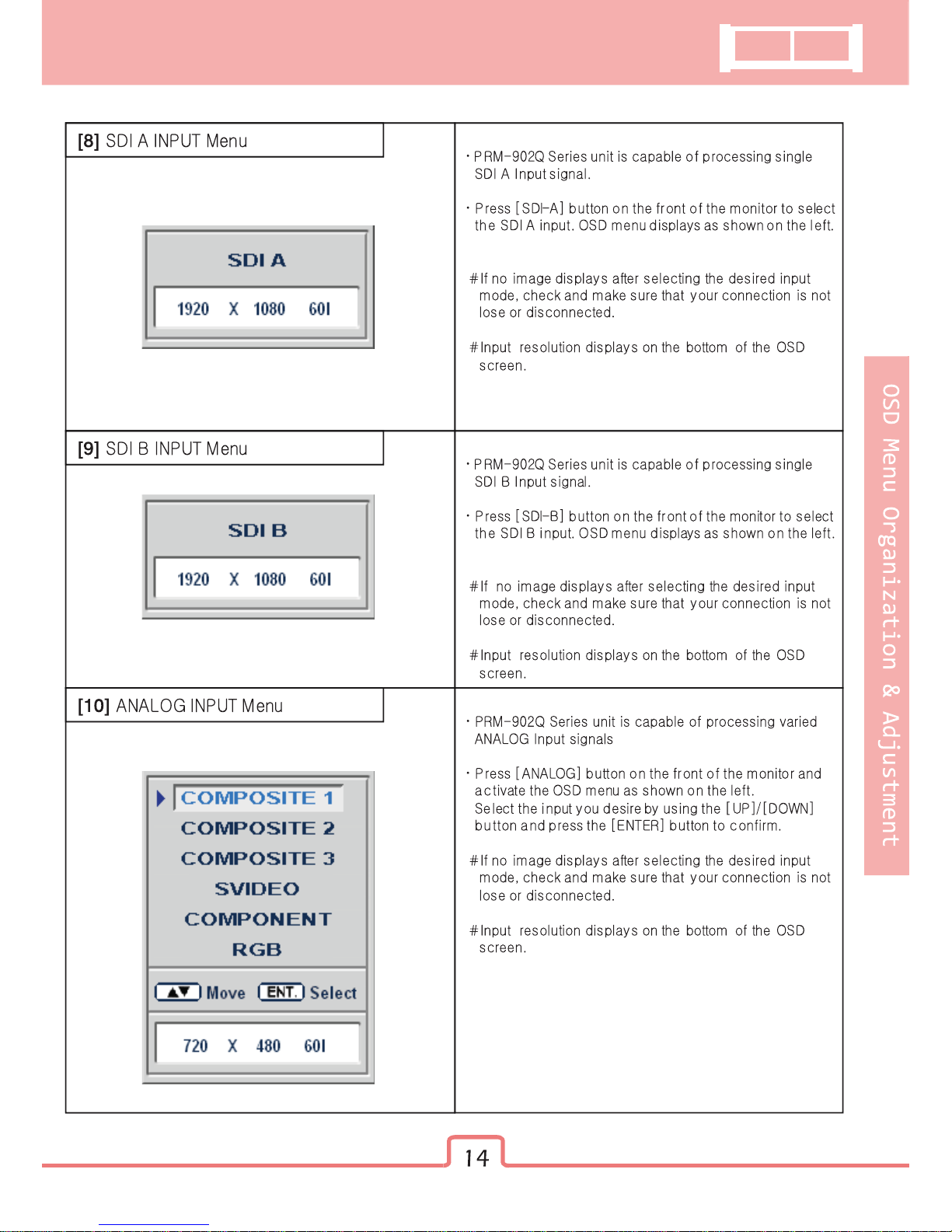

MULTI-CHANNEL LCD MONITOR
15
Other Functions
Other Functions
[1] PIXEL TO PIXEL
· PRM-902Q monitor’s Pixel to Pixel mode displays input signal without scaling.
· To activate the [Pixel to Pixel] mode, access the Scan menu in Syetem menu and select
[Pixel to Pixel].
· In the [Pixel To Pixel] mode, use the [UP]/[DOWN] buttons to toggle between 1:1 scan
sections
Input Action Button Available Modes
HD 1080i/1080p
- OSD change
[UP]
(Clockwise)
[DOWN]
(Opposite)
Center -> Left Top ->Mid Top -> Right Top -> Right Mid -> Right
Bottom -> Mid Bottom -> Left Bottom -> Left Mid -> Center -> ….
Center -> Left Mid -> Left Bottom -> Mid Bottom -> Right Bottom
-> Right Mid -> Right Top -> Mid Top -> Left Top -> Center -> …
[UP]
[DOWN]
[UP]
[DOWN]
[UP]
[DOWN]
[UP]
[DOWN]
[UP] [DOWN]
[UP]
[DOWN]
[UP] [DOWN]
[UP] [DOWN]
[UP] [DOWN]

16
Other Functions
#Pixel To Pixel mode is available in SD mode, but 1:1 sections cannot be rotated through
as with HD sources.
Input Action Button Available Modes
HD 720p
- OSD change
[UP]
(Clockwise)
[DOWN]
(Opposite)
Center -> Left Top -> Right Top -> Right Bottom -> left Bottom ->
Center -> …
Center -> Left Bottom -> Right Bottom -> Right Top -> Left Top
-> Center -> ….
[UP]
[DOWN]
[UP]
[DOWN]
[UP]
[DOWN]
[UP] [DOWN]
[UP] [DOWN]

MULTI-CHANNEL LCD MONITOR
17
Other Functions
· Positions in HD Signal 1080i/1080p mode
· Position in HD Signal 720p mode
[UP]
[DOWN]
[UP]
[DOWN]
[UP]
[DOWN]
[UP]
[DOWN]
[UP]
[DOWN]
[UP]
[DOWN]
[UP]
[DOWN]
[UP]
[DOWN]
Center
Left Top Right Top
Left BottomRight Bottom
Right
Mid
Center
Left Top
Mid
To p
Right
Bottom
Left
Mid
Left
Bottom
Mid
Bottom
Right
To p
[UP]
[DOWN]
[UP]
[DOWN]
[UP]
[DOWN]
[UP]
[DOWN]

18
Other Functions
[2] Waveform
· Waveform
· Waveform Size
If push the Input button (SDI-A ,SDI-B and Analog), Waveform full mode is change to
small mode automatically.
· Waveform Positions
OFF Waveform
Small (Y) Small (Cb, Cr, Y) Full (Y)
Left Center Right
Small display : YCbCr ˧ Y ˧ Cb ˧ Cr ˧ Vector ˧ off
Full display : Y ˧ Cb ˧ Cr ˧ Vector ˧ off
OFF ON
· Waveform Blending

MULTI-CHANNEL LCD MONITOR
19
Other Functions
· Exception: If overlaps with OSD, blending activates automatically.
This function is only available with SDI Input.
Main OSD Info Window
Pixel To Pixel Source ID
Vector Scope OFF Vector Scope ON
[3] Vector Scope
·Vector Scope
Small Full
· Vector Scope Size

20
Other Functions
Vector Scope Position / Blending
: Refer to the Waveform position (P.18) and Waveform Blending (P.19)
This function is only available with SDI Input.
[4] Audio Level Meter
· Audio Level Meter
OFF HORIZONTAL VERTICAL
dBFS BBC EBU
VU Nordic
Peak hold Time
On signal, Blue bar
Permitted Max
Alignment

MULTI-CHANNEL LCD MONITOR
21
Other Functions
Group / Channel (Horizontal)
CH1 CH2
CH3 CH4
CH1 CH2
CH3 CH4
CH1 CH2
CH3 CH4
CH1 CH2
CH3 CH4
Group 1
Group 1
Group 2
Group 2
Group 3
Group 4
Group 4
Group 1
Group 1
Group 2
Group 2
Group 3
Group 4
Group 4
CH1 CH3 CH1 CH3 CH1 CH3 CH1 CH3 CH4 CH2CH4 CH2CH4 CH2CH4 CH2
Group / Channel (Vertical)
· Group & Channel
#This function is only available with SDI Input.
Audio Level Meter OFF Audio Level Meter ON
· Avoid Overlap
In full size WaveForm mode, WaveForm shifts down to avoid the overlap with Audio Level Meter.

22
Other Functions
[5] Time Code
#This function is only available with SDI Input.
Time Code + Audio Level Meter
Time Code + WaveForm Full Size Time Code + SourceID + WaveForm + Audio Level Meter
Time Code
BG Type Char Type
[6] Source ID
· Source ID

MULTI-CHANNEL LCD MONITOR
23
Other Functions
· Source ID Position
· Source ID Color
Left Top Mid Top Right Top
Left Bottom Mid Bottom Right Bottom
Black White Red Green Blue Yellow
[7] MAIN - System [page3]
· Back Light
This item controls the LED backlight setting. The value should be within range between
MIN(0) and MAX(50).
· AFD
This item activates the AFD mode. Selectable mode are Off, Aspect Mode and Marker mode.
This feature action in only SDI signal included AFD Data.
In Internal Pattern mode, this feature and menu disable automatically.
· Set ID
This item controls the Set ID setting for UMD. The value should be within range between 0 and 99.
· Closed Caption
This item controls closed caption ON/OFF.(708, 608(Line21), 608(ANC))
· Firmware Version
This item is the firmware version of the system.
· License

24
System Default Value
System Default Value
MEMU Value
Marker
System [Page 3]
Brightness
Contrast
Chroma
Aperture
Phase
NTSC Setup
Color Temp
Gain Red (1/2/3)
Gain Green (1/2/3)
Gain Blue (1/2/3)
Bias Red (1/2/3)
Bias Green (1/2/3)
Bias Blue (1/2/3)
Color Copy
Line Marker
Center Marker
Safety Area
Maker Mat
Marker Color
System Default
Waveform Size
Waveform Position
Waveform Blending
Audio Level Meter
Audio Channel
Source ID
Source ID Character
Source ID Position
Source ID Color
Time Code
Internal Pattern
Back Light
Scan
Aspect Ratio
Marker
HV Delay
Blue & Mono
Audio Level Meter
Waveform/Vector
0
0
0
0
0
System [Button]
System [Page 1]
System [Page 2]
Remote
Color
Picture
7.5 IRE
6500K
0
0
0
0
0
0
6500K
Off
Off
Off
Off
White
Analog Channel
Digital A Channel
Digital B Channel
Tally R
Tally G
Blue Only
No
Small
Right Bot
Off
Horizontal
Off
Off
C A M – 1
Left Top
Black
Off
Off
Calibrated Value
Zero Scan
4:3
Off
Off
Off
Off
Off
PIN 1
PIN 2
PIN 3
PIN 4
PIN 5
PIN 6
#
Specifications may be changed without notice.

MULTI-CHANNEL LCD MONITOR
25
Product Specification
Product Specification
Output (1 Screen)
3 x BNC
1 x BNC
1 x BNC
Composite
S-Video
Component
RGB
HD-SDI
SD-SDI
Composite / S-Video
SMPTE-296M
SMPTE-260M
SMPTE-125M
ITU-R.BT.656
2K Format
Size
Resolution
Pixel Pitch
Color
Luminance of white
Contrast
Display Area
Analog Input
SDI 2 Channel Input
SDI Output (Active Through Out)
1.0Vpp (With Sync)
1.0Vpp (Y With Sync), 0.286Vpp(C)
1.0Vpp (Y With Sync), 0.7Vpp (Pb,Pr)
1.0Vpp (G With Sync), 0.7Vpp (B,R)
1.458Gbps
270Mbps
NTSC (525/59.94i) , PAL (625/50i)
480i (59.94) , 576i (50) , 480P (59.94) , 576P (50)
1080i (60/59.94/50)
1080P (30/29.97/25/24/24sF/23.98/23.98sF)
720P (50/59.94/60)
1080i (60/59.94/50)
1080p (30/29.97/25/24/24sF/23.98/23.98sF)
720p (23.98/24/25/29.97/30/50/59.94/60)
1035i (60/59.94)
480i (59.94)
576i (50)
2048 X 1080 (23.98psf/24psf/23.98psf/24p)
Analog Stereo (Phone Jack)
Internal Speaker 2 X 1W (Stereo)
9.0 inch
960 x 3 (H) x 540 (V) (16:9)
0.207 (H) X 0.207 (V) mm
16.7M(true), 24bit
H : 170 degrees
V : 170 degrees
400 cd/㎡ (Center)
1000:1
198.72 (H) x 111.78 (V) mm
Component
/ RGB (SOG)
Analog Input
Signal Formats
SDI Input Signal
Formats
Audio Out
LCD
Viewing Angle
Input (1 Screen)
Input Signal
SMPTE-274M
Power
Power Consumption (Approx.)
Operating Temperature
Storage Temperature
Main Body Dimensions (mm/inch)
Main Body Dimensions (With Rack Bracket)
Weight
Accessory
12V DC
36 Watts (DC)
0 to 40 (32 to 104 )
-20 to 50 (-4 GG to 122 )
442 x 170 x 63.2 (174 x 66.9 x 24.9)
482 x 178 x 86.7 (189.6 x 70 x 34.1)
3.6 kg / 7.936 lbs
DC Power Adapter
#
Specifications may be changed without notice.
G

Postium Bldg. 2F, 433-34 Kalhyun-Dong,
Eunpyoung-Gu, Seoul, Korea
Tel : +82-2-354-6055
Fax : +82-2-354-6056
www.postium.com
Postium korea
