
LCD Rack Monitor
MULTI-FORMAT LCD MONITOR
PRM-502LE

2
Contents
Contents
PRM-502LE
Warning ............................................................................................................ 3
Features ............................................................................................................ 4
Feature Name & Functions ............................................................................... 5
OSD Menu Organization & Adjustment ........................................................... 8
Other Functions .............................................................................................. 13
System Default menu...................................................................................... 18
Product Specification ..................................................................................... 19

3
Warning
PRM-502LE MULTI-FORMAT LCD MONITOR
Warning
· Always use set voltage.
- DC 12V
· If liquid is spilled on or impacts this product, please disconnect the product immediately
and contact for professional help before continuing use.
· Keep unit disconnected during extended periods of disuse.
·
·
Keep unit in a well-ventilated place to prevent overheating.
·
·
Do not install the product near any heat-generating equipment.
·
·
Keep the product out of direct sunlight or dusty areas.
·
·
Only clean the product with a noncommercial, mild, and neutral detergent.
·
·
When transporting the product, make use of its original packaging for safer transport.
FCC (Federal Communications Commission)
This equipment has been tested and found to comply with the limits for class A digital device, pursuant to
part 15 of the FCC Rules. These limits are designed to provide reasonable protection against harmful
interface when the equipment is operated in a commercial environment.
This equipment generates, uses, and can radiate radio frequency energy, and if not installed and used in
accordance with the instruction manual, may cause harmful interference to radio communications.
Operation of this equipment in a residential to correct the interference at his own expense
Warning!! : Change or modifications not expressly approved by the manufacturer responsible for
compliance void the user’s authority to operate the equipment.
Disposal of Old Electrical & Electronic Equipment
(Applicable in the European Union and other European countries
with separate collection systems)
This symbol on the product or on its packing indicates that this product shall not be treated as household
waste. Instead it shall be handed over to the applicable collection point for the recycling of electrical and
electronic equipment. By ensuring this product is disposed of correctly, you will help prevent potential
negative consequence for the environment and human health, which could otherwise be caused by
inappropriate waste handling of this product. The recycling of materials will help to conserve natural
resources.
!

4
Features
Features
PRM-502LE Multi-Format Rack Monitor features:
· Wide Support for SDI Signals
· BLUE ONLY/ MONO
· H/V Delay
· Markers & Safety Areas
Center Marker, Safety Area Marker, Aspect Marker, Display Size (Scan)
- 480i (59.94),576i (50) 576p (50),720p (60/59.94/50),1035i (60/59.94),1080i (60/59.94/50),
1080p (30/29.97/25/24/24sF/23.98/23.98sF), 2K (2048x1080 – 23.98psf/24psf/23.98p/24p)
· 1:1 Pixel To Pixel
Provides both full screen and unscaled native image.
· Dynamic UMD(Under Monitor Display)
Small, medium, and large size display.
Possible to control monitor up to maximum value of 100 by Set ID Menu.
· Wide Screen (800X480) with LED Backlight
· 24bit RGB CMOS Interface Panel
· DC Compatible
· 600:1 Contrast Ratio
· 300 cd/m2 Brightness
· OSD user interface
· Rack Mountable
powered by a normal 12V source.
Additional Features :

5
Feature Name & Functions
PRM-502LE MULTI-FORMAT LCD MONITOR
Feature Name & Functions
· [BRIGHT] knob
Used to adjust the degree of brightness between MAX(25) and MIN(-25).
· [CONTRAST] knob
Used to adjust the contrast ratio between MAX(25) and MIN(-25).
· [CHROMA] knob
Used to adjust color saturation between MAX(25) and MIN(-25).
· [APERTURE] knob
Used to adjust the aperture between MAX(12) and MIN(-12).
· [SDI] button
Used to select SDI A / SDI B Input (toggle).
· [ANALOG] button
Used to select desired Analog Input (CVBS1/2/3, S-Video, Component, RGB).
· [MENU] button
Used to activate the OSD Menu.
· [USER] button
Used to activate function selected by User key menu.
(OSD menu – System page2 – User key)
· [UP] button
Used to navigate menu during OSD Menu activation.
It may also be used to toggle clockwise through 1:1 quadrants in Native Scan Mode.
· [DOWN] button
Used to navigate menu during OSD Menu activation.
It may also be used to toggle counterclockwise through 1:1 quadrants in Native Scan Mode.
<FRONT>
iypno{ulzz tlu|
|zly
huhsvn
zkp
jvu{yhz{
joyvth
hwly{|yl
{hss
slk
lu{ly
kv~u
|w
wv~l
y
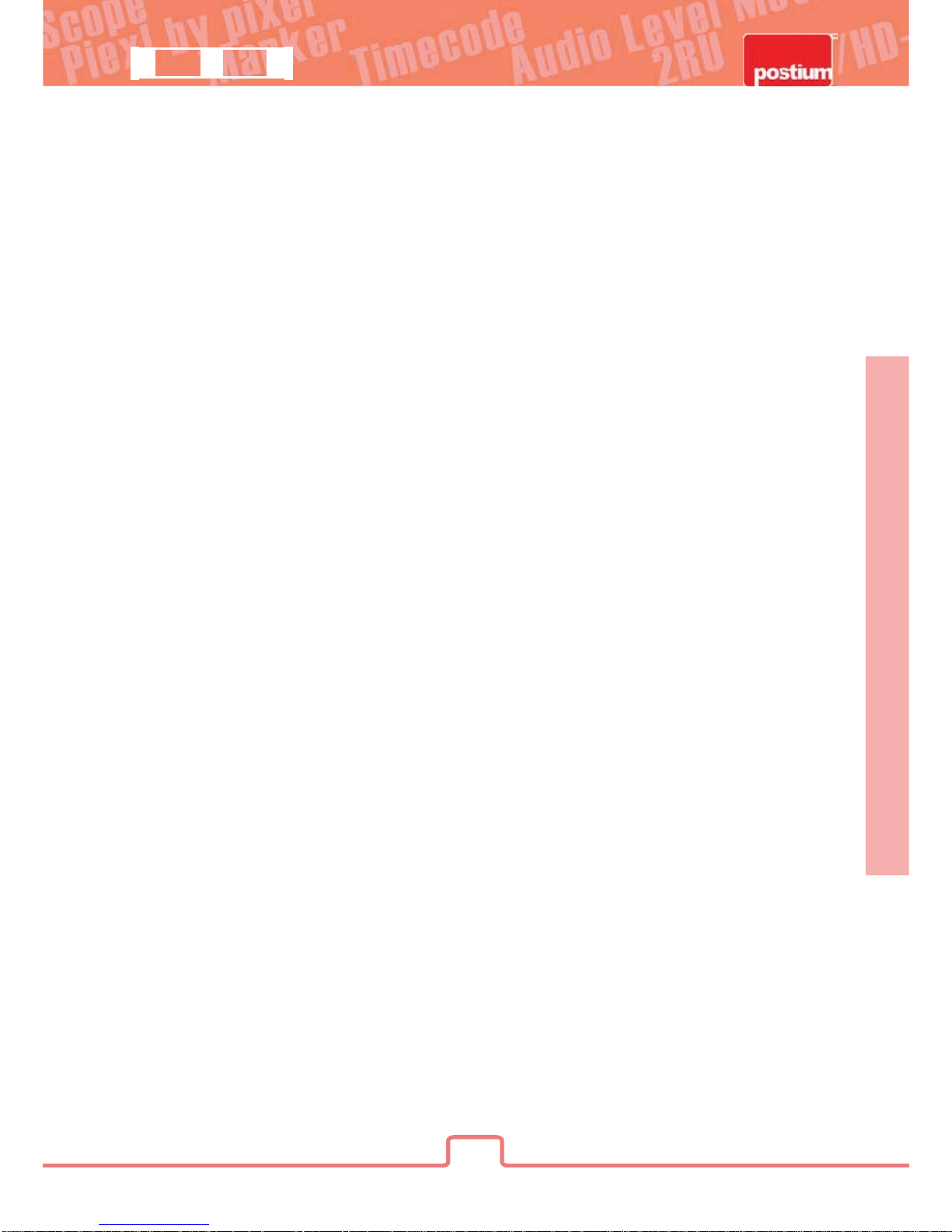
6
· [ENTER] button
Used to confirm selected value (or mode) within the OSD Menu.
This can be used to control the position of Waveform in small overlay mode.
· [POWER] button
Power On/Off button.
If the signal is normal, LED will be illuminated Green.
If the signal is unsupported or disconnected, LED will be illuminated Yellow.
· TALLY
LED indicating monitor’s current status using the Tally connector.
Feature Name & Functions

7
PRM-502LE MULTI-FORMAT LCD MONITOR
{hssGX\wGkTz|i
X\
XXX\
]XW
Feature Name & Functions
· SDI A-IN (BNC)
SDI A Signal Input Terminal
SDI B Signal Input Terminal
· SDI B-IN (BNC)
· SDI-OUT (BNC)
SDI Signal Output Terminal
· CVBS1/B/Pb (BNC)
Signal input terminal for COMPOSITE1, RGB B, COMPONENT Pb signals.
· CVBS2/G/Y/S-Y (BNC)
Signal input terminal for COMPOSITE2, RGB G, COMPONENT Y, SVIDEO Ysignals.
· CVBS3/R/Pr/S-C (BNC)
Signal input terminal for COMPOSITE3, RGB R, COMPONENT Pr, SVIDEO C signals.
· PGM / TALLY (15pins)
Input connector for FACTORY PGM for firmware updates OR
Input connector for Tally control.
· DC IN (3 pins)
Used to supply DC power; 12V
<REAR>
zkpGv|{w|{
wntGVG{hss
zkpGiGpuw|{
zkpGhGpuw|{
j}izXViVw
j}izYVnVVzT
j}izZVyVwVzT
j
kjGp
u
X
Y
Z
kjGpuG
ZGaGnuk
YGaGRXY}
j
X
Y
Z
j
j}izX
w
i
uGjU
n
y
j
wy
j}izY
j}izZ
j
yni
zT}
wpuX wpuX wpuX wpu[G¥GX\
{Gy
wnt
OkGuGjP
nuk
{G
n
Feature Name & Functions

8
OSD Menu Organization & Adjustment
[1] MAIN - Picture
· Brightness
This Item indicates brightness level.
#Brightness can be adjusted by using the [BRIGHT] control knob on the front of the monitor.
· Contrast
This item indicates contrast level.
#Contrast can be adjusted by using the [CONTRAST] control knob on the front of the monitor.
· Chroma
This item indicates saturation level.
#Saturation can be adjusted by using the [CHROMA] control knob on the front of the monitor.
· Aperture
This item indicates picture sharpness level.
#Sharpness can be adjusted by using the [APERTURE] control knob on the front of the monitor.
· Phase
This item controls Phase value (Hue).
#This function is only available in Composite and S-Video NTSC Input.
· NTSC Setup
This item sets IRE value in NTSC mode between 0 IRE and 7.5 IRE.
#This function is only available in NTSC Input.
OSD Menu Organization & Adjustment

9
PRM-502LE MULTI-FORMAT LCD MONITOR
[2] MAIN - Color
· Color Temp
This item controls Color Temperature with presets of 3200K, 5600K, 6500K, 9300K, and
User1, User2, User3 mode.
· User
In User Mode, allows selection and control of RGB GAIN and BIAS values by using the
[UP]/[DOWN]/[ENTER] buttons.
· Color Copy
In User mode, copies presets of 3200K, 5600K, 6500K, or 9300K to make the custom
adjustment by using the [UP]/[DOWN]/[ENTER] buttons.
OSD Menu Organization & Adjustment

10
OSD Menu Organization & Adjustment
[3] MAIN - Marker
· Marker
Used to show MARKER on the screen. The type of marker displayed may be selected on the
other menu.
-This function is not available in 1:1 Pixel to Pixel and HV Delay modes.
· Line Marker
This selects the marker type when the MARKER is displayed on the screen.
Compatible MARKER types are as follows:
· Center Marker
This item displays the CENTER MARKER on the screen.
· Safety Area
This item controls the size of the SAFETY AREA between 80%, 85%, 88%, 90%, 93%, and 100%.
-Line Marker, Center Marker, and Safety Area functions operate only after activating the
MARKER function to the‘ On’ position in the Marker Menu.
tvkl
okGVGzkGX]a`
zkG[aZ
X]a`SG[aZSG[aZGvuGhpySGX\a`SGX[a`SGXZa`SGXU_\aXSGYUZ\aXSGXU_\aXGMG[aZ
thrlyGjshzz
X]a`
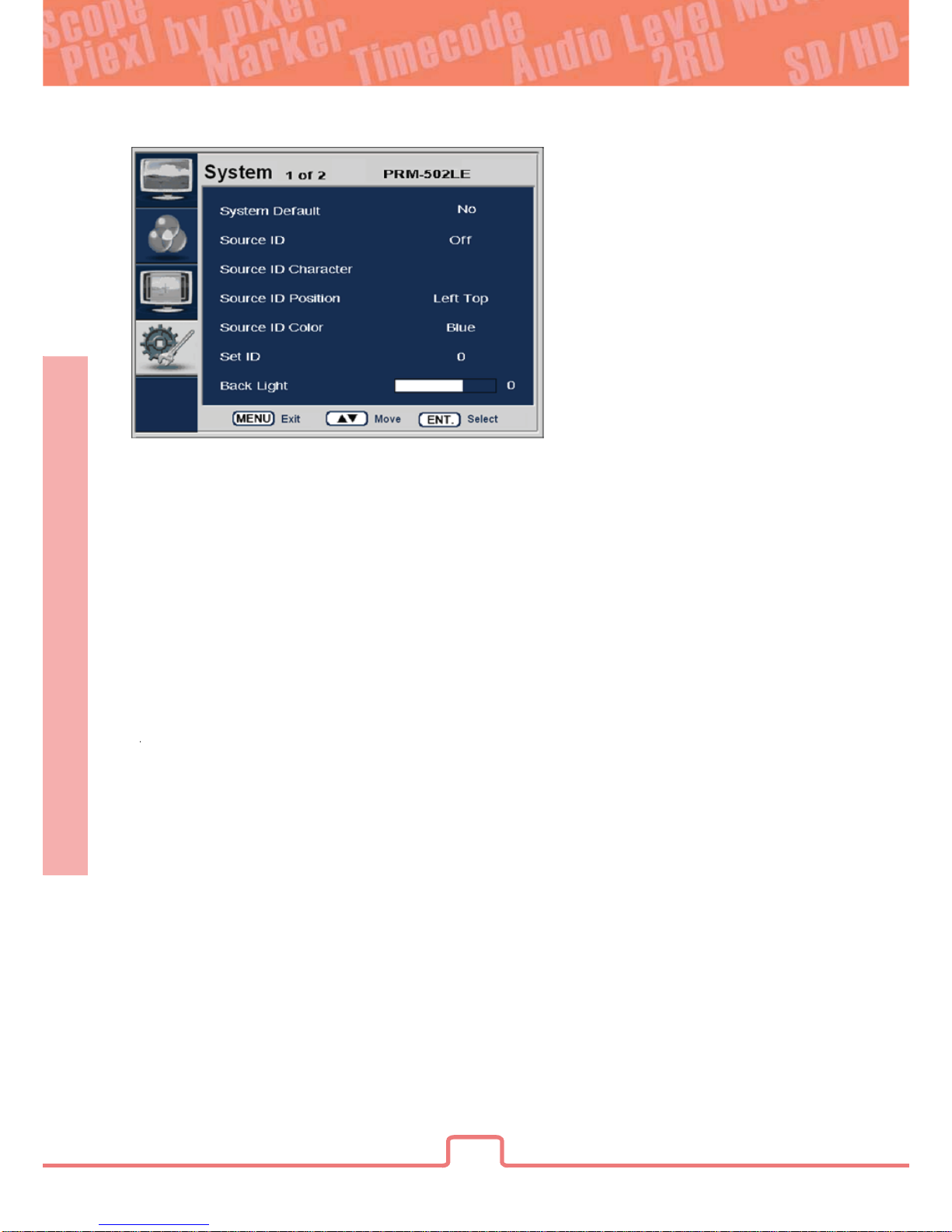
11
PRM-502LE MULTI-FORMAT LCD MONITOR
OSD Menu Organization & Adjustment
[4] System - [page1]
· System Default
Allows System Default selection to initialize the default values of the monitor.
· Source ID
This item is used to activate the Source ID display by selecting Manual(BG), Manual(Char),
UMD(Small), UMD(Medium), or UMD(Large). This function is only available in same Set ID with
UMD controller’s.
· Source ID Character
This item is used to customize the Source ID display. (A~Z, a~z, 0~9, and special characters).
This function is only available if the Source ID is set on Manual.
· Source ID Position
This item controls the position of the Source ID display. (Top-Left, Top-Center, Top-Right,
Bottom-Right, Bottom-Center, Bottom-Left). This function is only available if the Source ID is
set on Manual.
· Source ID Color
This item is used to change the color of Source ID display by selecting blue, white, red, green,
black, or yellow.
· Set ID
This item controls the Set ID settings for UMD. The value should be within 0 and 99.
· Back Light
This item controls the LED backlight setting. The value should be within MIN(0) and MAX(15).

12
OSD Menu Organization & Adjustment
[5] System - [page2]
· Blue & Mono
You may remove R(red) and G(green) from the input signal and show only the B(blue) signal.
Menu may be set to ‘Mono’ to change the screen to MONO mode.
(This mode uses only the Luminance value)
· Scan
This item controls selection between Zero Scan -> Over Scan -> Pixel To Pixel modes.
-In 1:1 Pixel to Pixel mode, the Marker Feature and Menu are disabled automatically.
-In 1:1 Pixel to Pixel mode, pressing the Enter button rotates the position of display.
· Aspect Ratio
This item toggles aspect ratio in SD from standard to anamorphic.
-SD Signal only (Disables automatically in any other signal including No signal)
· HV Delay
This item activates the HV Delay mode.
-In HV Delay mode, Marker Feature, and Menu are disabled automatically.
· User Key
This item sets function for front USER button.
- You can select the function of Marker, Source ID, Blue&Mono, Scan, Aspect Ratio and HV Delay.
· Firmware Version
This item is the firmware version of the system.
· License
Licensed by Postium Korea Co., Ltd.

13
PRM-502LE MULTI-FORMAT LCD MONITOR
Other Functions
Other Functions
[1] 1:1 Pixel to Pixel
· PRM-502A monitor’s 1:1 Pixel to Pixel mode displays the input signal without
scaling the image.
· To activate 1:1 Pixel to Pixel mode, access the Scan Menu in System Menu and select
[Pixel to Pixel].
· In the [Pixel To Pixel] mode, use the [UP]/[DOWN] buttons to toggle between
1:1 scan sections
Input Action Button Available Modes
HD 1080i / 1080p
- OSD change
Center -> Left-Top -> Mid-Top -> Right-Top -> Right-Mid -> RightBottom -> Mid-Bottom -> Left-Bottom -> Left-Mid -> Center -> ...
Center -> Left-Mid -> Left-Bottom -> Mid-Bottom -> Right-Bottom
-> Right-Mid -> Right-Top -> Mid-Top -> Left-Top -> Center -> ...
[UP]
(Clockwise)
[DOWN]
(Opposite)

14
Other Functions
Input Action Button Available Modes
HD 720p
- OSD change
Center -> Left-Top -> Right-Top -> Right-Bottom ->
Left-Bottom -> Center -> ...
Center -> Left-Bottom -> Right-Bottom -> Right-Top ->
Left-Top -> Center -> ...
[UP]
(Clockwise)
[DOWN]
(Opposite)
· Pixel To Pixel mode is not available in Graphic mode.
· Pixel To Pixel mode is available in SD mode, but 1:1 sections cannot be rotated through
as with HD sources.

15
PRM-502LE MULTI-FORMAT LCD MONITOR
Other Functions
· Positions in HD Signal 1080i/1080p mode
· Position in HD Signal 720p mode
[UP]
[DOWN]
[UP]
[DOWN]
[UP]
[DOWN]
[UP]
[DOWN]
[UP]
[DOWN]
[UP]
[DOWN]
[UP]
[DOWN]
[UP]
[DOWN]
Center
Left-Top Right-Top
Left-BottomRight-Bottom
Right-
Mid
Center
Left-
T
op
Mid-
T
op
Right-
Bottom
Left-
Mid
Left-
Bottom
Mid-
Bottom
Right-
To p
[UP]
[DOWN]
[UP]
[DOWN]
[UP]
[DOWN]
[UP]
[DOWN]

16
Other Functions
[2] Source ID
Manual (BG) Manual (Char)
UMD (Small) UMD (Medium)
UMD (Large) UMD Usage Example

17
PRM-502LE MULTI-FORMAT LCD MONITOR
Other Functions
· Source ID Position (Manual Only)
· Source ID Color

18
System Default Value
System Default Value
MENU VALUE
Picture
Color
Marker
System [Page1]
System [Page2]
Brightness
Contrast
Chroma
Aperture
Phase
NTSC Setup
Color Temp
Gain RED (1/2/3)
Gain GREEN (1/2/3)
Gain BLUE (1/2/3)
Bias RED (1/2/3)
Bias GREEN (1/2/3)
Bias BLUE (1/2/3)
Color Copy
Marker
Line Marker
Center Marker
Safety Area
System Default
Source ID
Source ID Character
Source ID Position
Source ID Color
Set ID
Back Light
Blue & Mono
Scan
Aspect Ratio
HV Delay
User Key
Marker
Off
16:9
Zero Scan
Off
10
Blue
Left Top
C A M - 1
Off
No
Off
Off
Off
6500K
0
0
0
0
0
6500K
7.5 IRE
0
0
0
0
0
0
Off
0

19
PRM-502LE MULTI-FORMAT LCD MONITOR
Product Specification
Product Specification
Input (1 Screen)
Output (1 Screen)
Input Signal
Analog Input Signal Formats
SDI Input Signal Formats
LCD
Power
Power Consumption (Approx.)
Operating Temperature
Storage Temperature
Main Body Dimensions (mm/inch)
Main Body Dimensions (With Rack Bracket)
Weight
Accssory
Option
3 x BNC
Analog Input
1 x BNC
Composite
S-Video
Component
RGB
HD-SDI
SD-SDI
Composite / S-Video
Component / RGB (SOG)
SMPTE-274M
SMPTE-296M
SMPTE-260M
SMPTE-125M
ITU-R BT.656
2K Format
Size
Resolution
Pixel Pitch
Color
Viewing Angle
Luminance of White
Contrast
Display Area
108.0 (H) x 64.8 (V)mm
12V DC
11 Watts(DC)
0C to 40C (32F to 104F)
-30C to 50C (-22F to 122F)
DC Power Adapter
19” Rack Mountable Kit (2U)(Dual Monitor)
600:1
300 cd/m²(Center)
V : 170 degrees
H : 170 degrees
0.135(H) x 0.135(V)mm
800 x 480 (15:9)
5 Inch
2048 x 1080 (23.98psf/24psf/23.98psf/24p)
576i (50)
480i (59.94)
1035i (60/59.94)
1080p
(30/29.97/25/24/24sF/23.98/23.98sF)
1080i (60/59.94/50)
720P (50/59.94/60)
1080i (60/59.94/50)
480i(59.94), 576i(50), 480P(59.94), 576P(50)
NTSC (525/59.94i), PAL (625/50i)
270Mbps
1.458Gbps
1.0Vpp (G With Sync), 0.7Vpp (B,R)
1.0Vpp (Y With Sync), 0.7Vpp (Pb,Pr)
1.0Vpp (With Sync)
SDI Output (Active Through Out)
SDI 2 Channel Input
1.0Vpp (Y With Sync), 0.286Vpp (C)
1080p
(30/29.97/25/24/24sF/23.98/23.98sF)
720p (23.98/24/25/29.97/30/50/59.94/60)
16.7M(true), 24bit
· All specifications subject to change without notice

www.postium.com
Postium Bldg. 2F, 433-34 Kalhyun-Dong, Eunpyoung-Gu, Seoul, Korea
Tel : +82-2-354-6055 Fax : +82-2-354-6056
ཱྀ2009 Postium Korea co., Ltd. All rights reserved. Other product names mentioned may be registered trademarks or trademarks of their respective companies.
Specifications subject to change without notice. Hardware may not appear exactly as shown. Printed in Korea 07/13
www.postiumusa.com
910 W. Alamada Ave. Burbank CA 91506 USA.
TEL : +1 (818) 567-4900 FAX : +1 (818) 567-4903
