Page 1

User guide
PerfectSignal
Improves the mobile
network at home
www.post.lu
Page 2
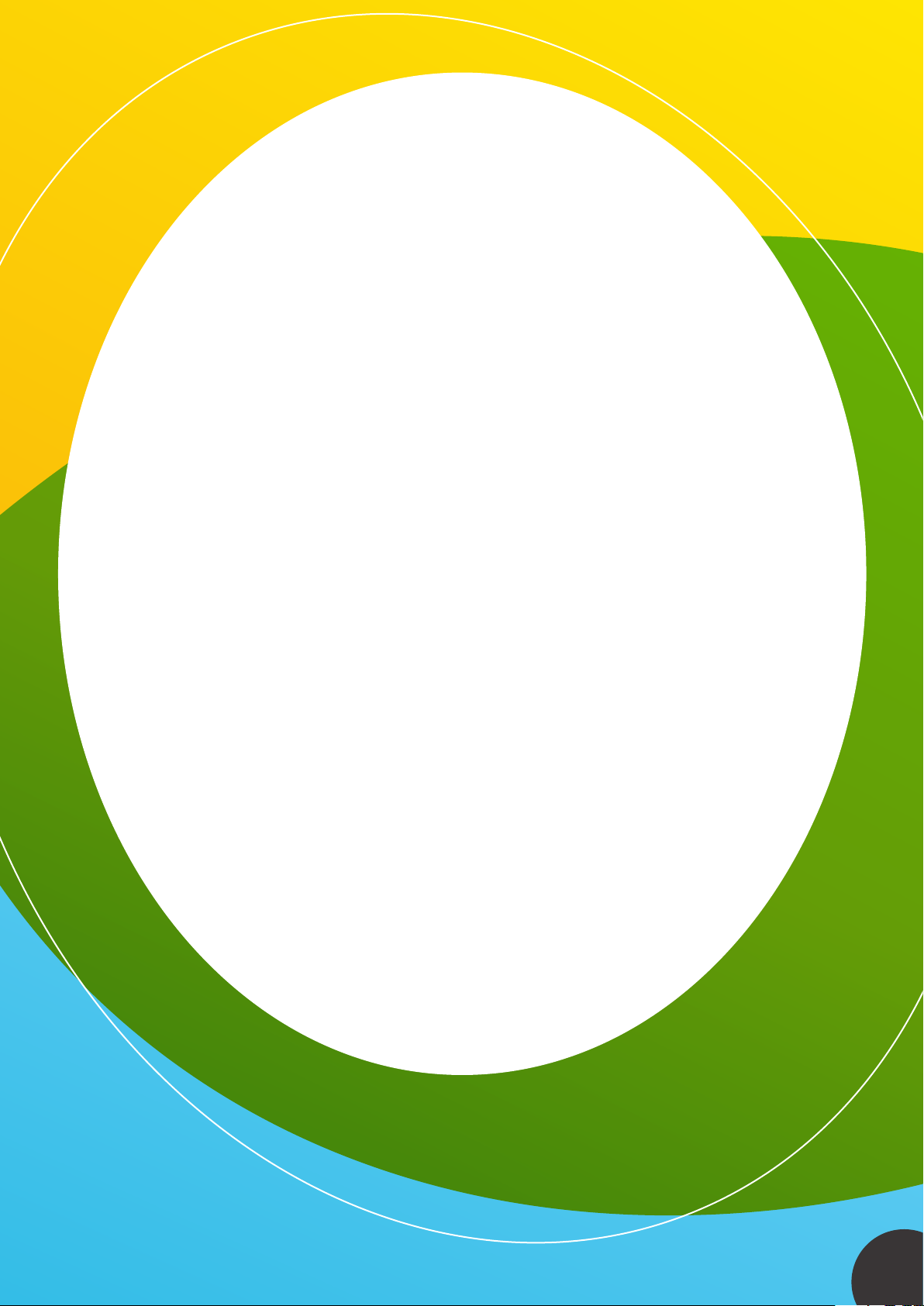
Contents
2
Contents
3
For Your Safety
3
Electrical Safety
4
Welcome
4
Permitted Phones And Other Mobile Devices
4
Setup Preparation
4
Box Contents
4
Connectors
4
LED Lights
5
Quick Setup
6
Help With PerfectSignal Setup
6
Network And Broadband Requirements
6
Available Network Connection
6
IP Address For Your PerfectSignal
7
Placement Of PerfectSignal
8
About The LEDs On Your PerfectSignal
9
Frequently Asked Questions
10
Troubleshooting
11
General Information
11
Firewall Settings
11
Product Specification
12
Cleaning
12
Contact POST
12
General Notices
13
Regulatory Notices
13
Company Information
2
Page 3
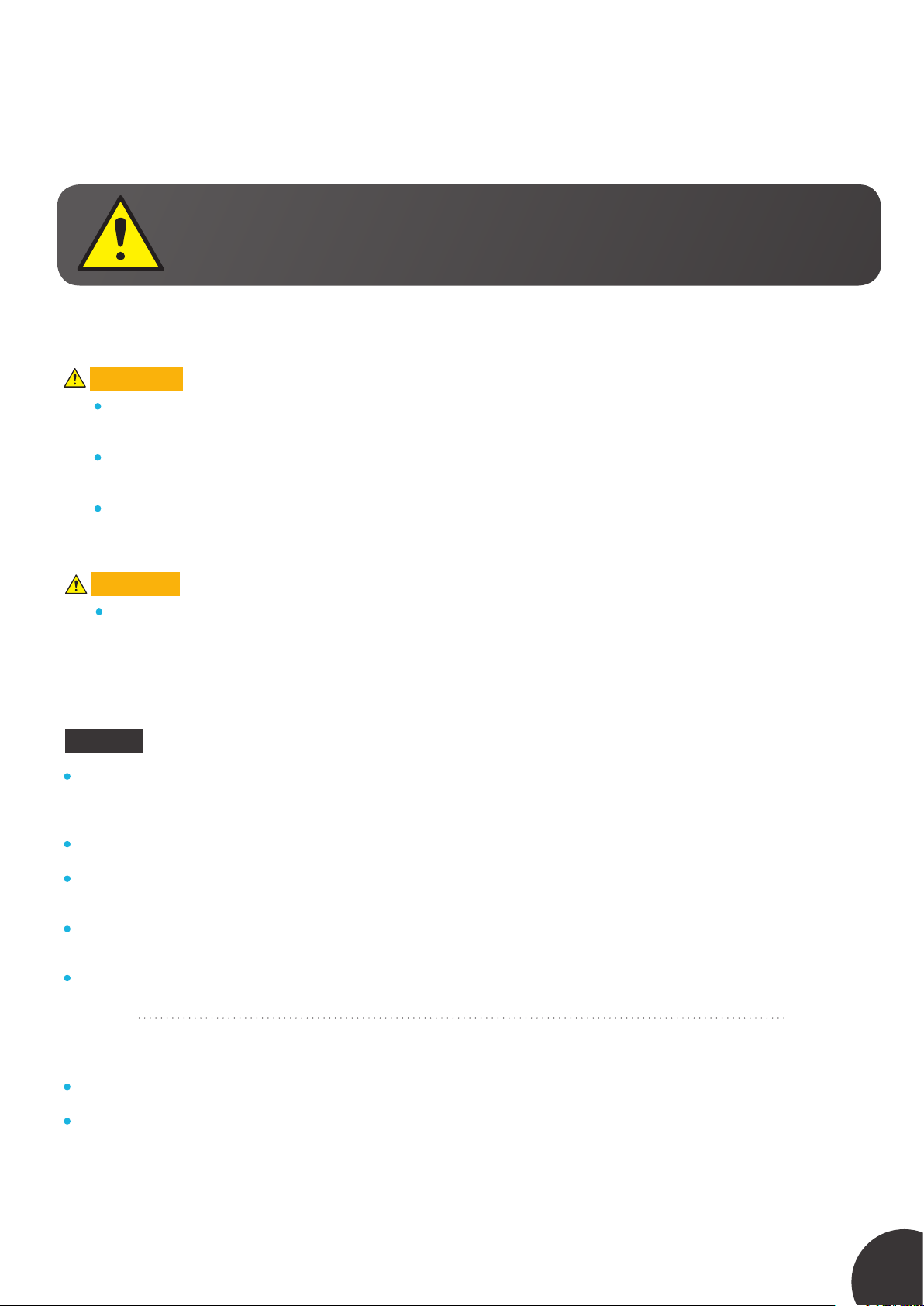
For Your Safety
Read this section carefully before using this product and its accessories to ensure proper and safe operation.
This is a safety alert symbol. It is used to alert you to potential personal injury hazards.
Obey all safety messages that follow this symbol to avoid possible injury or death.
Electrical Safety
WARNING
Do not use PerfectSignal near flammable or explosive substances. Heat from the box may cause these
substances to ignite.
Do not put any objects through any openings on the PerfectSignal or its mains adaptor. Doing this may result
in fire and/or electric shock.
To avoid the risk of fire and/or electrical shock, do not overload power outlets or extension cables.
CAUTION
PerfectSignal, like other Radio Frequency (RF) devices, may interfere with pacemaker operation. Individuals
with pacemakers should avoid close proximity to PerfectSignal while it is in operation. Consult your doctor if
you have questions about RF signals and your pacemaker.
NOTICE
PerfectSignal is intended for indoor application only and must be kept dry at all times. Any moisture may damage the
device. If evidence of condensation is present, unplug the PerfectSignal Box immediately and do not operate the device
until completely dry.
Do not disassemble the PerfectSignal Box or its mains adaptor for any reason.
Do not attempt to power PerfectSignal with any power adapter other than the one included with your device. If the
included mains adapter does not appear to be working, contact your mobile service provider to obtain a replacement.
Before using the mains adaptor, verify that the mains voltage is within the range specified by the voltage printed on the
mains adaptor.
When disconnecting the mains adaptor from the mains, pull the plug. Pulling the cable may result in damage to the cable.
Interference with Electronic Devices
Installing PerfectSignal adjacent to any unshielded electronic devices may result in electronic interference.
PerfectSignal may interfere with hearing aids.
3
Page 4
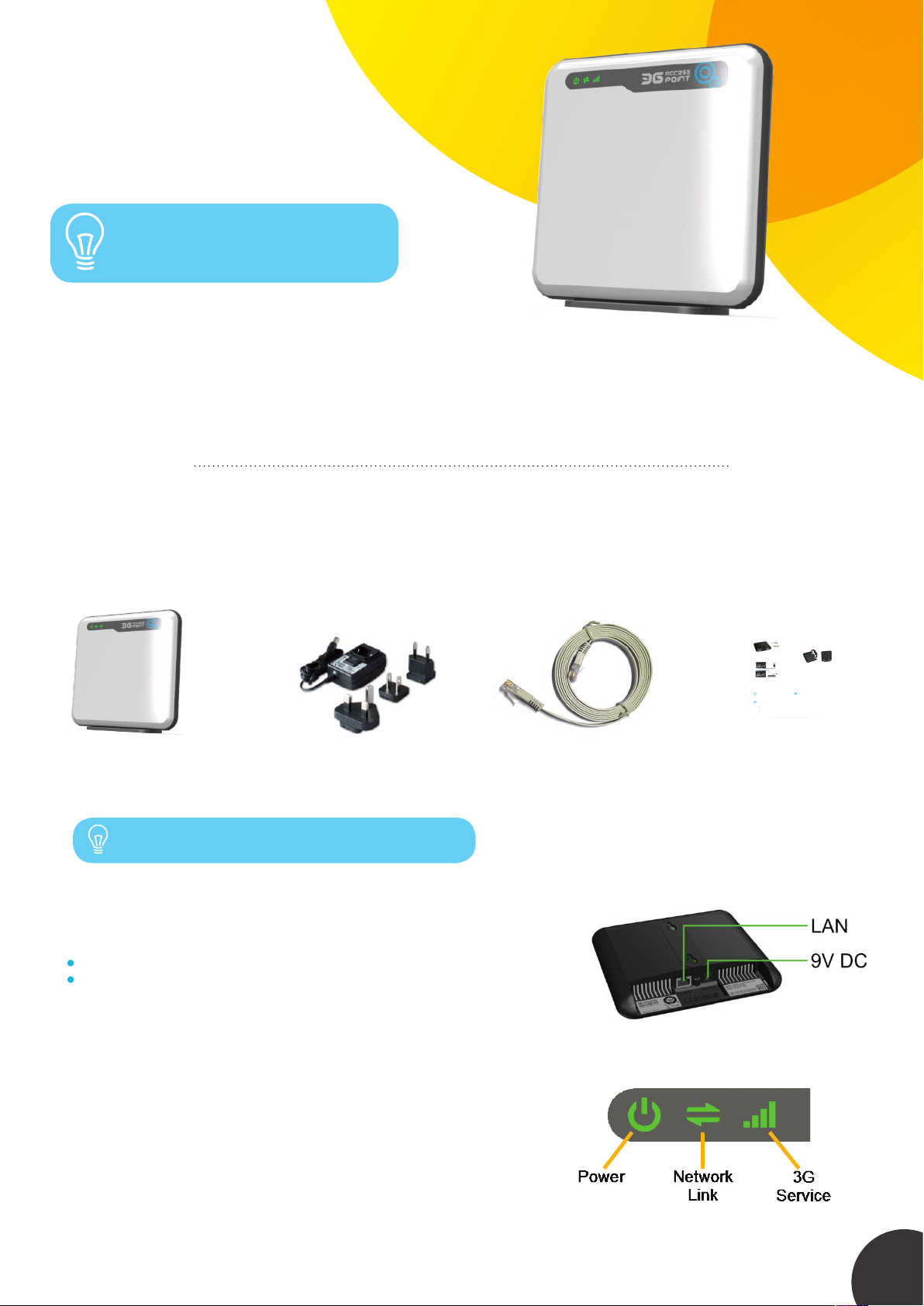
Welcome
Thank you for choosing PerfectSignal.
PerfectSignal provides personal coverage of
voice and data services to your 3G mobile
cellular devices in your home.
Your PerfectSignal only works with 3G
capable mobile phones and devices.
Permitted Phones And Other Mobile Devices
PerfectSignal provides cellular coverage to 3G mobile phones and devices. Types of devices include: 3G mobile
phones, 3G dongles for laptops, tablets/pads with 3G capability. Up to 8 of these can use your PerfectSignal or
communication at the same time. Only devices that obtain 3G services from POST are permitted to use it.
Setup Preparation
Box Contents
Remove everything from the box and check that you have these items:
The PerfectSignal
Box
Universal mains
adaptor unit
Ethernet network
If any items are damaged or missing, contact POST.
Connectors
Your PerfectSignal has two connectors:
A 9V DC input for power.
A LAN socket for connection to the Internet via your home network.
cable
PerfectSignal
Sie haben soeben PerfectSignal erworben.
Installieren Sie für eine optimale Nutzung des Produkts und eine bessere Netzabdeckung Ihres
Mobiltelefons PerfectSignal an einem Ort, der nicht von den anderen Räumen Ihrer Wohnung
getrennt ist. Es ist ebenfalls möglich, PerfectSignal in dem Raum zu installieren, in dem Ihr
Mobiltelefon und die anderen 3G-Geräte am häufigsten genutzt werden.
Wie schließen Sie PerfectSignal an?
1.
Schließen Sie das Ethernet-Kabel am LAN-Anschluss und
das Netzkabel am 9V DC-Anschluss an.
2. Befestigen Sie den Fuß und stellen Sie sicher, dass
PerfectSignal stabil ist.
3. Schließen Sie das andere Ende des Ethernet-Kabels an einen
freien Anschluss Ihrer Fritz!Box (gelbe Farbe) und den NetzAdapter an einer passenden Steckdose an.
4. Warten Sie bis PerfectSignal funktionsfähig ist. In diesem Stadium leuchtet die LED 3G kontinuierlich
grün. Dieser Vorgang dauert normalerweise 10 Minuten (in manchen Fällen dauert es bis zu zwei Stunden).
Normale Anzeige des LED-Betriebszustandes
Lesen Sie bitte vor der Nutzung die Sicherheitshinweise in der Bedienungsanleitung des
Produkts auf www.post.lu durch.
Im Falle eines Problems beim Anschluss oder bei der Nutzung PerfectSignal schlagen Sie in der
Bedienungsanleitung nach, die auf www.post.lu verfügbar ist, oder rufen Sie die gebührenfreie
Nummer 8002 8004 an.
3G-Dienst:
Stromversorgung:
Die LED leuchtet grün, wenn
Die LED leuchtet bei korrekter
PerfectSignal korrekt funktioniert.
Stromversorgung grün.
Verbindung mit dem Netz:
Zwei Möglichkeiten:
Die LED ist grün (leuchtet oder blinkt), wenn PerfectSignal mit einem Netz mit einer
Datenrate von 100 Mbit/s verbunden ist.
Die LED ist orange (leuchtet oder blinkt), wenn PerfectSignal mit einem Netz mit einer
Datenrate von 10 Mbit/s verbunden ist.
Quick
user guide
LED Lights
Your PerfectSignal has three LED lights that use colours and flashing to
show Power, Network Link and 3G Service status.
For more information, please see About The LEDs On Your PerfectSignal
on page 8.
4
Page 5

Quick Setup
1 Plug the Ethernet cable into the LAN socket and the power
cable into the 9V DC socket.
2 Fit the stand and make sure PerfectSignal is stable
when it is standing vertically.
3 Plug the other end of the Ethernet cable into a free socket
on your Fritz!Box (yellow socket).
In case of diculty at this point, see page 8 for help.
4 Plug the mains adaptor into a suitable mains power outlet.
5 Stand PerfectSignal vertically in the desired location and, if necessary, switch on power at the mains power outlet.
6 Wait for PerfectSignal to start providing service. At this point, the 3G LED will be constantly lit green (no flashing).
This should normally take about 10 minutes, but may take up to 2 hours.
7 Use your phone as normal.
5
Page 6

Help With PerfectSignal Setup
Network And Broadband Requirements
To operate correctly, your PerfectSignal requires:
Access to the Internet via a fast broadband Internet service.
An available Ethernet network connection on a router or switch.
An IP address provided by the router.
Other equipment on your home network that uses the Internet may impact the bandwidth available to your
perfectSignal.
For example, streaming movies or playing online video games may use a significant part of your Internet download
bandwidth, which may prevent your PerfectSignal from providing optimal service.
PerfectSignal requires an “always on” Internet connection. Switching o your broadband router and/or modem will
stop PerfectSignal service.
Available Network Connection
The availability of a network connection for PerfectSignal will depend on which combination of the following items you
have in your home network:
The unit supplied by POST which gives you a connection to the Internet via the network.
Broadband modem
Broadband
modem/router
(generally provided)
Broadband
router
Ethernet
switch
If necessary add a broadband router to provide additional connections so that there is a
spare connection available for PerfectSignal.
If the unit providing the connection to POST network has multiple connections and/or it has
a wireless antenna, this means it is a combined broadband modem/router. This has the same
capabilities as a broadband modem, plus the broadband router capabilities described below.
A broadband router for home use will have a dedicated Ethernet port (or WAN port) for
connecting to the broadband modem and then a number of Ethernet ports (or LAN ports)
for the home network.
The router is the device that is capable of allocating IP addresses.
If your router has a wireless interface (WiFi), this is not used by PerfectSignal. A wireless
router should have at least one spare Ethernet socket on the home network side. If this
is already in use by another device, you may need a separate Ethernet switch to allow
connection of multiple devices to the broadband router.
An Ethernet switch is a simple device that adds more Ethernet connections to a
network. It will have a single connection back to the router, and then at least four
sockets for connecting extra equipment, including further Ethernet switches. If there are
no spare Ethernet connections in your home network, an Ethernet switch is an option
for resolving this.
IP Address For Your PerfectSignal
Each time PerfectSignal starts, it will expect to be automatically provided with an IP address by your router. The feature
that provides this is called DHCP (Dynamic Host Control Protocol). Broadband routers for home networks often have this
feature enabled by default. Ensure this feature is enabled on your router, which may be referred to as a “DHCP Server” or
similar.
6
Page 7

Placement Of PerfectSignal
PerfectSignal is a wireless transmitter. For maximum coverage, place it in a central location. Alternatively, locate it in the
room where you use your mobile phones and other 3G devices most frequently.
CAUTION
Ensure that PerfectSignal cables are out of the way of high trac areas, children and household pets to avoid
choking, tripping, or damage to the cables.
Place PerfectSignal vertically on a flat stable surface.
Where possible, place PerfectSignal high up to give it a good ‘line of sight’.
Do not position PerfectSignal close to large electrical objects. For example: televisions, refrigerators, microwave ovens,
hi-fi equipment and speakers. This is to avoid interference with the signal.
Place PerfectSignal in a location that allows free air circulation around the unit to avoid overheating.
Put PerfectSignal clear of surrounding objects.
The recommended minimum clearance is 10cm around it.
Do not position PerfectSignal where it will be directly aected by a heat source, including direct sunlight.
7
Page 8

About The LEDs On Your PerfectSignal
The three LED indicators on the front of your PerfectSignal case show what is happening with it.
Power
Network
Link
O
Green
Red
O
O
(after flashing)
Green
Flashing green
Unit is not switched on.
Unit is powered up normally.
There may be a fault with PerfectSignal. See the actions under
Troubleshooting on page 10. If this LED remains red, contact POST.
Unable to detect a network. This is usually because there is no network
cable connected, or there is no Internet connection available.
If PerfectSignal is sending large amounts of data, the Ethernet LED may
switch o. If the 3G LED is still green, everything is OK.
PerfectSignal is connected to a network providing a 100Mbit/s connection.
Indicates activity on the network at 100Mbit/s speed. That is, PerfectSignal is
sending and/or receiving data across the LAN.
3G
Service
Amber
Flashing amber
O
Green
Flashing green
(evenly, slowly)
Other flashing
patterns
PerfectSignal is connected to a network providing a 10Mbit/s connection.
Indicates activity on the network at 10Mbit/s speed. That is, PerfectSignal is
sending and/or receiving data across the LAN.
PerfectSignal does not have an IP address. This is a temporary condition
when PerfectSignal is switched on.
PerfectSignal is operating normally.
PerfectSignal does not have a connection to POST Network.
Examples of reasons for this are:
PerfectSignal has just been switched on and is in the process of
connecting to POST Network.
Some part of your home network is switched o or a cable is
disconnected.
Your Internet service is o. Check this by trying to browse the Internet
from a computer.
The 3G LED has other flashing patterns. These may appear when POST is
performing routine maintenance on your PerfectSignal. These may also
appear if you have contacted POST for assistance and support personnel
are troubleshooting it.
8
Page 9

Frequently Asked Questions
Can I switch o PerfectSignal when I am not using it?
PerfectSignal is designed to be switched on at all times. If you switch o PerfectSignal for any reason, you may have to
wait for it to provide service when you switch it back on again. However, you may wish to switch it o when it will not be
used for several days.
What is the coverage area provided by PerfectSignal?
PerfectSignal has a range of approximately 10m to 20m. The actual coverage area will depend on obstructions between
your PerfectSignal and mobile phone.
What happens if I walk further away than the 10m to 20m range when I am on a call?
This depends on whether you have service coverage where you walk to with your mobile phone.
If there is no normal service coverage in your area, your phone call will eventually drop when you move far enough
away from your PerfectSignal. The range at which your call drops will vary depending on the obstructions between your
PerfectSignal and your mobile phone.
If you are using your phone in an area that has service coverage, such as a normal outdoor cell tower, your PerfectSignal
should pass the phone call back to the normal cell phone network when you are almost out of range of PerfectSignal.
What happens if I walk into my PerfectSignal coverage area while I am on a call?
Your phone will automatically switch to using your PerfectSignal once your call has ended. If a call is dropped because
the outside cells do not provide enough coverage in your home, simply start the call again using PerfectSignal.
Does PerfectSignal have a reset switch or button?
Yes, PerfectSignal has a reset switch. This is accessed via the small hole between the LAN and 9V DC sockets. The reset
switch must not be used, except as directed by POST.
9
Page 10

Troubleshooting
Please ensure you have checked the information in the rest of this manual before attempting any of the following
troubleshooting activities.
Symptom Try this
Review the information under Network And Broadband Requirements on page 6.
Use any other device (such as a home computer) to confirm that you have Internet access.
Check the configuration of the broadband router that PerfectSignal is connected to, and
Diculty
connecting
to the Internet
ensure that Internet access is not blocked by a firewall or other security setting. See page 11
for firewall settings.
Do not attempt to connect PerfectSignal to the Internet via a shared Internet connection on
a home computer or via a home server.
Ensure that you are NOT attempting to use a dial up connection. PerfectSignal requires a
broadband Internet connection.
No LEDs are lit
Power LED
goes back to
red after
turning green
Network LED
stays o (Power
LED is green)
PerfectSignal is not switched on. Ensure the mains adaptor is connected to a working
mains power outlet and switched on. If none of the LEDs light up, try a dierent mains
power outlet.
Note:
If all the LEDs briefly turn o, then PerfectSignal returns to normal service, this means
PerfectSignal service has automatically rebooted. For example, after a routine software
upgrade by POST.
This may happen if the sensed hardware temperature is too high. Make sure the
PerfectSignal Box is not located near a heat source and is not in an enclosed space
with restricted air flow. Try disconnecting power and allow the unit to cool, then
reconnect power.
PerfectSignal is unable to find an Ethernet network.
Ensure the cable is connected correctly at both ends.
Ensure the broadband router and/or Ethernet switch at the other end of the cable is
switched on and operating correctly.
If this is still unresolved, try a dierent Ethernet cable.
NOTICE
Do not attempt any repairs to PerfectSignal.
If a problem persists after trying the suggested action(s), please contact POST.
10
Page 11

General Information
Firewall Settings
Protocol Ports Use
UDP
TCP
UDP
UDP
500 et 4500
80 et 443
53
123
Product Specification
3G Cellular standard
Frequency
of operation
W-CDMA UMTS
According to area of operation, one of the following:
3G Band Tx Rx
UMTS Band 1 2110MHz to 2170MHz 1920MHz to 1980MHz
UMTS Band 2/5 1930MHz to 1990MHz 1850MHz to 1910MHz
and 869MHz to 894MHz and 824MHz to 849MHz
IPSec. Secures the connection to POST’s servers.
CRL Download. For downloading security validation files.
DNS. For resolving the route to POST’s servers.
NTP. For obtaining the correct time and date at startup.
Weight
Dimensions
(W x H x D)
Power input –
PerfectSignal
Power input –
Universal mains
adaptor unit
Ethernet
Operating
temperature
range
UMTS Band 4 2110MHz to 2155MHz 1710MHz to 1755MHz
0,4 kg (excludes mains adaptor)
Approx. 168mm x164mm x 52mm with stand
9V DC
100 to 240V AC, 50 to 60Hz
10/100Mbit/s; RJ45 connector
0°C to 40°C
11
Page 12

Cleaning
Contact POST
General Notices
Clean your PerfectSignal Box with a soft dry cloth only. Make sure you are familiar with the Electrical Safety information
on page 3.
In case of problem while connecting or using PerfectSignal, please call 8002 8004 (free number) or send us an email to
contact.telecom@post.lu.
Notice
Some features of the product and its accessories
described herein rely on the software installed,
capacities and settings of the local network, and
may not be activated or may be limited. Thus the
descriptions herein may not exactly match the
product or its accessories that you purchase. ip.access
Ltd. reserves the right to change or modify any
information or specifications contained in this manual
without prior notice or obligation.
Copyright Notice
Copyright © ip.access Ltd. 2014. All rights reserved.
No part of this document may be reproduced or
transmitted in any form or by any means without
prior written consent of ip.access Ltd. The product
described in this manual may include copyrighted
software of ip.access Ltd. and possible licensors.
Users of the product shall not in any manner
reproduce, distribute, modify, decompile, disassemble,
decrypt, extract, reverse engineer, lease, assign, or
sublicense the said software, unless such restrictions
are prohibited by applicable laws or such actions
are approved by respective copyright holders under
licenses.
Trademarks And Permissions
ip.access Ltd. is the owner of the “ip.access”
trademark and all associated trade names, logos and
devices unless indicated to the contrary. Any other
trademarks, logos and names appearing on or in this
document may be the property of their respective
owners.
Open Source Declaration
PerfectSignal includes open source software (OSS).
If you are interested in knowing what OSS has been
included in the ip.access PerfectSignal, please visit the
web site:
oss.ipaccess.com
Warranty Disclaimer
EXCEPT AS REQUIRED BY APPLICABLE LAWS, NO
WARRANTIES OF ANY KIND, EITHER EXPRESS OR
IMPLIED, INCLUDING BUT NOT LIMITED TO, THE
IMPLIED WARRANTIES OF MERCHANTABILITY AND
FITNESS FOR A PARTICULAR PURPOSE, ARE MADE
IN RELATION TO THE ACCURACY, RELIABILITY OR
CONTENTS OF THIS MANUAL. TO THE MAXIMUM
EXTENT PERMITTED BY APPLICABLE LAW, IN NO CASE
SHALL IP.ACCESS LTD BE LIABLE FOR ANY SPECIAL,
INCIDENTAL, INDIRECT, OR CONSEQUENTIAL
DAMAGES, OR LOST PROFITS, BUSINESS, REVENUE,
DATA, GOODWILL OR ANTICIPATED SAVINGS.
Import And Export Regulations
Users shall comply with all applicable export or import
laws and regulations and will obtain all necessary
governmental permits and licenses in order to export,
re-export or import the product mentioned in this
manual including the software and technical data
therein.
Disposal And Recycling
This symbol on the device indicates that the device
should not be disposed of as normal household
garbage. Do not dispose of your
device as unsorted municipal waste.
The device should be handed over
to a certified collection point for
recycling or proper disposal at the end
of its life.
For more detailed information about
the recycling of the device, contact
your local authorities, waste disposal
service or POST.
The disposal of this device is subject to the Waste
from Electrical and Electronic Equipment (WEEE)
Directive of the European Union. The purpose for
separating WEEE from other waste is to minimise any
environmental impact and health hazard due to the
presence of hazardous substances.
Hazardous Substances
The device is compliant with the EU Restriction of
Hazardous Substances (RoHS) Directive (Directive
2011/65/EU).
12
Page 13

Regulatory Notices
US FCC Compliance
• FCC CFR47 Part 15B: Variants 237B, BA, C, CA
• FCC CFR47 Parts 22, 24: Variants 237B, BA
• FCC CFR47 Part 27: Variants 237C, CA
Note : Changes or modifications not expressly
approved by the party responsible for compliance may
void the user’s authority to operate this equipment.
The FCC IDs for PerfectSignal model variants are:
Model FCC
nano3G QGGIPA237B
nano3G QGGIPA237BA
nano3G QGGIPA237C
nano3G QGGIPA237CA
WARNING
This is a class B product. In a domestic environment
this product may cause radio interference in which
case the user may be required to take adequate
measures.
This equipment has been tested and found to comply
with the limits for a class B digital device, pursuant
to part 15 of the FCC rules. These limits are designed
to provide reasonable protection against harmful
interference when the equipment is operated in a
commercial environment. This equipment generates,
uses, and can radiate radio frequency energy and,
if not installed and used in accordance with the
instruction manual, may cause harmful interference to
radio communications. Operation of this equipment
in a residential area is likely to cause harmful
interference in which case the user will be required to
correct the interference at his own expense.
EU Regulatory Compliance
PerfectSignal 237A and 237AA conform to the
following regulatory standards:
This product is intended for use in all Member States
of the European Union.
“Hereby, ip.access Ltd, declares that PerfectSignal is in
compliance with the essential requirements and other
relevant provisions of Directive 1999/5/EC.” A copy of
regulatory compliance documentation may be obtained
in writing from “IP Access Ltd, Building 2020, Cambourne
Business Park, Cambourne, Cambridge, CB23 6DW, UK”.
The alert symbol is applied because the equipment
requires a UMTS licence, but there are no restrictions
of use throughout the EU.
Safety Standards
IEC 60950-1:2005 (2nd Edition), EN 60950-1:2006
and UL60950-1:2007
The power adapter supplied by ip.access comply with
LPS requirements in accordance with IEC/EN 60950-1.
Company Information
ip.access Limited is a Private Limited Company
Registered in England and Wales
Company No. 03400157
Registered Office:
Building 2020
Cambourne Business Park
Cambourne
CB23 6DW
UK
Tel: +44 (0) 1954 713 700
Fax: +44 (0) 1954 713 799
Further company information may be found at: www.
ipaccess.com
Document Number: N3G_INST_320
Document Version: 1.6
Health
(Art 3.1(a)): EN50385: 2002
Safety
(Art 3.1(a)): EN60950-1: 2006+ A11:2009 +
A1:2010 + A12:2011
EMC
(Art 3.1(b)): EN 301 489-23 V1.5.1,
EN 301 489-1 V1.9.2
Spectrum
(Art 3.2): EN 301 908-1 V5.2.1,
EN 301 908-3 V5.2.1
13
