
SC2100B

Start Configuration
Chap.1 System Information
Set All default
S/W Version
Chap.2 System Installation
2.1 Interface Selection
If you change the interface from others to USB, the program
needs to restart plug the installation.
<Keyboard>
USB
RS-232
2.2.1 Keyboard Terminal Type
<PC/AT,PS/2>
IBM PS/2 30-80
PS/2 25,30
IBM XT
IBM 5550
NEC 9801
End Configuration
2
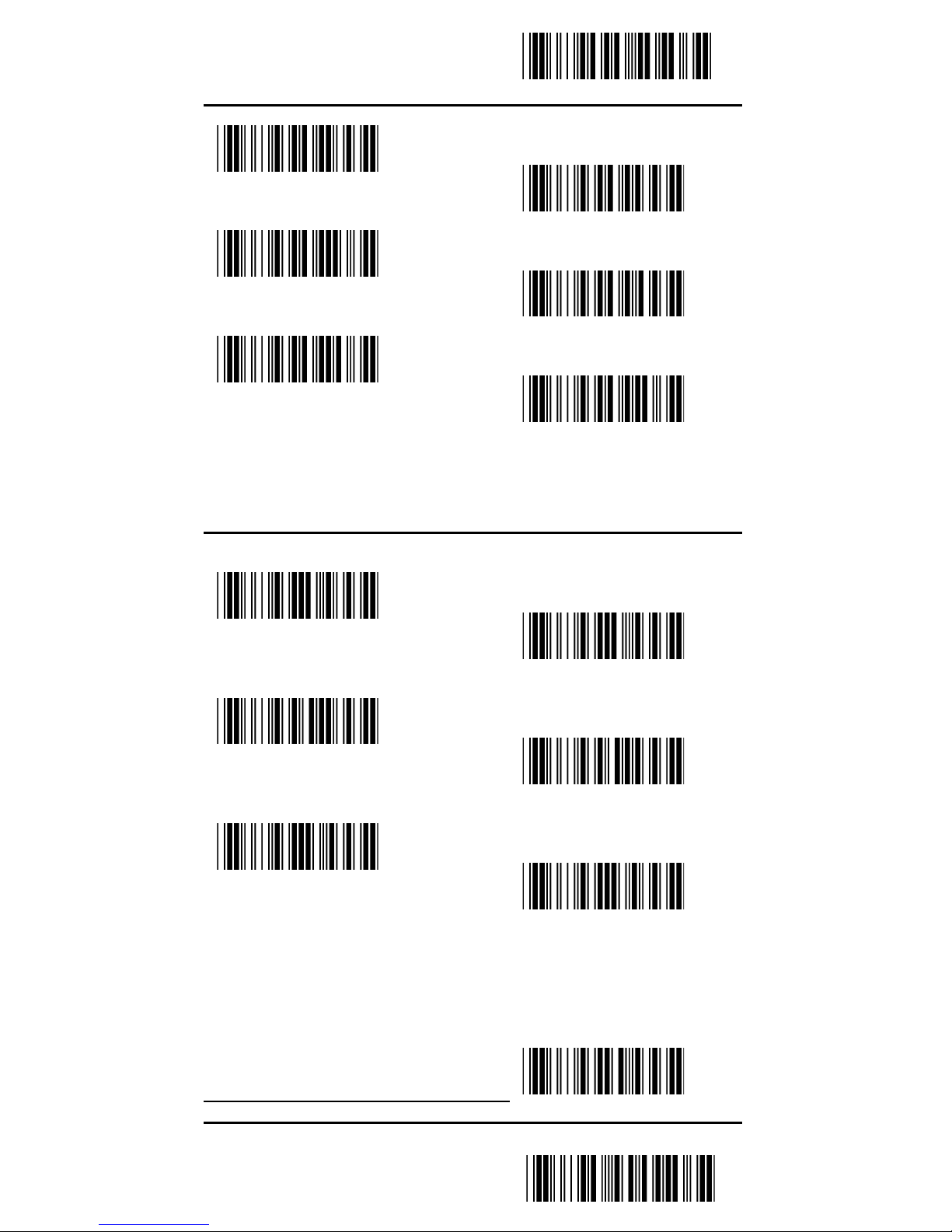
Start Configuration
2.2.2 Language
<U.S.A>
Spanish
Germany
Italian
French
Japan
2.2.3 Keyboard Wedge function
Function Key Emulation
<OFF>
KB Emulation(For NB)
<OFF>
ALT Mode
<OFF>
ON
ON
ON
ON
Caps Lock
End Configuration
3

Start Configuration
<OFF>
Num Lock
<OFF>
ON
2.2.4 Inter-character Delay (Default:00)
Appendix A (00H — 64H)
2.2.5 Inter-message Delay(Default:00)
Appendix A(00H—0AH)
Delay time=set up data*100(ms)
2.2.6 Keyboard Speed(Default:
00)
Appendix A(00H—08H)
2.2.7 Message Terminator
None
Tab
CR + LF
<CR>
ESC
End Configuration
4

Start Configuration
2.3.1 RS-232 Parameters
BAUD Rate
1200
4800
19200
2400
<9600>
38400
Data bits
7
Stop Bit
<1>
<8>
2
End Configuration
5

Start Configuration
Parity
<None>
Even
Space
Odd
Mark
RS-232 Function Installation
Handshaking Protocol Delay
Inter-character Delay (Default:
00)
Appendix A(00H—64H)
Delay time=set up data*100(ms)
Handshaking Protocol Delay(Default:00)
Appendix A(00H—0AH)
Delay time=set up
data*1(ms)
Inter-message Delay
(Default:00)
Appendix A(00H—0AH)
Handshaking Protocol
<None>
ACK/NAK
RTS/CTS
Xon/Xoff
2.4 Scan Mode
Time out set up
End Configuration
6

Start Configuration
1. Scan the barcode of “Continuous/Timeout OFF”
2. Scan 2 digits of the ASCII code of the Appendix A
3. Scan the “End” of the Appendix A
4. Scan the End Configuration to end the procedure
5. The settings unit is a second. Ex:0*40 stands for 1
minute
The Timeout Default is 0*B4, about 3 minutes
Trigger On/Off
Continuous/Trigger Off
Continuous/LED always On
Flash On
<Trigger On/Good read
off>
Testing
Continuous/Timeout Off
Continuous/No Trigger
2.5 Buzzer Set-up
You can pitch the buzzer tone and adjust the buzzer time.
Besides, you can set the voice of boot and decoding..
Frequency(Default:0AH)
Appendix A(00-10H)
Power On Tone
Adjust Buzzer
Tone(Default:05H)
Appendix A(00-10H)
End Configuration
7
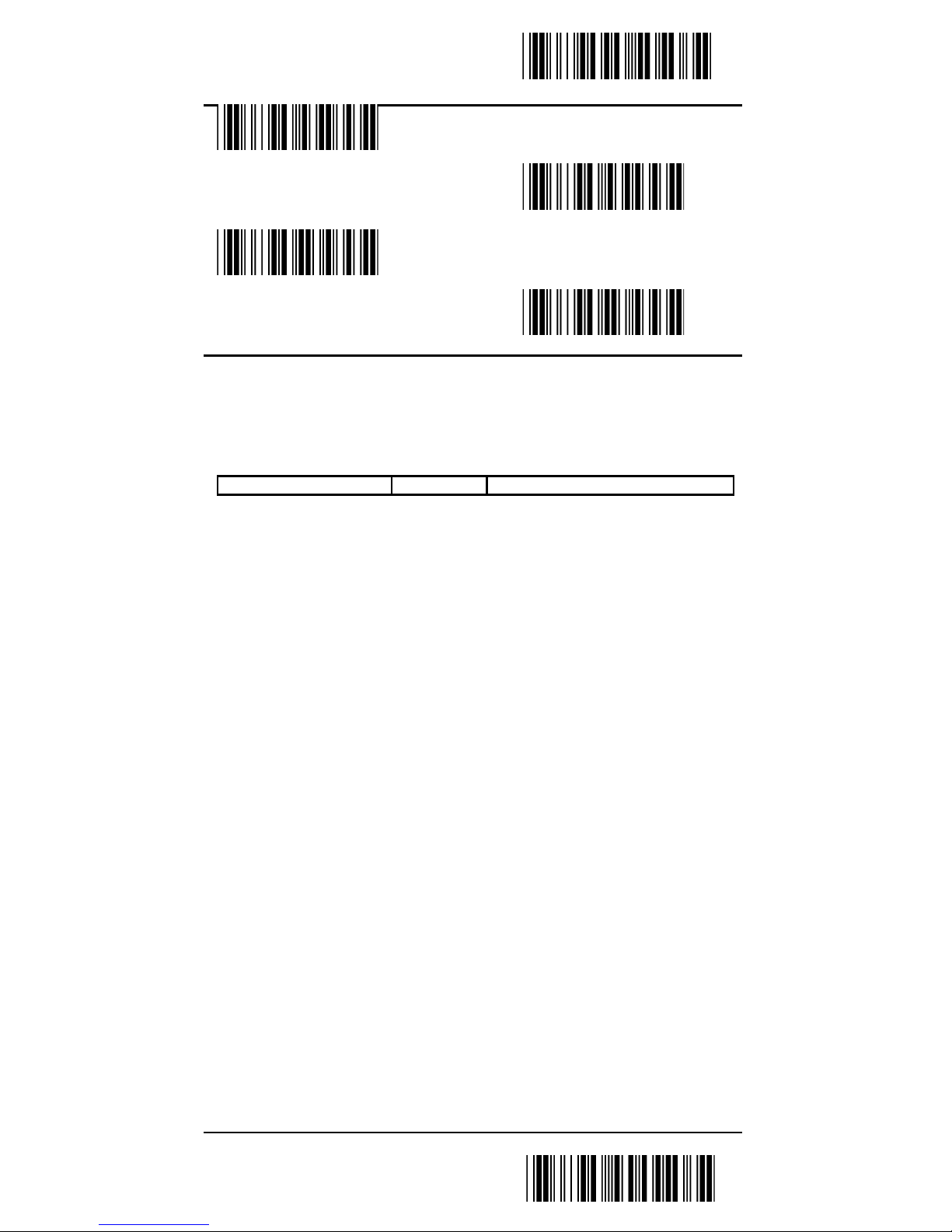
Start Configuration
ON
Good read Beep
<ON>
OFF
OFF
2.6 Character Installation
The preamble and postamble character: You can put 10 ASCII at most in front of the barcode data. When the installation is “0” that means you don’t need to add the first and
last character. Please find the format as below:
Preamble Character Barcode Postamble Character
The process for adding the first and last character to the barcode:
1. Scan the barcode of “Start Configuration” and “The
Preamble Character Installation”.
2. Check the ASCII table to get the ASCII code of the
first and last character.
3. Scan the barcode of ASCII in the Appendix.
4. Scan the “End Configuration”.
G1/G2 character Insertion: You can put 10 ASCII at most in
front of the barcode data. When the installation is “0” that
means you don’t need to add the first and last character.
1. Scan the barcode of the “Start Configuration” and “G1
Insert Character”.
2. Check the ASCII table to get the ASCII code of the
first and last character.
3. Scan the barcode of ASCII in the Appendix.
4. Scan the “End Configuration”.
5. Repeat the same process to the G2 insertion.
6. Scan the “End Configuration”.
The position of G1/G2 character insertion: To select a character insert to the barcode. You can’t insert any character
while the installation is “0”
1. Scan the barcode of the “Start Configuration” and “G1
character insertion position”
2. Check the ASCII table to get the corresponding ASCII
code of the insertion position.
End Configuration
8

Start Configuration
3. Scan the “End Configuration”.
4. Repeat the same process to the G2 character insertion
position.
5. Scan the “End Configuration”.
Code Transmission: If your application needs to transmit the
code (barcode type ID), you have to set “ON” for this feature and the format is ID + Barcode data.
The Preamble Installation (Default:00)
Appendix A
The Postamble Installation (Default:00)
Appendix A
G1 Character Insertion (Default:00)
Appendix A
G2 Character Insertion (Default:00)
Appendix A
G1 Character Insertion Position(Default:00)
Appendix A
G2 Character Insertion Position(Default:00)
Appendix A
Code ID Transmission
ON
<OFF>
2.5 Other Installation
Scanning Precision: You can set to scan once or twice and
then transfer the bar code data. The twice will reduce the
error reading.
Bar Reverse Output Installation: This feature can read the
highlight barcode.
End Configuration
9
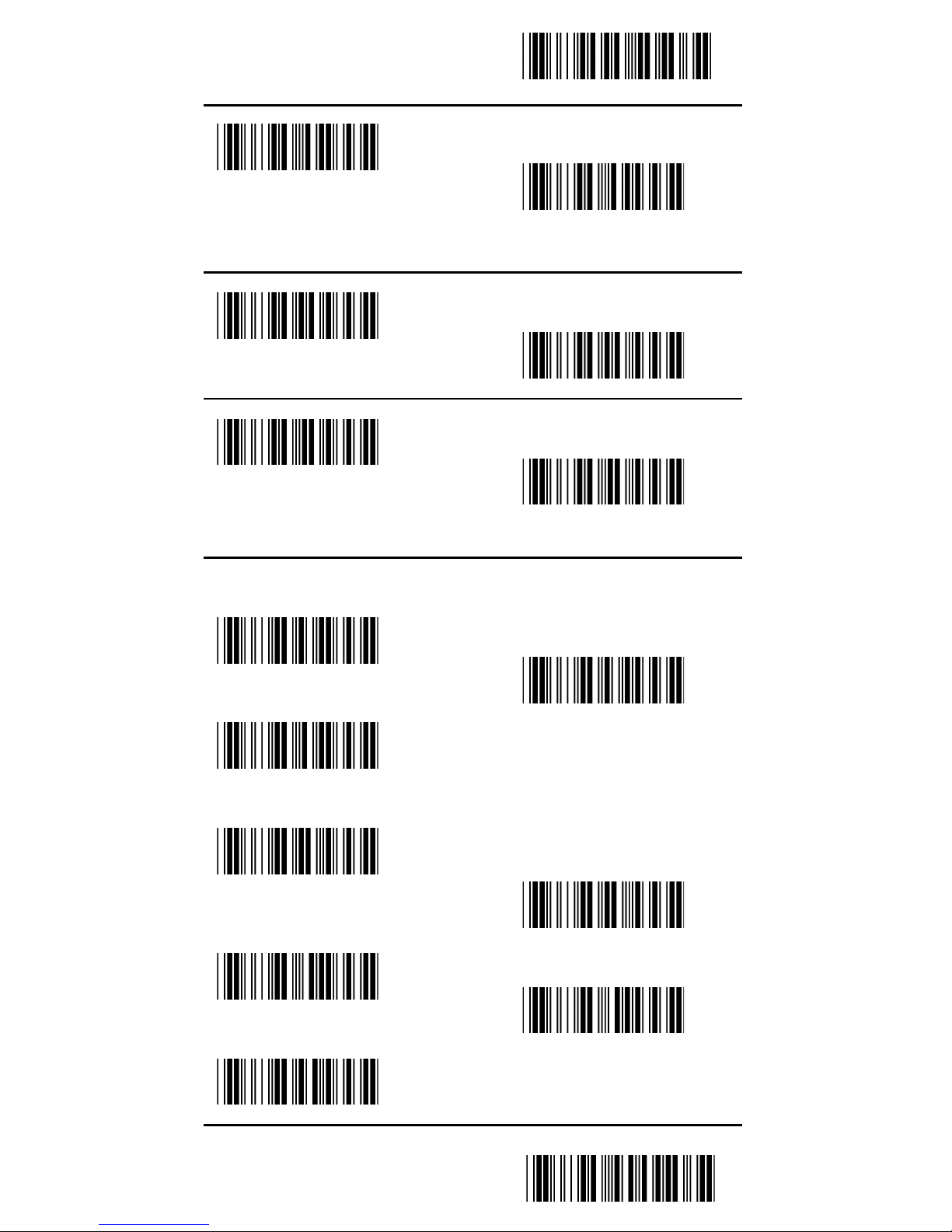
Start Configuration
Scanning Verify
<Single>
Double
Bar / Space Setting
<Bar = High>
Bar = Low
Laser Data Speed Up
<ON>
OFF
Chap.3 BAR-CODE INSTALLATION
3.1 UPC-A
Reading
OFF
Code ID (Default:F)
<20H-7EH>
UPC-A convert to EAN-13
<OFF>
Transmit Check Character
OFF
Truncate Leading Zero
<OFF>
<ON>
ON
<ON>
End Configuration
10
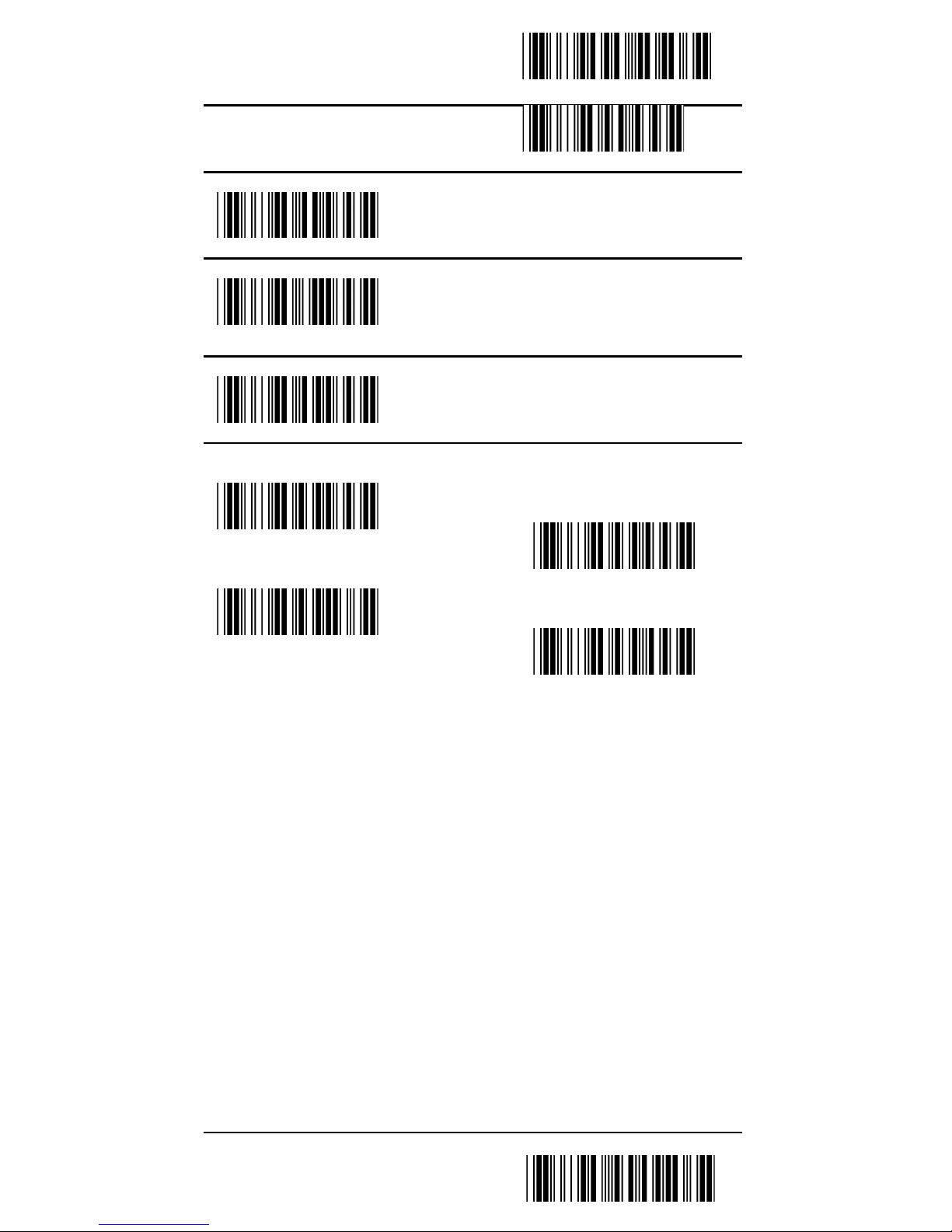
Start Configuration
ON
Truncate Leading Digit(Default:00)
<00H-0DH>
Truncate Last Digit(Default:00)
<00H-0DH>
Select Insertion(Default:00)
<00H-02H>
3.1 UPC-A
Add-On 2/5
<None>
5 digit
2 digit
2 or 5 digit
End Configuration
11

Start Configuration
3.2 UPC-E
Reading
OFF
Code ID (Default:G)
<20H-7EH>
UPC-E Convert to UPC-A
<OFF>
Transmit Check Character
OFF
Truncate Leading Zero
OFF
<ON>
ON
<ON>
<ON>
Truncate Leading Digit(Default:00)
<00H-08H>
Truncate Last Digit(Default:00)
<00H-08H>
Select Insertion(Default:00)
<00H-02H>
End Configuration
12

Start Configuration
3.2 UPC-E
Add-On 2/5
<None>
5digit
2digit
2 or 5 digit
3.3 EAN-13
Reading
OFF
Code ID (Default::H)
<ON>
End Configuration
13

Start Configuration
<20H-7EH>
Transmit Check Character
OFF
<ON>
Truncate Leading Digit(Default:00)
<00H-0DH>
Truncate Last Digit(Default:00)
<00H-0DH>
Select Insertion Default:oo
<00H-02H>
Add-On 2/5
<None>
5 Digit
ISBN/ISSN Convert
<OFF>
2 Digit
2or 5 Digit
End Configuration
14

Start Configuration
ON
3.4 EAN-8
Reading
OFF
Code ID (Default::I)
<ON>
End Configuration
15

Start Configuration
<20H-7EH>
Transmit Check Character
OFF
<ON>
Truncate Leading Digit(Default:00)
<00H-08H>
Truncate Last Digit(Default:00)
<00H-08H>
Select Insertion(Default:00)
<00H-02H>
Add-On 2/5
<None>
5 digit
2 digit
2 or 5 digit
3.5 Code 39
Reading
OFF
Code ID (Default::J)
(20H-7EH)
Verification
<ON>
End Configuration
16

Start Configuration
<OFF>
Transmit Check Character
OFF
Checksum
<OFF>
Min. Length (Default:00)
<00H-32H>
ON
<ON>
ON
Max. Length
(Default:32H)
<00H-32H>
3.5 Code 39
Format
<Standard Code39>
Full-featured Code39
Transfer Start / End Character
<OFF>
ON
Truncate Leading Digit(Default:00)
<00H-32H>
Truncate Last Digit(Default:00)
End Configuration
17

Start Configuration
<00H-32H>
Select Insertion(Default:00)
<00H-02H>
3.6 Codabar
Reading
OFF
Code ID (Default::K)
<20H-7EH>
Verification
OFF
Transmit Check Character
<OFF>
Checksum
<ON>
<ON>
ON
End Configuration
18
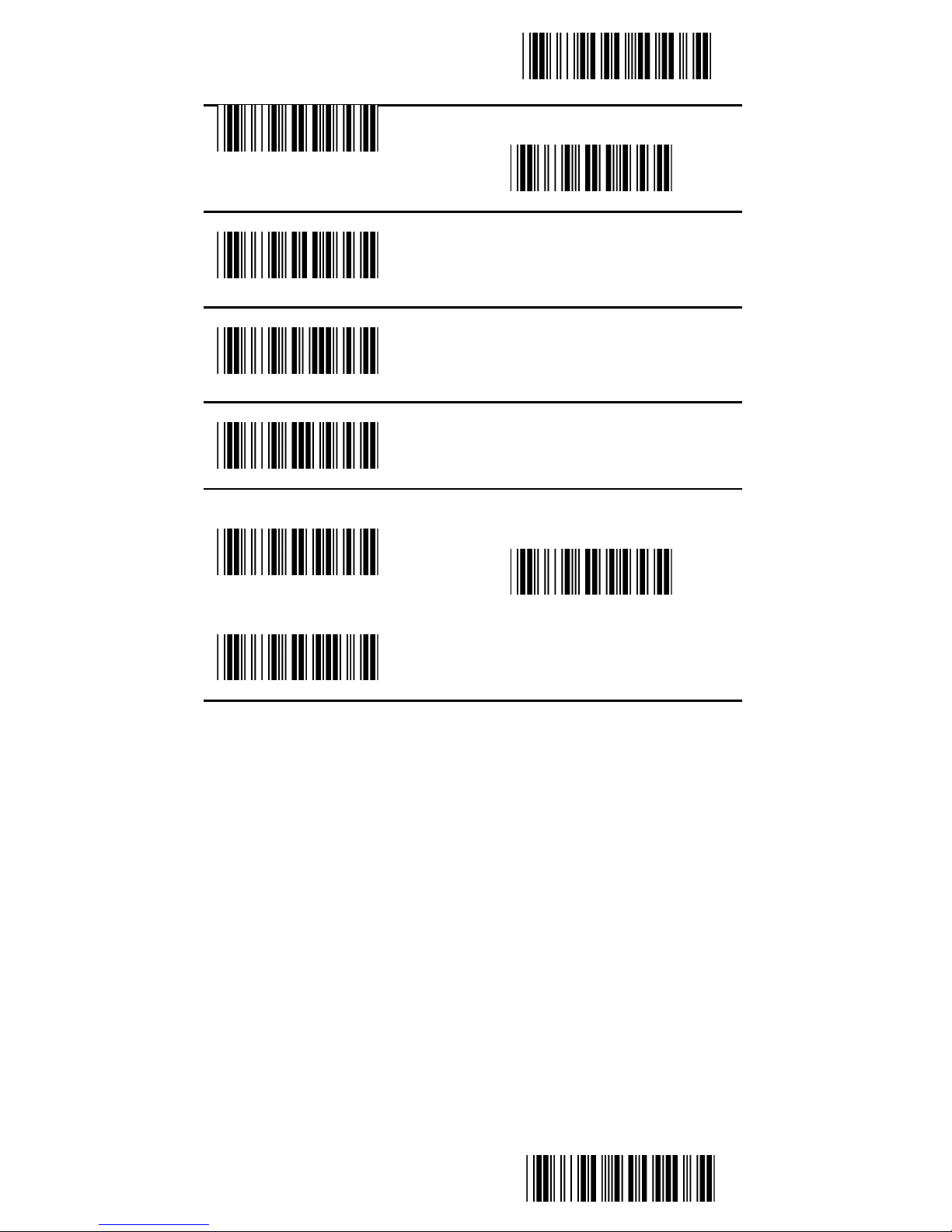
Start Configuration
<OFF>
ON
Truncate Leading Digit(Default:00)
<00H-7EH)
Truncate Last Digit(Default:00)
<00H-7EH>
Select Insertion (Default:00)
<00H-02H>
3.6 Codabar
Start / End Character Type
<ABCD/ABCD>
abcd/tn*e
abcd/abcd
End Configuration
19

Start Configuration
Transmit Start / End Character
<OFF>
Min. Length (Default:00)
<00H-3CH>
ON
Max. Length
<00H-3CH>
3.7 Code93
Reading
OFF
Code ID Default:(L)
<20H-7EH>
<ON>
End Configuration
20

Start Configuration
Verification
OFF
Transmit Check Character
<OFF>
<ON>
ON
Select Insertion (Default:00)
<00H-02H>
Truncate Leading Digit (Default:00)
<00H-7EH>
Truncate Last Digit (Default:00)
<00H-7EH>
Min. Length(Default:00)
<00H-50H>
Max. Length(Default:00)
<00H-50H>
3.8 Code 128
Reading
OFF
Code ID (Default::M)
<20H-7EH>
Verification
OFF
Transmit Check Character
<ON>
<ON>
End Configuration
21
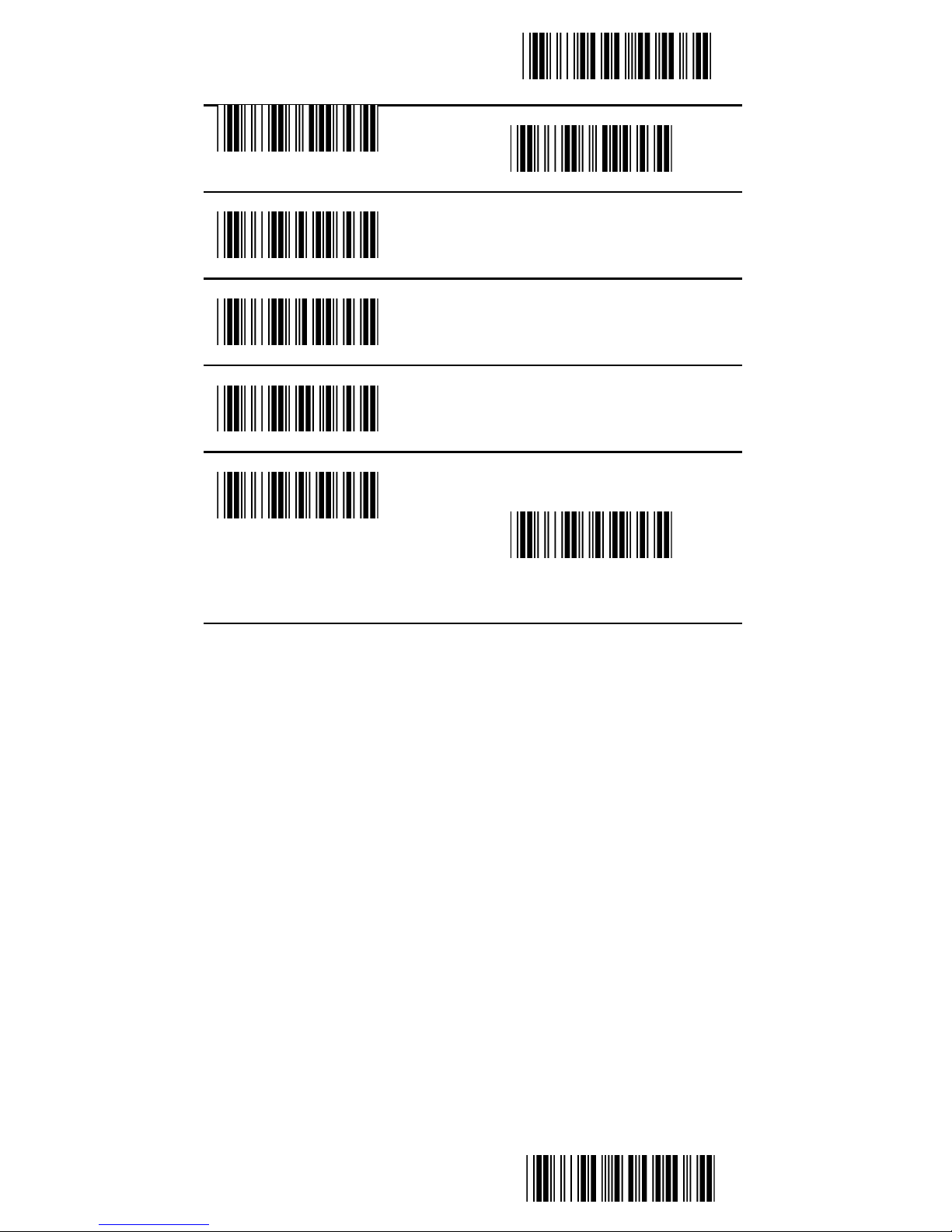
Start Configuration
<OFF>
ON
Truncate Leading Digit(Default:00)
<00H-7FH>
Truncate Last Digit(Default:00)
<00H-7FH>
Select Insertion Defaule:00
<00H-02H>
Min. Length(Default:00)
<00H-7FH>
Max. Length(Default:7FH)
<00H-7FH>
End Configuration
22
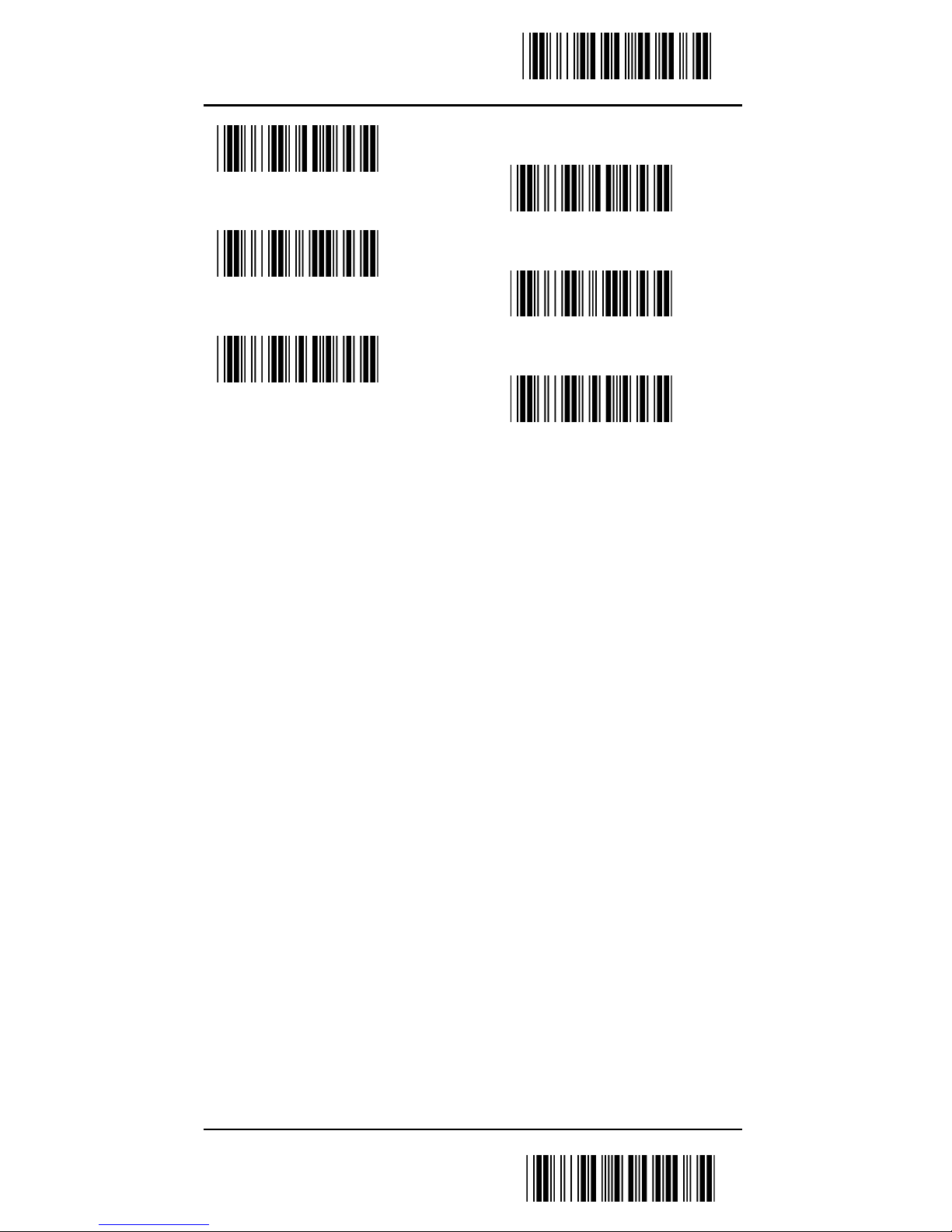
Start Configuration
UCC/EAN128
<OFF>
FNC1 Transmit
<OFF>
FNC2 Checksum
<OFF>
ON
ON
ON
End Configuration
23

Start Configuration
3.9 Interleaved 2 of 5
Reading
OFF
Code ID (Default: N)
<20H-7EH>
Verification
<OFF>
Transmit Check Character
OFF
<ON>
ON
<ON>
Truncate Leading Digit(Default:00)
<00H-7EH>
Truncate Last Digit(Default:00)
<00H-7EH>
Select Insertion(Default:00H)
<00H-02H>
Min. Length(Default:00)
<00H-7FH>
Max. Length(Default:7FH)
<00H-7FH>
3.10 Industrial 2 of 5
Reading
<OFF>
Code ID (Default:: O)
ON
End Configuration
24

Start Configuration
<00H-7EH>
Verification
<OFF>
Transmit Check Character
<OFF>
ON
ON
Truncate Leading Digit(Default:00)
<00H-32H>
Truncate Last Digit(Default:00)
<00H-32H>
Select Insertion (Defaule:00)
<00H-02H>
Min. Length Defaule:0
<00H-32H>
Max. Length Defaule:32H
<00H-32H>
3.11 Matrix 2 of 5
Reading
<OFF>
Code ID (Default: P)
<20H-7EH>
Verification
ON
End Configuration
25
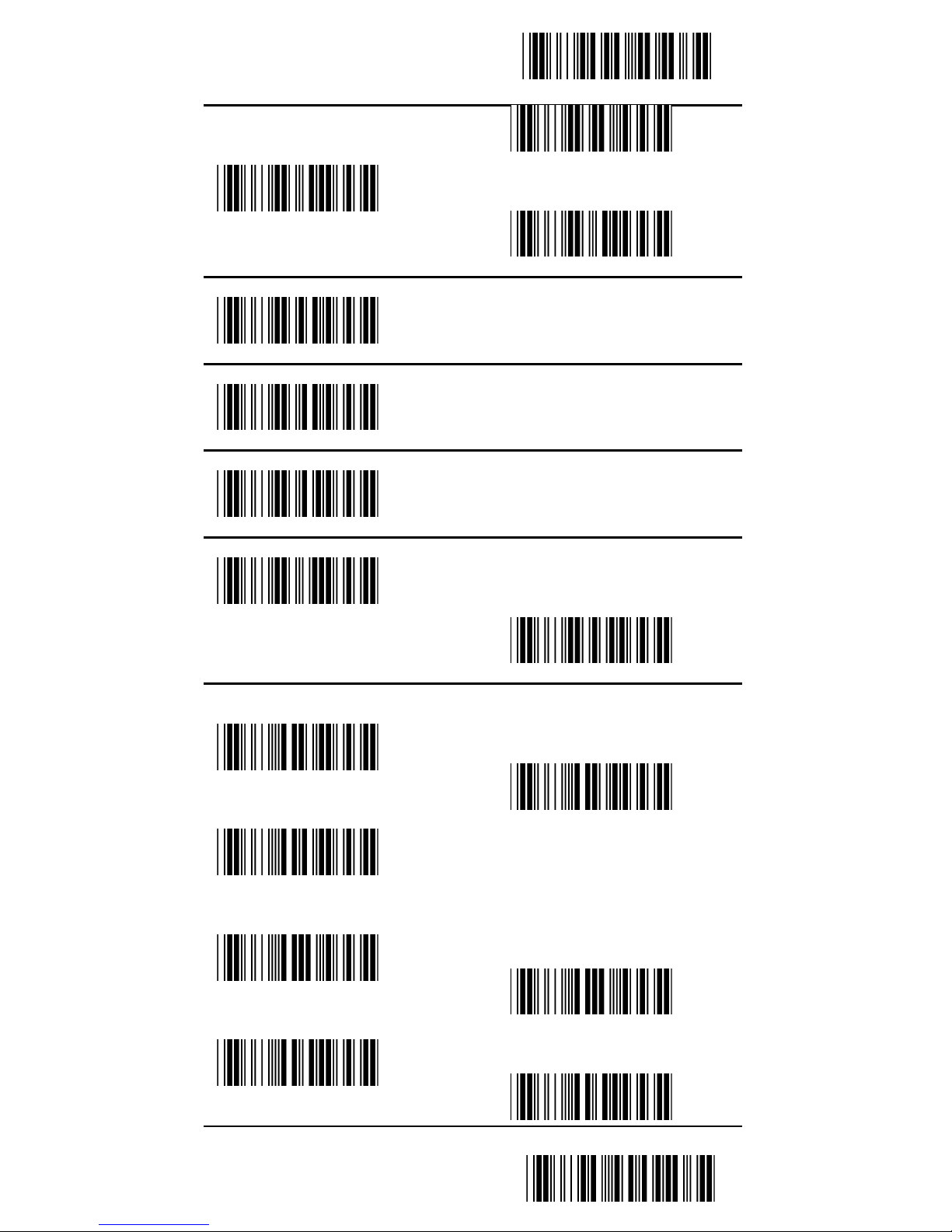
Start Configuration
<OFF>
Transmit Check Character
OFF
ON
<ON>
Truncate Leading Digit(Default:00)
<00H-50H>
Truncate Last Digit(Default:00)
<00H-50H>
Select Insertion
<00H-02H>
Min. Length(Default:00)
<00H-50H>
Max. Length(Default:50H)
<00H-50H>
3.12 China Post Code
Reading
<OFF>
Code ID (Default: Q)
<20H-7EH>
Verification
<OFF>
Transmit Check Character
<OFF>
ON
ON
End Configuration
26

Start Configuration
ON
Truncate Leading Digit(Default:00)
<00H-50H>
Truncate Last Digit(Default:00)
<00H-50H>
Select Insertion Defaule:00
<(00H-02H>
Min. Length(Default:00)
<00H-50H>
Max. Length(Default:50H)
<00H-50H>
3.13 MSI / Plessey
Reading
<OFF>
Code ID (Default: R)
<20H-7EH>
Verification
<OFF>
MOD 10
Transmit Check Character
OFF
ON
MOD 11/10
MOD 10/10
End Configuration
27

Start Configuration
<ON>
Truncate Leading Digit (Default:00)
<00H-3CH>
Truncate Last Digit (Default:00)
<00H-3CH>
Select Insertion (Defaule:00)
<00H-02H>
End Configuration
28
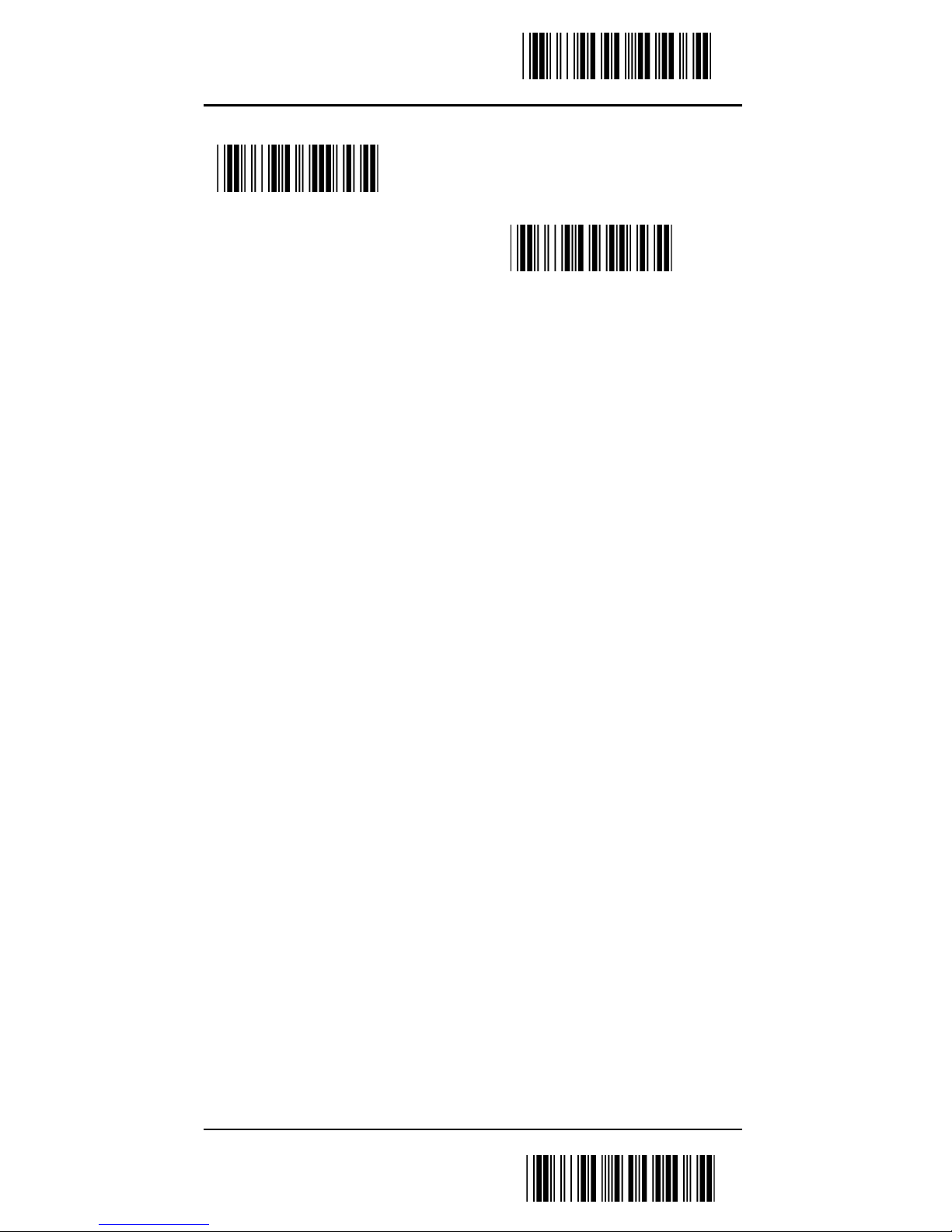
Start Configuration
3.13 MSI / Plessey
Min. Length (Default:00)
<00H-3CH>
Max. Length (Default:3CH)
<00H-3CH>
End Configuration
29
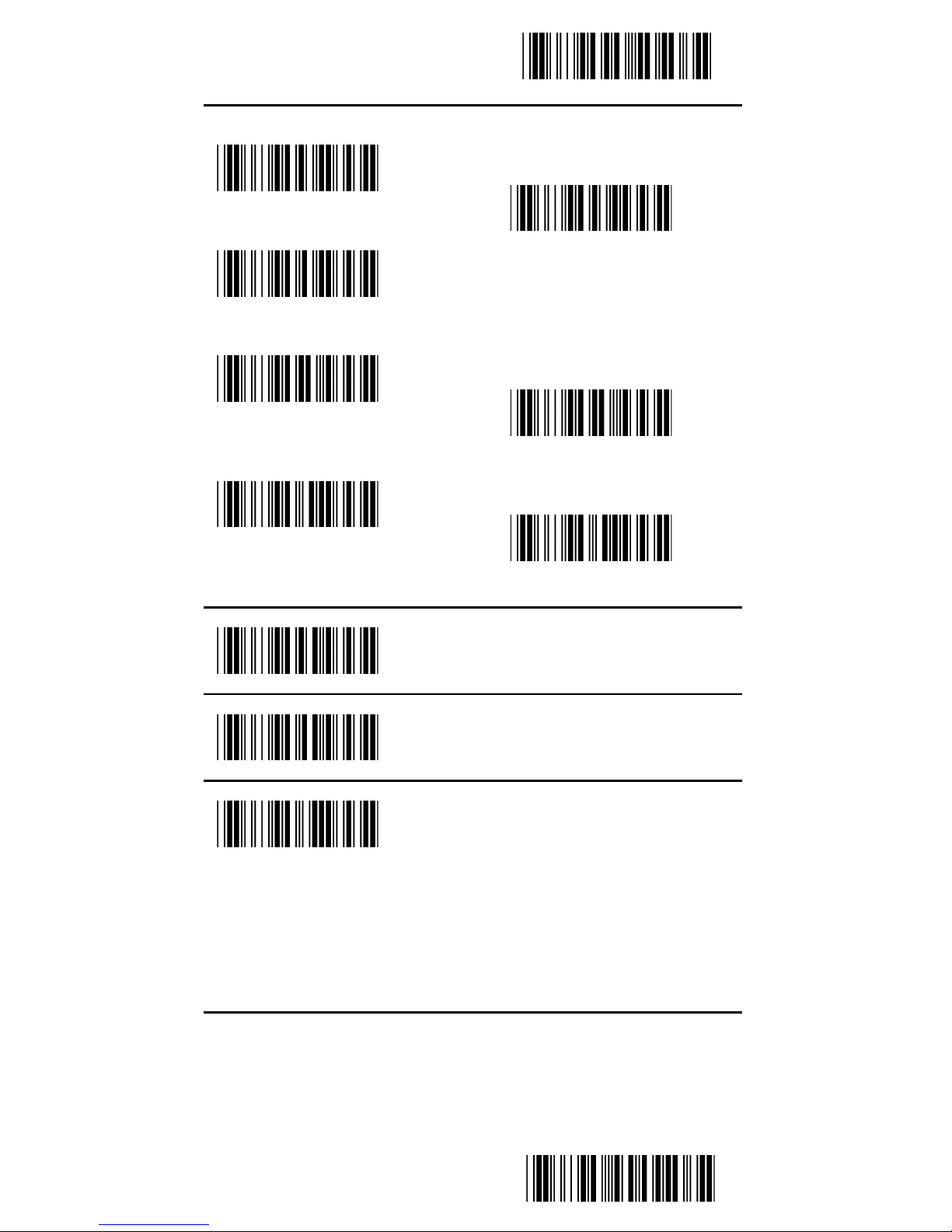
Start Configuration
3.14 CODE32
Reading
<OFF>
Code ID (Default: S)
<20H-7FH>
Verification
<OFF>
Transmit Check Character
<OFF>
ON
ON
ON
Truncate Leading Digit( Default:00)
<00H-0AH>
Truncate Last Digit(Default:00)
<00H-0AH>
Select Insertion (Defaule:00)
<00-02H>
End Configuration
30
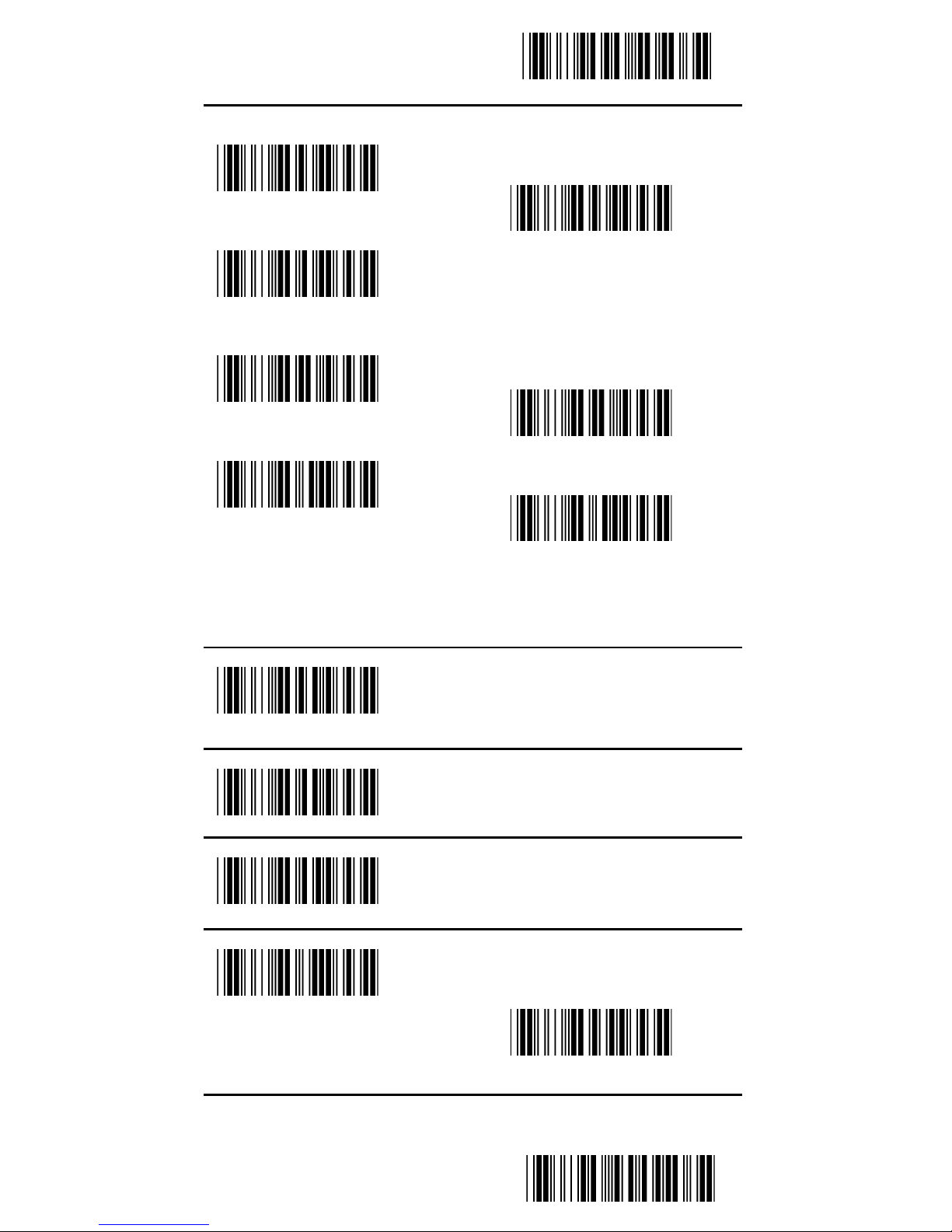
Start Configuration
3.15 Code 11
Reading
<OFF>
Code ID (Default: T )
<20H-7EH>
Verification
<OFF>
Transmit Check Character
<OFF>
ON
ON
ON
Truncate Leading Digit (Default:00)
<00H-50H>
Truncate Last Digit (Default:00)
<00H-50H>
Select Insertion
<00H-02H>
Min. Length (Default:00)
<00H-50H>
Max. Length (Default:50H)
<00H-50H>
End Configuration
31

Start Configuration
APPENDIX A -- ASCII CODE
Confirm
End Configuration
32

Start Configuration
ASCII Table
0 1 2 3 4 5 6 7
0 NUL DLE SP 0 @ P ` p
1 SOH DC1 ! 1 A Q a q
2 STX DC2 “ 2 B R b r
3 ETX DC3 # 3 C S c s
4 EOT DC4 $ 4 D T d t
5 ENQ NAK % 5 E U e u
6 ACK SYN & 6 F V f v
7 BEL ETB ‘ 7 G W G w
8 BS CAN ( 8 H X h x
9 HT EM ) 9 I Y i y
A LF SUM * : J Z j z
B VT ESC + ; K [ k {
C FF FS , < L \ l |
D CR GS - = M } m }
E SO RS . > N ^ n ~
F SI US / ? O _ o DEL
End Configuration
33

Start Configuration
APPENDIX B -- Function Key Table
0 1
0 NULL
1 UP F1
2 DOWN F2
3 LEFT F3
4 RIGHT F4
5 PAGE UP F5
6 PAGE DOWN F6
7 F7
8 BS F8
9 TAB F9
A F10
B HOME ESC
C END F11
D ENTER F12
E INSERT
F DELETE
End Configuration
34

Start Configuration
Function Key Code
Before scanning, please turn on the CODE 39.
UP($A)
F1($Q)
DOWN($B)
F2($R)
LEFT($C)
F3($S)
RIGHT($D)
F4($T)
PAGE
UP($E)
F5($U)
PAGE
DOWN($F)
F6($V)
F7($W)
BS($H)
F8($X)
TAB($I)
F9($Y)
F10($Z)
HOME($K)
ESC(%A)
END($L)
F11(%B
F12(%C)
F13(%D)
INSERT($N)
F14(%E)
DELETE($
O)
ENTER($M
)
End Configuration
35
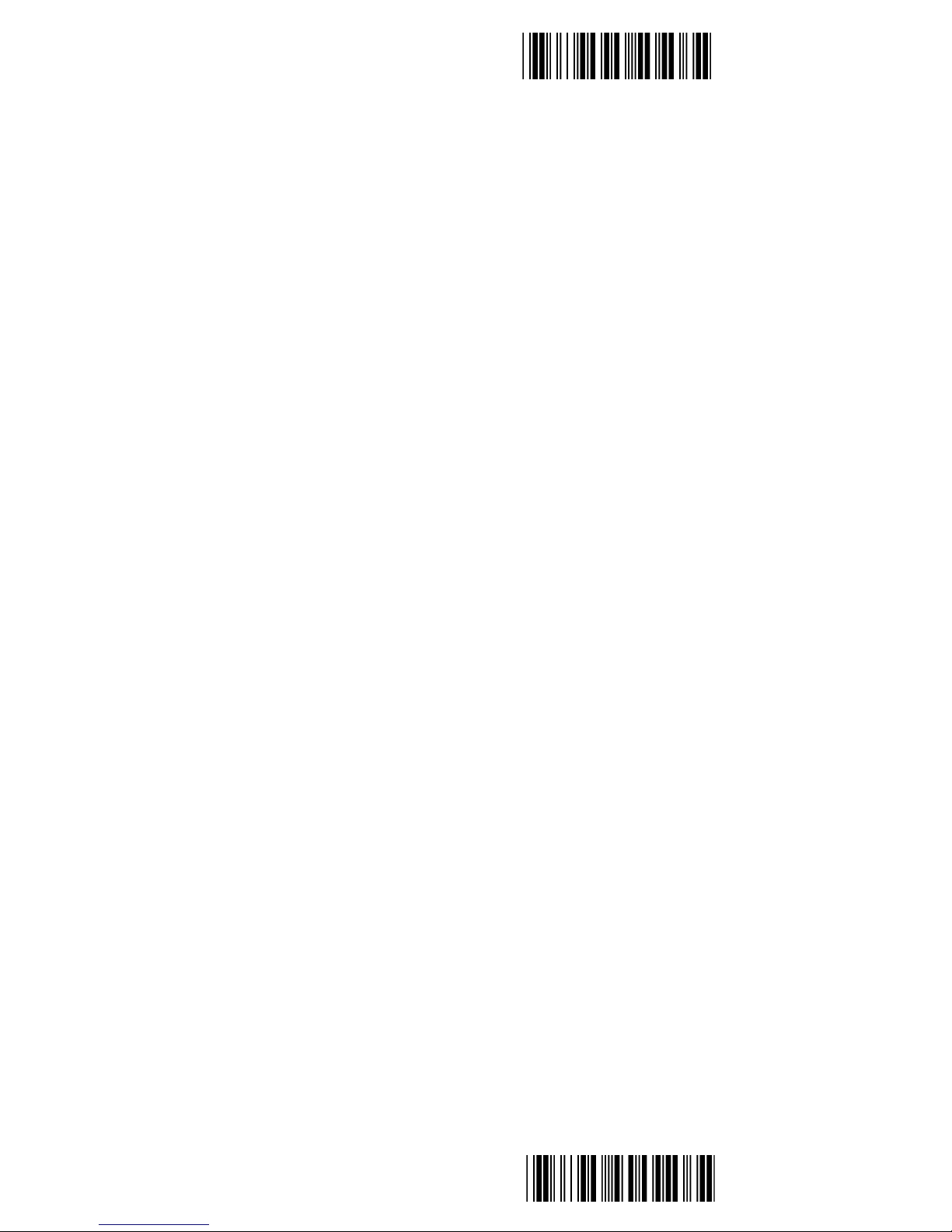
Start Configuration
End Configuration
36
