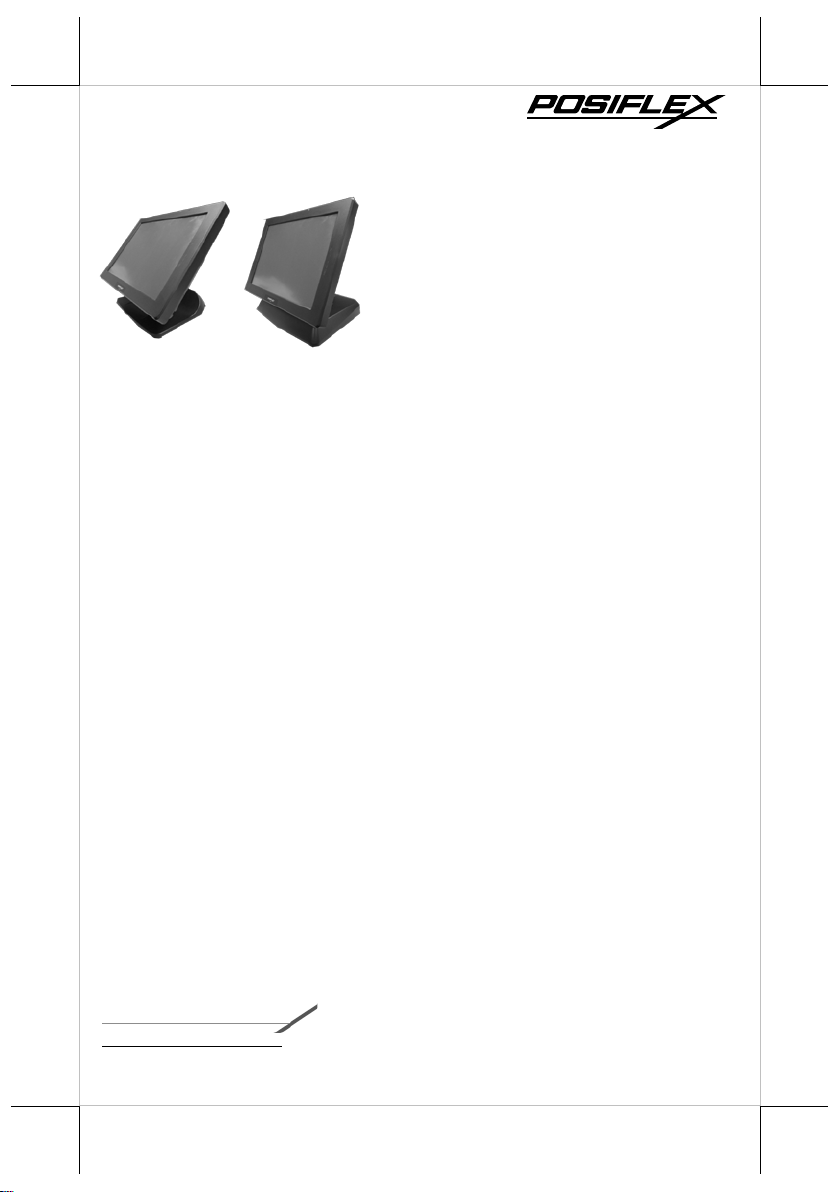
Package Contents
16760901010 Ver. Original
http://www.posiflex.com
XT-5415/5615
Fanless LCD IR Touch Terminal
User Manual
15” fanless LCD IR touch terminal with
Gen 7E or Gen 8E base stand (x 1)
Power adapter (x 1)
Power cord (x 1)
User manual (x 1)
Recovery DVD or Information DVD (x 1)
Product Features
Fanless Design
Intel 4
New GEN 7E foldable base that allows JIVA XT Series to be configured into
New Gen 8E foldable base that integrates internal power adaptor and powered
Mini-PCIe expansion slot
Dual LAN Ports
th
generation Haswell CPU
different configurations.
USB port into the base stand.
1
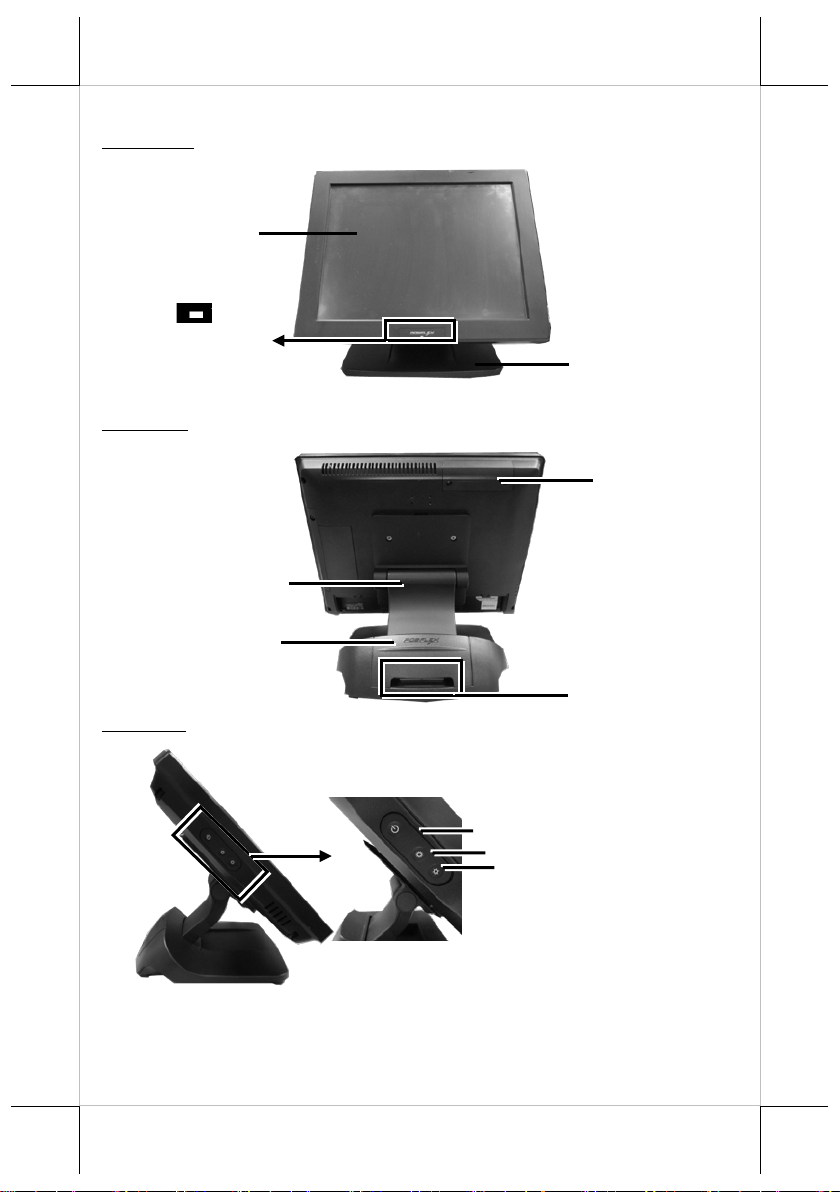
Gen 7E Base Stand
XT-5415/5615
Cable Cover
Base Stand Cover
Cable Exit
HDD Cover
Power Button
Brightness Adjustment Button +
Brightness Adjustment Button -
LED indicator
Views of the XT-5415/5615 with Gen 7E Base Stand
Front View
LCD IR Touch Panel
Rear View
Side View
2
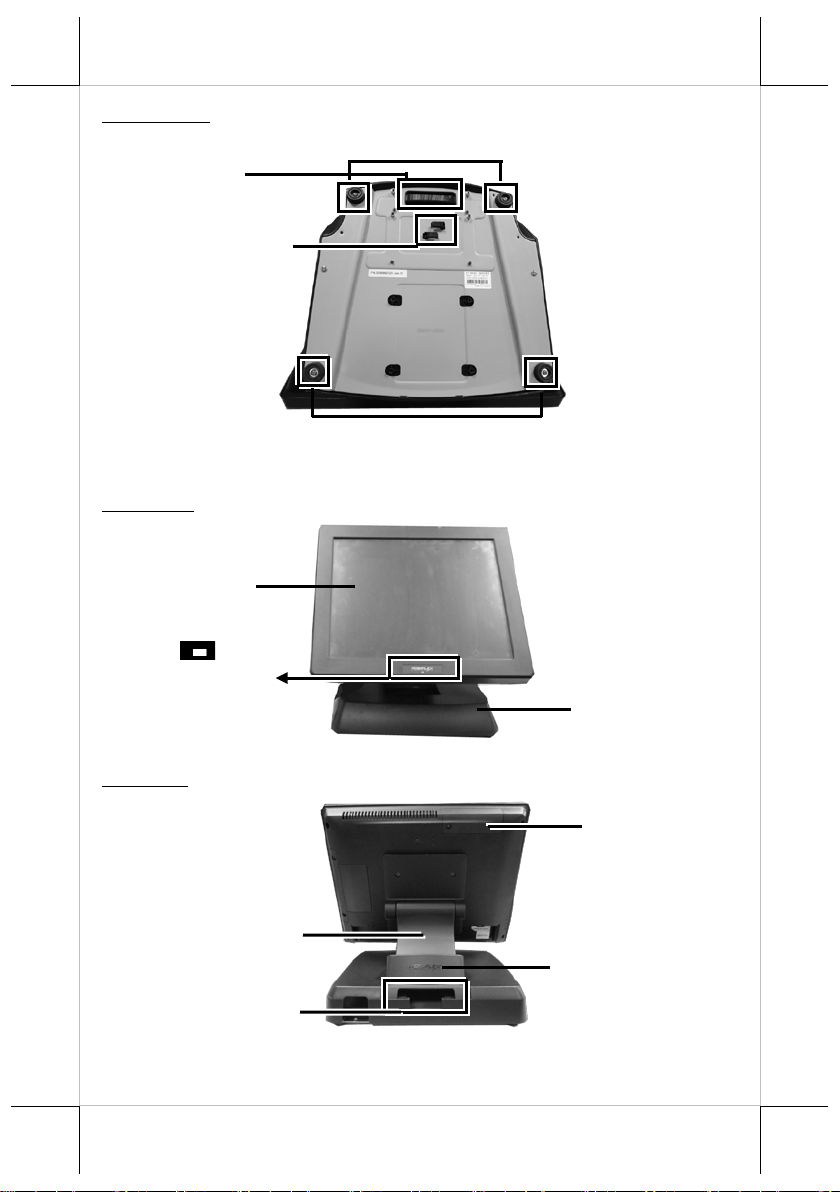
Gen 8E Base Stand
XT-5415/5615
Cable Holder
HDD Cover
Rubber Feet with Fixing Screw
Rubber Feet with Fixing Screw
Cable Exit
Base Stand Cover
Cable Cover
LED indicator
Cable Exit
Bottom View
Views of the XT-5415/5615 with Gen 8E Base Stand
Front View
LCD IR Touch Panel
Rear View
3
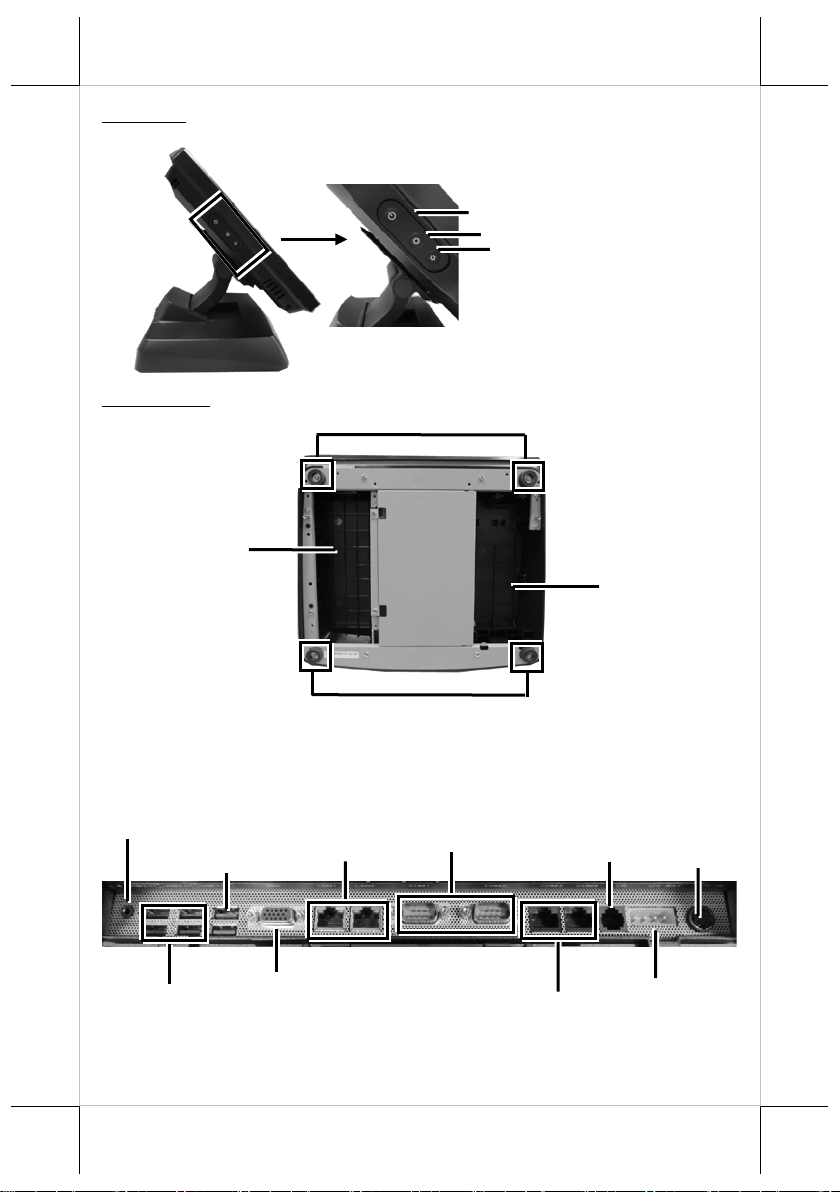
Rubber Feet with Fixing Screw
Line Out/MIC-In
Combo Jack
USB 2.0
USB 3.0
Ports
DB9 COM Ports
VGA Port
CR Port
LAN Ports
12V BAT Port
DC IN
Power Button
Brightness Adjustment Button +
Brightness Adjustment Button -
Rubber Feet with Fixing Screw
RJ-50 COM Ports
Power Adapter
Compartment
UPS Battery
Compartment
Side View
Bottom View
View of I/O Interface of XT-5415/5615
Ports
Power
Connector
4
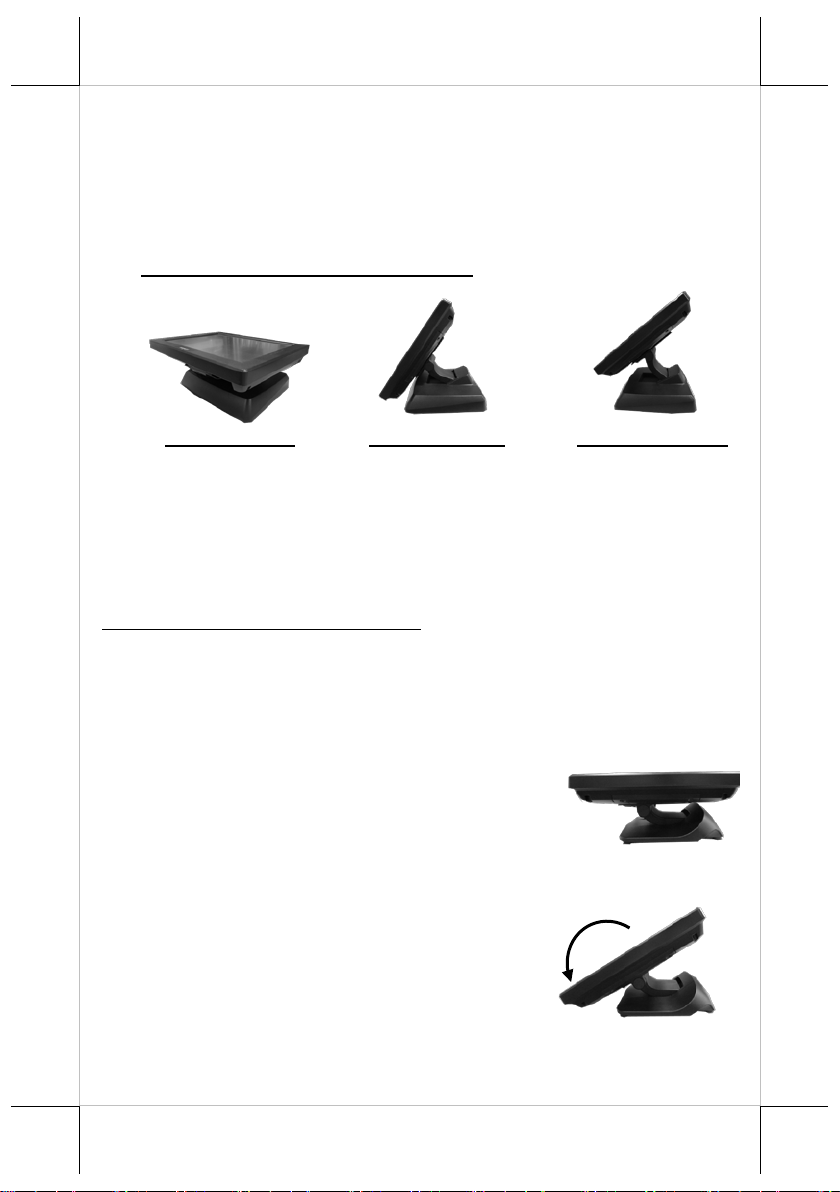
XT-5415/5615 with Gen 8E Stand Base
Flat folded mod e
Low profile mode
Full extended mode
1. Unpack XT-5415/5615, which is supposed to
2. Steady the base stand with one hand, and then
Positioning your POS for a Perfect Viewing Angle
The adjustable base stands designed for XT-5415/5615 come in two models,
Gen 7E/8E, and allow you to determine an ideal position for your terminal
using its un ique tilt adjust ment mechani s m. As the below figures suggest, both
Gen 7E and Gen 8E base stands provide three standard positioning solutions
for your terminal: flat folded mode, low profile mode, and full extended mode.
In general, XT-5415/5615 will be set up beforehand in flat folded mode and
then package d into the box for shipping. After it is unpacke d, you may r eadjust the terminal in either low profile mode or full extended mode according
to your situation. Below will provide instructions on how to adjust the specific
base stand connected to the POS system. As a reminder, please be careful not
to touch the LCD panel while setting up the tilt angle
XT-5415/5615 with Gen 7E Base Stand
Please refer to the following instructions on how to switch among differen t
positioning modes to find an ideal viewing angle for XT-5415/5615 with
Gen 7E base stand.
be set in flat folded mode, out of the package
box and then lay your PO S system on a fla t
surface.
tilt the screen downwards.
5
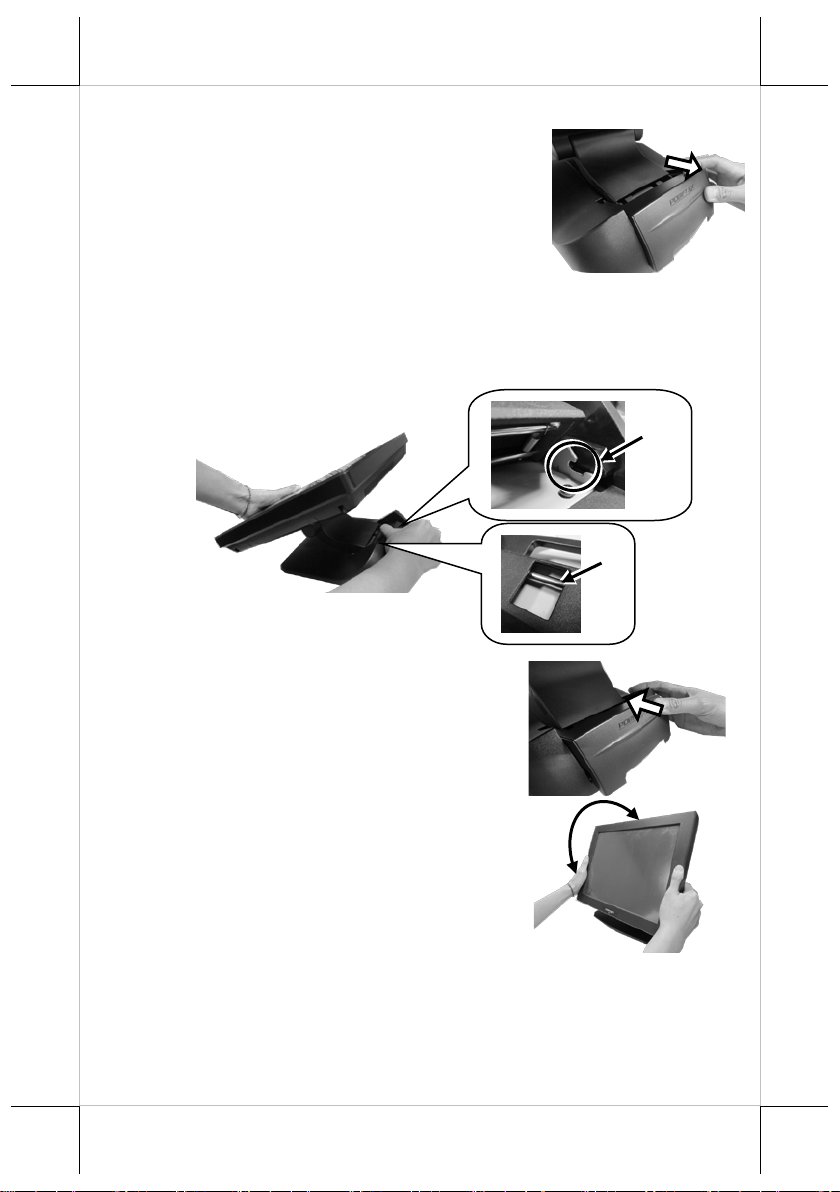
3. Push the cable cover outwards to remove it
4. Position your terminal in Full Extended mode.
4.1 Support the screen with one hand holding onto its bottom edge. Then,
4.2 Push the cable cover back.
4.3 Tilt the scree n up or down to your
Lever
Hook
from the base stand.
while pulling the lever backwards, move the display upward s until the
lever is snapped into the hook to raise the screen as shown in the
below figure.
desired angle. Please do not press on
the LCD panel while setting up the
tilt angle.
6
