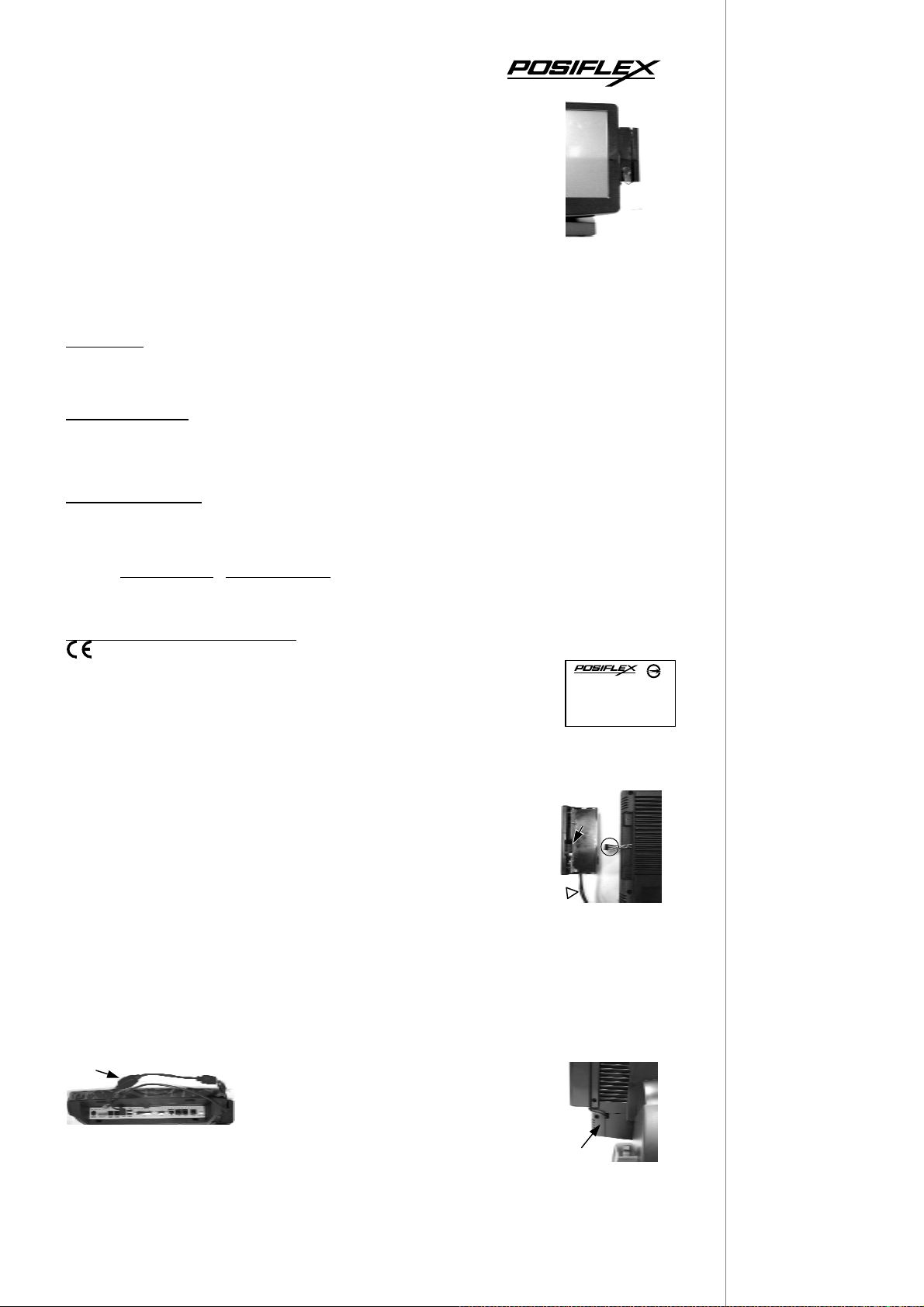
在居住的環
可能會造成射頻干
使用者會被要
SD-600 Series
UPGRADE KIT
USER’S MANUAL
Rev. : A0
I. FEATURES
Upgrade kit for fan free touch terminals Jiva KS series
Optional iButton (Dallas key) reader
Options for MSR heads covering ISO 1&2, all 3 tracks or JIS I/II
3 tracks type MSR can read also AAMVA and CA DMV card
Magnetic Stripe Reader in USB full speed HID interface
Optional audio connectors if no MSR installed
Total power consumption: 300 mA @ 5V DC through proprietary USB port
FCC NOTICE
This equipment generates, uses, and can radiate radio frequency energy and, if not installed and used in a ccordance with the instructions manual,
may cause interference to radio communications. It has been tested and found to comply with limits for a Class A digital device pursu ant to subpart J of Part
15 of FCC Rules, which are designed to provide reasonable protection against interference when operated in a commercial environment. Operation of this
equipment in a residential area is likely to cause interference in which case the user at his own expense will be required to take whatever measures to correct
the interference.
WARRANTY LIMITS
Warranty will terminate automatically when the equipment is opened by any person other than the authorized technicians. The user should consult
his/her dealer for the problem happened. Warranty voids if the user does not follow the instructions in application of this merchandise. The manufacturer is by
no means responsible for any damage or hazard caused by improper application.
The hardware utility program, including instructions for its use, is provided “AS IS” without warranty of any kind. Posiflex Technologies, Inc.
further disclaims all implied warranties including without limitation any implied warranties of merchantability or of fitness for a particular purpose. the entire
risk arising out of the use or performance of the software and documentation remains with you.
ABOUT THIS MANUAL
This manual is written in an attempt with full strength to assist the user to utilize the upgrade kit SD-600 for the Posiflex fan free touch terminals
Jiva KS systems. This series of products incorporate 2 delicately designed POS peripherals each can be used as an ex cel lent t ool t o accommodate the require d
security specially involved in POS business, kiosk and hospitality operation. This manual covers the conceptual and operational aspects of these units. For
technical aspects involving opening of the unit or option implementation, it is only available to the authorized distributors.
The manufacturer of the SD-600 series heartily apologizes to the user for reserving the right to change or to modify this manual without notice due
to the rapid and constant progress and improvement on science and technology. The user may always obtain the most up to date information through any of
our web sites: http://www.posiflex.com or http://www.posiflex.com.tw.
All rights are strictly reserved. No part of this documentation may be reproduced, stored in a retrieval system, or transmitted in any form or by any
means, electronic, mechanical, photocopying, or otherwise, without the prior written consent of Posiflex Technologies, Inc. the publisher of this
documentation
TRADE MARKS AND SERVICE MARKS
POSIFLEX is a registered trademark of Posiflex Technologies, Inc. an ISO-9001 and ISO-14001 certified manufacturer.
Other brand and product names are trademarks and registered trademarks and service marks of their respective owners.
II. INSTALLATION
1. HARDWARE INSTALLATION
For SD-600 series ordered with the host system KS series, it is installed
on the system at delivery. For separately ordered SD-600 series, it is delivered separately from
the system and needs to be fixed onto the system per following instructions before use.
You may find two screw holes on back of the right side of the main unit
of Jiva KS series. Remove these 2 screws to remove the cover for side mount
upgrade kit. Take out the cable inside this cover as circled in right picture
and connect it to connector inside the side mount upgrade kit SD-600 as
arrowed in same picture. Gently arrange the excessive length of this cable
back in the hole and use the 2 original screws to fit SD-600 back to the
position originally occupied by the cover if the SD-600 is n ot installed with
the iButton reader (the triangle marked cables would be present). Connection of this would not
be necessary if the SD-600 contains only the iButton reader (no MSR and no audio ports).
Please reserve the cover if there is chance to have the side mount kit removed in the future.
When the SD-600 is installed with iButton receptor, there will be 2 additional cables
(marked with a triangle in the above picture) coming out of the bottom side of SD-600.
Connect the longer one with a RJ45 type 10 pin modular plug or a DB9 female connector to
one of the COM ports for iButton reader setup (and data connection). For RJ45 type 10 pin
modular plug connect please DON’T confuse the COM ports with the LAN port in KS
arrowed in the left picture to one of the USB ports inside cable cover area.
Route the cables through the side opening of the cable cover on KS series as
illustrated in the right picture and close the cable cover. This paragraph of operations won’t be
required if iButton reader is not installed on SD-600.
Copyright Posiflex Technologies, Inc. 2009
systems. As a general tip: the COM ports are in
dark color without metal shield while the LAN
port has bright metal shield. Connect the shorter
cable through a USB-PS/2 conversion cable as
P/N: 19850900030
警告使用者
這是甲類的資訊產品,
境中使用時,
擾,在這種情況下,
求採取某些適當的對策。
T31454
Page 1 / 2
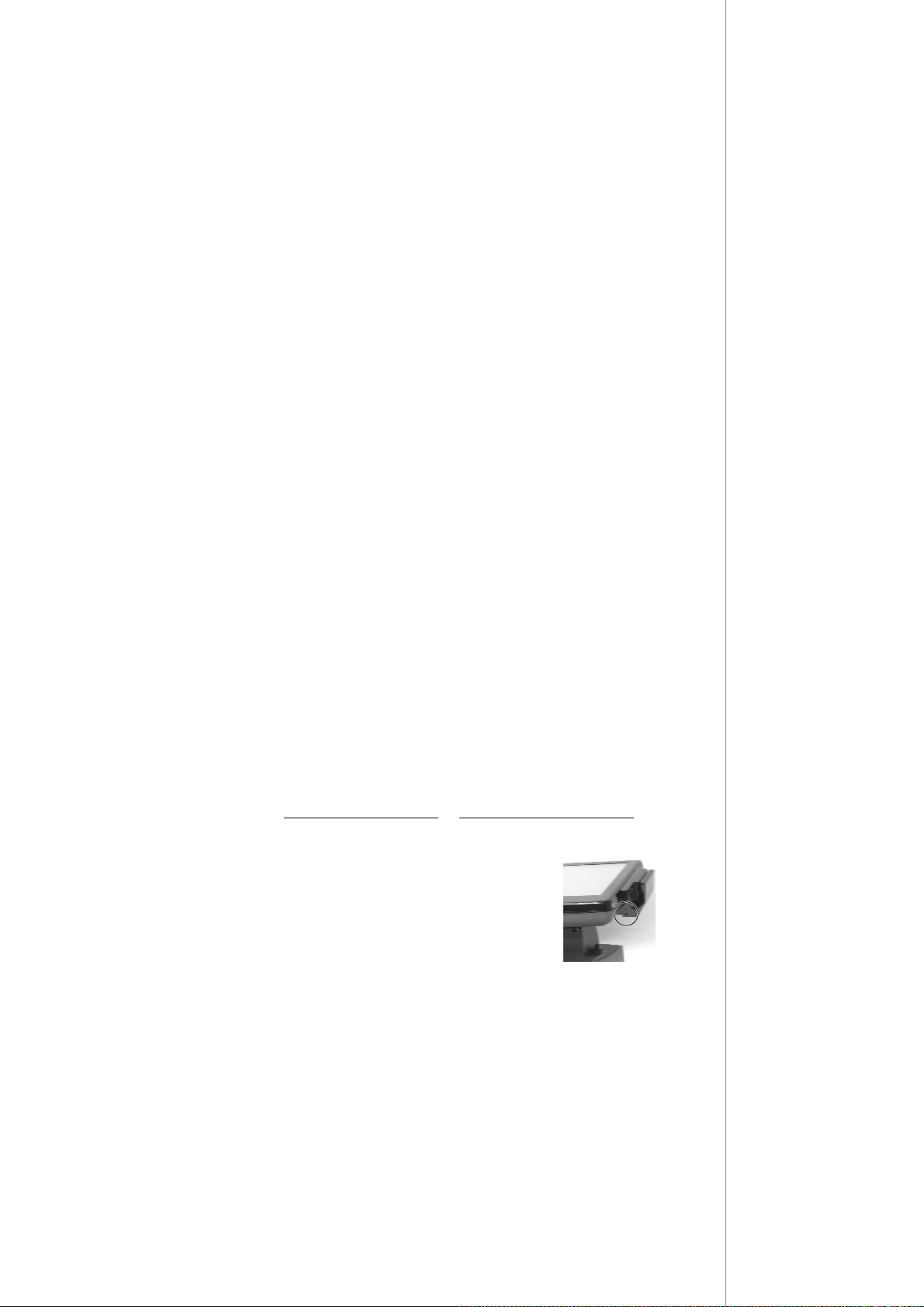
2. DRIVER INSTALLATION
1. For iButton reader: The configuration of the iButton reader can be prog rammed through
Hyper Terminal function at the COM port that the RJ45 type cable or DB9 female cable of
SD-600 is connected to. The reader can be programmed to output through the USB port
(connected with the conversion cable) as an USB KB or through RS232 interface as the
application software requires. Please enter the “Hyper Terminal” function on KS system
and select the COM port. Type fully capitalized “SETUP” and press “enter” key. All
available configuration parameters will then be presented.
2. For MSR: The magnetic stripe reader in SD-600, no matter how many tracks are in the
reader head, connects to the host through the proprietary intern al USB port working as a
USB KB and therefore requires no driver installation. For application in OS other than
Windows (such as MS-DOS or Linux), some technical internal modifications will be
required and it is most advised to specify such conditions clearly when ordering th e SD-6 00.
For application of MS-DOS model please also enable the USB keyboard in system CMOS
setup. Refer to “Operation Guide” for manipulation over the reader configuration.
III. OPERATION GUIDE
1. iBUTTON READER
Each iButton receptor is delivered with 2 iButton keys attached. Each iButton key carries
a unique ID. Whenever the user places an iButton key to the reading area of the iButton reader,
the key will stick to the reader by magnetism and the unique ID will be sent to the KS system
through USB or RS232 interface as preprogrammed. Please approach your dealer for purchase
of any additional iButton key required.
2. MAGNETIC STRIPE READER
For magnetic stripe card reading, be sure to insert the card to the bottom with magnetic
stripe facing the mark aside the slot. The movement of the card can be either inserting the card
from the top surface then sliding the card down out of the slot, or sliding the card upward from
the lower side of the slot till it reaches the top end as long as the card is a standard one. A nonstandard card recorded without complete degaussing prior to recovery may accept only one
direction in card reading.
The MSR in SD-600 reads an ISO or JIS magnetic stripe card without driver. Yet, there
is a “Posiflex USB MSR Manager” program provided to control some parameter configuration
for ISO MSR. The features controllable in this program covers: each track enable/disable,
Alt+Num approach for ASCII codes and Leading/Stop code enable/disable. The function for
enabling each track of course comes in effect only when the track is physically available.
Please find in the Product Information CD delivered with KS system the folder
“\Drivers\SD_Series\USBMSR_xxx” and “SetUp” this manager program or download the
installation program from our web http://www.posiflex.com
or http://www.posiflex.com.tw.
3. SOUND PORTS
The audio port in KS-61/62/63 system is arranged to have an internal
audio speaker with maximum audio power of 2 W at lower left corner of the
main unit but no direct access port in the main unit. The external access to
audio ports can be found in the side mount option kit SD-600 with a
Microphone in and a stereo line out jacks at its bottom surface as circled in
the right picture. The internal speaker will be automatically disconnected
when a plug is inserted in the line output jack (the lower one in the circle).
a.
1.
Page 2 / 2
