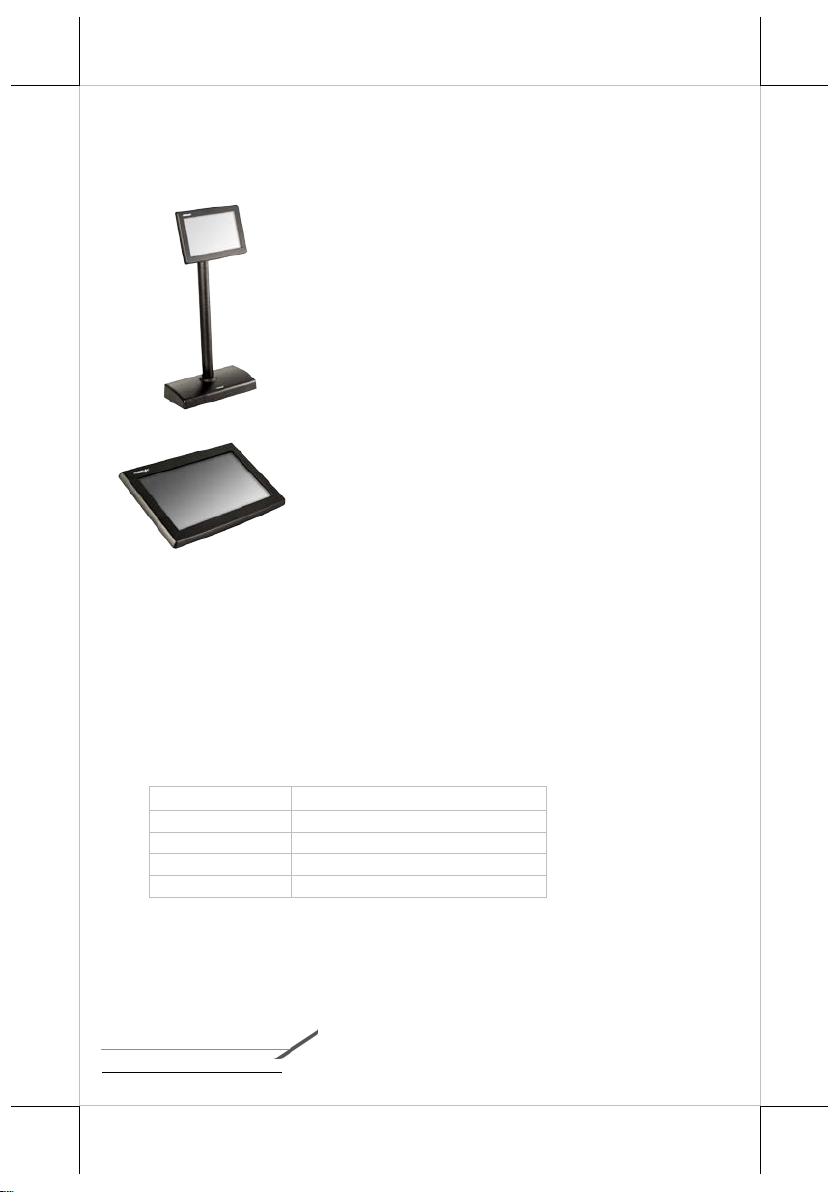
Package Contents
Display Model
Posiflex POS model
PD-6207R
Any Posiflex terminal
PD-6307R
15”/17” KS series terminals
PD-6507R
HS series terminals
PD-6607R
XT series terminals
19520903010 Ver. Original
http://www.posiflex.com
PD-6207R/6307R/6507R/6607R
Customer Display
User
Manual
7” PD-6207R/6307R/6507R/6607R
customer display (x 1)
Stand base for PD-6207R only (x 1)
RS-232 cable (x 1)
Mounting kits (x 1)
User manual (x 1)
Product Features
7” Graphical customer line display
TFT LCD panel
20 x2, 20 x4, 30 x4 characters support
Adjustable font and background color
JPEG graphics display support
Command emulations support : ADM, Aedex, ESC/POS, Futaba,
Noritake, UTC
Compatibility with Posiflex terminals
1
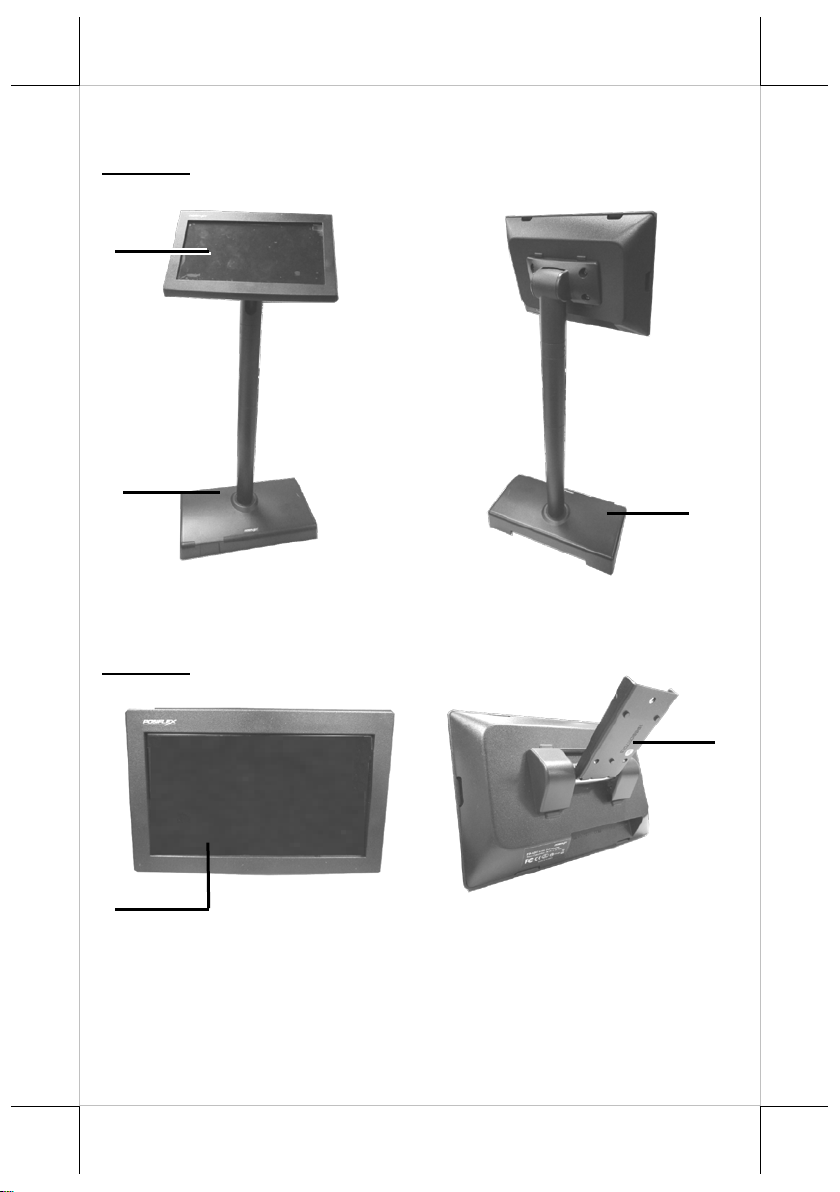
Front View
Rear View
Front View
Rear View
LCD
Mounting
LCD
Stand Base
Views of the PD-6X07R
PD-6207R
PD-6307R
Bracket
2
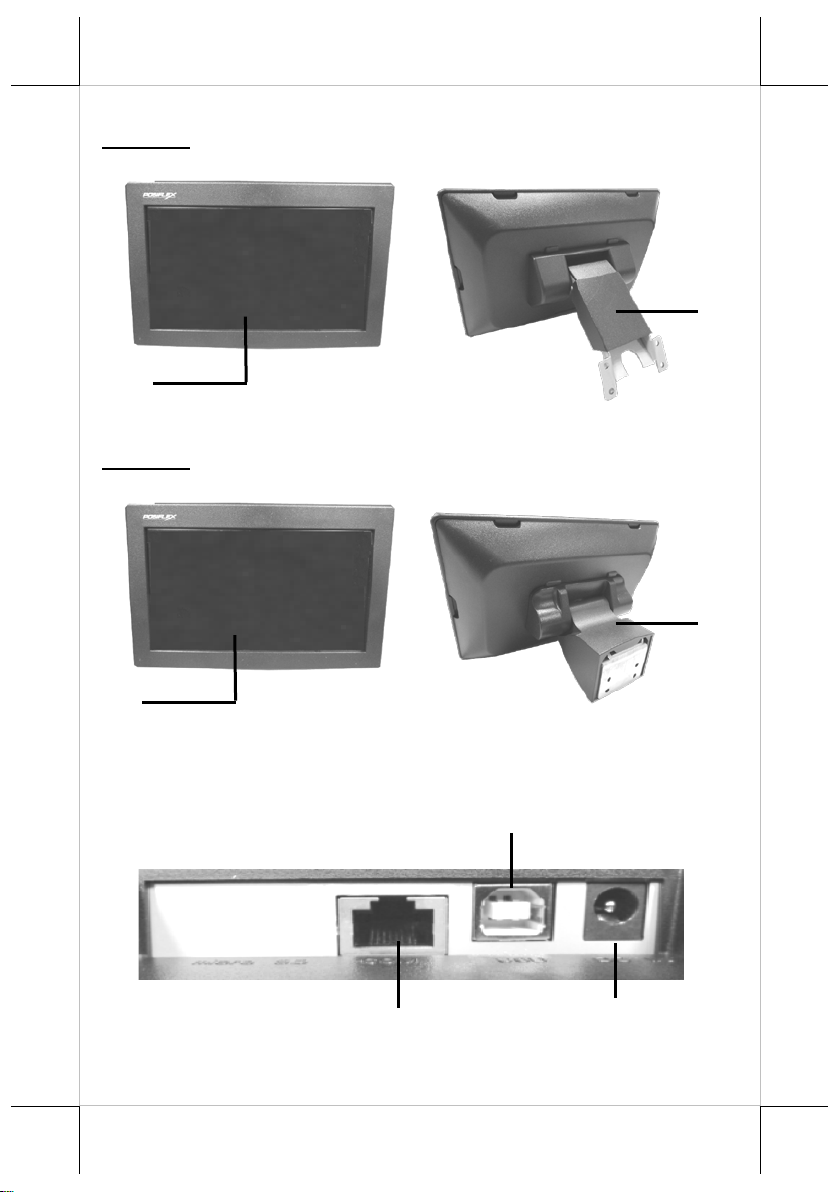
Front View
Rear View
Front View
Rear View
DC IN Jack
Mounting
Mounting
LCD
LCD
USB-B Type Port
RJ45 Port
PD-6507R
PD-6607R
Bracket
Bracket
View of I/O Interface of PD-6X07
3
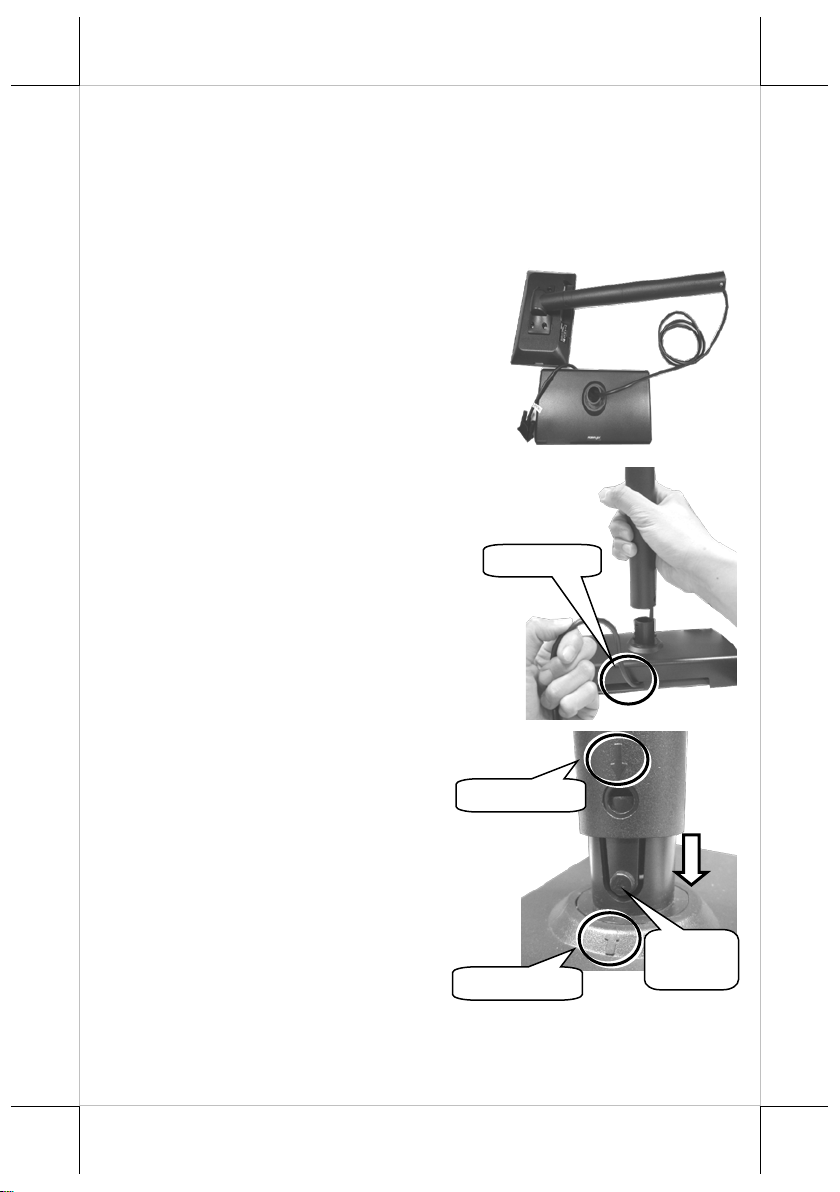
1. Take the customer display and
2. While lifting the customer display
3. To join the tube to the stand base,
Cable Exit
Release
Button
Arrow mark
Arrow mark
Mounting PD-6207R onto your POS Terminal
Please follow the below instructio ns to install the customer display onto your
POS terminal . During installation of PD-6207R, do NOT power ON the
terminal. In the example, XT-3000 POS terminal will be used to demonstrate
how to complete the installation o f PD-6207R.
stand base out of the PD-6207R
package.
with one hand holding onto the
tube, neatly pull the extra cable
through cable exit at the bottom of
the stand base.
have the arrow of the tube point
towards the similar mark on the
stand base. Then, push down the
tube until it is locked into place.
(To release the tube from the stand
base, hold down two release
buttons, a nd then twis t and pull up
the tube.)
4
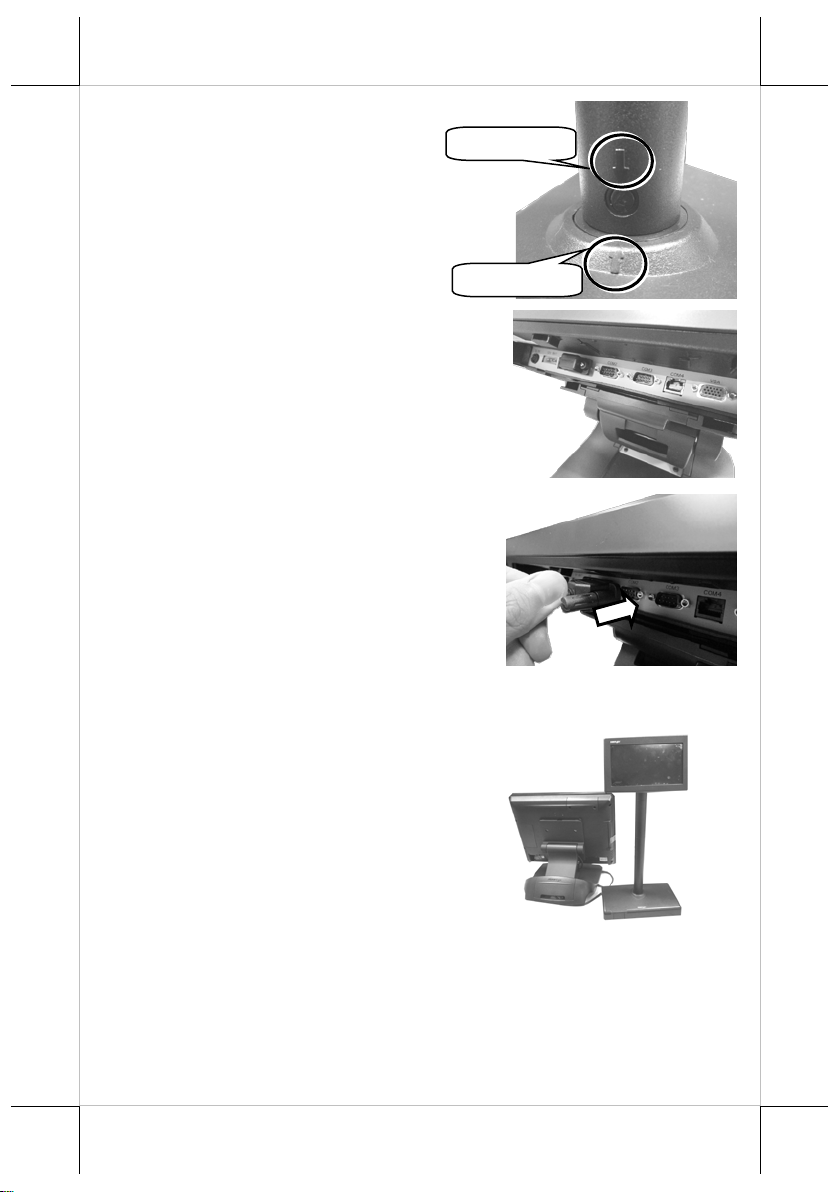
4. Make sure the tube is well inserted
5. Locate the DB9 COM port in the
6. Take RS-232 Converter Cable and
7. The installation of PD-6207R is
Arrow mark
Arrow mark
to the stand base.
I/O compartment of your terminal.
then attach DB9 adaptor to the
available DB9 COM port of your
terminal.
completed.
5
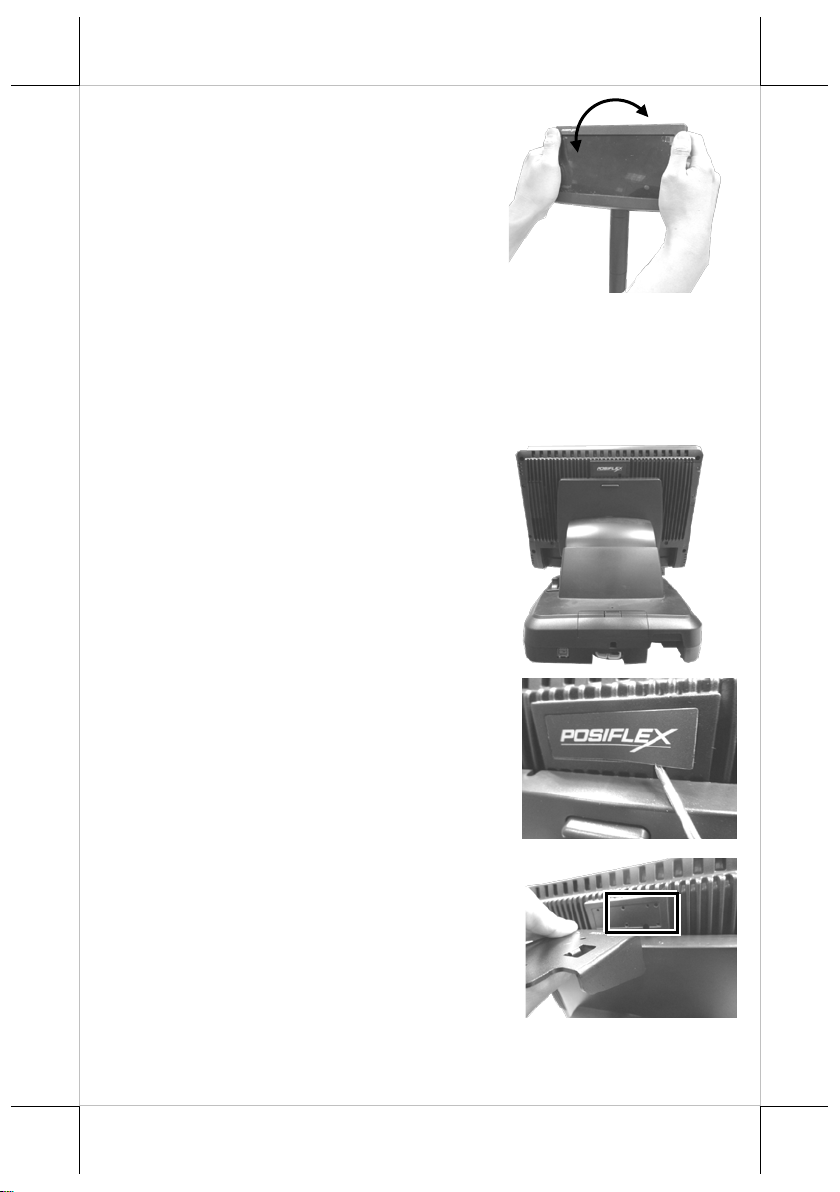
8. Tilt up and down the customer
1. Position your terminal wi th its rear
2. Locate the “Posiflex” sticker at the
3. Take L type mounting bracket out
display in the direction shown by
the arrow. Please do not press on
the LCD panel while adjusting the
titling angle.
Mounting PD-6307R onto your 15”/17” KS series Terminal
Please follow the below instructio ns to install the customer display onto your
POS terminal . During installation of PD-6307R, do NOT power ON the
terminal. In the example, KS-7515 POS terminal will be used to demonstrate
how to complete the installation o f PD-6307R.
facing towards you.
rear of the terminal. Use a pin tool
to tear off the sticker which i s used
to cover the screw holes.
of the package. Align the four
screw holes of the mounting
bracket with the hole pattern at the
back of the terminal.
6

4. Insert four #6-32-12L fixing
5. Lay PD-6307R on a flat surface
6. While holding the customer
7. Lift the customer display to align
Alignment dots
screws into the screw holes and
then tighten the screws to secure
the mounting bracket.
with its screen facing downwards.
display steady with one hand, pull
the monitor bracket upright.
three screw holes of its own
bracket to those on the bracket
attached to the terminal using the
alignment dots.
7

8. Insert three #6-32-6L fixing
9. Make sure PD-6307R is well
10. To connect the customer displa y to
11. Take the RS-232 cable to attach
screws into the screw holes, and
then tighten them to well attach
two brackets.
mounted onto your terminal. .
the terminal using the cable,
position the terminal with its
screen facing towards you. Then,
tilt it upwards to find its own DB9
COM port.
DB9 adaptor to the DB9 COM
port in the bottom I/O
compartment of your terminal.
8

12. Position the terminal with its rea r
13. Tilt PD-6307R up. Then, plug the
14. The installation of PD-6307R is
15. Tilt the customer display in the
facing towards you.
RJ-45 connecter into the RJ-45
port of the customer display.
completed.
direction s hown by the arrow in
the figure. Please do not press on
the LCD panel while adjusting the
tilt angle.
9

1. Lay your POS terminal on a flat
2. Press down the release tab of top I/O
3. Pull the top I/O cover in the
Mounting PD-6507R onto your HS series Terminal
Please follow the below instructio ns to install the customer display onto
Posiflex HS series terminals. During installation of PD-6507R, do NOT power
ON the terminal. In the example, HS-2208E POS terminal will be used to
demonstrate how to complete the installation of PD-6507R.
surface with its rear facing towards
you.
interface cover.
direction shown by the arrow in the
figure to remove the cover.
10

4. Position PD-6507R on a flat surface.
5. Lift the customer display up to align
6. Insert four #6-32-8L fixing screws
7. Make sure the PD-6507R is well
8. Take the RS-232 cable and then
While keeping it steady with one
hands, pull the rear mounting
bracket upright as shown in the
figure.
the four screw holes of t he mounting
bracket wit h the holes i n the top I/O
interface compartment of your POS
as shown in the figure.
into the screw holes and tighten
them to secur e the mounting
bracket.
secured to the terminal.
plug the RJ-45 connecter into the
RJ-45 port of the PD-6507R.
11

9. Attach DB9 adaptor to the DB9 com
10. Break the release tab of the top I/O
11. Align the two wedge tabs of the top
12. To keep the cable organized, tuck the extra cable into the I/O
port in the top I/O compartment of
your termina l.
interface cover.
I/O cover with two wedged portion
of the top I/O compartment of the
terminal.
compartment and thread the cable through the cable exit as shown in the
figure.
12
Cable Exit

13. Push the back cover into place.
14. The installation of PD-6507R is
15. Tilt the display up or down in the
1. Position your terminal wi th its
completed.
direction shown by the arrow. Please
do not press on the LCD panel while
setting up the tilting angle.
Mounting PD-6607R onto your XT series Terminal
Please follow the below instructio ns to install the customer display onto your
POS terminal. During installat ion of PD-6607R, do NOT power ON the
terminal. In the example, XT-3000 POS terminal will be used to demonstrate
how to complete the installation o f PD-6607R.
screen facing downwards.
13

2. Take the customer display out of the
3. Insert four #6-32-10L screws into
4. Have your system sit upright with its
5. Remove the cable cover at the stand
Cable Cover
PD-6607R package box. Align the
four fixing s crew hole s on its
mounting br acket wit h t he hole
pattern at the rear of the terminal as
shown in the figure .
the screws holes and then tighten
them to secure the mounting
bracket.
rear facing toward you and tilt the
screen down.
base of the terminal.
14

6. To rel ease the locking hood fr om the
7. Take the RS-232 cable. Tilt the
8. Take the other end of the cable and
9. Tilt the terminal downwards, and
Cable Exit
Locking hood
base stand, push outwards the hood
release lever on the underside of the
locking hood with both of your
hands. Then, pull the hood in the
direction shown by the arrow in the
figure.
terminal up to attach DB9 adaptor to
the available DB9 COM port at the
bottom I/O plate of your terminal.
thread it through the cable exit and
cable passage of the stand base.
then push the l ocking hood back into
place.
15

10. After ensuring the cable could be pulled out of the cable exit at the base,
11. Plug the RJ-45 co nnecter into the
12. The installation of PD-6607R is
13. Tilt the customer display up and
Cable Exit
close the cable cover.
RJ-45 port of the PD-6607R. If
necessary, tuck the extra cable into
the cable exit to keep the cable
organized.
completed.
down in the direction shown by the
arrow in the figure. While setting up
the tilting angle, please be careful
not to press on the LCD panel.
16

Activating Power to Serial Ports for PD-6X07R via BIOS
To ensure PD-6X07R is able to extract power out of the RS-232 port of the
Posiflex terminals, it is significant to util iz e BIOS to manually enable the
power output to the serial port which the customer display is connected to
before the PD-6X07R could start up. However, if the customer display you are
using is not manufactured by Posiflex, it is strongly suggested to deactivate the
power to RS-232 port of your terminal in preventing the customer display from
being damaged.
Please go through the below instructions to activate the power output via BIOS
settings for PD-6207R/6307R/6507R/6607R. Also, the POS terminal has to be
completely shut down before you intend to connect the cable into the serial
port of the terminal.
1. Make sure that PD-6207R/6307R/6507R/6607R is well connected to the
Posiflex terminals using the RS-232 cable.
2. Press the power button of the PO S to power on the POS. During the boot
process, hit F2 key to access BOIS setting.
3. Use arro w ke ys to check t he setting o f the particular serial port used by
PD-6X07R. If it is set to be disabled, hit Enter key to enable the serial
port.
4. Switch to Exit tab and select Exit Saving Changes option. Choose Yes in
Setup Confirmation message box to save your configurations.
5. After rebooting your POS, make sure PD-6207R/6307R/6507R/6607R is
successfully initiated.
Powering ON/OFF PD-6X07R
Instead of u s ing an external power supply, PD-6207R/6307R/6507R/6607R
greatly depend on Posiflex POS terminals as primary power sources. In such a
case, the customer display will be automatically initiated when the terminal is
powered up, and shut down immediately after you power the POS off.
If PD-6X07R does not work as expected, please make sure that you properly
change BIOS settings as previously specified in Activating Power to Serial
Port for PD-6X07R via BIOS section.
Power ON the PD-6207R/6307R/6507R/6607R
Press the power button of the POS terminal to power on PD-6X07R.
Power OFF the PD-6207R/6307R/6507R/6607R
Press the po wer button of the POS terminal to power off PD-6X07R,
17

Setting up the PD-6X07R Customer Displ ay
POS Graphics Display Tool is a helpful tool designed to assist PD -6X07R
users in managing the custo mer display settings according to your personal
preference. To start with the tool, you will need to access the executable file,
GraphicsDisplay_Setup Tool.exe
C:\Drivers\ SA_PD_LM\ GraphicsDisplay_Setup Tool\. As for the more
detailed instructions on the op e r a tion of the tool, please refer to the file named
by PD6X07 Setup Tool Guide.pdf in the same directory.
Before using the tool to configure the display, determine that you have
installed the Microsoft .NET Framework 3.5 or abo ve. Also, to avoid users
from damaging the main board of the display, it is highly recommended that
the configuration is implemented by professional technicians.
, under the directory
18

Total Height
PD-6207R
PD-6307R
PD-6507R
PD-6607R
Display
Display Type
7" TFT LCD
Number of
Characters
40 characters x 12 rows max. for Alphanumerical characters
20 characters x 12 rows max. for Chinese characters
Dot Matrix
/Resolution
800 x 480 display resolution
Display
Color
Font : Red / Green / Blue / Yellow / Orange / White / Black
Background : Black / White / Blue
Multimedia
Support
JPEG graphics support
Interface
RS232
Mechanical
Total Height
471 mm
124 mm
124 mm
124 mm
Total Width
221.5 mm
188 mm
188 mm
188 mm
Total Depth
188 mm
52 mm
55 mm
80 mm
※
Specifications
The product information and specifications are subject to change without
prior notice. To get the detailed information on
PD-6207R/6307R/6507R/6607R, please check this model from Posiflex
Global Website (http://www.posiflex.com/en-global/Download/download
).
19

<MEMO>
20
