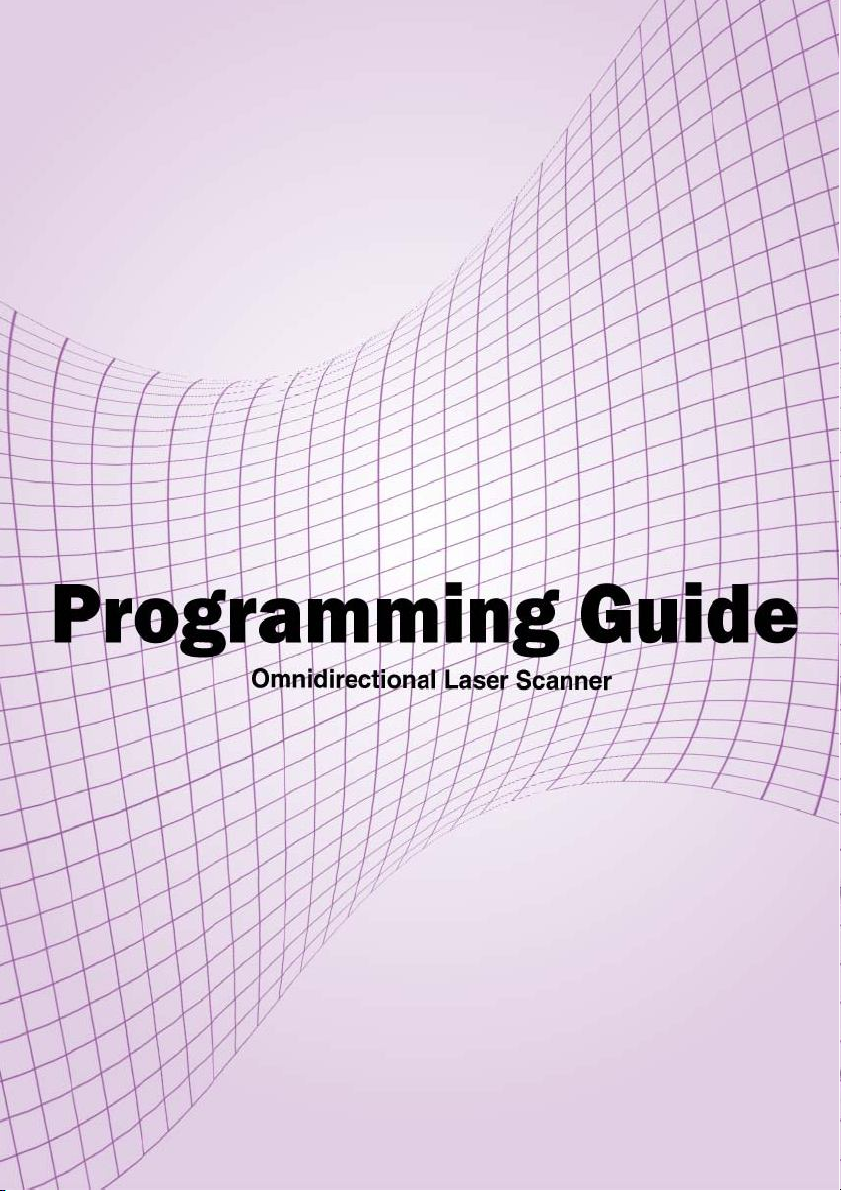
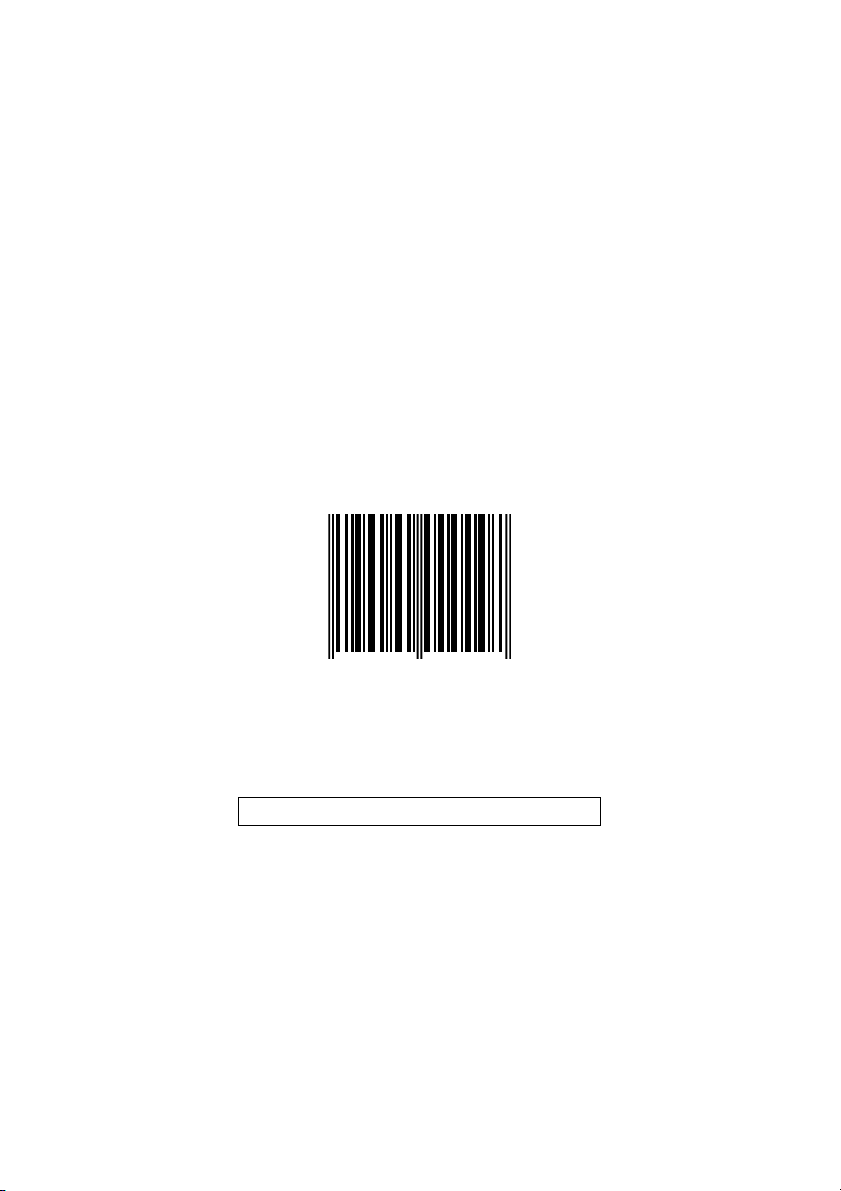
Enter/Exit Programming Mode
(This barcode can also be found at back cover page.)
Framed values are default values.
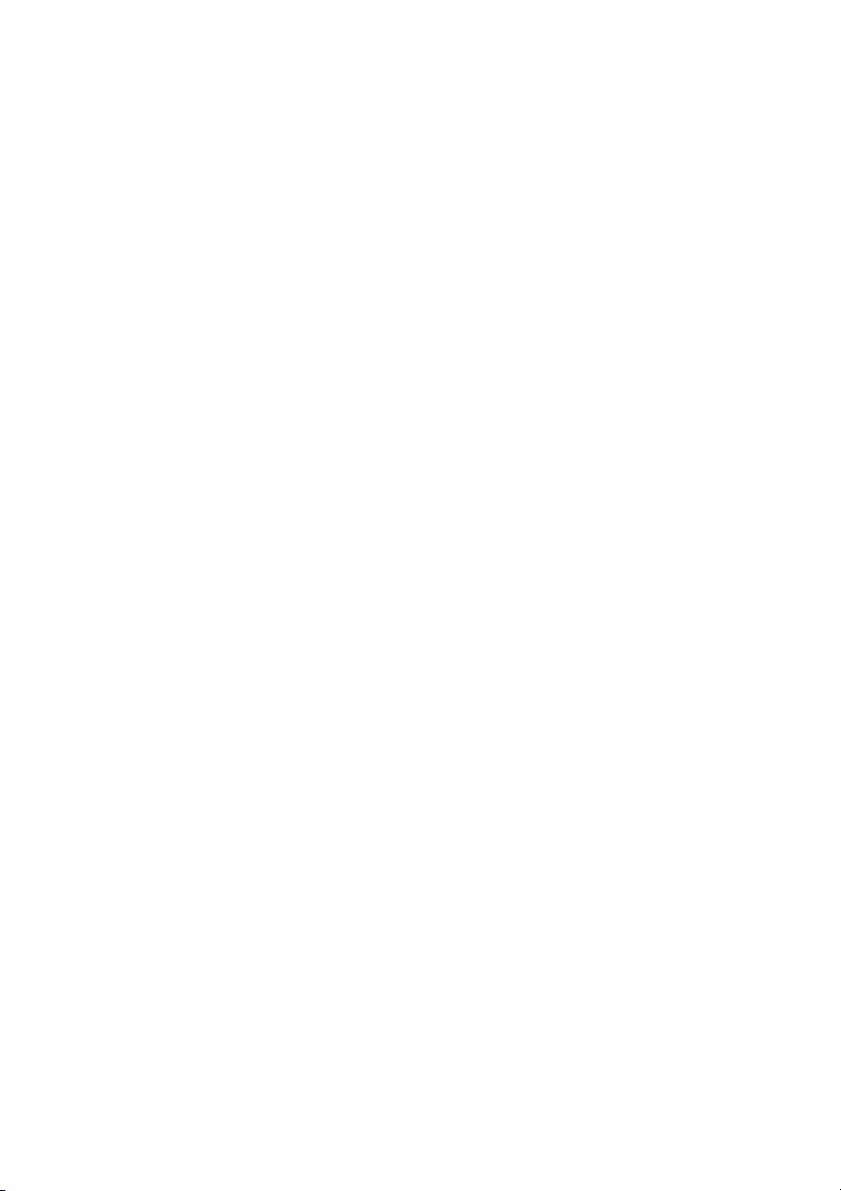
IMPORTANT NOTICE
No warranty of any kind is made in regard to this material, including, but
not limited to, implied warranties of merchantability or fitness for any
particular purpose. We are not liable for any errors contained herein nor
for incidental or consequential damages in connection with furnishing,
performance or use of this material. We shall be under no liability in
respect of any defect arising from fair wear and tear, willful damage,
negligence, abnormal working conditions, failure to follow the instructions
and warnings, or misuse or alteration or repair of the products without
written approval. No part of this document may be reproduced,
transmitted, stored in a retrieval system, transcribed, or translated into
any human or computer or other language in any form or by any means
electronic, mechanical, magnetic, optical, chemical, biological, manual or
otherwise, except for brief passages which may be quoted for purposes
of scholastic or literary review, without express written consent and
authorization. We reserve the right to make changes in product design
without reservation and without notification. The material in this guide is
for information only and is subject to change without notice. All
trademarks mentioned herein, registered or otherwise, are the properties
of their owners.
Specification or version may be subject to change without notice. The
actual specification and version are based on the product delivered.
General Handling Precautions
• Do not dispose of the scanner in fire.
• Do not put the scanner directly in the sun or by any heat source.
• Do not use or store the scanner in a very humid place.
• Do not drop the scanner or allow it to collide violently with other
objects.
• Do not take the scanner apart without authorization.
Printing Guidance
1. This programming guide is in A5 size. Please double check your
printer setting before printing it out.
2. When printing barcodes for programming, the use of a high-resolution
laser printer is strongly suggested for the best scan result.
Copyright © 2010. All rights reserved.
Latest Revision: July 30, 2010
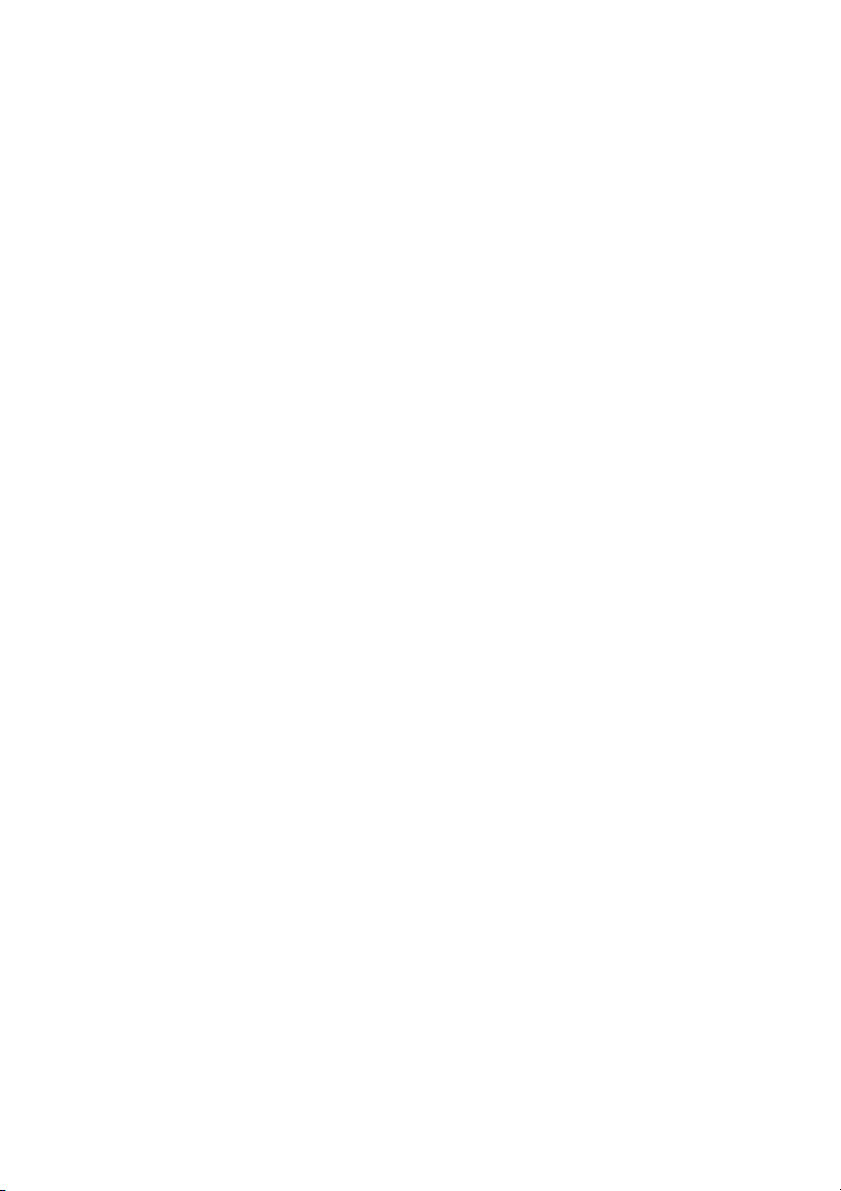
Radio Notice
Some equipment generates uses and can radiate radio frequency energy.
If not installed and used in accordance with the instructions in this manual,
it may cause interference to radio communications. The equipment has
been tested and found to comply with the limits for a Class A computing
device pursuant to EN55022 and 47 CFR, Part 2 and Part 15 of the FCC
rules. These specifications are designed to provide reasonable
protection against interference when operated in a commercial
environment.
Radio and Television Interference
Operation of this equipment in a residential area can cause interference
to radio or television reception. This can be determined by turning the
equipment off and on.
The user is encouraged to try to correct the interference by one or more of
the following measures:
Reorient the receiving antenna.
Relocate the device with respect to the receiver.
Move the device away from the receiver.
Plug the device into a different outlet so that the device and the receiver
are on different branch circuits.
If necessary, the user may consult the manufacturer, authorized dealer, or
experienced radio/television technician for additional suggestions. The
user may find the following booklet prepared by the Federal
Communications Commission helpful: “How to Identify and Resolve
Radio-TV Interference Problems.” This booklet is available from the U.S.
Government Printing Office, Washington, DC 20402 U.S.A., Stock No.
004000003454.
For CE-countries
This scanner is in conformity with CE standards. Please note that an
approved, CE-marked power supply unit should be used in order to
maintain CE conformance.
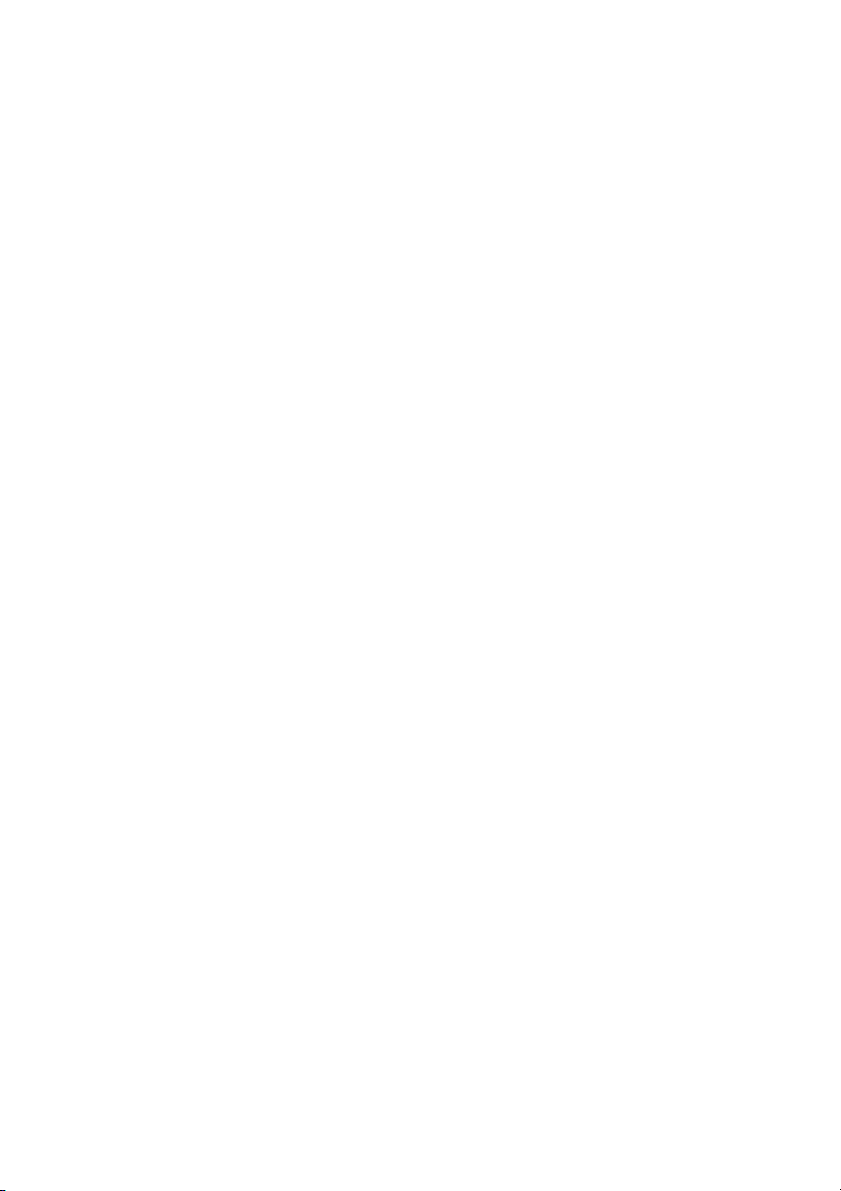
Laser Safety
The laser scanner complies with safety standard IEC 60825-1 for a Class
I laser produce. It also complies with CDRH as applicable to a Class IIa
laser product. Avoid long term staring into direct laser light.
Radiant Energy
The laser scanner uses one low-power visible laser diodes operating at
650nm in an opto-mechanical scanner resulting in less than 3.9μW
radiated power as observed through a 7mm aperture and averaged over
10 seconds.
Do not attempt to remove the protective housing of the scanner, as
un-scanned laser light with a peak output up to 0.8mW would be
accessible inside.
Laser Light Viewing
The scan window is the only aperture through which laser light may be
observed from this product. A failure of the scanner motor, while the
laser diode continues to emit a laser beam, may cause emission levels to
exceed those for safe operation. The scanner has safeguards to prevent
this occurrence. If, however, a stationary laser beam is emitted, the
failing scanner should be disconnected from its power source
immediately.
Adjustments
Do not attempt any adjustments or alteration of this product. Do not
remove the protective housing of the scanner. There are no
user-serviceable parts inside.
Caution
Use of controls or adjustments or performance of procedures other than
those specified herein may result in hazardous laser light exposure.
Optical
The use of optical instruments with this product will increase the eye
hazard. Optical instruments include binoculars, magnifying glasses, and
microscopes but do not include normal eye glasses worn by the user.
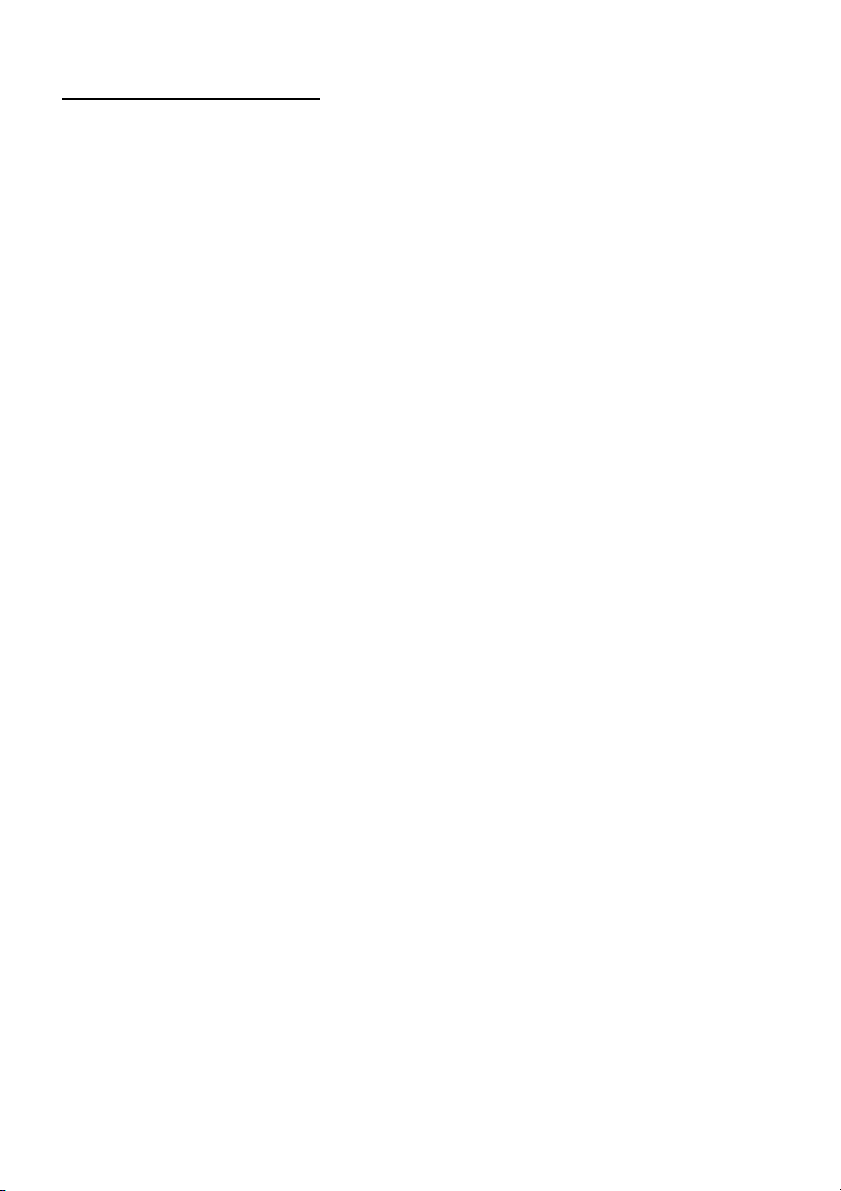
TABLE OF CONTENTS
Introduction ............................................................................................. ……1
Changing the scanner setting.......................................................................... 2
Default parameters......................................................................................... 2
Default values of operating parameters................................................. 3
Default values of keyboard emulation parameters setting….................. 4
Default values of RS-232C serial communication parameters ............... 4
Default values of USB emulation parameters........................................ 4
Default values of wand emulation parameters....................................... 4
Default values of decoding parameters................................................. 5
Program procedure using barcode menus ............................................ 6
System setting................................................................................................ 7
Return to factory default ....................................................................... 8
Display firmware version ...................................................................... 8
Abort.................................................................................................... 9
Return to PC/AT default........................................................................ 9
Return to RS-232 default.................................................................... 10
Return to USB default......................................................................... 10
Return to wand emulation default ........................................................ 11
Return as customer default..................................................................11
Save as customer default ................................................................... 12
Sleep timeout selection................................................................................. 13
Same code delay time .................................................................................. 21
Beeper sound selection ................................................................................ 28
Barcode identifier code setting ...................................................................... 39
Barcode identifier code selection ........................................................ 40
Set message format with code identifier.............................................. 41
Enable identifier code table as AIM standard ...................................... 41
Barcode identifier code setting............................................................ 42
Message delay ............................................................................................. 50
Character delay ............................................................................................ 53
Interface communication setting.................................................................... 57
RS-232C interface configuration......................................................... 58
Baud rate setting........................................................................ 62
Data bit setting........................................................................... 62
Stop bit setting ........................................................................... 63
Parity bit setting ......................................................................... 64
Handshaking protocol ................................................................ 67
ACK/NAK response time setting................................................. 70
Message terminator for RS-232C............................................... 76
Keyboard wedge interface configuration............................................. 80
Message terminator for keyboard wedge .................................... 80
Keyboard language selection ..................................................... 82
Capital lock setting..................................................................... 88
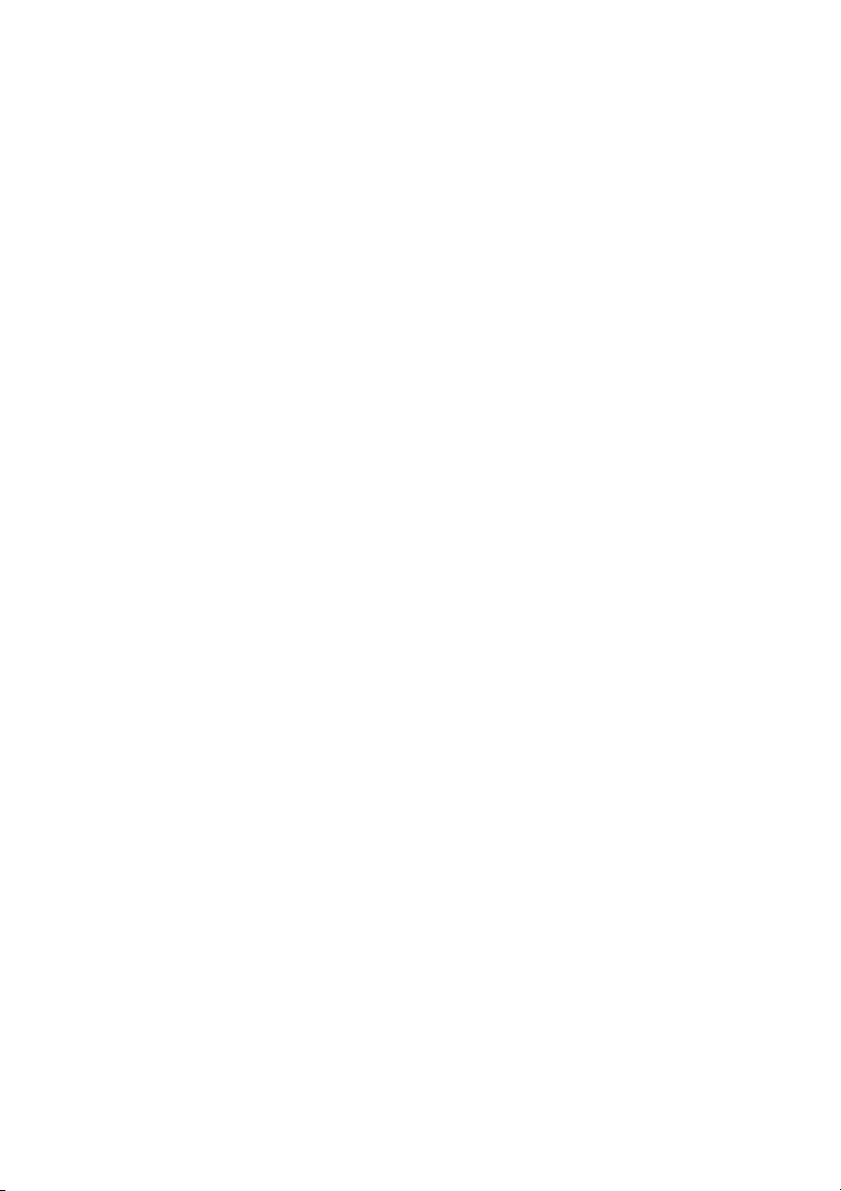
Function key emulation .............................................................. 89
USB interface configuration................................................................ 90
Keyboard type............................................................................ 90
Message terminator for USB ...................................................... 91
Wand emulation configuration ............................................................ 93
Emulation speed selection ......................................................... 93
Emulation data output selection.................................................. 95
Emulation data idle state............................................................ 97
Data editing .................................................................................................. 98
Header and trailer............................................................................... 99
Truncate header / trailer character.....................................................101
Add code length ................................................................................102
Auxiliary handheld scanner setting...............................................................104
Symbology configuration..............................................................................108
Reading code selection .....................................................................109
UPC / EAN parameters setting ..........................................................120
Format......................................................................................121
Force UPC-E to UPC-A format..................................................125
Force UPC-A to EAN-13 format.................................................126
Force EAN-8 to EAN-13 format.................................................127
Transmit UPC-A check digit.......................................................129
Transmit UPC-E leading character ............................................130
Transmit UPC-E check digit ......................................................131
Transmit EAN-8 check digit.......................................................132
Transmit EAN-13 check digit .....................................................133
Transmit UPC-A leading character ............................................134
Addendum ................................................................................135
Add on format...........................................................................137
Data Redundant check..............................................................147
Code 39 parameters setting ..............................................................162
Code 39 reading length setting..................................................166
Data redundant check ...............................................................170
Codabar parameters setting ..............................................................172
Format......................................................................................172
Codabar reading length setting .................................................174
Codabar concatenation .............................................................176
Check digit................................................................................177
Data redundant check ...............................................................179
Code 128 parameters setting.............................................................181
Check digit................................................................................182
Code 128 FNC2 concatenation .................................................183
Code 128 reading length setting................................................183
EAN-128 FNC1 character .........................................................184
Data redundant check ...............................................................186
ITF 2 of 5 parameters setting.............................................................189
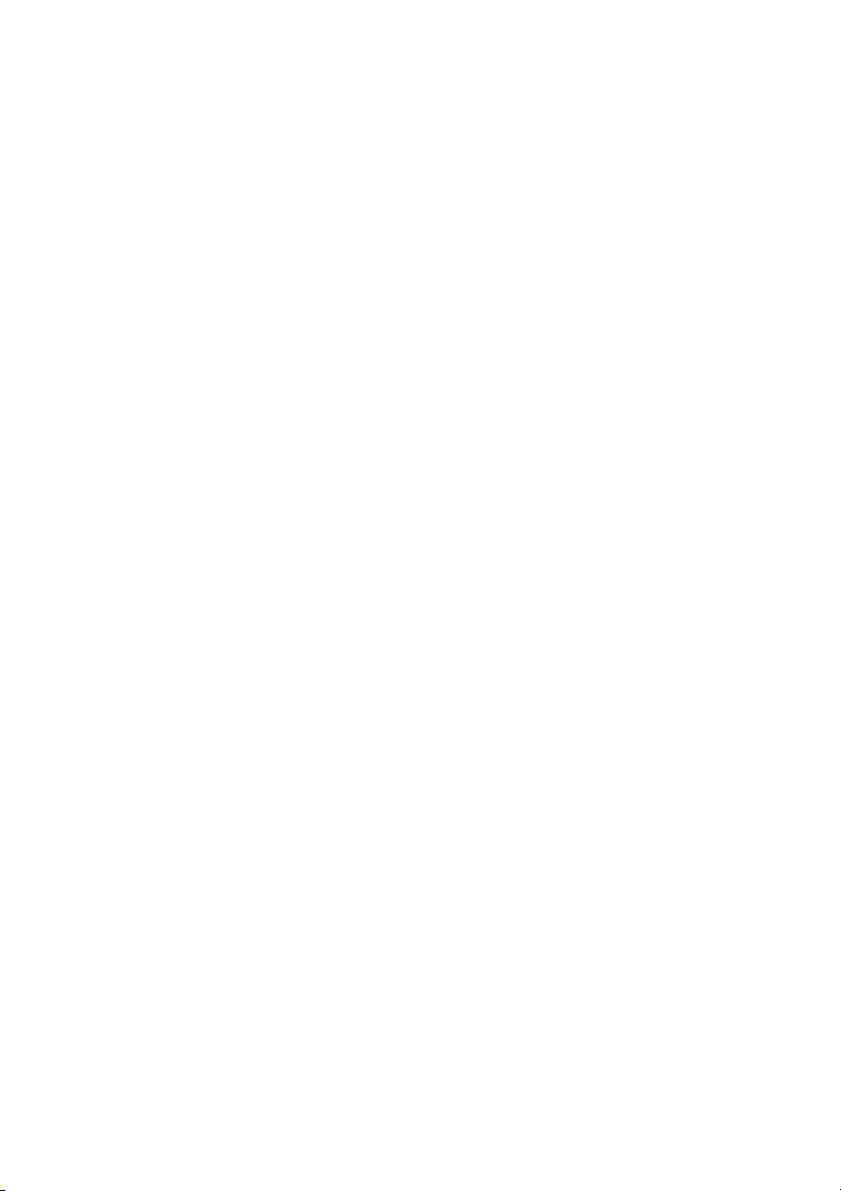
Check digit................................................................................189
ITF 2 of 5 reading length setting ................................................191
Data redundant check ...............................................................194
Chinese post code parameters setting...............................................196
Chinese post code reading length setting ..................................196
Data redundant check ...............................................................199
MSI/PLESSY code parameters setting...............................................201
Double check digit.....................................................................201
Single check digit......................................................................203
MSI/PLESSY code reading length setting..................................204
Data redundant check ...............................................................206
Code 93 parameters setting ..............................................................208
Check digit................................................................................208
Code 93 code reading length setting.........................................210
Data redundant check ...............................................................212
GS1 DataBar parameters setting.......................................................214
Full ASCII code table ...................................................................................226
Appendixes .................................................................................................291
Appendix A........................................................................................292
Appendix B........................................................................................294
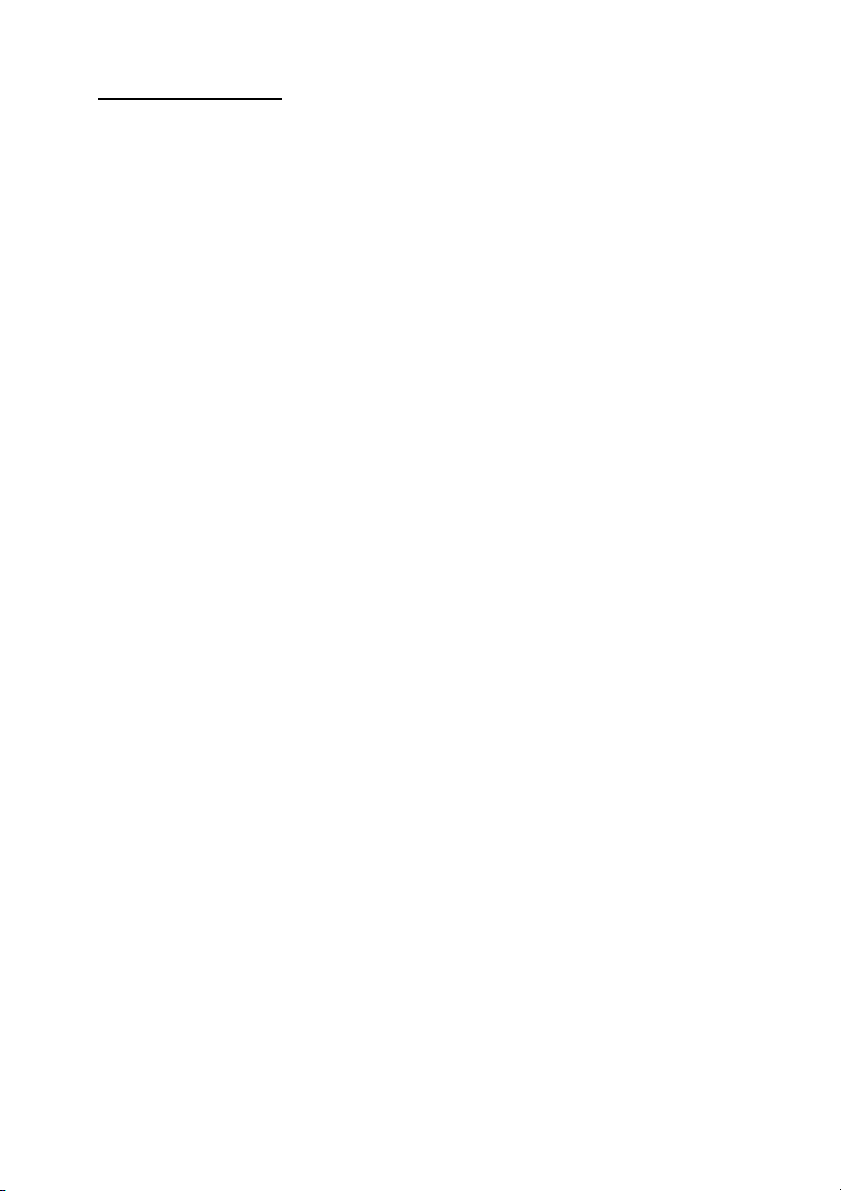
ADVANCED PROGRAMMING GUIDE
1. INTRODUCTION
This is an advanced programming guide for varies omnidirectional laser
scanners. This guide contains a series of programming barcode labels,
and by scanning these codes, it can make configurations to the scanners.
This allows decoding options and interface protocols to be tailored to a
specific application. The configuration is stored in non-volatile memory
and will not be lost by removing power from the scanner. Other than
specified in this guide, for any special functions or specifications, please
contact your dealer for details.
The scanner must be properly powered before programming. For
RS-232C type scanners, an external power adapter must be used to
supply DC power to the scanner. If a keyboard emulation type scanner
is used with an IBM PC/XT/AT, PS/2 or any fully compatible computers,
power will be drawn from the keyboard port; therefore no external power
adapter is required. If keyboard emulation type scanner is used with any
other non IBM PC compatible computers, an external power adapter may
be required.
Under the programming mode, the laser scanner will acknowledge a good
and valid reading with a short beep. It will give long beeps for either an
invalid or bad reading.
1
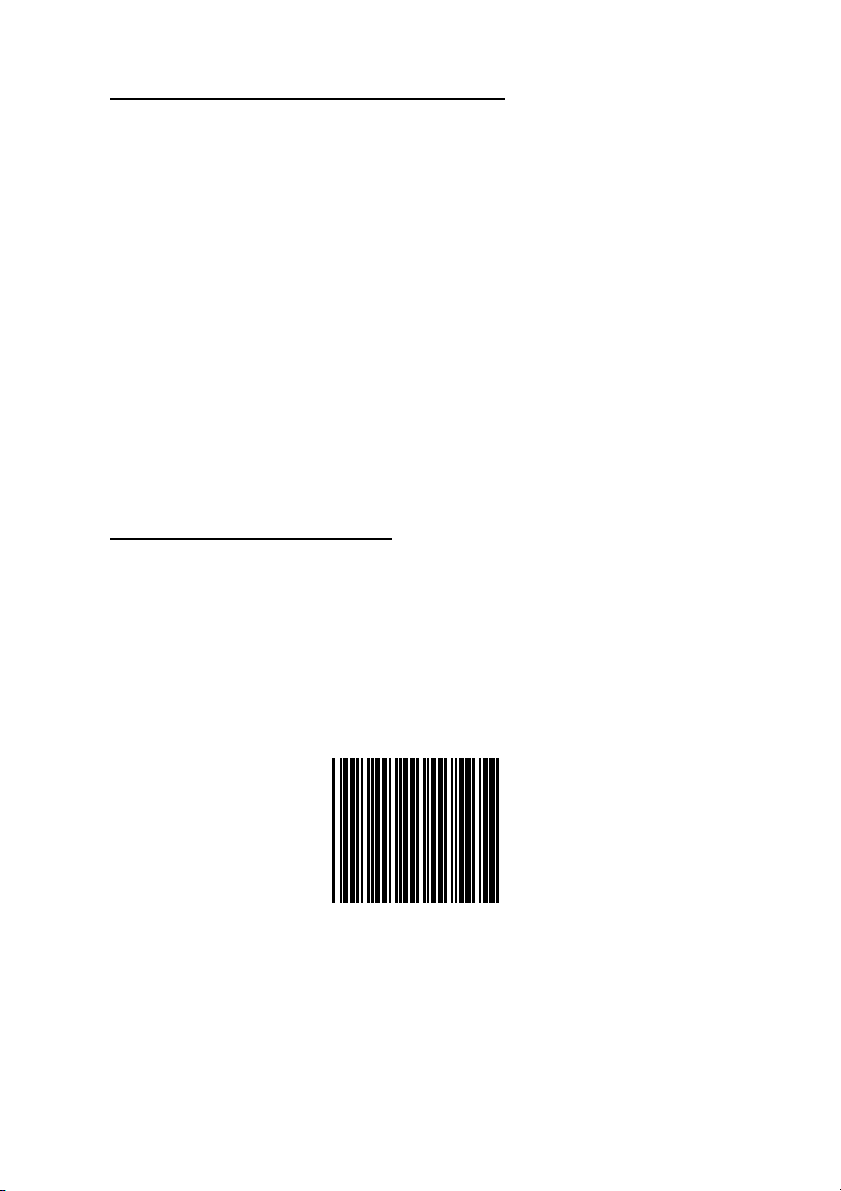
PROGRAMMING GUIDE
2. CHANGE THE SCANNER SETTING
In order to change the scanner setting, please follow the steps
below:
1. Scan the
Enter/Exit Programming Mode
barcode. There will
be 2 beeps (low-high) indicating ready to make settings.
2. Scan barcodes for the desired feature (1 beep)
3. Scan the
Enter/Exit Programming Mode
barcode again to
save the configuration. There will be 2 beeps (long-short)
indicating a successful setting.
After reading a valid barcode in programming mode, the scanner
will give a high beep.
3. DEFAULT PARAMETERS
This table gives the default settings of all the programmable
parameters. The default settings will be restored whenever the
Reset programming label is scanned. (This label can also be
found on p.8.)
Reset (Return to factory default)
OMNIDIRECTIONAL SCANNER
2
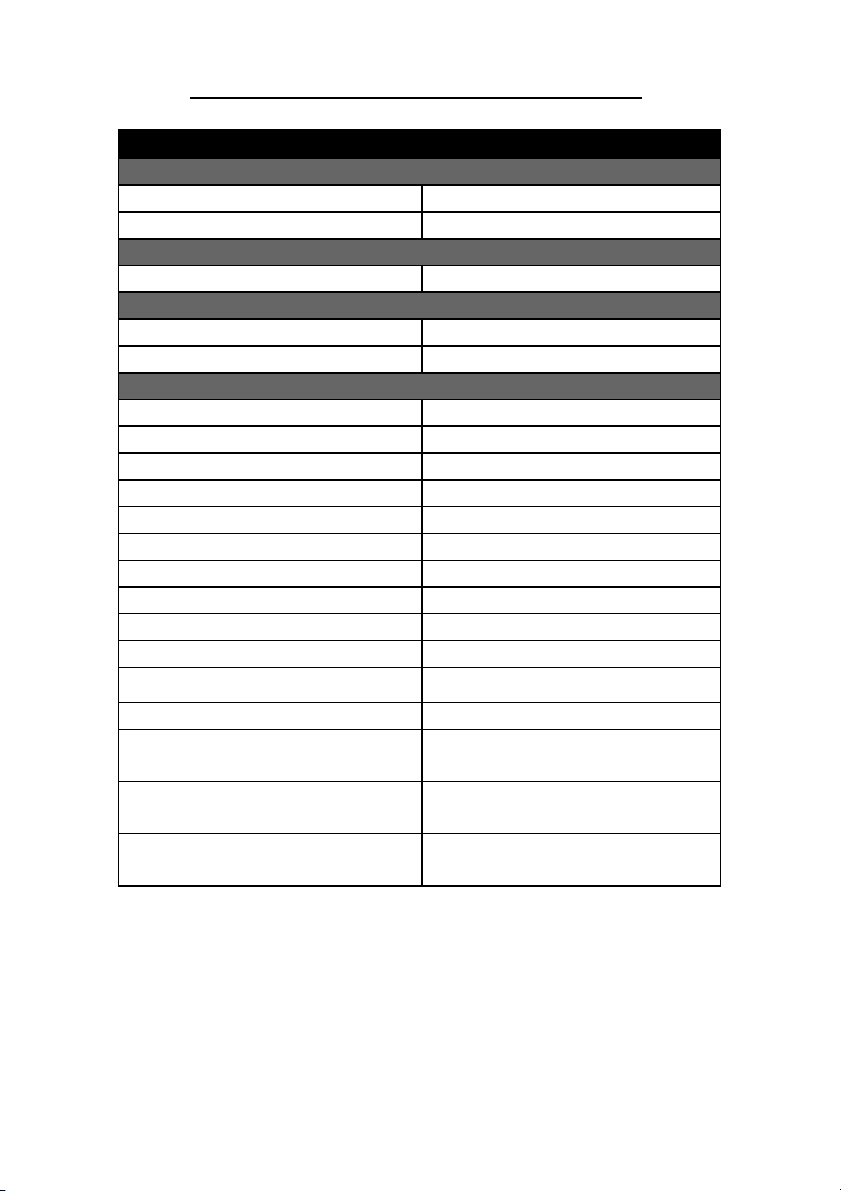
PROGRAMMING GUIDE
Default Values of Operating Parameters
Function Default
Sleep mode
Motor sleep mode After 30 minutes
Laser sleep mode After 10 minutes
Scanner timing
Same code delay 200msec
Beeper Tone
Frequency medium
Duration 50msec
Code Identifiers
Code ID off
Code 39 M
ITF 2 of 5
I
Chinese post code H
UPC-A A
UPC-E
E
EAN-13 F
EAN-8 FF
Codabar N
Code 128 K
Code 93 L
MSI/Plessy P
GS1 DataBar Omnidirectional
RS
(Formally RSS-14 Standard)
GS1 DataBar Limited
RL
(Formally RSS Limited)
GS1 DataBar Expanded
RX
(Formally RSS Expanded)
OMNIDIRECTIONAL SCANNER
3
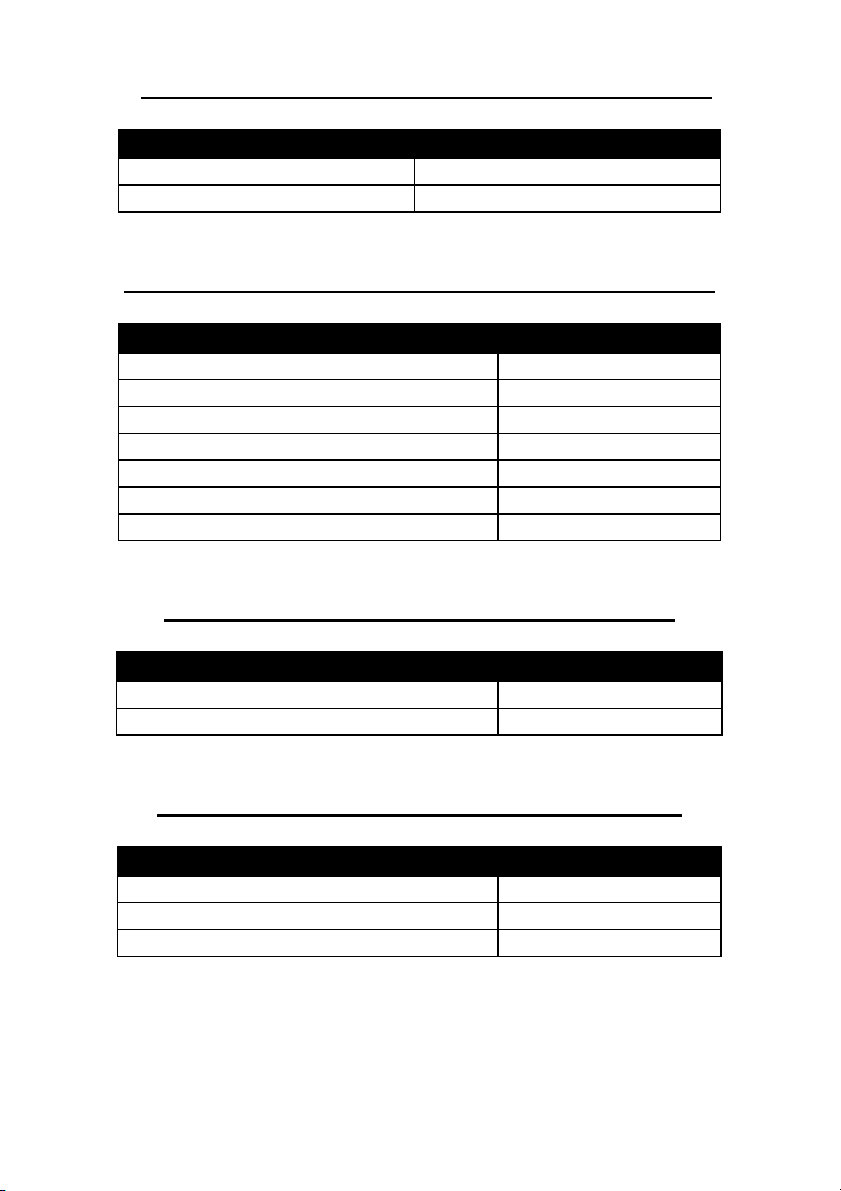
PROGRAMMING GUIDE
Default Values of Keyboard Emulation Parameters
Function Default Values
Keyboard type selection IBM PC/AT USA
Message terminator Enter/ carriage return
Default Values of Serial Communication Parameters
Function Default Values
Handshaking protocol None
ACK/NAK response time setting 300 msec
Baud rate 9600
Data bit 8
Stop bit 1
Parity None
Message terminator selection CR/LF
Default Values of USB Emulation Parameters
Function Default Values
Keyboard Type US Keyboard
Message Terminator Enter
Default Values of Wand Emulation Parameters
Function Default Values
Wand emulation speed Normal
Wand emulation output Black = High
Data output format Transmit as scan
OMNIDIRECTIONAL SCANNER
4
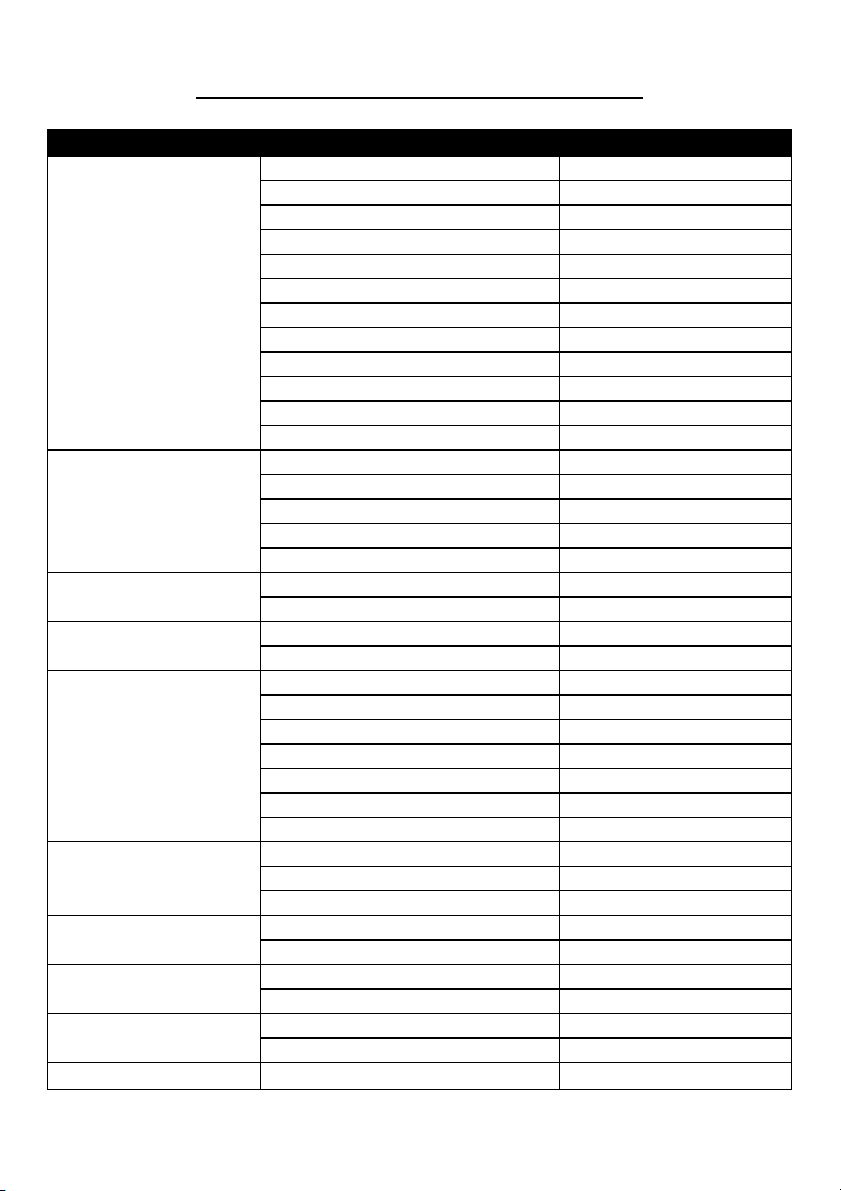
PROGRAMMING GUIDE
Default Values of Decoding Parameters
Function Code Default Value
Code 39 Enable
ITF 2 of 5 Disable
Chinese Post Code Disable
UPC/EAN/JAN Enable
Codabar Disable
Reading codes
selection
Code 39
Interleaved 2 of 5
Chinese Post Code
UPC/EAN/JAN
Code 128
Code 93
MSI
Italian Pharmacy
MSI/PLESSY
Code 128 Disable
Code 93 Disable
EAN-128 Disable
Italian Pharmacy Disable
ISSN/ ISBN Disable
GS1 DataBar (RSS) Disable
Codes Standard
Start/stop characters Not transmitting
Check digit Disabled
Concatenation Off
Length 3~32
Length 6-32
Check digit Disable
Length 10~32
Check digit Disable
Format All
Addendum Disable
UPC-E=UPC-A Disabled
UPC-A leading digit Transmit
UPC-A check digit Transmit
UPC-E leading digit Transmit
UPC-E check digit Transmit
Type Standard
Start/stop characters A, B, C, D Codabar
Length 6~32 digits
FNC 2 append Disable
Check digit Disable
Length 3~32
Check digit Not transmit
Length 6~32
Check digit Transmit
Transmit "A" Character
Not transmitting
Disable
OMNIDIRECTIONAL SCANNER
5
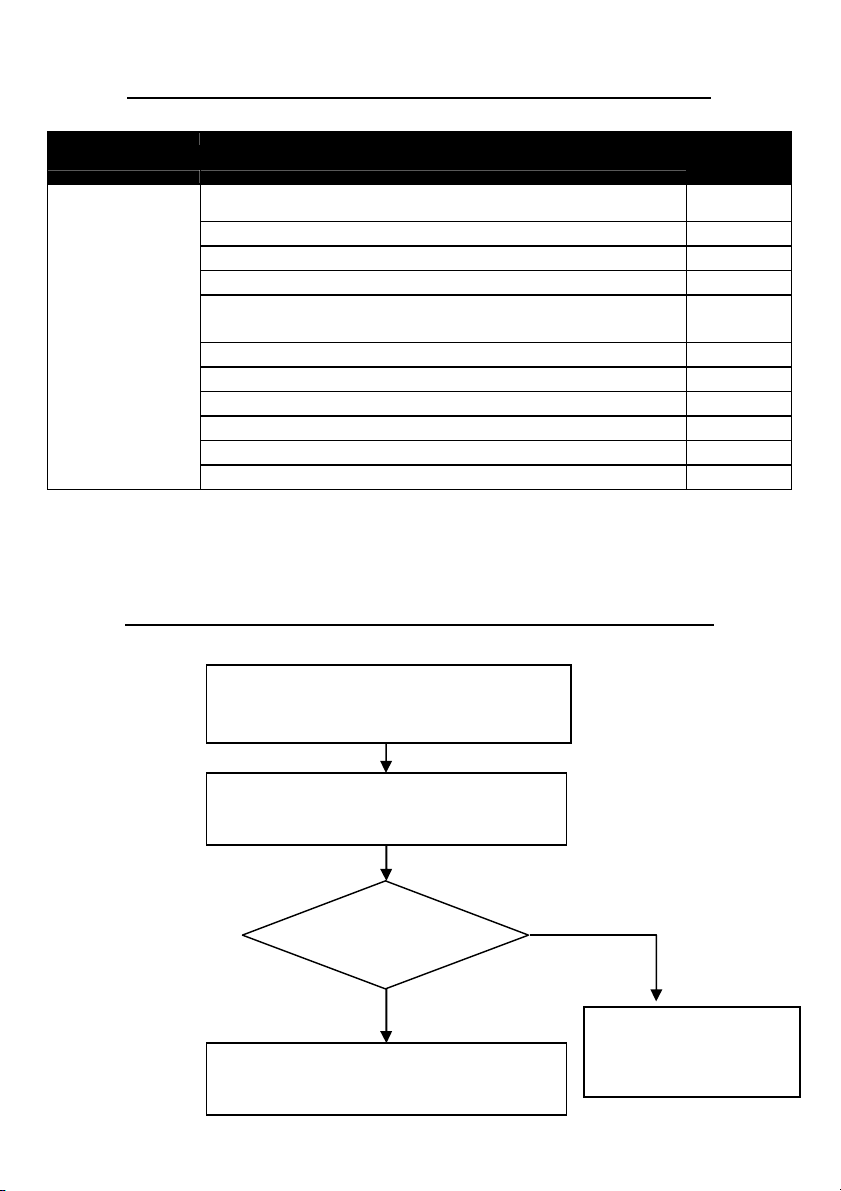
PROGRAMMING GUIDE
Default Values of Decoding Parameters (continued)
Yes No
Function Code
GS1 DataBar Omnidirectional
GS1 DataBar Limited Disable
GS1 DataBar
(formally RSS)
GS1 DataBar Expanded Disable
Transmit GS1 DataBar Omnidirectional check digit Enable
Transmit GS1 DataBar Omnidirectional
application ID (01)
Transmit GS1 DataBar Limited check digit
GS1 DataBar Omnidirectional/EAN-128 emulation Disable
Transmit GS1 DataBar Limited application ID (01)
Transmit GS1 DataBar Expanded check digit
Transmit AI(01) of Expanded
GS1 DataBar Expanded /EAN-128 emulation Disable
Default
Value
Disable
Enable
Enable
Enable
Enable
Enable
NOTE:
Contact your distributor to make sure if your model and firmware
version support GS1 DataBar.
PROGRAM PROCEDURE USING BARCODE MENUS
OMNIDIRECTIONAL SCANNER
Read Enter/Exit programming mode
barcode to start configuration
Change scanner setting by scanning the
barcodes of the desired function
Select code 39 full
ASCII table?
Read Enter/Exit programming mode
barcode to save and exit
Read Save setting to
confirm barcode to
end the configuration
6
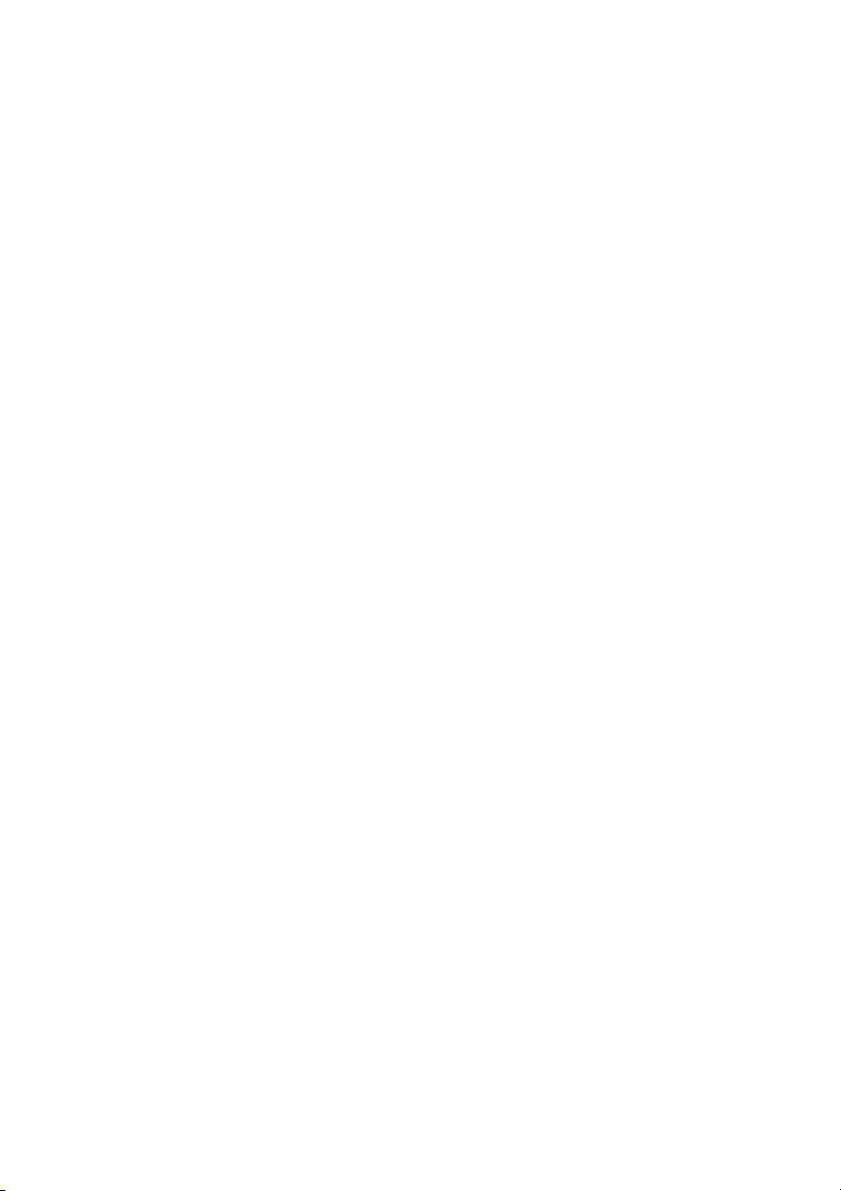
PROGRAMMING GUIDE
System Setting
The series scanner is a multi-interface communication scanner. If
you had ordered only one type of interface, the device is configured
in the interface requested, i.e. RS-232C, keyboard wedge, wand
emulation or USB. If not requested, the default interface is set in
keyboard wedge interface (PC/AT). Use this section to change
interfaces.
OMNIDIRECTIONAL SCANNER
7
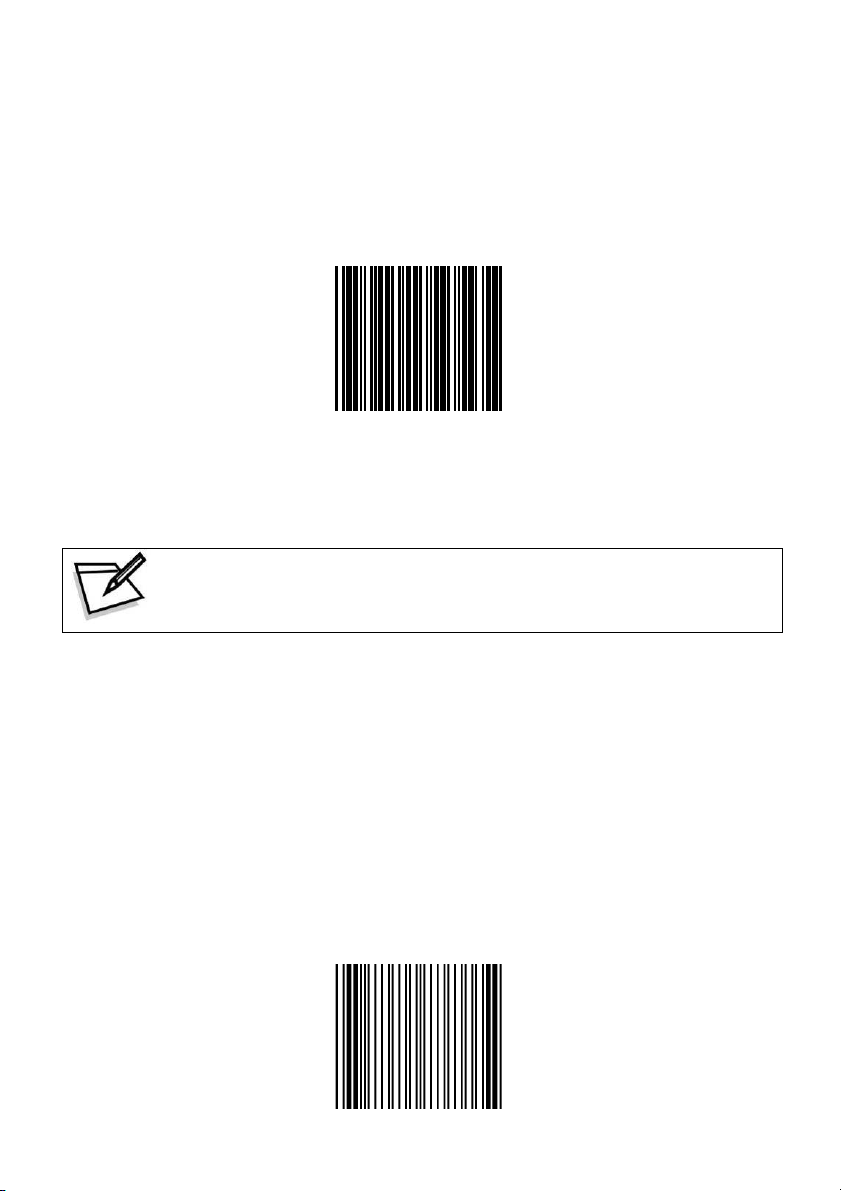
PROGRAMMING GUIDE
Reset (Return to Factory Default)
Reading of “Reset” barcode label turns all parameters back to
default values, and the scanner remains in the last interface set
when it is reset.
Reset (Return to Factory Default)
To prevent confusion in code scanning, cover the
unwanted label and present the desired barcodes one by
one to the scanner.
Display Firmware Version
Reading of the “Display Firmware Version” will show the current
firmware version on host.
Display Firmware Version
OMNIDIRECTIONAL SCANNER
8
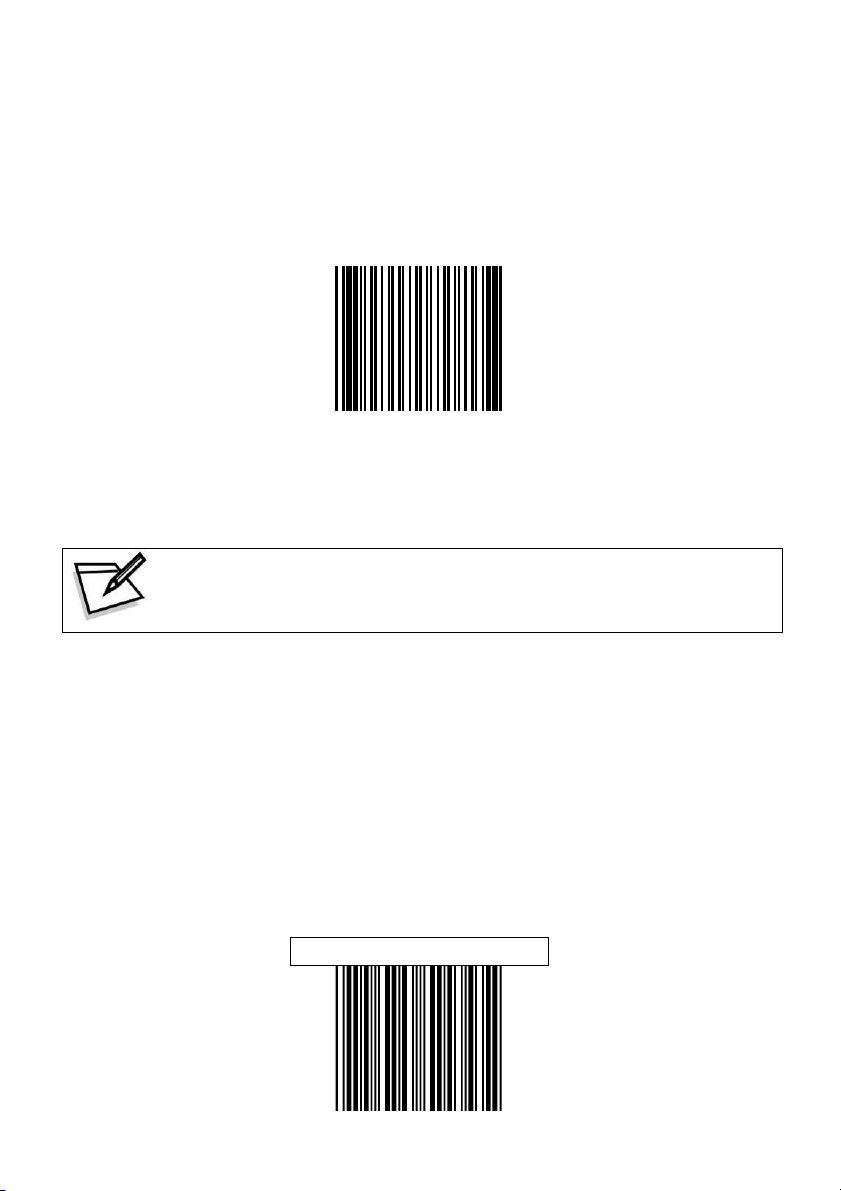
PROGRAMMING GUIDE
Abort (Exit Programming Mode)
Reading of the “Abort” barcode label discards all the parameters
read prior to scan the “Enter/Exit of Programming Mode”.
Abort (Exit Programming Mode)
To prevent confusion in code scanning, cover the
unwanted label and present the desired barcodes one by
one to the scanner.
Return to PC/AT Default
This barcode allows setting in keyboard wedge interface for IBM PC
AT/PS/2 and compatibles.
Return to PC/AT Default
OMNIDIRECTIONAL SCANNER
9
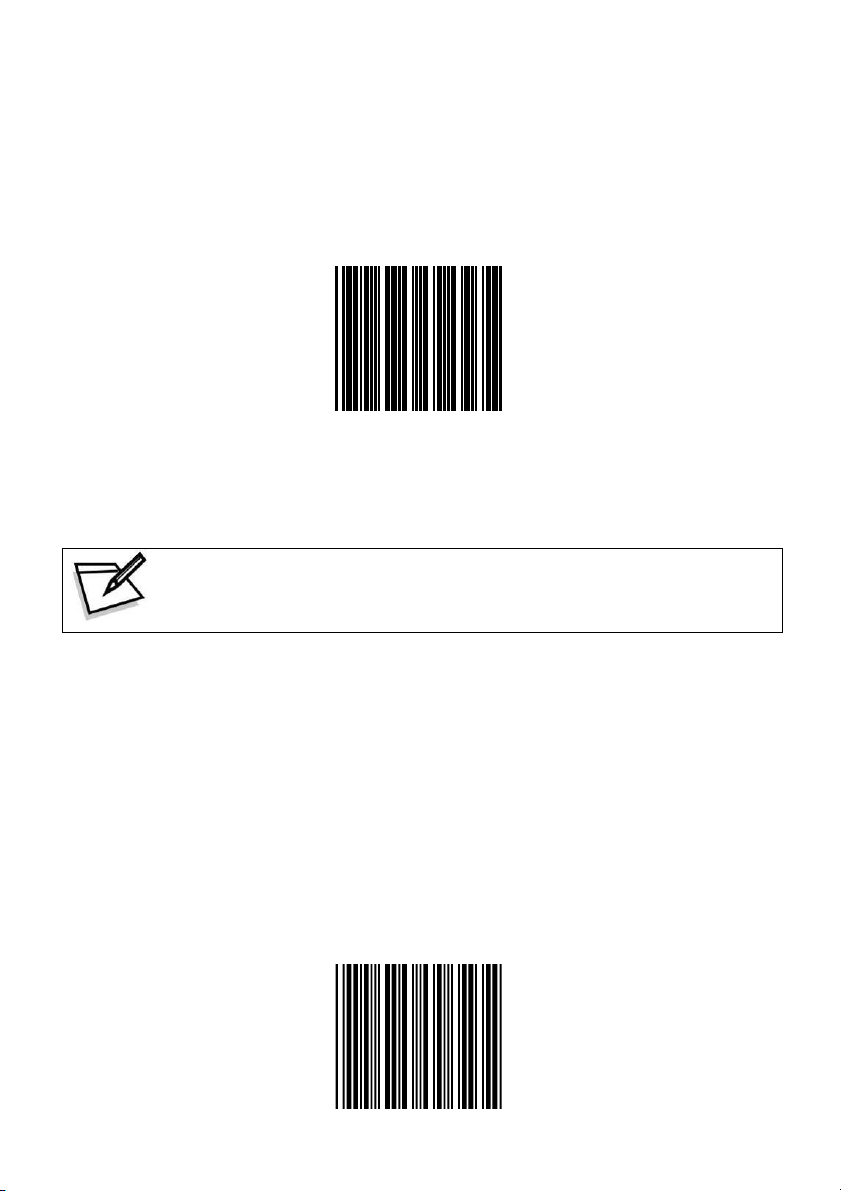
PROGRAMMING GUIDE
Return to RS-232 Default
The RS-232C interface scanner is often used when connecting to
the serial port of a PC or terminal. Read the barcode to set the
scanner into RS-232 interface.
Return to RS-232 Default
To prevent confusion in code scanning, cover the
unwanted label and present the desired barcodes one by
one to the scanner.
Return to USB Default
Reading of “Return to USB default” sets the device into USB
interface support.
Return to USB Default
OMNIDIRECTIONAL SCANNER
10
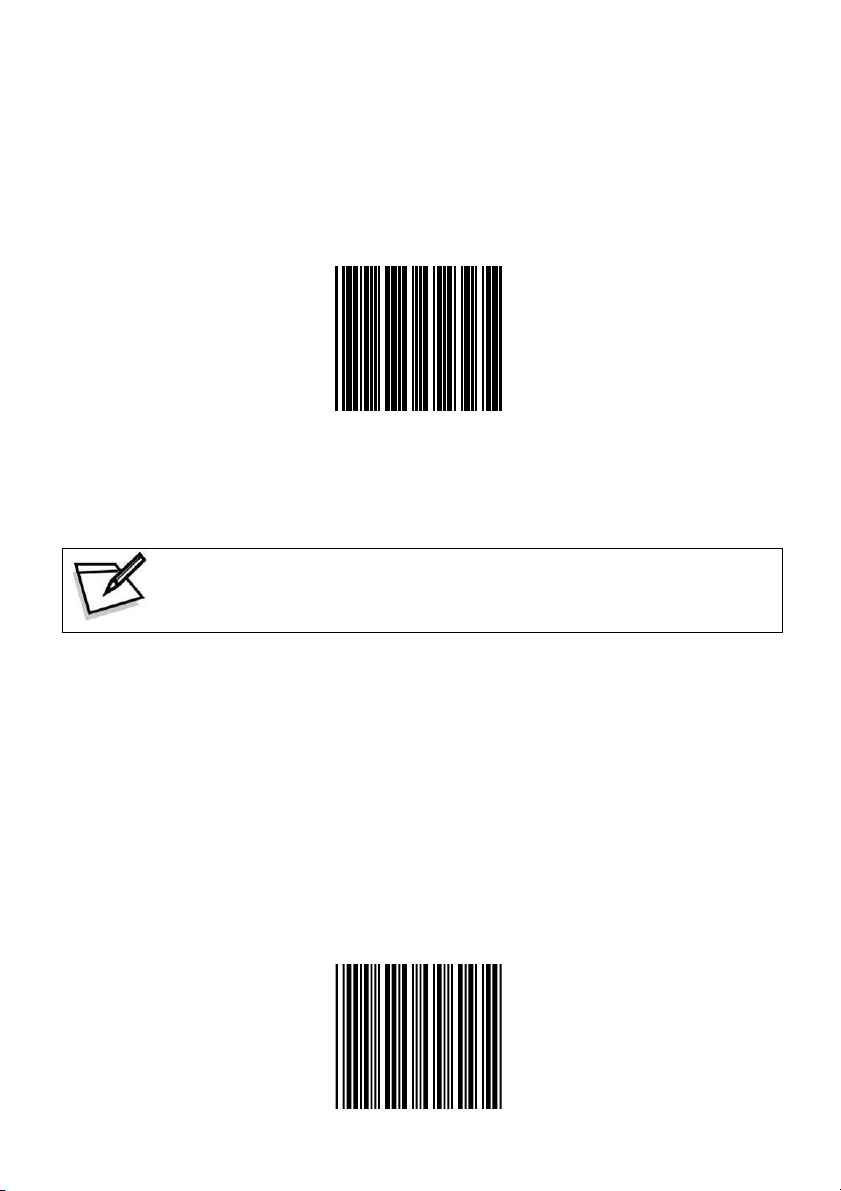
PROGRAMMING GUIDE
Return to Wand Emulation Default
The Wand emulation is achieved by decoding a scanned barcode
and then encoding it again, so that the output is readily decoded by
an external decoder designed for processing of wand data.
Return to Wand Emulation Default
To prevent confusion in code scanning, cover the
unwanted label and present the desired barcodes one by
one to the scanner.
Return as Customer Default
Reading of the label sets the device back to customer saved
parameter settings.
Return as Customer Default
OMNIDIRECTIONAL SCANNER
11
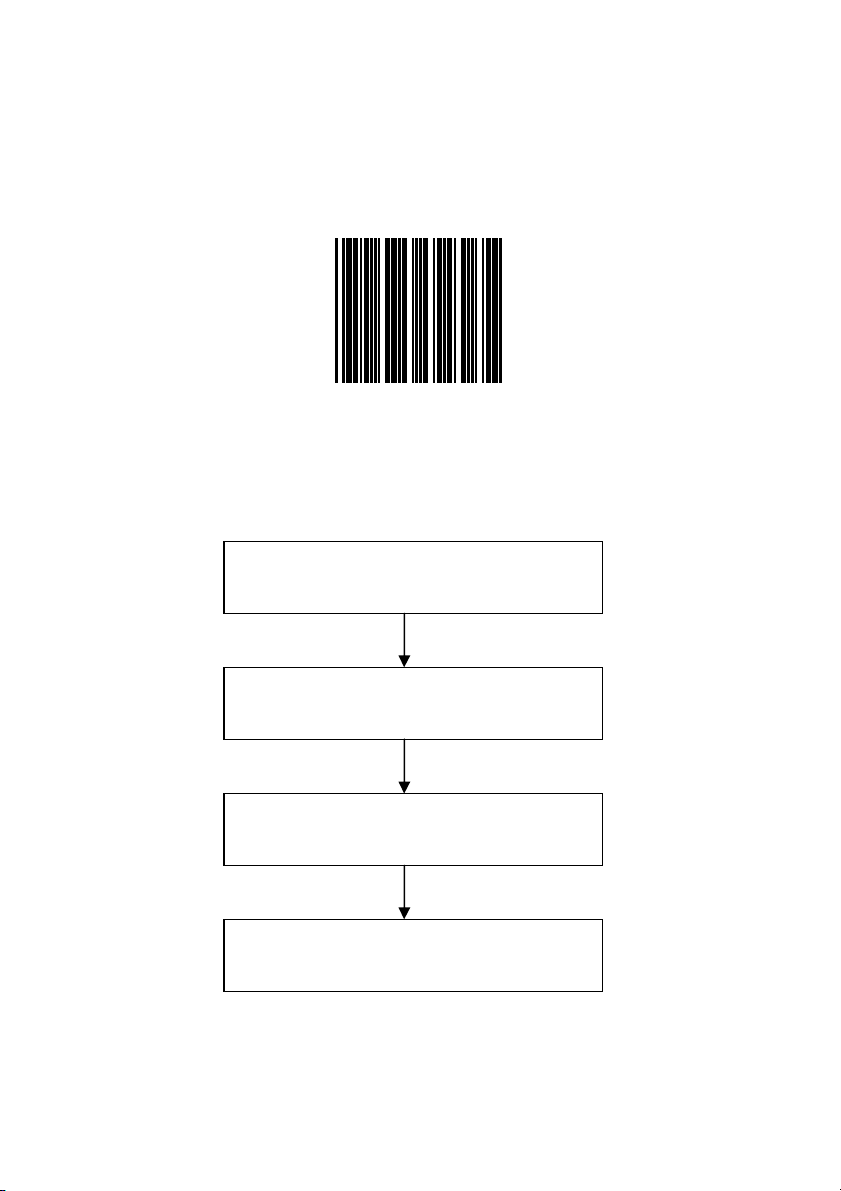
PROGRAMMING GUIDE
Save as Customer Default
barcode
Reading of this label to save the desired parameters set into
customer’s own default setting.
Save as Customer Default
How to Save as Customer Default
Read Enter/Exit Programming Mode
barcode to start configuration
OMNIDIRECTIONAL SCANNER
Change scanner setting by scanning
selected mode
Read Save as Customer Default
Read Enter/Exit Programming Mode
barcode to save and exit
12
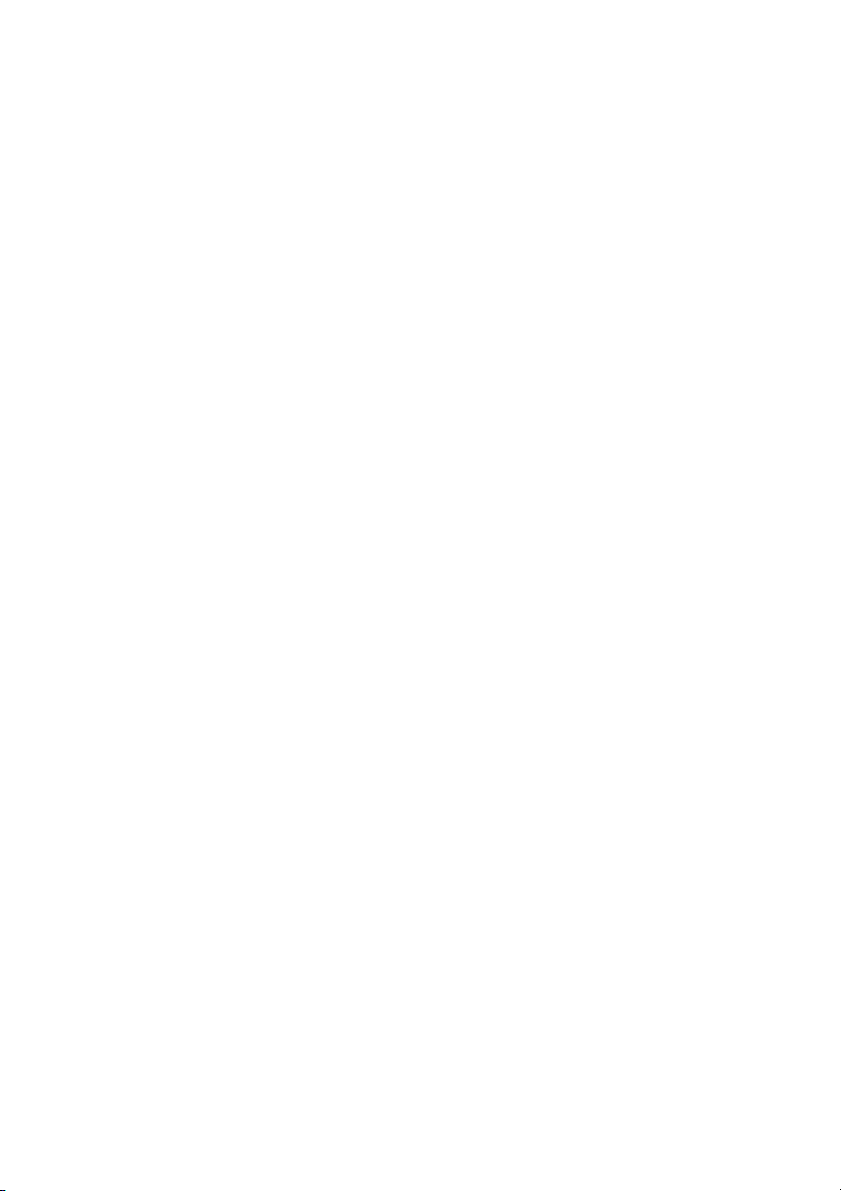
PROGRAMMING GUIDE
Sleep Timeouts Selection
In this section, user can set both laser and/or motor to enter into
sleep mode. The timeout programming labels will allow users to
set the different time frame before entering into laser and/or motor
sleep mode. The feature reduces power consumption and
prolongs scanner life time.
NOTE:
1. Laser always enters sleep mode before motor.
2. If the motor timeout is set shorter than the motor timeout,
then laser would enter sleep mode as motor enters sleep
mode.
OMNIDIRECTIONAL SCANNER
13
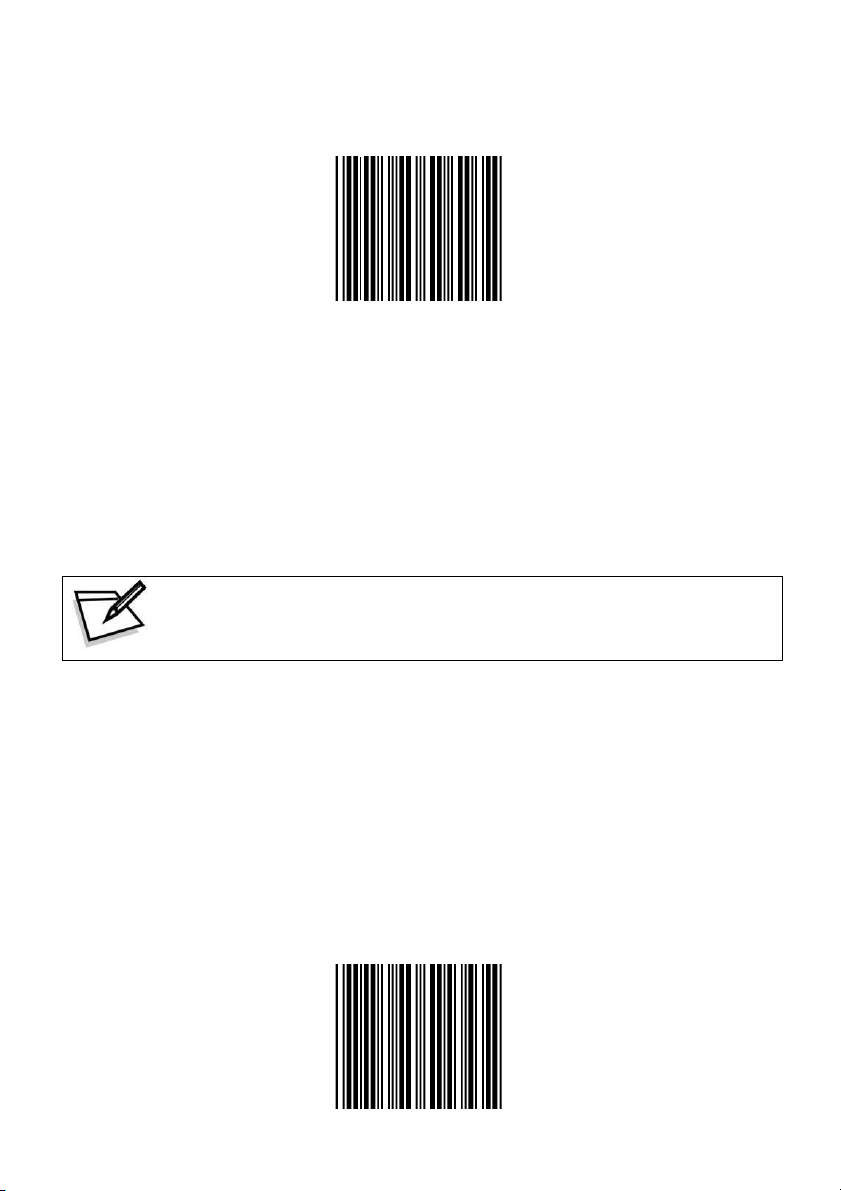
PROGRAMMING GUIDE
Motor sleep mode off
To prevent confusion in code scanning, cover the
unwanted label and present the desired barcodes one by
one to the scanner.
Motor sleep time 5 min.
OMNIDIRECTIONAL SCANNER
14
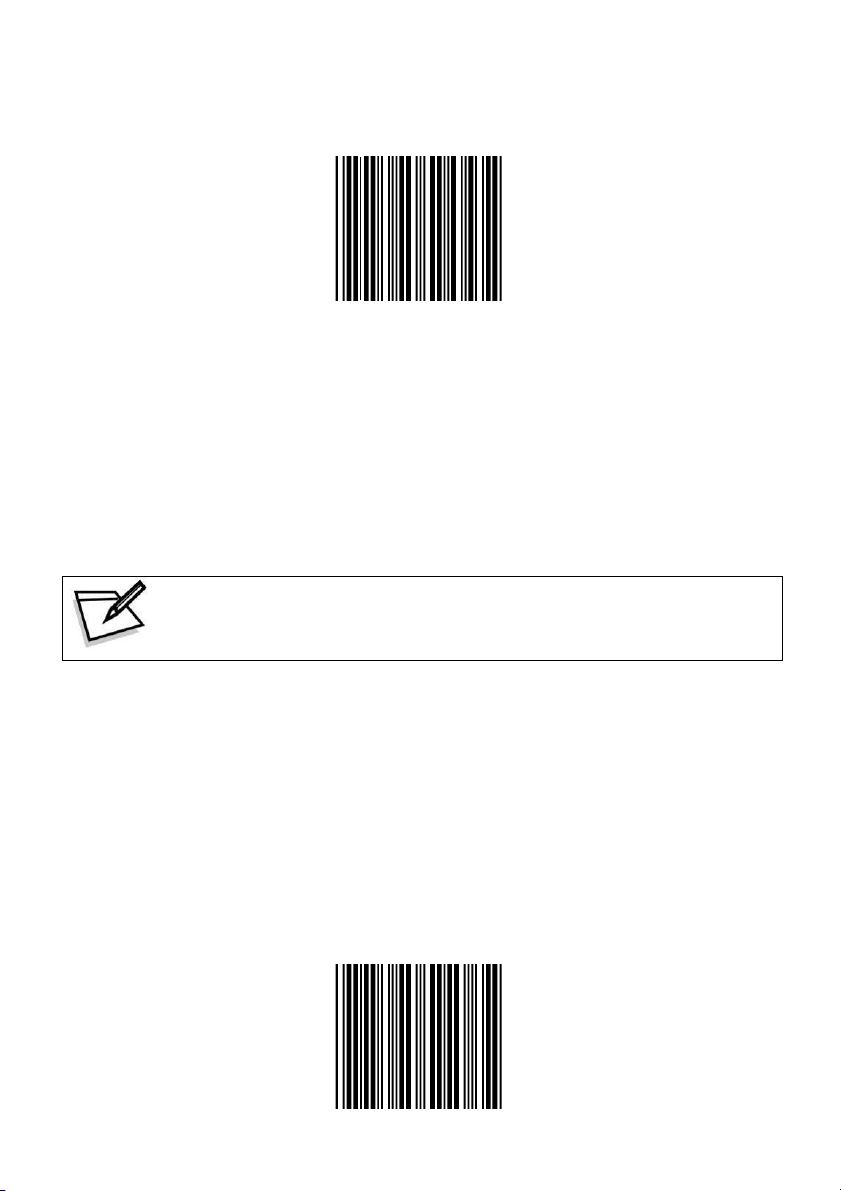
PROGRAMMING GUIDE
Motor sleep time 10 min.
To prevent confusion in code scanning, cover the
unwanted label and present the desired barcodes one by
one to the scanner.
Motor sleep time 20 min.
OMNIDIRECTIONAL SCANNER
15
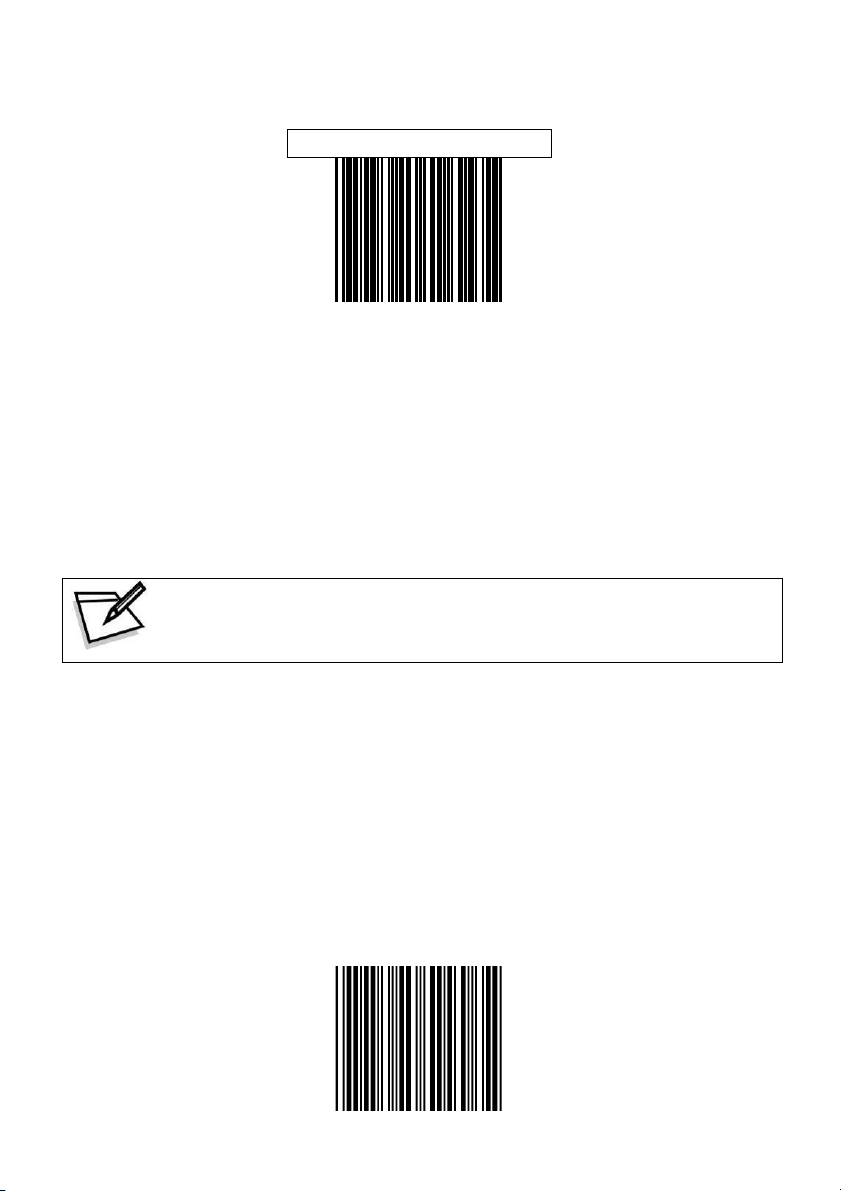
PROGRAMMING GUIDE
Motor sleep time 30 min.
To prevent confusion in code scanning, cover the
unwanted label and present the desired barcodes one by
one to the scanner.
Motor sleep time 60 min.
OMNIDIRECTIONAL SCANNER
16
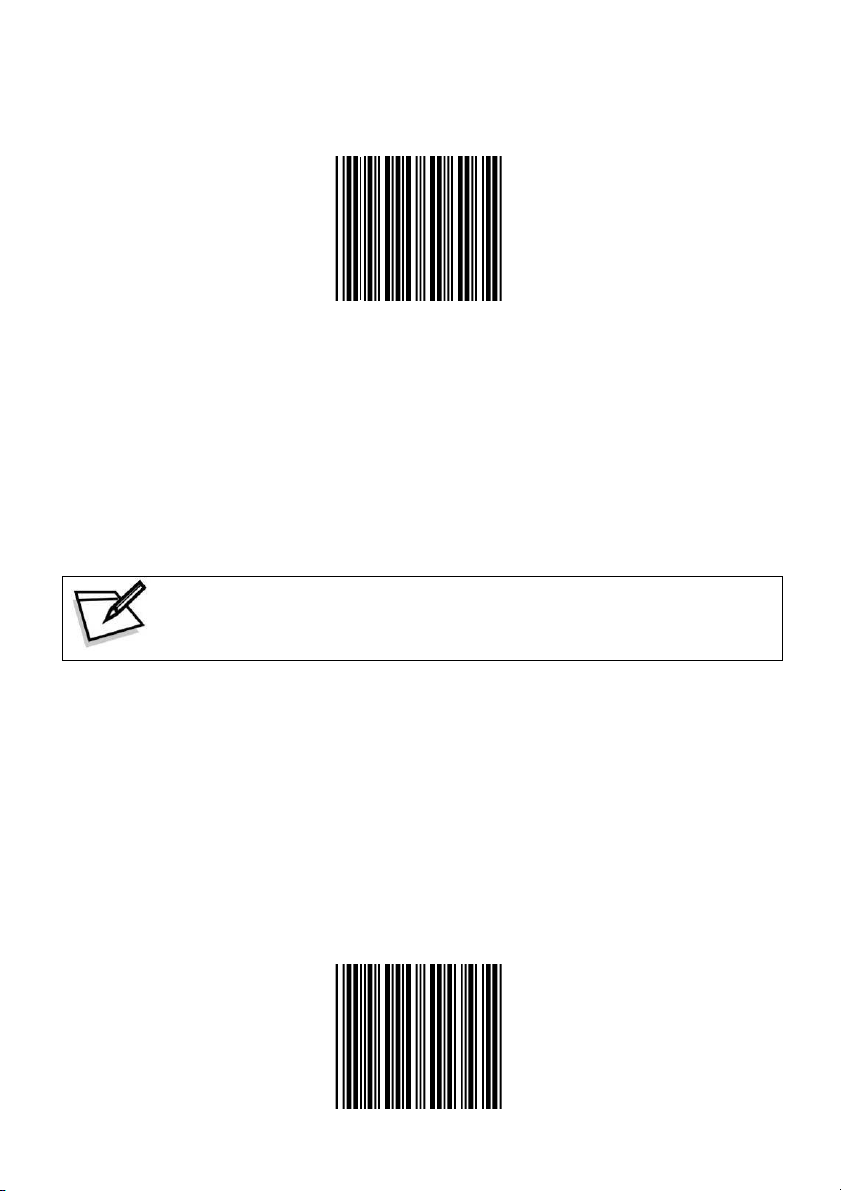
PROGRAMMING GUIDE
Laser sleep mode off
To prevent confusion in code scanning, cover the
unwanted label and present the desired barcodes one by
one to the scanner.
Laser sleep time 5 min.
OMNIDIRECTIONAL SCANNER
17
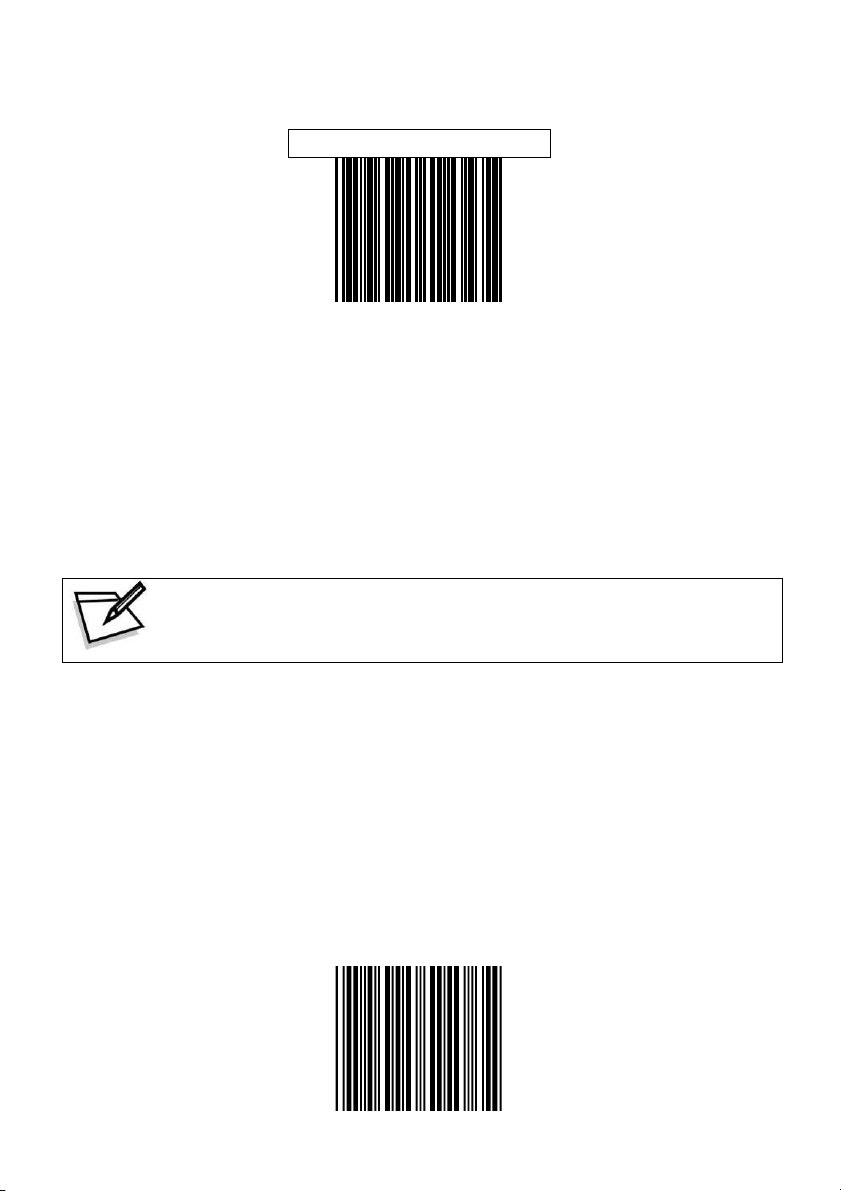
PROGRAMMING GUIDE
Laser sleep time 10 min.
To prevent confusion in code scanning, cover the
unwanted label and present the desired barcodes one by
one to the scanner.
Laser sleep time 15 min.
OMNIDIRECTIONAL SCANNER
18
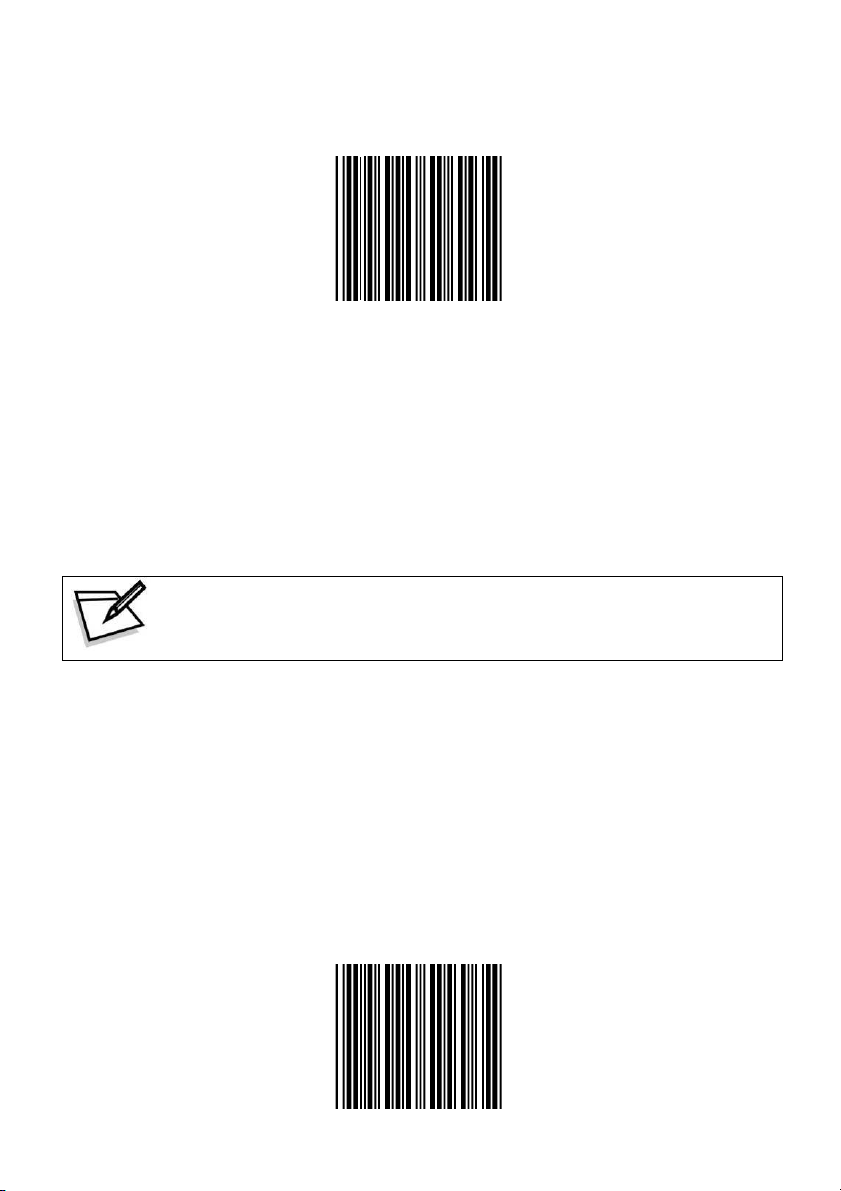
PROGRAMMING GUIDE
Laser sleep time 20 min.
To prevent confusion in code scanning, cover the
unwanted label and present the desired barcodes one by
one to the scanner.
Laser sleep time 25 min.
OMNIDIRECTIONAL SCANNER
19
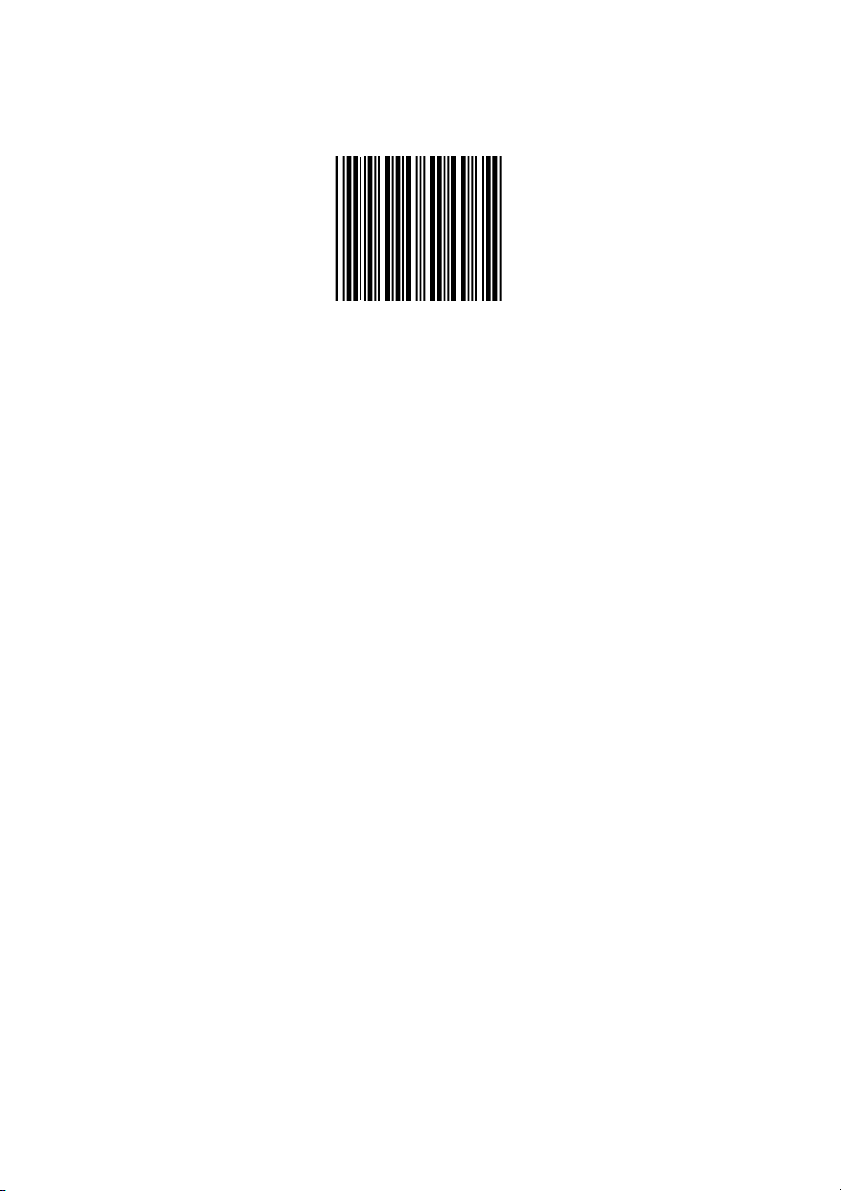
PROGRAMMING GUIDE
Laser sleep time 30 min.
OMNIDIRECTIONAL SCANNER
20
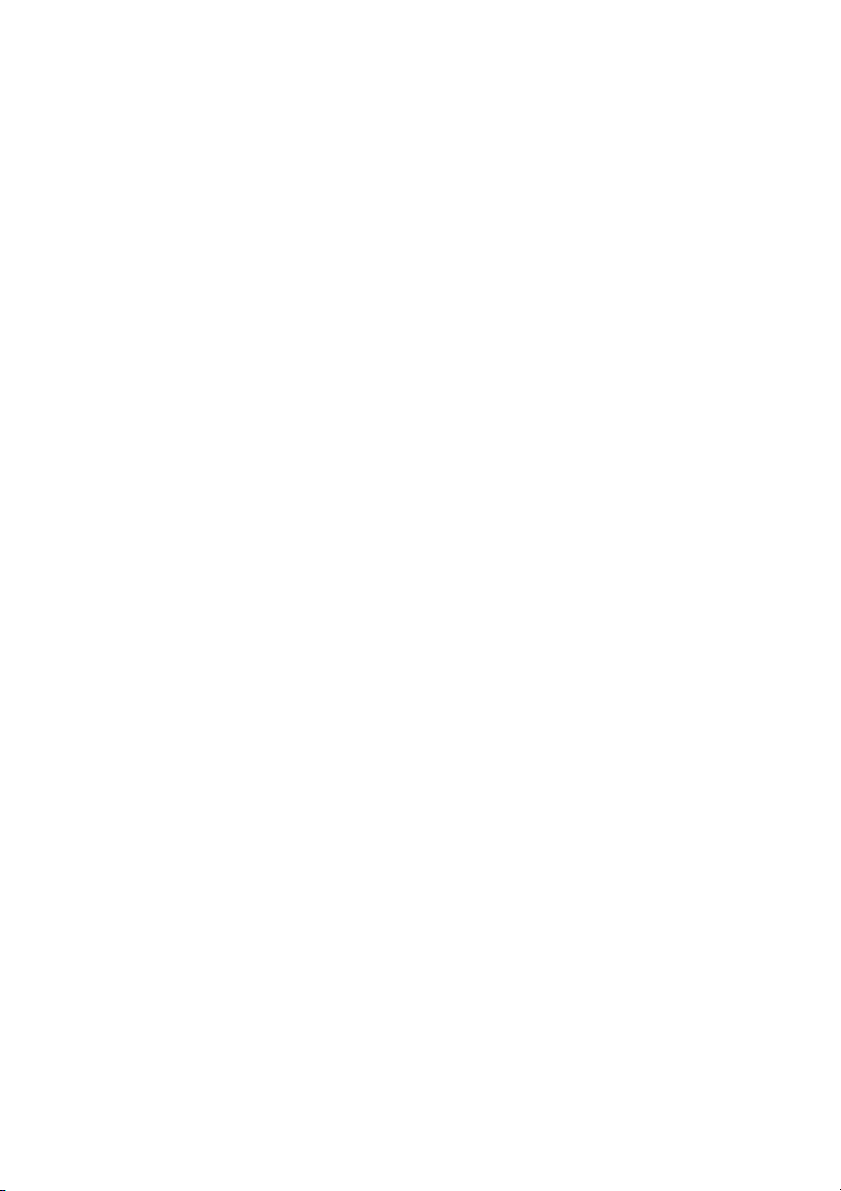
PROGRAMMING GUIDE
Same Code Delay Time
This parameter sets the minimum time allowed between decodes of
the same label.
OMNIDIRECTIONAL SCANNER
21
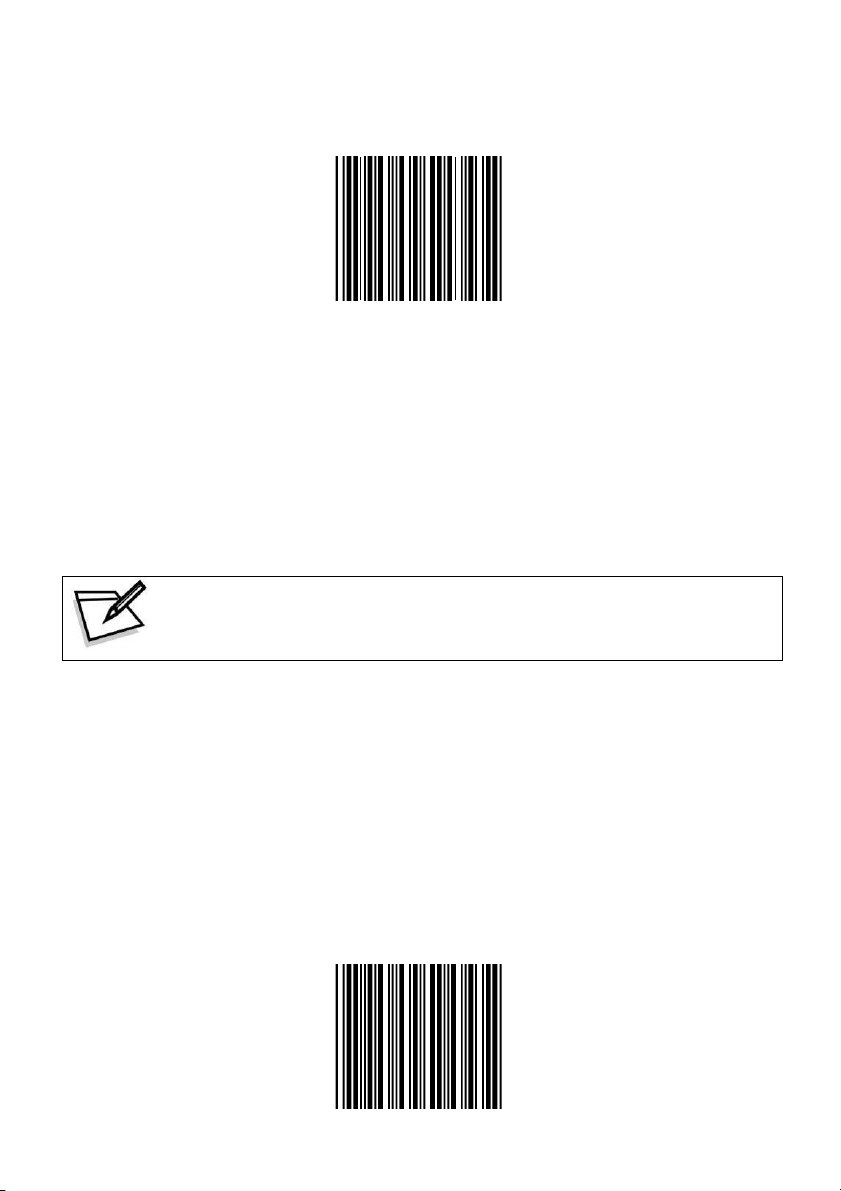
PROGRAMMING GUIDE
Same code delay time 50 msec.
To prevent confusion in code scanning, cover the
unwanted label and present the desired barcodes one by
one to the scanner.
Same code delay time 100 msec.
OMNIDIRECTIONAL SCANNER
22

PROGRAMMING GUIDE
Same code delay time 200 msec.
To prevent confusion in code scanning, cover the
unwanted label and present the desired barcodes one by
one to the scanner.
Same code delay time 300 msec.
OMNIDIRECTIONAL SCANNER
23

PROGRAMMING GUIDE
Same code delay time 400 msec.
To prevent confusion in code scanning, cover the
unwanted label and present the desired barcodes one by
one to the scanner.
Same code delay time 500 msec.
OMNIDIRECTIONAL SCANNER
24

PROGRAMMING GUIDE
Same code delay time 600 msec.
To prevent confusion in code scanning, cover the
unwanted label and present the desired barcodes one by
one to the scanner.
Same code delay time 700 msec.
OMNIDIRECTIONAL SCANNER
25

PROGRAMMING GUIDE
Same code delay time 800 msec.
To prevent confusion in code scanning, cover the
unwanted label and present the desired barcodes one by
one to the scanner.
Same code delay time 900 msec.
OMNIDIRECTIONAL SCANNER
26

PROGRAMMING GUIDE
Same code delay time 1000 msec.
To prevent confusion in code scanning, cover the
unwanted label and present the desired barcodes one by
one to the scanner.
Same code delay time infinite
OMNIDIRECTIONAL SCANNER
27

PROGRAMMING GUIDE
Beeper Sound Selection
This section includes all setting labels for beeper sound settings,
including tone frequency, volume, duration time, power on beep
enable/disable, and enable/disable sound when the scanner enters
sleep mode.
.
OMNIDIRECTIONAL SCANNER
28

PROGRAMMING GUIDE
LED/Beep after transmission
To prevent confusion in code scanning, cover the
unwanted label and present the desired barcodes one by
one to the scanner.
LED/Beep before transmission
OMNIDIRECTIONAL SCANNER
29

PROGRAMMING GUIDE
Power-up tone enable
To prevent confusion in code scanning, cover the
unwanted label and present the desired barcodes one by
one to the scanner.
Power-up tone disable
OMNIDIRECTIONAL SCANNER
30

PROGRAMMING GUIDE
Sleep sound
To prevent confusion in code scanning, cover the
unwanted label and present the desired barcodes one by
one to the scanner.
Sleep silent
OMNIDIRECTIONAL SCANNER
31

PROGRAMMING GUIDE
Medium beeper tone
To prevent confusion in code scanning, cover the
unwanted label and present the desired barcodes one by
one to the scanner.
Low beeper tone
OMNIDIRECTIONAL SCANNER
32

PROGRAMMING GUIDE
High beeper tone
To prevent confusion in code scanning, cover the
unwanted label and present the desired barcodes one by
one to the scanner.
Speaker disable
OMNIDIRECTIONAL SCANNER
33

PROGRAMMING GUIDE
Beeper sound duration (100msec)
To prevent confusion in code scanning, cover the
unwanted label and present the desired barcodes one by
one to the scanner.
Beeper sound duration (50msec)
OMNIDIRECTIONAL SCANNER
34

PROGRAMMING GUIDE
Beeper sound duration (20msec)
To prevent confusion in code scanning, cover the
unwanted label and present the desired barcodes one by
one to the scanner.
Beeper sound duration (5msec)
OMNIDIRECTIONAL SCANNER
35

PROGRAMMING GUIDE
Beeper sound duration 200msec
To prevent confusion in code scanning, cover the
unwanted label and present the desired barcodes one by
one to the scanner.
Beeper sound duration 500msec
OMNIDIRECTIONAL SCANNER
36

PROGRAMMING GUIDE
Loud beeper volume
To prevent confusion in code scanning, cover the
unwanted label and present the desired barcodes one by
one to the scanner.
Medium beeper volume
OMNIDIRECTIONAL SCANNER
37

PROGRAMMING GUIDE
Low beeper volume
OMNIDIRECTIONAL SCANNER
38

PROGRAMMING GUIDE
Barcode Identifier Code
Setting
The scanner can transmit maximum 2 digits barcode identifier code
for different types of barcodes. Use Enable or Disable identifier
setting barcode to determine the transmission of barcode ID.
The procedure is as follows:
1.) Scan
2.) Scan
3.) Scan the new code mark from ASCII table (maximum 2 digits).
For example, if AB is the code mark, then scan A and B.
4.) Scan
5.) Scan
Enter/Exit Programming Mode
Barcode Identifier Setting Code
Save Setting to Confirm
Enter/Exit Programming Mode
label
label
label
label
OMNIDIRECTIONAL SCANNER
39

PROGRAMMING GUIDE
Barcode Identifier Code Selection
Disable identifier code
Scan “Enable identifier code” label to transmit the label ID as shown
in the table below.
Code 39 M
ITF 2 of 5 I
Chinese post code H
UPC-A A
UPC-E E
EAN-13 F
EAN-8 FF
Codabar N
Code 128 K
Code 93 L
MSI/Plessy P
GS1 DataBar Omnidirectional
(RSS-14 Standard)
GS1 DataBar Limited
(RSS Limited)
GS1 DataBar Expanded
(RSS Expanded)
RS
RL
RX
Enable identifier code
OMNIDIRECTIONAL SCANNER
40

PROGRAMMING GUIDE
Set Message Format with Code Identifier
I S 0 2
Code Code identifier
UPC-A A
UPC-E E
EAN-8 FF
EAN-13 F
CODE 39 *
CODBAR %
ITF 2 OF 5 i
CODE 93 &
CODE 128 #
MSI/PLESSY @
EAN-128 P
Enable Identifier Code Table as AIM Standard
OMNIDIRECTIONAL SCANNER
41

PROGRAMMING GUIDE
Barcode Identifier Code Setting
Code 39 identifier code setting
To prevent confusion in code scanning, cover the
unwanted label and present the desired barcodes one by
one to the scanner.
ITF 2 of 5 identifier code setting
OMNIDIRECTIONAL SCANNER
42

PROGRAMMING GUIDE
Chinese Post code identifier code setting
To prevent confusion in code scanning, cover the
unwanted label and present the desired barcodes one by
one to the scanner.
UPC-E identifier code setting
OMNIDIRECTIONAL SCANNER
43

PROGRAMMING GUIDE
UPC-A identifier code setting
To prevent confusion in code scanning, cover the
unwanted label and present the desired barcodes one by
one to the scanner.
EAN-13 identifier code setting
OMNIDIRECTIONAL SCANNER
44

PROGRAMMING GUIDE
EAN-8 identifier code setting
To prevent confusion in code scanning, cover the
unwanted label and present the desired barcodes one by
one to the scanner.
Codabar identifier code setting
OMNIDIRECTIONAL SCANNER
45

PROGRAMMING GUIDE
Code 128 identifier code setting
To prevent confusion in code scanning, cover the
unwanted label and present the desired barcodes one by
one to the scanner.
Code 93 identifier code setting
OMNIDIRECTIONAL SCANNER
46

PROGRAMMING GUIDE
MSI identifier code setting
To prevent confusion in code scanning, cover the
unwanted label and present the desired barcodes one by
one to the scanner.
Save setting to confirm
OMNIDIRECTIONAL SCANNER
47

PROGRAMMING GUIDE
GS1 DataBar Omnidirectional identifier code setting
To prevent confusion in code scanning, cover the
unwanted label and present the desired barcodes one by
one to the scanner.
GS1 DataBar Limited identifier code setting
OMNIDIRECTIONAL SCANNER
48

PROGRAMMING GUIDE
GS1 DataBar Expanded identifier code setting
OMNIDIRECTIONAL SCANNER
49

PROGRAMMING GUIDE
Message delay
This section contains different delay time frames between two
consecutive messages. This delay will be added before each data
transmission.
OMNIDIRECTIONAL SCANNER
50

PROGRAMMING GUIDE
Inter message delay 0 ms
To prevent confusion in code scanning, cover the
unwanted label and present the desired barcodes one by
one to the scanner.
Inter message delay 100 ms
OMNIDIRECTIONAL SCANNER
51

PROGRAMMING GUIDE
Inter message delay 500 ms
To prevent confusion in code scanning, cover the
unwanted label and present the desired barcodes one by
one to the scanner.
Inter message delay 1000 ms
OMNIDIRECTIONAL SCANNER
52

PROGRAMMING GUIDE
Character Delay
This option governs delay time between two consecutive characters;
the delay time can be altered by scanning the following labels.
OMNIDIRECTIONAL SCANNER
53

PROGRAMMING GUIDE
Character delay 5 ms
To prevent confusion in code scanning, cover the
unwanted label and present the desired barcodes one by
one to the scanner.
Inter character delay 0 ms
OMNIDIRECTIONAL SCANNER
54

PROGRAMMING GUIDE
Inter character delay 10 ms
To prevent confusion in code scanning, cover the
unwanted label and present the desired barcodes one by
one to the scanner.
Inter character delay 20 ms
OMNIDIRECTIONAL SCANNER
55

PROGRAMMING GUIDE
Inter character delay 50 ms
OMNIDIRECTIONAL SCANNER
56

PROGRAMMING GUIDE
Interface Communication
Setting
This section contains labels to configure the scanner to user’s host
terminal. The following interfaces are supported:
*RS-232C interface
*Keyboard wedge
*USB interface
*Wand emulation
OMNIDIRECTIONAL SCANNER
57

PROGRAMMING GUIDE
RS-232C Interface Configuration
1. Baud Rate Setting
Baud Rate 38400
To prevent confusion in code scanning, cover the
unwanted label and present the desired barcodes one by
one to the scanner.
Baud Rate 19200
OMNIDIRECTIONAL SCANNER
58

PROGRAMMING GUIDE
Baud Rate 9600
To prevent confusion in code scanning, cover the
unwanted label and present the desired barcodes one by
one to the scanner.
Baud Rate 4800
OMNIDIRECTIONAL SCANNER
59

PROGRAMMING GUIDE
Baud Rate 2400
To prevent confusion in code scanning, cover the
unwanted label and present the desired barcodes one by
one to the scanner.
Baud Rate 1200
OMNIDIRECTIONAL SCANNER
60

PROGRAMMING GUIDE
Baud Rate 57600
To prevent confusion in code scanning, cover the
unwanted label and present the desired barcodes one by
one to the scanner.
Baud Rate 115200
OMNIDIRECTIONAL SCANNER
61

PROGRAMMING GUIDE
2. Date Bit Setting
To prevent confusion in code scanning, cover the
unwanted label and present the desired barcodes one by
one to the scanner.
7 data bit
8 data bit
OMNIDIRECTIONAL SCANNER
62

PROGRAMMING GUIDE
3. Stop Bit Setting
To prevent confusion in code scanning, cover the
unwanted label and present the desired barcodes one by
one to the scanner.
1 Stop bit
2 Stop bit
OMNIDIRECTIONAL SCANNER
63

PROGRAMMING GUIDE
4. Parity Bit Setting
To prevent confusion in code scanning, cover the
unwanted label and present the desired barcodes one by
one to the scanner.
Even Parity
Odd Parity
OMNIDIRECTIONAL SCANNER
64

PROGRAMMING GUIDE
Mark Parity
To prevent confusion in code scanning, cover the
unwanted label and present the desired barcodes one by
one to the scanner.
Space Parity
OMNIDIRECTIONAL SCANNER
65

PROGRAMMING GUIDE
None Parity
OMNIDIRECTIONAL SCANNER
66

PROGRAMMING GUIDE
5. Handshaking Protocol
The RS-232C type scanner supports four handshaking protocols.
With these options of communication protocol, users can tailor the
scanner to meet the requirement of most systems. These
handshaking protocols are:
*None
The scanner will transmit any read data unconditionally. The
scanner will not check the receiving device or the transmitted
message.
*RTS/CTS
Under this handshaking protocol, the scanner use the RTS pin to
instruct the connected device to transmit data and test the CTS pin
for readiness of the connected device to receive data.
*ACK/NAK
The scanner waits for an ACK or NAK signal from the host
computer after each data transmission. Normally, the scanner will
temporarily stored the scanned data in the memory buffer before
receiving the ACK or NAK signal. If the ACK signal is received, it
will clear the transmitted data and continue to send the next data.
In case the NAK signal is received, it will repeat to transmit the
same data until receiving the ACK signal.
*Xon/Xoff
During the data communication, if a scanner receives an Xoff
(ASCII 013H), it will stop the transmission at once. The scanner
waits for a Xon (ASCII 01H) to start the transmission again.
OMNIDIRECTIONAL SCANNER
67

PROGRAMMING GUIDE
None handshaking
To prevent confusion in code scanning, cover the
unwanted label and present the desired barcodes one by
one to the scanner.
ACK/NAK
OMNIDIRECTIONAL SCANNER
68

PROGRAMMING GUIDE
Xon/Xoff
To prevent confusion in code scanning, cover the
unwanted label and present the desired barcodes one by
one to the scanner.
RTS/CTS
OMNIDIRECTIONAL SCANNER
69

PROGRAMMING GUIDE
6. ACK/NAK Response Time Setting
ACK/NAK response time 300ms
To prevent confusion in code scanning, cover the
unwanted label and present the desired barcodes one by
one to the scanner.
ACK/NAK response time 500ms
OMNIDIRECTIONAL SCANNER
70

PROGRAMMING GUIDE
ACK/NAK response time 1s
To prevent confusion in code scanning, cover the
unwanted label and present the desired barcodes one by
one to the scanner.
ACK/NAK response time 2s
OMNIDIRECTIONAL SCANNER
71

PROGRAMMING GUIDE
ACK/NAK response time 3s
To prevent confusion in code scanning, cover the
unwanted label and present the desired barcodes one by
one to the scanner.
ACK/NAK response time 5s
OMNIDIRECTIONAL SCANNER
72

PROGRAMMING GUIDE
ACK/NAK response time Infinity
To prevent confusion in code scanning, cover the
unwanted label and present the desired barcodes one by
one to the scanner.
Disable ACK/NAK timeout beeper
OMNIDIRECTIONAL SCANNER
73

PROGRAMMING GUIDE
Enable ACK/NAK timeout beeper
To prevent confusion in code scanning, cover the
unwanted label and present the desired barcodes one by
one to the scanner.
Enable beeper on<BEL> character
OMNIDIRECTIONAL SCANNER
74

PROGRAMMING GUIDE
Ignore beep on <BEL>character
OMNIDIRECTIONAL SCANNER
75

PROGRAMMING GUIDE
7. Message terminator for RS-232C
The series RS-232C type scanner can be programmed to append a
terminator to every message sent via the serial port. Different
terminator will be appended at the end of message sent from the
serial port.
RS-232 message terminator-none
To prevent confusion in code scanning, cover the
unwanted label and present the desired barcodes one by
one to the scanner.
RS-232 message terminator-CR/LF
OMNIDIRECTIONAL SCANNER
76

PROGRAMMING GUIDE
RS-232 message terminator-CR
To prevent confusion in code scanning, cover the
unwanted label and present the desired barcodes one by
one to the scanner.
RS-232 message terminator-LF
OMNIDIRECTIONAL SCANNER
77

PROGRAMMING GUIDE
RS-232 message terminator-H tab
To prevent confusion in code scanning, cover the
unwanted label and present the desired barcodes one by
one to the scanner.
RS-232 message terminator-STX/ETX
OMNIDIRECTIONAL SCANNER
78

PROGRAMMING GUIDE
RS-232 message terminator-EOT
OMNIDIRECTIONAL SCANNER
79

PROGRAMMING GUIDE
Keyboard Wedge Interface Configuration
1. Message Terminator for Keyboard Wedge
Keyboard terminator---none
To prevent confusion in code scanning, cover the
unwanted label and present the desired barcodes one by
one to the scanner.
Keyboard terminator---Enter
OMNIDIRECTIONAL SCANNER
80

PROGRAMMING GUIDE
Keyboard terminator---H-TAB
OMNIDIRECTIONAL SCANNER
81

PROGRAMMING GUIDE
2. Keyboard Language Selection
Enable International keyboard type
(Alt method)
To prevent confusion in code scanning, cover the
unwanted label and present the desired barcodes one by
one to the scanner.
Keyboard language support---USA
OMNIDIRECTIONAL SCANNER
82

PROGRAMMING GUIDE
Keyboard language support---Germany
To prevent confusion in code scanning, cover the
unwanted label and present the desired barcodes one by
one to the scanner.
Keyboard language support---UK
OMNIDIRECTIONAL SCANNER
83

PROGRAMMING GUIDE
Keyboard language support---French
To prevent confusion in code scanning, cover the
unwanted label and present the desired barcodes one by
one to the scanner.
Keyboard language support---Spanish
OMNIDIRECTIONAL SCANNER
84

PROGRAMMING GUIDE
Keyboard language support--- Italian
To prevent confusion in code scanning, cover the
unwanted label and present the desired barcodes one by
one to the scanner.
Keyboard language support--- Swiss
OMNIDIRECTIONAL SCANNER
85

PROGRAMMING GUIDE
Keyboard language support---Swedish
To prevent confusion in code scanning, cover the
unwanted label and present the desired barcodes one by
one to the scanner.
Keyboard language support---Japanese
OMNIDIRECTIONAL SCANNER
86

PROGRAMMING GUIDE
Keyboard language support---Belgium
OMNIDIRECTIONAL SCANNER
87

PROGRAMMING GUIDE
3. Capital Lock
Select the suitable code to match your keyboard caps lock status.
Capital lock on
To prevent confusion in code scanning, cover the
unwanted label and present the desired barcodes one by
one to the scanner.
Capital lock off
OMNIDIRECTIONAL SCANNER
88

PROGRAMMING GUIDE
4. Function Key Emulation
In this section, users can emulate Function keys, Arrow keys, and
many other extended keys. An IBM compatible keyboard does not
translate to ASCII characters; it can be concatenated with input
data as header and/or trailer. (See Appendix B)
Function key emulation enable
Function key emulation disable
OMNIDIRECTIONAL SCANNER
89

PROGRAMMING GUIDE
USB Interface Configuration
The USB mode is effectively a keyboard emulator that works with
hosts, such as USB-compatible operating system and USB ports.
USB compatible operating systems are Windows 98, Windows NT
5.0 and later. No additional software is needed since the USB
driver supports its built-in operating system
1. Keyboard Type
Keyboard type---USA
(Scan method)
To prevent confusion in code scanning, cover the
unwanted label and present the desired barcodes one by
one to the scanner.
Keyboard type.
(ALT code method)
OMNIDIRECTIONAL SCANNER
90

PROGRAMMING GUIDE
2. Message terminator for USB
None
To prevent confusion in code scanning, cover the
unwanted label and present the desired barcodes one by
one to the scanner.
Enter
OMNIDIRECTIONAL SCANNER
91

PROGRAMMING GUIDE
H tab
OMNIDIRECTIONAL SCANNER
92
