Page 1
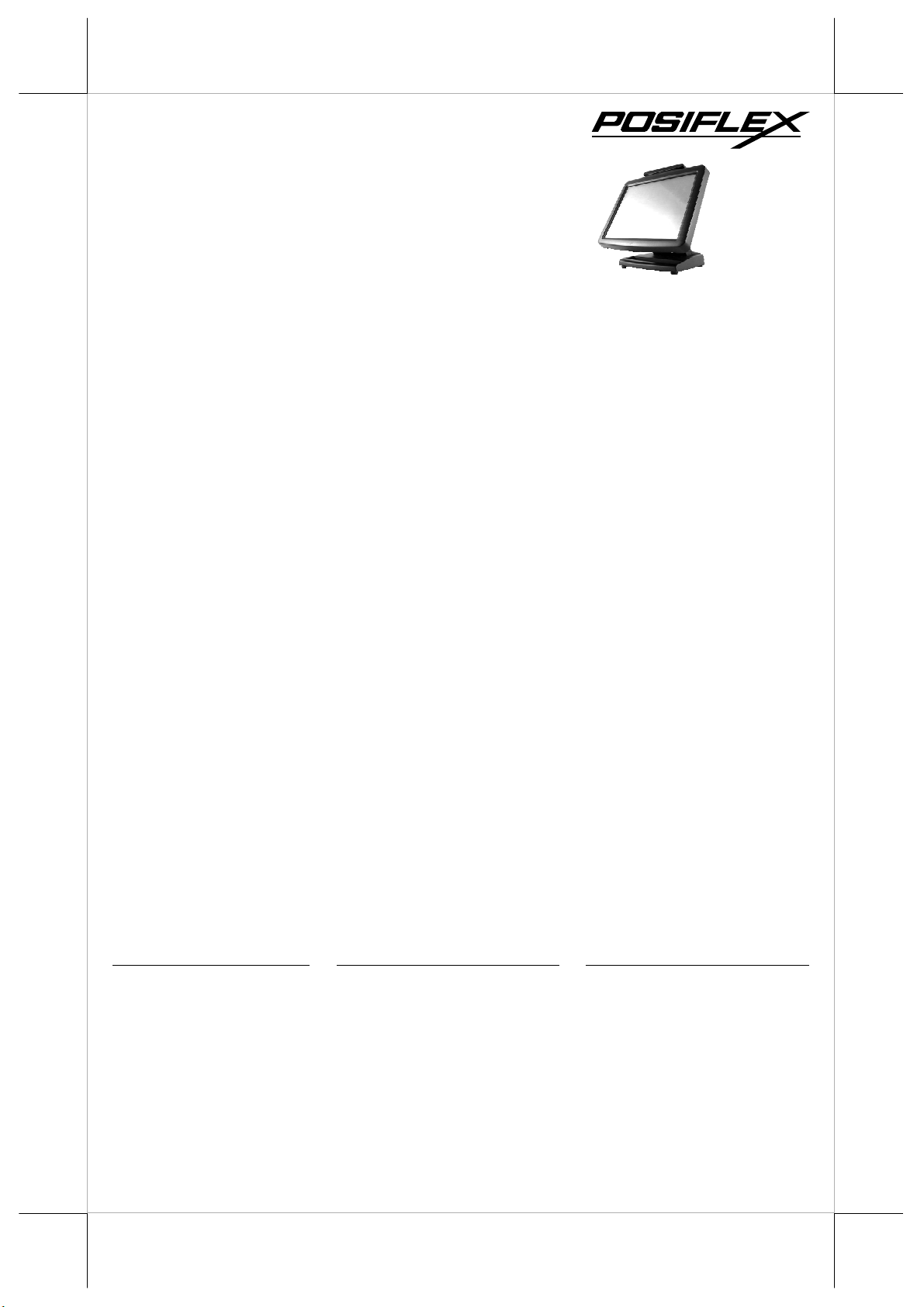
KS – 2010 / KS – 2010A
Fan Free Touch Terminal
w/ Mini Slim Base
User’s Manual
FCC Notes:
This equipment generates, uses, and can radiate radio frequency energy and, if not
installed and used in accordance with the instructions manual, may cause interference
to radio communications. It has been tested and found to comply with limits for a Class
A digital device pursuant to subpart J of Part 15 of FCC Rules, which are designed to
provide reasonable protection against interference when operated in a commercial
environment. Operation of this equipment in a residential area is likely to cause
interference in which case the user at his own expense will be required to take whatever
measures to correct the interference.
Warranty Limits:
Warranty terminates automatically when any person other than the authorized
technicians opens the machine. The user should consult his/her dealer for the problem
happened. Warranty voids if the user does not follow the instructions in application of
this merchandise. The manufacturer is by no means responsible for any damage or
hazard caused by improper application.
About This Manual:
Posiflex has made every effort for the accuracy of the content in this manual. However,
Posiflex will assume no liability for any technical inaccuracies or editorial or other
errors or omissions contained herein, nor for direct, indirect, incidental, consequential
or otherwise damages, including without limitation loss of data or profits, resulting
from the furnishing, performance, or use of this material.
This information is provided “as is” and Posiflex Technologies, Inc. expressly
disclaims any warranties, expressed, implied or statutory, including without limitation
implied warranties of merchantability or fitness for particular purpose, good title and
against infringement.
The information in this manual contains only essential hardware concerns for general
user and is subject to change without notice. Posiflex reserves the right to alter product
designs, layouts or drivers without notification. The system integrator shall provide
applicative notices and arrangement for special options utilizing this product. The user
may find the most up to date information of the hardware from web sites:
http://www.posiflex.com
All data should be backed-up prior to the installation of any drive unit or storage
peripheral. Posiflex will not be responsible for any loss of data resulting from the use,
disuse or misuse of this or any other Posiflex product.
All rights are strictly reserved. No part of this documentation may be reproduced,
stored in a retrieval system, or transmitted in any form or by any means, electronic,
mechanical, photocopying, or otherwise, without prior express written consent from
Posiflex Technologies, Inc. the publisher of this documentation.
© Copyright Posiflex Technologies, Inc. 2009
All brand and product names and trademarks are the property of their respective holders.
P/N: 16550900020
or http://www.posiflex.com.tw or http://www.posiflexusa.com
Rev.: A0
Part 1
Page 2
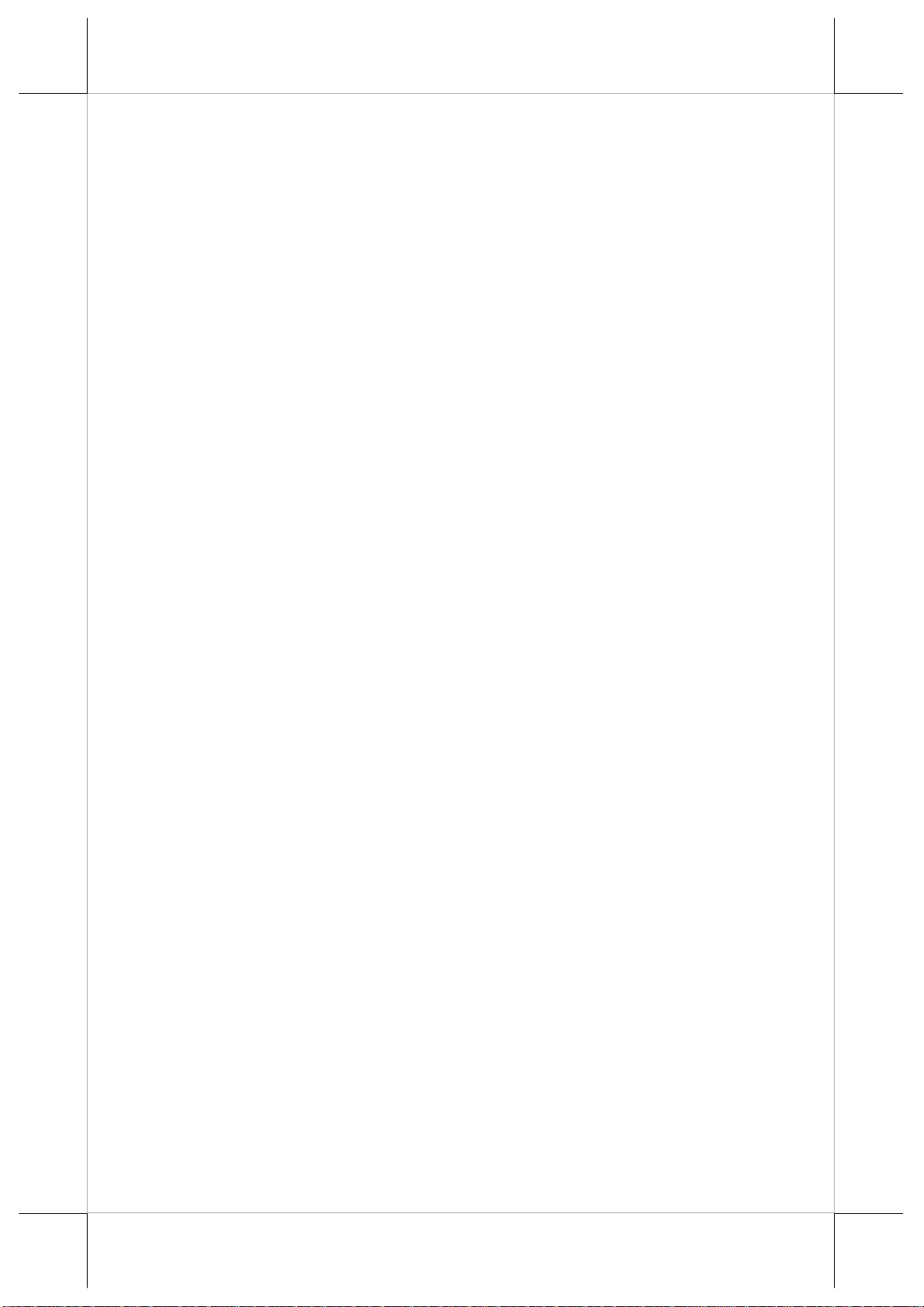
ALERT TO OUR HONORABLE CUSTOMERS:
z Please always read thoroughly all the instructions and documents
delivered with the product before you do anything about it. Don’t
take any premature action before you have a full understanding of
the consequences.
z This product contains inside a Lithium battery. Please always
follow local environmental protection laws / regulations for disposal
of used batteries and always replace only with battery of same type.
DAILY MAINTENANCE GUIDE
For regular cleaning of the KS systems, please use only soft haired
brush or dry soft cloth. You may use moist soft cloth to remove stains when
necessary. Apply only proper amount of mild neutral detergent for obstinate
stains. Please note that never use Acryl dissolving solvent or Polycarbonate
dissolving solvent. You may apply ammonia-based glass cleaner only on the
screen surface.
Risk Of Explosion If Battery Is Replaced By An Incorrect Type
Dispose Of Used Batteries According To Local Regulations
CAUTION
Part 2
Page 3
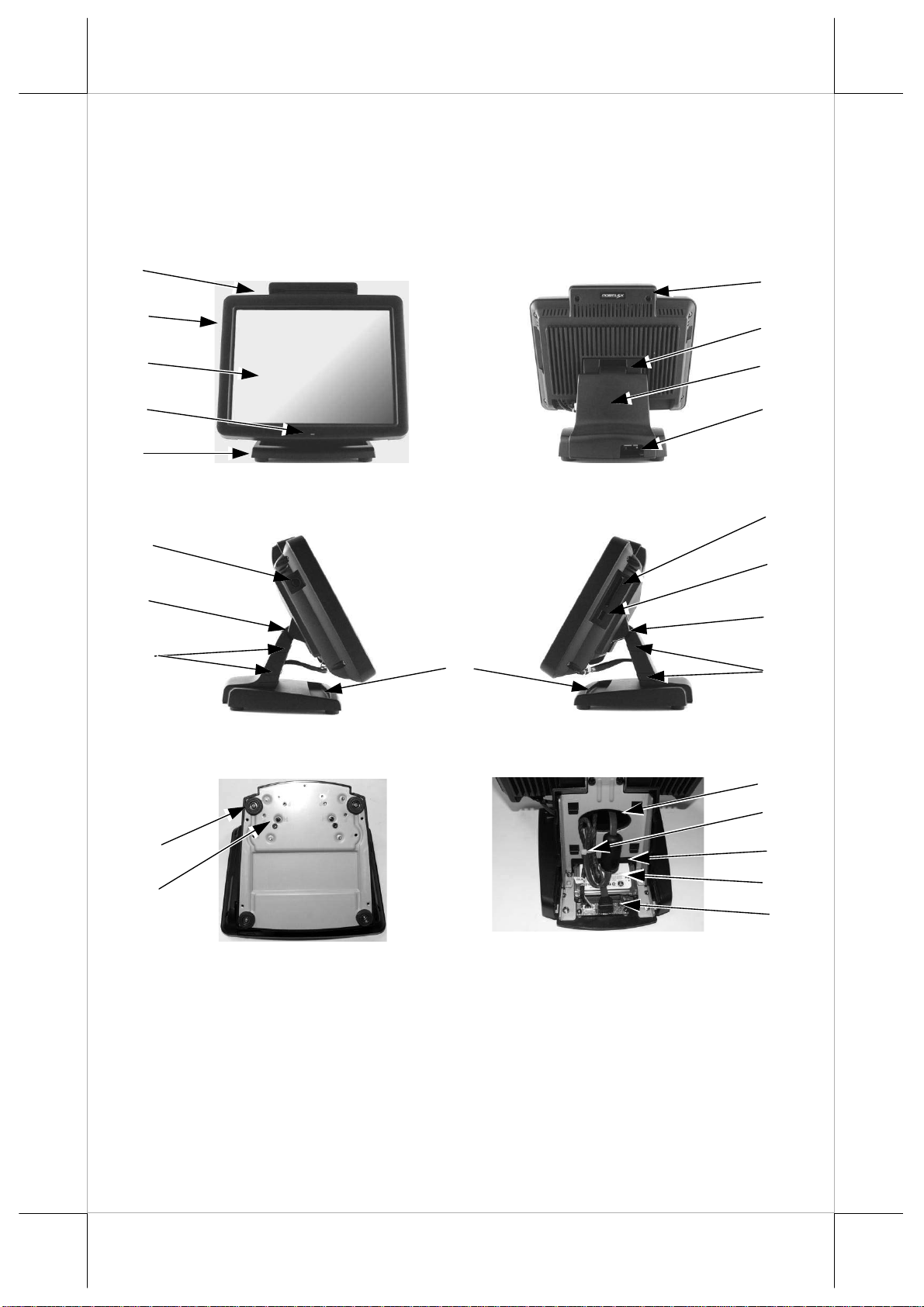
INTRODUCTION
PRODUCT PICTURES
Front View Rear View
1
2
3
4
5
9
6
10
Side Views
11
1
6
7
8
12
13
6
10
14
15
Bottom View Inside Base
16
17
18
19
20
PARTS IDENTIFICATION
1. Optional MSR kit
2. Main unit
3. Touch panel / LCD panel
4. Power indicator
5. Undetachable mini Slim base stand
6. Hinge
Part 3
Page 4
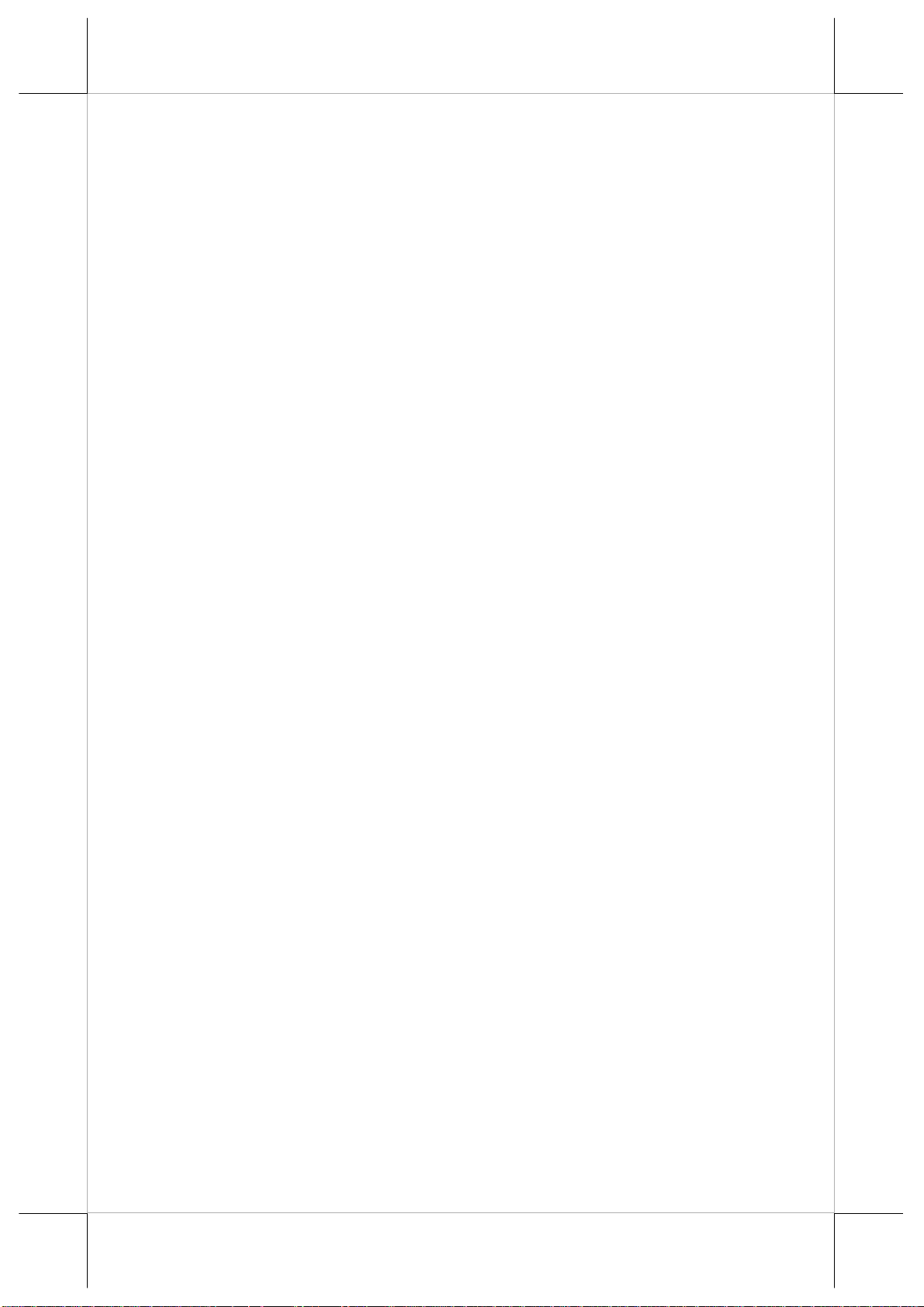
7. Base back cover
8. Cable exit
9. Power switch in recessed side
10. Base back cover hook
11. Sundries trough for pencils, paper clips etc.
12. CF memory card reader slot in recessed side
13. USB port in recessed side
14. Rubber feet with fixing screw
15. HDD fixing screw
16. Oval cable passage on base trunk
17. Cable tie holder for HDD cables
18. Cable tie holder for external cables
19. HDD
20. HDD conversion card
PRODUCT FEATURES
Standard Features:
a) CPU: VIA Eden 500
b) Fan free structure for harsh environment
c) Data storage device: SATA HDD 2.5” 40 GB in base stand or CF card.
d) An advanced mini slim base design that supports storage room for 2.5”
HDD.
e) Support WinCE, WinXP Pro, WEPOS and Linux OS
f) High quality 10.4” TFT active matrix LCD panel
g) Vertical type LCD panel with easy tilt angle adjustment from 20° to
70°
h) Durable resistive type touch panel that endures 35 million touches min.
at same spot
i) Spill proof structure
j) Various I/O ports supported, including:
1. 4 serial ports with 2 in form of DB9 connectors and 2 in form of 10
pin RJ45 type modular connectors. All are with capability for +5V /
+12V DC support. with 2 conversion cables.
2. 5 standard USB ports
3. one SATA data port plus one HDD power connector for SATA
HDD in base eSATA
4. one internal proprietary USB port or one internal proprietary PS/2
KB port for optional top mount kit
5. one LAN port Ethernet 10/100 Base T with LAN status indicators
on jack (green for link, orange for data transmission)
6. one 2 pin type DC 12 V power input connector
Part 4
Page 5
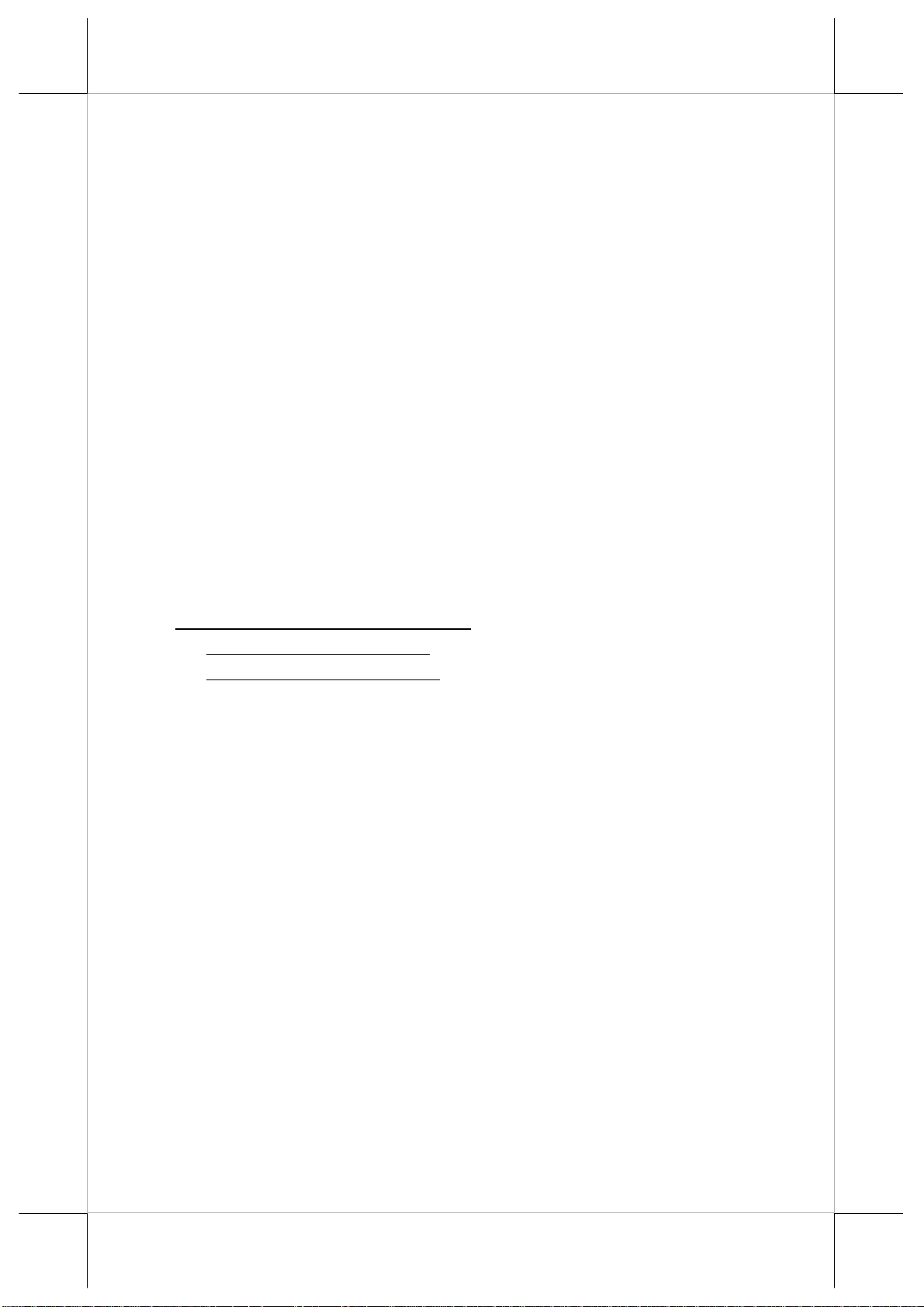
k) Built-in 1 internal 2W speaker
l) Touch control functions: left/right button, double click, drag & draw
m) Shared video memory (max. 64 MB)
n) Support high performance DDR2 DRAM with maximum memory size
1GB i n on e SODIMM
o) Integrated structure for top mount upgrade kit with software
programmable MSR parameters for Win XP or WEPOS
p) Accidental power off protection – The power switch located at a
recessed side of main unit is unlikely to be activated in normal
operation.
q) Preconditioned power up function – by alarm clock or COM port
MODEM ring or LAN
r) Supports power saving by suspension mode
s) Extremely low power consumption in system off
Option Items:
Note: The underlined items in the following list means that option must be
set prior to shipment from the factory. The rest items can be set by the
dealers.
a) DDR2 SODIMM memory expansion up to 1GB max.
b) Integrated top mount upgrade kit:
MSR in USB interface or
MSR in PS/2 KB interface
c) Integrated base mount upgrade kit:
LCD Pole display or
VFD Pole display
d) Wireless LAN adaptor in USB interface
e) Preload OS: WinCE, WinXP Pro or WEPOS
f) RJ45 to DB9 serial port conversion cable
g) Optional model to be without touch panel
Part 5
Page 6
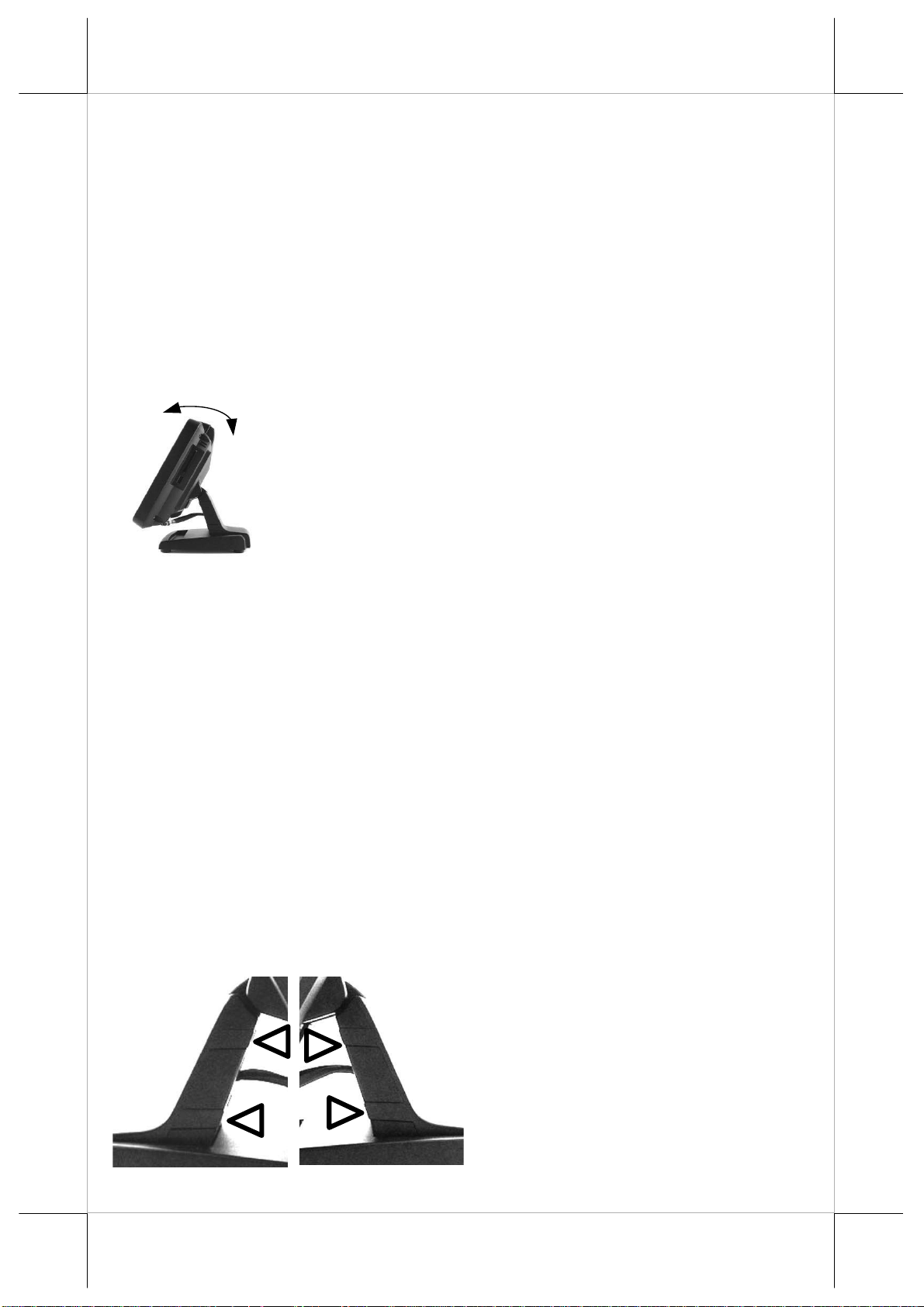
INSTALLATION GUIDES
CAUTION: Before any installation or cable connection to the set, please
always make certain that the system is turned off and the
external power source to the set is removed to prevent electric
hazard! Never touch any metal pin in the connectors or
circuits to avoid high voltage hazard or electrostatic discharge
damage unless the operator is well grounded. Failure to do the
above will void the produc t w a r r an t y !
TILTING LCD PANEL
The tilting mechanism in KS-2010 / KS-2010A
series utilizes hinges and there is no particular skill to turn
the LCD panel to most suitable angle for either viewing or
convenience in cable connection.
DISCONNECT ING ALL CABLES
With the LCD panel turned to most backward position, the main I/O
connector area will be easily accessible at bottom side of the main unit. Please
first note orientations of every existing cable connection and then
disconnect every cable properly before any further reconfiguration of cable
connections. Please note that the click lock spring has to be pressed down prior
to pulling out the connector such as the LAN port or the 2 alternate RJ45 form
COM ports. Please also note that the fixing screws have to be loosened free
prior to disconnection such as the 2 regular DB9 form COM ports. Please
always hold the connector head instead of pulling on the cable wire when
disconnecting any connector. Failure to do this could damage the cable and
jack that is considered as an artificial destruction. Damages due to incorrect
disconnection operation are not covered by product warranty!
OPENING BASE BACK COVER
In order to settle the touch
terminal properly in a point of sale
system, all the cable connections
have to be routed through its base.
Therefore, please observe the side
view pictures of the base trunk at the
left and release the triangle marked
hooks to remove the back cover.
Part 6
Page 7

CABLE ROUTING IN BASE
For cable routing in the undetachable mini
slim base, please refer to the picture at left. There
are 2 cable tie holder slits on the metal bracket for
the trunk as arrowed in the picture. Hold all the
external cables with a cable tie through the right
cable tie holder slit and leave the cables for the
HDD tied to the left holder slit. Have all cables to
pass through the oval hole on the trunk to come out of the front side of trunk.
Connect all the cable ends to main unit. Be sure not to damage any cable
during this operation.
BASE MOUNT UPGRADE KIT (OPTION)
For the KS-2010 / KS-2010A
series with mini slim base, the LCD
customer display PD-309/U or the VFD
PD-2605/U can be attached to either
rear corner of base bottom. Refer to the
pictures at right. Use the 3 attached
screws to fix the metal base plate of the
PD to bottom plate of mini slim base at the circled
positions. Connect the interface cable to go into the base
through cable exit arrowed at right to the main unit.
PREPAR ING THE MAIN UNI T
On the back of the main unit, there is a service
window visible through the oval cable passage when
the base back cover is removed. It is recommended to
Remove the 2 hinge fixing screws as triangle pointed in
the upper right picture and remove the arrowed service
window lock screw to open the cover plate and find
several jumpers as illustrated the lower right picture.
The jumpers in this window are designated for COM
port power supply function. Please consult your dealer
for technical support on setup of these jumpers. Please
note that only those qualified technician s may adjust in
the service window with information from Posiflex and
the contents in the service window may change without
notice as time develops.
Service Window
Lock Screw
Jumpers
Part 7
Page 8

CONNECTING CABLES
To have the re-assembled main unit with stand assembly ready for
operation, please connect all required cables to the appropriate connectors.
Please make sure that each connector is connected to the correct port with the
correct orientation. Damages due to incorrect connection or orientation are
not covered by product warranty!
Some connectors like the LAN or COM3/4 connector have to be
gently inserted until a click is heard. It is recommended that connectors such as
the COM1/2 connector be screwed into place once seated. Please note that the
SATA cable for HDD in base should be connected with the eSATA end of the
cable to the main unit.
Adjust the slack of each cable. Re-adjust the tilt angle of the screen
for best viewing.
Connect the cables to appropriate external devices through the cable
exit at the bottom of stand assembly. Please make sure that each connector has
to be connected to the right device in the right way.
CAUTION: On doing any insertion or extraction of any connector, please
always hold the connector head itself instead of pulling on the
cable wire. Failure to do this could damage the cable and jack
that is considered as an artificial destruction and is not
covered by the warranty.
OPERATING SYSTEM RECOVERY
For KS-2010 / KS-2010A systems with operating system in the
Compact Flash Card, once the Compact Flash is damaged for any reason, the
thin client may fail to boot. A bootable new Compact Flash Card will be
required to have the workstation back to work. Please follow instructions
given by the System Integrator to deal with situations like that. One more
advice for CF Card application is that in spite of the fact that it is used in the
way like an ordinary HDD, usual utilities such as FDISK.EXE or
FORMAT.COM shall never be used on CF Card otherwise the boot sector
of operating system itself may be damaged and causing the CF Card no longer
bootable.
For KS-2010 / KS-2010A systems preloaded with Windows XP Pro or
WEPOS on HDD, Posiflex provides recovery DVD delivered with the touch
terminal for the preloaded operating system. The System Integrator shall take
care of software restoration after OS recovered. A Posiflex supplied USB
interface COMBO drive will be required for such action. Other brand COMBO
drive may require its specific driver different from what supported in the
recovery DVD.
Please use the recovery DVD in rescue operation only. Using it
otherwise may wipe out whatever stored in the HDD! All upgrade devices
Part 8
Page 9

drivers needed for manual installation in usual way are available in the
subfolder “\drivers” in OS recovered HDD and the latest versions of these
required drivers will be available on our web: http://www.posiflex.com.tw
Then follow instructions from your system integrator for software recovery.
OPERATING SYSTEM INSTALLATION
This product is a highly professionalized equipment. The installation
of an OS into a machine without any preloaded OS could constitute major
difficulty for average user or obstacle by possibly unintentional negligence
even for PC veterans to accomplish such a task. Therefore, OS installation into
a system without preloaded OS is highly discouraged. Posiflex shall not be
responsible for any technical support to questions arisen due to non -preloaded
OS.
.
Part 9
Page 10

USING THE TOUCH TERMINAL
APPLICATION ENVIRONMENT
It is very important that you check the following operational
guidelines:
Ventilation
This terminal must NOT be operated in an environment with
restricted ventilation. There must be at least 25 mm air clearance around any
top or side ventilation holes with a free flow of air around the unit at ALL
times for the installation.
Operating Environment
The equipment must not be operated or stored in extremes of both
temperature and humidity/moisture. (Operating range 5° C to 40° C and up to
80% humidity – non condensing, max. wet bulb 26C)
Power Supply
The operating voltage range of the power adaptor should cover the
local power supply for proper operation. The power cable, the power outlet
and any power fusing arrangements must conform to local safety regulations.
Please never do any connection / disconnection when system is still
powered on. Please always keep the external power adaptor in a free air
circulation.
POWER ON/OFF CONTROL
Power Indicator
There is an power indicator at center of lower rim of LCD panel. This
LED lights up yellow when external power is ready and turns to blue when
system power is turned ON.
Hardware Power Switch
The power switch located at side of the main unit
is a tactile pushbutton switch. This switch controls the
power on/off of the system. This switch turns the system
on when pushed only when external power is present.
This switch turns the system off when pushed again
during power on status. However, if the system hangs due
to any reason such as software resource conflict a simple
push on the switch may fail to turn off the power. In this
case, please utilize the forced power off feature by pressing the switch and
holding for within 10 seconds.
Part 10
Page 11

There must always be at least 10 seconds waiting before switching on
again once the system is powered off successfully.
Automatic Power On Control
The system may also turn on according to some preset conditions
such as Modem Ring Up and Alarm Clock Wake Up or LAN Wake Up.
To utilize Modem Ring Up or Alarm Clock Wake Up function, the
user should enter the BIOS setup by pressing “Del” key at system boot up,
choose in “Power Management Setup” and make the “Power On by Ring”
enabled for Modem Ring Up or enable the “Resume by Alarm” for Alarm
Clock Wake Up. Save the configuration and exit the BIOS setup program. The
Preset Power On Control will then be ready. For LAN wakeup, the item
“Power On by LAN” must be enabled in “Power Management Setup” and an
operating caller system connected through LAN to the system is required. It
also requires a qualified networking technician to check the LAN chip ID of
the system for the caller system to wake up.
boot up with external power continuously supplied, the preset automatic power
on functions will keep monitoring for the preset conditions and turn on the
system when the preset conditions are met.
turned off before a complete boot up procedure, the above preset power on
control functions will be disabled until next turning off after a complete boot
up.
LAN Wake up: Power Management -- Wake-Up by PCI card
RING Power Management -- Power On by Ring
Time Power Management -- Resume by Alarm
When the KS-2010 / KS-2010A system is turned off after a successful
Please note that if the KS-2010 / KS-2010A system is improperly
CUSTOMER DISPLAY
Please follow the instructions on the manual that comes along with
the customer displ a y when it is installed.
DISPLAY ISSUES
Main LCD Display
For best viewing result please set your display resolution at 800 x 600
with high color.
The system Video Memory is shared from system memory. The video
memory size is default 16 MB and can be set to 64 MB max..
SERIAL PORTS – COM1/2/3/4
In KS-2010 / KS-2010A system, there are 4 serial ports available. All
can supply a +5 V DC through pin 9 and / or +12 V DC through pin 1 after
proper jumper setting change. COM1/2 ports are standard RS232 serial ports
as status at delivery. COM3/4 ports are also set to standard RS232 serial ports
Part 11
Page 12

as status at delivery if the option conversion cables are applied.
AUDIO OUTPUT SPEAKER
The audio port in KS-2010 / KS-2010A system is arranged to have an
internal audio speaker with maximum audio power of 2 W at lower right
corner of the main unit.
CF MEMORY CARD READER
The CF memory card reader slot at right side of
main unit accepts a type II CF memory card.
USB PORTS
There are in total 5 USB ports for external
connection: 1 at right side below CF slot; 4 in I/O area.
TOUCH PANEL
All paragraphs below are applicable for models with touch panel only.
The user of those models without touch panel can ignore them and consider
this user’s manual ends here.
Mouse Emulation
The touch panel in KS system uses USB interface. When the touch
driver is properly installed, this touch panel works exactly like a standard
mouse for both interfaces. However, if the system is running under safe mode,
most drivers are disabled in this mode and the touch panel calibration is
therefore not guaranteed. It is recommended to use a standard USB mouse or
keyboard in this mode.
All the below mentioned mouse emulation functions can be
manipulated through relevant software. The system can give a beep and a click
on the left button of a mouse at the point when the touch panel is touched. If
the point touched is dragged across the screen surface, it works as the mouse
drag and drop feature. If the point is touched, released and touched within a
short time interval, it is double-clicking left button of the mouse. To obtain the
effect like clicking on the right button of a mouse, touching any point on the
screen surface after touching the right-click sticky button results as a click on
the right button of the mouse at that point.
Posiflex USB Touch Manager
A program named “Posiflex USB Touch Manager” and a right-click
sticky button tool in the program group “Posiflex USB Touch Tools” is
installed in the preloaded Windows system with a USB interface touch panel
controller. This program can also be obtained by download from the
POSIFLEX web site.
Part 12
Page 13

Part 13
Page 14

Part 14
Page 15

Part 15
Page 16

Part 16
Page 17

Part 17
Page 18

Part 18
Page 19

在居住的環
能會造成射頻干
者會被要
本電池如果更換不正確會有爆炸的危險
請依製造商說明書處理用過之電池
ᙆѓ
ᙆѓԴ٫
這是甲類的資訊產品,
境中使用時,可
擾,在這種情況下 ,使用
求採取某些適當的對策。
Part 19
T31454
