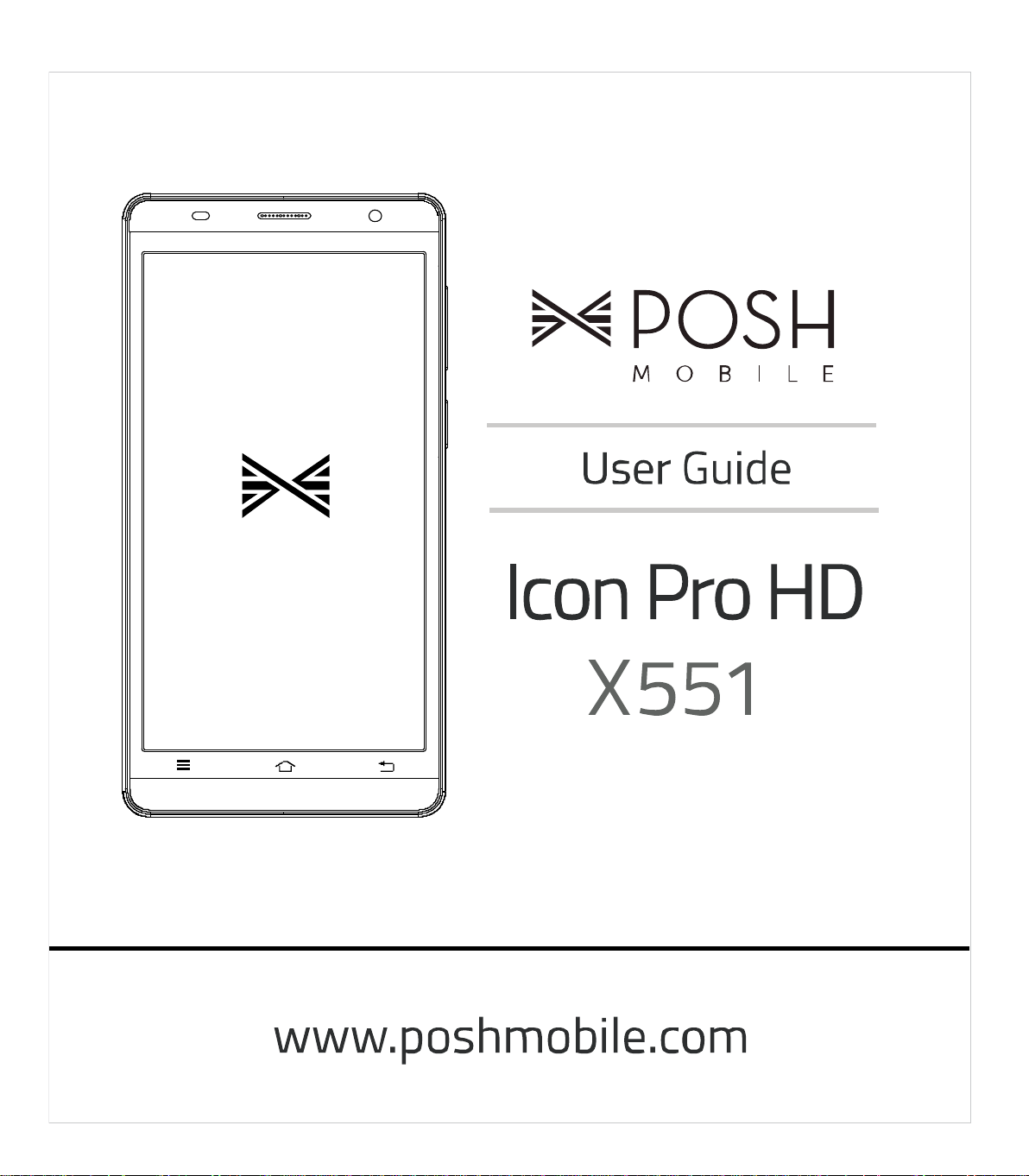
1
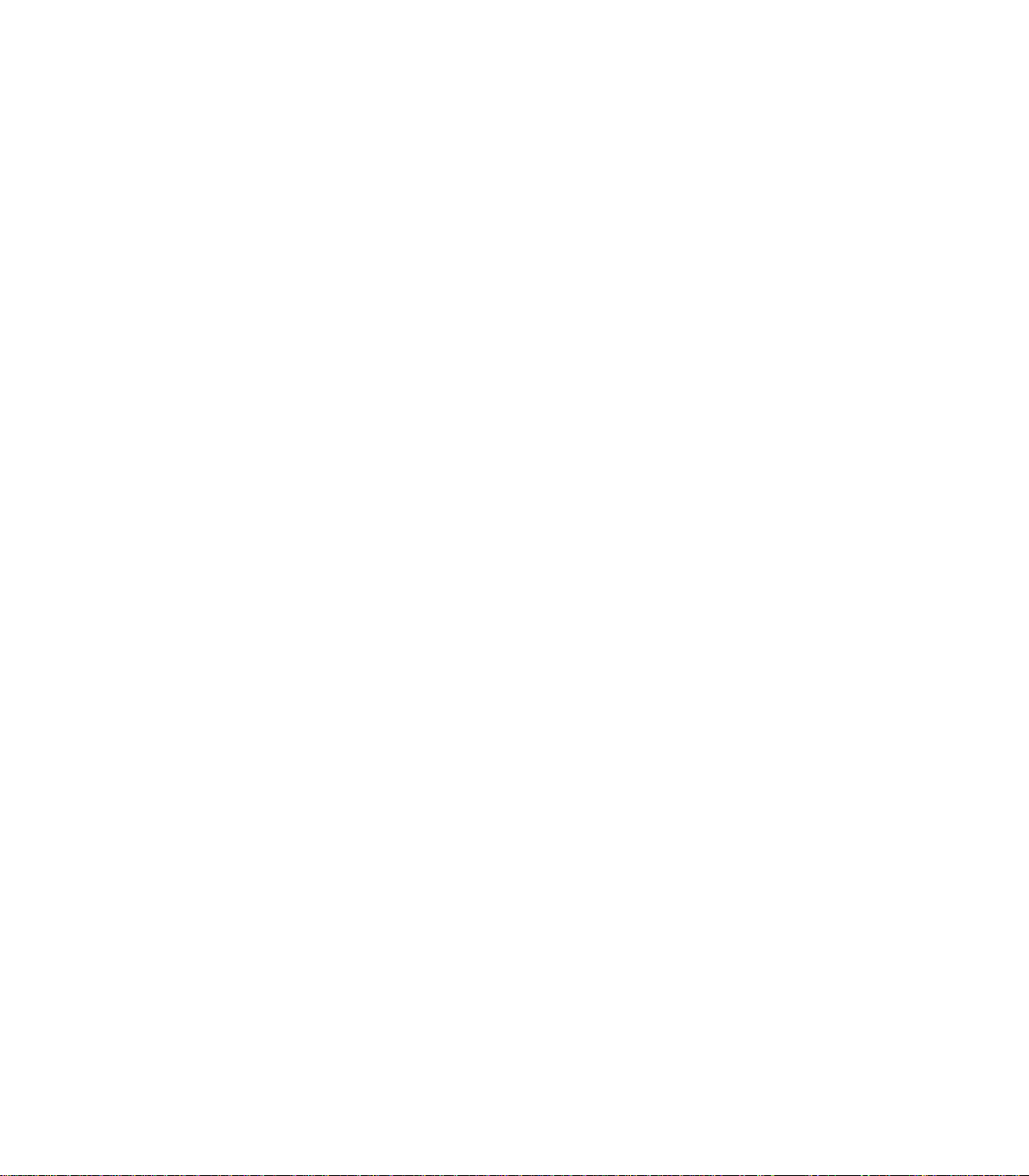
Table of Contents
POSH Icon Pro HD X551 ............................................................................................................................................................. 1
Introduction ................................................................................................................................................................................... 4
The Names and Explanation of Each Part ................................................................................................................................. 4
Appearance ..................................................................................................................................................................................... 4
Safety & Notice ............................................................................................................................................................................. 5
Start to use .................................................................................................................................................................................... 6
Touch & type ......................................................................................................................................................................................... 6
Assemble & charge ............................................................................................................................................................................... 6
Switch On and Off .......................................................................................................................................................................... 8
Unlock SIM card ............................................................................................................................................................................. 8
Home screen ......................................................................................................................................................................................... 8
Quick start: Home screen ................................................................................................................................................................. 8
Text entry .............................................................................................................................................................................................. 8
Enter text ......................................................................................................................................................................................... 9
Enter Various Characters.................................................................................................................................................................. 9
Edit Text ........................................................................................................................................................................................... 9
Select Text ....................................................................................................................................................................................... 9
Shortcut ................................................................................................................................................................................................ 9
Bluetooth .............................................................................................................................................................................................. 9
Global Positioning System ................................................................................................................................................................... 10
Phone ........................................................................................................................................................................................... 10
Make a call .......................................................................................................................................................................................... 10
During a call ........................................................................................................................................................................................ 10
Emergency calls .................................................................................................................................................................................. 10
Make International Calls ..................................................................................................................................................................... 11
Answer Calls ........................................................................................................................................................................................ 11
Call History .......................................................................................................................................................................................... 11
Contact ......................................................................................................................................................................................... 11
Add a contact ...................................................................................................................................................................................... 11
Search contacts ................................................................................................................................................................................... 11
Additional options .............................................................................................................................................................................. 11
Contact groups .................................................................................................................................................................................... 12
Favorites .............................................................................................................................................................................................. 12
2
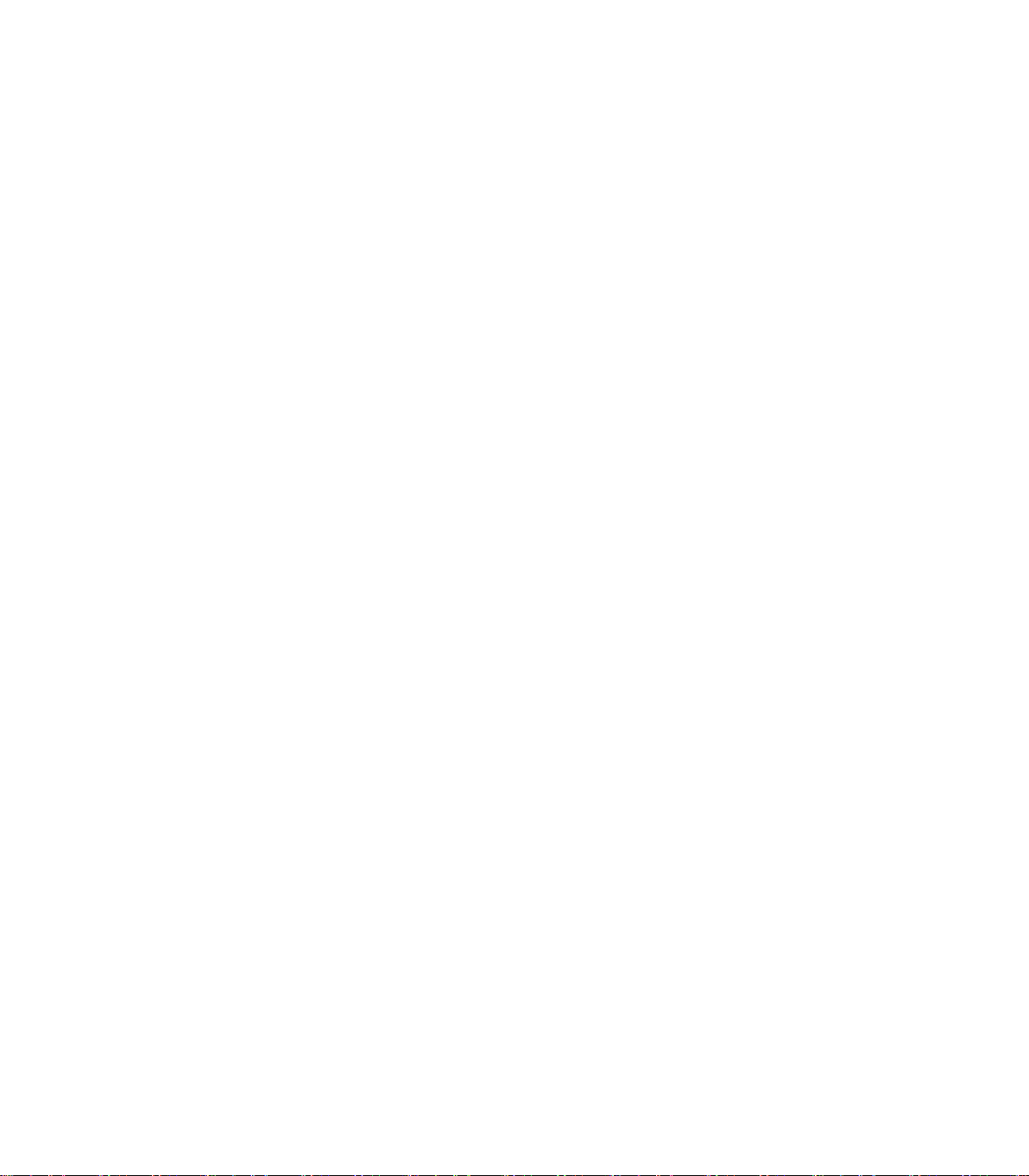
Messages........................................................................................................................................................................................ 12
New message ...................................................................................................................................................................................... 13
Delete message threads...................................................................................................................................................................... 13
Forward a message ............................................................................................................................................................................. 13
Web application .......................................................................................................................................................................... 13
Wireless Connection Networks ........................................................................................................................................................... 13
Browser ............................................................................................................................................................................................... 14
Multimedia ................................................................................................................................................................................... 14
Camera ................................................................................................................................................................................................ 14
Music Player ........................................................................................................................................................................................ 15
Videos ................................................................................................................................................................................................. 15
FM Radio ............................................................................................................................................................................................. 15
Gallery ................................................................................................................................................................................................. 15
Sound Recorder .................................................................................................................................................................................. 15
Other application ........................................................................................................................................................................ 15
Clock Function..................................................................................................................................................................................... 15
Calculator ............................................................................................................................................................................................ 15
File manager ....................................................................................................................................................................................... 15
Connect to a computer via USB .......................................................................................................................................................... 15
TROUBLESHOOTING……………………………………………………………………………………………………………………………………………………………………15
3
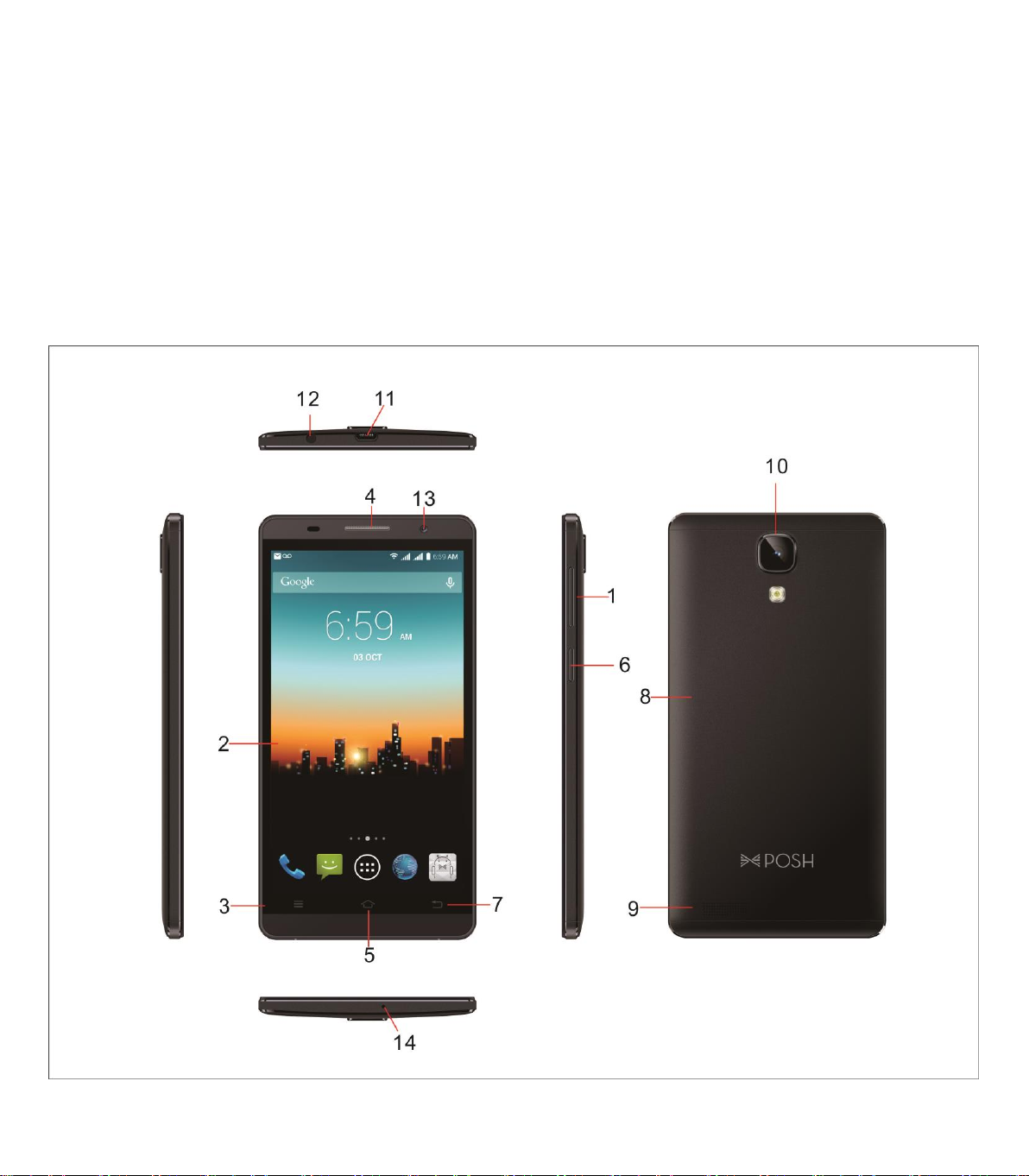
Introduction
Thank you for purchasing this product.
For your cellular phone works property. Please follow the instructions in this manual. To prevent any possible
incidents or malfunction, please follow all safety warnings. If because function upgrade cause described in the
manual content does not accord with actual products, please refer to our company subsequent release of
information.
The Names and Explanation of Each Part
Appearance
4
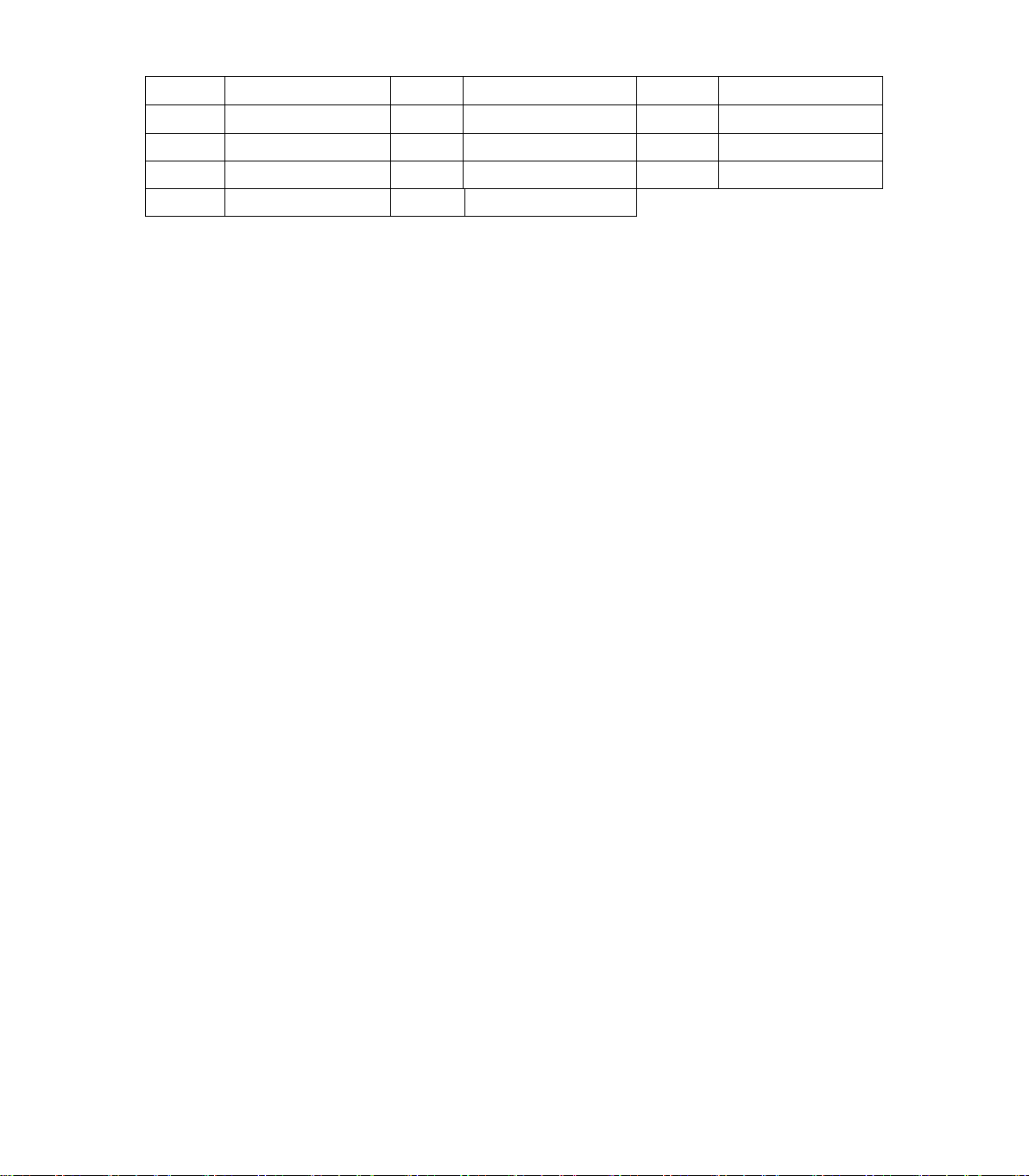
1
Volume key
2
Screen
3
Menu key
4
Receiver
5
Home key
6
Power key
7
Back key
8
Back battery
9
Speaker
10
Camera
11
USB
12
Headset
13
Front Camera
14
MIC hole
Safety & Notice
WARNING: Please pay attention to these guidelines, it’s dangerous and may break the law, even the
manufacturer will not undertake any responsibility to the user who does not follow with the following
recommendations or improper to use the Smart Phone.
If the phone supports the “Flight mode” function, please set the mode as “Flight mode” on the plane. If
not support, please turn off the phone before boarding, because the phone may cause interference in
aircraft. Please follow any restrictions on the airplane.
Switch the device off near the fuel, chemicals, or blasting areas. Keep the device away from the
children.
While driving please obey local laws and regulations with regard to Smart Phone use. When talking on
the phone while driving, please obey the following rules: Concentrate on driving and be aware of traffic
conditions; if your Smart Phone has a hands-free function, please use it in this mode. Under poor
driving conditions, please stop the car before you dial or pick up the phone.
Switch off the Smart Phones in the hospital or other forbidden using Smart Phone place. The Smart
Phones will affect the normal work of electronic equipment and medical devices, such as pacemakers,
hearing aids and other medical electronics equipment.
Non-original accessories and components are not provided with repair warranty qualification.
Please do not disassemble your phone by yourself, if your phone is out of order, please contact your
supplier.
Please do not charge the Smart Phone before battery is installed. Do not short-circuit the battery.
Smart Phone must be charged in the good ventilated and cooling environment, and away from
flammable and explosive materials.
In order to demagnetization, please keep Smart Phone away from the magnetic material, such as
disks, credit card etc.
Keep the device dry. Precipitation, humidity, and all types of liquids or moisture can contain minerals
that will corrode electronic circuits. If your device does get wet, remove the battery, and contact with
the supplier.
Do not use the Smart Phone in too high or too low temperature environment, and do not expose the
Smart Phone to strong sunlight or high humidity.
Do not use liquid or wet cloth with strong detergent to clean the device.
This Smart Phone is provided photograph, video recording and sound recording functions; please
follow the relevant laws and regulations to use those functions. Photograph, video recording and
5
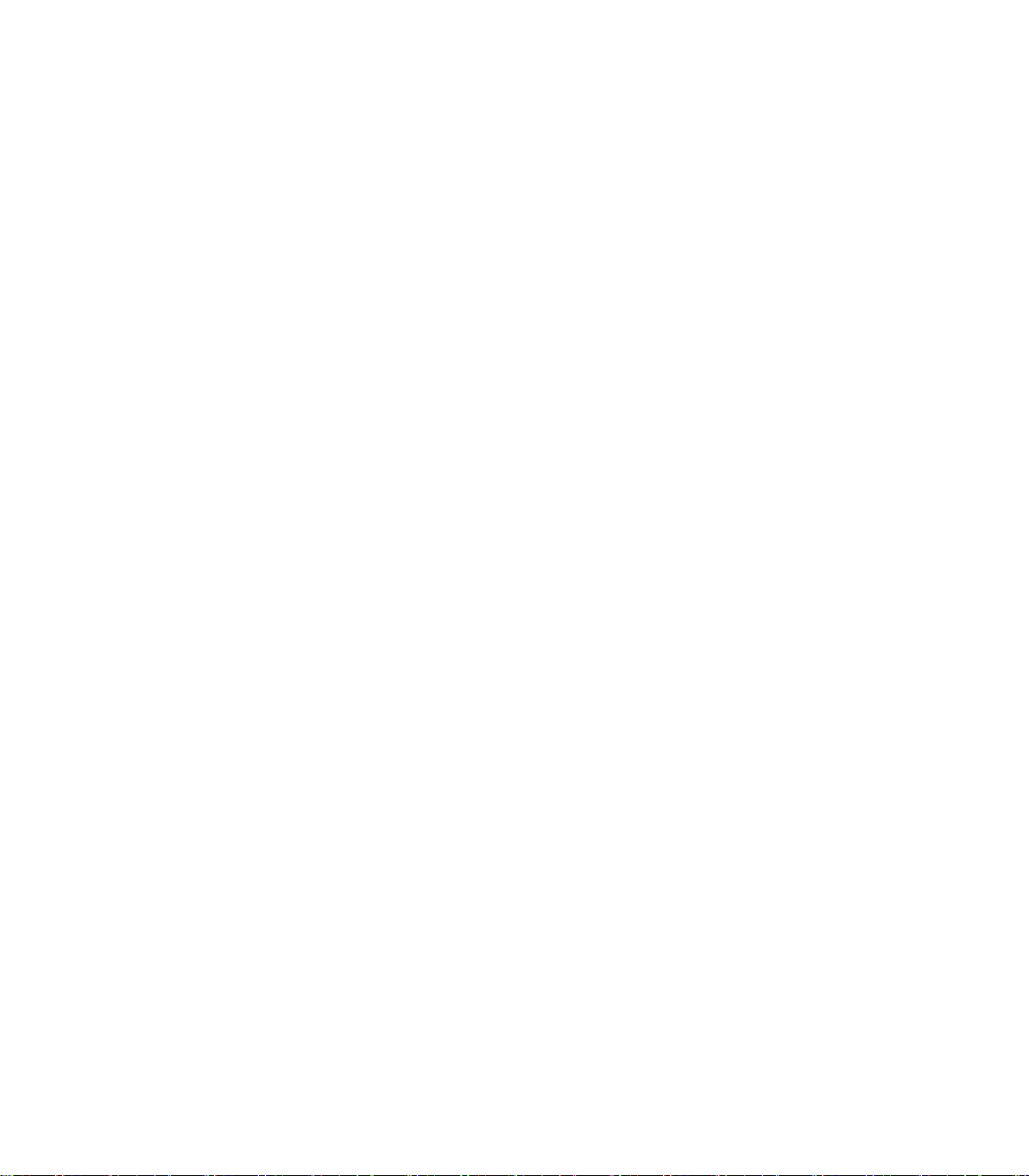
sound recording without authorization may violate laws and regulations.
While using the network functions, please do not download the files which have virus, do not install any
photos and ring tones which have been damaged. If it results the phone abnormally, our company will
not undertake any responsibility.
Please dispose of batteries according to local regulations, please recycle when possible. Please do not
dispose as household waste.
STATEMENT: Our Company reserves the right to revise this manual content without prior notice.
Start to use
Touch & type
Use your fingers to manipulate icons, buttons, menus, the onscreen keyboard, and other items on the touch screen.
You can also change the screen's orientation.
To select or activate something, touch it.
To type something, such as a name, password, or search terms, just touch where you want to type. A keyboard pops
up that lets you type into the field.
Other common gestures include:
Touch & hold: Touch & hold an item on the screen by touching it and not lifting your finger until an action
occurs.
Drag: Touch & hold an item for a moment and then, without lifting your finger, move your finger on the screen
until you reach the target position. For example, you can drag to reposition shortcuts on the Home screen.
Swipe or slide: Quickly move your finger across the surface of the screen, without pausing when you first
touch (so you don't drag something instead). For example, you can slide a Home screen left or right to view the
other Home screens.
Double-tap: Tap quickly twice on a webpage, map, or other screen to zoom. For example, double-tap a
webpage in Browser to zoom in, and double-tap again to zoom out.
Pinch: In some apps (such as Maps, Browser, and Gallery), you can zoom in and out by placing two fingers on
the screen at once and pinching them together (to zoom out) or spreading them apart (to zoom in).
Rotate the screen: On most screens, the orientation of the screen rotates with your device as you turn it. You
can change this Display setting.
Assemble & charge
SIM card in
Please according to the label on the phone. Make sure that the clipped corner of the SIM card is facing the correct
direction and the metallic contacts are facing the correct direction. Slide the SIM card into the card slot until it stops.
SD card in
Slide the SD card into the SD card slot with the metallic pins facing downwards. Push the card until it locks into place.
Warning:Use only compatible memory cards for use with this device. Incompatible memory cards may damage
the card or the device and corrupt the data stored in the card.
6
