Page 1

LYNX A100
User Manual
Page 2
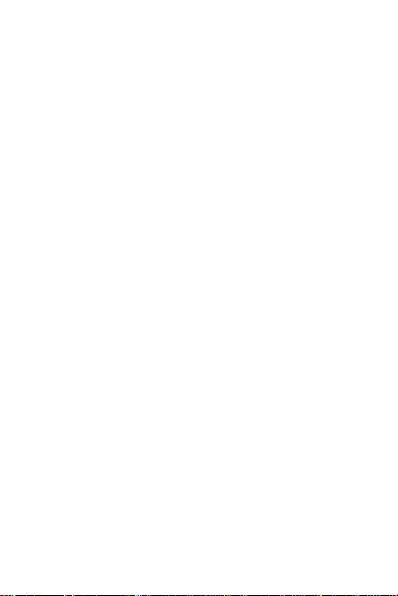
Directory
Before Using ............................................................................. 2
Phone Unlock .......................................................................... 2
SIM Unlock .............................................................................. 2
Function menu Introduction ................................................... 2
Phonebook ............................................................................... 2
Call history .............................................................................. 3
Settings .................................................................................... 4
Profile ..................................................................................... 7
Multimedia .............................................................................. 8
Oganizer ................................................................................ 10
File manager ......................................................................... 12
Fun&Games .......................................................................... 12
Page 3
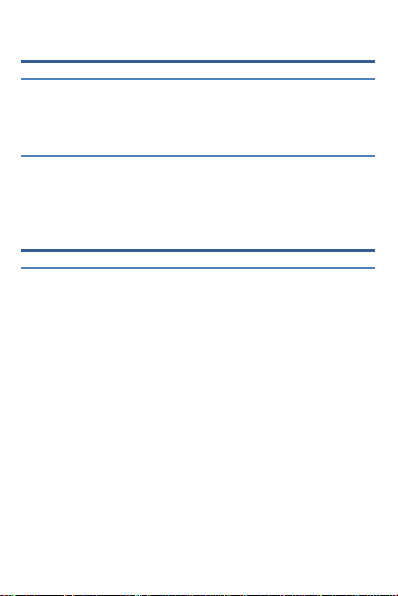
Before Using
Phone Unlock
Enter the phone lock password, press the LSK to confirm. For
example, if the phone lock password is set to 1234, then the
following input: 1234 OK
SIM Unlock
Enter the PIN password,press the LSK to confirm. For example, if
the PIN is set to 1234, then the following input: 1234 OK
If three consecutive incorrect, your SIM will be network locked,
the phone will ask for PUK password.
Function menu Introduction
Phonebook
-View View the details or edit record.
-Send text message Send SMS to this number.
-Call Make a call to the number.
-Edit Can edit and save record.
-Delete Delete the record.
-Copy Copy the current record to Phone/SIM.
-Send business card
As text message: Send phonebook via SMS. Select this item to go
on to the receiver's number Editing Interface. The interface can
directly enter a phone number, but also access to all of the
multiple-choice card interface. You can simultaneously select
multiple recipients to send.
Via Bluetooth: Send phonebook via B-tooth. First of all you want
to add the device to receive the card, displayed all the equipment,
select a matching, please enter the B-tooth adapter code, enter the
correct code and directly send the card to each other.
-Add to Blacklist Add the current record to the blacklight.
2
Page 4
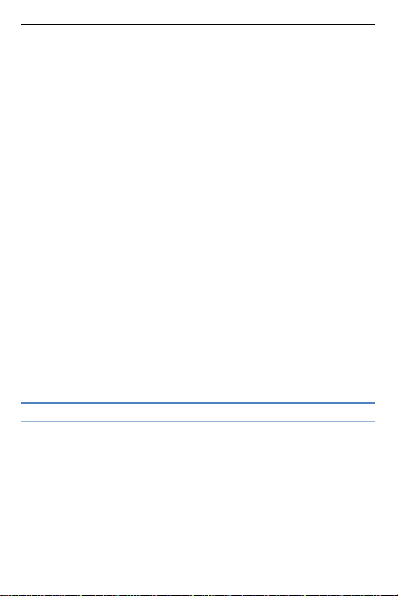
-Mark several Mark several or all records can send text
message or delete
-Groups You can add Group including ’SIM1’, ‘SIM2’,
‘Family’, ‘Friend’, ‘Coworker’, ‘Classmate’, Options a group can
display the group all contacts, this list interface, selection
[ options ] operational items are the bulk of information and edit
group
Phonbook settings
-Preferred storage can be in the SIM1, SIM2, Phone and All
to switch, and phonebook list will change accordingly, such as
select SIM1, the phonebook list will only show SIM1 records .
-Speed dial according to the number keys 2-9 to call the
telephone number.
-Extre numbers can be set SIM fixed dial numbers.
-Memory status View the usage and free Phonebook capacity
information.
-Copy contacts If select SIM to phone, the SIM card records
of all telephone numbers copied to the phone
-Move contacts You can select the SIM records of all mobile
phone numbers move to the phone, also you can switch the option
to operate.
-Delete all contacts You can delete all contacts in SIM card or
phone and all records are deleted.
Call history
Missed calls
Enter the missed call menu, will display the missed calls list.
Select missed call record, press the middle key to enter "Options":
-View View the details.
- Call Call the record number.
- Send text message Send SMS to record number.
- Save to Phonebook Save the number to the phone or SIM
card.
-Add to Blacklist Add the current record to the blacklight.
3
Page 5

- Delete Delete the number
Dialed calls
Enter the dialed calls menu to display the current record of
outgoing phone list of phone numbers.
Please refer to Missed calls for details.
Received calls
Enter the received calls menu to display the current record has
been received mobile phone number list.
Please refer to Missed calls for details.
Call times
Enter this menu,display the call timers。Input password 162995
Settings
Duad SIM settings
Seleclt to open or close SIM cards’ function. If there are no SIM
cards in the card ports, then you can not do operations with the
card.
The SIM cards’ function will active when you open the SIM card.
Call waitting
Avtivate lanch the function.
Deactivate Close the function.
Query status Query the function’s status.
Call divert
Network Call Transfer service allows you to call a business case
in a default transferred to a phone number you specify.
The features include: Divert all voice calls,Divert if
unreachable,Divert if no answer, Divert if busy,Divert all data
4
Page 6

calls.Enter the corresponding Transfer menu, you can do the
following:
Acitvate Transfer the current call forwarding setting
number.
Deactivate Call transfer prohibited.
Query status Check the satus of this function.
After setup is complete, when you do not need call forwarding,
you can cancel all diverts to prohibit the use of the above
functions.
Call barring
Into the "Call barring" sub-menu, you can set the following call
barring any combination to improve security. Change the
password to enter the old call barring password, set new
restrictions on the password.
Advanced settings
Blacklist:
Reject number in blacklist can on\off this function
Blacklist numbers can input numbers and add numbers from
phonebook and call history
Auto redial:
Through on / off settings, to activate or disable the feature.Turned
on and when your phone call after another failed attempt to
connect up to redial 10 times. This feature can save you the
trouble of repeated calls.
Auto call record In the process of calls, can the recording
Phone settings
Into the phone settings sub-menu, you can make the following
settings:
Time and Date
5
Page 7

In this menu, you can move the phone time and date settings. The
menu consists of three sub-menu:
Set home city: The city a total of 78 international cities by
selecting different cities, change the mobile phone area.
Set time/date: Set time and date are set according to the
established format and on / off daylight saving function. Phone
allows you to set a calendar from 2000 to 2030 between the dates.
If daylight saving is set to open, then the phone time to add in the
original time of one hour or one hour later.
Set format: Set time and data’s form
Display
Wallpaper: Wallpaper set in two ways: First, through the
navigation system comes with the wallpaper and select; the second
is user defined, by browsing the [File manager] photos folder
identified as a wallpaper.
Show date and time: Display date and time to do On / Off
settings, to determine whether the date and time displayed on the
idle screen.
Dedicate key
Set up,down ,left and right key for any functions of you want
Audo update time
can be set to automatically update time.
Flight mode
Turn On/Off the Normal or Flight mode. If you select Flight mode,
SIM cards’ function will not active.
Network settings
Network selection
6
Page 8

Select Network: Search Network, you can choose from a list of
networks you need to network.
Selection mode: Press the left soft key to select automatic or
manual mode.
Security settings
Into the "Security Settings" menu, you can set the phone's security
options, mobile phone or SIM card to avoid unauthorized use.
SIM security settings
PIN lock
SIM card PIN password to lock the completion of your SIM card
to prevent unauthorized use.
Change PIN: If the current PIN password lock has been
activated, you can re-set on the PIN password
Change PIN2: PIN2 old to enter the correct password, you can
set on the PIN2 password.
Phone security
Phone lock:
Select On to open phone lock password to enter the correct
password-protected phone lock open, the next boot requires that
you enter the correct password to enter the phone lock.
Change password:
Change the phone password, enter the old password and then enter
a new password. Phone default password is 1234.
Anti-theft tracking
Restore factory settings
In this menu, enter the phone lock passworde, once determined,
the phone automatically reboot the phone after the relevant
parameters can be set to return to the case of mobile phone factory.
The default password is 1234.
Profile
7
Page 9

General: General environment.
Silent: For Silent environment.
Meeting: For meeting the environment, to be pre-set (for
example: ring mode can be set to vibration).
Outdoor: For outdoor activities, need to pre-set (for example,
ring volume can be set to a higher state).
Press the left soft key "Options":
Activate: Enable the selected profile.
Customized settings
Alert type: Can choose to Ring only, Vib. only, Vib. and ring,
Vib. Then ring as the current method.
Ring type: You can choose repeat and beep once two type
Ringtone According to their own preferences set ringtones 1-5,
can also be set from the memory card custom ringtones
Ringtone volume In the volume control interface, you can
volume up and down navigation keys on the set. Volume level is
divided into seven, 1-7, followed by increases.
Message According to their own preferences set ringtones 1-5.
Message volume In the volume control interface, you can
volume up and down navigation keys on the set. Volume level is
divided into seven, 1-7, followed by increases.
Keypad you can set keypad as silent、click and tone
Keypad volume In the volume control interface, you can
volume up and down navigation keys on the set. Volume level is
divided into seven, 1-7, followed by increases.
System alert can on\off system alert
Shortcuts
Shortcuts interface,press LSK key into option,it display add、
edit、delete、delete all and change order.
Multimedia
Camera
8
Page 10

Switch to video record:Into video record menu.
Photos: Photo album shows the current list of files.
Camera settings: Including Shutter
sound,EV,Contrast,Anti-flicker, Delay timer setting operation
contents of the regulation. Been adjusted, press the LSK "OK" to
save the current settings.
Image settings: Include the Image size and image quality
regulation.
White balance: Set the white balance state.
Scene mode: Including Auto and Night scene mode .
Effect settings: You can set the effects to
normal,grayscale,sepia,sepia green,sepia blue,and color invert.
Storage: storage location can be set as Phone, Memory card, the
captured image will be saved to the specified location.
Restore default: Set all parameters to default settings.
Video recorder
Switch tocamera: To switch from the camera and the camera
Camcorder settings: Recorder settings includingAnti-flicker
setting.
Video settings : Including video quality. .
Storage: Storage location can be set as Phone and Memory card,
shooting the video will be saved to the specified location.
Video player
Choose video player sub-menu, press the LSK to enter "Options"
to select the video files to do the play, send,rename, delete and
short by operation.
Send the video via Bluetooth if you want.
Audio player
Pre.playlist: Can select the preferred list, Phone or Memory
card. If you choose a memory card, then show the all music files
in memory.
9
Page 11

List auto gen.: To switch to this setting. When this feature is set
On, you can perform the "Refresh Playlist" operation.
Repeat: Can be set to Off (no repeat), One, All.
Shuffle: Random order of play set, respectively, can be set to
On and Off.
Background play: Set the background play On, you can make
mobile phone in other user interface and also play music. Set as
Off, the music will not play when out of the Audio player.
Sound recorder
In the sound recorder interface click “option”, it shows the items
of record.
New record Start to new record. If you click stop , it will pop
up a dialog box to prompt you save it or not. If you click pause, it
will suspend recording, and then click continue, it can record
again.
List It displays the sound that you recorded and saved in the
memory card.
Settings You can set the storage and audio quality of the
record.
FM radio
Channel list: Shows FM channel list.
Manual input: Can be their own editors to manually enter the
channel frequency, the effective value of 87.5 ~ 108.0
Auto search: Auto search FM channels in the channel list.
Settings: Can on/off the background play and loudspeaker.
Record: record the program you are listening to and save it in the
recording list automatically
File list: play recorded audio files
Oganizer
Torch
Into to torch on/off menu,can on\off torch
10
Page 12

Calculator
Press the left soft key "Clear" or stylus to click on the "Clear" can
be cleared.
Press the right softkey "Back" to exit the calculator.
Note: This calculator has limited accuracy and rounding
errors will be generated, especially in addition to endless time.
When the calculation of range, the display area will use the
letter "E" to represent.
Bluetooth
Power: Activate Bluetooth on or off the Bluetooth function.
Visibility: If set as On, other devices can search this Bluetooth
device; if set as Off, other devices can not search this Bluetooth
device.
My device: Can search for nearby Bluetooth devices.
Search audio device: Free devices to search for near-free
decoration, such as Bluetooth headsets.
My name: The Bluetooth device name can be modified.
Calendar
Enter calendar sub-menu, the screen will show a calendar month,
and other background box with the current date marked.Press the
up, down, left, and right navigation keys to change the date,
calendar information on the screen will be updated accordingly.
Tasks
You can view, add,edit,delete,delete overdue,delete all,jump to
date,view uncompleted tasks.
Alarm
Five alarm can be set up (turned off the alarm is still valid.)
11
Page 13

Select and edit an alarm clock: Can edit the setting of alarm on /
off, Time, Repeat and Alert type. You can choose to set to repeat:
Once, Everyday, Custom
World clock
Click “option”, you can set on or off daylight saving time for
foreign city or not. If select on, the present time increase one hour.
Otherwise, it displays local time.
File manager
Into the File manager menu, the menu display Phone and
Memory card.
Root directory, select "Phone", press the LSK to enter "Options"
can be as follows:
- Open Open the root directory lists the directories and files.
- Format Format the memory card, this action will remove all
current flash memory data.
Root directory, select “Memory Card”, press the LSK to enter
"Options" can be as follows:
-Open Open the root directory lists the directories and files.
-Format Format the memory card, this action will remove all
current flash memory data.
-Details for more information you can view, such as Name,
Total size, free size.
You can play the music or video files, view Photo,
copy/move/delete files, remame files and so on.
You can send the file through Bluetooth.
STK
STK Display Operators’s information.
Fun&Games
Games Into this menu display snake and game setting.
12
