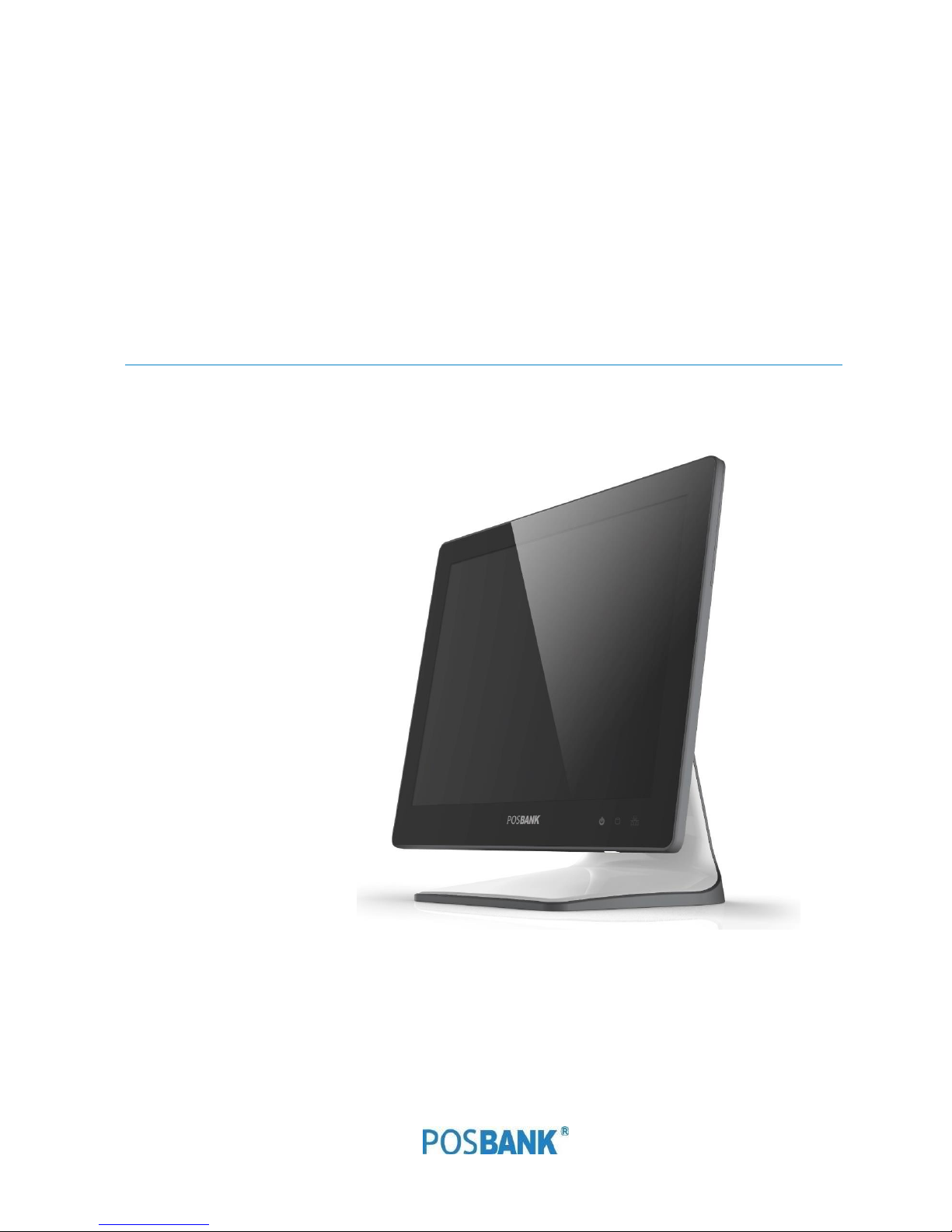
USER manual
APEXA_G-PBUM-E(Rev001;160509)
Point-of-sale system
APEXA G
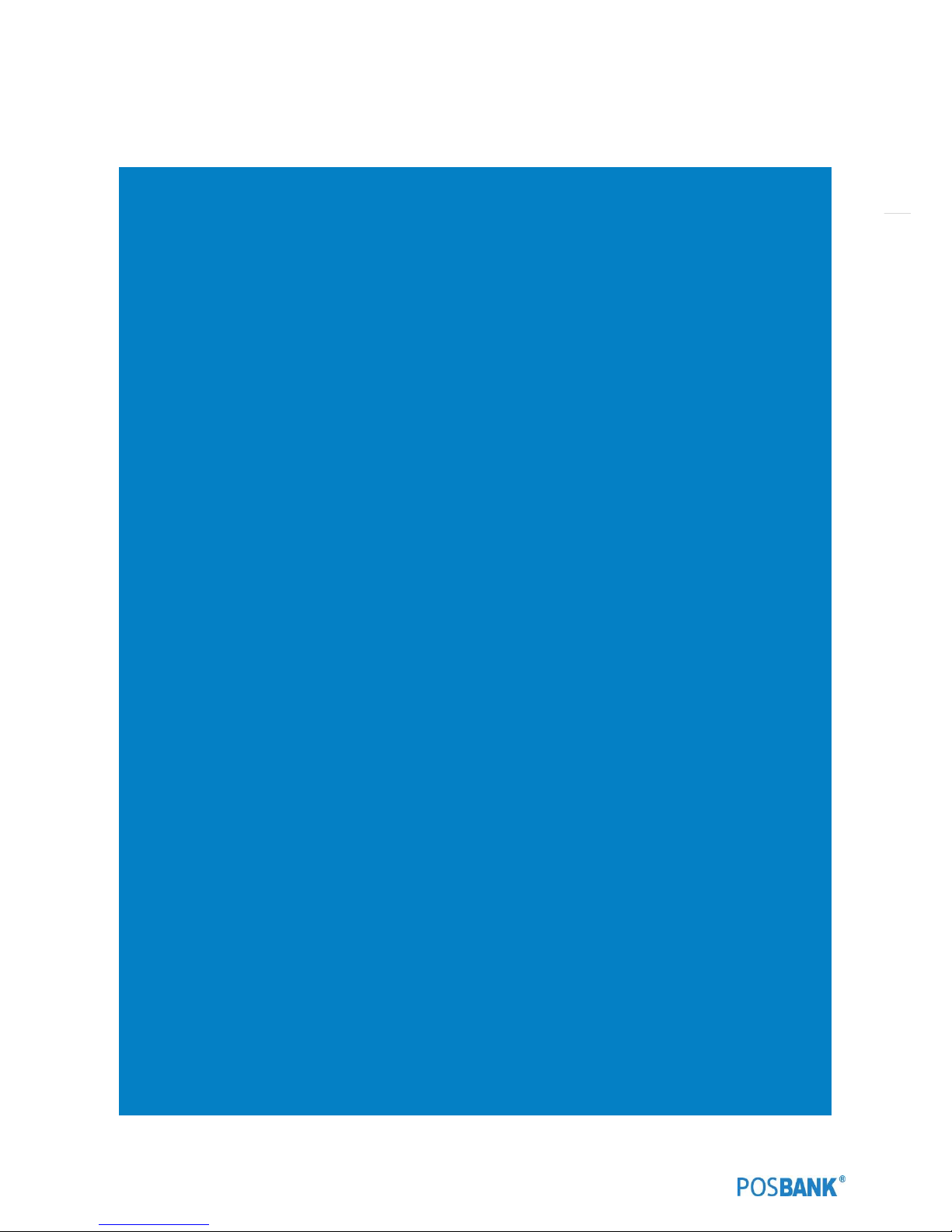
2
-Table of Contents-
-TABLE OF CONTENTS- ................................................................................................................................................................... 2
POSBANK USER MANUAL REVISION HISTORY............................................................................................................................... 4
APEXA G SPECIFICATION ................................................................................................................................................................ 5
(1) SPECIFICATION – OUTLINE SIZE ................................................................................................................................................. 7
(3) SPECIFICATION – EXPLODE VIEW ............................................................................................................................................... 8
PREFACE ......................................................................................................................................................................................... 9
SYMBOL; MARK ............................................................................................................................................................................ 10
COPYRIGHT ....................................................................................................................................................................................11
WARRANTY ................................................................................................................................................................................... 12
SAFETY INSTRUCTIONS ................................................................................................................................................................. 13
NOTICE .......................................................................................................................................................................................... 14
LIABILITY LIMITATION................................................................................................................................................................... 15
INSTALLATION RECOMMENDATIONS .......................................................................................................................................... 16
1. PRODUCT OVERVIEW ......................................................................................................................................................................... 17
(1) INSIDE YOUR PACKAGE ............................................................................................................................................................. 17
(2) PRE-INSTALLATION PREPARATION ......................................................................................................................................... 20
(3) PRODUCT OUTLINE.................................................................................................................................................................. 20
(4) CONFIGURATION ..................................................................................................................................................................... 21
(5) I/O PORT : DETAILS .................................................................................................................................................................. 23
(6) SETTING UP: KEYBOARD & MOUSE CONNECTION ................................................................................................................. 25
(7) SETTING UP: CONNECTION USB PORT .................................................................................................................................... 26
(8) SETTING UP: CONNECTION VIA ETHERNET PORT (LAN) ..........................................................................................................27
(9) SETTING UP: AUDIO-OUT ........................................................................................................................................................ 28
(10) SETTING UP: PRINTER CONNECTION ..................................................................................................................................... 29
(11) SETTING UP: POWER CABLE CONNECTION ........................................................................................................................... 30
(12) SWITCHING ON POS ................................................................................................................................................................31
(13) SHUTTING DOWN POS ........................................................................................................................................................... 32
(14) SYSTEM DRIVERS ....................................................................................................................................................................33
2. INSTALLATION APEXA G MODULE .................................................................................................................................................... 34
(1) INSTALLATION HDD(SSD) MODULE......................................................................................................................................... 34
(2) INSTALLATION MOTHER BOARD ............................................................................................................................................. 36
(3) INSTALLATION POWER PCB ..................................................................................................................................................... 40
(4) INSTALLATION MSR MODULE ................................................................................................................................................. 43
(5) INSTALLATION 2ND DISPLAY + CDP MODULE .......................................................................................................................... 47
(6) INSTALLATION COM5&CASH DRAWER PORT (EXTENSION) ................................................................................................... 51
(7) INSTALLATION WALL MOUNT ................................................................................................................................................. 54
(8) ARRANGEMENT OF THE CABLE ............................................................................................................................................... 58
3. MOTHERBOARD ........................................................................................................................................................................ 60
(1) MOTHERBOARD OVERVIEW .................................................................................................................................................... 60
(2) MOTHER BOARD PIN ASSIGNMENT ........................................................................................................................................ 61
4. BIOS SETUP UTILITY .................................................................................................................................................................. 64
(1) BIOS SETUP PROGRAM ............................................................................................................................................................ 64
1.1 LEGEND BOX............................................................................................................................................................................ 65
1.2 LIST BOX .................................................................................................................................................................................. 66
1.3 SUB-MENU ............................................................................................................................................................................... 66
(2) BIOS SETUP ...............................................................................................................................................................................67
2.1 BIOS MENU SCREEN .................................................................................................................................................................67
2.2 MAIN SETUP ............................................................................................................................................................................ 68
2.3 ADVANCED BIOS SETUP .......................................................................................................................................................... 69
2.4 ACPI SETTINGS [S3 (SUSPEND TO RAM)]................................................................................................................................. 70
2.5 CPU CONFIGURATION .............................................................................................................................................................. 71
2.6 IDE CONFIGURATION ...............................................................................................................................................................72
2.7 USB CONFIGURATION .............................................................................................................................................................. 73
2.8 SUPER I/O CONFIGRUATION .................................................................................................................................................... 75
2.9 HARDWARE MONITOR ............................................................................................................................................................. 77
2.10 CHIPSET ................................................................................................................................................................................. 78
2.11 SOUTH BRIDGE ...................................................................................................................................................................... 79
2.12 NORTH BRIDGE...................................................................................................................................................................... 80
2.13 BOOT DISPLAY CONFIGURATION .......................................................................................................................................... 81
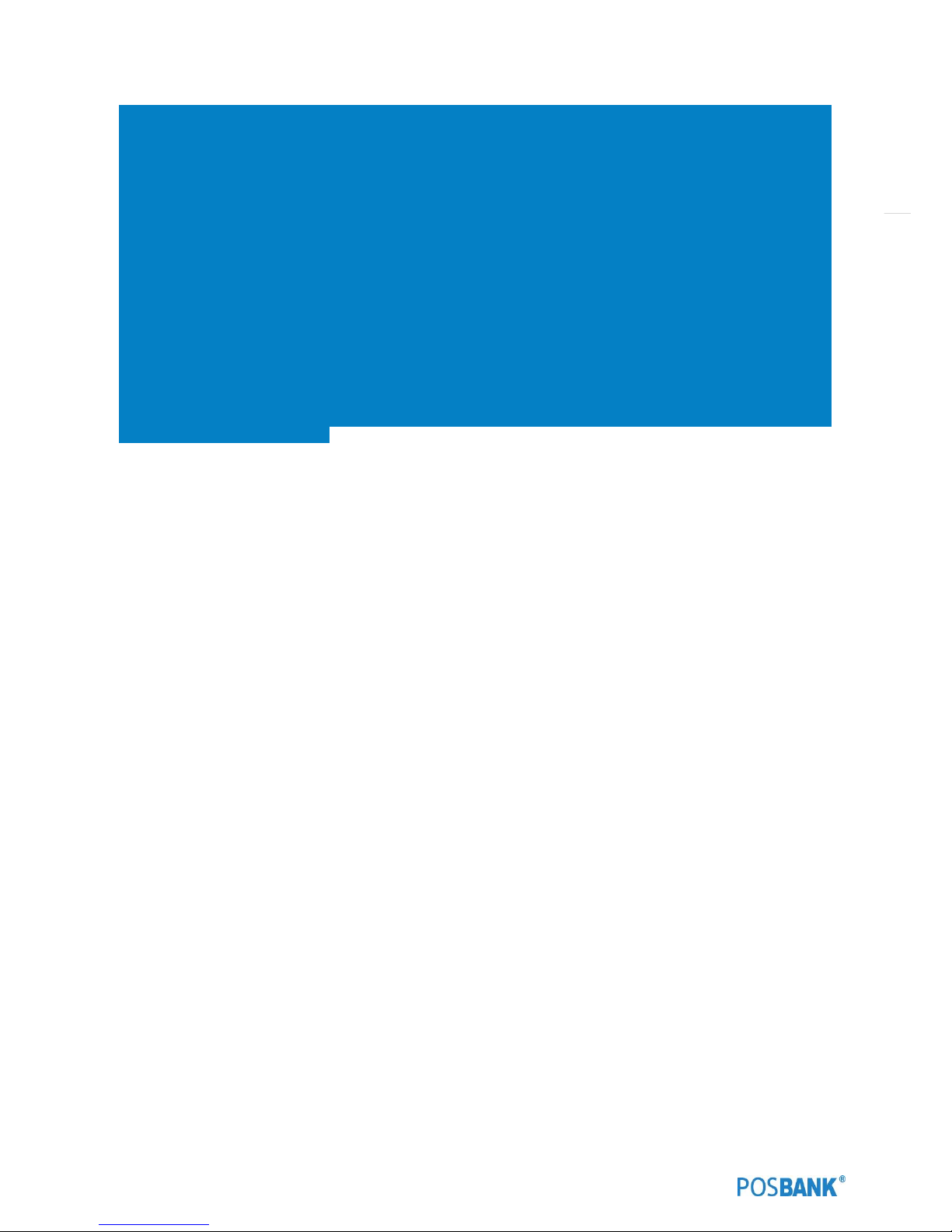
3
2.14 BOOT ..................................................................................................................................................................................... 82
2.15 SECURITY ............................................................................................................................................................................... 83
2.16 AZALIA HD AUDIO ................................................................................................................................................................. 84
2.17 INFO REPORT CONFIGURATION ............................................................................................................................................ 85
2.18 INTEL IGD CONFIGURATION .................................................................................................................................................. 86
2.19 O.E.M SETTINGS .................................................................................................................................................................... 87
2.20 PPM CONFIGURATION ........................................................................................................................................................... 88
2.21 REALTEK PCIE GBE FAMILY CONTROLLER ............................................................................................................................. 89
2.22 SOCKET 0 CPU INFORMATION............................................................................................................................................... 90
2.23 SAVE & EXIT ........................................................................................................................................................................... 91
5. TROUBLESHOOTING ........................................................................................................................................................................ 92
(1) NETWORK ISSUES .................................................................................................................................................................... 92
(2) MSR ISSUES ............................................................................................................................................................................. 92
(3) USB ISSUES .............................................................................................................................................................................. 92
(4) LCD ISSUES .............................................................................................................................................................................. 92
(5) TOUCH-SCREEN ISSUES ........................................................................................................................................................... 93
(6) POWER ISSUES ........................................................................................................................................................................ 93
(7) PS/2 KEYBOARD ISSUES........................................................................................................................................................... 93
(8) BOOTING ISSUES ..................................................................................................................................................................... 93
6. MAINTENANCE ............................................................................................................................................................................... 94
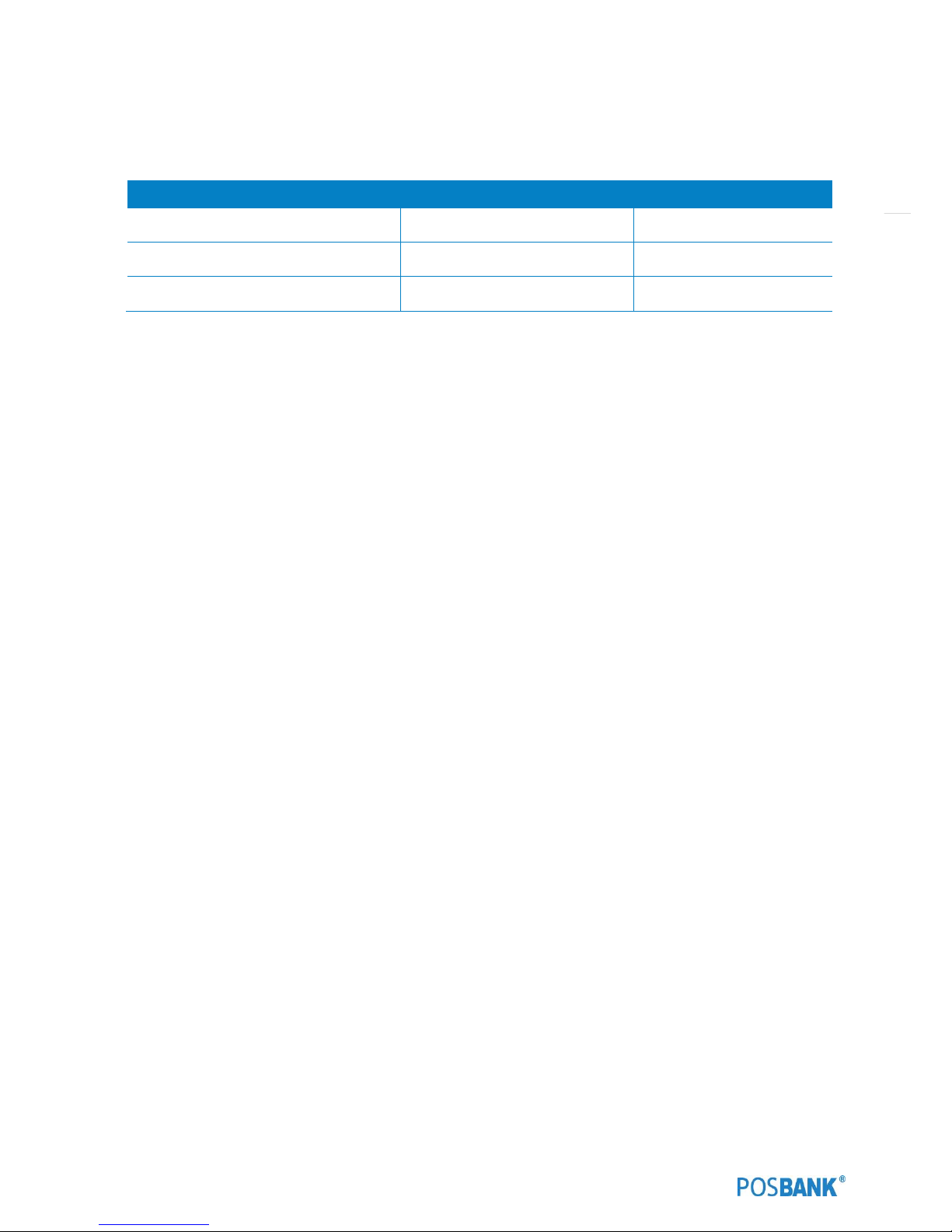
4
POSBANK user manual Revision History
Changes to the APEXA G user manual are listed below.
Rev No.
Revision History
Date /author
APEXA_G –PBUM-E
-
2016.05.09

5
APEXA G Specification
General Specification
SYSTEM
CPU
Intel® Celeron™ J1900 (2.0 GHz) Quad-Core Processor
/ Fanless (Standard)
Chipset
ITE IT8786E-I
Storage
SATA 2 (3Gb/s) 2.5 inch SSD 64GB, Support AHCI
Memory
4GB Standard (Max. 8GB)
Type: DDR3L 1333 MT/s / Socket 2 x SODIMM
Graphics Controller
Integrated Intel HD Graphics
Audio
Realtek ALC662-VD 5.1 CH Audio
LCD Display
Size/Type
15" TFT LED Backlight
Resolution
1024 x 768 resolution
Luminance
300 cd/m² (typ.)
Touch Screen
Type
Projective Capacitive Touch
Controller Interface
USB Interface
I/O Interface
Display Port
1 x VGA (With 12V power output)
USB Port
6 (Rear 2, Back 4 / USB 2.0 x 6 Ports), USB A type
1 (Rear 1, Reserved for MSR/SCR/I-Button), RJ-45
Serial Port
5 (COM 1 with 5V/12V power output on 9pins)
(COM2~3 RJ-45 , Full Signal)
(COM4 RJ-11, Only TX/RX, 12V power output, Reserved for CDP)
(COM6 RJ-45, Only TX/RX, 5V power output, Reserved for MSR)
Ethernet Port
RJ-45
Audio
Line-out
Power DC-IN
1 (4pins connector)
Power Requirement
Adapter Input
Adaptor 12V, 5A
OS Support
OS
Windows 7, Windows 8.1, POS Ready 7, Windows 10
Mechanical & Environmental
Operating Temperature
0 ℃ ~ 60 ℃ at 10% to 90% humidity, non-condensing
Storage Temperature
-20 ℃ ~ 80 ℃ at 10% to 90% humidity, non-condensing
Color
Dark GRAY, White
Dimensions (W x H x D)
364 x 340 x 210 (mm)
Net Weight
5kg~6kg
Qualification
CE, FCC, KC
*Specification may differ according to product model or options.
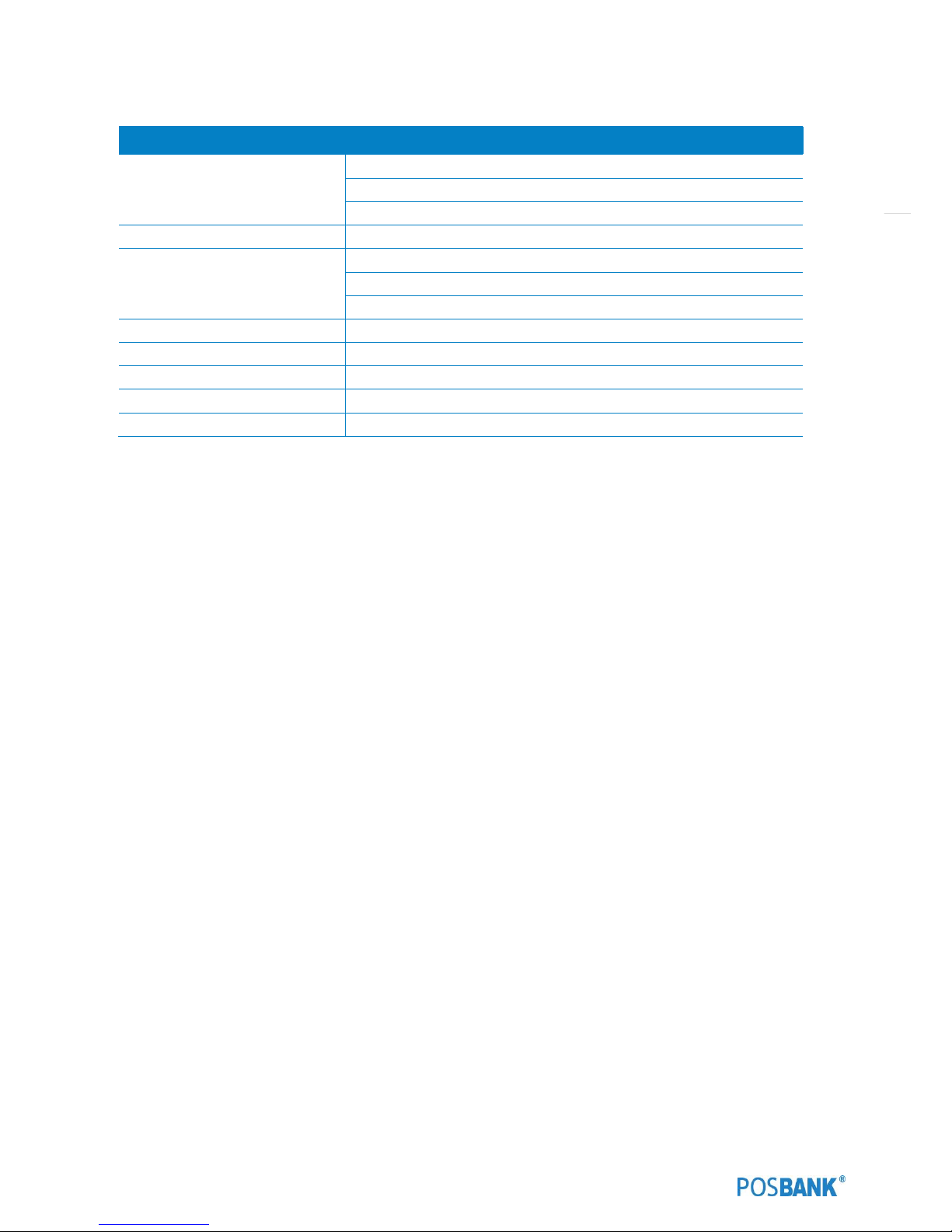
6
Optional Configuration
Storage
2.5 inch SSD 128GB
2.5 inch HDD 500GB
2.5 inch HDD 1TB
Customer Display (CDP)
VFD (20 columns x 2 lines)
Dual Display
9.7" 2nd LCD (1024 x 768 resolution)
12.1" 2nd LCD (1024 x 768 resolution)
15" 2nd LCD (1024 x 768 resolution)
Magnetic Stripe Reader
MSR: Comply with ISO 7811, Support 1 & 2 & 3 track
Smart Card Reader
SCR: EMV level 1, 2
Dallas
Dallas I-button reader
Wall Mount
VESA (75 x 75, 100 x 100)
COM Conversion Cable
RJ-45 to D-sub 9
*Specification may differ according to product model or options.
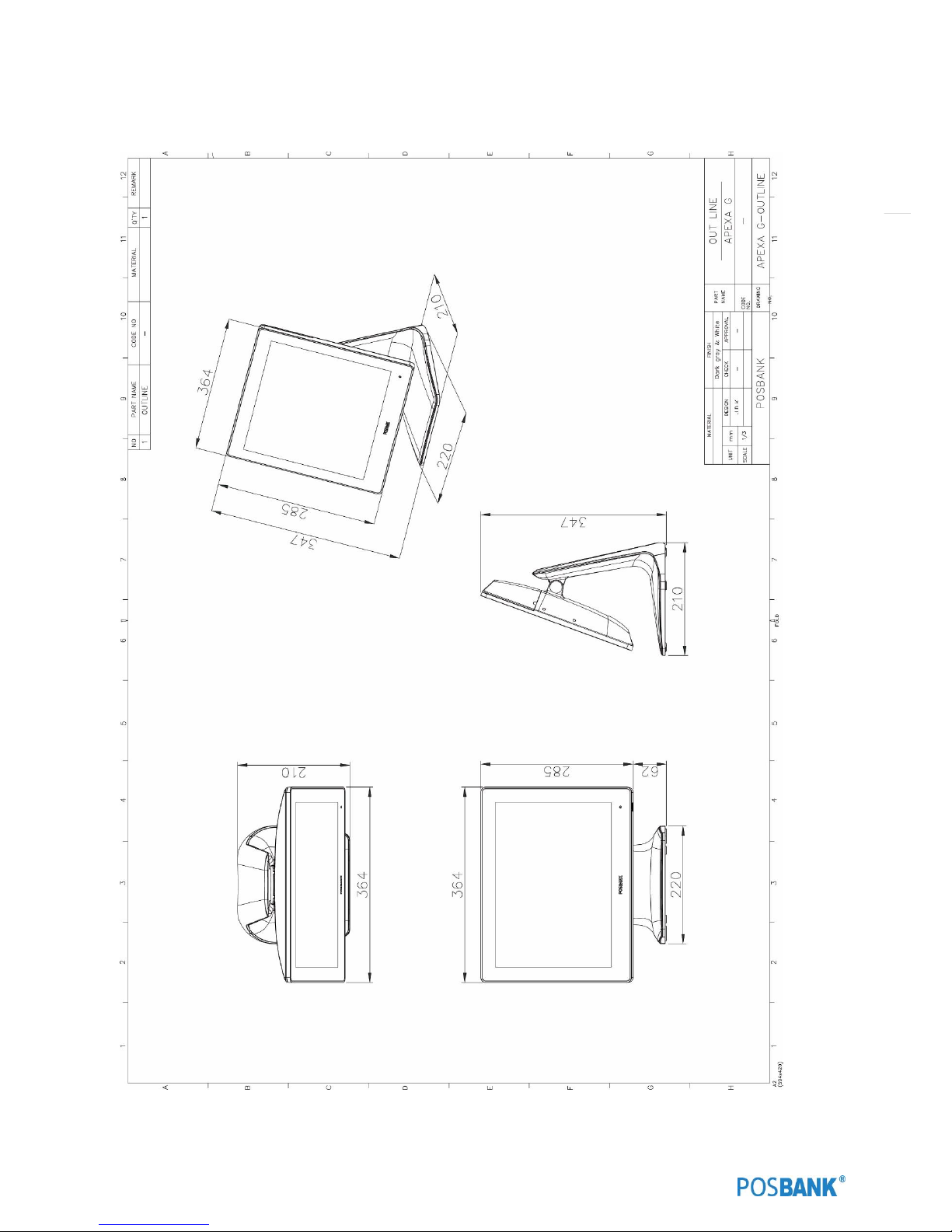
7
(1) Specification – Outline size
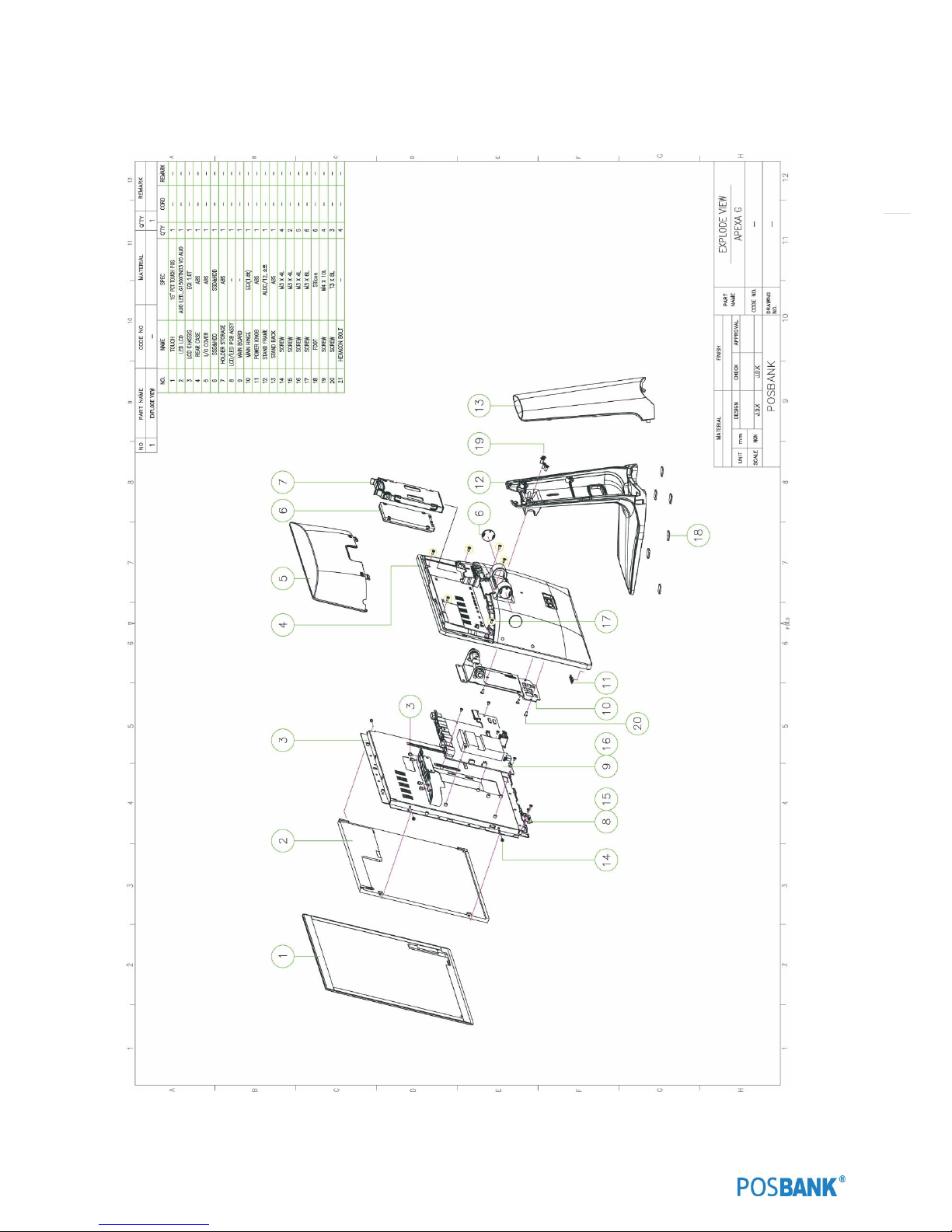
8
(3) Specification – Explode View
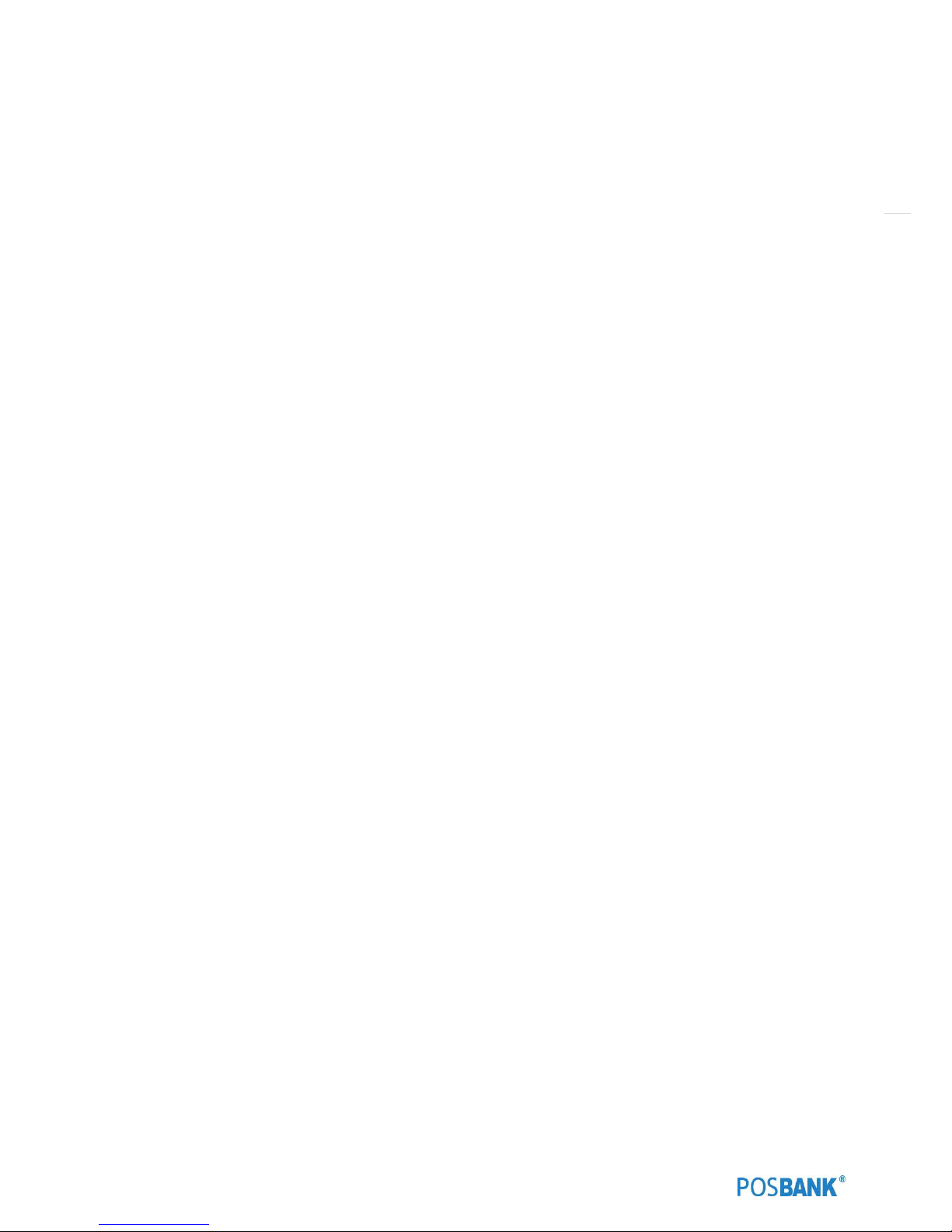
9
Preface
This User's Guide gives information about main unit/IO port layout, basic setup, component installation, and board
layout for point of sale system "APEXA G"
Intended Audience
The User's Guide is intended for technically qualified personnel.
It is not intended for general audiences.
Document Organization
The chapters in this Product User’s manual are arranged as follows:
1. product package contents
2. system configuration
3. Harness (cable connector)
4. BIOS Setup
5. Installing and Replacing POS SYSTEM Components: instructions on how to install the motherboard and
other POS hardware components.
6. Product specification
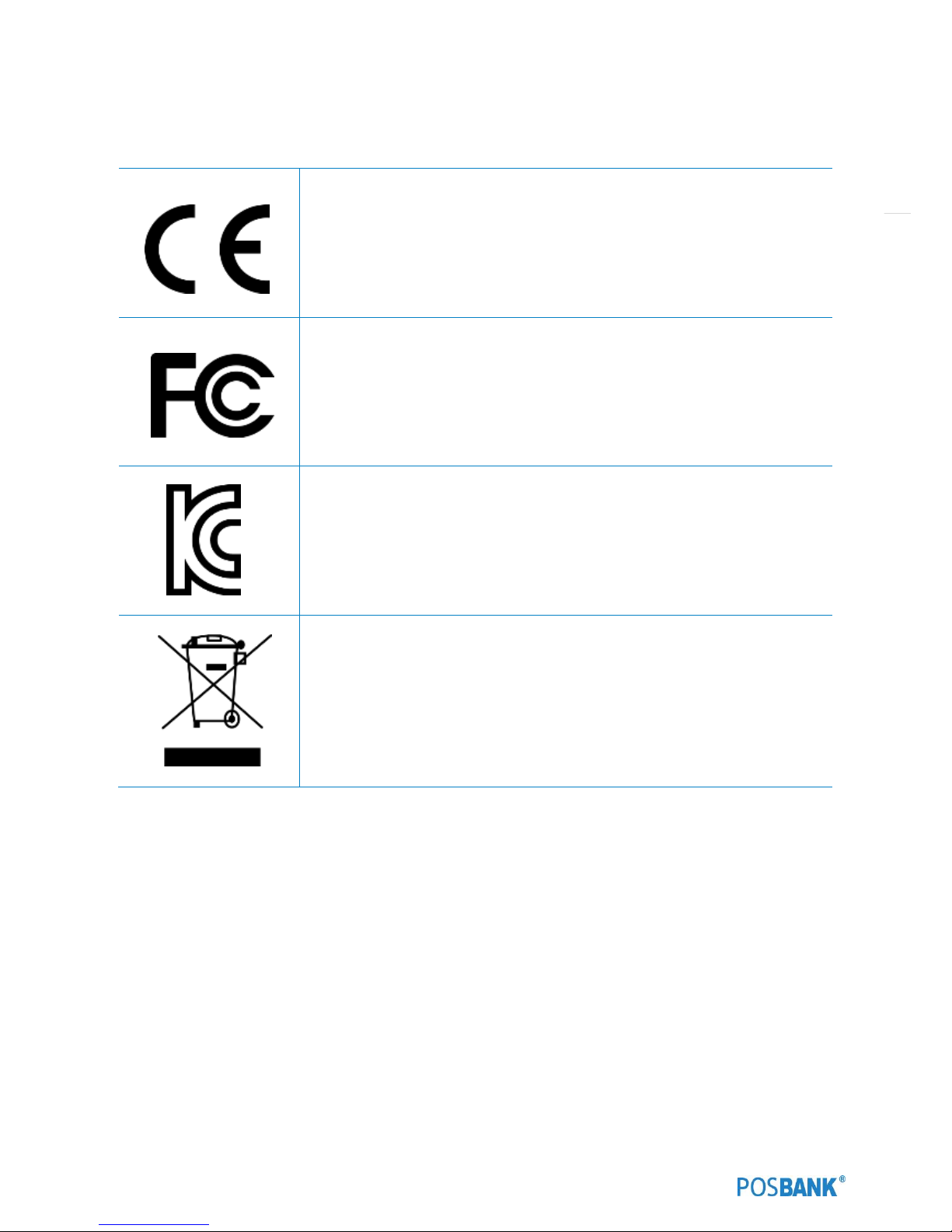
10
SYMBOL; MARK
CE MARK
This device complies with the requirements of the EEC directive 2004/108/EC with
regard to “Electromagnetic compatibility” and 2006/95/EC “Low Voltage Directive”.
FCC
This device complies with part 15 of the FCC rules. Operation is subject to the
following two conditions:
(1) This device may not cause harmful interference.
(2) This device must accept any interference received, including interference
that may cause undesired operation.
KC
Korea Certification mark.
Certificate No. -
WEEE
Recycling and disposal of electric and electronic devices and their components
This product should not be mixed with other commercial wastes for disposal.
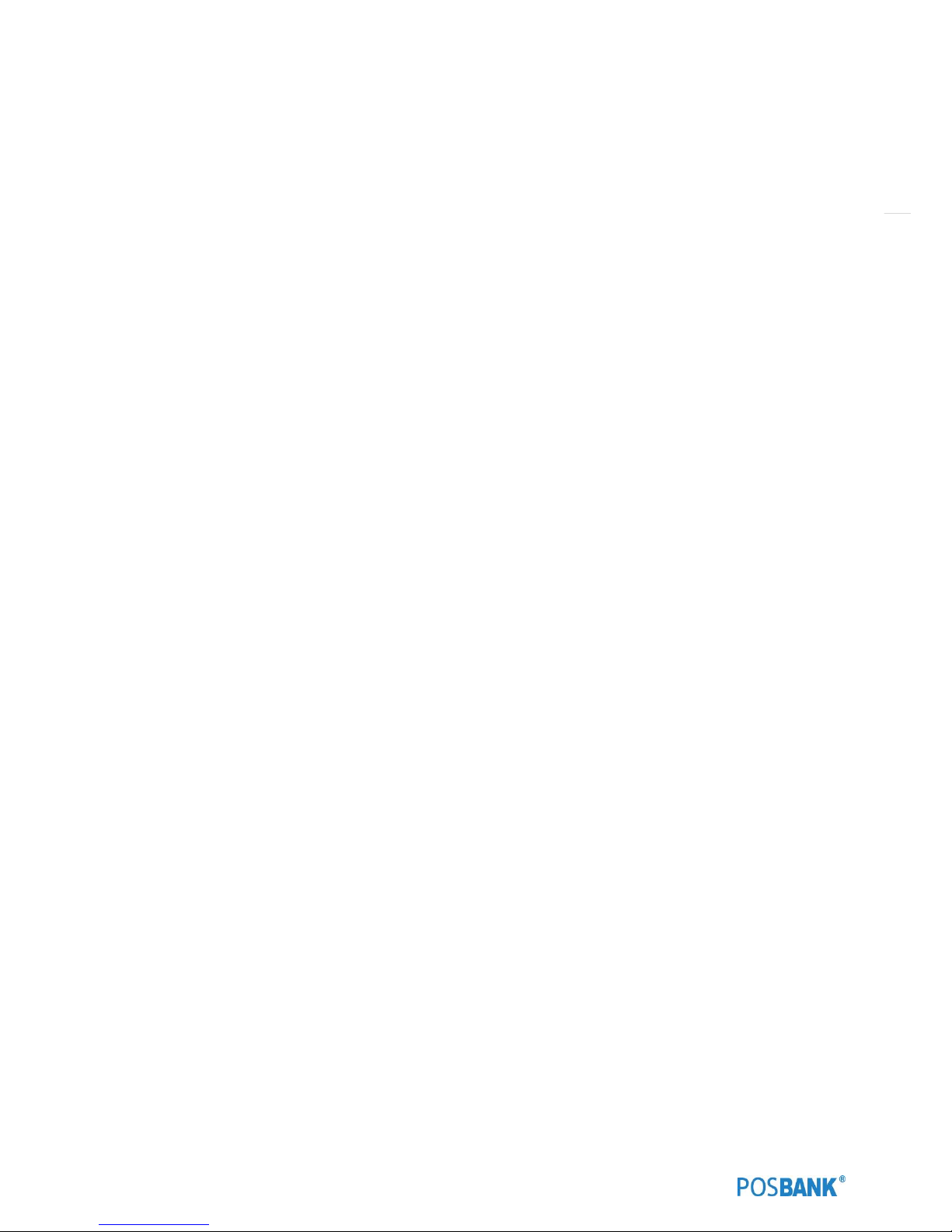
11
Copyright
This publication, including all photographs, illustrations and software, is protected under international copyright law
with all rights reserved to the manufacturer. Neither this manual, nor any of the material contained herein, may be
reproduced without express written consent of the author.
APEXA G and POSBANK are trademarks of POSBANK Co., Ltd. in the United States and other countries.
* Other names and brands may be claimed as the property of others.
Copyright© POSBANK Co., Ltd. All rights reserved.

12
Warranty
We guarantee our POS terminal product and its parts against defects in materials and workmanship, under proper use,
for a standard period of 2 years from the original date of purchase.
During this period, we will repair or replace defective and/or faulty products or parts without charge to the customer
for parts and labor.
The 1st year includes servicing and new or refurbished replacement parts free of charge, with one-way shipping costs
borne by the seller. The customer shall, however, be responsible for the return delivery costs. The 2nd year also
includes free of charge servicing and parts, but a limited warranty requires the entire shipping cost to be borne by the
customer.
Products out of the warranty period or scope shall be diagnosed at the customer's expense.
In the case of product damage due to error on part of the consumer, incorrect usage, carelessness or natural
phenomenon, the customer shall bear the full cost for both repair and delivery.
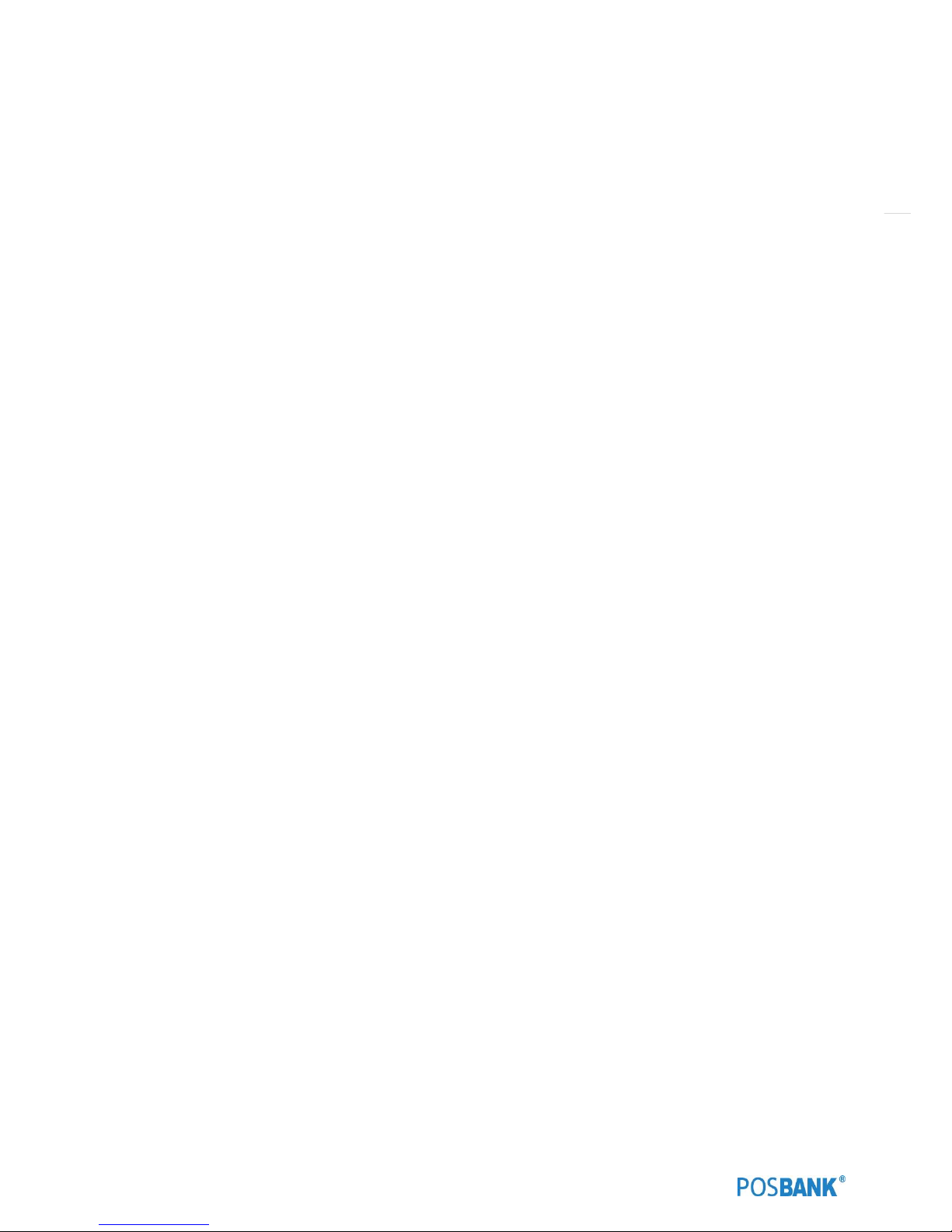
13
Safety Instructions
1. To disconnect the machine from the electrical power supply, turn off the power switch and remove the power
cord plug from the wall socket.
2. The wall socket must be easily accessible and in close proximity to the machine.
3. Read these instructions carefully. Save these instructions for future reference.
4. Follow all warnings and instructions marked on the product.
5. Do not use this product near water.
6. Do not place this product on an unstable cart, stand, or table. The product may fall, causing serious damage
to the product.
7. Slots and openings in the cabinet and the back or bottom are provided for ventilation to ensure reliable
operation of the product and to protect it from overheating. These openings must not be blocked or covered.
8. The openings should never be blocked by placing the product on a bed, sofa, rug, or other similar surface.
9. This product should never be placed near or over a radiator or heat register or in a built-in installation unless
proper ventilation is provided.
10. Never push objects of any kind into this product through cabinet slots as they may touch dangerous voltage
points or short out parts that could result in a fire or electric shock. Never spill liquid of any kind on the
product.

14
Notice
1. Always ensure that the correct power voltage is used as a precaution against fire and electrical shock.
2. Avoid exposing product to direct sunlight. Do not use product in areas of high humidity.
Doing so may cause low reliability and/or operational malfunction.
3. Be careful of static electricity on PCB of system with anti-static appliances. Doing so may cause inferior
reliability and shorted product life.
4. Keep product away from highly static areas. This may lead to inferior performance and reduced life cycle.
5. Do not interfere with, or obstruct metal components inside product. Doing so may cause the risk of fire or
electric shock.
6. Do not pull on power cable or peripheral devices’ connector cable. Doing so may cause fire, electric shock or
electronic system malfunction.
7. Use caution when around other electronic devices with possible high frequency or electro-magnetic effects
e.g. Audio, Electronic-range etc. Doing so will lead to the serious risk of product malfunctioning or a system
error occurring.
8. Ensure that batteries are replaced correctly. Failure to do this may result in sudden explosions.
9. Dispose of used batteries properly according to the instructions.

15
Liability Limitation
● Installation and maintenance
We recommend that you inquire about product installation, maintenance and repair USER from the official USER
center and agent office.
POSBANK takes no responsibility for malfunctions or system errors occurring after USER and/or system check carried
out by unofficial USER providers.
● High frequency appliances
This product is qualified by FCC, CE and KC compliances, and is thus governed by these qualifications’ safety
regulations.
However, the product can affect and be affected by other high frequencies generated around it. As such, POSBANK
does not consider liability for any system error or disorder due to this issue.
● Electronic noise emitting equipment
We recommend using the product away from electronic noise emitting equipment such as heaters, motors, fluorescent
lights, TVs etc. as it may cause interruption or interference with normal operation.
● Installation location
For optimal performance, the product should be kept in an environment of lower than 65% humidity and in a
temperature of 10 ~ 30℃. Please also keep away from direct sun-light.
● Cleaning procedure
Cleaning with chemical based products (in particular those containing benzyl or chemical thinning agents) can damage
the exterior surfaces of the product. We recommend using a soft damp cloth and wiping gently, taking particular care
when dealing with the LCD display screen.
● Product limitations
1. The use of this product for anything other than POS tasks is strictly prohibited.
The product is not supported for regular PC and interface operation.
2. This product is for business use only, and not for usage in the home.
3. Both hardware and software are both fully configured.
4. Normal operating is guaranteed on a steady power connection.
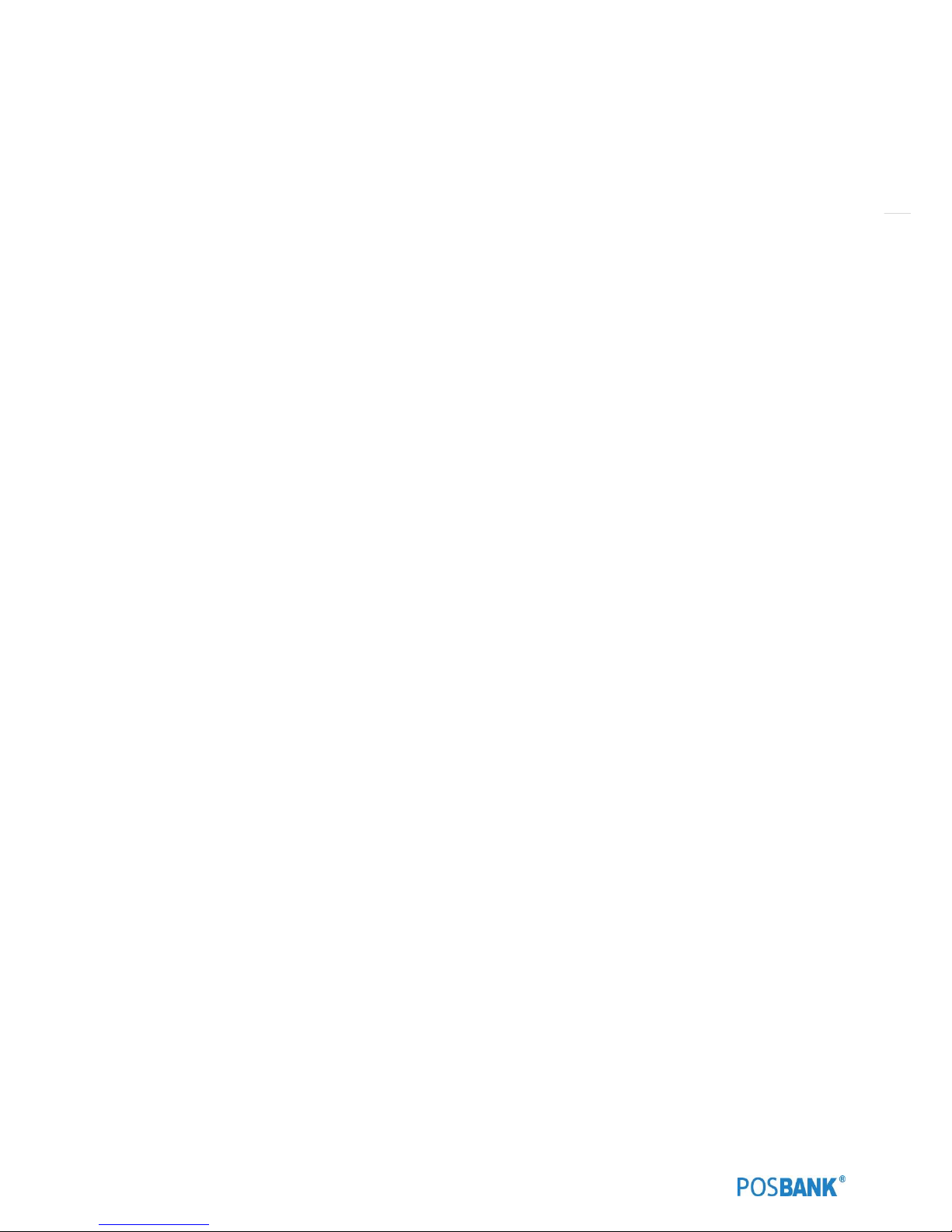
16
Installation Recommendations
1. Avoid installing during thunderstorms. (Possibility of dangerous exposure to electricity.)
2. Install away from damp spaces or water-leaks.
3. Beware of static occurrence during installation.
4. Use only ground connected and quality certified power cords and cables.
5. Keep out of direct sun-light, extremely high or low temperatures, or high humidity areas.
6. Install product away from areas prone to shocks or vibration.
7. Install product away from sewing machines, welding equipment, electric stoves, audio equipment and other
high frequency generating equipment.
8. Installation and use in close proximity to an air-conditioning unit is not recommended.
9. Do not connect cables underneath carpets or floorboards.
10. Only use power cables supplied by pre-approved and certified venders.
11. Never use power cords from high power source appliances.
e.g. Electronic heaters, Electric stoves, Audio equipment, Air-conditioners, Refrigerators etc.
12. The use of multiple connections in a shared power outlet/socket is not recommended.
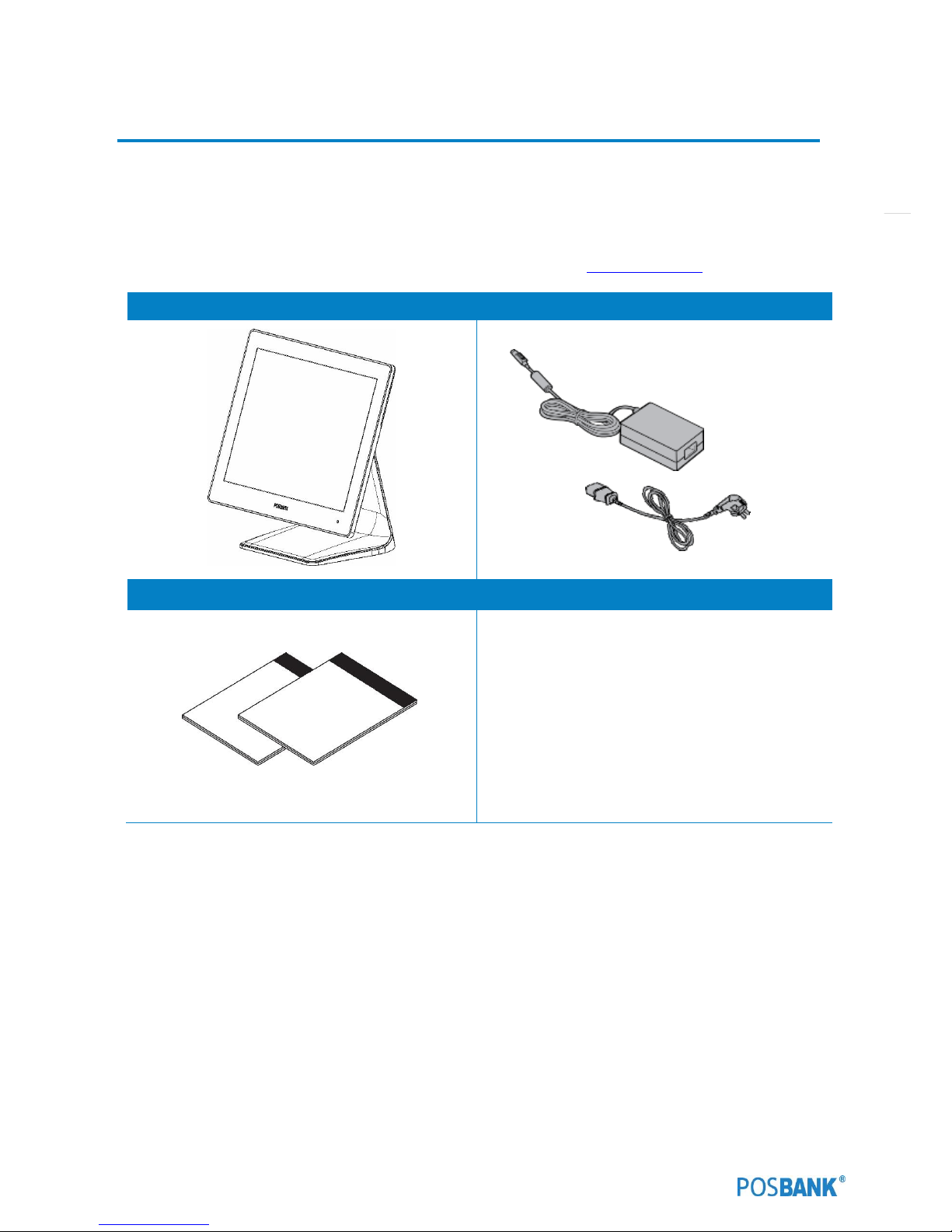
17
1. Product Overview
(1) Inside Your Package
1. Please check your package and confirm its contents.
2. The POS terminal main unit, power cable, user manual and driver CD are included in the package. If any items
are missing or damaged, please contact your dealer for assistance.
» All user manuals and drivers are available for download on our website: www.posbank.com
APEXA G Main unit
Adapter / Power cord
Installation guide
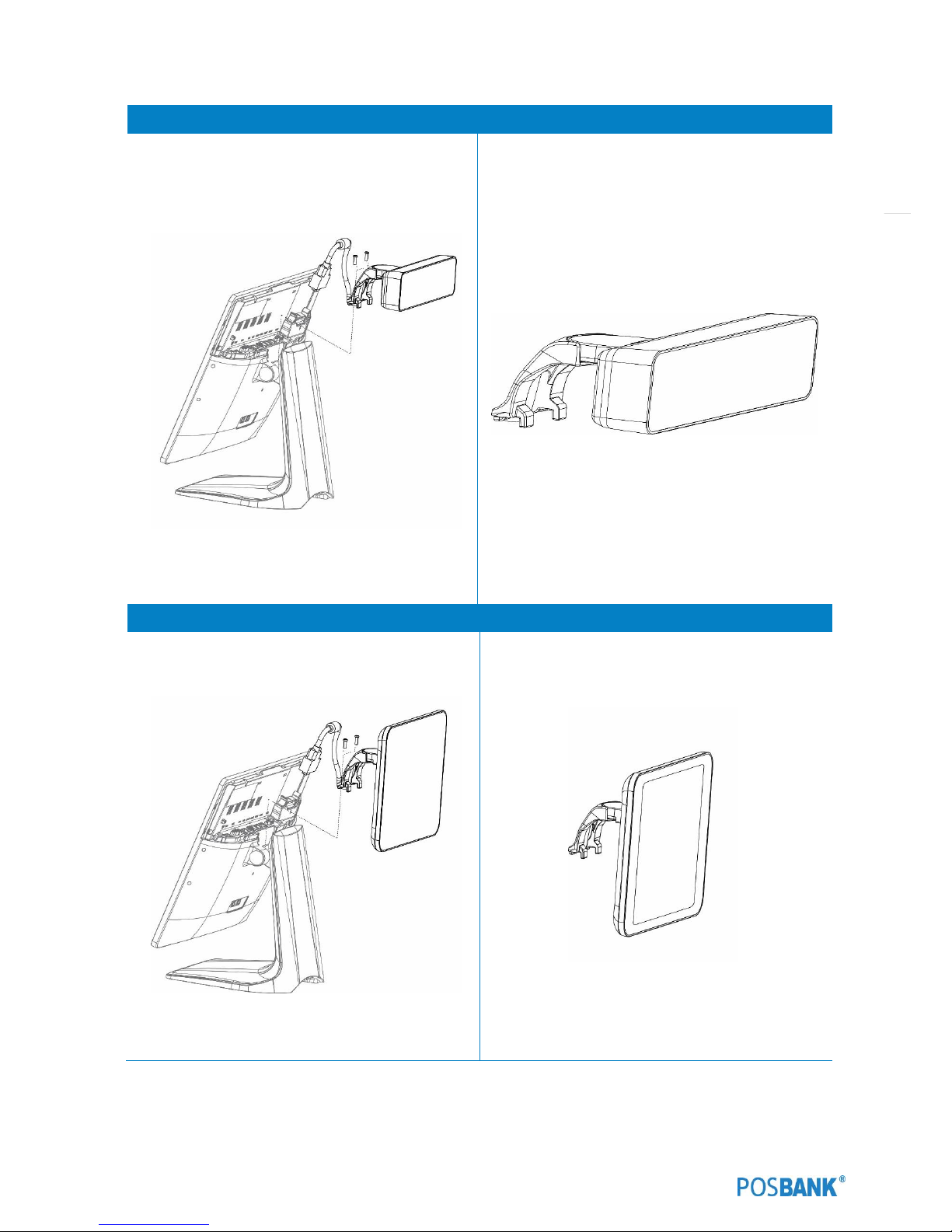
18
Optional Devices : CDP
Optional Devices : 2
nd
Display 9.7 inch
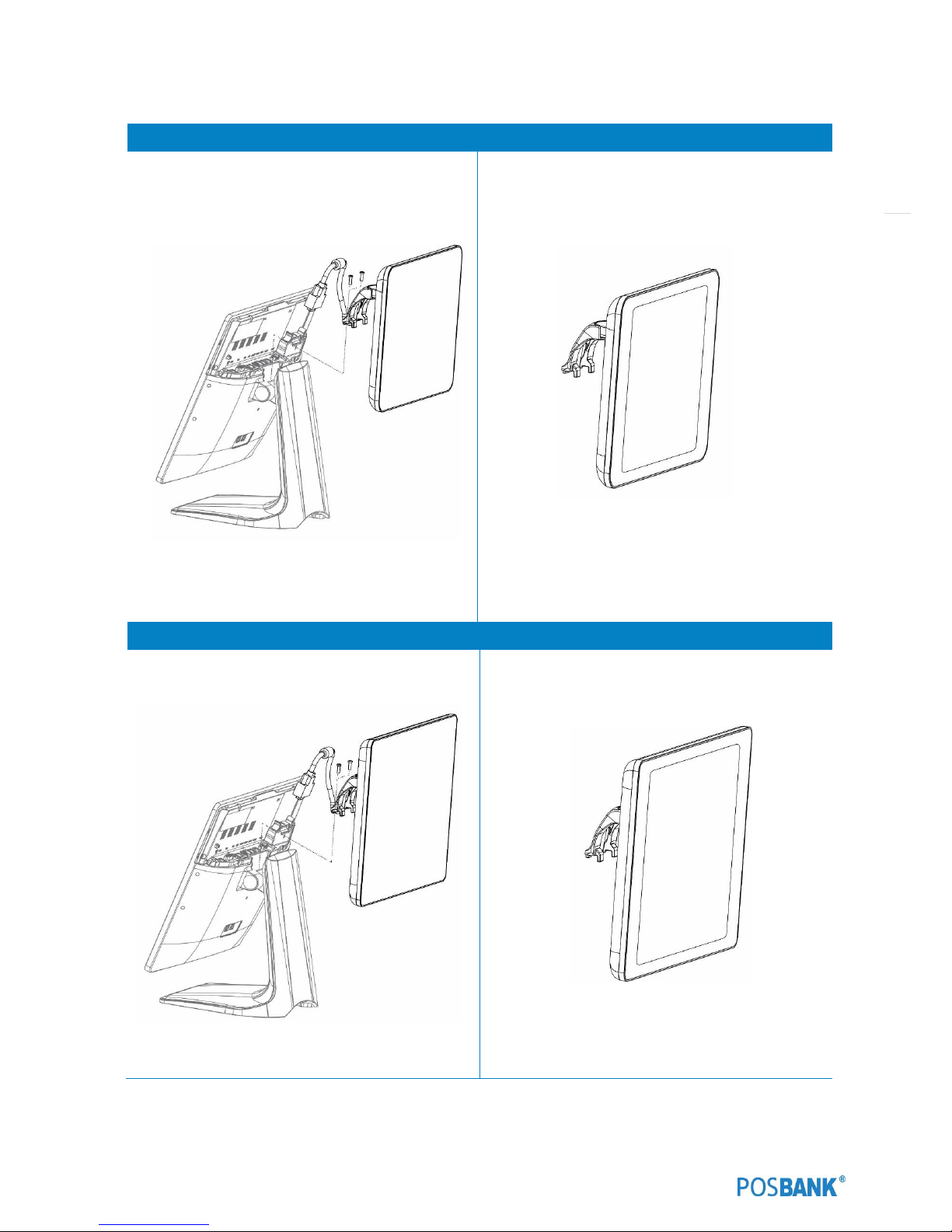
19
Optional Devices : 2
nd
Display 12.1 inch
Optional Devices : 2
nd
Display 15 inch
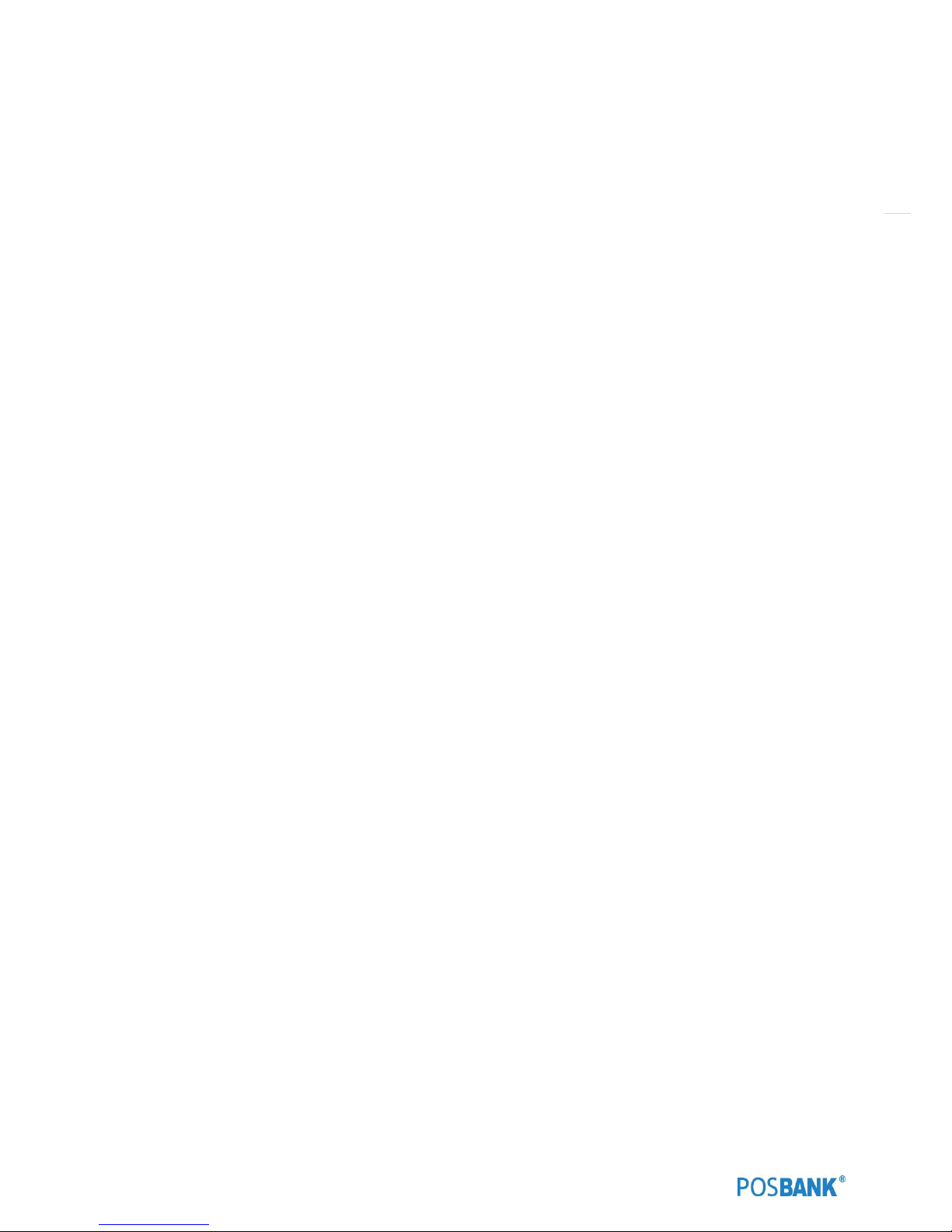
20
(2) Pre-installation Preparation
1. Remove protective film from touch-screen to prevent possible operating difficulties.
2. Attach all optional parts before setting up the main POS unit.
(3) Product Outline
• Each part of product may differ depending on the specific POS model.
• Model-specific data sheets are provided on our website at www.posbank.com
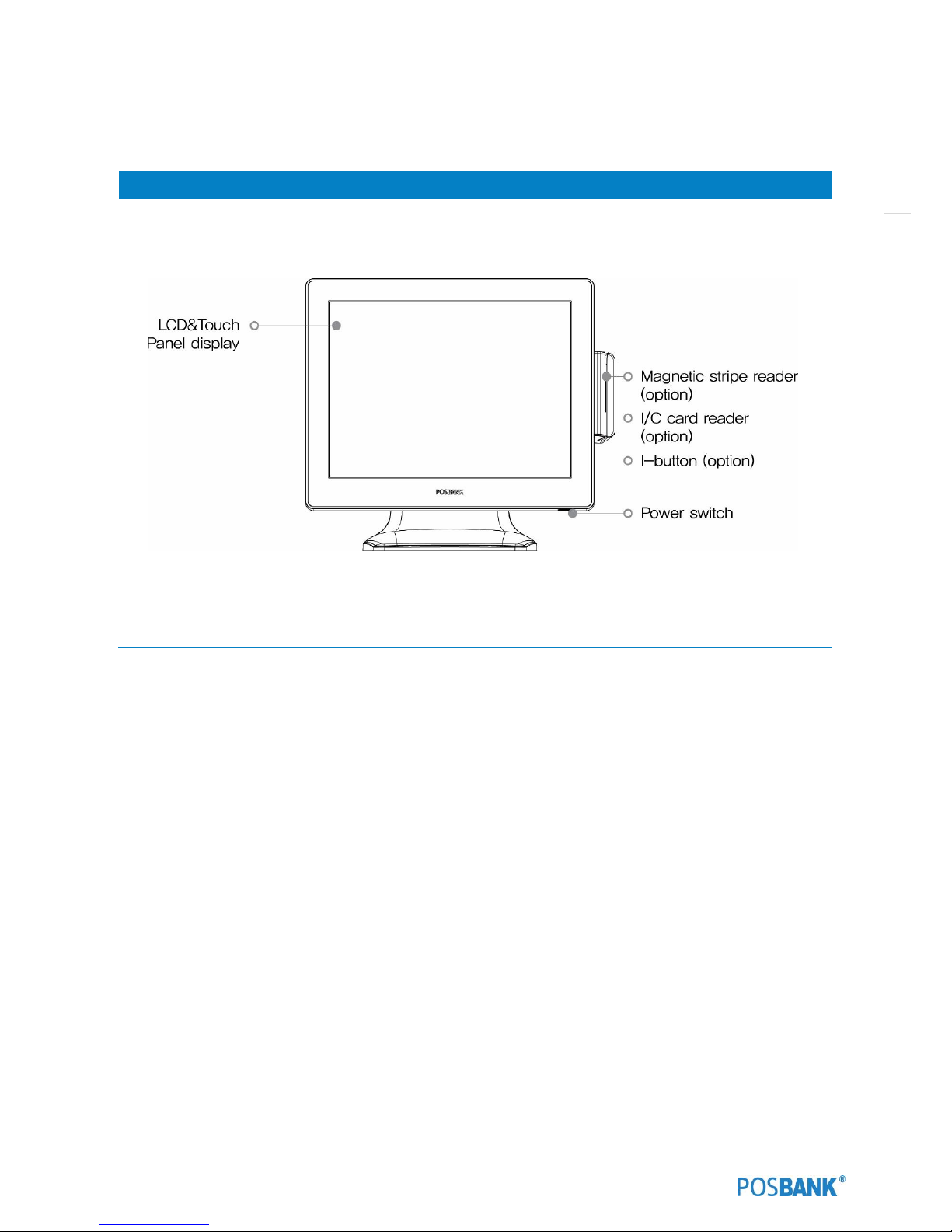
21
(4) Configuration
Refer to following diagram to identify the components on this side of the system.
Front view
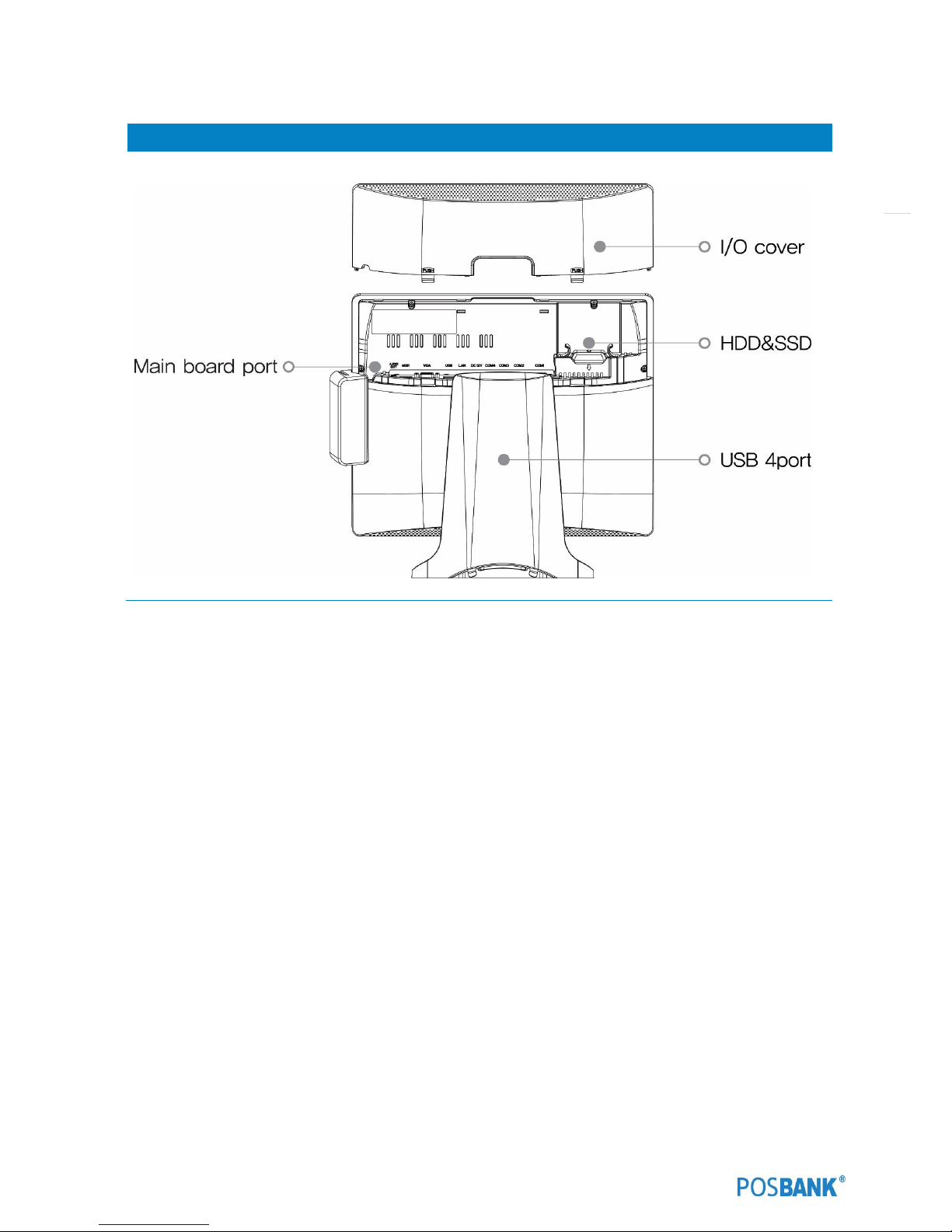
22
Back view
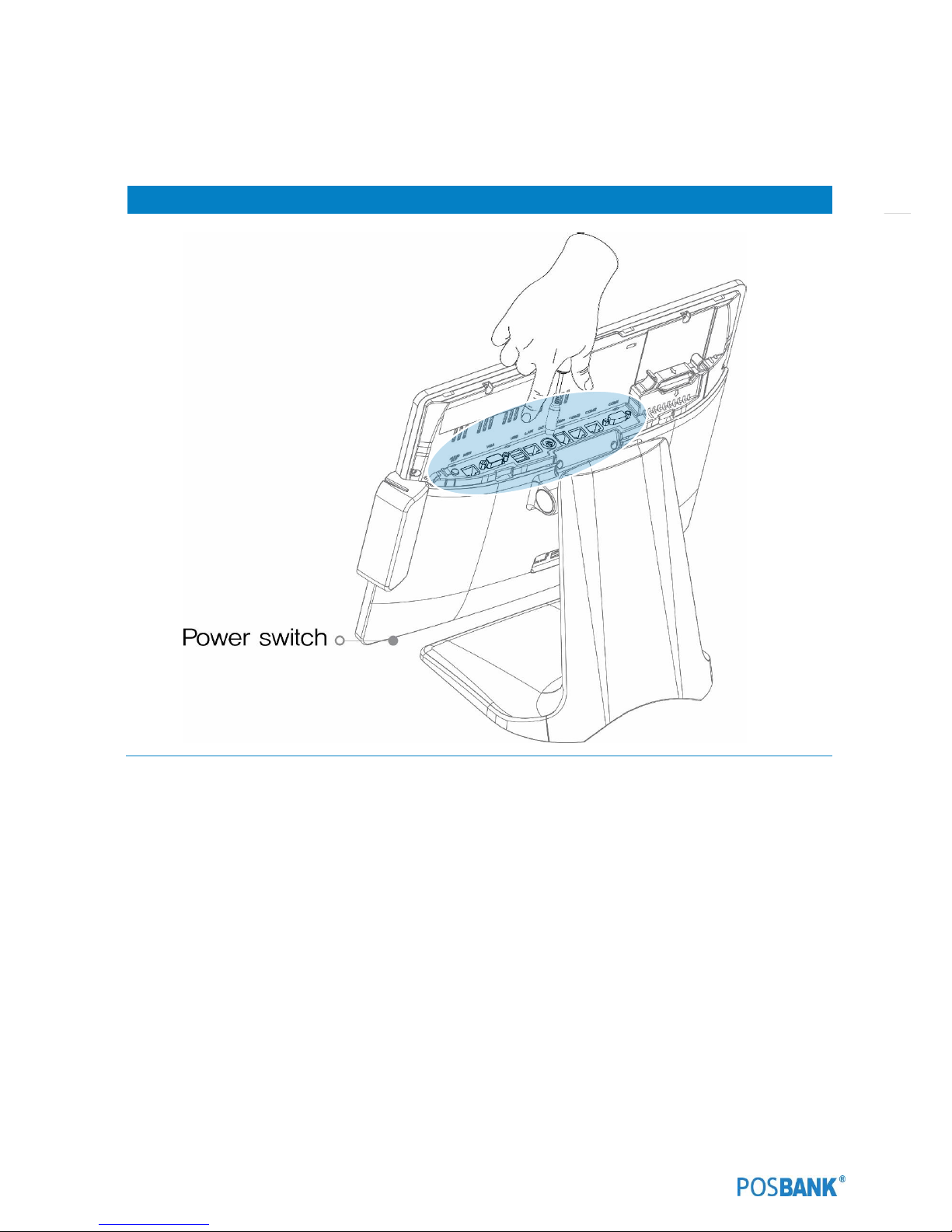
23
(5) I/O port : Details
* I/O ports may differ according to product model or options.
I/O view
1. Lift up the I/O port cover.
※ Do not pull cable! Disconnect cap from base of unit.
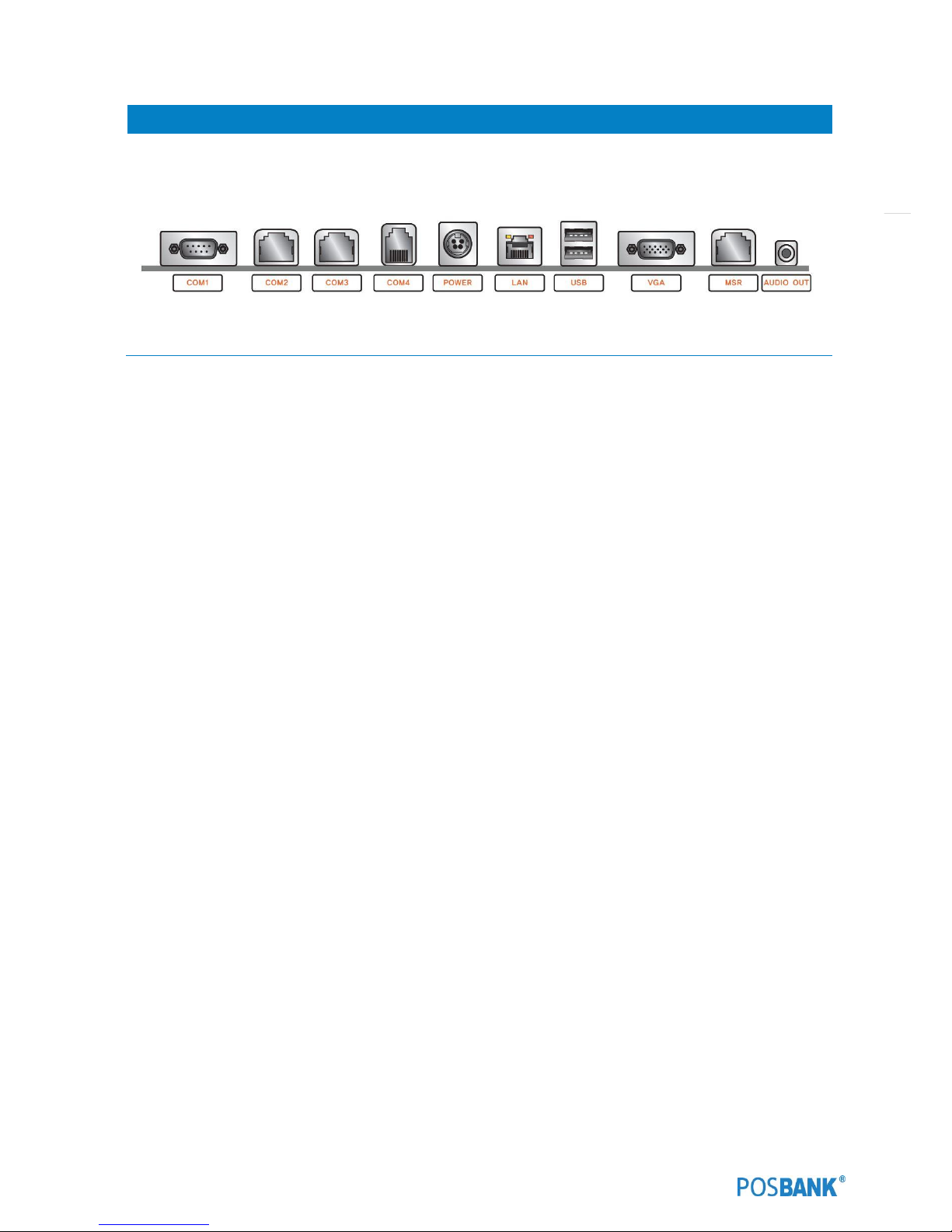
24
Standard I/O port
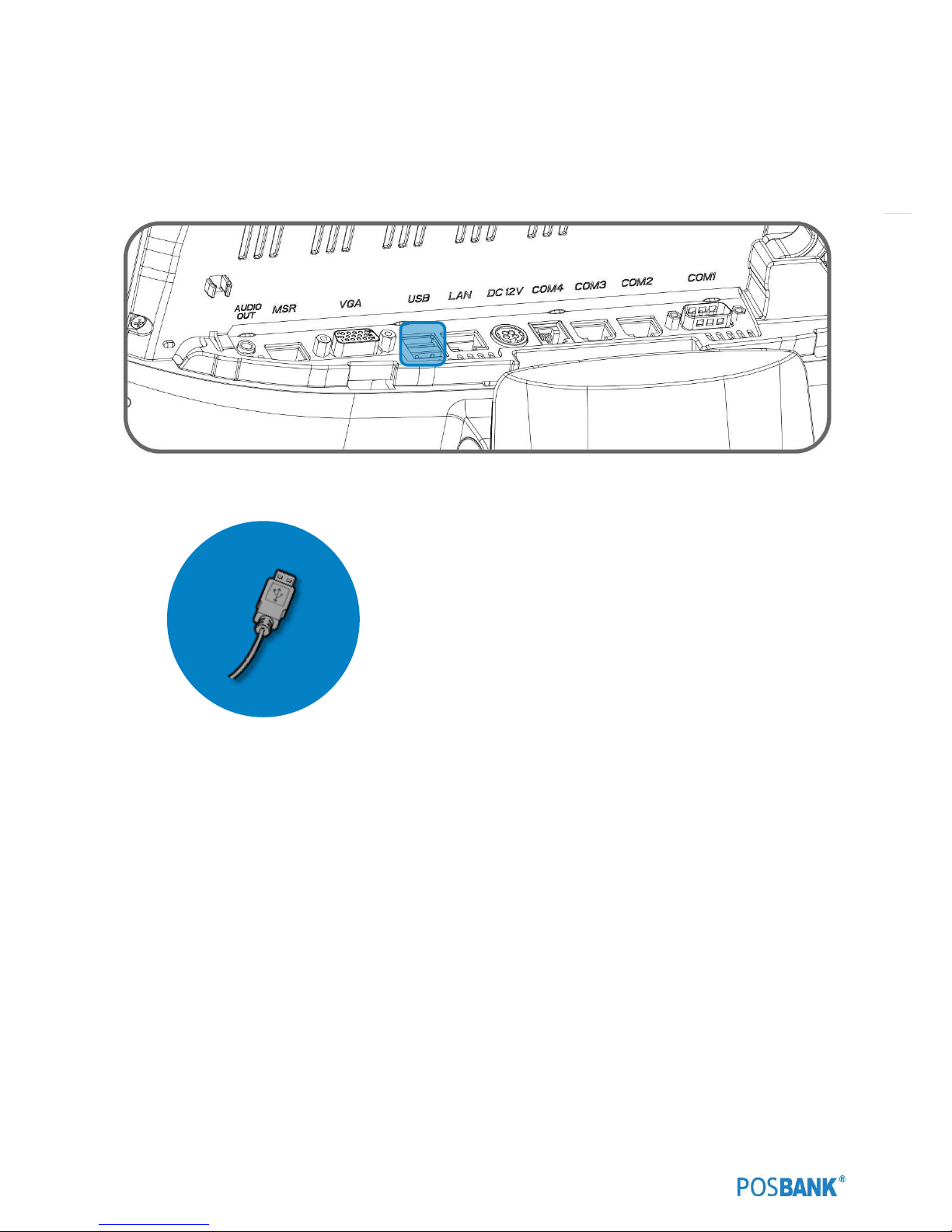
25
(6) Setting up: Keyboard & Mouse Connection
Connecting the keyboard to the PS/2 port on the bottom panel.
or connecting the USB type keyboard and mouse to the USB port on the bottom panel.
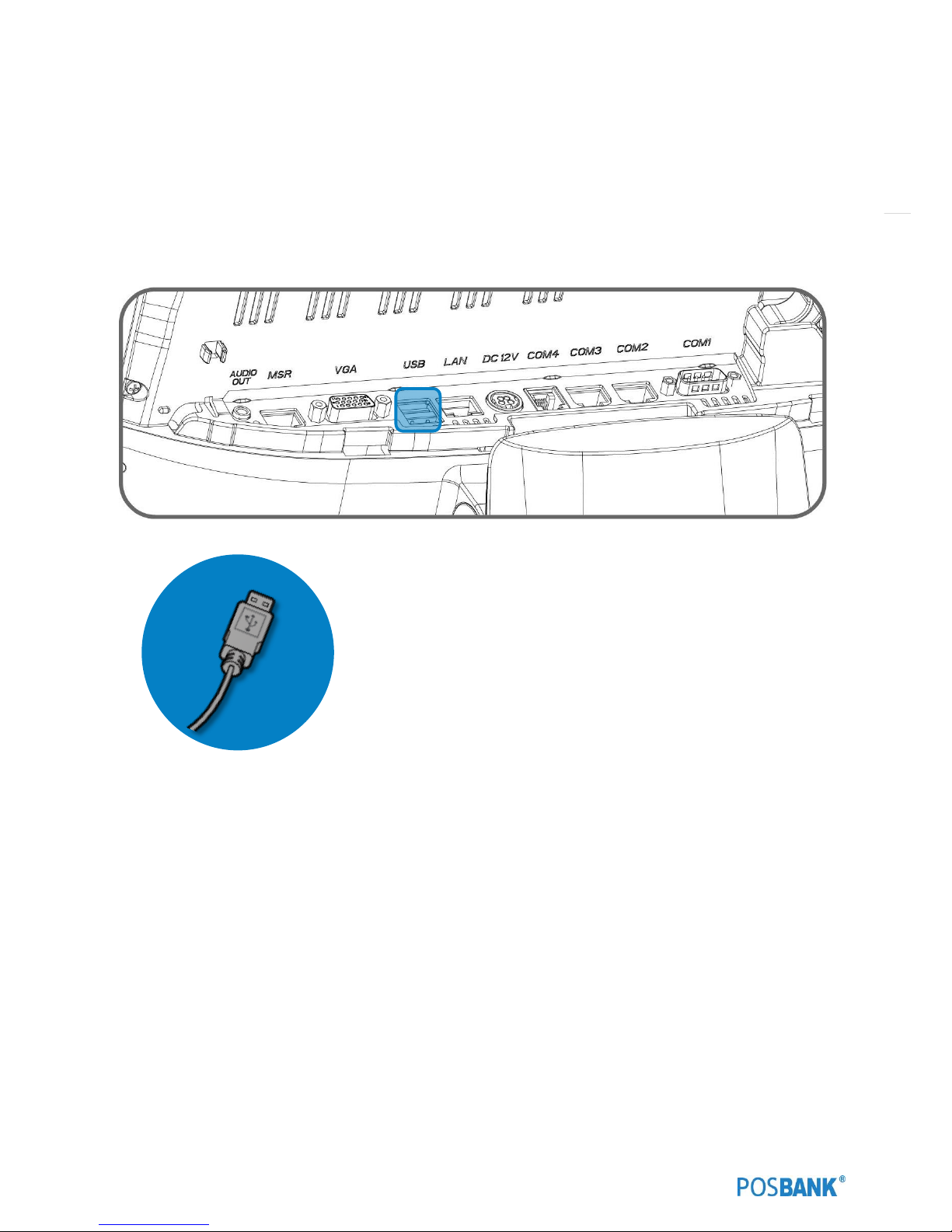
26
(7) Setting up: Connection USB Port
USB ports are provided in the POS unit, two at the rear I/O and four at the side, all of which support the standard USB
2.0.
Some USB devices (optional devices) are only functional with specific driver software installed.
If multiple USB devices are used together, this may result in abnormal functionality.
Using a USB hub with external adapter for supplying power is recommended.
Dependent on the type of device, it is possible for the USB device to be recognized later than normal.
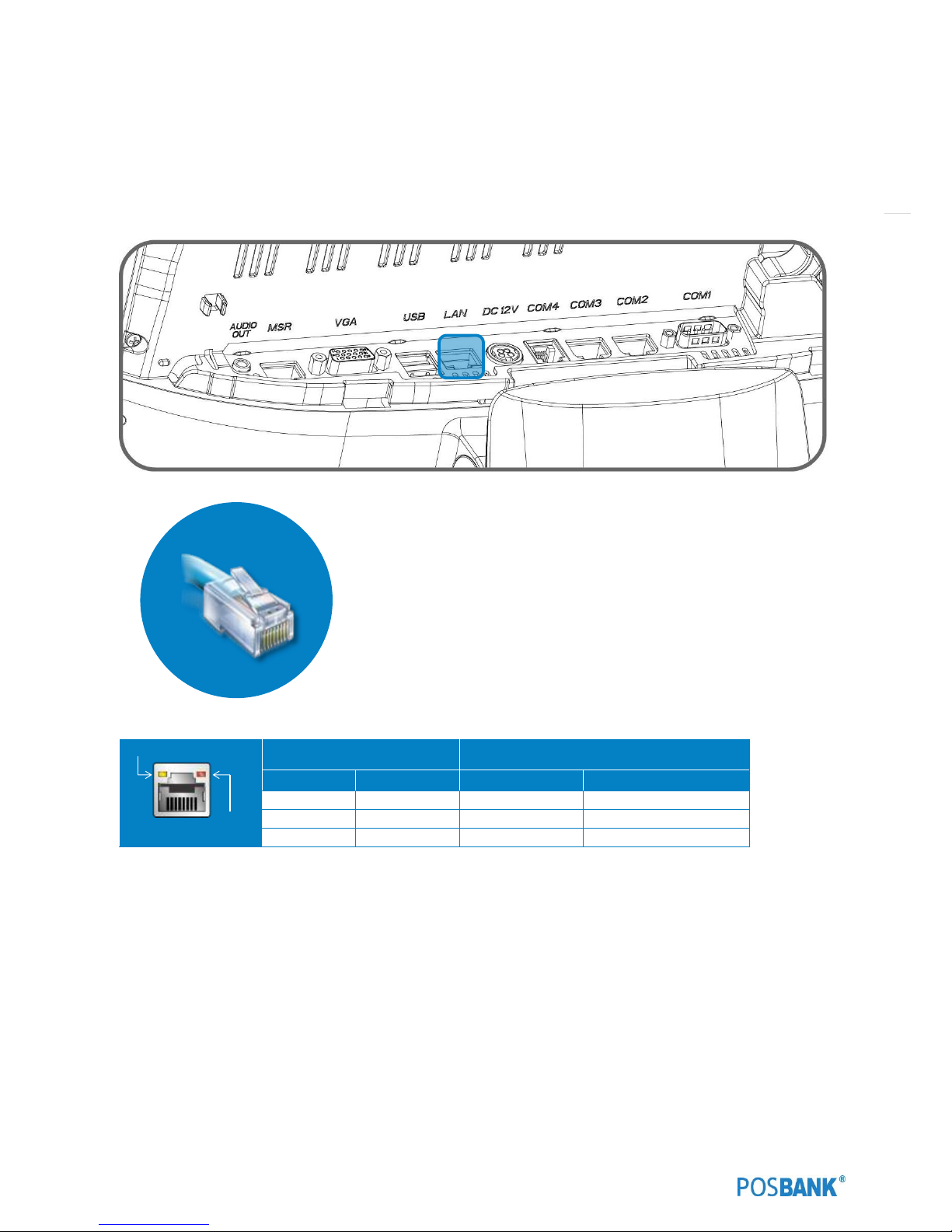
27
(8) Setting up: Connection via Ethernet Port (LAN)
The Ethernet port located at the rear I/O supports 10/100/1000Mbps using an RJ45 connector cable.
When connected properly, the LAN LED light will be switched on.
Through a network hub.
Refer to the table below for the LAN port LED indications
LINK / ACT LED
SPEED LED
Status
Description
Status
Description
OFF
No link
OFF
10Mbps connection
YELLOW
Linked
ORANGE
100Mbps connection
BLINKING
Data activity
GREEN
1Gbps connection
LINK/ACT LED
SPEED LED
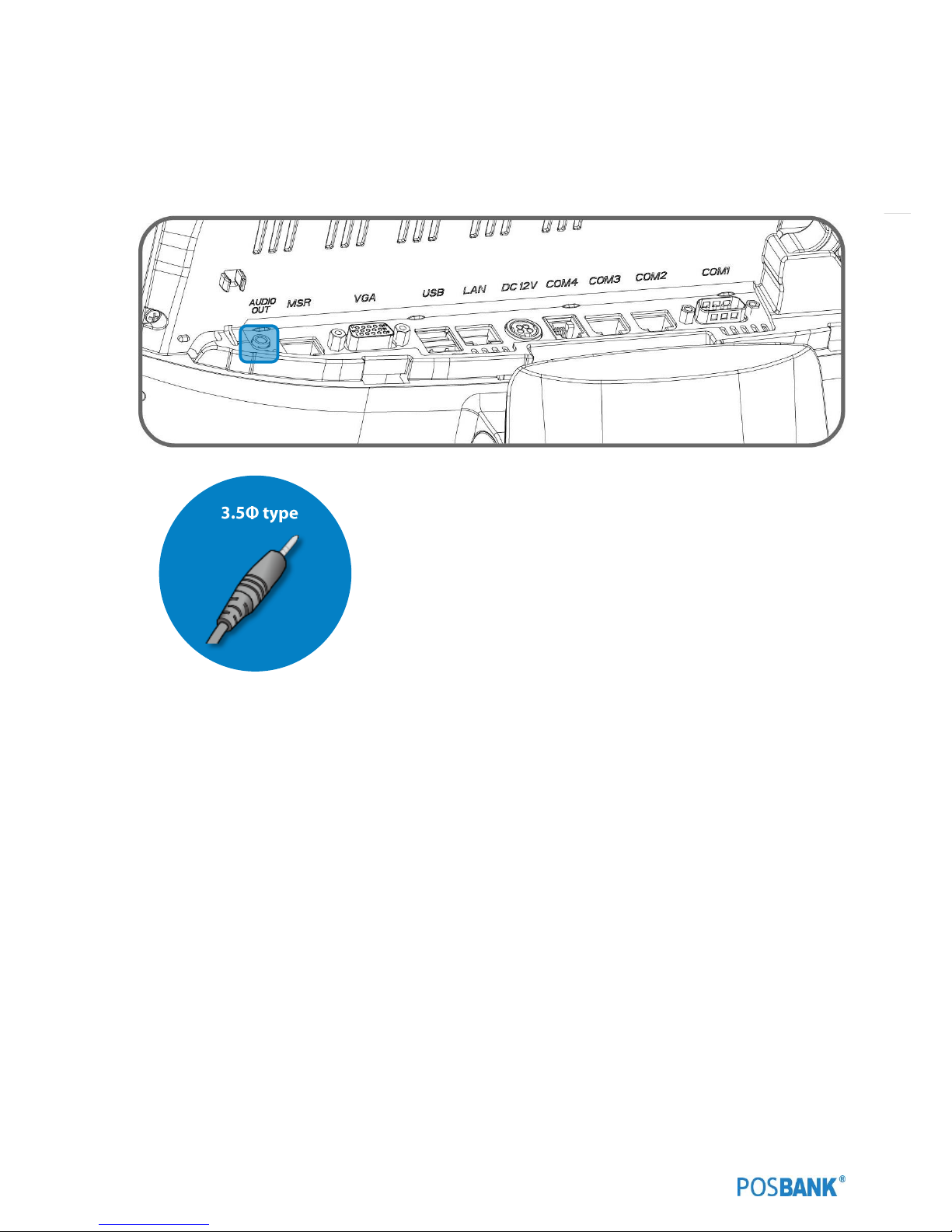
28
(9) Setting up: Audio-out
• Audio out port : This port connects a headphone or a speaker.In4-channel, 6-channel and 8-channel
configuration, the function of this port becomes Front Speaker Out.
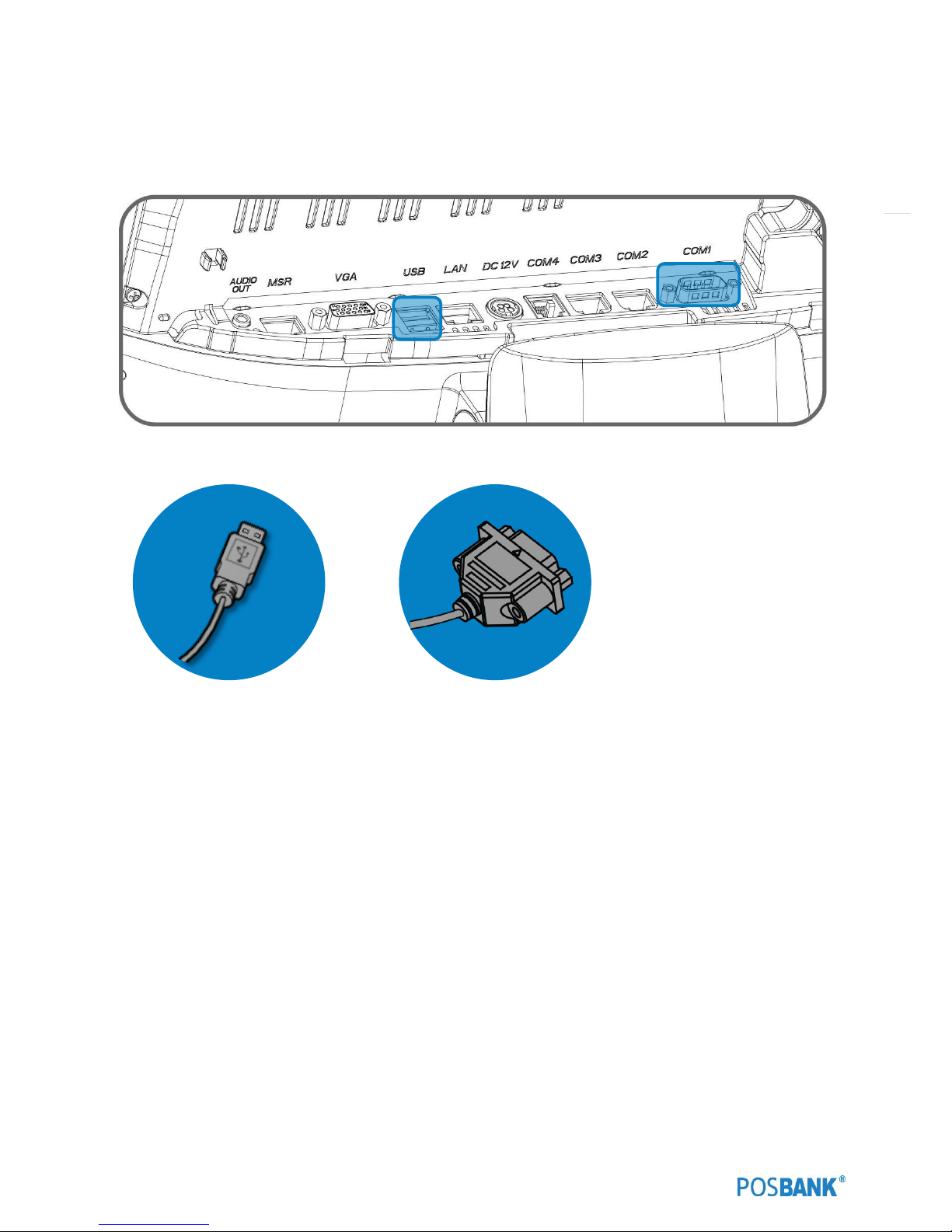
29
(10) Setting up: Printer Connection
Connect printer cable to either Serial &USB port as required.

30
(11) Setting up: Power Cable Connection
The ‘APEXA G’ POS system is equipped with a 12V/ 5A power adapter.
Connect the cable to the DC-IN port on system IO panel.
CAUTION : Do not pull on the adaptor cable! Disconnect cable with pulling the plug cap.

31
(12) Switching On POS
1. Press POWER button on the POS unit. (POWER LED will light up.)
The power switch is located right hand side of the main body under the display unit.
2. Confirm that Windows loads correctly.

32
(13) Shutting Down POS
* For product stability, we recommend closing Windows from the O/S. Please make sure that you have closed all
applications before closing Windows.
1. Click ‘Start’ and select ‘Turn off Computer’
2. Click ‘Shut Down’ to close Windows.
(ex: POSReady2009 or Windows XP)
1
2

33
(14) System Drivers
Please visit our website: www.posbank.com for the latest driver updates.
Supported devices: Cash drawer, CDP (Customer Display Panel), MSR (Magnetic Stripe Reader) and printer.
Driver installation
● Installation method :
Driver will automatically install by clicking SETUP.EXE in your driver CD.
If you require any help with installing or using our OPOS system, please contact our customer USER center.
● Folder of contents of POS terminal installation driver:
1. CHIP SET DRV installation
2. VIDEO (VGA) DRV installation
3. TOUCH DRV installation
4. AUDIO DRV installation method
5. LAN DRV installations
6. AMT & ME Driver installation
7. User’s Manual, Installation guide

34
2. Installation APEXA G Module
(1) Installation HDD(SSD) module
* Warning: Completely remove power cable when opening main unit or installing optional devices.
HDD(SSD) module
Step1. Please lift up the I/O cover
Step2. Remove the adapter cable.
Disconnect cap from base of Unit.
Step3. Pull the HDD Tray handle and
lift up.

35
HDD(SSD) module
Step3. Open four Tray hinges carefully
in opposite directions as in image.
Step4. Assemble HDD bottom to join
tray bottom.

36
(2) Installation Mother board
* Warning: Completely remove power cable when opening main unit or installing optional devices.
Mother board
Step1. Please lift up the I/O cover
Step2. Remove the adapter cable.
Disconnect cap from base of Unit.
Step3. Pull the HDD Tray handle and
lift up.

37
Mother board
Step4. Separated six screws of rear case.
Step5. Push the rear case to refer the
image.

38
Mother board
Step6. Separated four hexagon-bolts of
the mother board.
Step7. Separated five screws of the
mother board.

39
Mother board
Step8. Separated the touch cable and
another cables.
Step9. Replace the mother board.

40
(3) Installation Power PCB
* Warning: Completely remove power cable when opening main unit or installing optional devices.
Power PCB
Step1. Please lift up the I/O cover
Step2. Remove the adapter cable.
Disconnect cap from base of Unit.
Step3. Pull the HDD Tray handle and
lift up.

41
Power PCB
Step4. Separated six screws of rear case.
Step5. Push the rear case to refer the
image.

42
Power PCB
Step6. Separated two screws and
replace power PCB.
ZOOM-IN

43
(4) Installation MSR module
* Warning: Completely remove power cable when opening main unit or installing optional devices.
MSR module
Step1. Please lift up the I/O cover
Step2. Remove the adapter cable.
Disconnect cap from base of Unit.
Step3 Fix the MSR bracket using screws
(M3*10L) to the back of monitor.

44
MSR module
Step4. Put MSR module in the MSR
bracket.
Step5. Connect the cable to MSR port.

45
MSR module
Step6. Visit our website www.posbank.com
to search and download the MSR mapper.
Step7. Execute the lpu230_installer.
Step8. Please install the program according to
the instruction.
Step9. After downloading choose the [select
device] to check if it is installed properly.

46
MSR module
※ Separate it while pushing the hook
which is located in the bottom of MSR.

47
(5) Installation 2nd display + CDP module
* Warning: Completely remove power cable when opening main unit or installing optional devices.
※ BIOS setup is not necessary for CDP.
2nd display module
Step1. Please lift up the I/O cover
Step2. Remove the adapter cable.
Disconnect cap from base of Unit.
Step3 2nd display is assembled on
the stand. (M4X12L)

48
2nd display module
Step4. Connect the cable of 2nd display
after refer to the image.
▶ BIOS Setting
Step5. While booting POS device, press
[Delete] key and enter into BIOS mode.
Select [Chipset -> South Bridge].

49
2nd display module
Step9. Assemble the adapter cable.
Step10. Assemble “I/O Cover”.
Step6. Change VGA 12V Configuration - Disabled to Enabled.
Step7. Press the [F4] key to save and exit.
Step8. Confirm the system operation.

50
2nd display module

51
(6) Installation COM5&Cash drawer Port (Extension)
* Warning: Completely remove power cable when opening main unit or installing optional devices.
COM5&Cash drawer Port (Extension)
Step1. Please lift up the I/O cover
Step2. Remove the adapter cable.
Disconnect cap from base of Unit.
Step3. Pull the HDD Tray handle and
lift up.

52
COM5&Cash drawer Port (Extension)
Step4. Separated six screws of rear case.
Step5. Push the rear case to refer the
image.

53
COM5&Cash drawer Port (Extension)
Step6. Connect the Com5 or Cash
drawer port.
※ This is not need for cable
connections.
Step7. Reassemble the components of
APEXA G.

54
(7) Installation Wall mount
* Warning: Completely remove power cable when opening main unit or installing optional devices.
Wall mount
Step1. Separate it while holding &
pulling the product of “stand cover”.
Step2. Separate four screws (E).
※ Reuse the screws(E).

55
Wall mount
Step3. Assemble “Vesa bracket(A)”
with the screws(E).
Step4. Fix it after making the hole
& putting the concrete anchor.

56
Wall mount
Step5. Fix “Vesa bracket(B)” with the
screws.
Step6. Assemble the monitor which is
added in “Vesa bracket(A)” to
“Vesa bracket B”.

57
Wall mount
Step7. Fix “vesa bracket (A,B) ” with
the screws(D).

58
(8) Arrangement of the cable
Arrangement of the cable
Step1. Separate it while holding the
product of the handle & pulling the
bottom hook of “stand cover”.
Step2. Separate “I/O cover”.
Step3. Please arrange it after referring
to the cable image.

59
Arrangement of the cable
Step4. Assemble the I/O cover.
Step5. Assemble upper and push
the bottom.

60
3. Motherboard
(1) Motherboard Overview
This includes description of the jumpers and connectors on the motherboard.
Warring
Take note of the following precautions before you install motherboard components or change any motherboard
settings.
1. Unplug the power cord from the wall socket before touching any component.
2. Before handling components, use a grounded wrist strap or touch a safely grounded object or a metal object,
such as the power supply case, to avoid damaging them due to static electricity.
3. Hold components by the edges to avoid touching the ICs on them.
4. Whenever you uninstall any component, place it on a grounded antistatic pad or in the bag that came with
the component.
5. Before you install or remove any component, ensure that the ATX power
6. Supply is switched off or the power cord is detached from the power supply. Failure to do so may cause

61
(2) Mother board Pin Assignment
This includes description of the jumpers and connectors on the motherboard.
Power (Input) port / Adapter Input – 12V
Pin Num
Description
1
n.c
2
GND
3
12V DC
4
12V DC
USB port
Pin Num
Description
1
USB_VCC
2
D- 3 D+
4
GND
1
3
2
4
16

62
COM1 port
Pin Num
Description
Pin Num
Description
1
DCD
6
DSR
2
RXD
7
RTS
3
TXD
8
CTS
4
DTR
9
0V/5V/12V
5
GND
VGA port
Pin Num
Description
Pin Num
Description
1
RED
9
+5_VGA
2
GREEN
10
GND
3
BLUE
11
+12V_OUT
4
NC
12
DDC_DATA
5
GND
13
Hsync
6
RED_RTN
14
Vsync
7
GREEN_RTN
15
DDCCLK
8
BLUE_RTN

63
COM2, COM3 (RJ45) port
Pin Num
Description
Pin Num
Description
1
COM_CD
5
COM_GND
2
COM_TXD
6
COM_DTR
3
COM_RXD
7
COM_CTS
4
COM_DSR
8
COM_RTS
COM4 (RJ11) port
Pin Num
Description
Pin Num
Description
1
COM4_GND
4
+12V
2
COM4_RXD
5
COM4_TXD
3
NC
6
NC
MSR (RJ45) port
Pin Num
Description
Pin Num
Description
1
COM6_TX(TTL)
5
USB_VCC
2
COM6_RX(TTL)
6
USB_DN
3
COM6_TX(RS_232)
7
USB_DP
4
COM6_RX(RS_232)
8
USB_GND

64
4. BIOS Setup Utility
* This chapter tells how to change the system settings through the BIOS Setup menus.
Detailed descriptions of the BIOS parameters are also provided.
(1) BIOS setup program
This motherboard supports a programmable firmware chip that you can update using the provided utility. Use the
BIOS Setup program when you are installing a motherboard, reconfiguring your system, or prompted to “Run Setup.”
This section explains how to configure your system using this utility.
Even if you are not prompted to use the Setup program, you can change the configuration of your computer in the
future. For example, you can enable the security password feature or change the power management settings. This
requires you to reconfigure your system using the BIOS Setup program so that the computer can recognize these
changes and record them in the CMOS RAM of the firmware hub.
The firmware hub on the motherboard stores the Setup utility. When you start up the computer, the system provides
you with the opportunity to run this program. Press <Del> during the Power-On-Self-Test (POST) to enter the Setup
utility; otherwise, POST continues with its test routines.
If you wish to enter Setup after POST, restart the system by pressing <Ctrl+Alt+Delete>, or by pressing the reset
button on the system cashsis. You can also restart by turning the system off and then back on. Do this last option
only if the first two failed.
The Setup program is designed to make it as easy to use as possible. Being a menu-driven program, it lets you scroll
through the various sub-menus and make your selections from the available options using the navigation keys.
• The default BIOS settings for this motherboard apply for most conditions to ensure
optimum performance. If the system becomes unstable after changing any BIOS settings,
load the default settings to ensure system compatibility and stability. Select the Load
Optimized Defaults from the BIOS
menu screen.
• The BIOS setup screens shown in this section are for reference purposes only, and
may not exactly match what you see on your screen.

65
1.1 Legend Box
The keys in the legend bar allow you to navigate through the various setup menus.
Key(s)
Function Description
←,→
Select Screen
↑,↓
Select Item
Enter
Select
+,-
Change Option / Field
F1
General Help
F2
Previous Value
F3
Optimized Defaults
F4
Save and Exit
ESC
Exit

66
1.2 List Box
This box appears only in the opening screen. The box displays an initial list of configurable items in the menu you
selected.
1.3 Sub-menu
Note that a right pointer symbol (▶) appears to the left of certain fields. This pointer indicates that you can display a
sub-menu from this field. A sub-menu contains additional options for a field parameter. To display a sub-menu, move
the highlight to the field and press <Enter>. The sub-menu appears. Use the legend keys to enter values and move
from field to field within a sub-menu as you would within a menu. Use the <Esc> key to return to the main menu.
Take some time to familiarize yourself with the legend keys and their corresponding functions. Practice navigating
through the various menus and submenus. If you accidentally make unwanted changes to any of the fields, press <F6>
to load the fail-safe default values. While moving around through the Setup program, note that explanations appear in
the Item Specific Help window located to the right of each menu. This window displays the help text for the currently
highlighted field.

67
(2) BIOS Setup
2.1 BIOS Menu Screen
When you enter the BIOS, the following screen appears. The BIOS menu screen displays the items that allow you to
make changes to the system configuration. To access the menu items, press the up/down/right/left arrow key on the
keyboard until the desired item is highlighted, then press [Enter] to open the specific menu.

68
2.2 Main Setup
This menu gives you an overview of the general system specifications. The BIOS automatically detects the items in
this menu. Use this menu for basic system configurations, such as time, date etc.
2. System Time
The time format is <Hour>,<Minute>,<Second>.
3. System Date
The date format is <Date>,<Month>,<Day>,<Year>.

69
2.3 Advanced BIOS Setup
Select the Advanced tab from the setup screen to enter the Advanced BIOS Setup screen.
You can select any of the items in the left frame of the screen, such as Chipset configuration, to go to the sub menu
for that item. You can display an Advanced BIOS Setup option by highlighting it using the <Arrow> keys. All
Advanced BIOS Setup options are described in this section. The Advanced BIOS Setup screen is shown below. The sub
menus are described on the following pages.

70
2.4 ACPI Settings [S3 (suspend to RAM)]
System ACPI parameters.
Select the highest ACPI sleep state the system will enter when the SUSPEND button is pressed .

71
2.5 CPU Configuration
Execute Disable Bit [Enabled]
XD can prevent certain classes of malicious buffer overflow attacks when combine with a supporting OS (Windows
Server 2003 SP1,Windows XP SP2,SuSE Linux9.2, RedHat Enterprise 3 update 3.)
Limit CPUID Maximum[Disable]
Disable for Windows XP

72
2.6 IDE Configuration

73
2.7 USB Configuration
Legacy USB support [Enable]
Enables Legacy USB support AUTO option disable legacy support if no USB device
are connected DISABLE option will keep USB device available only for EFI applications
EHCI Hand-off[Enable]
This is a workaround for OSes without EHCI hand-off support the EHCI ownership change should be claimed by EHCI
driver .

74

75
2.8 Super I/O Configruation
Serial Port 1 configuration
Set parameters of serial port 1 (COM1)
Serial Port 2 configuration
Set parameters of serial port 2 (COM2)
Parallel Port configuration
Set parameters of parallel port
Serial Port 3 configuration
Set parameters of serial port 3 (COM3)
Serial Port 4 configuration
Set parameters of serial port 4 (COM4)
Serial Port 5 configuration
Set parameters of serial port 5 (COM5)

76
Serial Port 6 configuration
Set parameters of serial port 6 (COM6)
AC Power Loss state[Always OFF]
Set the state after power loss.

77
2.9 Hardware Monitor
Smart Fan Mode configuration
Smart Fan Mode select

78
2.10 Chipset

79
2.11 South Bridge
South bridge parameters

80
2.12 North Bridge

81
2.13 Boot Display Configuration

82
2.14 Boot

83
2.15 Security
Administrator password
Set administrator password
User password
Set User password

84
2.16 Azalia HD Audio

85
2.17 Info Report Configuration

86
2.18 Intel IGD Configuration

87
2.19 O.E.M Settings

88
2.20 PPM Configuration

89
2.21 Realtek PCIe GBE Family Controller

90
2.22 Socket 0 CPU Information

91
2.23 Save & Exit
Save Changes and Exit
Exit system setup after saving the changes.
Save changes and Reset
Reset teh system after saving the changes.

92
5. Troubleshooting
(1) Network Issues
Symptom
Corrective Procedure
Cannot access LAN
▪ Check if hub or switch is working correctly
▪ Check RJ45 cable connection
▪ Check if LAN LEDs are on/off
▪ Reinstall LAN card
▪ Replace motherboard
(2) MSR Issues
Symptom
Corrective Procedure
MSR does not respond
▪ Check MSR reader cable connection
▪ Check motherboard and LCD cable connection
▪ Check MSR board cable connection
(3) USB Issues
Symptom
Corrective Procedure
USB port doesn’t work
▪ Check Windows device manager for device recognition
▪ Check USB device status and connection
▪ Erase and re-install USB driver
▪ Change USB device
(4) LCD Issues
Symptom
Corrective Procedure
LCD backlight doesn’t work
▪ Check LCD cable connection
▪ Check inverter cable connection
▪ Replace inverter cable
▪ Change LCD panel

93
(5) Touch-screen Issues
Symptom
Corrective Procedure
Touch-screen doesn’t detect
touch operations
▪ Check touch-screen cable connection
▪ Check motherboard and LCD cable connection
▪ Check BIOS set-up
(6) Power Issues
Symptom
Corrective Procedure
System switches off abruptly and
system does not load
▪ Check A/C cable connection
▪ Check motherboard power connection
▪ Check CPU settings/status
▪ Check DRAM settings
▪ Check power button cable connection
▪ Change power adaptor unit
(7) PS/2 Keyboard Issues
Symptom
Corrective Procedure
PS/2 Keyboard Issues
▪ Check card-reader cable
▪ Check CN6 jumper
(8) Booting Issues
Symptom
Corrective Procedure
Re-booting during system
operation
▪ Check SATA cable connection
▪ Check memory status

94
6. Maintenance
Safety Warning
POSBANK will not be held responsible for repairs conducted via USER providers other than those officially specified by
the seller.
General Guidelines
1. Always disconnect the unit from the power outlet.
2. Disconnect all cables from the POS main unit before attempting reparation.
3. Keep all components in the static-proof packaging provided until ready for installation.
4. If the device still is not functioning after repair, please turn off the POS unit and contact the customer USER
center for a follow-up inspection.
5. We recommend that power supply unit (PSU) checks and monitor repairs only be performed at a certified
USER center.
