
WADE-8079
Mini-ITX Board
User's Manual
Version 1.1
Copyright © Portwell, Inc., 2014. All rights reserved.
All other brand names are registered trademarks of their respective owners.

Preface
Table of Contents
How to Use This Manual
Chapter 1 System Overview.......................................................................................................1-1
1.1 Introduction ....................................................................................................... 1-1
1.2 Check List........................................................................................................... 1-1
1.3 Product Specification........................................................................................ 1-2
1.3.1 Mechanical Drawing................................................................................ 1-4
1.4 System Architecture.......................................................................................... 1-6
Chapter 2 Hardware Configuration ...........................................................................................2-1
2.1 Jumper Allocation............................................................................................. 2-2
2.2 Connector Allocation........................................................................................ 2-4
Chapter 3 System Installation....................................................................................................3-1
3.1 Intel® Valleyview CPU .................................................................................... 3-1
3.2 Main Memory .................................................................................................... 3-1
3.3 Installing the Single Board Computer............................................................ 3-1
3.3.1 Chipset Component Driver .................................................................... 3-2
3.3.2 Intel® HD Graphics 4600 ........................................................................ 3-2
3.3.3 Intel LAN I210IT Gigabit Ethernet Controller..................................... 3-2
3.3.4 Realtek ALC892 HD Audio Controller................................................. 3-2
3.4 Clear CMOS Operation .................................................................................... 3-2
3.5 WDT Function ................................................................................................... 3-3
3.6 GPIO.................................................................................................................... 3-5
Chapter 4 BIOS Setup Information............................................................................................4-1
4.1 Entering Setup - Launch System Setup.......................................................... 4-1
4.2 Main .................................................................................................................... 4-2
4.3 Configuration .................................................................................................... 4-5
4.4 Others................................................................................................................ 4-18
4.5 Securit ............................................................................................................... 4-21
4.6 Boot ................................................................................................................... 4-22
4.7 Exit..................................................................................................................... 4-23
Chapter 5 Troubleshooting........................................................................................................5-1
5.1 Hardware Quick Installation........................................................................... 5-1
5.2 BIOS Setting ....................................................................................................... 5-2
5.3 Q&A .................................................................................................................... 5-2

Preface
How to Use This Manual
The manual describes how to configure your WADE-8079 system board to meet
various operating requirements. It is divided into five chapters, with each chapter
addressing a basic concept and operation of Single Host Board.
Chapter 1: System Overview. Presents what you have in the box and give you an
overview of the product specifications and basic system architecture for this series
model of single host board.
Chapter 2: Hardware Configuration. Show the definitions and locations of Jumpers
and Connectors that you can easily configure your system.
Chapter 3: System Installation. Describes how to properly mount the CPU, main
memory and Compact Flash to get a safe installation and provides a programming
guide of Watch Dog Timer function.
Chapter 4: BIOS Setup Information. Specifies the meaning of each setup
parameters, how to get advanced BIOS performance and update new BIOS. In
addition, POST checkpoint list will give users some guidelines of trouble-shooting.
Chapter 5: Troubleshooting. Provide various of useful tips to quickly get
WADE-8079 running with success. As basic hardware installation has been addressed
in Chapter 3, this chapter will basically focus on system integration issues, in terms of
backplane setup, BIOS setting, and OS diagnostics.
The content of this manual is subject to change without prior notice. These changes
will be incorporated in new editions of the document. The vendor may make
supplement or change in the products described in this document at any time.

System Overview
WADE-8079 User’s Manual 1-1
Chapter 1
System Overview
1.1 Introduction
Powell Inc., a world-leading innovator in the Industrial PC (IPC) market and a
member of the Intel® Communications Alliance, has launched its new
WADE-8079 series in response to market demand for a simplified embedded
system board (ESB)that combines a smaller footprint, lower power consumption,
robust computing power and with longevity support.
Built with Intel’s latest chipset, WADE-8079 series take advantage of the Intel®
Atom™ Valleyview E38XX series and Intel® Celeron® J1900 processors.
WADE-8079 has lots of features, also features Two SATA connectors (SATA
3Gb/s) storage specification(Switch with mini-PCIe slot) , Two DDR3 SO-DIMM
memory slot for DDR3L non-ECC SDRAM up to 8GB, support total 5 USB ports
(1x USB3.0 and 2x USB2.0 on REAR I/O, 2x USB2.0 on board header), VGA / DVI
/ DP / LVDS display ,Dual Gigabit Ethernet, and one PCIe x1 slot .
WADE-8079’s ability to drive two displays simultaneously makes them
particularly suitable for lottery and gaming applications. They are also ideal for
applications such as point-of-sale (POS), digital signage, kiosks, Panel PC
1.2 Check List
The WADE-8079 package should cover the following basic items
One WADE-8079 Mini-ITX Main Board
One SATA Cable
One I/O Shield bracket
One Installation Resources CD-Title
If any of these items is damaged or missing, please contact your vendor and keep
all packing materials for future replacement and maintenance.

System Overview
WADE-8079 User’s Manual 1-2
1.3 Product Specification
Main Processor
-Intel® Atom™ Valleyview E38XX series processor
-Intel® Celeron® J1900 processor.
System BIOS
Phoenix BIOS
Main Memory
Two 204 - pin DDR3 SODIMM socket support DDR3L up to 8GB 1066/1333
MHz non-ECC memory
- E3845 / E3827 /J1900 support 1333MHz memory
- E3826 / E3825 / E3815 support 1066MHz memory
Expansion Interface
One PCIex1 slot
SATA Interface
Two SATA ports(SATA 3Gb), Switch with full size mini-PCIe slot
Serial Port
Support three RS232 / one RS232/422/485
USB Interface
Support five USB (Universal Serial Bus) ports, one USB3.0 and two USB2.0 on
rear I/O and two USB2.0 on board header for internal devices
Audio Interface
Line in / Line out / Mic in on board header
Real Time Clock/Calendar (RTC)
Support Y2K Real Time Clock/Calendar
Watch Dog Timer
- Support WDT function through software programming for enable/disable
and interval setting
- General system reset
On-board Ethernet LAN
One Gigabit Ethernet (10/100/1000 Mbits/sec) LAN ports
High Drive GPIO
One pin-header for 8 bit GPIO
System Monitoring Feature
Monitor system temperature and major power sources.
Outline Dimension (L x W)
170mm(6.69’’) x 170mm(6.69’’)
Power Requirements

System Overview
WADE-8079 User’s Manual 1-3
Configuration
CPU Type Intel® Atom™ CPU E3845 @1.9GHz L2:2048K
SBC BIOS 40411T00
Memory WARIS DDR3L SO-DIMM 1333 1.35V 4GB*2(hynix H5TC2G83EFR)
VGA Card Onboard Intel® Atom™ Processor E3800 Series/Intel® Celeron®
VGA Driver Intel® Atom™ Processor E3800 Series/Intel® Celeron® Processor
LAN Card Onboard Intel® I210 Gigabit Network
LAN Driver Intel® I210 Gigabit Network Version:12.7.28.0
LAN Card #2 Onboard Intel® I210 Gigabit Network#2
LAN Driver #2 Intel® I210 Gigabit Network#2 Version:12.7.28.0
Audio Card Onboard Realtek ALC892 High Definition Audio
Audio Driver Realtek ALC892 High Definition Audio Version:6.0.1.7083
Chipset Driver Intel® Chipset Device Software Version:10.0
SATA HDD WD WD1002FAEX 1TB
DVDROM LITEON iHAS324 DVD-ROM
Power Supply Seasonic SSA-0651-1 DC12V
Operating Temperature
0 °C ~ 60 °C
Storage temperature
-20 ~ 80 °C
Relative Humidity
0% ~ 90%, non-condensing

System Overview
WADE-8079 User’s Manual 1-4
1.3.1 Mechanical Drawing

System Overview
WADE-8079 User’s Manual 1-5

System Overview
WADE-8079 User’s Manual 1-6
1.4 System Architecture
All of details operating relations are shown in WADE-8079 System Block
Diagram.
WADE-8079 System Block Diagram

Hardware Configuration
WADE-8079 User’s Manual 2-1
Chapter 2
Hardware Configuration
This chapter indicates jumpers’, headers’ and CONNECTORs’ locations. Users may
find useful information related to hardware settings in this chapter.
The jumper settings are schematically depicted in this manual as follows:

Hardware Configuration
WADE-8079 User’s Manual 2-2
2.1 Jumper Allocation
SW1: BIOS recover Switch
PIN NO.
1-4 2-3
Function
OFF OFF Normal Operation
ON OFF AT Mode
OFF ON BIOS recover
JP1: LVDS Channel Link Pin Header
JP1 Function
1-2 Short Dual Link LVDS
1-2 Open Single Link LVDS
JP2: LVDS Backlight Enable Pin Header
JP2 Function
1-3,2-4 Short 5V, Active High(Normal)
1-3,4-6 Short 12V, Active High
3-5,2-4 Short 5V, Active Low
3-5,4-6 Short 12V, Active Low
JP3: LVDS VDD Pin Header
JP3 Function
1-3 Short 3.3V
3-5 Short 5V
3-4 Short +12V
JP10: LVDS color depth and data mapping Pin Header
JP10 Function
2-4 Short 8-bit LVDS, VESA mapping
1-3 Short 6-bit LVDS, both VESA and JEIDA mapping
1-3,2-4 Short 8-bit LVDS, JEIDA mapping
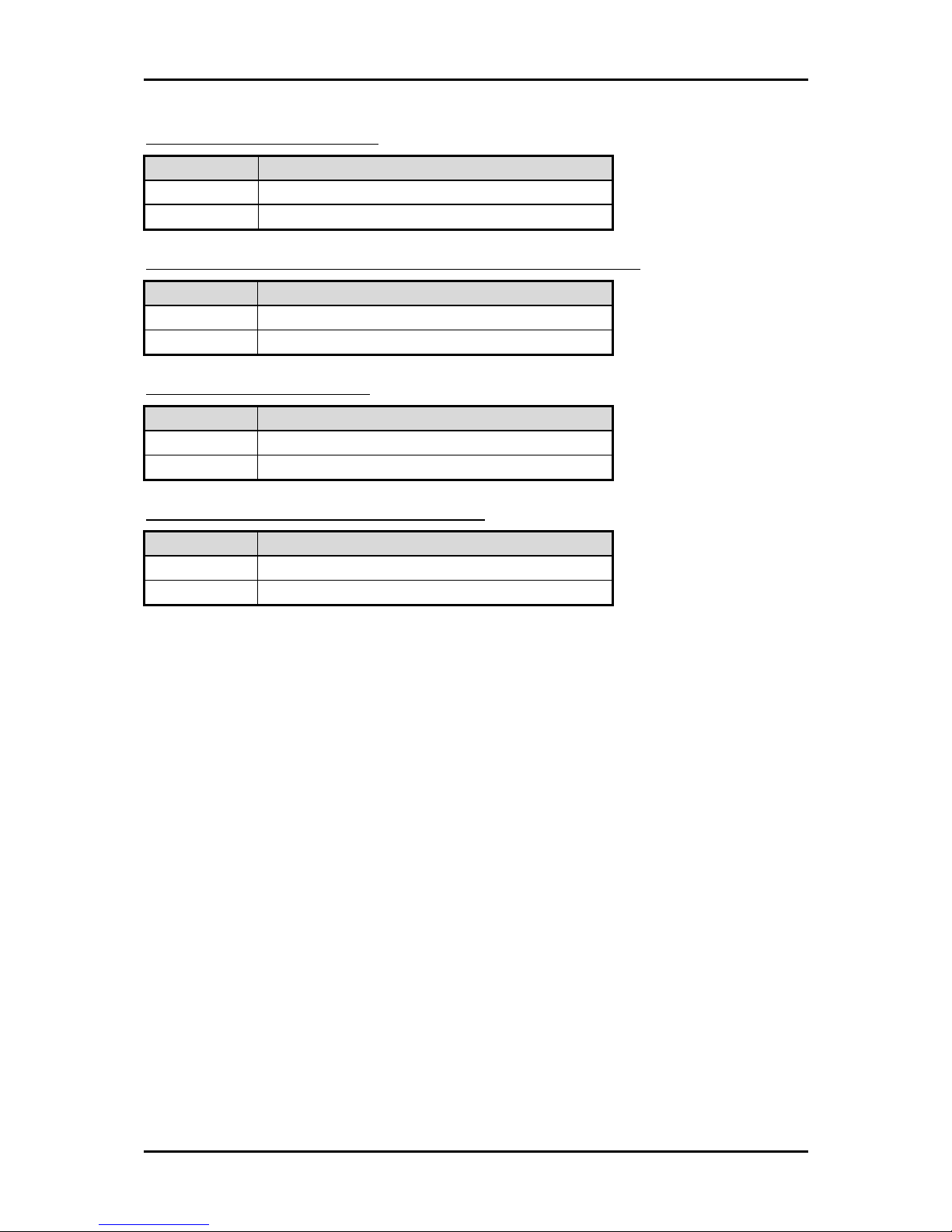
Hardware Configuration
WADE-8079 User’s Manual 2-3
JP6: CMOS Clear Pin Header
JP6 Function
1-2 Short Normal Operation
2-3 Short Clear CMOS Contents
JP7: SATA / mSATA Selection Pin Header (J16 / J25 Selection)
JP7 Function
1-2 Short mSATA
2-3 Short SATA
JP8: GPIO VDD Pin Header
JP8 Function
1-2 Short 5V
2-3 Short 3.3V
JP9: Watchdog Timer Function Pin Header
JP9 Function
1-2 Short Normal Operation
1-2 Open WDT Disable
*Note1: Dual display mode switch for LVDS and DP. When the user change the
display mode on BIOS item, the system need to be full reset again.
*Note2: COM1 could be set to RS-232, RS-422, RS-485 via BIOS Setup Item.

Hardware Configuration
WADE-8079 User’s Manual 2-4
2.2 Connector Allocation
I/O peripheral devices are connected to the interface connectors.
Connector Function List
Connector Function Remark
J3 12/24V DC Jack
J4 DVI-D+VGA Connector
J5 COM1 & COM2 Connector
J6 DP Connector
J7 USB2.0 X2 Connector
J8 USB3.0 Connector
J9 LAN X2 Connector
J10 Battery Connector
J11 System Fan Connector
J12 PCI-E X1 Slot
J13 CPU Fan Connector
J14 Backlight Power Connector
J15 LVDS Connector
J16 SATA Connector
J17 USB2.0 X2 Pin Header
J18 COM4 Pin Header
J19 SATA Connector
J20 COM3 Pin Header
J21 Speaker Pin Header
J22 Audio Pin Header
J23 SM Bus Pin Header
J24 Mini-PCI-E Connector
J25 mSATA Connector
J27 DDR3L SODIMM0 Socket
J28 8-bit GPIO Pin Header
J29 KB/MS PS2 Pin Header
J31 WDT LED Pin Header
J32 TPM Connector
J33 Front Panel Pin Header
J37 DDR3L SODIMM1 Socket
J38,J40 SATA Power Connector

Hardware Configuration
WADE-8079 User’s Manual 2-5
Pin Assignments of Connectors
J3: 12/24V DC Jack
PIN No. Signal Description PIN No.
Signal Description
1 +12/24V 2 Ground
3 Ground
J4A: DVI-D Connector
PIN No. Signal Description PIN No.
Signal Description
1 TMDS Data 2- 2 TMDS Data 2+
3 TMDS Data 2/4 Shield 4 TMDS Data 45 TMDS Data 4+ 6 DDC clock
7 DDC data 8 NC
9 TMDS Data 1- 10 TMDS Data 1+
11 TMDS Data 1/3 Shield 12 TMDS Data 313 TMDS Data 3+ 14 +5V
15 GND 16 Hot Plug Detect
17 TMDS Data 0- 18 TMDS Data 0+
19 TMDS Data 0/5 Shield 20 TMDS Data 521 TMDS Data 5+ 22 TMDS Clock Shield
23 TMDS Clock+ 24 TMDS Clock-
CG1 CG1 CG2 CG2
J4B: VGA Connector
PIN No. Signal Description PIN No.
Signal Description
1 Red 2 Green
3 Blue 4 NC
5 GND 6 RGND
7 GGND 8 BGND
9 KEY(+5V) 10 SGND
11 NC 12 SDA
13 H Sync 14 V Sync
15 SCL 16
J5A: COM1 CONNECTOR
PIN No. Signal Description PIN No.
Signal Description
1 DCD#1/485D/422T- 2 RXD#1/485D/422T+
3 TXD#1/422R+ 4 DTR#1/422R5 GND 6 DSR#1
7 RTS#1 8 CTS#1
9 RI#1

Hardware Configuration
WADE-8079 User’s Manual 2-6
J5B: COM2 CONNECTOR
PIN No. Signal Description PIN No.
Signal Description
1 DCD#2 2 RXD#2
3 TXD#2 4 DTR#2
5 GND 6 DSR#2
7 RTS#2 8 CTS#2
9 RI#2
J6: DP Connector
PIN No. Signal Description PIN No.
Signal Description
1 ML_Lane 0 (p) 2 GND
3 ML_Lane 0 (n) 4 ML_Lane 1 (p)
5 GND 6 ML_Lane 1 (n)
7 ML_Lane 2 (p) 8 GND
9 ML_Lane 2 (n) 10 ML_Lane 3 (p)
11 GND 12 ML_Lane 3 (n)
13 GND 14 GND
15 AUX CH (p) 16 GND
17 AUX CH (n) 18 Hot Plug Detect
19 GND 20 DP_PWR(+3.3V)
J7: USB2.0 X2 Connector
PIN No. Signal Description PIN No.
Signal Description
A1 +5V B1 +5V
A2 D- B2 DA3 D+ B3 D+
A4 GND B4 GND
CG1 GND CG2 GND
CG3 GND CG4 GND
J8: USB3.0 Connector
PIN No. Signal Description
1 +5V
2 D3 D+
4 GND
5 SSRX6 SSRX+
7 GND
8 SSRT9 SSRT+

Hardware Configuration
WADE-8079 User’s Manual 2-7
J10: Battery Connector
Pin No. Signal Description
1 +3.3V
2 GND
J11: System Fan Connector
Pin No. Signal Description
1 GND
2 PWM_CONTROL
3 SENSE
J13: CPU Fan Connector
Pin No. Signal Description
1 GND
2 PWM_CONTROL
3 SENSE
J14: Backlight Power Connector
Pin No. Signal Description
1 +5V
2 Brightness control
3 +12V
4 GND
5 +5V(Enable pin from JP2)
J15: LVDS CONNECTOR
Pin No. Signal Description Pin No.
Signal Description
2 VDD_LVDS 1 VDD_LVDS
4 LCD1DO0- 3 LCD1DO0+
6 LCD1DO1- 5 LCD1DO1+
8 LCD1DO2- 7 LCD1DO2+
10 LCD1DO3- 9 LCD1DO3+
12 LCD1CLK- 11 LCD1CLK+
14 LDATA1 13 LCLK1
16 GND 15 GND
18 LCD2DO0- 17 LCD2DO0+
20 LCD2DO1- 19 LCD2DO1+
22 LCD2DO2- 21 LCD2DO2+
24 LCD2DO3- 23 LCD2DO3+
26 LCD2CLK- 25 LCD2CLK+
28 NC 27 NC
30 GND 29 GND

Hardware Configuration
WADE-8079 User’s Manual 2-8
J17: USB2.0 X2 Pin Header
PIN No. Signal Description PIN No.
Signal Description
1 USB power (5V) 2 USB power (5V)
3 USB DATA A- 4 USB DATA A5 USB DATA A+ 6 USB DATA A+
7 GND 8 GND
9 KEY 10 KEY
J18: COM4 Pin Header
PIN No. Signal Description PIN No.
Signal Description
1 Data Carrier Detect 2 Receive Data
3 Transmit Data 4 Data Terminal Ready
5 GND 6 Data Set Ready
7 Request To Send 8 Clear To Send
9 Ring Indicator 10 NC
J20: COM3 Pin Header
PIN No. Signal Description PIN No.
Signal Description
1 Data Carrier Detect 2 Receive Data
3 Transmit Data 4 Data Terminal Ready
5 GND 6 Data Set Ready
7 Request To Send 8 Clear To Send
9 Ring Indicator 10 NC
J21: Speaker Pin Header
Pin No. Signal Description
1 AMP_R+
2 AMP_R3 AMP_L4 AMP_L+
J22: Audio Pin Header
PIN No. Signal Description PIN No.
Signal Description
1 MIC with Reference Voltage 2 Analog Ground
3 Line-in Left Channel 4 Analog Ground
5 Line-in Right Channel 6 Analog Ground
7 Line-out Left Channel 8 Analog Ground
9 Line-out Right Channel 10 KEY

Hardware Configuration
WADE-8079 User’s Manual 2-9
J23: SM Bus Pin Header
Pin No. Signal Description
1 SM Bus Clock
2 X
3 GND
4 SM Bus Data
5 +5V
J28: 8-bit GPIO Pin Header
PIN No. Signal Description PIN No.
Signal Description
1 GPIO00 2 GPIO04
3 GPIO01 4 GPIO05
5 GPIO02 6 GPIO06
7 GPIO03 8 GPIO07
9 GND 10 5VSB
J29: KB/MS PS2 Pin Header
PIN No. Signal Description PIN No.
Signal Description
1 MS_DATA 2 KB_DATA
3 NC 4 NC
5 GND 6 GND
7 +5V 8 +5V
9 MS_CLK 10 KB_CLK
J31: WDT LED Pin Header
PIN No. Signal Description
1 +5V
2 WDT#
J32: TPM Connector
PIN No. Signal Description PIN No.
Signal Description
1 TPM_CLK 2 GND
3 LFRAME# 4 NC
5 TPM_RESET# 6 5V
7 LAD3 8 LAD2
9 3.3V 10 LAD1
11 LAD0 12 GND
13 SMB_CLK 14 SMB_DATA
15 3VSB 16 SERIRQ
17 GND 18 NC
19 LPCPD# 20 NC

Hardware Configuration
WADE-8079 User’s Manual 2-10
J33: Front Panel Pin Header
PIN No. Signal Description PIN No.
Signal Description
1 +5V(330 ohm) 2 +5V
3 Power LED 4 GND
5 +3.3V(LAN1) (330 ohm) 6 KEY
7 LAN1_LED_LINK#/ACT# 8 BUZZER
9 LAN2_LED_LINK#/ACT# 10 GND
11 +3.3V(LAN2) (330 ohm) 12 Power Switch
13 +5V/+3.3V(330 ohm) 14 Reset Switch
15 HDD LED# 16 GND
J38,J40: SATA Power Connector
Pin No. Signal Description
1 +12V
2 GND
3 GND
4 +5V

System Installation
WADE-8079 User’s Manual 3-1
Chapter 3
System Installation
This chapter provides you with instructions to set up your system. The additional
information is enclosed to help you set up onboard PCI device and handle Watch Dog
Timer (WDT) and operation of GPIO in software programming.
3.1 Intel® Valleyview CPU
Intel® E3800 family CPU
3.2 Main Memory
WADE-8079 provides 1 x 204-pin SO-DIMM sockets which supports 1333 MHz
DDR3L-SDRAM (1.35V) memory as main memory, non-ECC (non-Error Checking
and Correcting). The maximum memory can be up to 8GB. Memory clock and related
settings can be detected by BIOS via SPD interface.
Watch out the contact and lock integrity of memory module with socket, it will
impact on the system reliability. Follow normal procedures to install memory module
into memory socket. Before locking, make sure that all modules have been fully
inserted into the card slots.
3.3 Installing the Single Board Computer
To install your WADE-8079 into standard chassis or proprietary environment, please
perform the following:
Step 1 : Check all jumpers setting on proper position
Step 2 : Install and configure CPU and memory module on right position
Step 3 : Place WADE-8079 into the dedicated position in the system
Step 4 : Attach cables to existing peripheral devices and secure it
WARNING
Please ensure that mother board is properly inserted and fixed by mechanism.
Note:
Please refer to section 3.3.1 to 3.3.4 to install INF, Graphic, LAN and Audio drivers.

System Installation
WADE-8079 User’s Manual 3-2
3.3.1 Chipset Component Driver
WADE-8079 uses state-of-art Intel® BayTrail-I chipset. It’s a new chipset that some
old operating systems might not be able to recognize. To overcome this compatibility
issue, for Windows Operating Systems such as Windows 8, please install its INF
before any of other Drivers are installed. You can find very easily this chipset
component driver in NANO-6060 CD-title
3.3.2 Intel® HD Graphics 4600
WADE-8079 has integrated Intel® HD Graphics 4600 which supports DX-11,
OpenGL-4.0. It is the most advanced design to gain an outstanding graphic
performance. WADE-8079 supports VGA, DVI-D, DP and dual channel 24 bit LVDS.
This combination makes WADE-8079 an excellent piece of multimedia hardware.
Drivers Support
Please find the Graphic driver in the WADE-8079 CD-title. The driver supports
Windows 8.
3.3.3 Intel LAN I210IT Gigabit Ethernet Controller
Dual Intel I210IT Gigabit Ethernet controller and 2x RJ45 connectors on rear I/O.
Drivers Support
Please find Intel I210IT LAN driver in /Ethernet directory of WADE-8079 CD-title.
The driver supports Windows 8.
3.3.4 Realtek ALC892 HD Audio Controller
Please find Realtek ALC892 HD Audio driver form WADE-8079 CD-title. The driver
supports Windows 8.
3.4 Clear CMOS Operation
The following table indicates how to enable/disable Clear CMOS Function hardware
circuit by putting jumper in the board.
JP6: CMOS Clear Pin Header
JP6 Function
1-2 Short Normal Operation
2-3 Short Clear CMOS Contents

System Installation
WADE-8079 User’s Manual 3-3
3.5 WDT Function
#include <stdio.h>
#include <stdlib.h>
#include <conio.h>
#include <dos.h>
#define EC_DATA 0x62
#define EC_CMD 0x66
#define EC_CMD_READ 0x80
#define EC_CMD_WRITE 0x81
#define WDT_MODE 0x06 // WDT Select mode.
#define WDT_MIN 0x07 // Minute mode counter
#define WDT_SEC 0x08 // Second mode counter
// Use port 62 and port 66 to access EC command / data.
static int IBF_Check()
{
unsigned char IBF_status;
do
{
delay(2);
outportb (EC_CMD, IBF_status);
} while (IBF_status & 0x02);
return 1;
}
static int OBF_Check ()
{
unsigned char OBF_status;
do
{
delay(2);
OBF_status = inportb (EC_CMD);
} while (!(OBF_status & 0x01));
return 1;
}
static void Write_EC (unsigned char index, unsigned char data)
{
IBF_Check ();
outportb (EC_CMD, EC_CMD_WRITE);
IBF_Check ();
outportb (EC_DATA, index);
IBF_Check ();

System Installation
WADE-8079 User’s Manual 3-4
outportb (EC_DATA, data);
}
static unsigned char Read_EC (unsigned char address)
{
unsigned char data;
IBF_Check ();
outportb (EC_CMD, EC_CMD_READ);
IBF_Check ();
outportb (EC_DATA, address);
OBF_Check();
data = inportb (EC_DATA);
return data;
}
void EC_WDT_Trigger ()
{
/* WDT Counter */
Write_EC (WDT_SEC, 0x05);
/* if use minute mode */
/* Write_EC (WDT_MIN, 0x05); */
/* 0x01 is second mode */
/* 0x03 is minute mode */
Write_EC (WDT_MODE, 0x01);
}
//Write_EC ((b->wdt.ec.count_m_addr & 0xFF), b->wdt.ec.timeout);
//Write_EC ((b->wdt.ec.cfg_addr & 0xFF), 0x03); //WDTCFG[1:0]=11
int main ()
{
int i;
EC_WDT_Trigger ();
for (i = 0; i < 5; i++)
{
printf ("Reset counter ...................%d\n", 5 - i);
delay (1000);
}
return 0;
}

System Installation
WADE-8079 User’s Manual 3-5
3.6 GPIO
#include <stdio.h>
#include <stdlib.h>
#include <conio.h>
#include <dos.h>
#define EC_DATA 0x62
#define EC_CMD 0x66
#define EC_CMD_READ 0x80
#define EC_CMD_WRITE 0x81
#define GPIO_DIR 0x2B
#define GPIO_DATA 0x2C
static void Write_EC (unsigned char index, unsigned char data)
{
sleep(1);
outportb (EC_CMD, EC_CMD_WRITE);
sleep(1);
outportb (EC_DATA, index);
sleep(1);
outportb (EC_DATA, data);
}
static unsigned char Read_EC (unsigned char address)
{
unsigned char data;
sleep(1);
outportb (EC_CMD, EC_CMD_READ);
sleep(1);
outportb (EC_DATA, address);

System Installation
WADE-8079 User’s Manual 3-6
sleep(1);
data = inportb (EC_DATA);
return data;
}
int main ()
{
unsigned char d2;
printf("\n\n");
printf("WADE-8079 GPIO TEST Program v1.0\n");
printf("Please short the following pins with 2.54mm-pitched jumper on
JP8\n");
printf("GPIO1 ---- GPIO2\n");
printf("GPIO3 ---- GPIO4\n");
printf("GPIO5 ---- GPIO6\n");
printf("GPIO7 ---- GPIO8\n");
printf("GND xxxx Vcc <==PWR/GND pins, DO NOT short them!\n\n");
printf("LED Test Begins...\n");
/* Set GPIO Port In/Out mode */
Write_EC (GPIO_DIR, 0x00);
sleep (2);
printf("Write_EC mode 0x00\n");
/* Set Low or High */
Write_EC (GPIO_DATA, 0xFF);
printf("Write_EC data 0xFF\n");
sleep (2);
/* Set GPIO Port In/Out mode */
Write_EC (GPIO_DIR, 0x00);

System Installation
WADE-8079 User’s Manual 3-7
sleep (2);
printf("Write_EC mode 0x00\n");
/* Set Low or High */
Write_EC (GPIO_DATA, 0x00);
printf("Write_EC data 0x00\n");
sleep (2);
return 0;
}

BIOS Setup Information
WADE-8079 User’s Manual 4-1
Chapter 4
BIOS Setup Information
WADE-8079 is equipped with the Phoenix BIOS stored in Flash ROM. These BIOS has
a built-in Setup program that allows users to modify the basic system configuration
easily. This type of information is stored in CMOS RAM so that it is retained during
power-off periods. When system is turned on, WADE-8079 communicates with
peripheral devices and checks its hardware resources against the configuration
information stored in the CMOS memory. If any error is detected, or the CMOS
parameters need to be initially defined, the diagnostic program will prompt the user
to enter the SETUP program. Some errors are significant enough to abort the start up.
.
4.1 Entering Setup - Launch System Setup
Power on the computer and the system will start POST (Power On Self Test) process.
When the message below appears on the screen, press <F2> key will enter BIOS setup
screen.
Press <F2> to enter SETUP
If the message disappears before responding and still wish to enter Setup, please
restart the system by turning it OFF and On or pressing the RESET button. It can be
also restarted by pressing <Ctrl>, <Alt>, and <Delete> keys on keyboard
simultaneously.
Press <F1> to Run General Help or Resume
The BIOS setup program provides a General Help screen. The menu can be easily
called up from any menu by pressing <F1>. The Help screen lists all the possible keys
to use and the selections for the highlighted item. Press <Esc> to exit the Help screen.

BIOS Setup Information
WADE-8079 User’s Manual 4-2
4.2 Main
Main
Use this menu for basic system configurations, such as time, date etc.
System Date
View or set system date
The date format is <Day>, <Month> <Date> <Year>. Use [+] or [-] to configure
system Date.
System Time
View or set system time
The time format is <Hour> <Minute> <Second>. Use [+] or [-] to configure system
Time.

BIOS Setup Information
WADE-8079 User’s Manual 4-3
System Information
Display System Information.
Boot Features
Select Boot features.

BIOS Setup Information
WADE-8079 User’s Manual 4-4
NumLock:
Selects Power-on state for NumLock
Choices: On, Off.
Timeout
Number of seconds that P.O.S.T will wait for the user input before booting
Choices: 0-99 seconds.
CSM Support
Compatibility Support Module that provide backward compatibility services for
legacy BIOS services, like int10/int13, dependent OS.
Quick Boot
Enable/Disable quick boot
Choices: Disable, Enable.
Diagnostic Splash Screen
If you select ‘Enabled’ the diagnostic splash screen always displays during boot. If
you select ‘Disabled’ the diagnostic splash screen does not displays unless you press
HOTKEY during boot
Choices: Disable, Enable.
Diagnostic Summary Screen
Display the Diagnostic summary screen during boot
Choices: Disable, Enable.
BIOS Level USB
Enable/Disable all BIOS support for USB in order to reduce boot time. Note that this
will prevent using a USB keyboard in setup or a USB biometric scanner such as a
finger print reader to control access to setup, but does not prevent the operating
system from supporting such hardware
Choices: Disable, Enable.
Console Redirection
Enable/Disable Universal Console Redirection
Choices: Disable, Enable.
Allow Hotkey in S4 Resume
Enable hotkey detection when system resuming from Hibernate state
Choices: Disable, Enable.
UEFI Boot
Enable the UEFI boot.
Choices: Disable, Enable.

BIOS Setup Information
WADE-8079 User’s Manual 4-5
Legacy Boot
Enable the Legacy boot
Choices: Disable, Enable.
Boot in Legacy Video mode
Enable to force the display adapter to switch video mode to Text mode 3 at the end of
BIOS POST for non-UEFI boot mode (Legacy boot). Some legacy software, such as
DUET, requires that the BIOS explicitly enter text video mode prior to boot.
Choices: Disable, Enable.
Load OPROM
Load OPROMs or demand according to the boot device.
Choices: All, On demand.
4.3 Configuration
Setup Warning:
Setting items on this screen to incorrect values may cause system to malfunction!
Advanced

BIOS Setup Information
WADE-8079 User’s Manual 4-6
Select Language
Select Language
Choices: English, Japanese, French, Korean, Traditional Chinese, Simplified Chinese.
OS Selection
OS Selection
Choices: Windows 8.x, Android, Windows 7.
CPU Configuration
Execute Disabled Bit
Execute Disabled Bit prevent certain classes of malicious buffer overflow attacks
when combined with a supporting OS
Choices: Disable, Enable.
Limit CPUID Maximum
Disabled for Windows XP
Choices: Disable, Enable.

BIOS Setup Information
WADE-8079 User’s Manual 4-7
Bi-directional PROCHOT#
When a processor thermal sensor trips (either core), the PROCHOT# will be driven
If bi-direction is enabled, external agents can drive PROCHOT# to throttle the
processor
Choices: Disable, Enable.
VTX-2
To enable or disable the VTX-2 Mode support
Choices: Disable, Enable.
TM1
Enable/Disable TM1
Choices: Disable, Enable.
DTS
Enabled/Disable Digital Thermal Sensor
Choices: Disable, Enable.
CPU Power Management
System Power Options

BIOS Setup Information
WADE-8079 User’s Manual 4-8
Intel® SpeedStep™
Enable processor performance status (P-Status)
Choices: Disabled, Enabled.
Boot performance mode
Select the performance state that the BIOS will set before OS handoff
Choices: Max Performance, Max Battery.
Intel® Turbo Boot Technology
Enable to automatically allow processor cores to run faster than the base operation
frequency if it’s operating below power, current, and temperature specification limits.
Choices: Disable, Enable.
C-States
Enable/Disable C States
Choices: Disable, Enable.
Uncore Configuration
GOP Driver
Enable GOP Driver will unload VBIOS; Disable it will load VBIOS
Choices: Enable, Disable.

BIOS Setup Information
WADE-8079 User’s Manual 4-9
Integrated Graphic Device
Enable: Enable Integrated Graphics Device (IGD) when selected as the Primary Video
Adapter. Disable: Always disable IGD
Choices: Disable, Enable.
Primary Display
Select which of IGD/PCI Graphics device should be Primary Display. Or select SG for
switchable / Hybrid Gfx.
Choices: Auto, IGD, PCIe, SG.
RC6 (Rander Standby)
Check to enable render standby support
Choices: Enable, Disable.
PAVC
Enable/Disable Protected Audio Video control.
Choices: Disable, LITE Mode, SERPENT Mode.
GTT Size
Select the GTT Size
Choices: 1MB, 2MB.
Aperture Size
Select the Aperture Size
Choices: 128MB, 256MB, 512MB.
DVMT Pre-Allocated
Select DVMT 5.0 Pre-Allocated (Fixed) Graphics Memory sized used by the Internal
Graphic Device
Choices: 32M, 64M, 96M, 128M, 160M, 192M, 224M, 256M, 288M, 320M, 352M,
384M,416M, 448M, 480M, 512M.
IGD Turbo
Select the IGD turbo feature, if auto selected, IGD turbo will only be enabled when
SOC stepping is B0 or above.
Choices: Auto, Enable, Disable.
Spread Spectrum clock
Enable clock chip Spread Spectrum feature
Choices: Disable, Enable.
Force Lid States
For test: Force to set lid status as on or off
Choices: OFF, ON.

BIOS Setup Information
WADE-8079 User’s Manual 4-10
BIA
Auto: GMCH use VBIOS default, Level n: Enable with selected aggressiveness level.
Choices: Auto, Disable, Level 1, Level 2, Level 3, Level 4, Level 5.
LCD Panel type
Choices: 640 x 480, 800 x 600, 1025 x 768, 1280 x1024, 1400 x1050, 1600 x 1200, 1360
x768, 1680 x 1050, etc.
Panel Scaling
Select the LCD Panel scaling option used by Internal Graphic device
Choices: Auto, Centering, Stretching.
DP LVDS Switch
Choices: DP, LVDS.
South Cluster Configuration

BIOS Setup Information
WADE-8079 User’s Manual 4-11
PCI Express Configuration
PCI Express Configuration Settings
PCI Express Root Port #1 - #2
Control PCI Express root port
Choices: Enable, Disable.

BIOS Setup Information
WADE-8079 User’s Manual 4-12
USB Configuration
USB Configuration settings
xHCI Mode
Mode of operation of xHCI controller
Choices: Smart Auto, Auto, Enable, Disable.
xHCI Link Power Management
Enable/Disable xHCI Link Power Management
Choices: Enable, Disable.
EHCI Controller
Control the USB EHCI (USB 2.0) function.
Choices: Enable, Disable.

BIOS Setup Information
WADE-8079 User’s Manual 4-13
Audio Configuration
Audio Configuration Settings
Audio Controller
Control Detection of the Azalia device.
Disabled = Azalia will be unconditionally disabled.
Enabled = Azalia will be unconditionally enabled.
Auto = Azalia will be enabled if present. Disable otherwise
Choices: Disable, Enable.

BIOS Setup Information
WADE-8079 User’s Manual 4-14
SATA Drives
Press<Enter> to select the SATA Device Configuration Setup options.
Chipset SATA
Enables or Disables the Chipset SATA Controller. The Chipset SATA controller
supports the 2 black internal SATA ports (up to 3 Gb/s supported per port).
Choices: Enable, Disable.
SATA Test Mode
Test Mode Enable/Disable
Choices: Enable, Disable.
Chipset SATA Mode
IDE: Compatibility mode disables.
AHCI support: Supports advanced SATA features such as Native Command
Queuing.
Warning: OS may not boot if this setting is changed after OS install.
Choices: IDE, AHCI.
Serial Port 0/1 Hot Plug Capability
If enabled, SATA port 0/1 will be reported as Hot Plug capable.
Choices: Enable, Disable.

BIOS Setup Information
WADE-8079 User’s Manual 4-15
Miscellaneous Configuration
High Precision Timer
Enable or Disable the High Precision Event Timer.
Choices: Disable, Enable.
Boot Time with HPET Timer
Boot time calculation with High Precision Event Timer enable.
Choices: Disable, Enable.
Clock Spread Spectrum
Enable Clock Chip’s Spread Spectrum feature.
Choices: Disable, Enable.
UART Interface Selection
Select which UART interface to use.
Choices: Intermal UART, SuperIO UART.
SMM LOCK
Enable/Disable SMM Lock feature. It will lock the SMRAM and unable load SMM
driver any more.
Choices: Disable, Enable.

BIOS Setup Information
WADE-8079 User’s Manual 4-16
Pci Mmio Size
Pci Mmio Size.
Choices: 2 GB, 1.5 GB, 1.25 GB, 1GB.
NGFF Card Inserted
Set “YES” if NGFF Card is inserted.
Choices: No, Yes.
UHPAM Card Inserted
Set “YES” if UHPAM Card is inserted.
Choices: No, Yes.
Security Configuration
TXE
Choices: Disable, Enable.
TXE HMRFPO
Choices: Disable, Enable.
TXE Firmware Update
Choices: Disable, Enable.

BIOS Setup Information
WADE-8079 User’s Manual 4-17
TXE EOP Message
Choices: Disable, Enable.
TXE Unconfiguration Perform
Choices: No, Yes.
SMBIOS Event Log
Manage SMBIOS Event Log.
Event Log
Enable/Disable Event Log.
Choices: Disable, Enable.
Mark SMBIOS events as read
Mark SMBIOS events as read. Marked SMBIOS events won’t be displayed.
Choices: No, Yes.
Clears SMBIOS events
Clears SMBIOS events.
Choices: No, Yes.

BIOS Setup Information
WADE-8079 User’s Manual 4-18
View SMBIOS event log
View SMBIOS event log
4.4 Others
Others

BIOS Setup Information
WADE-8079 User’s Manual 4-19
SIO Configuration
Serial Port 1
Choices: Disable, 3F8/IRQ4.
Serial Port 2
Choices: Disable, 2F8/IRQ3.
Serial Port 3
Choices: Disable, 3F8/IRQA.
Serial Port 4
Choices: Disable, 2F8/IRQB.
COM1 Configuration
Select COM1 Configuration.
Choices: RS-232, RS-422, RS-485.
Watch Dog Timer Select
Choices: Disable, 15 secs, 30 secs, 1 min, 2 mins, 3 mins.
Power Control
Choices: Former State, Always On, Always Off.

BIOS Setup Information
WADE-8079 User’s Manual 4-20
Hardware Monitor
APM Configuration

BIOS Setup Information
WADE-8079 User’s Manual 4-21
Power On By RTC Alarm
Choices: Disable, Enable.
Wake on LAN1
Choices: Disable, Enable.
Wake on LAN2
Choices: Disable, Enable.
Wake on LAN1
Choices: Disable, Enable.
Wake up by Ring
Choices: Disable, Enable.
4.5 Securit
Security
Set Supervisor Password
Set or clear the Supervisor account’s password.

BIOS Setup Information
WADE-8079 User’s Manual 4-22
Supervisor Hint String
Press Enter to type Supervisor Hint String.
Set User Password (Show only)
Set or clear the User account’ password.
Supervisor Hint String (Show only)
Press Enter to type User Hint String.
Min. password length
Set the minimum number of characters for password (1-20).
Choices: 0, 1.etc
4.6 Boot
Boot
Boot Priority Order
Keys used to view or configure devices: ↑ and ↓ arrows Select a device. ‘+’ and
‘-‘move the device up or down. ‘Shift + 1’ enabled or disables a device. ‘Del’ deletes
an unprotected device.

BIOS Setup Information
WADE-8079 User’s Manual 4-23
4.7 Exit
Exit Saving Changes
Equal to F10, save all changes of all menus, then exit setup configure driver. Finally
resets the system automatically.
Exit Discarding Changes
Equal to ESC, never save changes, then exit setup configure driver.
Load Setup Defaults
Equal to F9. Load standard default values.
Discard Changes
Load the original value of this boot time. Not the default Setup value.
Save Changes
Save all changes of all menus, but do not reset system.

Troubleshooting
WADE-8079 User’s Manual 5-1
Chapter 5
Troubleshooting
This chapter provides a few useful tips to quickly get WADE-8079 running with
success. As basic hardware installation has been addressed in Chapter 2, this chapter
will primarily focus on system integration issues, in terms of BIOS setting, and OS
diagnostics.
5.1 Hardware Quick Installation
ATX Power Setting
Unlike other Single board computer, WADE-8079 supports a Power adaptor only.
Therefore, there is no other setting that really needs to be set up. However, there is 12
/ 24V DC Jack – J3 on the WADE-8079 board.
12 / 24V DC Jack – J3
Serial ATA
Unlike IDE bus, each Serial ATA channel can only connect to one SATA hard disk at a
time;
The installation of Serial ATA is simpler and easier than IDE, because SATA hard
disk doesn’t require setting up Master and Slave, which can reduce mistake of
hardware installation.
The WADE-8079 can support two SATA interface (SATAII, 3.0 Gb/s) with IDE or
AHCI mode. It has two J16 & J19 SATA ports on the board.

Troubleshooting
WADE-8079 User’s Manual 5-2
5.2 BIOS Setting
It is assumed that users have correctly adopted modules and connected all the
devices cables required before turning on ATX power. 204-pin DDR3L Memory,
keyboard, mouse, SATA hard disk, VGA connector, power cable of the device, ATX
accessories are good examples that deserve attention. With no assurance of properly
and correctly accommodating these modules and devices, it is very possible to
encounter system failures that result in malfunction of any device.
To make sure that you have a successful start with WADE-8079, it is recommended,
when going with the boot-up sequence, to hit “F2” key and enter the BIOS setup
menu to tune up a stable BIOS configuration so that you can wake up your system far
well.
Loading the default optimal setting
When prompted with the main setup menu, please scroll down to “Load Setup
Defaults”, press “Enter” and select “Yes” to load in default optimal BIOS setup. This
will force your BIOS setting back to the initial factory configuration. It is
recommended to do this so you can be sure the system is running with the BIOS
setting that Portwell has highly endorsed. As a matter of fact, users can load the
default BIOS setting any time when system appears to be unstable in boot up
sequence.
5.3 Q&A
Information & Support
Question: I forget my password of system BIOS, what am I supposed to do?
Answer:
You can switch off your power supply then find the JP6 to set it from 1-2 short to 2-3
short and wait 5 seconds to clean your password then set it back to 1-2 short to switch
on your power supply.
JP6: CMOS Clear Pin Header
JP6 Function
1-2 Short Normal Operation
2-3 Short Clear CMOS Contents

Troubleshooting
WADE-8079 User’s Manual 5-3
Question: How to update the BIOS file of the WADE-8079?
Answer:
1. Please visit web site of the Portwell Download Center as below hyperlink
http://www.portwell.com.tw/support/download_center.php
Then you must register an account first.
http://www.portwell.com.tw/member/newmember.php (The E-Mail box should be
an existing Company email address that you check regularly.)
2. Input your User name and password to log in the download center.
3. Select the “Search download” to input the keyword “WADE-8079”.
4. Find the “BIOS“ page to download the ROM file and flash utility.
5. Execute the zip file to root of the bootable USB pen drive. You can get the “Shell
Flash 32.efi”, ”temp.bin”, ”Update.nsh” three files.
6. Insert your USB pen drive in USB port of the WADE-8079 board and power-on.
7. Boot to EFI-Shell mode then input the “fs0:” command to switch to the root of the
USB pen drive.

Troubleshooting
WADE-8079 User’s Manual 5-4
8. Enter the folder you save update image by command [cd “folder name”], in this
case is [cd update]
9. Type the ”update” command to start flash BIOS processes.
10. When it finished all update processes, please reboot your system around 5
seconds.
11.
12. Please press the “F2” key to BIOS setup menu to select “Load Setup Defaults”
and then select “Exit Saving Changes” option to finish all BIOS flash processes.

Troubleshooting
WADE-8079 User’s Manual 5-5
Question: How to install USB 3.0 Windows 7 driver of the WADE-8079?
Answer:
Because of the WADE-8079 is Bay Trail platform, USB 3.0 driver need to use the other
method to install USB 3.0 driver on windows 7, but windows 8 OS doesn’t.
Step1. You must disable the XHCI mode and enable the EHCI Controller from BIOS
setup menu before install windows 7.
Step2. After complete the Windows 7 installation then change the BIOS setting of
XHCI mode to [Smart Auto] and keep EHCI Controller as [Enable].
Step3. Then Boot into windows 7 and install the USB 3.0 driver.

Troubleshooting
WADE-8079 User’s Manual 5-6
Step4. After USB 3.0 driver installed completely, you have to change the BIOS setting
of XHCI mode to [Enable] and EHCI Controller to [Disable], and then complete the
procedure.
Complete the USB 3.0 driver installation.
Following the above 4 steps, USB 3.0 can work well on Windows 7 OS.
Note:
Please visit our Download Center to get the Catalog, User manual, BIOS, and driver
files.
http://www.portwell.com.tw/support/download_center.php
If you have other additional technical information or request which is not covered in
this manual, please fill in the technical request form as below hyperlink.
http://www.portwell.com.tw/support/problem_report.php
We will do our best to provide a suggestion or solution for you.
Thank you.
