
ABN-102 / 112
PCI Gigabit and 10/100Mbps Ethernet
controllers
User’s Guide
Version:R 0
Copyright © Portwell, Inc., 2001. All rights reserved.
All other brand names are registered trademarks of their respective owners.
Portwell Inc.
3F, No. 92, Sec. 1, Nei-Hu Rd., Taipei 114, Taiwan, R.O.C.
Headquarter: +886-2-2799-2020 FAX: +886-2-2799-1010
http://www.portwell.com.tw
Email: info@mail.portwell.com.tw

ABN-102-112 User’s Guide i
Table of Contents
About This Guide ……………………………………………………… 1
Purpose .…………………………………………………………………. 1
Manual Contents..………………………………………………………. 1
Conventions Used in this Guide ………………………………………. 1
Chapter 1 Introduction ………………………………………………. 2
Chapter 2 ABN – 102 Gigabit Ethernet Controller
2.1 Product Specification ..……………………………………………. 3
2.2 Jumper Setting ..…………………………………………………. 4
2.3 Installation ……...………………………………………………….. 8
Chapter 3 ABN – 112 10/100Mbps Ethernet Controller
3.1 Product Specification .…………………………………………….. 9
3.2 Jumper Setting .………………………………………………….. 10
3.3 Installation ……...………………………………………………….. 14
Chapter 4 Driver Installation
4.1 Driver Support ……………………………………………………… 15
4.2 Driver Installation for Windows 2000 …………………………... 15
4.3 Driver Installation for Windows NT ……………………………… 16
4.4 Driver Installation for Windows 98/98SE/ME ………………….. 16
4.5 Driver Installation for Red Hat Linux ……………………………. 17
Chapter 5 Bypass and Watchdog Timer (WDT)
5.1 Bypass Function …….……………………………………………… 18
5.2 WDT Function ….…………………………………………………… 18
5.3 I/O Port Allocation for Bypass and WDT Function ……………… 18
5.3.1 WDT enable ………….…………………………………………………..… 18
5.3.2 WDT disable …….………………………………………………..…...…… 19
5.3.3 Software Set to Normal State ………….………………………….…..… 19
5.3.4 Software Set to Bypass State ……………………………………..…..… 19
5.3.5 Sample Code ……………………………………………………………….. 20

ABN-102-112 User’s Guide 1
About This Guide
Purpose
This manual provides information on ABN-102/112 Ethernet controllers,
including Driver installation and WDT function programming guide
Manual Contents
Chapter 1 Overview of ABN-102/112 Ethernet controllers.
Chapter 2 ABN-102 Gigabit Ethernet controller product detail.
Chapter 3 ABN-112 10/100Mbps Ethernet controller product detail.
Chapter 4 Driver installation detail of ABN-102/112.
Chapter 5 Bypass and WDT function programming guide.
Conventions Used in this Guide
Menu options, field names, and tab names are bolded.
NOTE: Includes related information or tips.
EXAMPLE: Includes related examples.
CAUTION: Includes related precaution.

ABN-102-112 User’s Guide 2
Introduction
This user manual is used for ABN-102 and ABN-112 standard universal
PCI Ethernet controllers. The basic design of both Ethernet controller cards is
identically: both equipped with Intel 21152 Transparent PCI-to-PCI Bridge,
dual Ethernet controller chips, dual Ethernet ports and universal 32-bit
standard PCI. To enhance Ethernet performance, the ANB-102 is designed
with Intel 82540EM Gigabit Ethernet Controllers instead of Intel 82551
10/100Mbps Ethernet controllers which is applied on ABN-112. The further
detail of both products will be covered in the following chapters.

ABN-102-112 User’s Guide 3
ABN-102 Gigabit Ethernet
Controller
2.1 Product Specification
Standard PCI Universal bus
Fully complied with PCI Rev2.1
Fully support PCI 32-bit at 33MHZ.
Full duplex support
10 BASE-T/ 100 BASE-TX support / 1000BASE-T
1Gbps, 100Mbps Fast Ethernet, or 10Mbps data transfer, selected
via auto negotiation
Dual Intel 82540EM Gigabit Ethernet Controllers
Single Intel 21152 Transparent PCI-to-PCI Bridge
Built-in Watchdog Timer and Bypass function, which will bypass the
Ethernet ports automatically when WDT time-out
The product image of ABN-102 is shown in Figure-1

ABN-102-112 User’s Guide 4
2.2 Jumper Setting
The ABN-102 Ethernet controller provides two Jumpers for Bypass
function setting. The following section will go through the detail of
Jumper function with figures and tables.
2.2.1 Bypass Jumper Setting
2.2.1.1 Hardware enable/disable Bypass function (JP1)
JP1 1-2 2-3
Function Bypass function disable Bypass function enable
JP1
Pin 1
Table 1: ABN-102 JP1 function setting table
JP2
JP1
Intel 82540 Intel 21152 PCI-to-PCI
Figure 2: ABN-102
Ethernet 2
Ethernet 1
J 10
J 9
J 8
J 7
J 6

ABN-102-112 User’s Guide 5
NOTE: When Bypass function is disabled, the controller is always in Normal State as
power existing
NOTE: When Bypass function is enabled, the State setting is determined by
software.
2.2.1.2 Mode Selection After Power On (JP2)
JP2 1-2 2-3
Function Normal state after power on Bypass state after power on
NOTE: When the power is off, the controller is in Bypass mode.
2.2.2 LED Connecting Pins
2.2.2.1 Normal Mode LED Connector
J10 1 2
Function Signal Connect to LED Anode GND Connect to LED Cathode
When the LED is on, which indicates the controller is under Normal
Mode; otherwise Bypass Mode is set.
JP2
Pin 1
Table 2: ABN-102 JP2 function setting table
J10
Pin 1
Table 3: ABN-102 J10 Pin function table

ABN-102-112 User’s Guide 6
2.2.2.2 Ethernet Speed and Activity LED Connector
J 6 Speed LED
Ethernet 1
J 7 Active LED
J 8 Speed LED
Ethernet 2
J 9 Active LED
J6 and J8: Connecting PIN 1 and PIN 2 to a bi-color LED for speed
indicator. The following table shows the link and speed status of speed
LED.
PIN1 PIN 2 LINK and STATUS
NO Link when cable connected
HIGH HIGH
10 BASE
HIGH LOW 100 BASE
STATUS
LOW HIGH 1000 BASE
J 9
J 8
J 7
J 6
Pin 1
Table 4: ABN-102 J6-J9 Speed and Active LED
Connector table
Table 5: Speed LED Connector Link and Speed
Status table

ABN-102-112 User’s Guide 7
J7 and J9: Connectors of Active LED
J7, J9 1 2
Function Signal Connect to LED Anode GND Connect to LED Cathode
Table 6: ABN-102 Active LED Connector
function table
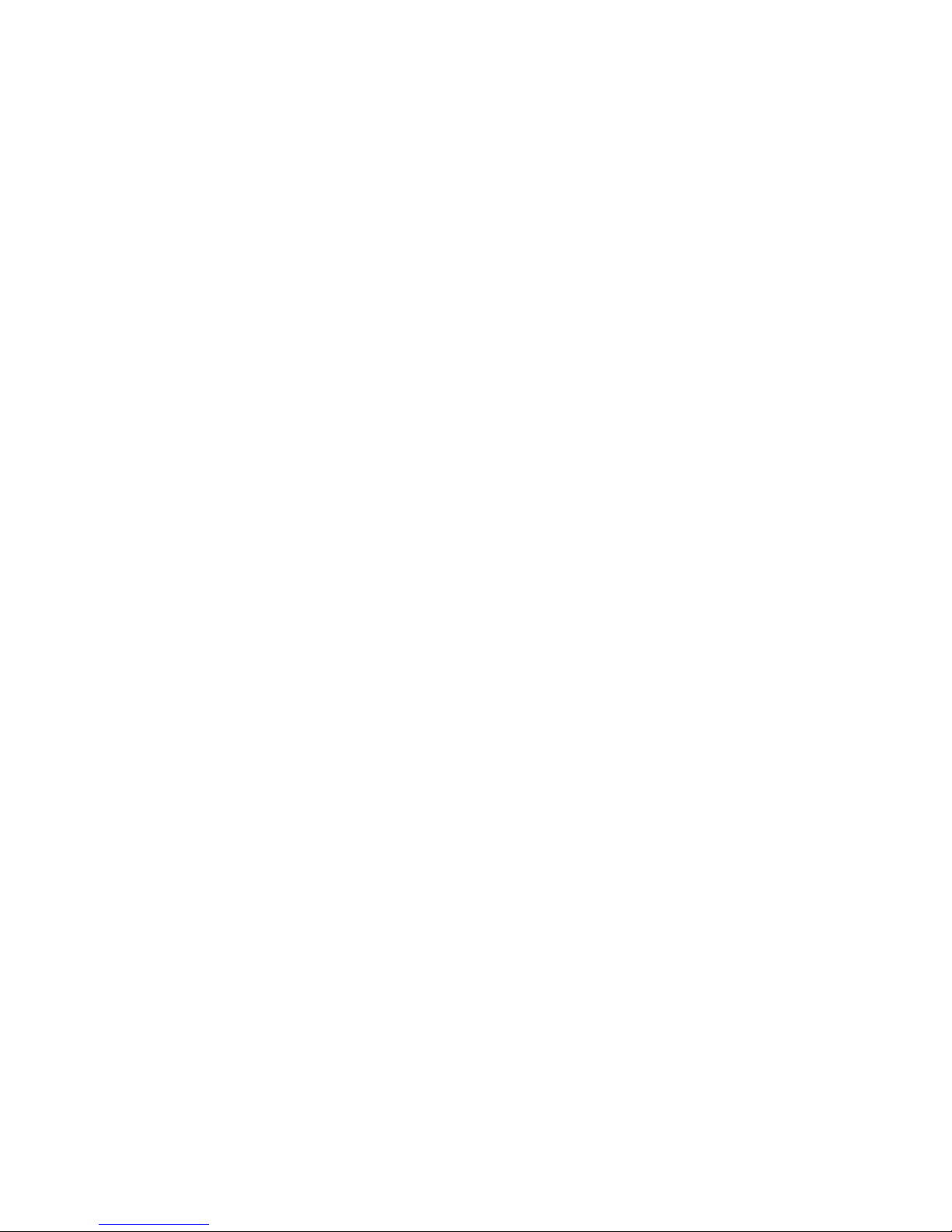
ABN-102-112 User’s Guide 8
2.3 Installation
Please check the included items in the box before installation. If there is
any missing part, please contact the local dealer. Including items:
1. ABN-102 PCI Ethernet controller card
2. Driver CD
3. User’s Guide
You can follow the step to install the Ethernet controller card to the system.
Read this Manual
Setup the jumpers
Install the card on the available PCI slot.
Prepare driver for the card, which can be found in the Driver CD or
download update driver form Intel website.
Connect the Ethernet cable to check the board function.
CAUTION: Make sure the card is PROPERLY installed on a PCI slot; reverse or shifted
installation can cause serious damage on the Ethernet controller or your
system.

ABN-102-112 User’s Guide 9
ABN – 112 10/100Mbps
Ethernet Controller
3.1 Product Specification
Standard PCI Universal bus
Fully complied with PCI Rev2.1
Fully support PCI 32-bit at 33MHZ.
Full duplex support
10 BASE-T/ 100 BASE-TX support / 1000BASE-T
1Gbps, 100Mbps Fast Ethernet, or 10Mbps data transfer, selected
via auto negotiation.
Dual Intel 82551 10/100 Mbps Ethernet Controllers.
Single Intel 21152 Transparent PCI-to-PCI Bridge.
Built-in Watchdog Timer and Bypass function, which will bypass the
Ethernet ports automatically when WDT time-out.
The product image of ABN-112 is shown in Figure-2

ABN-102-112 User’s Guide 10
3.2 Jumper Setting
The ABN-112 Ethernet controller provides two Jumpers for Bypass
function setting. The following section will go through the detail of
Jumper function with figures and tables.
3.2.1 Bypass Jumper Setting
3.2.1.1 Hardware enable/disable Bypass function (JP1)
JP1 1-2 2-3
Function Bypass function disable Bypass function enable
JP1
Pin 1
Table 7: ABN-112 JP1 function setting table
Intel 82551 Intel 21152 PCI-to-PCI
Figure 2: ABN-112
Ethernet 2
Ethernet 1
JP2
JP1
J 9
J 8
J 7
J 6
J 10

ABN-102-112 User’s Guide 11
NOTE: When Bypass function is disabled, the controller is always in Normal State as
power existing
NOTE: When Bypass function is enabled, the State setting is determined by
software.
3.2.1.2 Mode Selection After Power On (JP2)
JP2 1-2 2-3
Function Normal state after power on Bypass state after power on
NOTE: When the power is off, the controller is in Bypass mode.
3.2.2 LED Connecting Pins
3.2.2.1 Normal Mode LED Connector
J10 1 2
Function Signal Connect to LED Anode GND Connect to LED Cathode
When the LED is on, which indicates the controller is under Normal Mode;
otherwise Bypass Mode is set.
JP2
Pin 1
Table 8: ABN-112 JP2 function setting table
J10
Pin 1
Table 9: ABN-112 J10 Pin function table

ABN-102-112 User’s Guide 12
3.2.2.2 Ethernet Speed and Activity LED Connector
J 6 Speed LED
Ethernet 1
J 7 Active LED
J 8 Speed LED
Ethernet 2
J 9 Active LED
J6 and J8: Connecting PIN 1 and PIN 2 to a bi-color LED for speed
indicator. The following table shows the link and speed status of speed
LED.
PIN1 PIN 2 LINK and STATUS
NO Link when cable connected
HIGH HIGH
10 BASE
STATUS
HIGH LOW 100 BASE
J 9
J 8
J 7
J 6
Pin 1
Table 10: ABN-112 J6-J9
Speed and Active LED
Connector table
Table 11: Speed LED Connector Link and Speed
Status table

ABN-102-112 User’s Guide 13
J7 and J9: Connectors of Active LED
J7, J9 1 2
Function Signal Connect to LED Anode GND Connect to LED Cathode
Table 12: ABN-112 Active LED Connector
function table

ABN-102-112 User’s Guide 14
3.3 Installation
Please check the included items in the box before installation. If there is
any missing part, please contact the local dealer. Including items:
1. ABN-112 PCI Ethernet controller card
2. Driver CD
3. User’s Guide
You can follow the step to install the Ethernet controller card to the system.
Read this Manual
Setup the jumpers
Install the card on the available PCI slot.
Prepare driver for the card, which can be found in the Driver CD or
download update driver form Intel website.
Connect the Ethernet cable to check the board function.
CAUTION: Make sure the card is PROPERLY installed on a PCI slot; reverse or shifted
installation can cause serious damage on the Ethernet controller or your
system.

ABN-102-112 User’s Guide 15
Driver Installation
4.1 Driver Support
The drivers for ABN-102/112 support the following OS
Windows 2000, XP, NT, 98/98SE, ME, 95, DOS, Novell
Netware 4.11/higher and Linux Kernel 2.2.x/2.4.x. The following
sections will cover driver installation on some OS, for other
supported drivers, please contact Portwell or refer to Intel
website.
4.2 Driver Installation for Windows 2000
The following steps are manual installation for Windows 2000
Boot Windows 2000 then go to Start -> Settings and double-click
on the Control Panel.
Double-click on Add / Remove Hardware icon, and then An
Wizard window will pop up click Next>.
Select driver from the specified location by browsing the driver path
in the Driver CD or the driver you download from Intel website
Highlight e100bnt5.inf (for ABN-102 please select e1000nt5.inf),
click Open, then click OK.
An Update Driver Warning window may pop up, click Yes to
continue.
Click NEXT> button, the Wizard summary window will appear.
Click Finish button, then click CLOSE button.

ABN-102-112 User’s Guide 16
4.3 Driver Installation for Windows NT
The following steps are manual installation for Windows NT
From the Control Panel, double-click on the Network icon, a
Network Configuration window will pop up.
Click on ADD button, Select Network Adapter window will pop up,
a list of adapter(s) will show in the window.
Click on Have Disk and type the path of directory where the Driver
CD is or the driver you downloaded from Intel website.
A Select OEM Option window pop up, click OK, then click on
Next>.
Select Network Protocols, click Next>.
Select Network Services, click Next>.
Click Next> until Windows NT Setup dialog box pop up. Type in
(CD-ROM Driver Number):\i386 in the dialog box, and insert the
original Windows NT CD, click Continue.
Then click OK until the setup is completed.
Restart the computer.
4.4 Driver Installation for Windows 98/98SE/ME
The following steps are manual installation for Windows 98/98SE/ME
Boot Windows 2000 then go to Start -> Settings and double-click
on the Control Panel.
Double-click on Add / Remove Hardware icon, and then An
Wizard window will pop up click Next>.
Select driver from the specified location by browsing the driver path
in the Driver CD or the driver you download from Intel website
Highlight e100b9x.inf (for ABN-102 please select e1000w9x.inf),,
click Open, then click OK.
An Update Driver Warning window may pop up, click Yes to
continue.
Click NEXT> button, the Wizard summary window will appear.
Click Finish button, then click CLOSE button.
Reboot the system.

ABN-102-112 User’s Guide 17
4.5 Driver Installation for Red Hat Linux
Some of the kernel has the driver for both ABN-112, and it will
automatically add the new hardware when booting up. If the driver is not
included in the kernel, please following the step to install.
Get the driver from CD or download from Intel website.
NOTE: For ABN-102, the driver is e1000-Driver_Version.tar.gz, and for
ABN-112 is e100-Driver_Version.tar.gz
Make the file and install to the machine
NOTE: Please consult with your vender or read the reference document
about compiling driver for different version of kernel.
Reboot the system if necessary.

ABN-102-112 User’s Guide 18
Bypass and Watchdog
Timer (WDT)
5.1 Bypass Function
The bypass function on ABN-102 and ABN-112 is used to connect two
independent Ethernet ports, and the function is set when the power is off
or determined by software
5.2 WDT Function
A Watchdog Timer (WDT) is a piece of hardware that can be
used to automatically detect software anomalies and set the
system to another state. Generally, the WDT is depending on
a counter, which counts from an initial value to zero. When the
counter reach zero, WDT times out, and the system will
automatically shift to another predefined state. On the other
side, if the WDT is refreshed before every expiration, then the
system remaines at the same state.
NOTE: WDT works only when JP1 is set at pin 2-3 ( Bypass function enabled).
5.3 I/O Port Allocation for Bypass and WDT Function
5.3.1 WDT enable
To enable WDT and refresh I/O port, the user can write to the port
0FF0h with data.
NOTE: 0FF0h is a write only (W/O) port

ABN-102-112 User’s Guide 19
The data is in 8-bit format
EXAMPLE: xx000001b (1) ~ xx111111b (63)
NOTE: xx000000b (0) is NOT an allowed data.
NOTE: The least significant 5 bits are the data bits, and two most
significant bits (bit 6 and 7) are no concerned.
The WDT time-out Period (Twd) is determined by the 5-bit data
multiplied with times resolution. The default time resolution is
0.25 second.
EXAMPLE: if the data value = 001010b(10), then the
Twd value = 10 x 0.25 = 2.5 seconds.
NOTE: Valid Twd value range: 0.25 ~ 15.75 seconds.
NOTE: Twd value can be changed after every refresh action but before
expiration.
When WDT enabled, the Ethernet ports will enter Normal State,
and every refresh action before WDT time-out will keep the
Ethernet ports remain at Normal State. If WDT expires without
any refresh, due to software hanging or other software limitation,
the Ethernet ports will enter Bypass State immediately.
NOTE: Twd tolerance depends on the PCI clock on ABN-102/112, and it
is about 7 ~ 5%. i.e. it is better to refresh WDT within 93% Twd
since last refresh action.
5.3.2 WDT disable
To disable WDT counting, the software has to read this read-only
(R/O) I/O port 0FF1h.
5.3.3 Software Set to Normal State
To set the two Ethernet Ports in Normal State, the software has
to read this I/O port 0FF2h (R/O).
5.3.4 Software Set to Bypass State

ABN-102-112 User’s Guide 20
To set two Ethernet Ports in Bypass State, the software has to
read this I/O port 0FF3h (R/O).
5.3.5 Sample Code
#include <stdio.h>
#include <unistd.h>
#include <asm/io.h>
#define WDTen 0xFF0 /* WDT enable port */
#define WDTdis 0xFF1 /* WDT disable port */
#define NState 0xFF2 /* Normal State port */
#define BpState 0xFF3 /* Bypass State port */
#define Twd 40 /* WDT time period */
main()
{
iopl(3); /* Open all ports */
outb(Twd, WDTen); /* Enable WDT with time period
value*/
inb(WDTdis); /* Disable WDT function */
inb(NState); /* Set Normal State */
inb(BpState); /* Set Bypass State */
}
To compile gcc filename.c –O2 –I PATH_of_include
