
SCANNY 4 Manual
1. Key features
Color /Monochrome (Mono) scan selection
600/300 dpi scan selection
Directly save JPG or PDF file to microSD/microSDHC card
Supports microSD/microSDHC card up to 32GB
Color LCD Display
Driver free to download for Windows® XP, Windows® Vista™,
Windows® 7 and Mac OS® 10.4 or above
(direct plug-in, driver installation not required)
2. Functional parts
Part Function
1
Battery
door
For 2x AA alkaline batteries
2
Power On/ Off: Press and hold this key for 2
seconds to turn power on or off. In power on mode,
press this button to start scan, press this button
again to stop
3
Scan LED
indicator
Ready for scan: Green LED on
4
Error LED
indicator
Over speed: Red LED on
5
LCD
screen
Scanning status display
6
UP/DOWN
In MENU mode: Press UP/DOWN buttons to
navigate the setup menu.
In PREVIEW mode: Preview NEXT or PREVIOUS
image file.
In ZOOM Mode: Navigate upper and lower area of
the image file.
7
Press MENU/OK/RIGHT button to enter MENU
setting mode.
In ZOOM mode: Move to view right side of the
image file.
8
Press PREVIEW/LEFT button to enter PREVIEW
mode. Press again to select ZOOM options.
In ZOOM mode: Move to view left side of image file.
9
USB
interface
Download photo to a comp uter via USB cable
provided.
10
microSD
card slot
microSD card storage location.
3. Explanation of the status icons
Item Function Description
1
SD card indicator
Photos will be stored in microSD card
2
Counting indicator Show scanned files in microSD card
3
Battery indicator Battery is full Empty battery
4
Selected resolution Fine : 900 DPI High:600 dpi / Low:300 dpi
5
Effect indicator Color or Mono
4. LED light indications
5. Using the scanner
5.1 Installing the battery
1. Open the battery door by sliding the battery compartment downwards as
indicated by the arrow in the diagram below.
2. Insert 2x AA alkaline batteries into the battery compartment.
3. Turn on the scanner by pressing the [POWER] button for 2 seconds
5.2 Inserting a microSD memory card (not included)
To operate the scanner, you must insert a microSD Card (not supplied) to
record and store your pictures. Inserting the microSD memory card:
1. Turn ON t he scanner.
2. Insert t he microSD card into the microSD card slot (with metal
side facing upwards). Gently press in until card is clicked in and
latched. The SD card indicator must appear on the LCD
screen.
Note: Do not force the card into the slot; forcing may damage scanner and
the microSD memory card. Align microSD card position (as marked)
and try again.
Note: The microSD memory card must be formatted before scanning.
(Attention: all data which saved in MicroSD card will be deleted after
formatting, and can’t be recovered) Please refers 5.3.6 for detail.
5.3 MENU Setup mode
1. Press [MENU] b utton to enter MENU Setup
2. Press [POW ER/SCAN] button to exit MENU mode
5.3.1 QUALITY setting
1. Press [MENU] b utton to enter MENU Setup
2. Press UP/DOW N buttons to select QUALITY
3. Press [OK] to e nter QUALITY mode
4. Press UP/DOW N buttons to select options: High resolution
(600dpi)/ Low resolution (300dpi)
5. Press [OK] to co nfirm
6.
QUALITY setting will be saved and will exit to return to the
previous Menu Setup screen
5.3.2 COLOR setting
1. Press [MENU] b utton to enter MENU setting mode
2. Press UP/DOW N buttons to select COLOR
3. Press [OK] to e nter COLOR mode
4. Press UP/DOW N to select options: Color/Mono (black and white
scans)
5. Press [OK] to co nfirm
6. COLOR setti ng will be saved and will exit to return to the
previous Menu Setup screen
5.3.3 TIME setting
1. Press [MENU] b utton to enter MENU Setup
2. Press UP/DOW N buttons to select TIME SETUP
3. Press [OK] to e nter TIME SETUP mode
4. Press UP/DOW N buttons to set the YEAR
5. Press [OK] to set the MONTH DAY HOUR MINUTES
SECONDS
6. After setti ng the date and time, press [OK] to save and exit to
return to the previous Menu Setup screen
5.3.4 AUTO POWER OFF setting
1. Press [MENU] b utton to enter MENU Setup
2. Press UP/DOW N buttons to select AUTO POWER OFF
3. Press [OK] to e nter AUTO POWER OFF mode
4. Press UP/DOW N buttons to select options: 1Min/ 3Min/ 5Min/Off
5. Press [OK] to co nfirm
6. AUTO POW ER OFF setting will be saved and will exit to return to
the previous Menu Setup screen
5.3.5 DEFAULT Setting
1. Press [MENU] b utton to enter MENU Setup
2. Press UP/DOW N buttons to select DEFAULT
3. Press [OK] to e nter DEFAULT mode
4. Press UP/DOW N buttons to select DEFAULT options: Yes/No
5. Press [OK] to co nfirm
6. DEFAULT setti ng will be saved and will exit to return to the
previous Menu Setup screen
5.3.6 FORMAT the microSD memory card
Note: All contents on the microSD card will be erased during formatting.
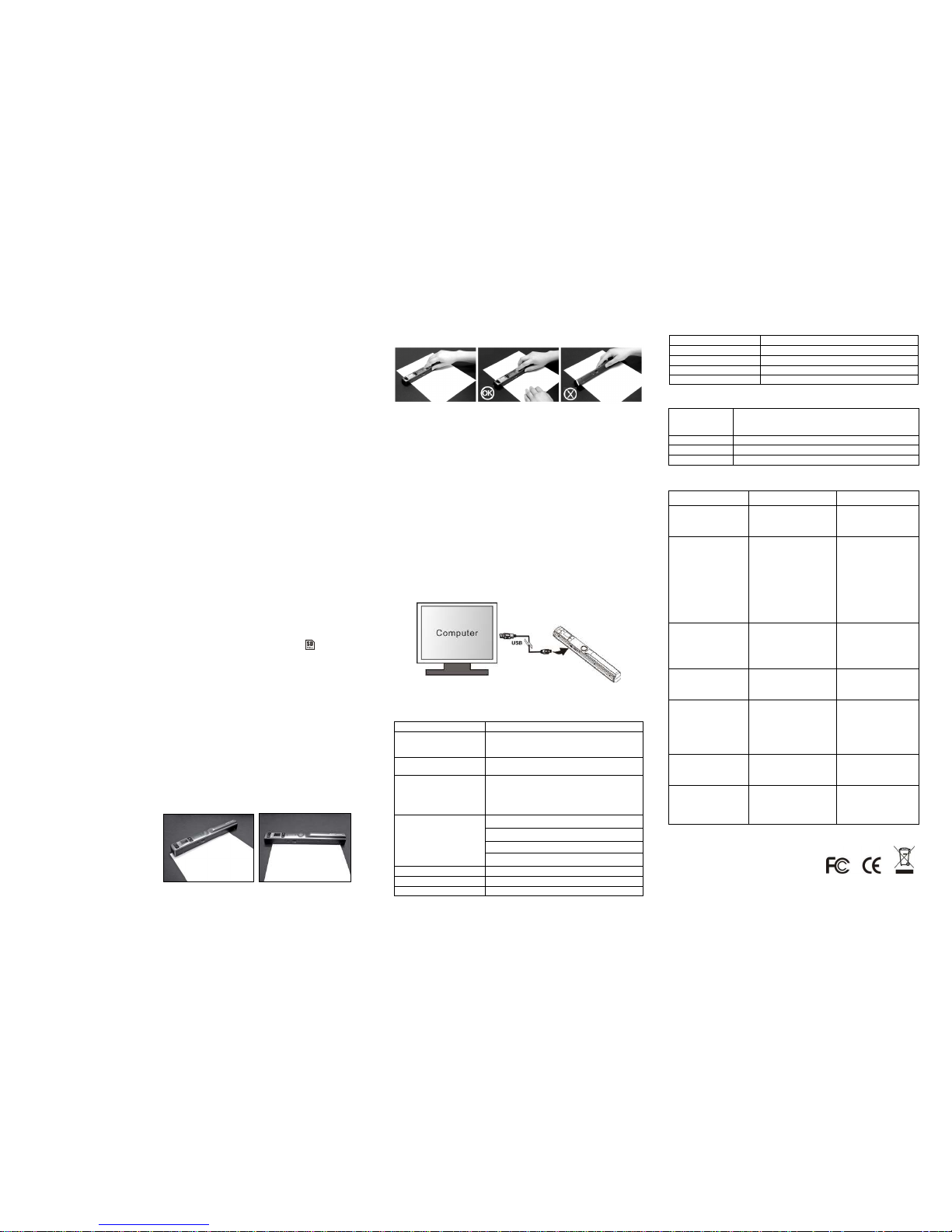
1. Insert a mi croSD card into the scanner with metal side facing
upwards
2. Press [MENU] b utton to enter MENU Setup
3. Press UP/DOW N buttons to select FORMAT
4. Press [OK] to e nter FORMAT mode
5. Press UP/DOW N buttons to select FORMAT options
a. YES: To FORMAT and erase contents in microSD card
b. NO: To e xit FORMAT mode and return to previous Menu
setup screen
6. Press [OK] to co nfirm selection and return to Menu Setup screen
5.3.7 DELETE FILE setting
1. Press [MENU] b utton to enter MENU Setup
2. Press UP/DOW N buttons to select DELETE FILE
3. Press [OK] to e nter DELETE FILE mode
4. Press UP/DOW N buttons to select DELETE FILE options:
a. DELETE ONE: To delete last image scanned
b. DELETE ALL: To delete all files on microSD card
5. Press [OK] to co nfirm selection and return to Menu Setup screen
5.3.8 Software VERSION
To view scanner’s version number:
1. Press [MENU] b utton to enter MENU Setup
2. Press UP/DOW N buttons to select VERSION
3. Press [OK] to co nfirm selection to display version number
4. Press [MENU] to exit and return to Menu Setup screen
5.4 How to calibrate the scanner
Note: Perform calibration only when white balance needs adjustment
1. W ith the dry cleaning cloth provided, clean the scanning lens
located on the bottom of the scanner.
2. Turn o n the scanner by pressing the [POWER] button. Place the
scanner on the white area of the White Balance Calibration paper
provided.
3. Press a nd hold the UP button. While holding the UP button,
press the [POWER] button and then release both buttons to
enter into auto-calibration mode. SD symbol will flash and
then stop. “GREEN” and “RED” LED light will turn on.
4. Do not move t he scanner. Wait until the “RED” LED turns off.
“GREEN” LED will stay on.
5. W ith only the “GREEN” LED light on, start scanning the white
paper by sliding the scanner across the paper until the “GREEN”
LED light turns off. (Slide the scanner backwards if necessary).
6. Press a nd hold the [POWER] button to power off the scanner.
Calibration is complete.
5.5 How to scan
Note: To scan, make sure your scanner is not connected to the
computer.
1. Turn o n the scanner by pressing the [POWER/SCAN] button for
2 seconds.
2. Hol d the document firmly with one hand on a flat surface.
3. Pl ace the scanner on the edge of the paper approximately 5/8 to
3/4 of an inch onto the page to ensure the whole document can
be scanner. Make sure to keep the scanning area in between the
scanning width indicators marked on the side of the scanner.
4. Hol d the scanner flat against the material and then press the
[SCAN] button once.
5. Sli de the scanner slowly, keeping your hand stable to get the
best quality picture.
6. Press t he [SCAN] button again to stop scanning.
5.6 How to PREVIEW image
1. Press [PREVIEW ] button to enter picture PREVIEW mode.
2. Press UP/DOW N buttons to preview previous image
3. Press [PREVIEW ] button again to adjust ZOOM rate
(x1/x2/x4/x8)
4. Press [OK] to co nfirm selected zoom rate
5. Press UP/DOW N or LEFT/RIGHT to view image in zoom mode.
6. To exit PREVIEW mode press the [SCAN] button once
5.7 Viewing your scan on a computer
1. Connect yo ur scanner to your computer and then turn on your
scanner.
2. Your comp uter should recognize the scanner as a “Removable
Disk.” Click “Open folder to view files” to view and import scans.
NOTE: If the Removable Device window did not launch automatically, go to
your “My Computer” (PC) and find the device under Removable
Storage.
6. Specifications
Image sensor Color Contact Image Sensor
Resolution
Fine Resolution : 900 DPI
High resolution: 600 dpi(default)
Low resolution : 300 dpi
Color mode
Color mode (default)
Black & white mode
Maximum scanning
speed for A4 size
document
Color High resolution: 12.0 Seconds
Mono High resolution: 8.0 Seconds
Color Low resolution: 5.0 Seconds
Mono Low resolution: 3.0 Seconds
Capacity (Based on
1GB microSD card.
Scan A4 size file,
the quantity of scans
varies depending on
the content complexity)
600dpi color: 220 Photos(Min.)
600dpi mono: 290 Photos(Min.)
300dpi color: 780 Photos(Min.)
300dpi mono: 1280 Photos(Min.)
Scan width Approx. 8.35"
Approx. Scan length 300DPI: 46.5"(Max), 600DPI: 24.2"(Max)
File format JPEG and PDF
LCD Scanning status display
Auto Power Off 1mins, 3mins (default), 5mins, off,
USB Port USB 2.0 high speed
External memory microSD Card
Standard Battery 2XAA alkaline batteries
7. Computer system minimum requirement
Operating System
Windows® XP, Windows® Vista™, Windows® 7 and
Mac OS® 10.4 or above
(direct plug-in, driver installation not required)
CPU Pentium II or above
RAM 64MB
Interface USB port
8. Troubleshooting
Problem Cause Solution
Cannot turn on the
scanner
1.
Low battery power.
2. Battery not inserted
properly
1.
Replace or install
the battery correctly
Pictures cannot be
saved when you are
scanning them
1. microSD card has not
been installed
2. Memory is full
3. The microSD card has
not been formatted
properly
1. Install microSD card
.
Refer to Section 5.2
2. Download the
pictures from the
scanner to the
computer to create
storage space
3. Format the microSD
card. Refer to
Section 5.3.6
Computer does not
recognize scanner
when connected. (You
cannot find
removable disk)
Connection failure.
1.Make sure all cable
connections are
secured. Restart the
computer if
necessary
The battery life is
very short
Use wrong type of
battery
1.Replace with new
2x AA alkaline
batteries
Blurry images
1. Scanner sensor
protective glass is dirty
2. Contact Image Sensor
aged.
1.
Clean the sensor’s
protective glass
with clean, soft
cloth.
2. Re-calibrate the
scanner
LED ERR.
i
s on after
power on
C
alibration data i
s off set 1. Re-
calibrate the
scanner. Refer to
Section 5.4
ERR. LED is on when
scanning a document
Scanning speed is too
fast
1.Press the
Power/Scan button
to reset and scan th
e
document again
AM-POR440-GB-STD-1
