Page 1
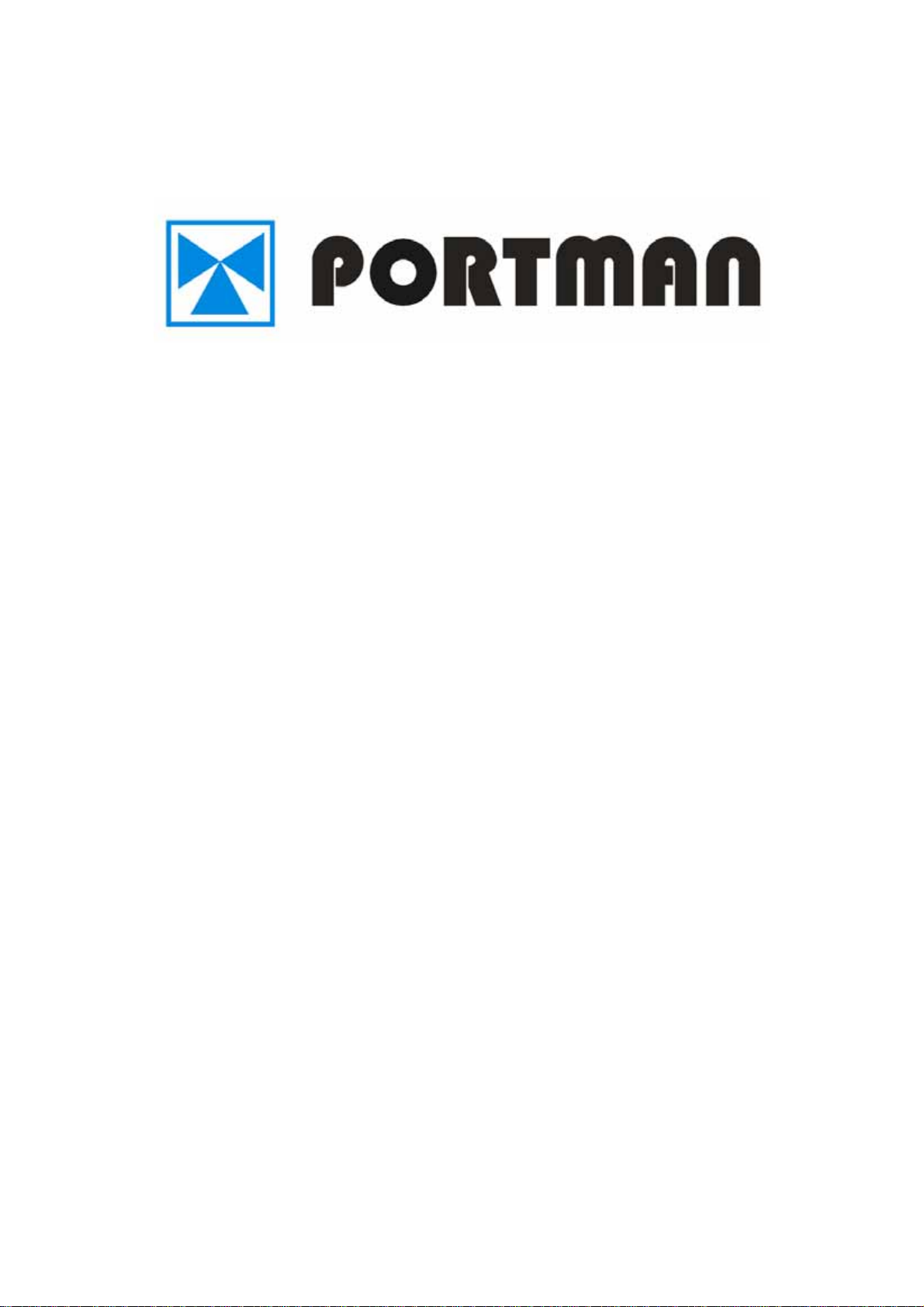
OPERATION MANUAL
GPS&GPRS CAR ALARM GT3200ST
Page 2
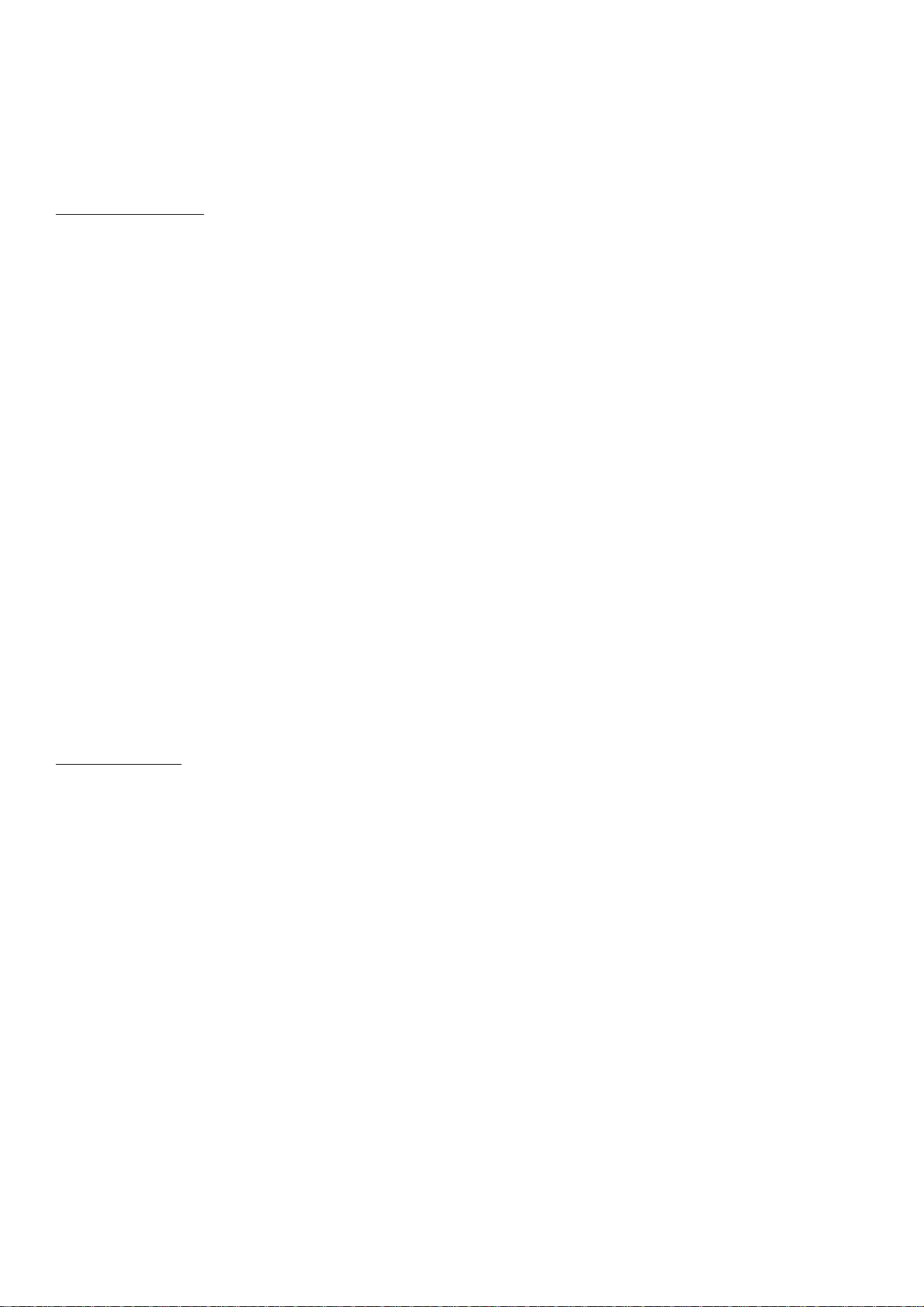
I. INTRODUCTION
GPS GPRS Tracking and Alarm System utilize the GPS and car alarm functions in one unit. You can
monitor the vehicle location and control the car alarm remotely. In addition, the unit will send event report if
any trigger occurs. It has built-in 8 outputs and 9 inputs to perform essential alarm functions.
1.1 Report structure
The standard report sent by the unit includes the information: (1) unit’s ID, (2) status, (3) time, (4)GPS’s
latitude and longitude, (5)speed, (6) direction, (7)temperature, (8)device’s status, (9)event number, and (10)
report configuration parameters.
(1) Unit’s ID: each device has its own unique ID and must be registered in the server in order to perform
monitoring or controlling.
(2) Status: ‘A’ mean the number of satellite is more than 4 or equal to 4; ‘B’ mean the number of satellite is
equal to 3, ‘L’ mean the number of satellite is less than 3.
(3) Time: report time in Greenwich Mean time zone.
(4) GPS’s latitude and longitude.
(5) Speed: in km/H
(6) Direction: in degree to the North.
(7) Temperature: in Celsius. If the temperature is not connected, ‘NA’ will be shown in this field.
(8) Device’s status: there are 32 states to represent the I/O and working modes for the both the device and
the build in alarm.
(9) Event number: all the generated reports will include a unique event number to indicate why it has been
sent.
(10) Report configuration parameters: user can remotely change the report configuration, and the
configuration parameters will be shown in this field.
1.2 Report Setup
GT3200ST must be initialized by PC setup program in order to make communication with the remote server
/call center. There are seven main sections that allow users to program the device, (1) User detail (Device ID,
server IP, and port, SMS number, GPRS APN…) (2) In-built Geofence definition (up to 5 circular, 5
rectangular and 20 point Geofence shapes can be set in the device) (3) Local Report setting (Time, Distance,
Intelligent mode, Temperature, Low battery, Course change…) (4) Roam Report setting (Time, Distance,
Intelligent mode, Temperature, Low battery, Course change…) (5) ALARM report (to enable or disable the
event generated by the inputs or build in ALARM, e.g. ACC, DOOR, ALARM...) (6)Roam alarm setting
(Sleep mode, internal alarm report, external alarm report..) (7) Roam setting (Roaming GPRS mode select,
prefer operators setting, compress setting…) Those data is saved in device’s EEPROM and will not be lost
even if the power is failure.
Note that the device ID, GPRS APN name, GPRS login name and password need to be set in initial PC setup
in order to make the connection to the server. All the reports configuration or Geofence setup can be
changed at anytime via over the air commands.
The automatic reporting mode can be categorized as ‘time’ report, ‘distance’ report, or ‘time & velocity’
report. User can choose the reporting mode and related parameters via the PC setup program or the remote
sever.
1
Page 3
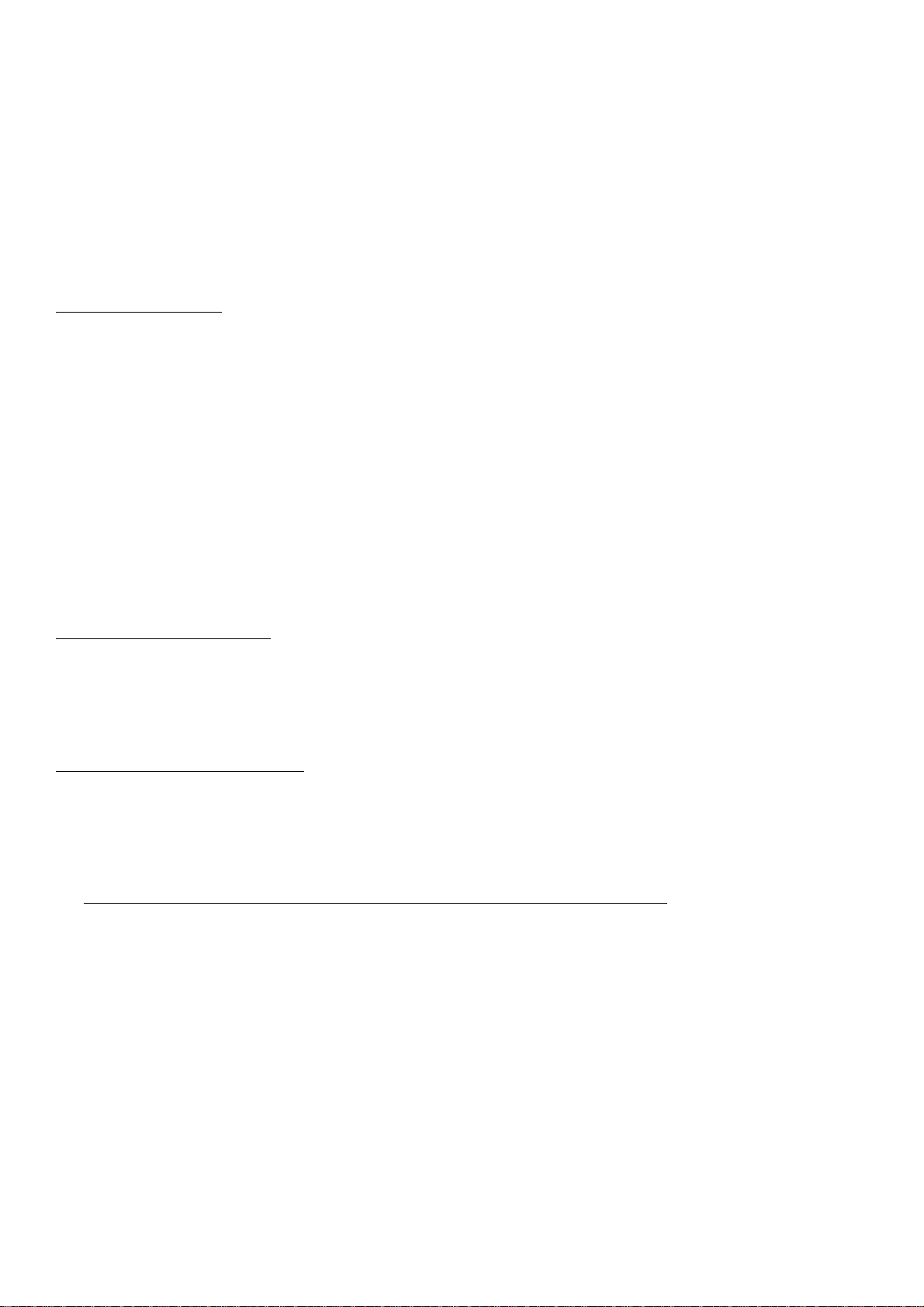
The event trigger report is also configurable. User can turn on or off any event generated report from the PC
setup program or via the air command. The event triggered report include (1) In-vehicle Door close/open (2)
In-vehicle ignition on/off (3) Temperature range in/out the preset range (4) In-vehicle shock sensor trigger.
The build in alarm (optional) trigger reports are also configurable and can be set from PC setup program or
air command.
The server can not only configure the device just like the PC setup program does, but it also can send the
command to control the device. The server can control both the device and the build in alarm.
1.3 Geofence function
The device has built-in 30 Geofence sets (1 immediate geofence, 4 circular, 5 rectangular and 20 point), it
will send the report to the server if the Geofence event is triggered. User can setup the Geofence area from
the PC setup program or sending the define.
A unique immediate Geofence function:
‘Immediate-Geofence function’ is a circular type Geofence which can be activated or deactivated from a
single button. When activated, the system will record the current position and use the pre-defined radius as a
circular Geofence to guard the vehicle. If the vehicle moves out of the preset Geofence zone, a report will be
generated to the server. User can deactivate the self-Geofence at any time by pressing the button again. If the
GPS cannot be located when the Immediate Geofence function is been executed, GT3200ST will used the
last known position as the origin of the circular Geofence zone to perform the protection.
1.4 Store and forward ability
When there is no GPRS service or the server close. The unit will send short message to the server if defined
SMS number. All the stored report will be forward to the server when GPRS connection is completed next
time.
1.5 TCP and UDP socket support
GT3200ST supports both UDP and TCP socket communication. The server IP, port number and socket type
can be selected from the PC-setup program or remote server command. In addition, the connection can be
swap over to any server IP or port (either UDP or TCP) via the air command.
1.6 The server can send the command to control the device and the build in alarm.
Command for in-vehicle control:
We design 7 commands which can be integrated into the server, so that the users can control their vehicles.
Those commands are: (1) Door lock, (2) Door unlock, (3) Arming, (4) Panic, (5) Enable anti-car jacking, (6)
Emergency release, (7) Trunk output
Notes:
1. Arming (this command is valid only if when ACC is off): If ACC Off, Server send arming command.
The door will lock and the Engine will be Disable starter (if the starter cut relay connected), after the
unit received the command.
2. Panic: (can be performed at any time) If Server send panic command, the horn will sound and parking
lights will flash for 30 seconds after the unit received the command.
3. Enable anti-car jacking: (can be performed at any time) If Server send anti-car jacking command, the
system will enter anti-carjacking mode after the unit received the command. Enter the anti-carjacking
2
Page 4
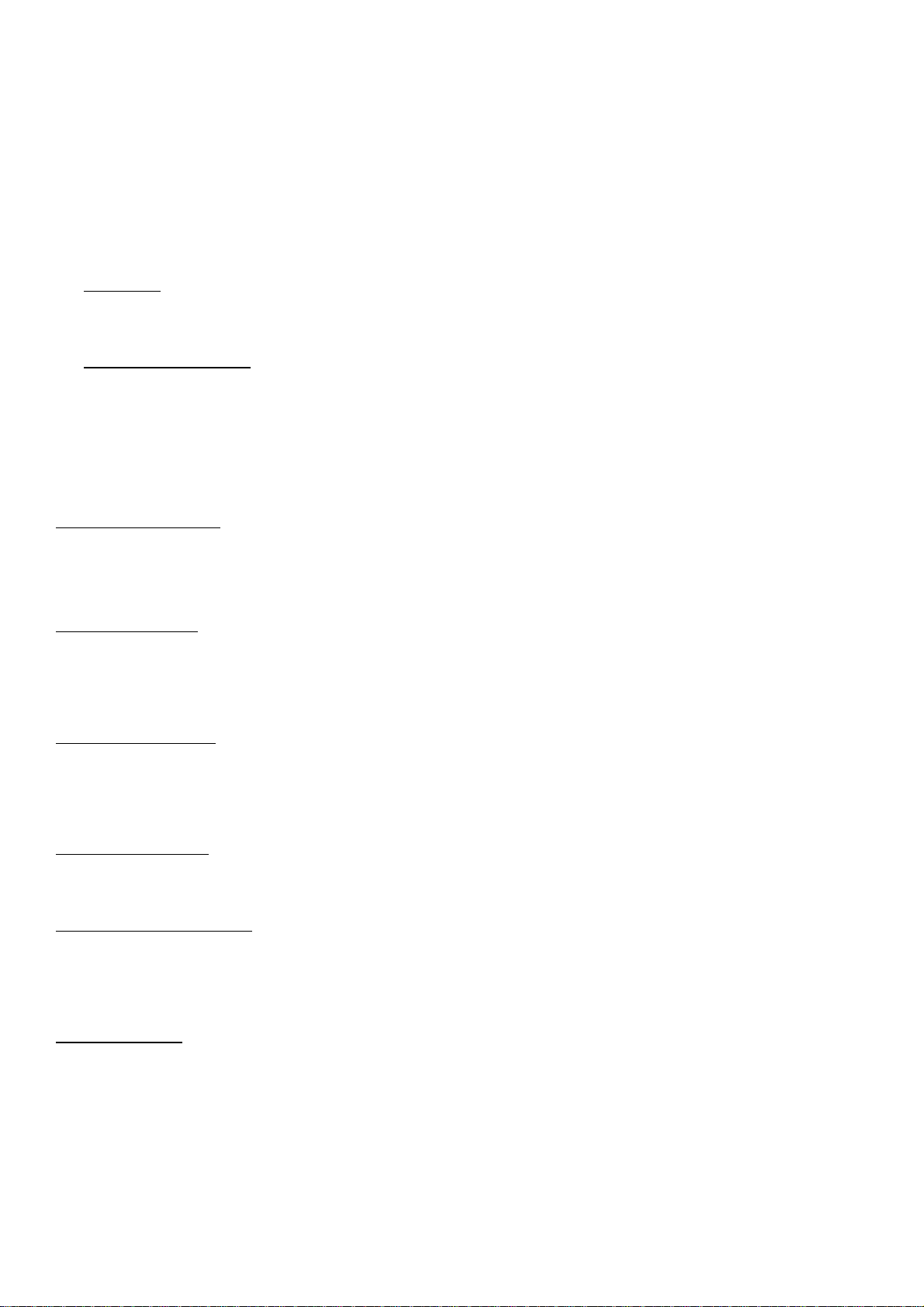
mode, the first 30 seconds countdown, The horn will sound once and parking lights will flash once
every 10 seconds, after 30 seconds, horn will sound once and parking lights will flash once every 5
seconds, 30 seconds later, horn will sound and parking lights will flash once every 1 second. 60
seconds later, engine will not be able to start again (if starter cut relay connected).
4. Emergency release: (can be performed at any time) If Server send Emergency release command while
at Arming mode, panic mode, anti-car jacking mode. Then system will exit ‘Arming’ ‘Anti-carjacking’
‘Panic’ mode. The ‘Arming’, ‘parking light’ and ‘horn’ outputs will back to normal (Disarm) status.
1.7 IRKP-20
External wireless 20- key keypad to used for calling
1.8 Valet switch operation
User can use the supplied Valet switch to perform 7 essential tasks, including (1) sending help report (2)
activate or deactivate Immediate Geofence (3) Activate panic mode (4) sending ‘Duty on’ or ‘Duty off’
report to the server (5) Emergency release to exit ‘ARM’, ‘Anti-carjacking’ or ‘Panic’ modes (6) code
learning for build in alarm, (7) set valet mode for build in alarm
1.9 handset operation (Optional)
User can use the supplied handset (HS200) to perform the function such as send/receive SMS, phone in/out,
main unit status display etc. For detail, refer to the user manual of HS200.
1.10 History report
Flash memory for recording reports up to 6000 reports. It can be read out from the PC setup program via
serial port.
1.11 Internal battery
The system has a built-in rechargeable battery (4.8V 80mA/H) for emergency use. The system will send a
power cut report when all the external power are disconnected.
1.12 LED indication
Three LED indicate the status of the POWER, GPRS signal and GPS signal.
1.13 Keep alive procedure
Keep alive procedure (in order keep connection in GPRS network, the unit can be set to send short keep
alive report to the server in order to prevent the disconnection from the mobile service provider)
1.14 Sleep Mode
The Sleep Mode:
For long periods of inactivity user have the options to set the unit in sleep mode this will enable the unit to
save electric power.
GT3200ST Can go to sleep mode when ACC goes off, Shock-sensor not be trigger for 5minuts and this
feature is configurable. “GPS” can be power off. User can setup the automatically wakeup time during the
sleep mode to ensure the device is working. The system can send out a diagnostic report to the server after
waking up.
3
Page 5

During the sleep mode, if any of the inputs are triggered, the system will wake up and send relevant reports
to the server. The input triggers for waking the device up are selectable. When ACC is on, the system will
back to working mode and stay connected to the TCP/UDP server in GPRS network.
1.15 2-STAGE SHOCK SENSOR (Optional)
If car is lightly vibrated, siren will sound five times and parking light will flash five times to warn. If car
receives a heavy shock, siren will sound and parking light will flash for 30 seconds.
1.16 Monitor mode
There is two way enter the monitor mode: 1. Password way, you sent the password of preset in PC-setup by
SMS, if the password is right, then you will receive the PASS message, and system will enter the monitor
mode; 2. Valet switch way, if you press Valet switch once within one second anytime, then system will enter
the monitor mode. After the system enter the monitor mode, unit will auto answer the phone in the following
10 minutes. The system will auto exit monitor mode after 10 minutes.
II. BASIC FUNCTIONS
FUNCTIONS APPLICATIONS
GPS
GPRS, SMS
9 input
8 output
GPS receiver will output a complete position, velocity, and time (PVT) solution in the
NMEA Version 3.0 protocol
GPRS use standard TCP or UDP communicate protocol. If the GPRS service is failed,
the SMS mode will be turned on for emergency use.
In-vehicle Door -
In-vehicle door +
In-vehicle ACC
Temperature sensor /AD port (Optional)
Shock-sensor port
Crash sensor port
Valet switch port
Wireless 20- key keypad
RF-receive port (Optional)
1. Parking light
2. Door Lock
3. Door Unlock
4. ARM
5. Horn
6. Audio port (microphone and hand free)
7. Handset port (Optional)
8. Trunk output
(1) Send help report and enter the monitor mode (2) activate or deactivate Immediate
Geofence (3) Activate panic mode (4) sending ‘Duty on’ or ‘Duty off’ report to the
Valet Switch
server (5) Emergency release to exit ‘ARM’, ‘Anti-carjacking’ or ‘Panic’ modes (6)
code learning for build in alarm, (7) set valet mode for build in alarm
wireless keypad (1) “II” Hang up a phone (2) “I” Answer a phone or redial a phone
4
Page 6
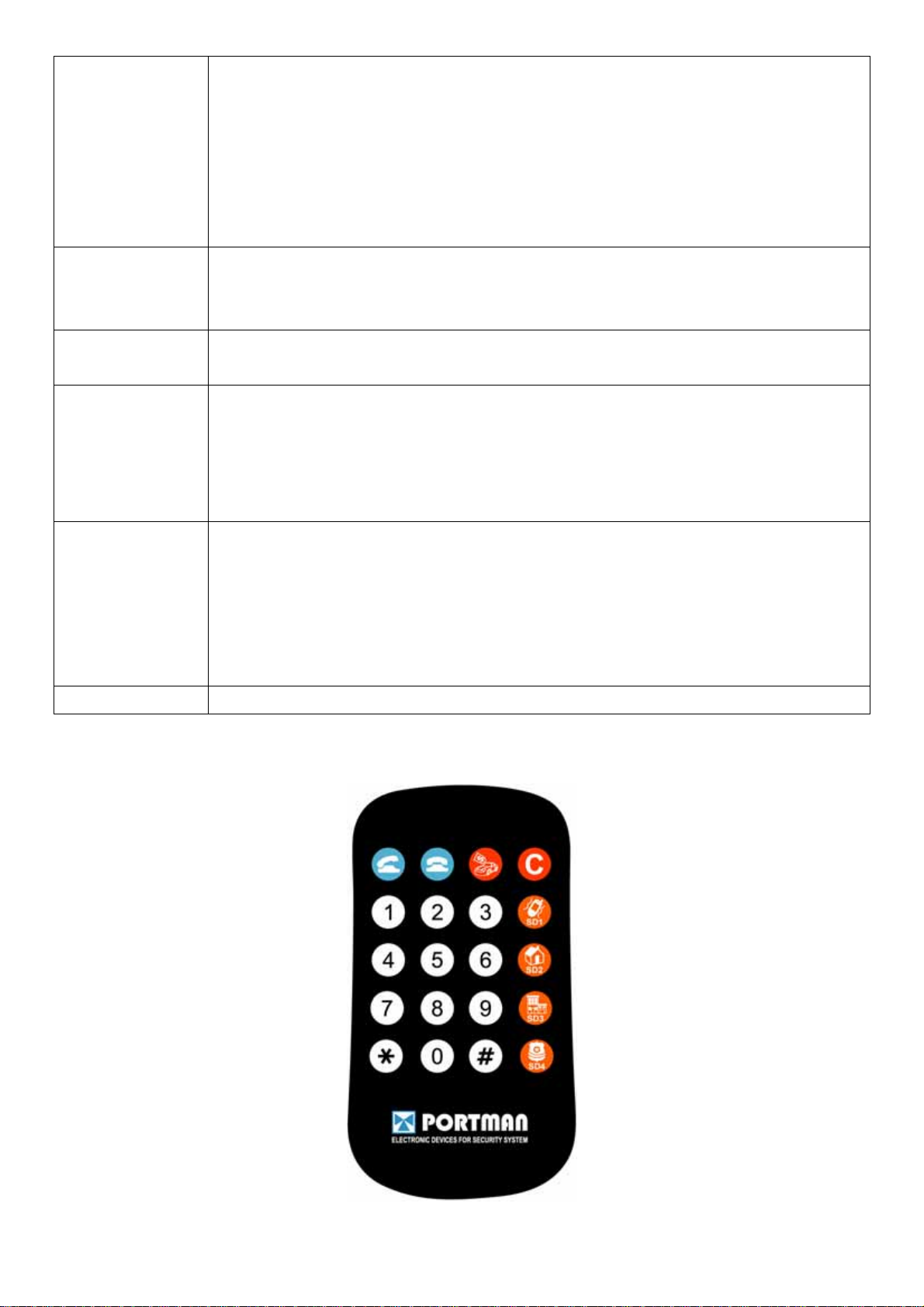
1. SMS send/receive
2. phone call
3. main unit information display
Handset (Optional)
PC-setup
Build in ALARM
(Optional)
Standard Report
Event Report
4. Immediate Geofence activate/deactivate
5. Help report sending
6. Duty on/off report
7. Emergency release
Initialize the unit and program the device, including Network APN, server IP address,
user message, report control, and Geogence setting, etc …
Note that Network APN and server IP details must be set before the installation.
If build in alarm is installed, the system will gather all the alarm information for the
remote monitoring. The server also has the ability to control the build in alarm.
Automatic report for AVL tracking purpose:
Fixed time report
Fixed distance report
Intelligent report (combine time and distance)
Keep alive report
Temperature report
Speeding report
Low battery report
Geofence trigger report
Wake up report
ALARM trigger report, e.g. PANIC mode, ARM, ACC inputs, etc …
History data store 6000 report can be saved in unit, and read from server and pc-setup
III. IRKP-20 CONTROL
5
Page 7
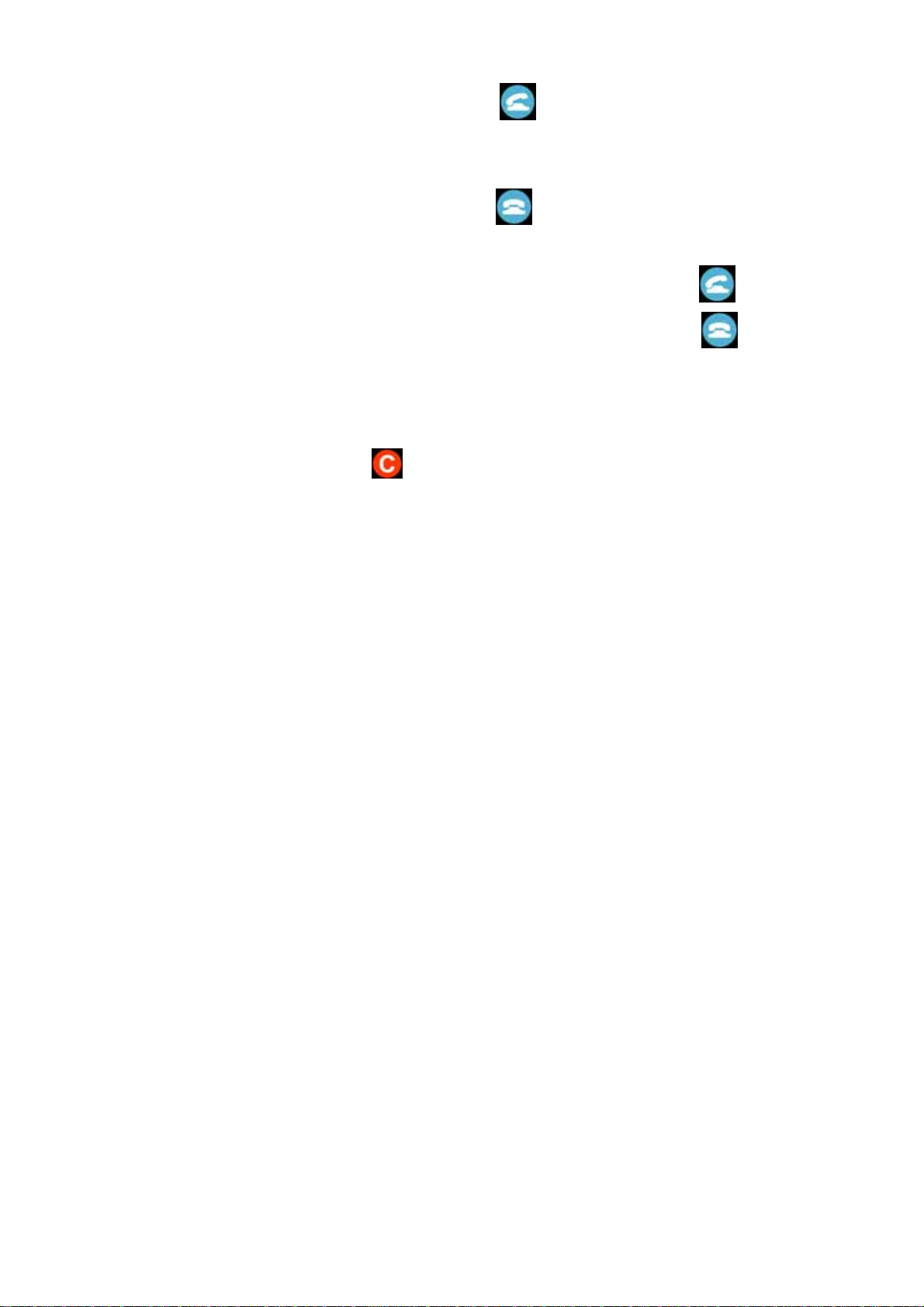
Anytime the unit can call out and pick up phone call as well. to dial the number directly through the keypad.
a. After dialing the telephone number, press button once or button〝Ⅰ〞of two button valet
switch once dial out. If the dialing is successful, HAND FREE will ring, each time the button is
pressed, the HANDFREE will chirp once as indication. Once the dialogist picks up the phone, the
user can start talk with that person. Press button once or button〝Ⅱ〞of two button valet
switch once will hang up the phone call.
b. If phone call comes in, HANDFREE will ring. User can either press button
〝Ⅰ〞of two button valet switch once to pick up the phone or press button
once or button
once or button
〝Ⅱ〞of two button valet switch once to hang up.
c. On the above operation, the interval between pressing each two buttons must be finished within 5
seconds, otherwise the unit will exit current mode automatically. If phone number is entered
incorrect, user can press button once clear all the input, and then user needs to restart
entering.
IV. Valet switch OPERATION
(1) Sending help report
Press the button once, The LED will flash once and a help report will be generated and the system will enter
the monitor mode
(2) Activate or deactivate Immediate Geofence
Press the button and release it when the LED flashes once. After releasing it, the LED will stay continuously
on to indicate the ‘Immediate Geofence’ is on. To deactivate: Press the button (the LED will be temporally
off), and release it when the LED flashes once. After releasing it, the LED will then stay continuously off. A
report will be sent out if the vehicle goes out/in to the Geofence zone.
(3) Activate/Deactivate panic mode and send ‘panic’ report
Press the button (the LED will be temporally stay off) and release it when the LED flashes twice. After
releasing it, the panic mode is been triggered and the panic report is sent out. In panic mode, the horn will
sound and the parking light will flash. To exit panic mode: press the button (the LED will be temporally stay
off), and release it when the LED flashes twice. After releasing it, the horn and parking light will stop.
(4) ‘Duty on’ or ‘Duty off’ reports / ‘Status on’ Status off’ reports
Press the button (the LED will be temporally stay off) and release it when the LED flashes 3 times. After
releasing it, a ‘Duty on’ report will be sent out. To deactivate: Press the button (the LED will be temporally
stay off) and release it when the LED flashes 3 times. After releasing it, a ‘Duty off’ report will be sent out.
(5) Emergency release to exit ‘ARM’, ‘Anti-carjacking’ or ‘Panic’ modes.
ACC ON, press the button (the LED will be temporally stay off) and release it when the LED flashes 5 times.
After releasing it, ‘ARM’, ‘parking light’, and ‘horn’ outputs will back to normal (Disarm) status.
6
Page 8
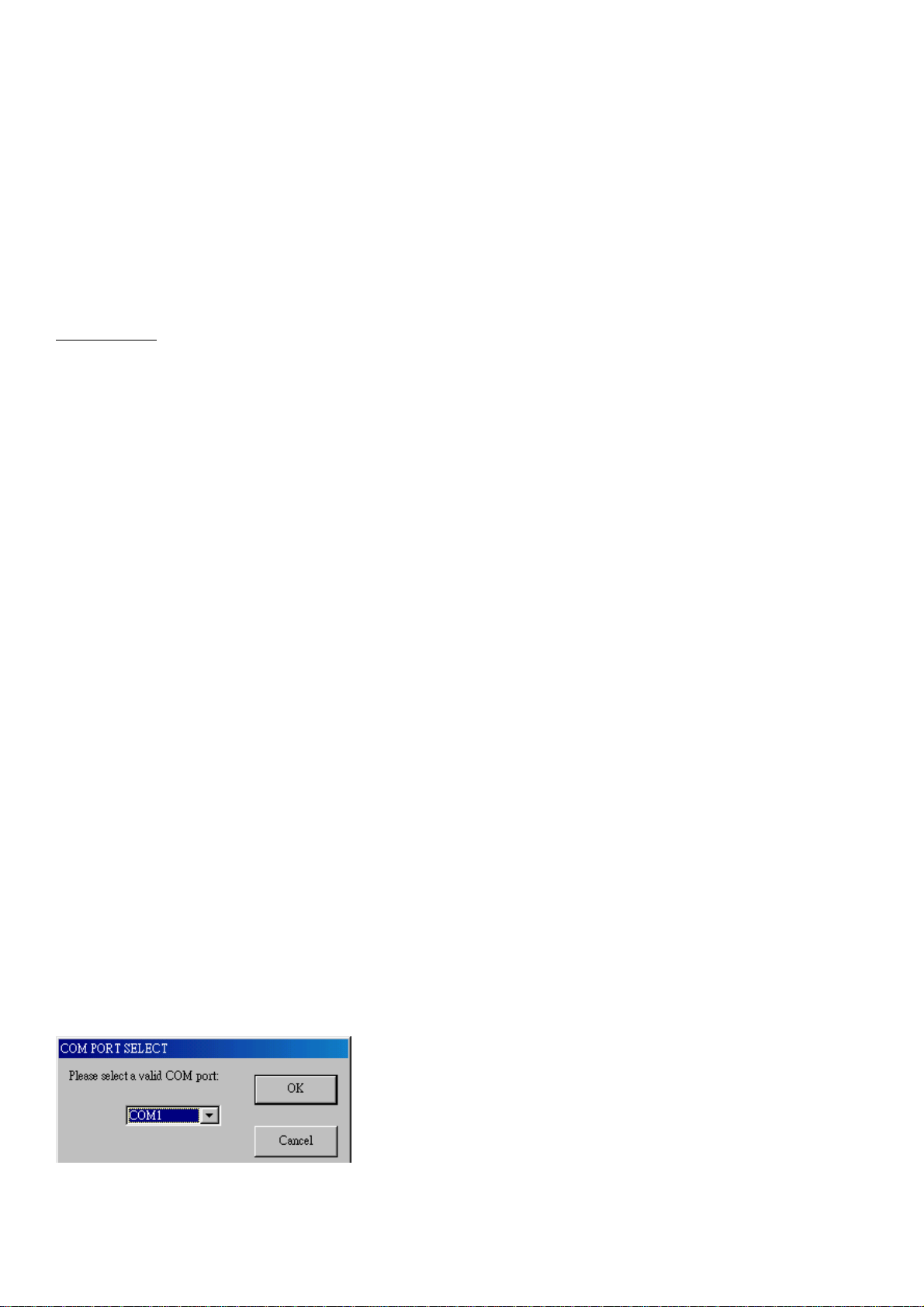
(6) Enter code learn mode or exit.
ACC on and then press the button (the LED will be temporally stay off) and release it when the LED flashes
4 times. After releasing it, the horn will chirp three times to indicate system entered code learn mode; Turn
ACC off to exit code learn mode and there is no sound for indication.
(7) Enter valet mode or exit.
ACC on and then press the button (the LED will be temporally stay off) and release it when the LED flashes
8 times. After releasing it, the horn will chirp two times to indicate system entered or exit valet mode.
V. STATUS INDICATOR
System LED:
RED: Power indicator. When the unit power on, the led will light all the time. When power cut off the unit
works with internal battery, the led will flash until all the report is sent to server.
YELLOW: GSM/GPRS indicator. Yellow LED will flash when the device is connected to the server with
valid GPRS connection. It will stay continuously on when it is in GSM mode. It will stay off if there is no
GSM reception.
Green: GPS indicator. This LED will be ON when the unit received a valid GPS data.
Note that the Green LED indication will not be valid until the system goes to the working mode, normally
30 seconds after power on.
VI. BUILD IN ALARM OPERATION (Optional)
User can use the BUILD IN ALARM to perform all the car alarm function. For detail, refer to the BUILD
IN ALARM OPERATION manual.
VII. PC SETUP AND SYSTEM INITIATION
PC setup Procedure:
(1.) Connect the 4pin to RS232 cable to the DB9 port.
(2.) Open the PC setup program.
(3.) Select the correct COM port for communication.
(4.) Click “ok” to start the program
(5.) Power on the device or press the reset button until red LED turn off.
Note that, if the connection fails, please check the cable connection is secured correctly. Press the reset
button for a longer time, e.g. another 3 seconds.
A. LOGIN dialog window
Select the correct COM port number, then “reset” the unit by pressing the reset button, and next click “OK”.
Note that: it is necessary to power on and reset the device soon after click the “ok” button.
PC setup program will detect the hardware for 60 seconds. If no hardware is detected, it will exit.
During the opening up screen shown as below, user can press “Esc” key to terminate the program.
7
Page 9
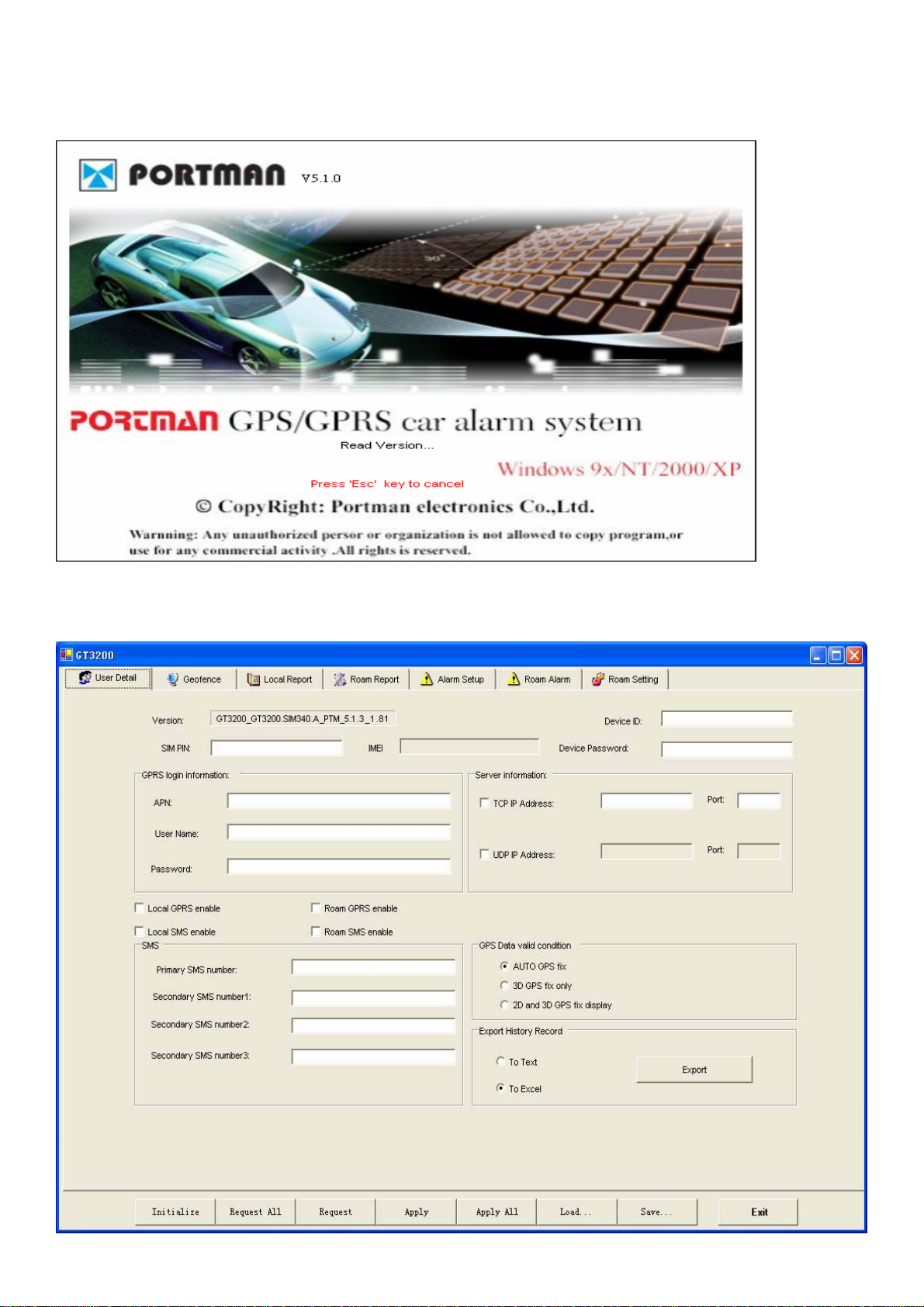
B. Version No. Checking
The below interface will last until correct UNIT Version No. is checked. (You should run this program
before turn on power of UNIT)
C. MAIN INTERFACE
1. [User detail:]
8
Page 10

If the SIM card is password protected, user can input the “SIM PIN” window to set password of SIM Card.
IMEI: Any operate with ‘request or request all’ t after GPRS power on, the module series number will
display automatically, otherwise it displayed with space.
Set UNIT ID and UNIT password of for the device.
Set Access Point Name (APN), User Name, Password. The maximum length of the APN, User name and
Password is 49 characters.
TCP/UDP address and Port number of the remote server being set, UNIT will send report to these address.
Note that only one TCP or UDP server will be used at the same time.
To select enable or disable local GPRS/SMS or Roam GPRS/SMS
9
Page 11

Set the SMS Number of the server. The unit will send reports to the server if GPRS connection is failed.
AUTO GPS fix: the report will be display “A” in the report and indicate that if the number of satellite is
more than 3 or equal to 3. If the number of satellite is less than 3, then it will show “L” in GPS fix section.
3D GPS fix only: the report will be display “A” in the report and indicate that if the number of satellite is
more than 4 or equal to 4. If the number of satellite is less than 4, then it will show “L” in GPS fix section.
2D and 3D GPS fix display: the report will be display “A” in the report and indicate that if the number of
satellite is more than 4 or equal to 4.
If the number of satellite is equal to 3, then the report will show “B” in GPS fix section.
If the number of satellite is less than 3, then the report will show “L” in GPS fix section.
UNIT can save 6000 reports (6000-1) recently; Click ‘Export’ button can export them with Excel or Text
format.
“Initialize ” button: clear all data in UNIT.
Request All: read out the whole existing setting from GT3200ST.
Request: read out the setting in the current page.
Apply: transfer the setting to GT3200ST in the current pages.
Apply All: transfer the whole setting to GT3200ST.
Load: load the saved configuration files.
Save: save the current configuration setting to a file.
“Exit ” button: exit PC-Setup to main program.
Note that Device ID , GPRS Login and server IP/Port information need to be input correctly in order to
make the connection. If the report sending using GPRS connection fails, the report will be sent to the
‘primary’ SMS number first. The report will be resent, when the GPRS connection becomes available.
10
Page 12

2. [Geofence:]
11
Page 13

Four Circular Geofence and one self-geofence:
Circular Geofence must set origin and radius:
Origin format :N2446.5321E12120.4231;
N2446.5321 is latitude, E12120.4231 is longitude.
Radius from 0.1 km to 1000km.
User can set the reports send or local or ignore:
Send: report will send out immediately if generation
Local: report will save if generation, it will send out by local network
Ignore: cancel reports.
Five rectangular geofence:
Set two points position, the point format is N2446.5321E12120.4231;
With two points, generate one rectangle. Unit will detect whether in rectangle. When unit enter or leave
rectangle, will send one message out.
12
Page 14

20 point Geo-fence areas can be set. When UNIT is out of these predefined zones, a report will be generated.
13
Page 15

3. [Local report]:
Automatic report can be configured in this section. To activate the function(s), please select “√” in checkbox
and fill in data in the textbox.
14
Page 16

The reports will be summarized as
(1) Intelligent report
Parameters: On/Off, Report time when moving, Report time when stop, and threshold speed. Report when
speed less than a preset value (refer the following 1.5 Km/Hr), and it will send stop report after a preset time
(refer the following 120Sec). (min. speed is 0.1 km/Hr, max. speed is 1000 km/Hr).
(2) Intelligent history report (record the report in the system’s flash ram)
Parameters: On/Off, Report time when moving, Report time when stop, and threshold speed. (min. speed is
0.1 km/Hr, max. speed is 1000 km/Hr).
(3) IO connect selection
Parameters: to select either temperature sensor or AD1
(4) Temperature report
Parameters: On/Off, and min. and max. temperature.
(5) AD detect report (AD1)
[on/off] SEND REPORT IF ADC1 LESS THAN [min voltage] V for [debounce time] SEC, RESEND PER
[resend time] SEC
[on/off] SEND REPORT IF ADC1 MORE THAN [max voltage] V for [debounce time] SEC, RESEND PER
[resend time] SEC
[on/off] SEND REPORT IF ADC1 GO UP [up voltage] V for [debounce time] SEC
[on/off] SEND REPORT IF ADC1 GO DOWN [down voltage] V for [debounce time] SEC
[on/off] SEND REPORT IF ADC1 ENTER/EXIT [min voltage] V TO [max voltage] V for [debounce time]
SEC
Note: AD1 input voltage range is 0~3.30v, it must connect a resistance to share the voltage if the detected
voltage higher than 3.30v.
15
Page 17

(6) AD detect report (AD2)
[on/off] SEND REPORT IF ADC2 LESS THAN [min voltage] V for [debounce time] SEC, RESEND PER
[resend time] SEC
[on/off] SEND REPORT IF ADC2 MORE THAN [max voltage] V for [debounce time] SEC, RESEND PER
[resend time] SEC
[on/off] SEND REPORT IF ADC2 GO UP [up voltage] V for [debounce time] SEC
[on/off] SEND REPORT IF ADC2 GO DOWN [down voltage] V for [debounce time] SEC
[on/off] SEND REPORT IF ADC2 ENTER/EXIT [min voltage] V TO [max voltage] V for [debounce time]
SEC
Note: AD2 input voltage range is 0~3.30v, it must connect a resistance to share the voltage if the detected
voltage higher than 3.30v.
(7) Fixed time report
Parameters: On/Off, and time.
(8) Fixed distance report
Parameters: On/Off, and distance. (min. distance is 0.1 km, max. distance is 100 km).
(9) Course change report (to send a report when the course change is bigger than the value set here)
Parameters: On/Off, course change in degree and debounce time.
(10) Low battery warning report (to alert user when the external battery level is low)
Parameters: On/Off, and warning battery level for report. For example, 50 to represent 50% lower level
report.
The system will ignore the parameter with a value ‘0’ to prevent continuous non-stop reporting.
(11) Speed report
Parameters: resend interval, threshold speed, over speed delay time, exit over speed delay time, alert when
over speed and report send or ignore
For example, if resend interval is 20 sec, enter over speed delay time is 20 sec, threshold speed is 110Km/h
and exit over speed delay time is 2 sec.
If vehicle speed over threshold speed 20seconds, system will send speed over report once interval 20 sec
until exit speed over delay time 2 sec, the over speed report will stop to send. If alert when over speed has
configured, then it will alert when speed over.
(12) Crash report
Parameters: on/off, and speed
16
Page 18

You can select the crash report to be sent or not, while crash sensor over a preset value.(The crash sensor
must be fit up, or the report still be ignored even if you select the item.) Otherwise the report will be ignored.
(13) Tilt report
Parameters: on/off, and degree
If ACC off, then crash-sensor will work (if the Tangent angle sensor connected). crash-sensor can detect the
little angle change. If the car be shake, then the crash-sensor will be triggered. And crash-sensor will wake
up the system.
(14) GPRS dial-up procedure
1) GPRS always on-line
Parameters: Reconnect interval
While using this mode, when the unit can not searched GPRS signal, system will reconnect GPRS interval a
preset value. (e.g.: 1minute)
2) Base on report mode
Parameters: Max. reconnect times, reconnect interval
While using this mode, the unit will connect to the server when there is a report to send. If the first
connection is failed, it will retry to connect to the server up to the max. reconnect times. Each retry will be
separated by the reconnect “interval”.
3) GPRS connect once
While using this mode, the unit will connect to the server when there is a report to send (but only try once).
If it is not successful, the report will be stored and sent out in the next successful connection. Disconnect
GPRS connection when report sending is completed.
4) Reduce GPRS dialup method
Parameters: On/Off, Max. reconnect times, connect delay
If this method is used, the unit will reduce the GPRS dial-up connection when the dial-up is failed after
number of times. User can define the delay time for the unit before try to reconnect to the server. If there is
trigger report, the unit will connect to server immediately.
(14)Keep alive procedure
Parameters: On/Off, and interval / retry times. In order to keep connection in GPRS network, the unit can be
set to send short keep alive report to the server in order to prevent the disconnection from the mobile service
provider.
Send reports after a successful keep alive ACK. Parameters: On/Off.
If you select this function, all the reports will only be sent out after a successful keep alive ACK. (So if your
17
Page 19

keep alive time is shorter then select this function will be OK.) This function is very useful while using UDP
to prevent report lost.
Send a keep alive packet right before a due reports if no data stream within certain time: Parameters: On/Off,
and idle time.
Some GSM provider might cut connection, if there is no data within certain time. It might result report lost
in this “fake connection” duration. For example, you can set parameters in this region, ex 20 mins. (it means
if the unit did not send any data in this 20 mins (including keep alive or normal reports) ), then it will send a
keep alive packet to check if the GPRS connection is valid or not. If not, it will actively reconnect to GPRS
network.
Special command for SMS mode:
If the GT3200ST is not in the GPRS online status, user can send command &&Y02 or &&Y04 to ask unit to
connect to server. This command can be sent from any device via SMS;
&&Y02:
When received this command, system will actively try to connect to server in next 600 seconds.
&&Y04,[connection time],[report interval]:
For example: &&Y04, 3600, 60
When received this command, system will connect to server in the next 3600 seconds, and send one
report out every 60 seconds.
4. [Roam report]
18
Page 20

All the roam reports configured are same as Local report.
Send: report will send out immediately if generation
Local: report will save if generation, it will send out by local network
Ignore: cancel reports.
19
Page 21

5. [Alarm REPORT setup]
Alarm report(s) is also configurable. User can customize the events generated by the in-vehicle input or
build in car alarm to be sent to the server. If the item(s) be selected (VALID), the related reports will be sent.
Otherwise the report will be ignored even when an event is occurred internally.
Also build in car alarm function can be set on here.
If input 3 with distance is selected, system will send the distance report every time ACC ON to ACC OFF, for
example: %%GT3200ST,A,070521024400,N2240.8929E11359.2030,000,270,NA,D7000000,254,CFG:5, CFG:5
means the current ACC ON to ACC OFF distance is 5km.
Sleep mode (when ACC OFF)
(1) GT3200ST can go to sleep mode when ACC goes off and crash-sensor (and optional shock sensor) not
be trigger for 5minuts. In sleep mode, GPS will be disabled.
All the auto report (Time, Distance, Intelligent…) will not be send when ACC goes off.
(2) During the sleep mode, the system can wait up automatically and send a wake up diagnostic report. The
automatic wakeup time is configurable. (Minimum duration is 5 minutes; maximum duration is 1000
Hours).
(3) If any of the inputs are triggered while in the sleep mode, the system will wake up automatic and then
send reports to the server. The input triggers for waking the device up are selectable. If the GPRS connection
is failed, for emergency purpose, GT3200ST will send out SMS report if number is defined.
If select the item, when ACC off, system will cut power of handset, otherwise, system will not cut power of
handset.
20
Page 22

6. [Roam Alarm REPORT setup]
In roam alarm mode, use can set all the alarm reports send or local or ignore:
Send: report will send out immediately if generation
Local: report will save if generation, it will send out by local network
Ignore: cancel reports.
7. [Roam setting]
21
Page 23

1) Roaming GPRS mode
Use can configure roaming GPRS mode with automatic register or manual register in this field.
When roaming GPRS mode in manual register, user can set 20 prefer operators, main unit will search and
register from the 20 prefer operators.
2) Compress setting
1. To send report in local GPRS, compressing N reports to a packet and then send out.(N: the digit
between 1~8)
2. To send report in roam GPRS, compressing N reports to a packet and then send out.(N: the digit
between 1~8)
3. To send report in local SMS, compressing N reports to a SMS and then send out.(N: the digit between
1~5)
4. To send report in roam SMS, compressing N reports to a SMS and then send out.(N: the digit between
1~5)
APPENDIX 1
GT3200ST SPECIFICATIONS
Physical Parameters
Enclosure dimensions 130*80*25mm
Weight 550g
22
Page 24

Electrical
DC Supply voltage 12V or 24V
DC Tolerance voltage
9V-36V
Current (GPRS online) 60mA
Current (GPRS transmission) 80mA
Current (Peak) 120mA
Current (Sleep) 25mA (GPS off)
Internal Battery
Battery type Ni-Mh 4.8V
Battery capacity 80 mA/H
Charge type Built-in charge circuit
GPRS*
Data provided by SIMCOM
Frequency Range (MHz) Support 4-frequency 850/900/1800/1900
Channel spacing (Hz) 200
GPRS connectivity GPRS multi-slot class 10
GPRS mobile station class B
SIM card interface 3.4~4.5V
SMS storage Capacity 40 in ME
Antenna Connector Silver Male TNC or SMA
Antenna Impedance 50ohms
GPS* Data provided by TYCO
Channels 20 parallel tracking
Correlators 200,000 plus
Frequency L1-1575 MHz
Sensitivity
Tracking -159 dBm
Acquisition (Cold start) -142 dBm
Position accuracy (Horizontal)
Time to first fix
Hot start 1
Warm start 2
Cold 3
<2.5m CEP autonomous
<2.0m CEP SBAX
<1s
<32s
<35s
Standard GPS software
NMEA message switchable GGA, GSA GSV, VTG, RMC, GLL
Baudrate (in baud) 4800(default) to 34,400
Serial ports 3.3V CMOS compatible
Tx0 NMEA output
Rx0 NMEA input
Temperature
Operating
-30℃ to +85℃
23
Page 25

Storage
-40℃ to +85℃
Humidity Non-condensing
Input voltage 3.0 to 3.6 VDC
Current draw
Average acquisition 36mA (typical)
Tracking 31mA (typical)
Antenna supply via VANT
Voltage range Up to 5.2V
Max. allowed current 4 50mA
Communication
GPRS \SMS\RS232\RF (with optional build in alarm)
Environmental
Operating Temperature -20°C to +55°C
Storage Temperature -40°C to +85°C
Optional Accessories
1. Combined Antenna (with GPRS and active GPS)
2. Temperature sensor
3. Ultrasonic sensor
4. Shock-sensor
5. PC-setup Cable
6. Handset
Note:
Using wrench to tighten the screw cap of GPS and GPRS antenna and lock the screw cap to fix position, for
avoid antenna connect abnormality, user can not using hands to tighten the screw cap.
24
Page 26

OPTIONAL
TEMPERATURE SENSOR
OPTIONAL TEMP SENSOR
OPTIONAL HANDSET
HANDSET
OPTIONAL CRASH SENSOR
PC SETUP
OPTIONAL
EXTERNAL RF ANT
GREEN LED: GPS INDICATOR
YELLOW LED: GSM INDICATOR
RED LED: POWER INDICATOR
5A FUSE
OPTIONAL CRASH SENSOR
RESET
H1
RED
BLACK
H7
GT3200ST
H2
H5
H4H3
H6
HANDFREE
MIC
H13H12H11H10H9H8
GPS ANT
GSM ANT
VALET SWITCH
LED
OPTIONAL
SHOCK SENSOR
12V or 24V
BATTERY
OPTIONAL
RELAY
853087
86
12V OR 24V
TRUNK
GREEN UNLOCK OUTPUT -300mA
BLUE LOCK OUTPUT -300mA
OPTIONAL PARKING
LIGHT RELAY
RELAY
30
878685
+12 or 24V
+12 or
24V
PURPLE
-300mA OUTPUT
ORANGE
-300mA OUTPUT
WHITE TG+
2-KEYPAD
BUZZER
BROWN/YELLOW AD2
WHITE/RED HORN
-300mA OUTPUT
BROWN TG-
GRAY ARM -300mA OUTPUT
YELLOW ACC
II
I
OPTIONAL HORN RELAY
RELAY
+12 or 24V
OPTIONAL
OFF
ACC
ON
START
853086
87
START MOTOR
GND
RELAY
868587a
30
25
Page 27

15.21
Federal Communications Commission (FCC) Statement
You are cautioned that changes or modifications not expressly approved by the
part responsible for compliance could void the user’s authority to operate the
equipment.
15.105(b)
Federal Communications Commission (FCC) Statement
This equipment has been tested and found to comply with the limits for a Class B
digital device, pursuant to part 15 of the FCC rules. These limits are designed to
provide reasonable protection against harmful interference in a residential installation.
This equipment generates, uses and can radiate radio frequency energy and, if not
installed and used in accordance with the instructions, may cause harmful interference
to radio communications. However, there is no guarantee that interference will not
occur in a particular installation. If this equipment does cause harmful interference to
radio or television reception, which can be determined by turning the equipment off
and on, the user is encouraged to try to correct the interference by one or more of the
following measures:
-Reorient or relocate the receiving antenna.
-Increase the separation between the equipment and receiver.
-Connect the equipment into an outlet on a circuit different from that to which the
receiver is connected.
-Consult the dealer or an experienced radio/TV technician for help.
Operation is subject to the following two conditions:
1) this device may not cause interference and
2) this device must accept any interference, including interference that may cause
undesired operation of the device.
Page 28

FCC RF Radiation Exposure Statement:
1. This Transmitter must not be co-located or operating in conjunction with any other
antenna or transmitter.
2. This equipment complies with FCC RF radiation exposure limits set forth for an
uncontrolled environment. This equipment should be installed and operated with a
minimum distance of 20 centimeters between the radiator and your body.
