Porter-Cable P5KPL-VM User Manual
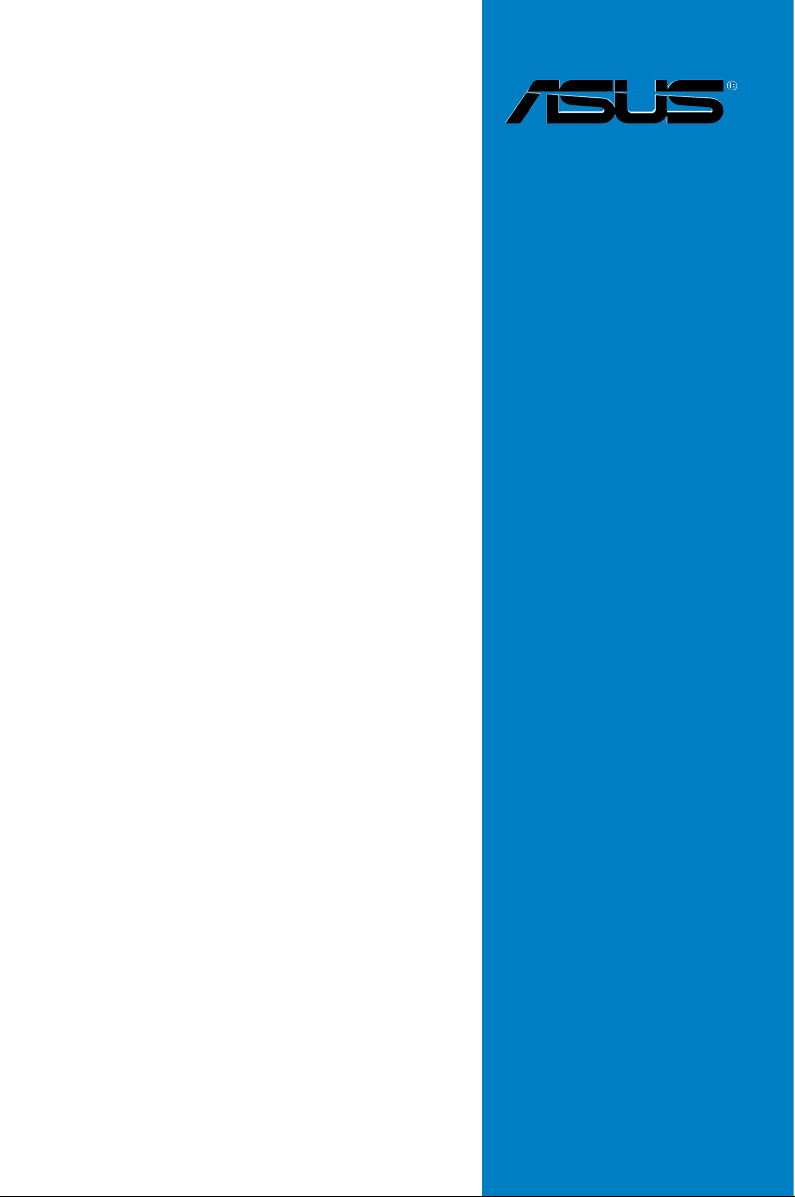
Motherboard
P5KPL-VM
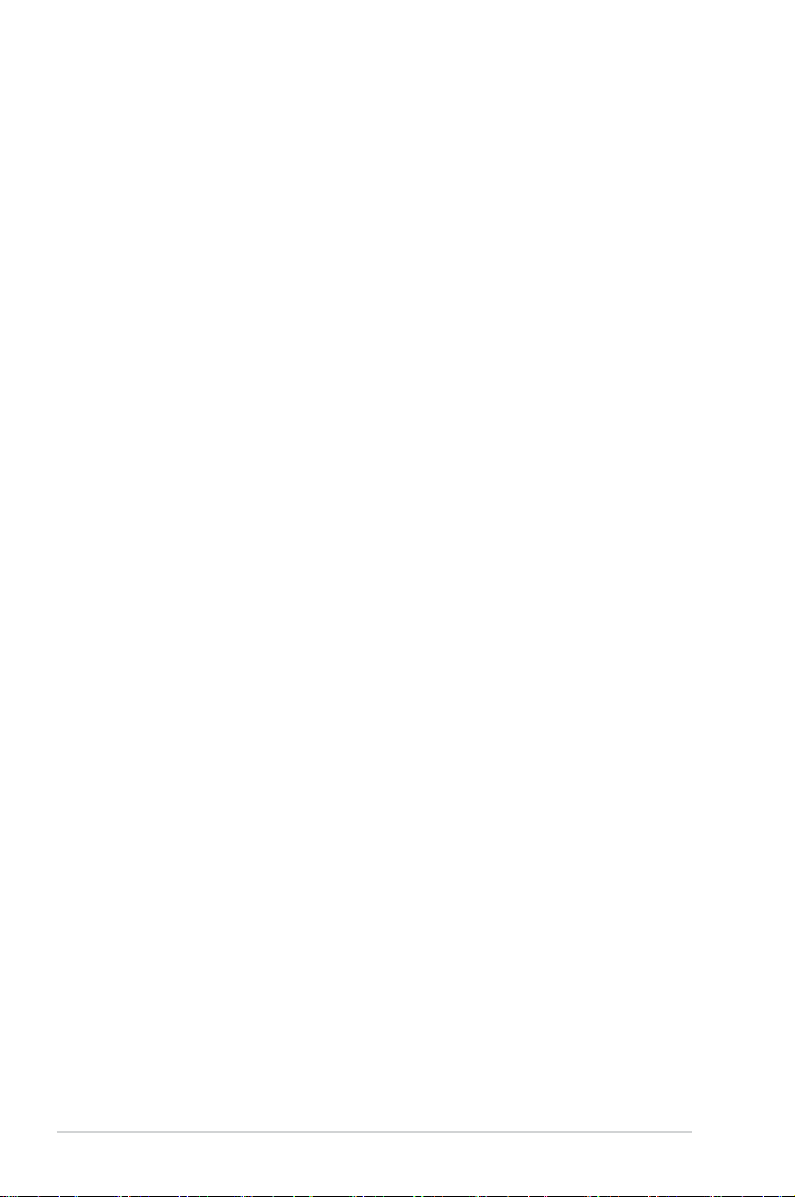
ii
E3286
First Edition
July 2007
Copyright © 2007 ASUSTeK COMPUTER INC. All Rights Reserved.
No part of this manual, including the products and software described in it, may be reproduced,
transmitted, transcribed, stored in a retrieval system, or translated into any language in any form or by any
means, except documentation kept by the purchaser for backup purposes, without the express written
permission of ASUSTeK COMPUTER INC. (“ASUS”).
Product warranty or service will not be extended if: (1) the product is repaired, modied or altered, unless
such repair, modication of alteration is authorized in writing by ASUS; or (2) the serial number of the
product is defaced or missing.
ASUS PROVIDES THIS MANUAL “AS IS” WITHOUT WARRANTY OF ANY KIND, EITHER EXPRESS
OR IMPLIED, INCLUDING BUT NOT LIMITED TO THE IMPLIED WARRANTIES OR CONDITIONS OF
MERCHANTABILITY OR FITNESS FOR A PARTICULAR PURPOSE. IN NO EVENT SHALL ASUS, ITS
DIRECTORS, OFFICERS, EMPLOYEES OR AGENTS BE LIABLE FOR ANY INDIRECT, SPECIAL,
INCIDENTAL, OR CONSEQUENTIAL DAMAGES (INCLUDING DAMAGES FOR LOSS OF PROFITS,
LOSS OF BUSINESS, LOSS OF USE OR DATA, INTERRUPTION OF BUSINESS AND THE LIKE),
EVEN IF ASUS HAS BEEN ADVISED OF THE POSSIBILITY OF SUCH DAMAGES ARISING FROM ANY
DEFECT OR ERROR IN THIS MANUAL OR PRODUCT.
SPECIFICATIONS AND INFORMATION CONTAINED IN THIS MANUAL ARE FURNISHED FOR
INFORMATIONAL USE ONLY, AND ARE SUBJECT TO CHANGE AT ANY TIME WITHOUT NOTICE,
AND SHOULD NOT BE CONSTRUED AS A COMMITMENT BY ASUS. ASUS ASSUMES NO
RESPONSIBILITY OR LIABILITY FOR ANY ERRORS OR INACCURACIES THAT MAY APPEAR IN THIS
MANUAL, INCLUDING THE PRODUCTS AND SOFTWARE DESCRIBED IN IT.
Products and corporate names appearing in this manual may or may not be registered trademarks or
copyrights of their respective companies, and are used only for identication or explanation and to the
owners’ benet, without intent to infringe.
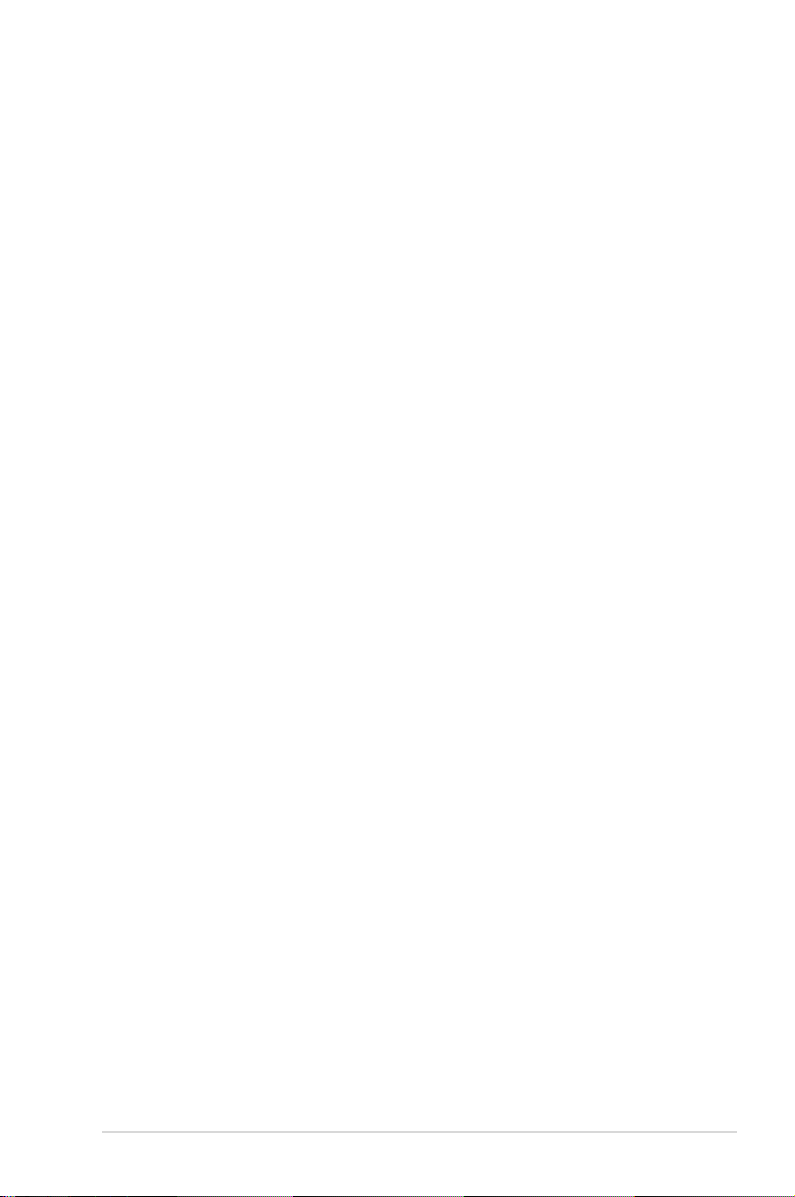
iii
Contents
Notices ......................................................................................................... vi
Safety information ..................................................................................... vii
P5KPL-VM specications summary ........................................................... x
Chapter 1: Product introduction
1.1 Welcome! ...................................................................................... 1-2
1.2 Package contents .........................................................................
1-2
1.3 Special features ............................................................................
1-2
1.3.1 Product highlights ...........................................................
1-2
1.3.2 ASUS Special features ...................................................
1-4
1.4 Before you proceed .....................................................................
1-5
1.5 Motherboard overview .................................................................
1-6
1.5.1 Placement direction ........................................................
1-6
1.5.2 Screw holes ....................................................................
1-6
1.5.3 Motherboard layout .........................................................
1-7
1.5.4 Layout contents ...............................................................
1-8
1.6 Central Processing Unit (CPU) ...................................................
1-9
1.6.1 Installing the CPU .........................................................
1-10
1.6.2 Installing the CPU heatsink and fan ..............................
1-12
1.6.3 Uninstalling the CPU heatsink and fan .........................
1-14
1.7 System memory .........................................................................
1-16
1.7.1 Overview .......................................................................
1-16
1.7.2 Memory congurations ..................................................
1-17
1.7.3 Installing a DIMM ..........................................................
1-21
1.7.4 Removing a DIMM ........................................................
1-21
1.8 Expansion slots ..........................................................................
1-22
1.8.1 Installing an expansion card .........................................
1-22
1.8.2 Conguring an expansion card .....................................
1-22
1.8.3 Interrupt assignments ...................................................
1-23
1.8.4 PCI slots ........................................................................
1-24
1.8.5 PCI Express x1 slot .......................................................
1-24
1.8.6 PCI Express x16 slot .....................................................
1-24
1.9 Jumpers ......................................................................................
1-25
1.10 Connectors .................................................................................
1-27
1.10.1 Rear panel connectors ..................................................
1-27
1.10.2 Internal connectors .......................................................
1-29
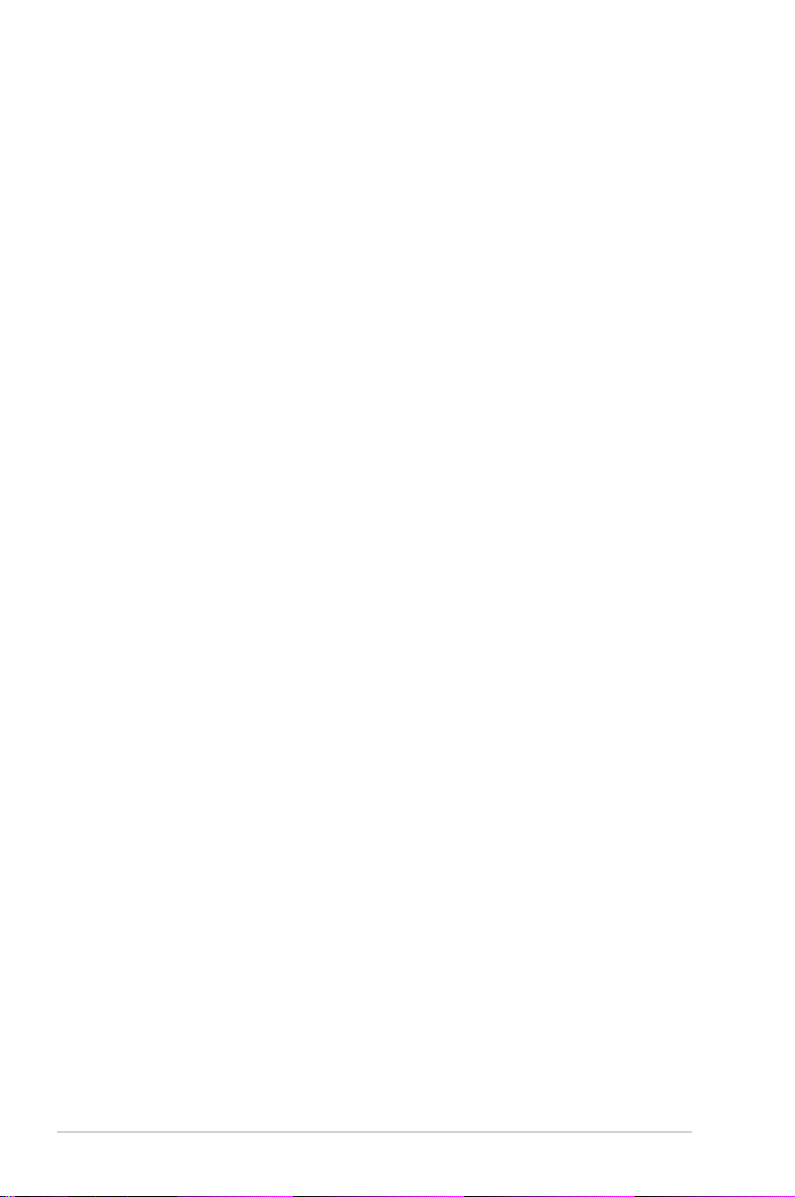
iv
Contents
Chapter 2: BIOS setup
2.1 Managing and updating your BIOS ............................................ 2-2
2.1.1 Creating a bootable oppy disk .......................................
2-2
2.1.2 ASUS EZ Flash 2 utility ...................................................
2-3
2.1.3 AFUDOS utility ................................................................
2-4
2.1.4 ASUS CrashFree BIOS 3 utility ......................................
2-6
2.1.5 ASUS Update utility ........................................................
2-8
2.2 BIOS setup program ..................................................................
2-11
2.2.1 BIOS menu screen ........................................................
2-12
2.2.2 Menu bar .......................................................................
2-12
2.2.3 Navigation keys .............................................................
2-12
2.2.4 Menu items ...................................................................
2-13
2.2.5 Sub-menu items ............................................................
2-13
2.2.6 Conguration elds .......................................................
2-13
2.2.7 Pop-up window .............................................................
2-13
2.2.8 Scroll bar .......................................................................
2-13
2.2.9 General help .................................................................
2-13
2.3 Main menu ..................................................................................
2-14
2.3.1 System Time .................................................................
2-14
2.3.2 System Date .................................................................
2-14
2.3.3 Legacy Diskette A ........................................................
2-14
2.3.4 Primary, Third, and Fourth IDE Master/Slave .......................
2-15
2.3.5 IDE Conguration ..........................................................
2-16
2.3.6 System Information .......................................................
2-17
2.4 Advanced menu .........................................................................
2-18
2.4.1 Jumperfree Conguration .............................................
2-18
2.4.2 USB Conguration ........................................................
2-19
2.4.3 CPU Conguration ........................................................
2-21
2.4.4 Chipset .........................................................................
2-23
2.4.5 Onboard Devices Conguration ....................................
2-25
2.4.6 PCI PnP ........................................................................
2-26
2.5 Power menu ................................................................................
2-27
2.5.1 Suspend Mode ..............................................................
2-27
2.5.2 ACPI 2.0 Support ..........................................................
2-27
2.5.3 ACPI APIC Support .......................................................
2-27
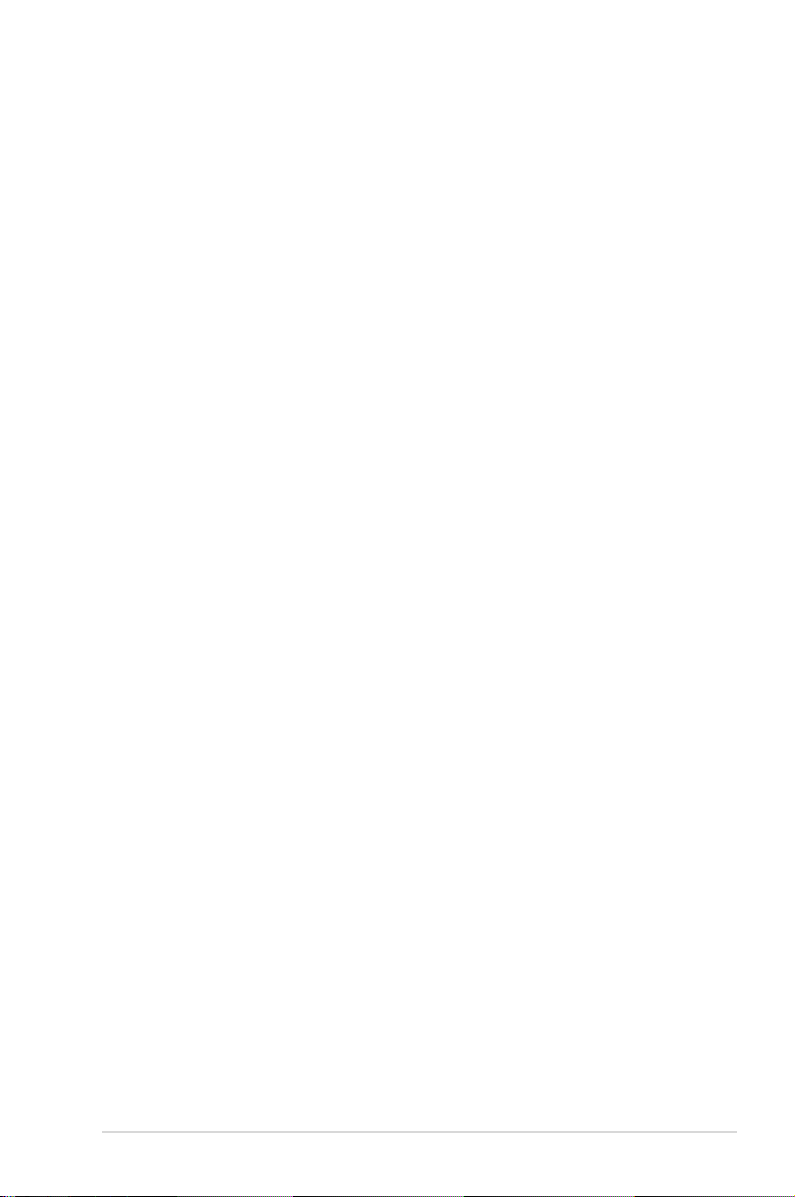
v
Contents
2.5.4 APM Conguration ....................................................... 2-28
2.5.5 Hardware Monitor .........................................................
2-29
2.6 Boot menu ..................................................................................
2-30
2.6.1 Boot Device Priority ......................................................
2-30
2.6.2 Boot Settings Conguration ..........................................
2-31
2.6.3 Security .........................................................................
2-32
2.7 Tools menu .................................................................................
2-34
2.7.1 ASUS EZ Flash 2 ..........................................................
2-34
2.8 Exit menu ....................................................................................
2-35
Chapter 3: Software support
3.1 Installing an operating system ................................................... 3-2
3.2 Support CD information ..............................................................
3-2
3.2.1 Running the support CD .................................................
3-2
3.2.2 Drivers menu ...................................................................
3-3
3.2.3 Utilities menu ..................................................................
3-4
3.2.4 ASUS Contact information ..............................................
3-5
Appendix: CPU features
A.1 Intel® EM64T ..................................................................................A-2
A.2 Enhanced Intel SpeedStep
®
Technology (EIST) ........................A-2
A.2.1 System requirements ......................................................
A-2
A.2.2 Using the EIST ................................................................
A-3
A.3 Intel
®
Hyper-Threading Technology ...........................................A-4
Using the Hyper-Threading Technology ........................................A-4
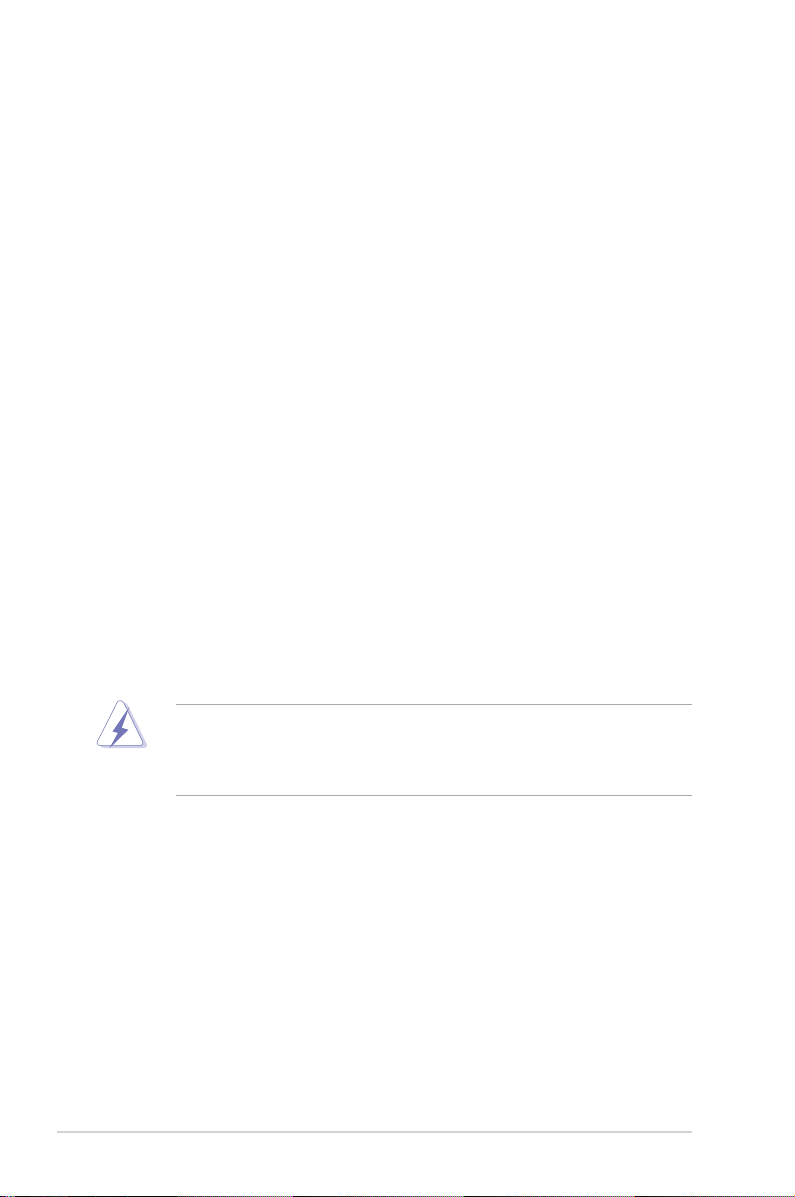
vi
Notices
Federal Communications Commission Statement
This device complies with Part 15 of the FCC Rules. Operation is subject to the
following two conditions:
•
This device may not cause harmful interference, and
•
This device must accept any interference received including interference that
may cause undesired operation.
This equipment has been tested and found to comply with the limits for a
Class B digital device, pursuant to Part 15 of the FCC Rules. These limits are
designed to provide reasonable protection against harmful interference in a
residential installation. This equipment generates, uses and can radiate radio
frequency energy and, if not installed and used in accordance with manufacturer’s
instructions, may cause harmful interference to radio communications. However,
there is no guarantee that interference will not occur in a particular installation. If
this equipment does cause harmful interference to radio or television reception,
which can be determined by turning the equipment off and on, the user is
encouraged to try to correct the interference by one or more of the following
measures:
•
Reorient or relocate the receiving antenna.
•
Increase the separation between the equipment and receiver.
•
Connect the equipment to an outlet on a circuit different from that to which the
receiver is connected.
•
Consult the dealer or an experienced radio/TV technician for help.
Canadian Department of Communications Statement
This digital apparatus does not exceed the Class B limits for radio noise emissions
from digital apparatus set out in the Radio Interference Regulations of the
Canadian Department of Communications.
This class B digital apparatus complies with Canadian ICES-003.
The use of shielded cables for connection of the monitor to the graphics card is
required to assure compliance with FCC regulations. Changes or modications
to this unit not expressly approved by the party responsible for compliance
could void the user’s authority to operate this equipment.
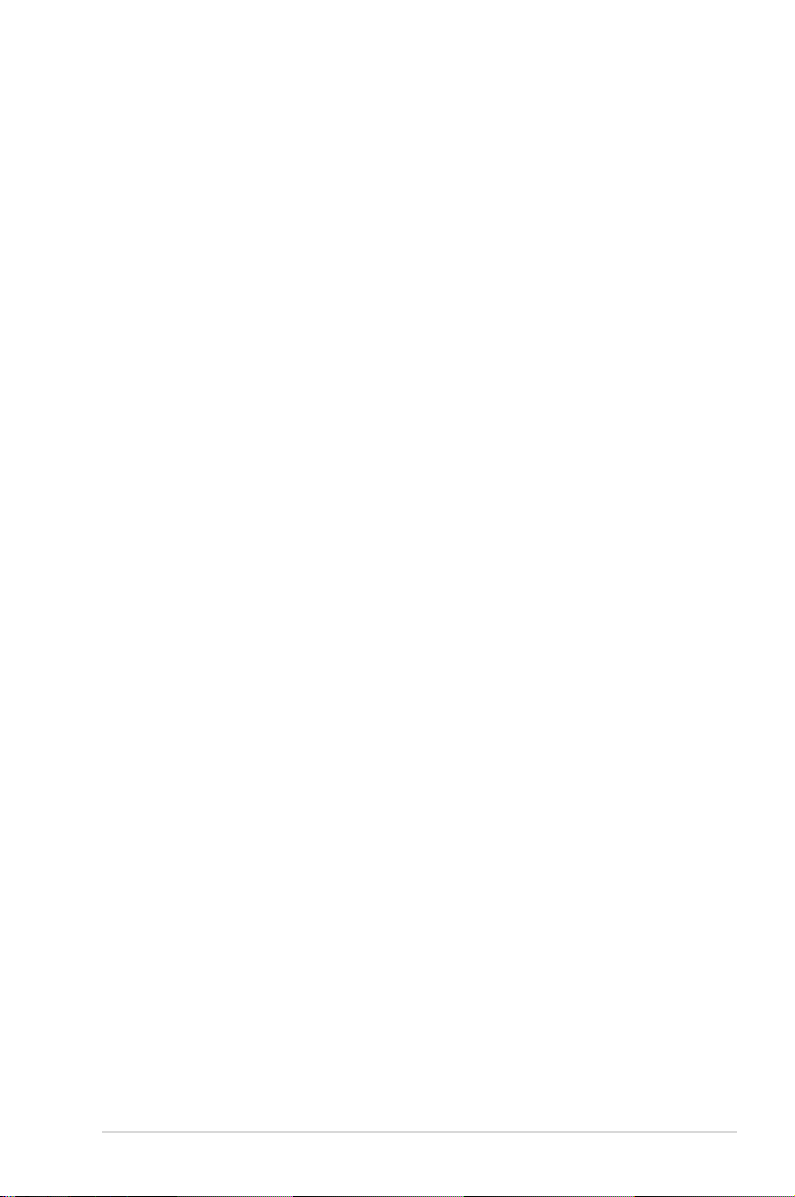
vii
Safety information
Electrical safety
•
To prevent electrical shock hazard, disconnect the power cable from the
electrical outlet before relocating the system.
•
When adding or removing devices to or from the system, ensure that the
power cables for the devices are unplugged before the signal cables are
connected. If possible, disconnect all power cables from the existing system
before you add a device.
•
Before connecting or removing signal cables from the motherboard, ensure
that all power cables are unplugged.
•
Seek professional assistance before using an adpater or extension cord.
These devices could interrupt the grounding circuit.
•
Make sure that your power supply is set to the correct voltage in your area.
If you are not sure about the voltage of the electrical outlet you are using,
contact your local power company.
•
If the power supply is broken, do not try to x it by yourself. Contact a
qualied service technician or your retailer.
Operation safety
•
Before installing the motherboard and adding devices on it, carefully read all
the manuals that came with the package.
•
Before using the product, make sure all cables are correctly connected and the
power cables are not damaged. If you detect any damage, contact your dealer
immediately.
•
To avoid short circuits, keep paper clips, screws, and staples away from
connectors, slots, sockets and circuitry.
•
Avoid dust, humidity, and temperature extremes. Do not place the product in
any area where it may become wet.
•
Place the product on a stable surface.
•
If you encounter technical problems with the product, contact a qualied
service technician or your retailer.
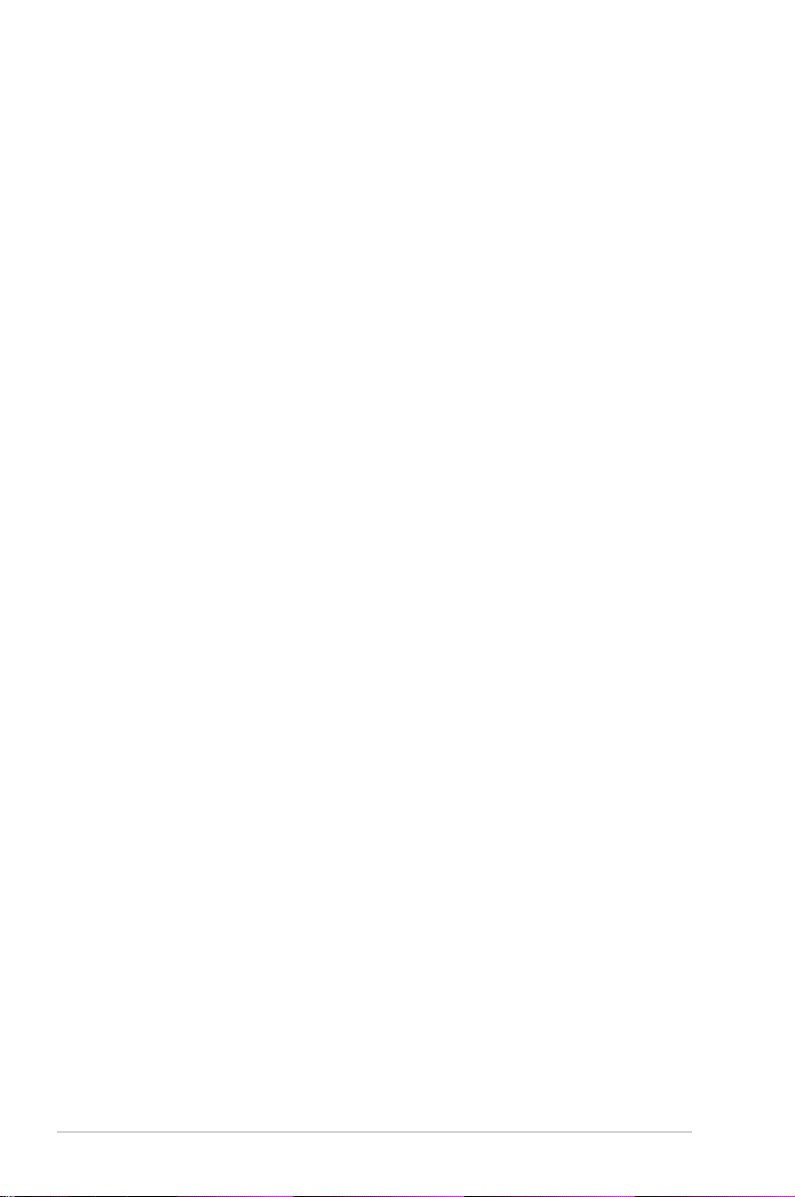
viii
About this guide
This user guide contains the information you need when installing and conguring
the motherboard.
How this guide is organized
This manual contains the following parts:
• Chapter 1: Product introduction
This chapter describes the features of the motherboard and the new
technology it supports. It also lists the hardware setup procedures that you
have to perform when installing system components. It includes description of
the jumpers and connectors on the motherboard.
• Chapter 2: BIOS setup
This chapter tells how to change system settings through the BIOS Setup
menus. Detailed descriptions of the BIOS parameters are also provided.
• Chapter 3: Software support
This chapter describes the contents of the support CD that comes with the
motherboard package.
• Appendix: CPU features
This Appendix describes the CPU features that the motherboard supports.
Where to nd more information
Refer to the following sources for additional information and for product and
software updates.
1. ASUS websites
The ASUS website provides updated information on ASUS hardware and
software products. Refer to the ASUS contact information.
2. Optional documentation
Your product package may include optional documentation, such as warranty
yers, that may have been added by your dealer. These documents are not
part of the standard package.
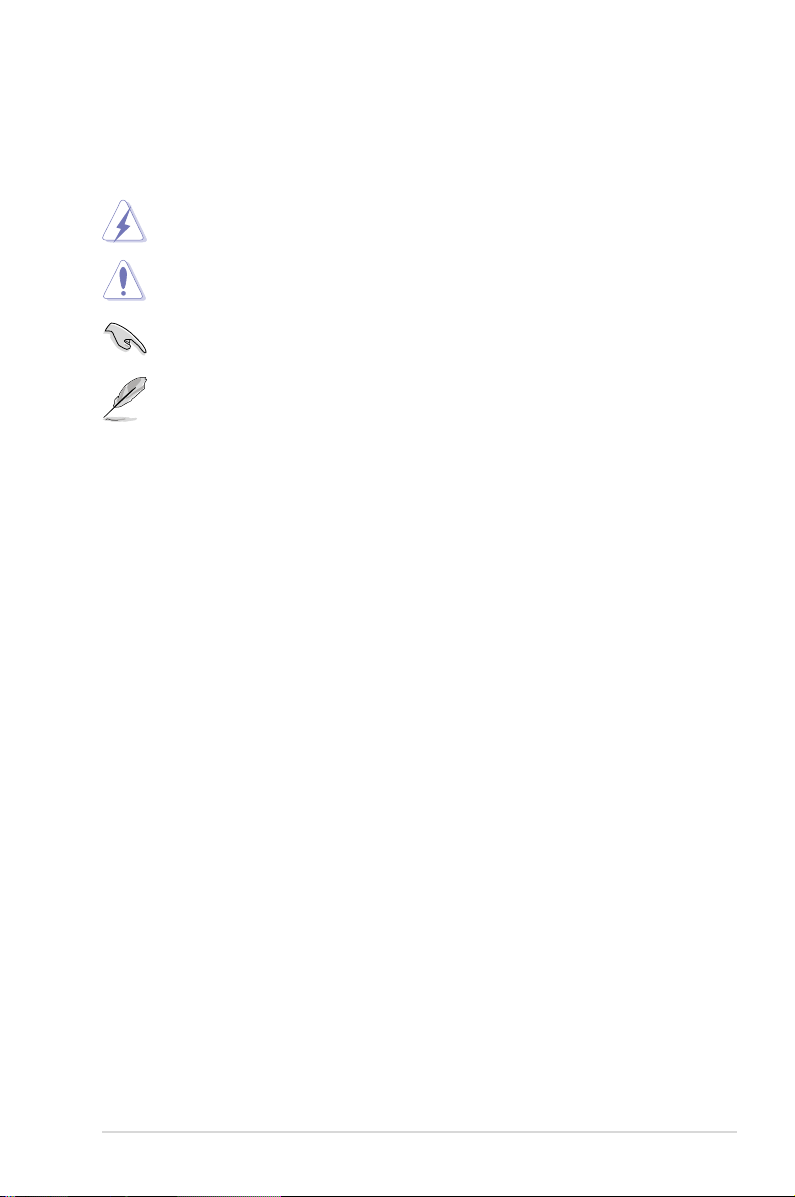
ix
Conventions used in this guide
To make sure that you perform certain tasks properly, take note of the following
symbols used throughout this manual.
Typography
Bold text Indicates a menu or an item to select.
Italics
Used to emphasize a word or a phrase.
<Key> Keys enclosed in the less-than and greater-than sign
means that you must press the enclosed key.
Example: <Enter> means that you must press the
Enter or Return key.
<Key1>+<Key2>+<Key3> If you must press two or more keys simultaneously, the
key names are linked with a plus sign (+).
Example: <Ctrl>+<Alt>+<D>
Command Means that you must type the command exactly
as shown, then supply the required item or value
enclosed in brackets.
Example: At the DOS prompt, type the command line:
afudos /i[lename]
afudos /iP5KPLVM.ROM
DANGER/WARNING: Information to prevent injury to yourself
when trying to complete a task.
CAUTION: Information to prevent damage to the components
when trying to complete a task.
NOTE: Tips and additional information to help you complete a
task.
IMPORTANT: Instructions that you MUST follow to complete a
task.
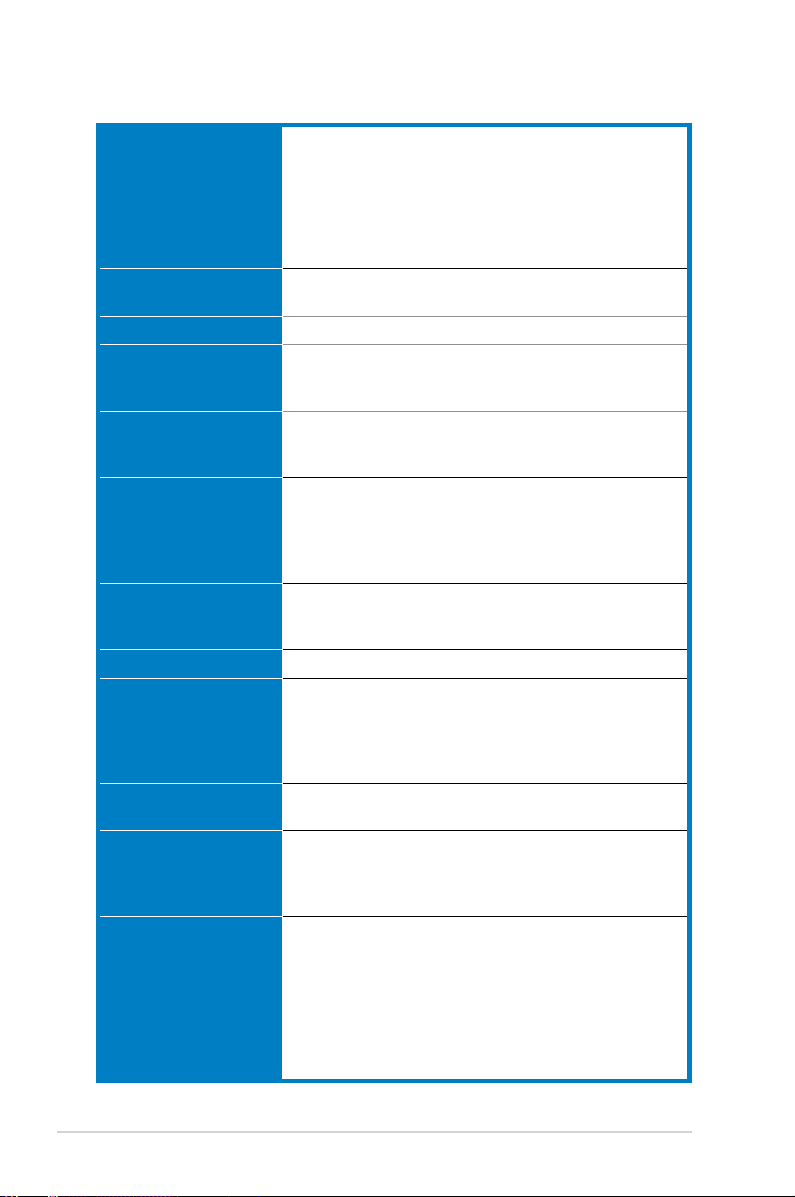
x
P5KPL-VM specications summary
(continued on the next page)
CPU LGA775 socket for Intel® Core™2 Quad/ Core™2
Extreme / Core™2 Duo / Pentium® D / Pentium® 4 /
Celeron® D Processors
Compatible with Intel® 05B/05A/06 processors
Supports Intel® next generation 45nm CPU
Intel® Hyper-Threading Technology ready
(Refer to www.asus.com for Intel CPU support list)
Chipset Northbridge: Intel® G31
Southbridge: Intel® ICH7
Front Side Bus 1333 (overclocking) / 1066 / 800 MHz
Memory Dual channel memory architecture
2 x 240-pin DIMM sockets supports unbuffered non-ECC
4GB 800/667 MHz DDR2 memory modules
Expansion Slots 1 x PCI Express x16 slot
1 x PCI Express x1 slot
2 x PCI slots
VGA Integrated Intel® Graphics Media Accelerator 3100
(Intel® GMA 3100) supports
- High Denition Video Processing
- Maximum resolution of 2048 x 1536 bpp(@75Hz)
- Maximum shared memory of 256MB
Storage Southbridge Intel® ICH7 supports:
- 1 x UltraDMA 100/66/33 hard disk drives
- 4 x SATA 3 Gb/s ports
LAN PCIE Gigabit LAN controller
Audio Realtek® ALC 662 6-channel High Denition Audio
CODEC
Supports Jack-detect, S/PDIF out interface, Anti Pop
Function
Compatible with Vista Premium OS
USB Max. 8 x USB2.0 ports (4 ports at mid-board, 4 ports at
back panel
ASUS Features ASUS CrashFree BIOS 3
ASUS Q-Fan
ASUS EZ Flash 2
ASUS MyLogo 2
Rear panel 1 x PS/2 keyboard port
1 x PS/2 mouse port
1 x Parallel port
1 x VGA port
1 x COM
1 x LAN (RJ-45) port
4 x USB 2.0 ports
6-channel audio I/O port
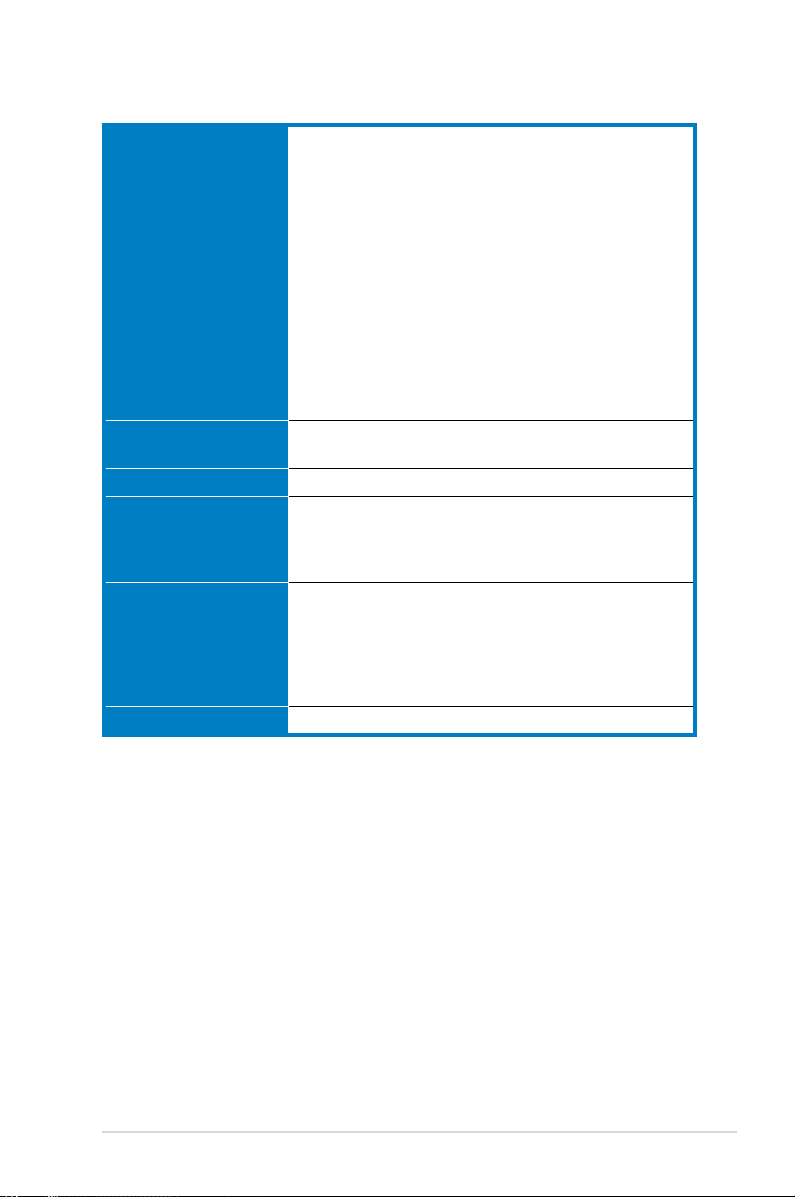
xi
P5KPL-VM specications summary
Internal connectors 2 x USB 2.0 connectors supports additional 4 USB 2.0 ports
1 x Floppy disk drive connector
1 x IDE connector for two devices
4 x Serial ATA connectors
1 x Internal Speaker connector
1 x CPU fan connector
1 x Chassis fan connector
1 x Power fan connector
1 x S/PDIF Out connector
1 x Chassis intrusion connector
1 x Front panel audio connector
1 x CD audio in connector
1 x 24-pin EPS 12 V power connector
1 x 4-pin ATX 12 V power connector
System panel connector
BIOS features 8 Mb Flash ROM, AMI BIOS, PnP, DMI2.0, WfM2.0,
SM BIOS 2.5
Manageability WOL, PXE, RPL, WOR, PME, ACPI 3.0
Support CD contents Drivers
ASUS PC Probe II
ASUS Update utility
Anti-virus software
Accessories 1 x Serial ATA cable
1 x Serial ATA power cable
1 x UltraDMA 100/66/33 cable
1 x Floppy disk drive cable
I/O shield
User manual
Form factor MicroATX form factor: 9.6 in x 8 in (24.5 cm x 20.3 cm)
*Specications are subject to change without notice.
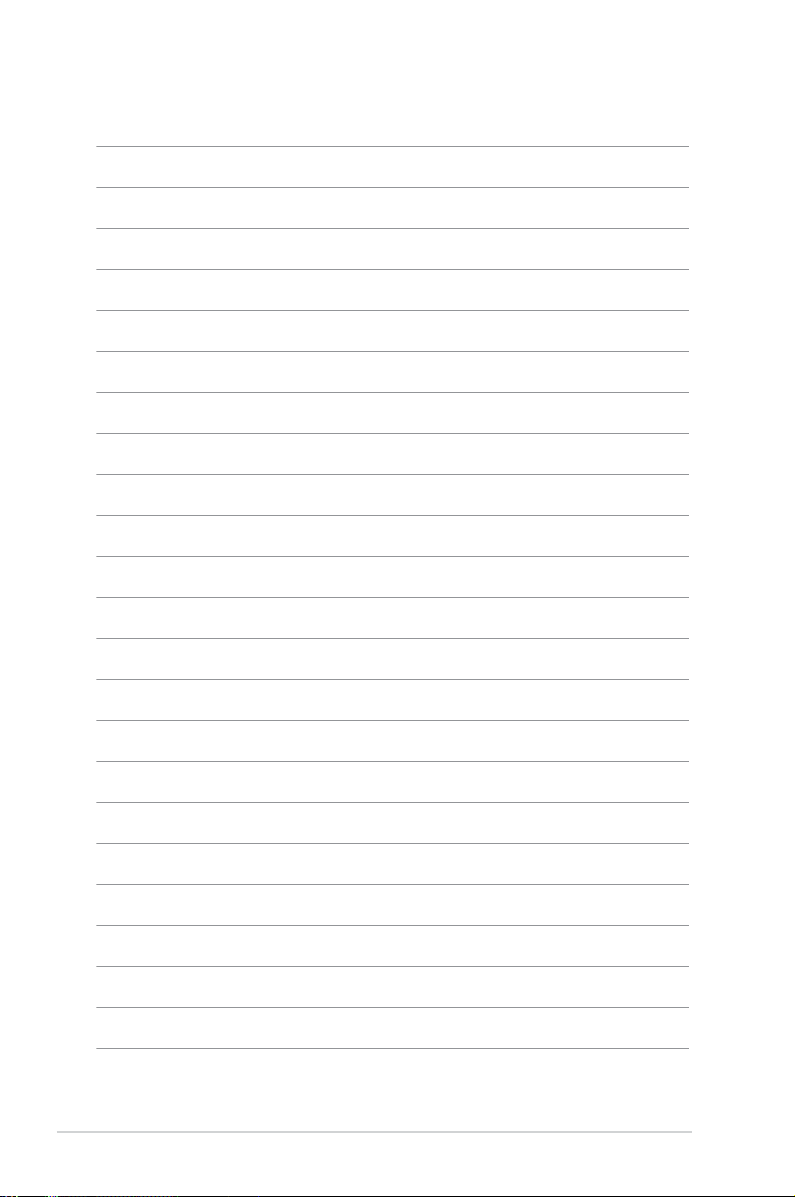
xii
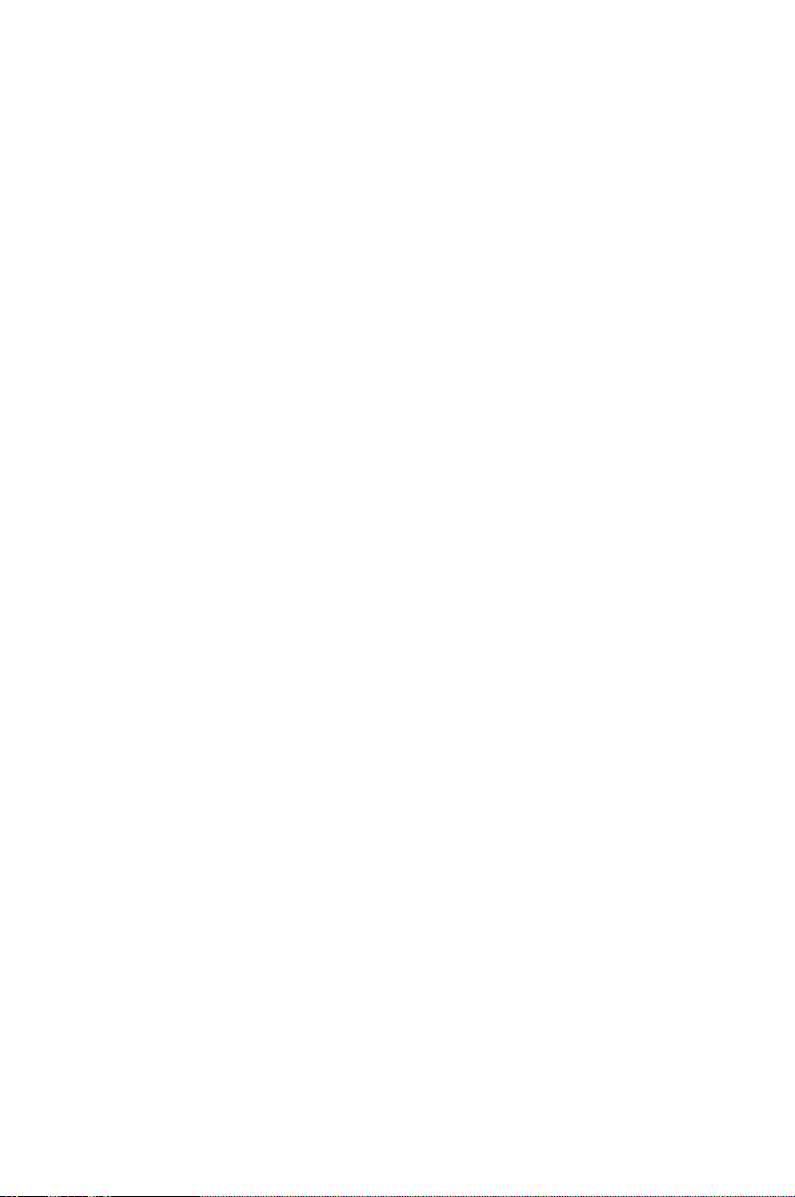
1
Product
introduction
This chapter describes the motherboard
features and the new technologies
it supports.
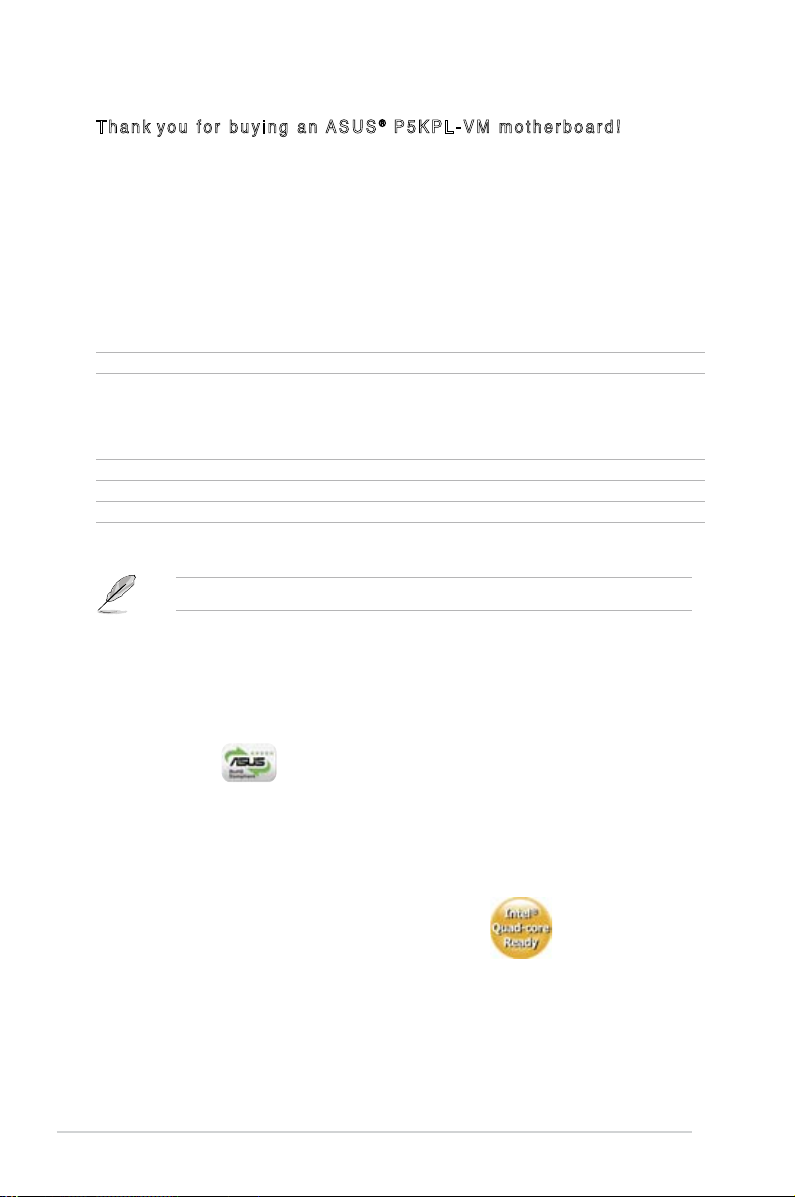
1-2 Chapter 1: Product introduction
1.1 Welcome!
T ha n k y o u f o r b u y i n g a n A SU S® P 5 K P L - V M m o t h e r b o a r d !
The motherboard delivers a host of new features and latest technologies, making it
another standout in the long line of ASUS quality motherboards!
Before you start installing the motherboard, and hardware devices on it, check the
items in your package with the list below.
If any of the above items is damaged or missing, contact your retailer.
1.2 Package contents
Check your motherboard package for the following items.
Motherboard ASUS P5KPL-VM
Cables 1 x Ultra DMA 100/66/33 cable
1 x SATA cable
1 x SATA power cable
1 x Floppy disk drive cable
Accessories I/O shield
Application CD ASUS motherboard support CD
Documentation User guide
1.3 Special features
1.3.1 Product highlights
Green ASUS
This motherboard and its packaging comply with the European Union’s Restriction
on the use of Hazardous Substances (RoHS). This is in line with the ASUS vision
of creating environment-friendly and recyclable products/packaging to safeguard
consumers’ health while minimizing the impact on the environment.
LGA775 Intel® Quad-core Processor Ready
This motherboard supports the latest powerful and energy efcient processors
from Intel. Intel® Quad-core is based on the Intel Core Microarchitecture process
technology that allows users to step up to new levels of gaming experience and
multi-tasking performance.
Combined with 1333 (overclocking) / 1066 / 800 of front side bus (FSB), this
motherboard guarantees enhanced user experience in the digital home and ofce.
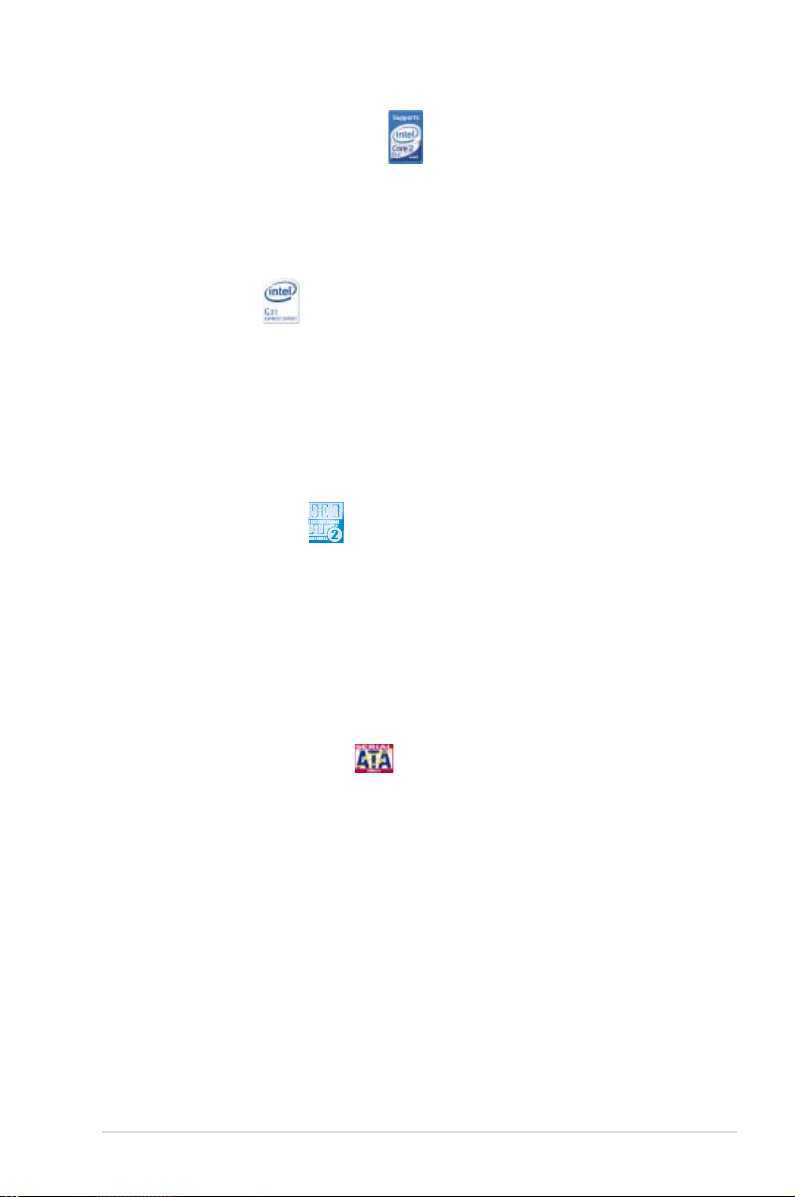
ASUS P5KPL-VM 1-3
Intel® Core™2 Processor Ready
This motherboard supports the latest Intel® Core™2 processor in the LGA775
package. With the new Intel® Core™ microarchitecture technology and 1333
(overclocking) / 1066 / 800 MHz FSB, the Intel® Core™2 processor is designed to
provide powerful and energy efcient performance.
Intel® G31 chipset
The Intel® G31 Express Chipset boosts your gaming and multimedia experience
with integrated graphic engine Intel® Graphics Media Accelerator 3100. It supports
1066 / 800 MHz front side bus (FSB), and delivers breakthrough advances in 3D
and 2D graphics, and video capabilities. This integrated chipset contains one
16-lane PCI Express port intended for an external PCI Express graphics card and
provides the interface for processor in the 775-land package, dual channel DDR2
at speeds up to 800 MHz.
DDR2 memory support
The motherboard supports DDR2 memory that features data transfer rates of
667/800 MHz to meet the higher bandwidth requirements of the latest 3D graphics,
multimedia, and Internet applications. The dual-channel DDR2 architecture
doubles the bandwidth of your system memory to boost system performance,
eliminating bottlenecks with peak bandwidths of up to 12.8 GB/s. Without
restriction to the memory size across the two channels, the motherboard allows
you to install DIMMs with different memory size and enjoy dual-channel feature at
the same time. See page 1-16 for details.
Serial ATA 3 Gb/s technology
This motherboard supports the next-generation hard drives based on the Serial
ATA (SATA) 3Gb/s storage specication, delivering enhanced scalability and
doubling the bus bandwidth for high-speed data retrieval and saves. Easily backup
photos, videos and other entertainment contents to external devices. See page
1-31 for details.
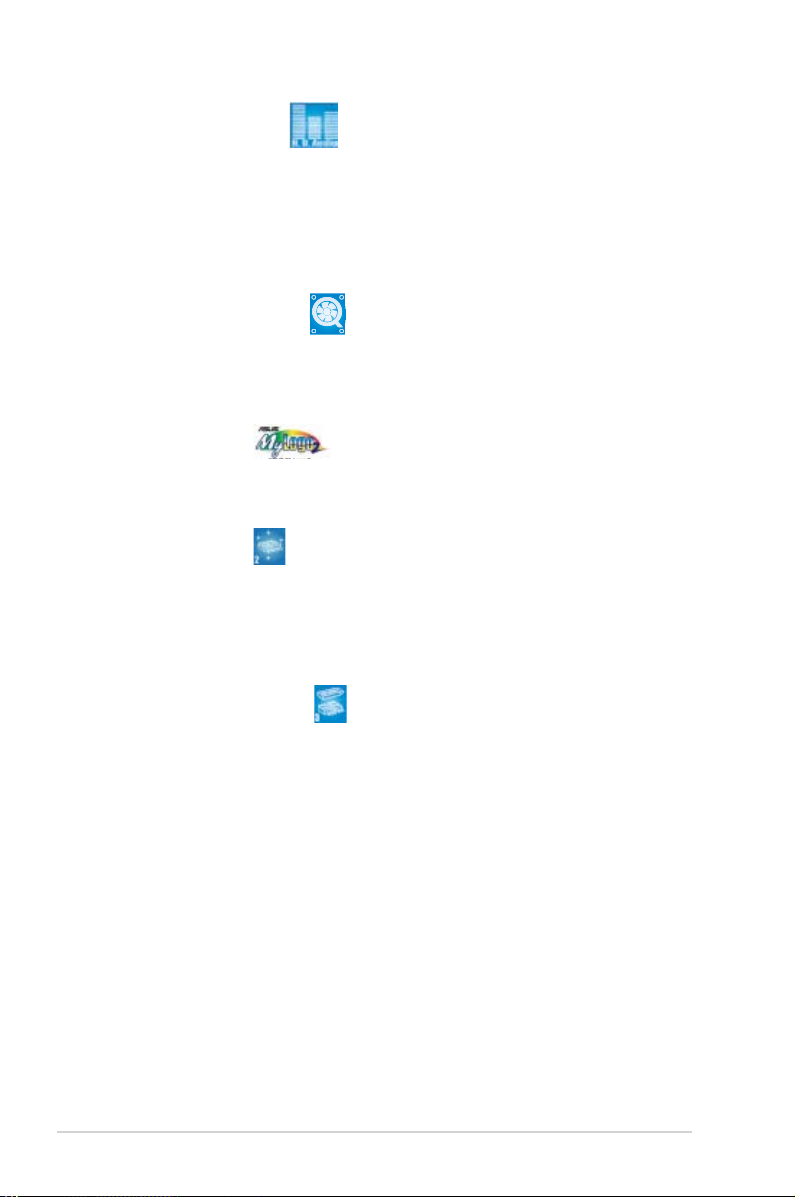
1-4 Chapter 1: Product introduction
High Denition Audio
Enjoy high-end sound quality on your PC! The onboard 6-channel HD audio (High
Denition Audio, previously codenamed Azalia) CODEC enables high-quality
192KHz/24-bit audio output, jack-detect feature.
1.3.2 ASUS Special features
ASUS Q-Fan technology
The ASUS Q-Fan technology smartly adjusts the fan speeds according to the
system loading to ensure quiet, cool, and efcient operation.
See page 2-29 for details.
ASUS MyLogo2™
This feature allows you to convert your favorite photo into a 256-color boot logo for
a more colorful and vivid image on your screen. See page 2-31 for details.
ASUS EZ Flash 2
EZ Flash 2 is a user-friendly BIOS update utility. Simply press the predefined
hotkey to launch the utility and update the BIOS without entering the OS. Update
your BIOS easily without preparing a bootable diskette or using an OS-based ash
utility. See page 2-3 for details.
ASUS CrashFree BIOS 3
The ASUS CrashFree BIOS 3 allows users to restore corrupted BIOS data from a
USB ash disk containing the BIOS le. See page 2-6 for details.
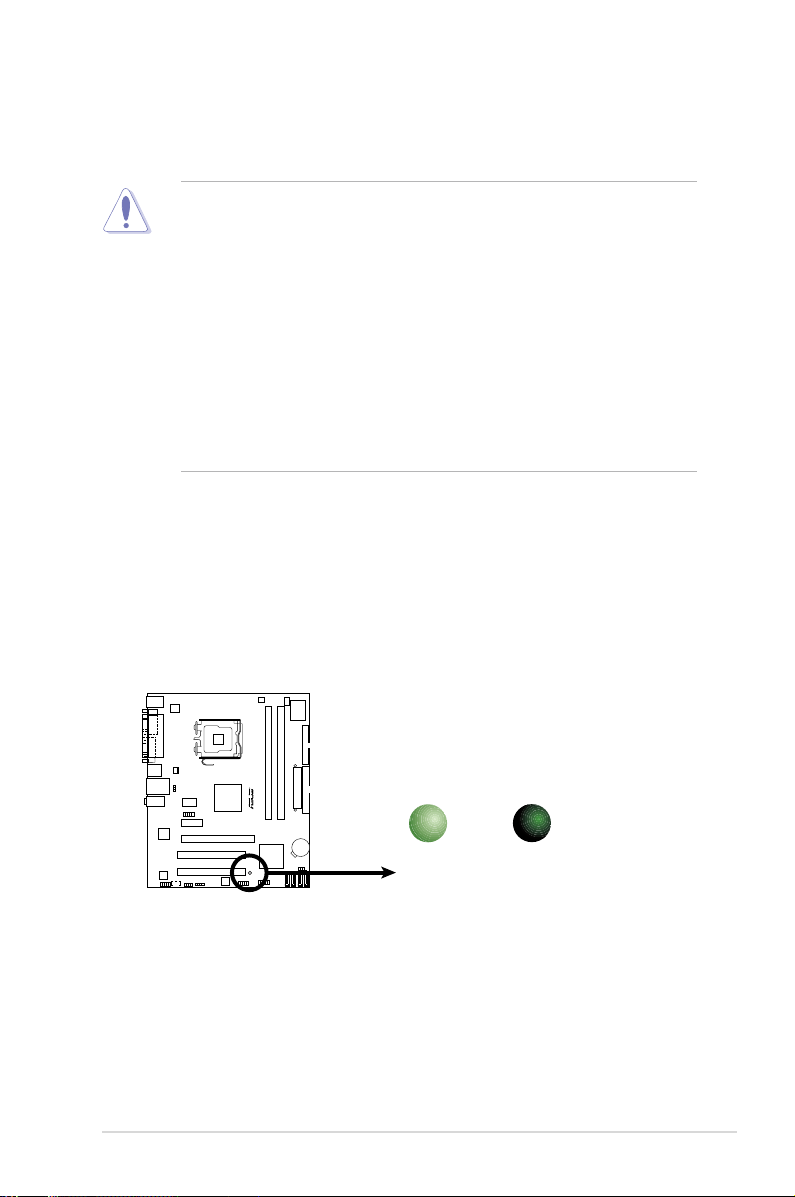
ASUS P5KPL-VM 1-5
1.4 Before you proceed
Take note of the following precautions before you install motherboard components
or change any motherboard settings.
• Unplug the power cord from the wall socket before touching any
component.
• Use a grounded wrist strap or touch a safely grounded object or
a metal object, such as the power supply case, before handling
components to avoid damaging them due to static electricity.
• Hold components by the edges to avoid touching the ICs on them.
• Whenever you uninstall any component, place it on a grounded
antistatic pad or in the bag that came with the component.
• Before you install or remove any component, ensure
that the ATX power supply is switched off or the power cord is detached
from the power supply. Failure to do so may cause severe damage to the
motherboard, peripherals, and/or components.
Onboard LED
The motherboard comes with a standby power LED that lights up to indicate
that the system is ON, in sleep mode, or in soft-off mode. This is a reminder
that you should shut down the system and unplug the power cable before
removing or plugging in any motherboard component. The illustration below
shows the location of the onboard LED.
P5KPL-VM
R
P5KPL-VM Onboard LED
SB_PWR
ON
Standby
Power
OFF
Powered
Off
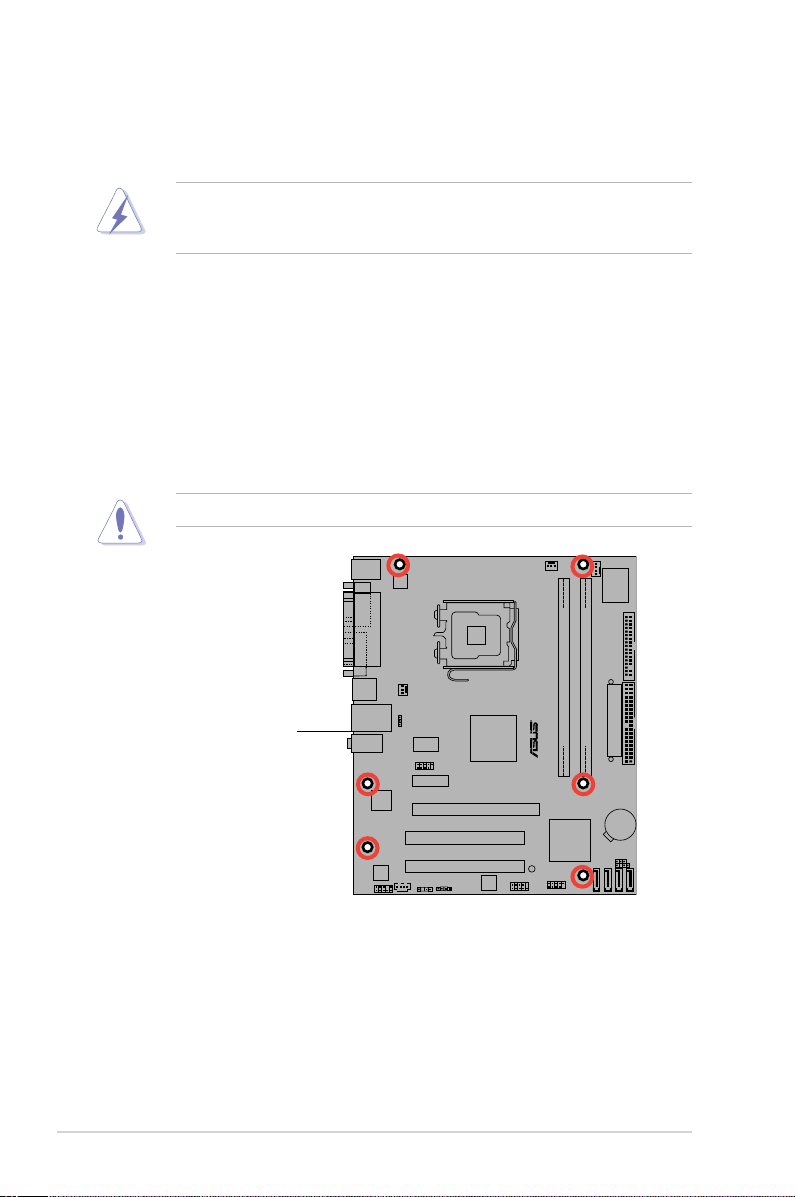
1-6 Chapter 1: Product introduction
P5KPL-VM
R
1.5 Motherboard overview
Before you install the motherboard, study the conguration of your chassis to
ensure that the motherboard ts into it.
Do not overtighten the screws! Doing so can damage the motherboard.
1.5.1 Placement direction
When installing the motherboard, make sure that you place it into the chassis in the
correct orientation. The edge with external ports goes to the rear part of the chassis
as indicated in the image below.
1.5.2 Screw holes
Place six (6) screws into the holes indicated by circles to secure the motherboard
to the chassis.
Place this side towards
the rear of the chassis
Make sure to unplug the power cord before installing or removing the
motherboard. Failure to do so can cause you physical injury and damage
motherboard components.
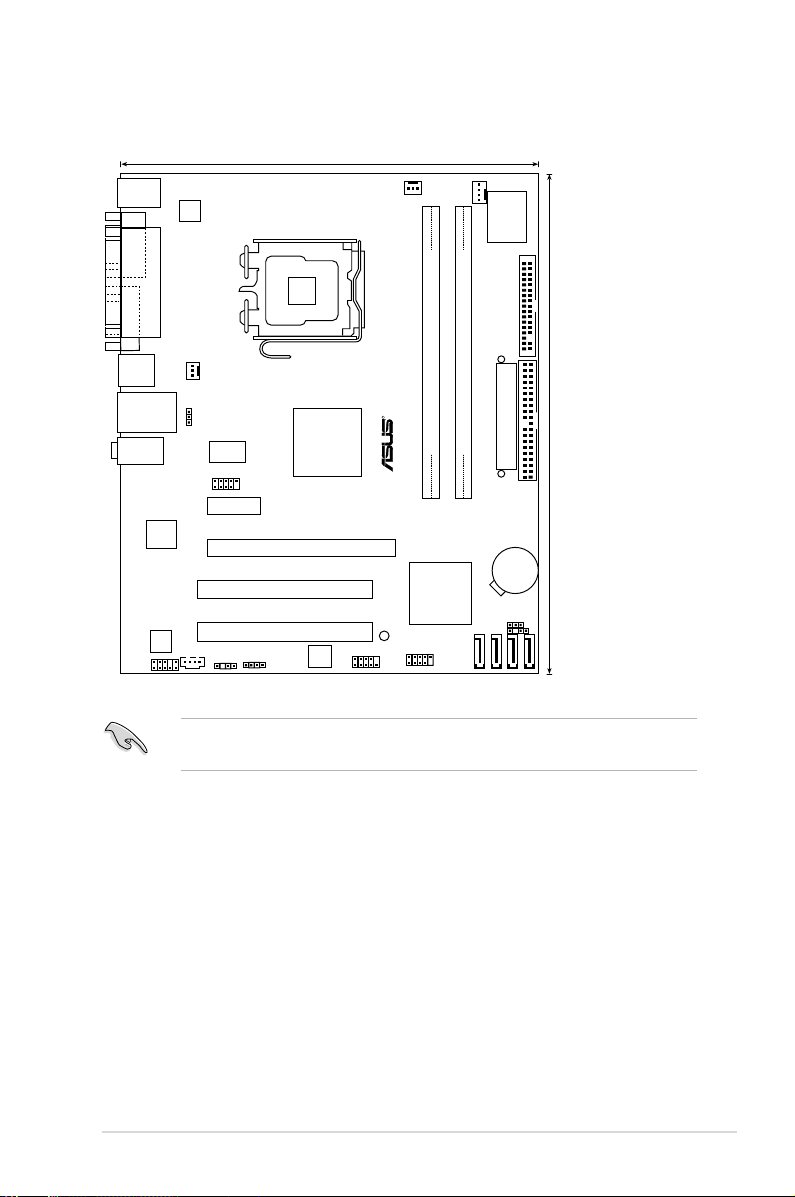
ASUS P5KPL-VM 1-7
1.5.3 Motherboard layout
20.3cm (8in)
24.5cm (9.6in
)
DDR2 DIMM_A1 (64 bit,240-pin module)
DDR2 DIMM_B1 (64 bit,240-pin module)
P5KPL-VM
LAN_USB12
AUDIO
LGA775
CPU_FAN
Super I/O
PWR_FAN
CHA_FAN
FLOPPY
PRI_IDE
SATA1
SATA2
SATA3
SATA4
Intel ICH7
Intel G31
CLRTC
CHASSIS
USB56
F_PANEL
8Mb
BIOS
SPDIF_OUT
SPEAKER
CD
AAFP
PCI2
PCI1
PCIEX16
PCIEX1_1
ALC662
PS2_USBPW
CR2032 3V
Lithium Cell
CMOS Power
ATX12V
PARALLEL
POR
T
VGA COM1
PS/2KBMS
T: Mouse
B: Keyboard
USB34
EATXPWR
R
ATHEROS
L1
ICS 9L PRS552
SB_PWR
USB78
Refe r t o secti on 1.1 0 C onnec tors for more inf ormatio n abo ut rear pan el
connectors and internal connectors.
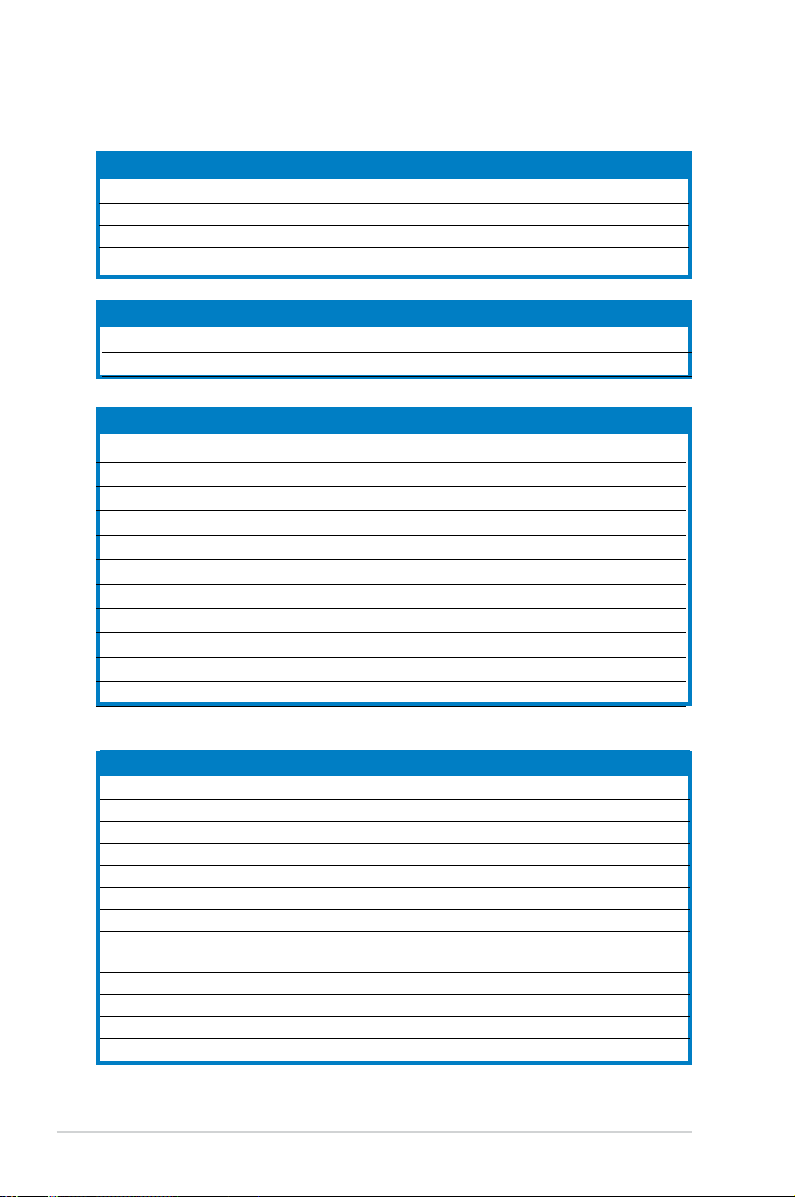
1-8 Chapter 1: Product introduction
1.5.4 Layout contents
Slots Page
1. DDR2 DIMM slots 1-16
2. PCI slots 1-24
3. PCI Express x1 slot 1-24
4. PCI Express x16 slot 1-24
Jumper Page
1. Clear RTC RAM (3-pin CLRTC) 1-25
2.
USB device wake-up (3-pin PS2_USBPW)
1-26
Rear panel connectors Page
1. PS/2 mouse port (green) 1-27
2
. Parallel port
1-27
3
.
LAN (RJ-45) port
1-27
4. Line In port (light blue)
1-27
5.
Line Out port (lime)
1-27
6. Microphone port (pink)
1-27
7.
USB 2.0 ports 1 and 2
1-28
8.
USB 2.0 ports 3 and 4
1-28
9. VGA port
1-28
10. Serial port 1-28
11. PS/2 keyboard port (purple)
1-28
Internal connectors Pag
e
1. Floppy disk drive connector (34-1 pin FLOPPY) 1-29
2. Digital Audio connector (4-1 pin SPDIF_OUT) 1-29
3. IDE connector (40-1 pin PRI_IDE) 1-30
4. ICH7 Serial ATA connectors (7-pin SATA1, SATA2, SATA3, SATA4) 1-31
5. Speaker connector (4 pin SPEAKER) 1-31
6. USB connectors (10-1 pin USB56, USB78) 1-32
7. Optical drive audio connector (4-pin CD) 1-32
8. CPU, chassis and power fan connectors (4-pin CPU_FAN, 1-33
3-pin CHA_FAN, 3-pin PWR_FAN)
9. Chassis intrusion connector (4-1 pin CHASSIS) 1-34
10. Front panel audio connector (10-1 pin AAFP) 1-34
11. ATX power connectors (24-pin EATXPWR, 4-pin ATX 12V) 1-35
12. System panel connector (10-1 pin F_PANEL) 1-36
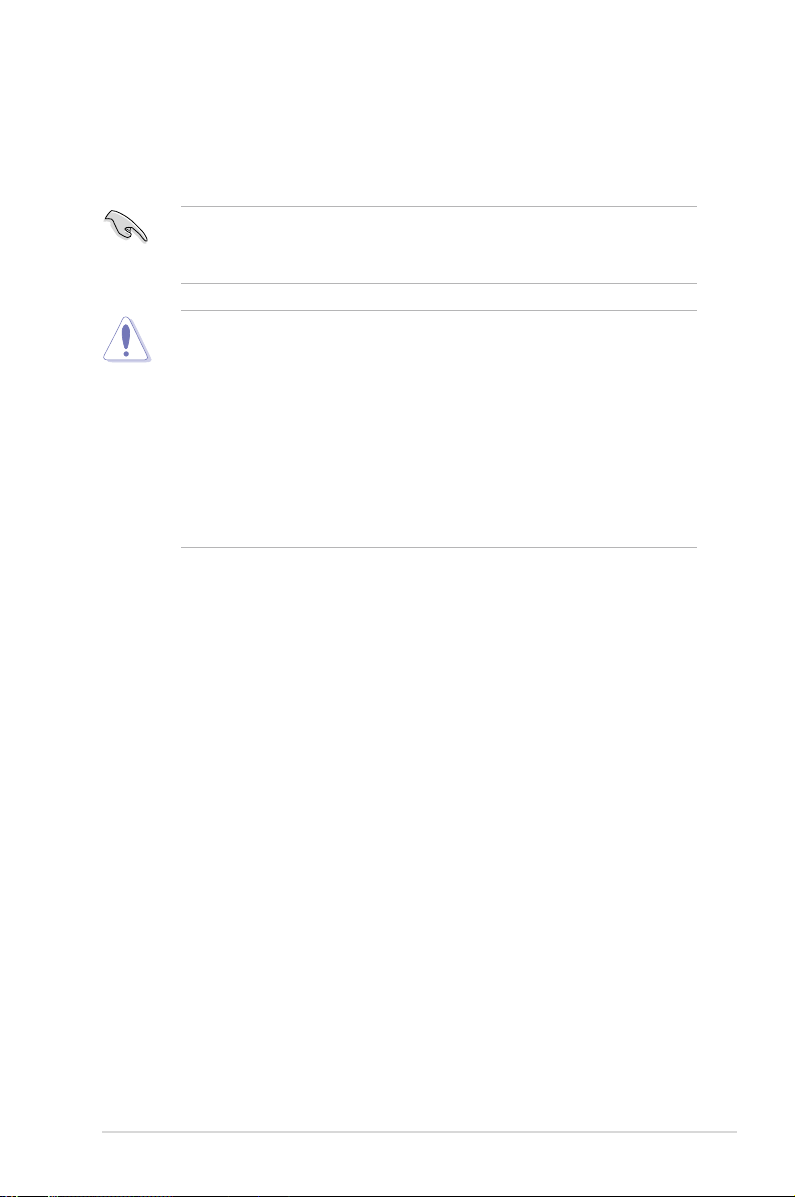
ASUS P5KPL-VM 1-9
1.6 Central Processing Unit (CPU)
The motherboard comes with a surface mount LGA775 socket designed for the
Intel® Core™2 Quad/ Core™2 Extreme/Core™2 Duo/Pentium® D/Pentium® 4 and
Celeron
®
D processors.
•
Upon purchase of the motherboard, make sure that the PnP cap is on
the socket and the socket contacts are not bent. Contact your retailer
immediately if the PnP cap is missing, or if you see any damage to the PnP
cap/socket contacts/motherboard components. ASUS will shoulder the cost
of repair only if the damage is shipment/transit-related.
•
Keep the cap after installing the motherboard. ASUS will process Return
Merchandise Authorization (RMA) requests only if the motherboard comes
with the cap on the LGA775 socket.
• The product warranty does not cover damage to the socket contacts
resulting from incorrect CPU installation/removal, or misplacement/loss/
incorrect removal of the PnP cap.
•
Make sure the AC power is off before you install the CPU.
• If installing a dual-core CPU, connect the chassis fan cable to the chassis
fan connector to ensure system stability.
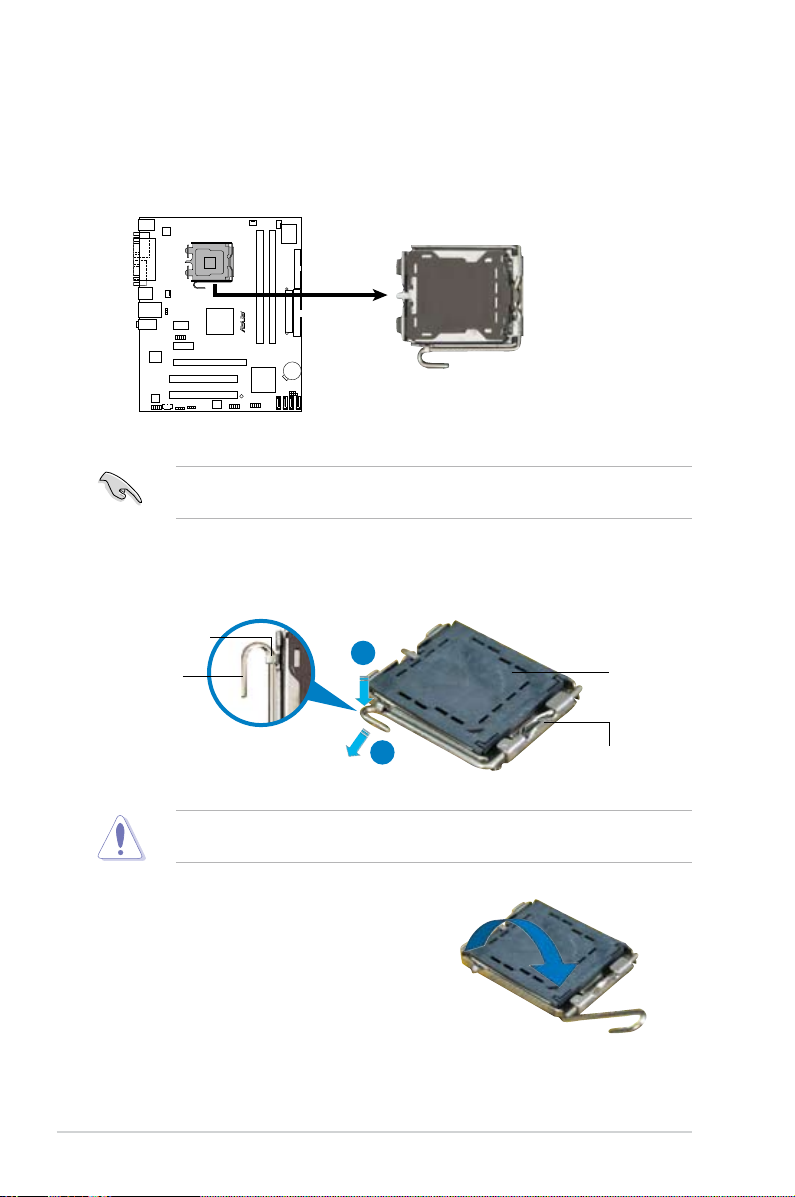
1-10 Chapter 1: Product introduction
3. Lift the load lever in the direction of
the arrow to a 135º angle.
2. Press the load lever with your thumb (A), then move it to the left (B) until it is
released from the retention tab.
Retention tab
Load lever
This side of the socket box
should face you.
PnP cap
A
B
To prevent damage to the socket pins, do not remove the PnP cap unless you
are installing a CPU.
1.6.1 Installing the CPU
To install a CPU:
1. Locate the CPU socket on the motherboard.
Before installing the CPU, make sure that the cam box is facing towards you
and the load lever is on your left.
P5KPL-VM
R
P5KPL-VM CPU Socket 775
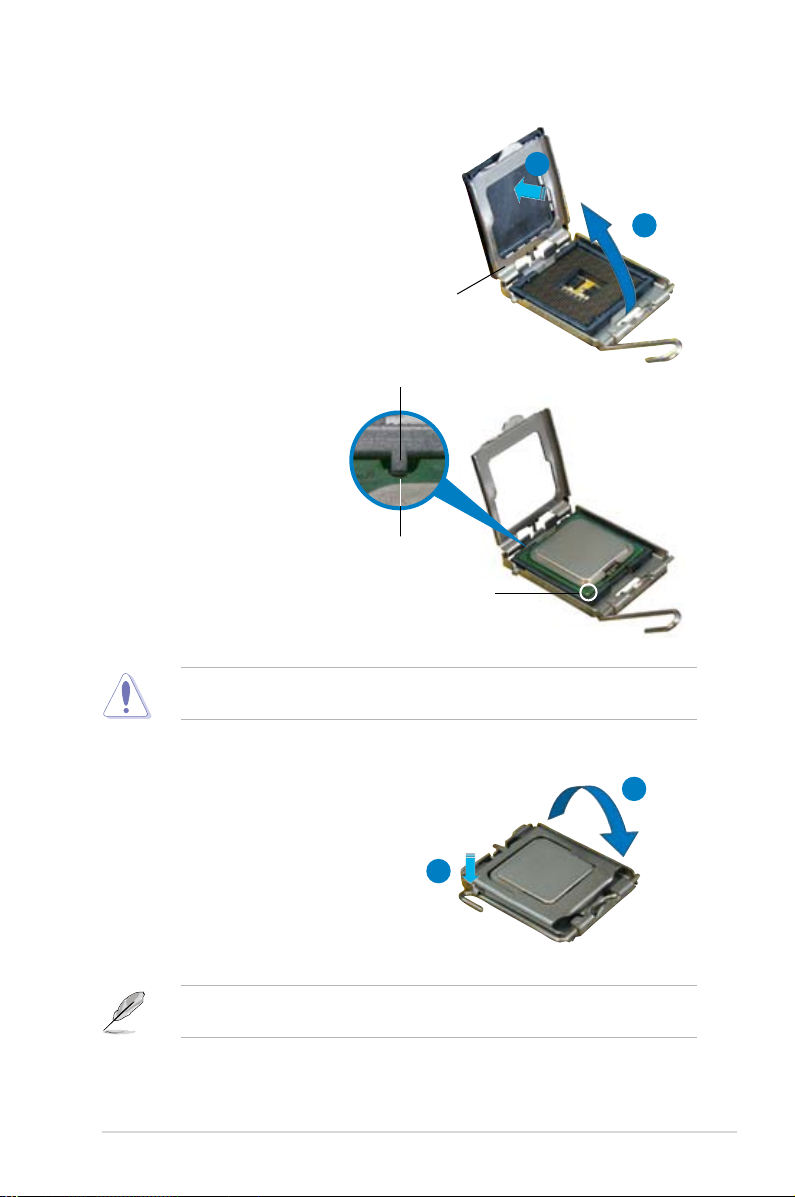
ASUS P5KPL-VM 1-11
5. Position the CPU over the
socket, making sure that
the gold triangle is on the
bottom-left corner of the
socket then t the socket
alignment key into the
CPU notch.
Alignment key
Gold triangle mark
6. Close the load plate (A), then
push the load lever (B) until it
snaps into the retention tab.
7. If installing a dual-core CPU,
connect the chassis fan cable
to the chassis fan connector to
ensure system stability.
A
B
The CPU ts in only one correct orientation. DO NOT force the CPU into the
socket to prevent bending the connectors on the socket and damaging the CPU!
The motherboard supports Intel® LGA775 processors with Hyper-Threading
Technology. Refer to the Appendix for more information on these CPU features.
4. Lift the load plate with your thumb
and forenger to a 100º angle (A),
then push the PnP cap from the load
plate window to remove (B).
Load plate
A
B
CPU notch
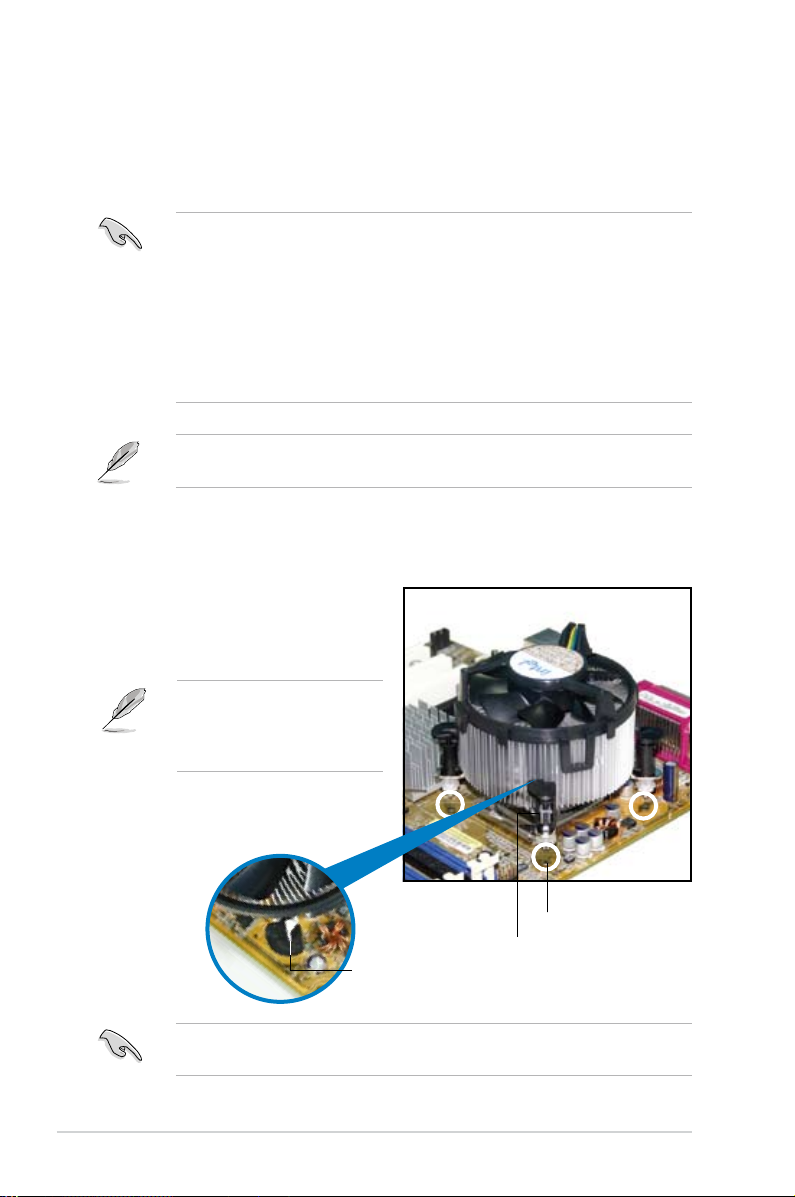
1-12 Chapter 1: Product introduction
Fastener
Motherboard hole
1.6.2 Installing the CPU heatsink and fan
The Intel® LGA775 processor requires a specially designed heatsink and fan
assembly to ensure optimum thermal condition and performance.
To install the CPU heatsink and fan:
1. Place the heatsink on top of the
installed CPU, making sure that
the four fasteners match the holes
on the motherboard.
•
When you buy a boxed Intel® processor, the package includes the CPU fan
and heatsink assembly. If you buy a CPU separately, make sure that you
use only Intel®-certied multi-directional heatsink and fan.
•
Your Intel® LGA775 heatsink and fan assembly comes in a push-pin design
and requires no tool to install.
•
If you purchased a separate CPU heatsink and fan assembly, make sure
that you have properly applied Thermal Interface Material to the CPU
heatsink or CPU before you install the heatsink and fan assembly.
Make sure that you have installed the motherboard to the chassis before you
install the CPU fan and heatsink assembly.
Make sure to orient each fastener with the narrow end of the groove pointing
outward. (The photo shows the groove shaded for emphasis.)
Orient the heatsink and fan
assembly such that the CPU
fan cable is closest to the CPU
fan connector.
Narrow end of the groove
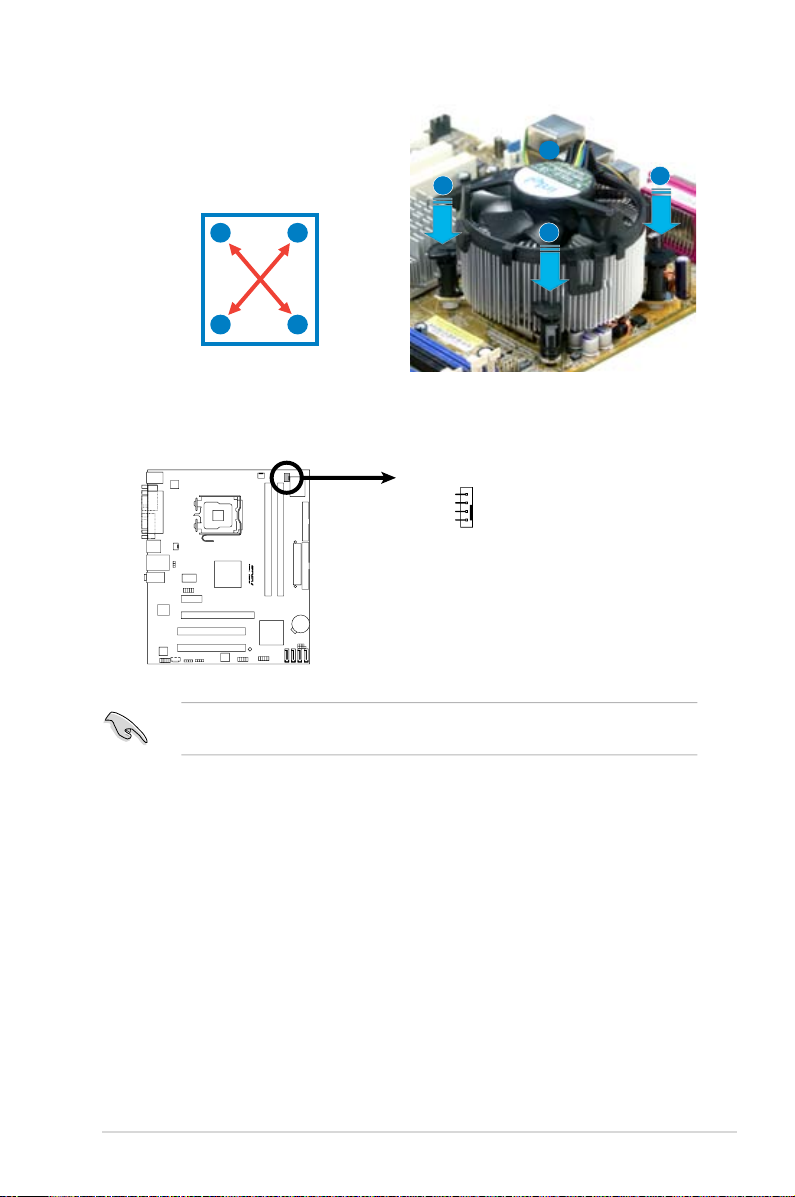
ASUS P5KPL-VM 1-13
3. Connect the CPU fan cable to the connector on the motherboard labeled
CPU_FAN.
2. Push down two fasteners at a time in
a diagonal sequence to secure the
heatsink and fan assembly in place.
B
A
A
A
B
B
Do not forget to connect the CPU fan connector! Hardware monitoring errors
can occur if you fail to plug this connector.
A
B
P5KPL-VM
R
P5KPL-VM
CPU Fan Connector
GND
CPU FAN PWR
CPU FAN IN
CPU FAN PWM
CPU_FAN
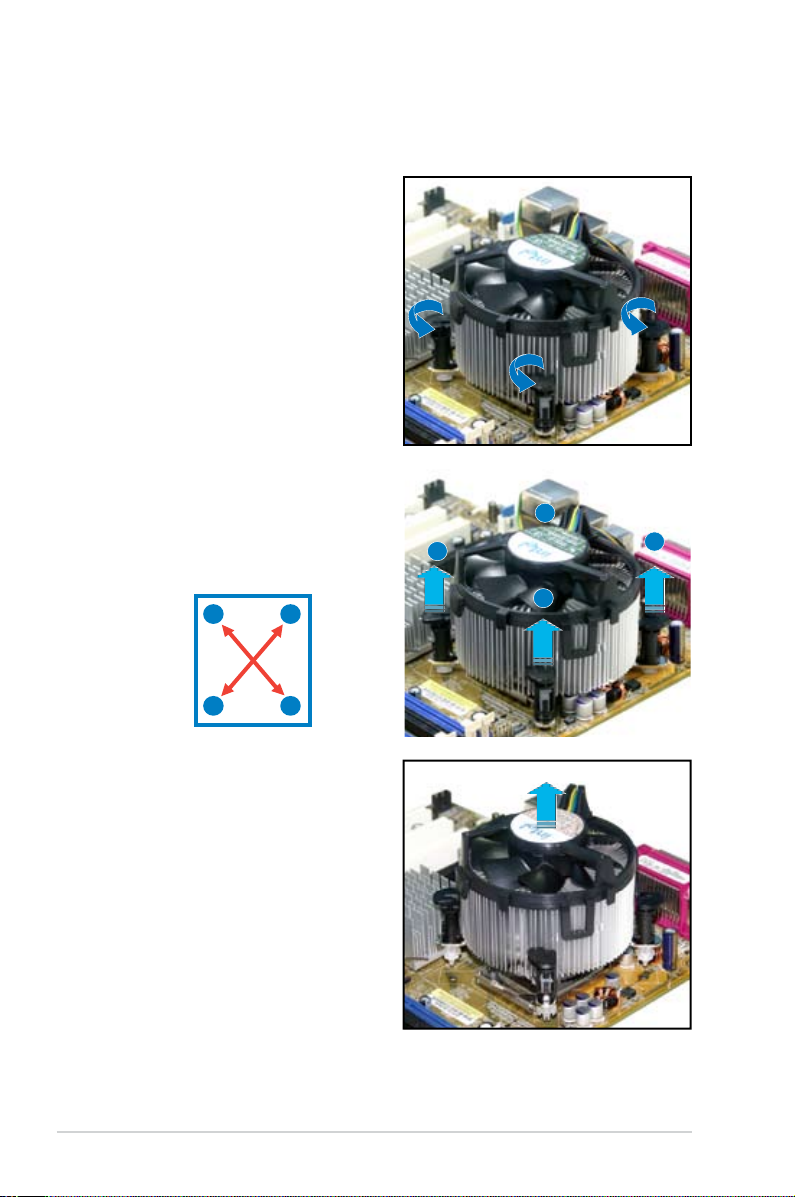
1-14 Chapter 1: Product introduction
1.6.3 Uninstalling the CPU heatsink and fan
To uninstall the CPU heatsink and fan:
1. Disconnect the CPU fan cable from
the connector on the motherboard.
2. Rotate each fastener
counterclockwise.
3. Pull up two fasteners at a time in
a diagonal sequence to disengage
the heatsink and fan assembly
from the motherboard.
B
B
A
A
A
A
B
B
4. Carefully remove the heatsink
and fan assembly from the
motherboard.
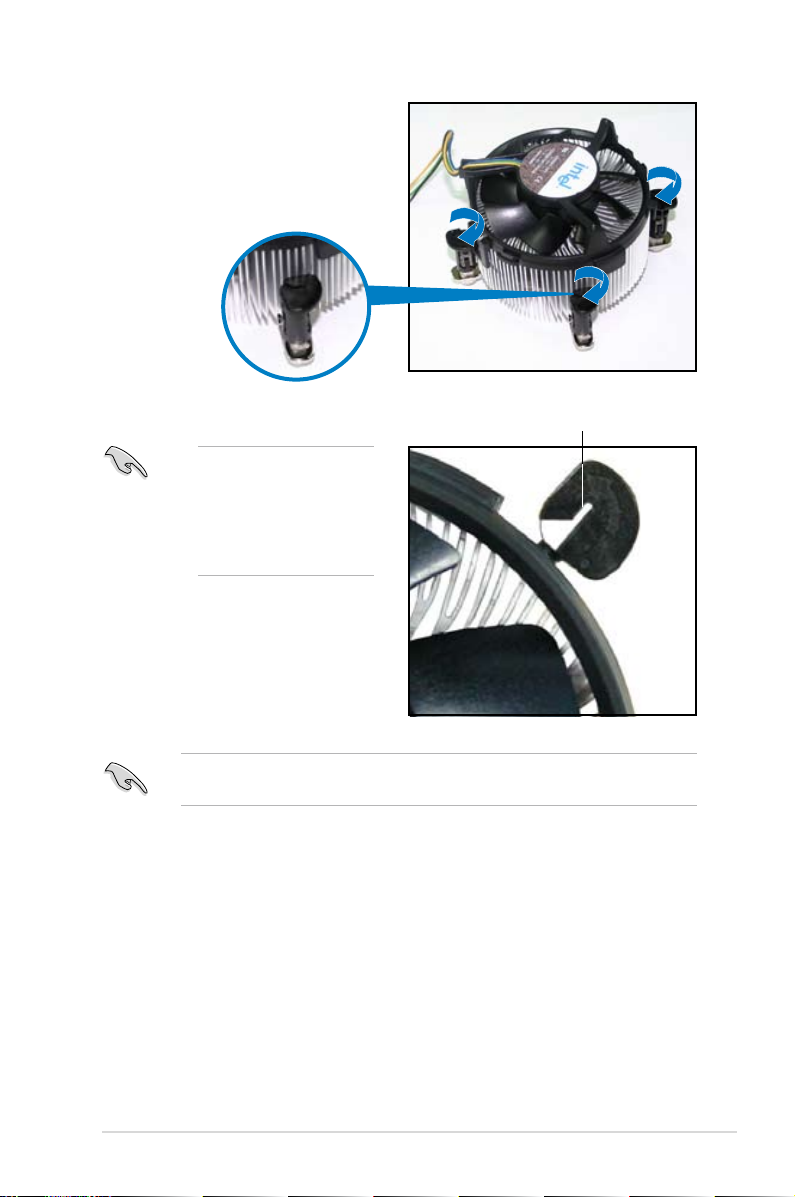
ASUS P5KPL-VM 1-15
5. Rotate each fastener clockwise to
ensure correct orientation when
reinstalling.
Narrow end of the groove
Refer to the documentation in the boxed or stand-alone CPU fan package for
detailed information on CPU fan installation.
The narrow end of the
groove should point
outward after resetting.
(The photo shows the
groove shaded for
emphasis.)
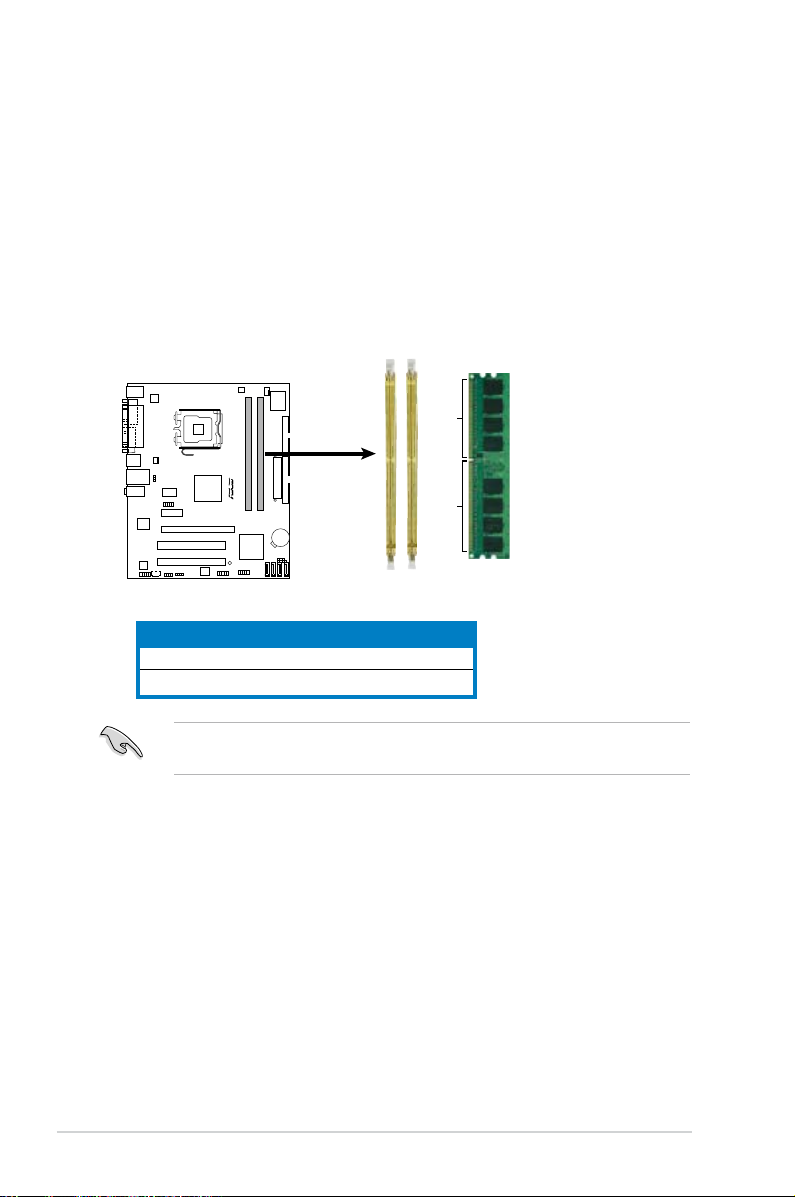
1-16 Chapter 1: Product introduction
1.7 System memory
1.7.1 Overview
The motherboard comes with two Double Data Rate 2 (DDR2) Dual Inline Memory
Modules (DIMM) sockets.
A DDR2 module has the same physical dimensions as a DDR DIMM but has a
240-pin footprint compared to the 184-pin DDR DIMM. DDR2 DIMMs are notched
differently to prevent installation on a DDR DIMM socket.
The gure illustrates the location of the DDR2 DIMM sockets:
Channel Sockets
Channel A DIMM_A1
Channel B DIMM_B1
P5KPL-VM
R
P5KPL-VM
240-pin DDR2 DIMM Sockets
128 Pins
112 Pins
DIMM_B1
DIMM_A1
Install a memory module in DIMM_A1 slot to support the Intel® Quiet System
Technology and for optimum performance.
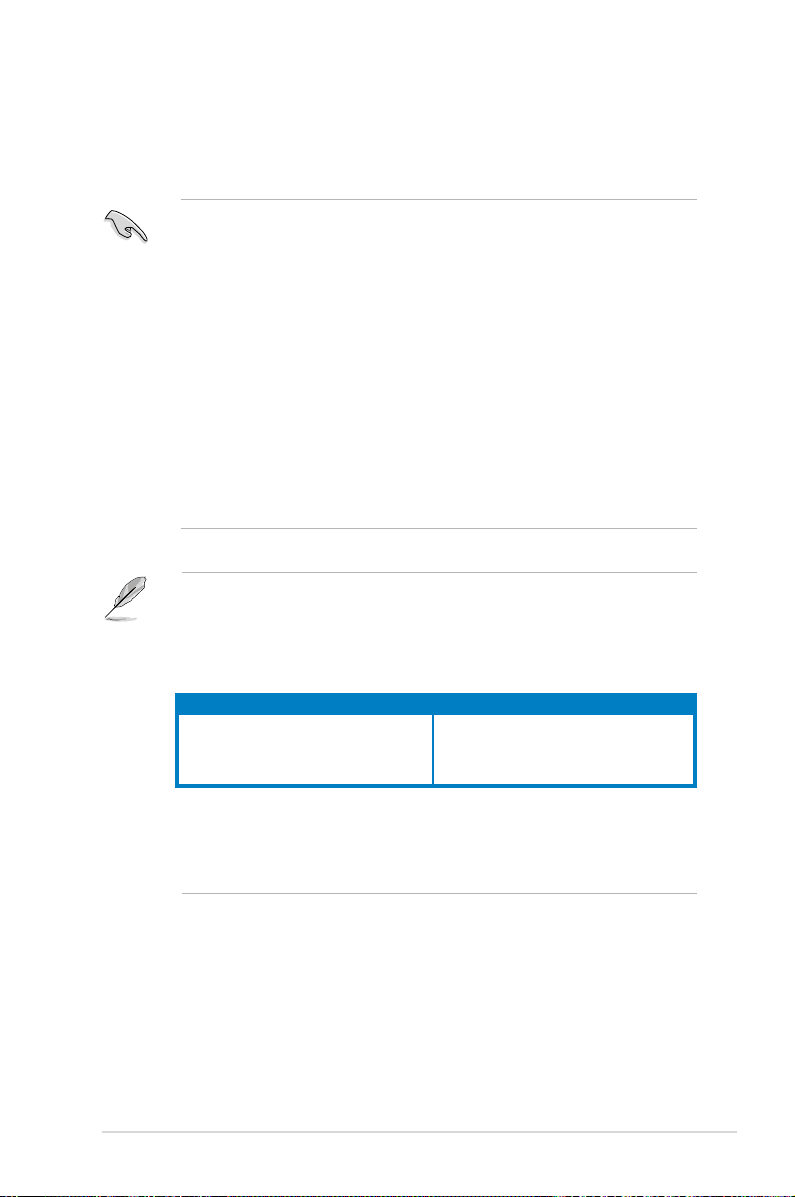
ASUS P5KPL-VM 1-17
1.7.2 Memory congurations
You may install 256 MB, 512 MB, 1 GB and 2 GB unbuffered non-ECC DDR2
DIMMs into the DIMM sockets.
• You may install varying memory sizes in Channel A and Channel B. The
system maps the total size of the lower-sized channel for the dual-channel
conguration. Any excess memory from the higher-sized channel is then
mapped for single-channel operation.
• Always install DIMMs with the same CAS latency. For optimum compatibility,
it is recommended that you obtain memory modules from the same vendor.
• If you install two 2GB memory modules, the system may only recognize less
than 3GB because the address space is reserved for other critical functions.
This limitation appears on Windows® XP 32-bit operation system which does
not support Physical Address Extension (PAE).
• If you install Windows
®
XP 32-bit operation system, a total memory of less
than 3GB is recommended.
• This motherboard does not support memory modules made up of 128 Mb
chips or double sided x16 memory modules.
Notes on memory limitations
• Due to chipset limitation, this motherboard can only support up to
4 GB on the operating systems listed below. You may install a maximum
of 2 GB DIMMs on each slot, but only DDR2-800 and DDR2-667 2 GB
density modules are available for this conguration.
• Some old-version DDR2-800 DIMMs may not match Intel®
On-Die-Termination (ODT) requirement and will automatically downgrade
to run at DDR-667. If this heppens, contact your memory vendor to check
to ODT value.
32-bit 64-bit
Windows
®
XP Windows® XP x64 Edition
Windows® 2003 Server Windows® 2003 Server x64 Edition
Windows
®
Vista Windows
®
XP x64 Edition
