Page 1

PORTATREE TIMING SYSTEMS, INC.
VERSION 4.0 -- ELIMINATOR INSTRUCTION
UPDATE (To be used with V3.6 Instructions)
Reinitiate Factory Settings: Immediately after the Eliminator is turned on, wait for the
"BEEP" and then hold down both the "delay left" and "delay right" keys until you see the
Eliminator reset itself (lights will start coming down again)-- Then release both keys.
This will set all factory rollouts and presets to original factory settings.
Random Handicaps: Go into the "setup" program by depressing "START" and then
depressing the "MODE" key until you see "d Red OFF". Depress the "UP" key to turn "d
Red On" which will activate random handicaps in the "Practice" program. Depress
"START" then "MODE" then "START" again to re-enter the "Practice" program.
Handicaps: We have moved the handicaps to the "Practice" program. At the S Up S
Up" prompt depress "DOWN" to view and edit the Left lane handicap then depress
"START" to exit out and "UP" to view and edit the Right lane handicap and "START" to
exit out. The numbers are set the usual way with "RESET" to zero and "UP" or DOWN"
to set the values.
ALL VERSIONS -- 3 PROGRAMS OF OPERATION
"PRACTICE" PROGRAM -- for practicing your ability to consistently leave
the starting line by simulation the launch of your vehicle.
"SETUP" PROGRAM --
• For changing Full and Pro tree Rollouts
• For changing the computer's reaction time in single user mode
• For turning on random handicaps
• For going into Test Track Mode where photo cells are used
"DISPLAY" PROGRAM -- for those with large trees who wish to display tree
sequences.
NEW TEST TRACK FEATURES IN VERSION 4.0
Go into the "SETUP" program and depress the "MODE" key until you see "TEST
1" -- depress the "UP" or DOWN" key to access "TEST 2" or "TEST 3". Depress the
"START" Key to enter Test Track Mode of your choice.
"Test Track 1" -- Prestage and Stage Only -- 2 lanes -- reaction time only.
"Test Track 2" -- Start and Finish Line in 2 Lanes --- Reaction Times come up on
the display first and then the finish times. Depress "delay right" to re-review the results.
"Test Track 3" -- start - 60 foot - mid E.T. or MPH - Finish E.T. --- displays
reacton time & 60 foot times first - then - MPH or Mid ET & Finish second. If you are
not using a Mid track or MPH photo cell the 60 foot time will also appear on the second
set of results. Depress "delay left" to see MPH (must be a 66 foot trap) Depress "delay
right" to review the reaction time and 60 foot time again. Depress "Delay Right" again to
re-review the MPH.
NOTE: The Prestage lights tell if downtrack photo cells are aligned before race starts!
This is an easy way to tell if the photo cell is aligned correctly at the start line before you
make a run!
Page 2

ELIMINATOR V3.6
INSTRUCTIONS FOR OPERATION
The Portatree Eliminator has been designed to make reaction time practicing easy
and realistic. Many additional features including the ability to drive a full sized Portatree,
an RS-232 Serial Port to connect to a Large L.E.D. Display, and the ability to set up a
Starting Line have made the Eliminator the most versatile “Table Top” practice system
on the market. The features of operation have been simplified so that the user can make
changes to the system with a minimum amount of change to the initial set up program.
POWER UP
To turn on the Eliminator, push down the Rocker Switch on the top left side of the
unit. Every light on the Eliminator will be illuminated, then all segments on the LCD
Screen will display and lastly the version and the serial number of the particular unit that
you are using. The display will look like this: Version & Serial # 3.6 S.0000
After about 3 seconds, the unit will display: P r A C t I C E , the “r” and “t” do
not look correct, but they are.
NOTE: 7 segment displays do not properly show all of the alphabet characters - - A
combination of upper and lower case alphabet characters are used to indicate modes of
operation.
To begin, depress the START Switch and the Prestage Lights will come on.
The Eliminator will always start in a Full Tree, Dual User, and Automatic Reset
Mode on POWER UP. Depress and hold down the switches on the face of the
Eliminator which say “Stage Left” and “Stage Right” or plug in the external Hand
Switches and depress the buttons. Do not release the switch or button once you have
depressed it or the computer may red light you. Release the switch instantly when you
see the third amber light come on. Remember, when you see the light, not when you
think you see it. Great reaction times have to do with consistency, which translates into
lightning quick reflexes.
IMPORTANT*** External Hand Switches or the switch on the face of the
Eliminator can be used at any time. **** If the previous user has Left Delay in the
delay box, your results may not be what you expected. To check the delay box, at the
S UP S UP Prompt, depress Delay Box (Left or Right) and the Delay Number will
appear. Depress RESET to zero or UP or DOWN to adjust. **Depress the START
Switch to begin practicing again.**
Page 3
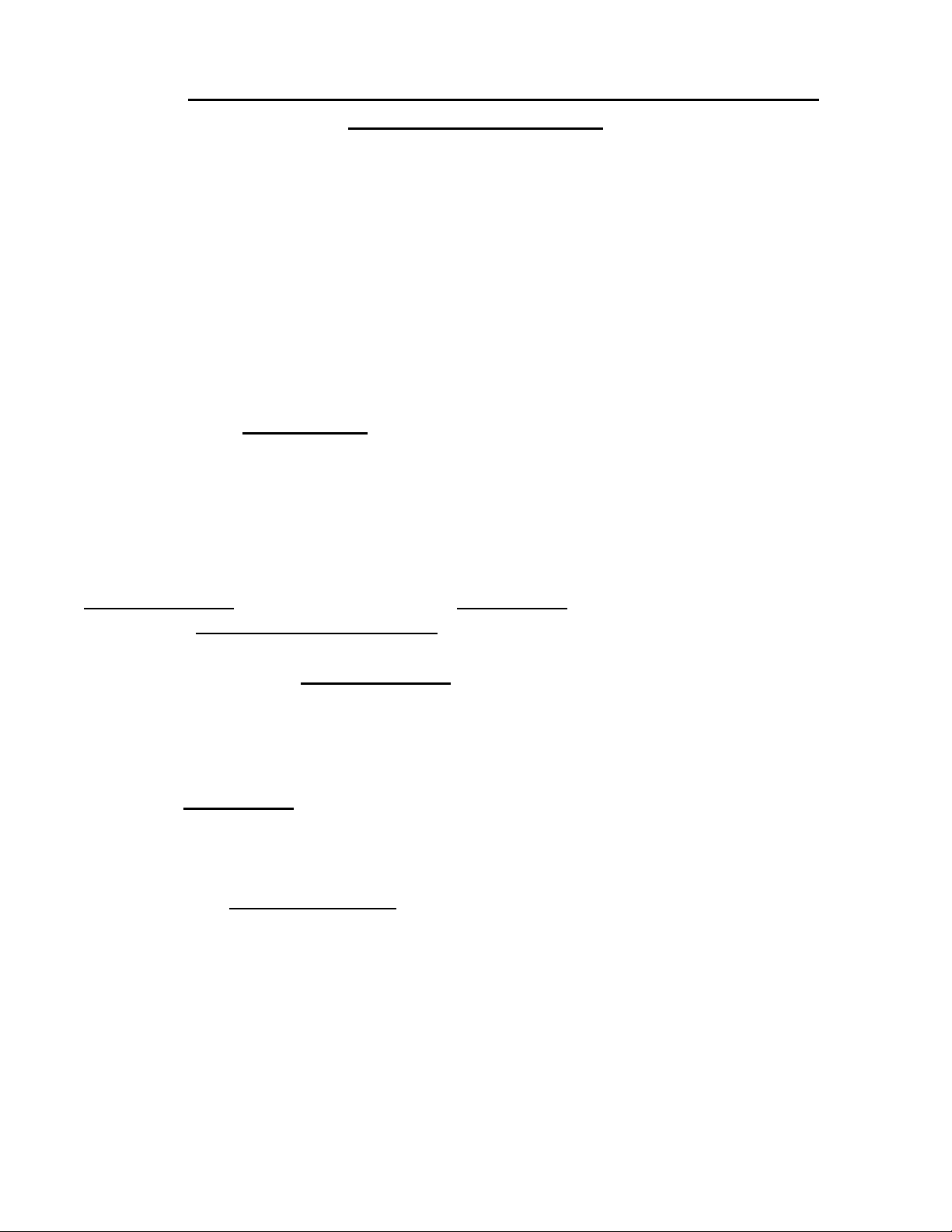
HOW TO USE THE ELIMINATOR & OPTIMIZE YOUR
PRACTICE SESSIONS
When you see PrACtICE, Depress the Start Switch. The Eliminator will display:
S UP S UP (Stage UP Stage UP)
The S UP prompt means that you should stage up in that lane. When the S UP
prompt is displayed, the Eliminator will display the prestage lights in both lanes. When
you depress the Stage Switch on the face of the Eliminator, or depress the External Hand
Switch, the computer will acknowledge the signal and only the S will remain in that lane.
This indicates that the person in that lane is (staged) ready to practice. You must hold the
Stage Switch down and not release it until you reach the point in the tree sequence when
you want to measure your reaction time. Premature release of the Stage button may
result in an early RED LIGHT foul. You can play staging games, but if the computer
recognized that you are staged, you will red light.
The Eliminator also has three quick modes of change that can be instantly
obtained in the Practice Mode by depressing the selected switches on the face of the unit.
These changes are:
SINGLE/DUAL - - 1 OR 2 PLAYER // PRO/FULL - - TYPE OF TREE SEQUENCE
MANUAL/AUTOMATIC - - TYPE OF RESET
If you depress the SINGLE/DUAL Switch the Eliminator will display:
F A d or F A S. The “S” or “d” indicates Single User or Dual User. It will be displayed
for 2 seconds and then return back to practice. By continually depressing this switch, you
will cycle back and forth between the two modes.
The PRO/FULL Tree Switch works in the same manner. If you depress this
switch you will see: F A d or P A d. The “F” or “P” indicates whether you are in Full
or Pro Tree.
When the MANUAL/AUTO Reset Switch is depressed, you will see: F A d or
F L d. The “A” indicates automatic reset and the “L” indicates manual reset. Automatic
reset can be overridden any time by depressing the Reset Switch. This speeds up your
practice session. In Automatic Reset Mode, the Eliminator will wait 5 seconds before
resetting the computer for the next round. After 3 seconds of displaying the green or red
lights, the computer will automatically shut off the L.E.D.’S to preserve the batteries.
The L.C.D. Display will hold the results for 2 more seconds.
In Manual Mode, the L.E.D.’s will shut off after 2 seconds but the LCD Display
will retain the results until the Eliminator is manually reset.
Page 4

THREE MODES OF THE MAIN MENU
There are three modes in the main menu of the Eliminator: PrACtICE,
dISPLAy, SEtUP. Practice is for actual use of the Eliminator for practice, setup is
where you change rollout, handicaps, etc., and Display is where the Eliminator displays
different tree sequences. The UP or DOWN switch will change the display to: Practice
or Display or Setup. Depress the Start Switch to go into the mode you have selected.
SEtUP MODE
In order to make changes to the rollout time, set handicaps, change tree speeds,
change the preset reaction time, or change any other mode of operation you must select
the SEtUP Mode and depress the start switch. The screen will read: F . 320 F . 320
The Eliminator is preprogrammed at the factory with average rollout numbers ( .320
seconds for a Full Tree and .240 seconds for a Pro Tree). In order to go through the
setup program, continually depress the MODE switch on the face of the Eliminator.
If you will to change the Eliminator settings, you must depress the MODE Switch
until you get to the position where you want to make the change and then use the UP
DOWN switch on the face of the Eliminator to make the change.
EXAMPLE: You want to change the full tree rollout in the right lane to .290
seconds. Power up the Eliminator. Depress the mode switch until you see SEtUP and
then depress the start switch and you will see: F . 320 F . 320 “with a flashing decimal
point in the left lane”. This is where the rollout delay time is entered into the computer
for full tree so that you will be simulating the actual time that it takes your vehicle to
leave the starting line after you initiate the leave. The computer is preset at the factory
with .320 seconds. This is optimum time that your vehicle could rollout when leaving off
of the bottom amber, because it will allow you to leave instantly when you see the third
amber and cut a great consistent light. Rollout can not be determined without an actual
starting line setup and without launching the car. The best we can do is estimate.
In order to adjust the right lane rollout, you must depress the mode switch once and
the flashing decimal point will be in the right lane. Depress the UP switch one beep, then
depress the DOWN switch for three beeps and it will read .290 seconds. The number you
select will remain in memory even after power down. If you want to go back into
practice, depress the START switch then MODE switch then the START switch again.
ADJUSTING ALL NUMBERS IN THE ELIMINATOR
NOTE: In order to adjust numbers in the Eliminator, you depress and hold the
UP or DOWN Switch. The numbers on the screen will begin to revolve up or down
beginning in the column furthest to the right of the decimal.
Page 5

After 10 digits have revolved, the digit to the left will start to revolve. After 10 more
digits have revolved, the next digit to the left will begin to revolve and so forth. You can
quickly go back and forth between the UP and DOWN switch without changing columns.
The numbers will revolve at .2 second intervals so that you will know exactly where you
are. If you release the UP or DOWN switch for 2 seconds and then start again, you will
begin back at the digit furthest to the right. If you go up to 1, down to 0, then up, the
digit will jump to the next column. By doing this in succession, you can quickly move to
the furthest digit to the left.
At any time during the setup procedure, you can enter the practice part of the
program by depressing the START button. You can re-enter the setup procedure any
time, by depressing the MODE switch, selecting SETUP using the UP or DOWN switch
and depressing the START switch.
By continually depressing the MODE switch in the setup program, you will
advance the screen into the pro tree rollout section: P .240 P .240 flashing decimal
point indicates the position to be changed. The Pro Tree rollout is preset at .240 seconds
and can be adjusted by using the UP or DOWN switch. Rollout numbers, whatever
number you select, will be held in memory even after the eliminator is turned off.
DIAL-INS --- HANDICAPS --- STAGGERED STARTS
Depress the MODE switch until you see the handicap section which is directly
after the Pro Tree rollout: 00 . 00 00 . 00 left & right lane. Flashing decimal point
indicates location. By continuing to depress the MODE switch, you will display the tree
speed prompt. You can have any combination of a .500 / .400 Full Tree and a .400 / .500
Pro Tree by depressing the UP or DOWN switch and the screen will look like this:
(F .5 P .4) or (F .4 P .4) or (F .5 P .5) or (F .4 P .5)
NOTE: After power down, the Eliminator will stay at the current setting.
SINGLE USER MODE --- PRESET REACTION TIME
Depress the MODE switch again and you will see: P S .030. This is the preset
reaction time that you can enter so that when you are in single user mode, this is the
reaction time number to beat! Use the UP or DOWN switch to set this number. It will
range from .000 to .100 and will be added to the perfect number. If you are in .500 Full
Tree and have a .030 in this preset, you will be competing against a .530 reaction time. If
you switch to a .400 Pro Tree, you will be competing against a .430 reaction time. The
factory preset is .030 seconds. The number you select will remain in the computer’s
memory on power down.
Page 6

FIXED DELAY / VARIABLE DELAY WITH RANDOM START
The Eliminator begins each race with a random start sequence and will never start
exactly at the same time. The variable amount is up to 2 seconds. Before the Eliminator
starts this variable start, there is a fixed delay time that can be user adjusted for user
preference. The factory preset and lowest fixed delay start that you can have is .5
seconds. This means that after both lanes are staged, the Eliminator waits .5 seconds and
then goes into a 0-2 second variable at random start. The tree could start in .5 seconds at
the quickest or 2.5 seconds at the slowest. If you adjust the fixed delay to 5 seconds, then
the Eliminator will start this sequence at 5.00 seconds at the earliest and 7 seconds at the
latest. The display for this adjustment looks like this: FdLAy 0 . 5
POWER SAVER MODE
Depressing the MODE switch again will display PSAVER y or n power saver
on or off. If you have a large Christmas Tree or if you are just using the wall transformer
and not the batteries, this feature will allow the pre-stage light to remain on until you
either practice or shut the unit off. On power down, the Eliminator will always revert to
PSAVER on.
DUAL RED LIGHT / ONLY IN TEST TRACK WITH PHOTO CELLS
If you turn the dual red light feature on during your test track testing you will note
that the Eliminator will red light both lanes if both lanes leave the starting line before the
green light comes on.
LARGE L.E.D. DISPLAY
The large L.E.D. Display is a great add on device that displays the reaction time
numbers in 2 inch high, easily read numbers, both lanes at once. Most people who have a
large tree usually get this option to enhance the enthusiasm when they have friends over.
You must turn the L.E.D. display “ON” in setup mode in order for the Eliminator to
communicate to a large L.E.D. Display: Lr dSP n or y
TEST TRACK MODE WITH PHOTO CELLS AND VEHICLE
REACTION TIME
The Eliminator has the unique ability to be used as a starting line for the drag
racing enthusiast who really wants to win. In the setup mode, you must turn the tESt
OFF to tESt ON and depress START. This will set the computer into test track
mode where separate prestage and stage inputs will be used. You will also see that the
Page 7

Eliminator is displaying S UP S UP waiting for you to stage. At this time you can
change to :
PRO/FULL TREE, _ USERS, or you can change from AUTO/MANUAL START.
In test track mode, the Eliminator is locked in manual reset. If you select MANUAL
START, then you must depress the START button on the face of the computer to begin
the tree sequence. If you use AUTOMATIC START, we suggest that you adjust the
fixed delay to 5 or more seconds. You will be able to prestage and stage separately and
when using the VRT Hookup and Dual Red Light, you will actually get 2 red lights when
practicing if you leave too early.
NOTE: Remember, in test track mode, rollout is from the vehicle rolling out of the
stage beam, so there is zero rollout from the Eliminator.
THE ELIMINATOR DELAY BOXES --- HOW TO USE
The top switches on the Eliminator are the DELAY LEFT and the DELAY
RIGHT. These switches can be used to simulate a delay box in each lane. By depressing
the DELAY LEFT, you will see: 0 . 0 0 0 only on the left side of the screen. In order to
set the delay box, you can depress the UP or the DOWN switch. The numbers will
revolve in the same manner as the rollout settings described under SETUP. The delay
box is set at 0 . 000 seconds at the factory and will be retained when the Eliminator is
powered down. You can zero out the delay box by depressing the reset switch.
You must depress the START switch to continue practicing. If you depress
DELAY RIGHT, you will see: 0 .000 only on the right side of the screen. If you would
like to try the delay box , set the timer at 1 .000 seconds. If you still have a .32 second
rollout in the setup program, you should release the stage button as soon as you see the
top amber light illuminate on a .500 full tree. The delay box delay is added to the rollout
delay and the additional one (1) second delay will give you the same time required as if
you left on the last amber light with no delay in the delay box. You can adjust the delay
box to best suit your release and consistency for the best possible light. The delay box
can be changed round to round to fine tune your reaction time. You can quickly go back
into practice by depressing the START button after you have changed the delay box
setting.
WIN LIGHTS
After each practice session, the computer flashes the top staging lights to indicate a
win in the lane that has the better reaction time without red lighting. The first player to
red light gives an automatic green light to the opposite lane. During a handicap tree
sequence if the first user red lights, the second user will automatically get a green light,
even if the reaction time number in the second users lane is worse than the first user.
Remember that the first offender gets the red light.
Page 8

POWER SAVER MODE --- FEATURE CAN BE TURNED ON OR OFF
The Portatree Eliminator has a unique power saver mode that will automatically
power down all lights on the Christmas tree when the unit is not used for 15 seconds.
Power saver will not work when you are in display mode. All lights on the tree will go
out and stay out until a stage switch is depressed and held for .3 seconds. The Eliminator
will then go back to normal operation.
ROCKER SWITCH
We strongly recommend that unless the Eliminator is being used, that the Rocker
Switch located on the left side of the unit be place in the off position. This will greatly
extend the life of the batteries.
CHANGING BATTERIES
To change batteries: remove the back cover – 4 screws – and lift off. DO NOT
REMOVE THE CIRCUIT CARD RETAINING SCREWS. Two 9 volt batteries can
be located in the battery storage compartment. You can use only one battery if you
choose, but two batteries will almost double the operation time of the Eliminator.
Always replace with two NEW batteries.
ACCESSORIES
The Eliminator is completely compatible with all Portatree Full Size Christmas
Trees - - The Econotree - - The National Event Tree - - The Professional Tree - - and our
Single-Sided Tree. The 25 pin sub D connector at the side of the Eliminator will directly
drive any full-sized Portatree tree.
Vehicle Connections are available for in vehicle testing, and photo cells are
available for starting line and down track testing. An optional RS-232 port is located at
the top of the Eliminator which will drive a Large 2-inch X 15 Character L.E.D. Display
(The Serial Port is activated when you purchase the Large Display). Please refer to our
catalog for a listing of all accessories and cost.
THANK YOU FOR CHOOSING OUR PORTATREE ELIMINATOR
The object of any practice session is to improve your consistency and eventually
improve your overall reaction time. Unless you absolutely know your vehicle’s rollout
time, which can only be determined by using a unique Portatree Starting Line
System, you must rely on your ability to transfer your practice consistency to the track.
This is very difficult to do because at the track there is a high degree of anxiety and
Page 9

uncertainty under race conditions. If you feel the vehicle is not responding properly, then
you can make changes to the vehicle to either slow or speed up the launch and alter the
rollout number so that it works best for you.
