Portable Multimedia NBDVR422GW User Manual
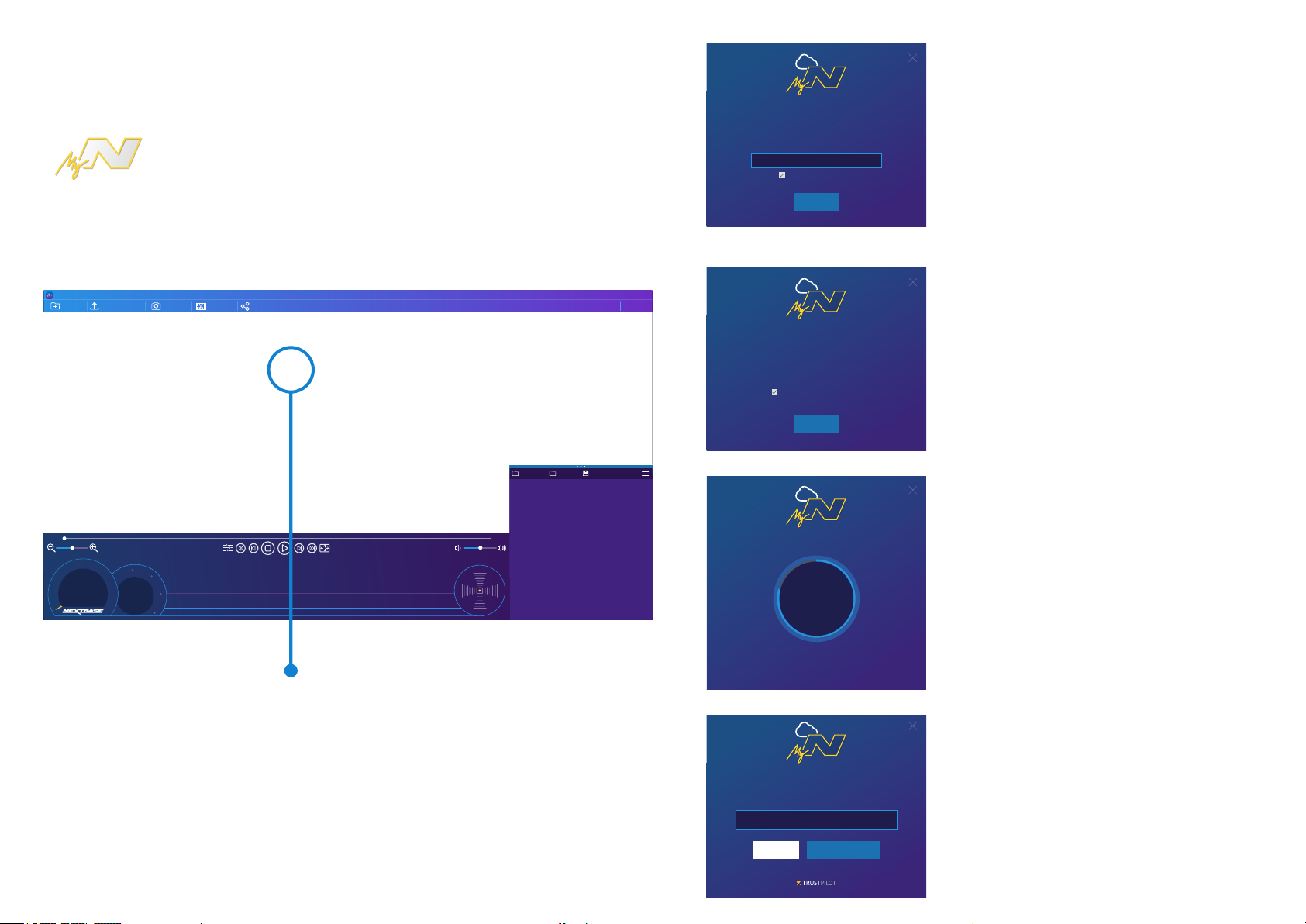
MyNextbase Cloud™
MyNextbase Cloud™ is our free online video sharing service where you can
safely and securely store your Dash Cam files.
Upload your file to the Nextbase™ Server using the ‘Share Video’ function on
either MyNextbase Player™, or the MyNextbase Connect™ app. Please note
that upload times are dependent on video file size. Once your video has
finished uploading you will be given a secure link to watch your video online
and/or download it to your computer/device. This link can be shared with others (including your insurer)
to view/download the video. Videos will be automatically deleted 30 days after they are uploaded.
Nextbase Secure Server is a free online video sharing service for
owners of Nextbase Dash Cams. Once your video has finished
uploading you will be e-mailed a secure link to watch your video
online or download it to your computer. Videos will be
automatically deleted 30 days after they are uploaded.
user1@youremail.co.uk
Remember my e-mail address
Continue
The upload window will guide you through the upload process;
next, you will be prompted to enter your e-mail.
MyNextbase Player
Add Video
00:00
60
45
30
15
0
Update Dash Cam Snapshot
90
75
105
120
135
0 mph
0 avg
0 max
0 miles
180
Edit Video Share Video HelpSettings
For best performance please insert the memory card into the computer directly, or connect the camera using the supplid
USB cable and select Mass Storage. To watch recordings add them to the Playlist using the “Add Video” option or drag and
NE
N
E
0º
150
north
0º 0º 0º N
0º 0º 0º E
SE
165
drop them into the application.
X: 0 Y: 0 Z: 0
Selecting ‘Share Video’ will allow you to choose where to
upload your video to. Select ‘Share with Nextbase to
upload your video to MyNextbase Cloud, and bring
up the upload window.
Videos uploaded to the Nextbase Secure Server can be viewed
by anyone you share the link with.
For an additional layer of security you can protect your video
with a password which must then be shared with alongside
Add Video Remove
00:00
ACCEL
RIGHT
LEFT
BRAKE
Save
File List
the link.
Protect my video with a password
Continue
Uploading to Nextbase Secure Server...
84%
28.95 /
34.49 MB
Cancel
You will have the option to protect your video with a password.
Once the setup of the video has been decided, the upload
will begin. Upload times are dependent on file size and
internet speed.
When the upload has completed, you will be given a unique
web address that will link to your video hosted on the
Upload Complete! You can now view your online or share it
with your insurer using the link below. Uploads will be
automatically deleted after 30 days, your video will expire on
http://myvideo.netbase.co.uk/6PUJG
01/01/2019
Nextbase server.
This link can be shared with others (including your insurer)
so that they too can view/download the video. When you
first view the video online you may see this message:
“This video was uploaded very recently, it may take up to half an
View on NextbaseCopy Link
Review us on
hour to generate the online preview however your video can be
downloaded immediately.” This is normal and the
preview will become available within half an hour.
37
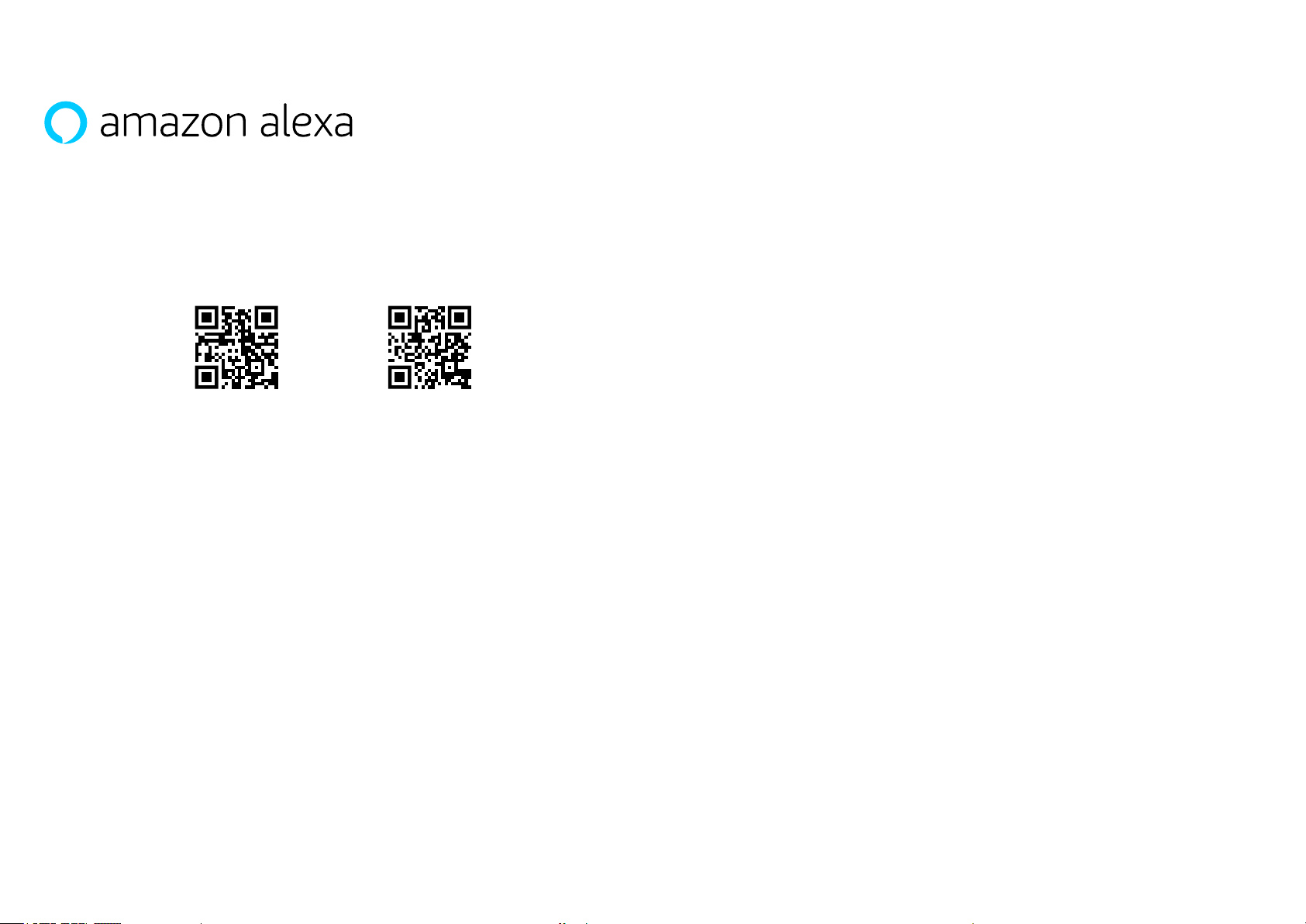
Alexa and Voice Control
Your Dash Cam can be connected to your Alexa™ account to enable voice control options. You can start
and stop recording, ask about traffic on your route, play music, and much more.
In order for this function to work, you must have both the ‘MyNextbase Connect™’ and the ‘Amazon Alexa’ app
installed on your smart-phone (or similar device), have an internet connection, and have Bluetooth turned on.
The Alexa App can be downloaded form the QR Code links below or simply by searching the Apple App Store®
or Google Play®.
Setup
On the Dash Cam, you will be prompted to download and install the Alexa App from either the Google
Play Store (for Android users), or from the Apple App Store (for iPhone users).
From the MyNextbase Connect app, click on the ‘Learn More’ Amazon Alexa button on the Home page.
Click to ‘Enable’ Alexa, and press ‘Open in App’ to sign in to Alexa. You must accept all permissions to for
Alexa to work.
Once your Dash Cam is successfully paired with your Alexa enabled smart-phone (or similar device),
you can begin using Alexa (see right, for some example phrases to get you started).
Apple App StoreGoogle Play Store
Notes:
Audio from Alexa will come from your smartphone, NOT from your Dash Cam. If your smart-phone is
connected to your vehicle’s speaker system, either via Bluetooth or via an aux cable, Alexa’s audio
output will come through your vehicle’s speaker system.
Make sure the volume on your smart-phone is turned up, or you will not be able to hear Alexa’s responses.
Below are a selection of example phrases to get started:
News and Information
“Alexa, what’s in the news?”.
“Alexa, how’s my commute?”.
Entertainment
“Alexa, what’s the
trac like?”
“Alexa, play my driving playlist.”
“Alexa, resume audiobook.”
Amazon, Alexa and all related logos are trademarks of Amazon.com, Inc. or its affiliates.
Certain Alexa functionality is dependent on smart home technology.
38
