Page 1
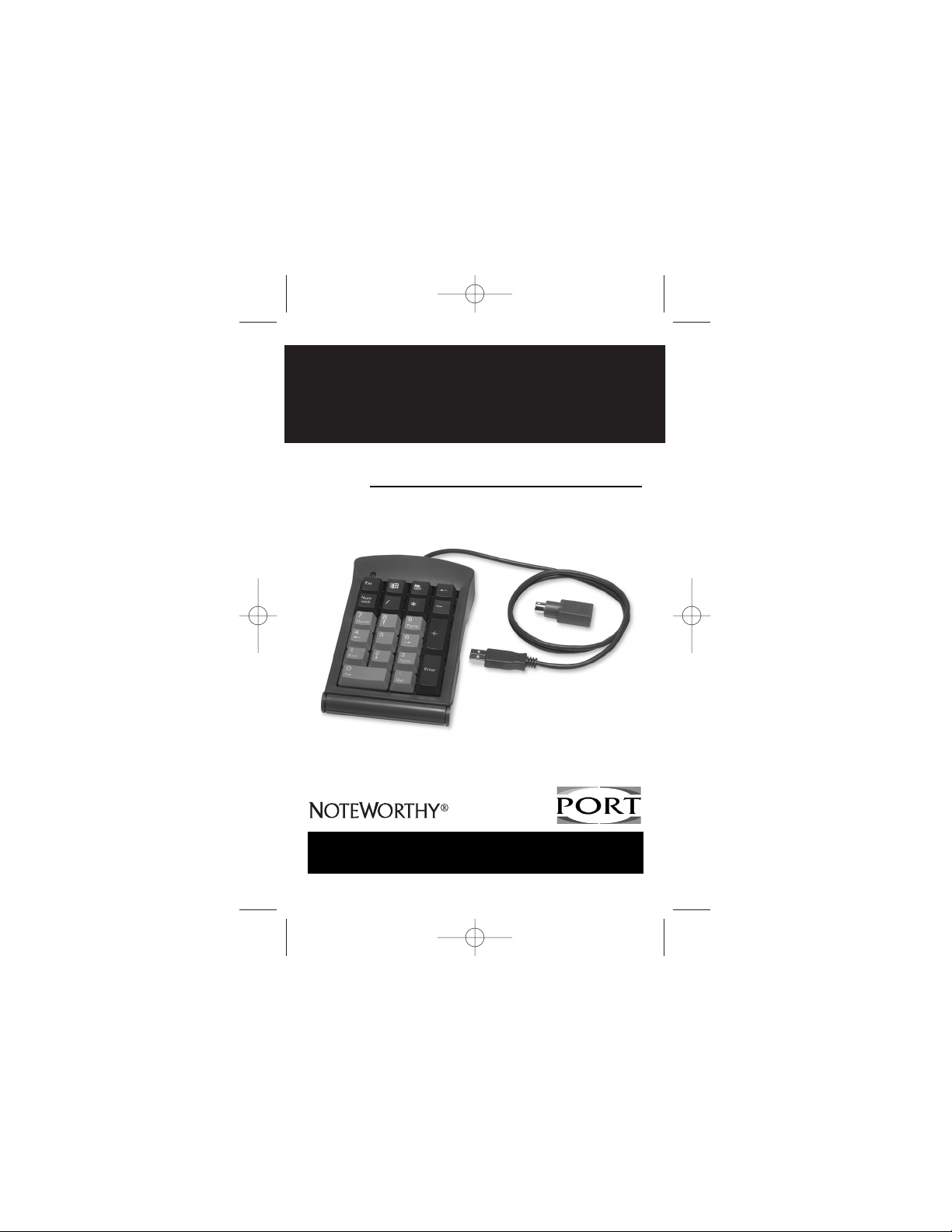
USB
Combo Keypad
User’s Guide
NOTEBOOK COMPUTER
NUMERIC KEYPAD
9-COMBOK.qxd 03/14/2000 5:13 PM Page 1
Page 2
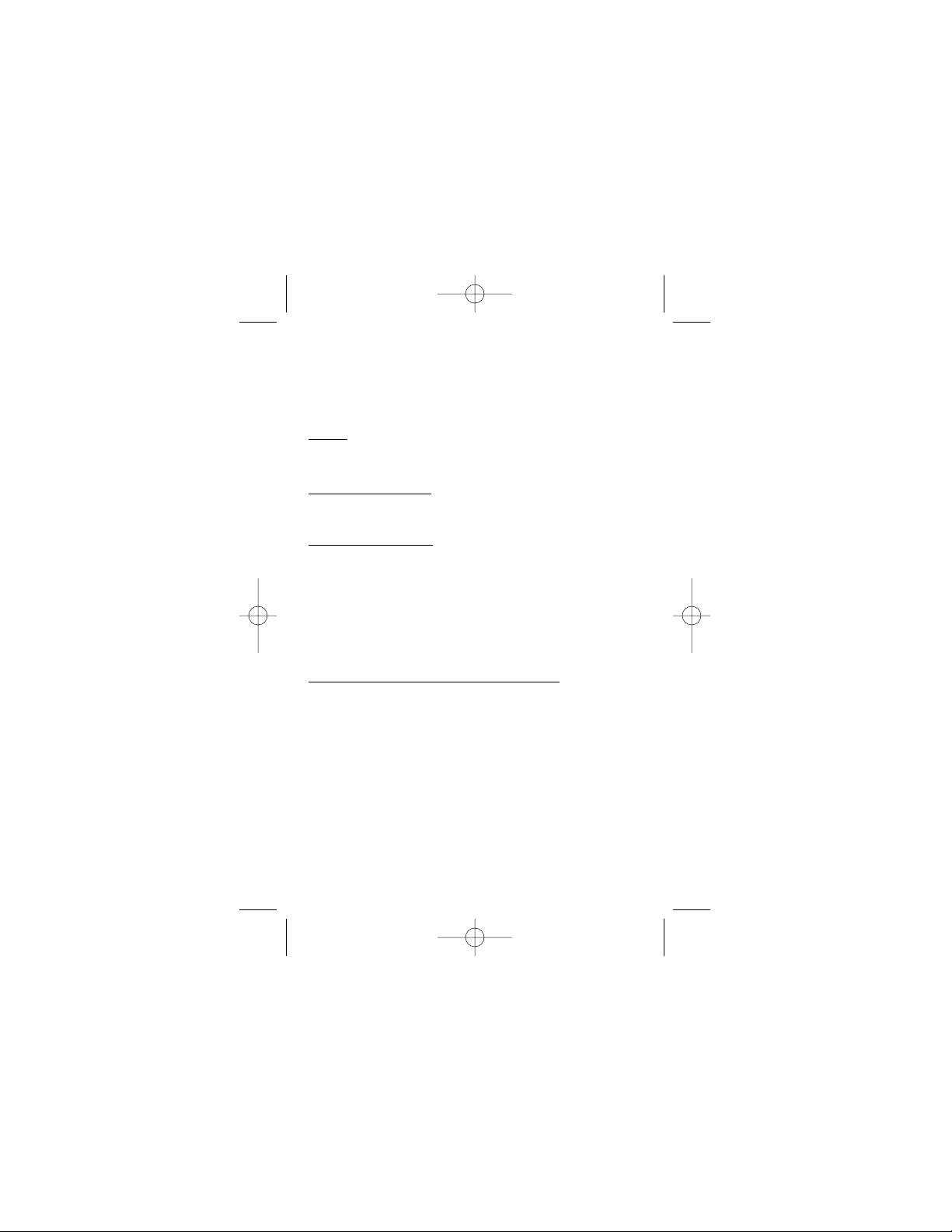
INTRODUCTION
The PORT-Noteworthy® USB Combination Keypad is the perfect solution
for fast and accurate numeric data entry, particularly if you prefer a fullsize numeric keypad. This 21-key keypad is ideal for use with spreadsheet,
financial, and accounting applications. It includes a standard USB
connector, and a PS/2 Adapter for computers that do not have a USB port.
Contents
❖ One USB Combination Keypad
❖ One PS/2 Adapter
This User’s Guide
System Requir
ements: USB
❖ Operating system: Windows® 98, Windows® 2000, or
Macintosh® OS Version 8.6 or greater
❖ One USB v. 1.1 Compliant Port
System Requir
ements: PS/2
❖ Operating system: Windows® 95, Windows® 98,
Windows NT® 4.0, or Windows® 2000
❖ One PS/2 Port
INSTALLATION
This full-size, numeric keypad has the option of connecting through a USB
port, or through the PS/2 Adapter. If your computer’s operating system
supports Plug and Play installation, it may recognize the keypad
automatically. If not, you will need to set up the keypad.
USB Connection with W
indows 98 on Toshiba Notebooks
Plug the USB connector into the USB port. The first time you connect the
keypad, a dialog box appears informing you that Windows has detected
new hardware. This installation describes typical screens that may appear.
The screens that appear on your computer may vary.
❖ The Add New Hardware Wizard dialog box displays the
prompt “This wizard searches for new drivers for: USB
Human Interface Device:”. Click Next.
❖ The next dialog box displays the question “What do you
want Windows to do? followed by two choices. Select the
second choice, “Display a list of all the drivers in a
specific location, so you can select the driver you want.”
Then click Next.
❖ When the default driver is located, the name of the driver
“USB Human Interface Device” appears in the dialog box.
Highlight the driver name and click Next. Windows is now
ready to install the selected driver. Click Next again. When
1
9-COMBOK.qxd 03/14/2000 5:13 PM Page 2
Page 3
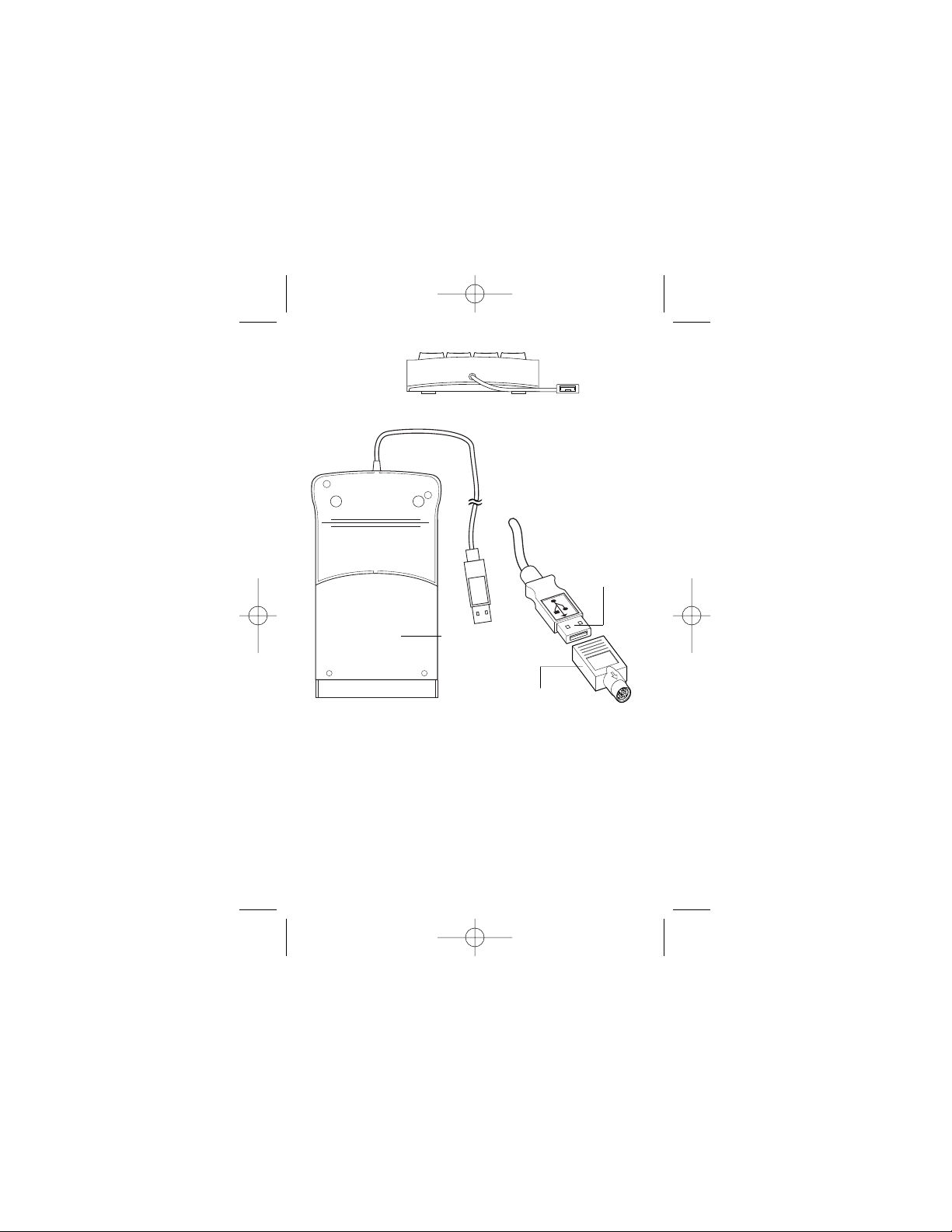
a dialog box appears with the message “Windows has
finished installing the software that your new hardware
device requires.”, click Finish. The previous steps will
repeat until all three drivers are installed.
Note: If the operating system is unable to locate the drivers, you need
to insert the Windows 98 or Windows 98 Second Edition CD-ROM, or
install the Win98 cab files onto your hard disk drive in the
c:\windows\options\cabs folder.
Figure 1. Keypad Top End View
Figure 2. Keypad (bottom view), USB connector, and PS/2 adapter
2
Palm rest
USB connector
PS/2 adapter
9-COMBOK.qxd 03/14/2000 5:13 PM Page 3
Page 4

3
USB Connection with Windows 2000 on Toshiba Notebooks
Plug the USB connector into the USB port. A dialog box appears
informing you that Windows has “Detected New Hardware.” The
compatible driver is installed automatically. When the Detected New
Hardware dialog box closes, the installation is complete.
USB Connection with a Macintosh Computer
Plug the USB connector into the Macintosh USB port. The operating
system does the rest.
PS/2 Connection with W
indows 95, 98, NT 4.0, or 2000
Plug the USB connector into the PS/2 Adapter. Plug the PS/2 Adapter into
the PS/2 port and reboot the computer. The operating system does the rest.
USING THE NUMERIC KEYPAD
Now you can begin using the numeric keypad. It resembles the standard
17-key keypad layout on a full-size computer keyboard, with the addition
of four special function keys across the top. With Windows, these four
keys have the same effect as the equivalent keys on a PC keyboard:
❖ ESC key
❖ Windows launch key
❖ Applications key
❖ Backspace key
NOTE: When the keypad is connected to a Macintosh computer, the
directional keys, the Windows launch key, and the Applications key
are not
operational.
Num Lock Key
When connected to a PC with Windows, the Num Lock key on the keypad
works independently of the Num Lock key on your computer keyboard.
Toggling Num Lock on the keypad has no effect on the keyboard Num
Lock function. Similarly, toggling the Num Lock key on the keyboard has
no effect on the keypad Num Lock function.
Disconnecting the Keypad
If the numeric keypad is connected to a USB port on your computer, you
simply detach it from the USB port. If the keypad is connected via the PS/2
port, you must first shut down Windows, then detach the keypad.
9-COMBOK.qxd 03/14/2000 5:13 PM Page 4
Page 5

Weight 7.3 oz. (0.2kgs)
Dimensions (l x w x h) 162 x 99 x 33 mm
Regulatory CE and FCC Class B
USB Compliance V 1.1 Compliant
Voltage Range 5 V +/- 5%
Key Travel 3.5 mm +/- 0.5mm
Power Consumption 20 mA maximum
Numeric Keycap Surface 12.5 mm x 15.5 mm
4
Figure 3. Full-Size Numeric Keypad
ESC key
Windows
launch key
Applications
key
Backspace
key
Num
Lock key
USB
connector
SPECIFICATIONS
9-COMBOK.qxd 03/14/2000 5:13 PM Page 5
Page 6

CUSTOMER SERVICE
If you are missing any parts or you need a replacement, our staff is
available to answer your questions Monday through Friday, 8:30 A.M.
until 5:30 P.M. Pacific time.
Telephone: 800-995-4715
TECHNICAL SUPPORT
In the unlikely event that you encounter problems with your numeric
keypad, please use our Web site to contact our support group through
email. Or, call Technical Support. Our knowledgeable staff is available to
answer your questions Monday through Friday, 8:00 A.M. until 8:00 P.M.
Eastern time.
Telephone: 888-970-7678 (Toll Free)
330-593-3310
Email: TechSupport@port.com
Web site: www.port.com
WARRANTY
PORT, Inc. warrants PORT-Noteworthy accessories to be free from
defects in material and workmanship for one year. If your PORTNoteworthy accessory proves defective in materials or workmanship
during this period, we will promptly repair or replace it. This warranty
does not cover accidental damage, wear and tear, or consequential or
incidental loss. Under no conditions is PORT, Inc. liable for loss or
damage to a computer; nor loss of, or damage, to programs, records, or
data; nor any consequential or incidental damages, even if PORT, Inc. has
been informed of their possibility.
Online warranty registration at www.port.com
Noteworthy is a registered trademark of Toshiba America Information
Systems, Inc. Windows 95, Windows 98, Windows NT, Windows 2000 are
registered trademarks of Microsoft Corporation. Macintosh is a registered
trademark of Apple Computer, Inc.
5
9-COMBOK.qxd 03/14/2000 5:13 PM Page 6
Page 7

Essential Accessories for Portable Computers
PORT, Inc., 66 Fort Point Street, Norwalk, CT 06855
Visit our Web site at: www.port.com
Features and specifications are subject to change without notice. ©2000 PORT, Inc.
NW21USBMAN
9-COMBOK.qxd 03/14/2000 5:13 PM Page 7
