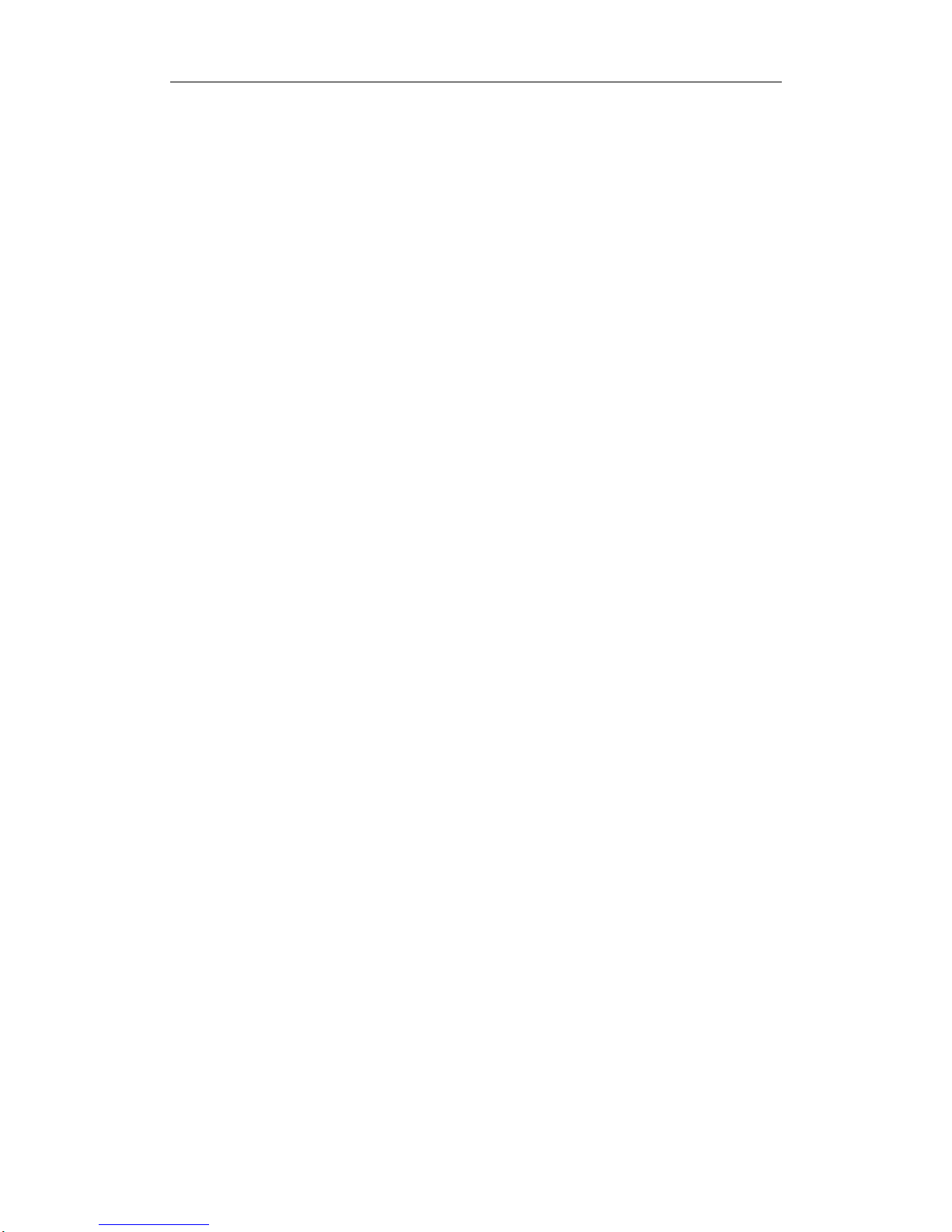
Poray 3G+11N Wireless Router
1
3G+11N Wireless Router
PS-R50B
User manual
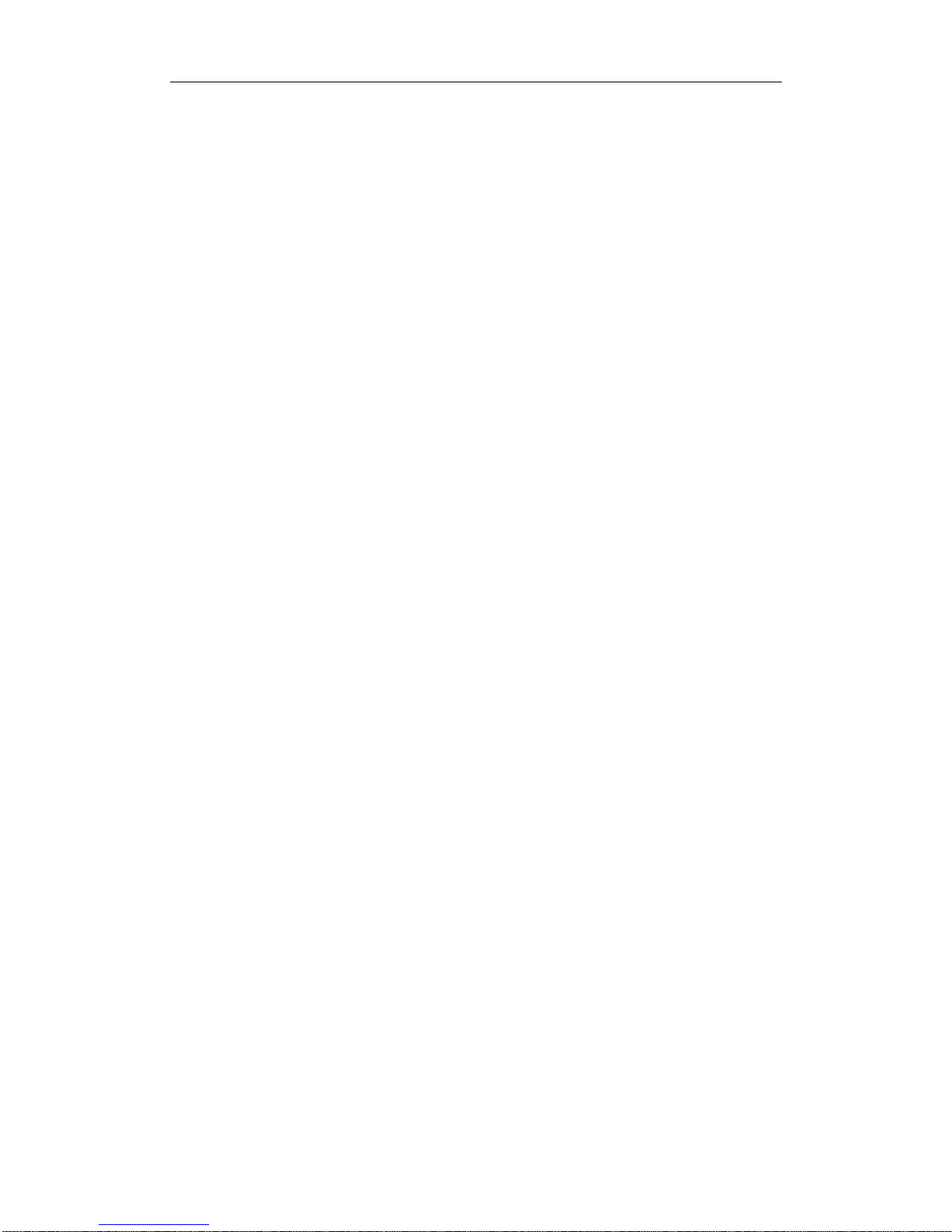
Poray 3G+11N Wireless Router
2
Directory
Packages............................................................................................................................................4
Chapter1 Introductions...................................................................................................................4
Chapter2 Router Introductions.......................................................................................................4
2.1 Introductions............................................................................................................................4
2.2 Features and Specifications......................................................................................................5
2.2.1 Features.................................................................................................................5
2.2.2 Specifications........................................................................................................5
Chapter3 Hardware Installation .....................................................................................................6
3.1 Panel Layout ............................................................................................................................6
3.1.1 The Front Panel.....................................................................................................6
3.1.2 The Rear Panel......................................................................................................8
3.2 Installation Environments........................................................................................................8
3.3 Hardware Installation steps......................................................................................................9
Chapter 4 Software Configuration.................................................................................................9
4.1 Network.......................................................................................................................................9
4.1.1 WAN Settings........................................................................................................9
4.1.2 MAC Clone.........................................................................................................13
4.1.3 LAN Settings.....................................................................................................15
4.1.4 Wireless Settings...............................................................................................15
4.1.5 Wireless Security.................................................................................................16
4.1.6 Wireless Advanced..............................................................................................17
4.1.7 Wireless MAC Filter.........................................................................................18
4.1.8 Wireless Statistics................................................................................................19
4.1.9 DHCP Server.....................................................................................................20
4.1.10 DHCP Client .....................................................................................................21
4.2 Security..................................................................................................................................21
4.2.1 Firewall Settings..................................................................................................21
4.2.2 ACL Settings.......................................................................................................21
4.2.3 MAC Filtering...................................................................................................25
4.2.4 Domain Filtering.................................................................................................27
4.2.5 IP &MAC Binding..............................................................................................28
4.2.6 Remote Management ..........................................................................................29
4.2.7 Advanced Security..............................................................................................30
4.3 T ools..........................................................................................................................................31
4.3.1 Time Settings.......................................................................................................31
4.3.2 Password .............................................................................................................31
4.3.3 Backup & Restore ...............................................................................................32
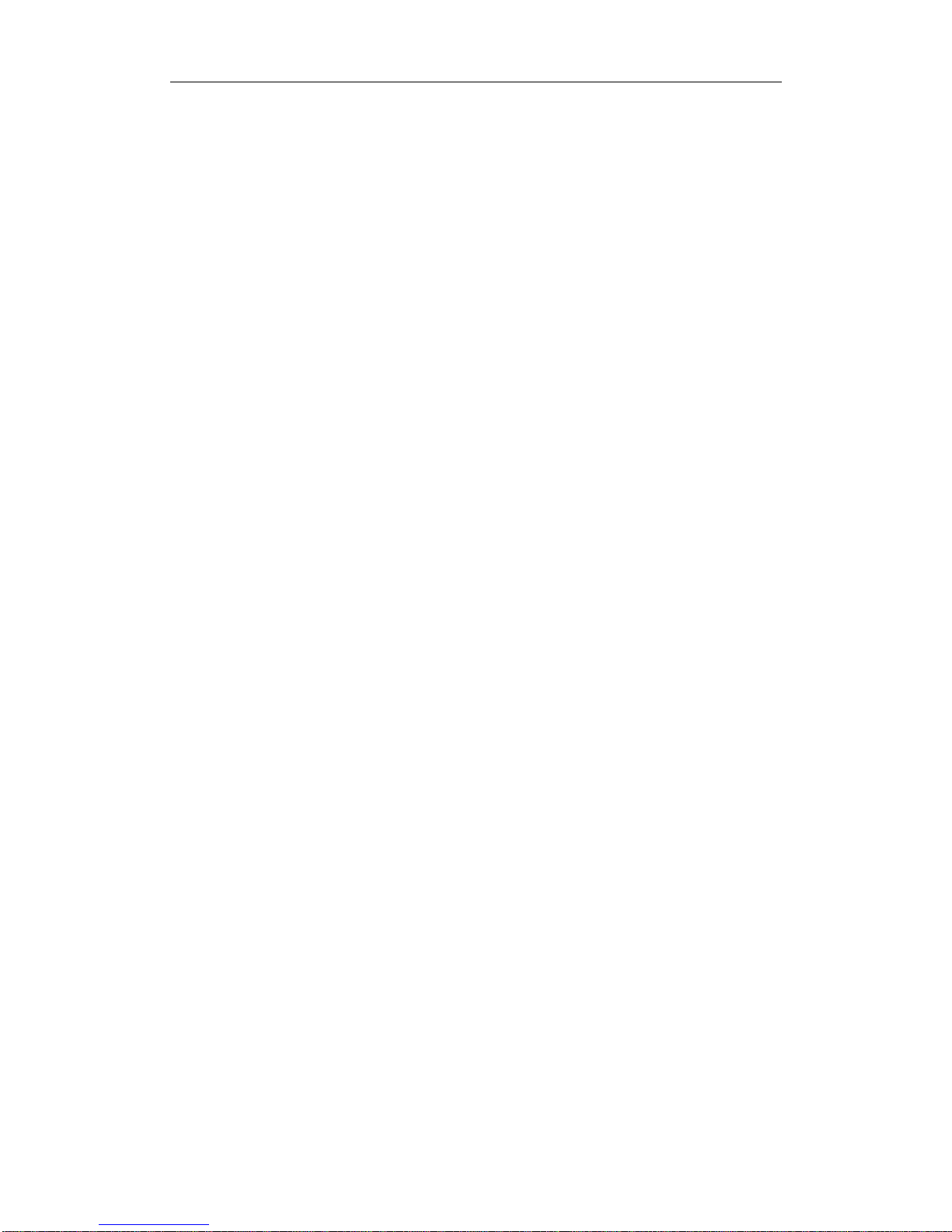
Poray 3G+11N Wireless Router
3
4.3.4 Firmware Upgrade ..............................................................................................32
4.4 Advanced...................................................................................................................................33
4.4.1 Dynamic DNS.....................................................................................................33
4.4.2 WDS Settings......................................................................................................33
4.4.3 UPnP Settings....................................................................................................34
4.4.4 Virtual Servers.....................................................................................................35
4.4.5 DMZ Settings......................................................................................................36
4.4.6 Port Triggering....................................................................................................36
4.5 Status......................................................................................................................................38
4.5.1 Status.................................................................................................................38
4.5.2 Client List..........................................................................................................40
4.5.3 Syslog................................................................................................................40
4.6 Help.................................................................................................................................40
4.7 Factory Defaults..............................................................................................................40
4.8 Reboot.............................................................................................................................41
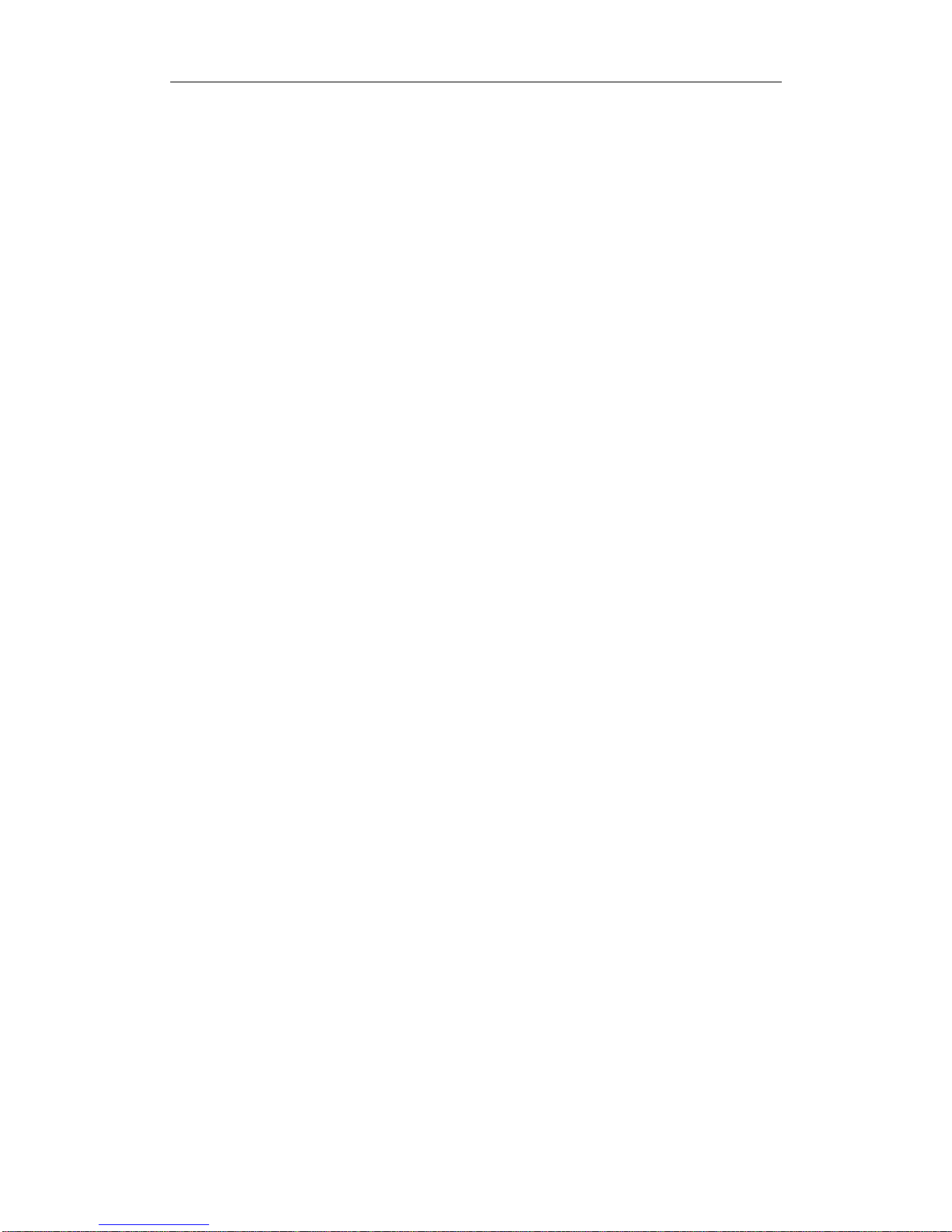
Poray 3G+11N Wireless Router
4
Packages
The following Items should be found in your package:
3G+11N Wireless Router
Power Adapter
Quick Start Guide
Warranty Card
Note: If any of listed Items are damaged or missing, please contact with your distributor.
Chapter1 Introductions
Thank you for your purchase PS-R50B 3G +11N Wireless Broadband Router! PS-R50B 3G+11N
3G wireless router is designed to meet high-speed Internet access needs of the small business,
office and home wireless connection.
Chapter2 Router Introductions
2.1 Introductions
PS-R50B 3G+11N Wireless Broadband Router set of 3G, router, firewall, wired and wireless
network connection functions, it is Designed to meet high-speed Internet access needs of the small
business, office and home wireless connection, it supports mainstream 3G network such as China
Telecom, China Unicom, China Mobile. Several Computers can simultaneously enjoy the fun of
3G wireless high speed Internet access. PS-R50B 3G+11N Wireless Broadband Router provides
multiple and effective protection measures, it supports disable SSID broadcast, supports
64-bit/128-bit WEP data encryption, supports WPA/WPA2 security authentication, can guarantee
the data security in wireless networks.
The transmission speed, PS-R50B 3G+11NWireless Broadband Router based on the IEEE
802.11n standard draft, It can expand the range of the wireless network, provides up to
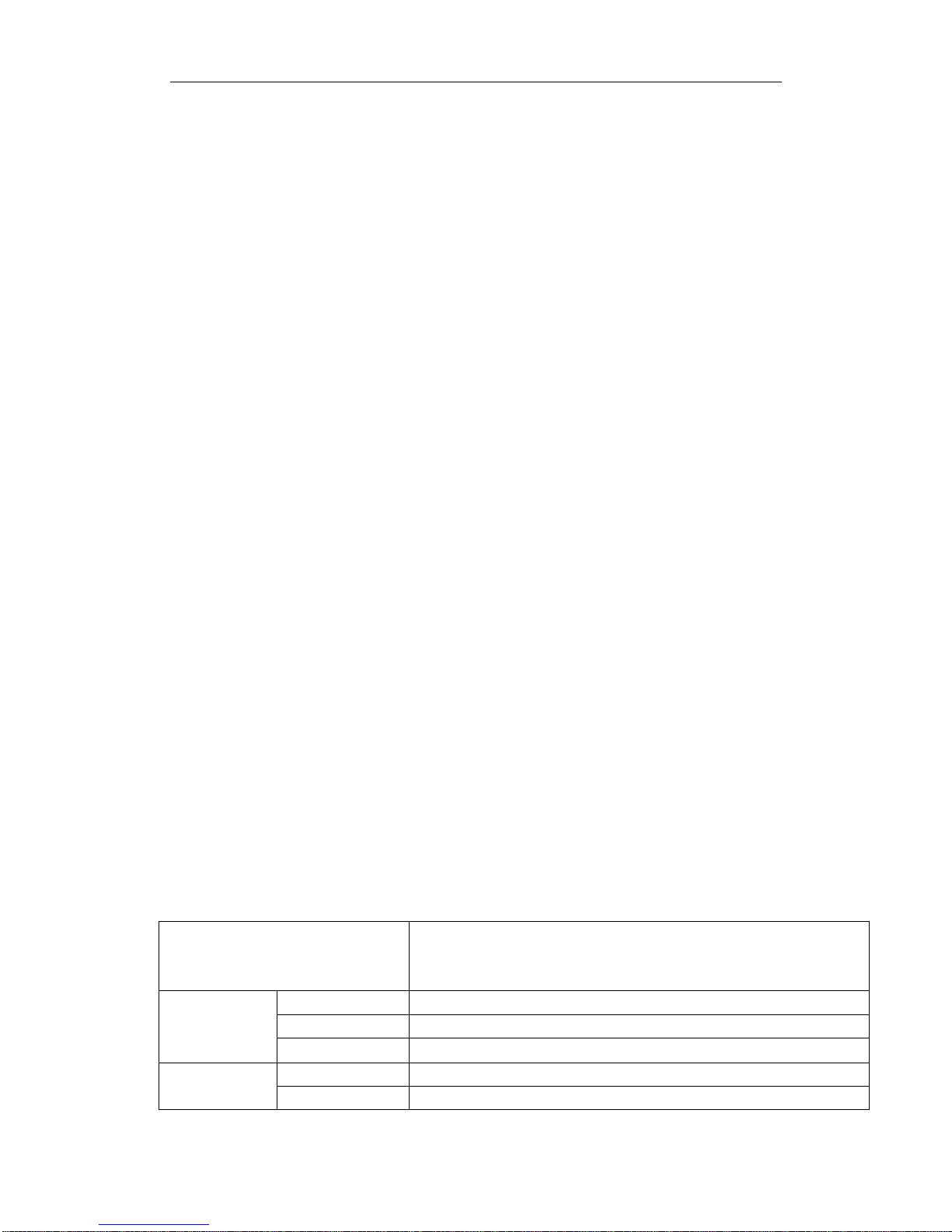
Poray 3G+11N Wireless Router
5
300Mbps transmission rate, compatible with IEEE 802.11b and IEEE 802.11g standards at
the same time.
PS-R50B 3G+11N Wireless Broadband Router is fully compatible with other manufacturer
device, It has a wide range of applications.PS-R50B 3G+11Nireless Broadband Router provides
Powerful management functions, supports auto PAN, 3G timing Connection, total online time
statistics, the Router can able to fully control the QQ and MSN, webmaster can control the
Internet access of LAN PCs via ACL (Access Control List), in addition, the Router supports
virtual server, DMZ host, UPnP, WDS.
2.2 Features and Specifications
2.2.1 Features
¾ Complies with IEEE802.11N, IEEE 802.11g, IEEE 802.11b, IEEE802.3, IEEE802.3u,
transmission rate up to 150Mbps.
¾ Supports TD-SCDMA HSPA, WCDMA HSPA, cdma2000 EVDO, CSMA/CD, TCP/IP,
PPPoE, DHCP, ICMP, NAT etc.
¾ Provides one 10/100M Auto-Negotiation RJ45 WAN port, four 10M/100M auto-
Negotiation ports, supporting Auto MDI/MDIX.
¾ Provides one USB interface, widely supporting a variety of 3G data card.
¾ Combined wireless and wired functions.
¾ Supports Remote WEB management, remote Telnet.
¾ Supports NAT/NAPT, IP sharing, WAN protocols:3G/PPPoE/Static IP/ DHCP.
¾ Supports Virtual Servers, DMZ host, UPnP and DDNS.
¾ Supports 64-bit /128-bit WEP and WPA-PSK / WPA2-PSK authentication.
¾ Supports IP filtering, Domain Name filtering, MAC filtering, can block QQ and MSN.
¾ Supports firmware upgrade and Web management.
2.2.2 Specifications
Protocols
IEEE 802.11n, IEEE 802.11g,IEEE 802.11b,IEEE 802.3,IEEE
802.3u,CSMA/CD,TCP/IP,DHCP,ICMP,NAT,PPPoE,TD-HSPA,WCD
MA-HSPA CDMA EVDO
WAN One 10/100M Auto-Negotiation
LAN Four 10/100M Auto-Negotiation ports
Interface
USB One USB 3G Modem interface
Frequency 2.4~2.4835GHz WLAN
Radio Data Rate 11n:270/243/216/162/108/81/54/27Mbps

Poray 3G+11N Wireless Router
6
135/121.5/108/81/54/40.5/27/13.5Mbps
130/117/104/78/52/39/26/13Mbps;
65/58.5/52/39/26/19.5/13/6.5Mbps
IEEE 802.11g:54/48/36/24/18/12/9/6(Auto-Negotiation)
IEEE 802.11b :11/5.5/2/1M(Auto-Negotiation)
Channel 14
Spread Spectrum DSSS(Direct Sequence Spread Spectrum)
Data Modulation DBPSK, DQPSK, CCK, OFDM(BPSK/QPSK/16-QAM/64
-QAM
Sensitivity @PER
270M:-68dBm@10% PER;130M: -68dBm@10% PER;
108M:-68dBm@10% PER;54M:-68dBm@10% PER
11M:-85dBm@8% PER;6M:-88dBm@10% PER
1M:-90dBm@8% PER
Transmission Rate As far as 10 meters indoors; as far as 360 meters outdoors (due to the
environment vary)
RF Power 20dBm EIRP
Antenna 3dBi High Gain Omni-directional Antenna
Cabling Type 10Base-T: Class 3 or above UTP 100Base-TX:Class 5 UTP
WLAN Link/Act(Linking/Working)
WAN Link/Act(Linking/Working)
LAN Link/Act(Linking/Working)
LED
Other SYS, Power
Dimensions(L×W×H) 186.2 × 119.7 × 26.5(mm)
Operating Environments
Operating Temperature:0℃~40℃;Operating Humidity 10% ~90%
No-condensing.
Storage Temperature:-40℃~70℃ ; Storage Humidity 5 % ~90 %
No-condensing
Power Supply Adapter Output: DC 12V/1A
Chapter 3 Hardware Installation
3.1 Panel Layout
3.1.1 The Front Panel

Poray 3G+11N Wireless Router
7
PS-R50B Front Panel
Name
Action Description
off Power off
Power
on Power on
off the Router has a system error
SYS
flashing the router is working properly
off the wireless function is disabled
on the Wireless function is enabled
WLAN
off the WPS function is disabled
off there is no device linked to the
corresponding port
on there is a device linked to
corresponding port but no activity
Link/Act
(WAN /Lan1,2,3,4)
flashing there is an active device linked to the
corresponding port
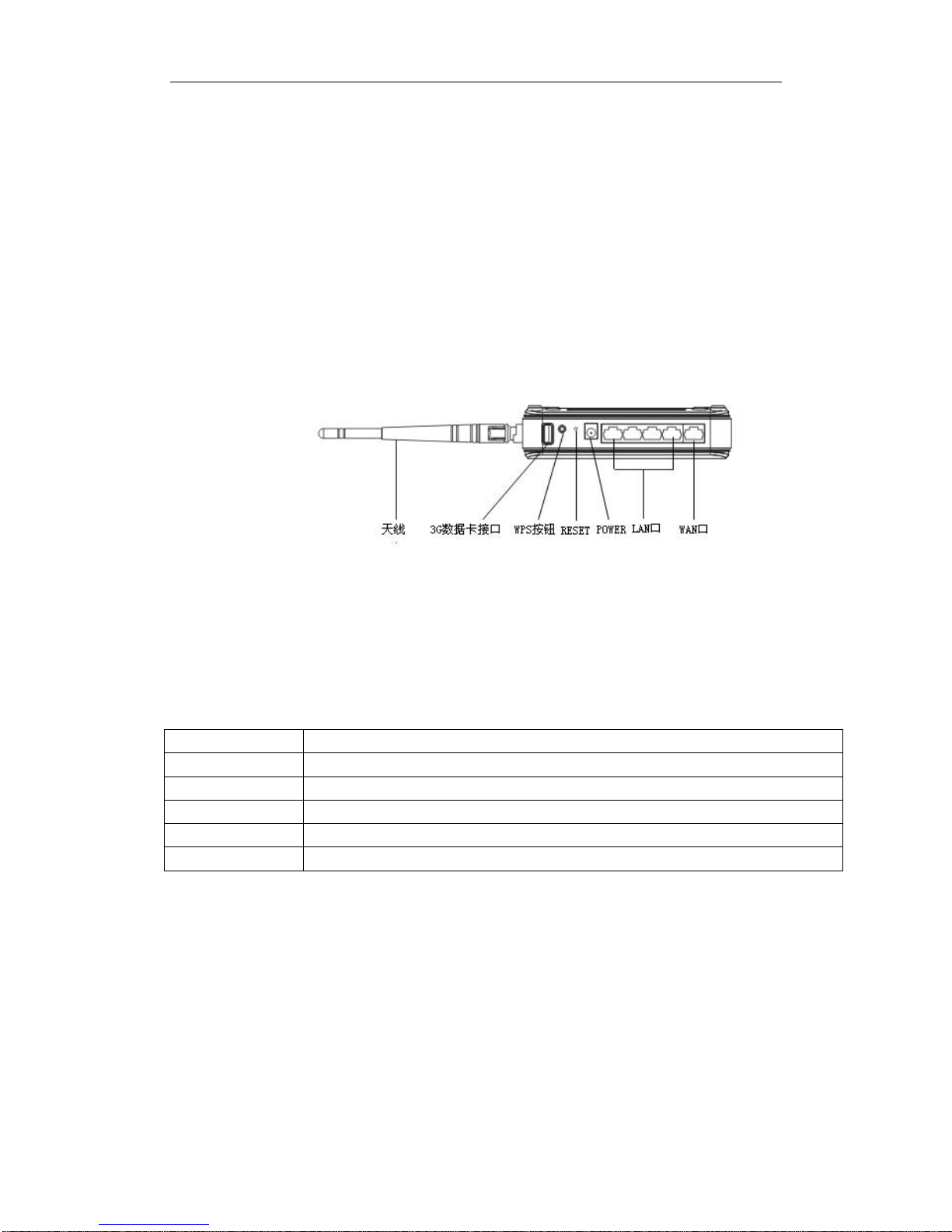
Poray 3G+11N Wireless Router
8
3.1.2 The Rear Panel
The Rear Panel of PS-R50B
Interface Description
WAN blue port is WAN port, 10M/100M auto-negotiation, MDI/MDIX
LAN yellow ports 1,2, 3, 4 are both LAN port, 10M/100M auto-negotiation, MDI/MDIX
Power Power adapter interface, DC 12V, 1A
RESET Reset button, press it at lease 5 seconds to restore factory defaults when power on
USB Standard USB 2.0 interface, connect 3G modem
3.2 Installation Environments
Environment requirements:
¾ Place the router level
¾ Adjusting the angle of the antenna to right direction
¾ Place the router as far as possible away from the heating device
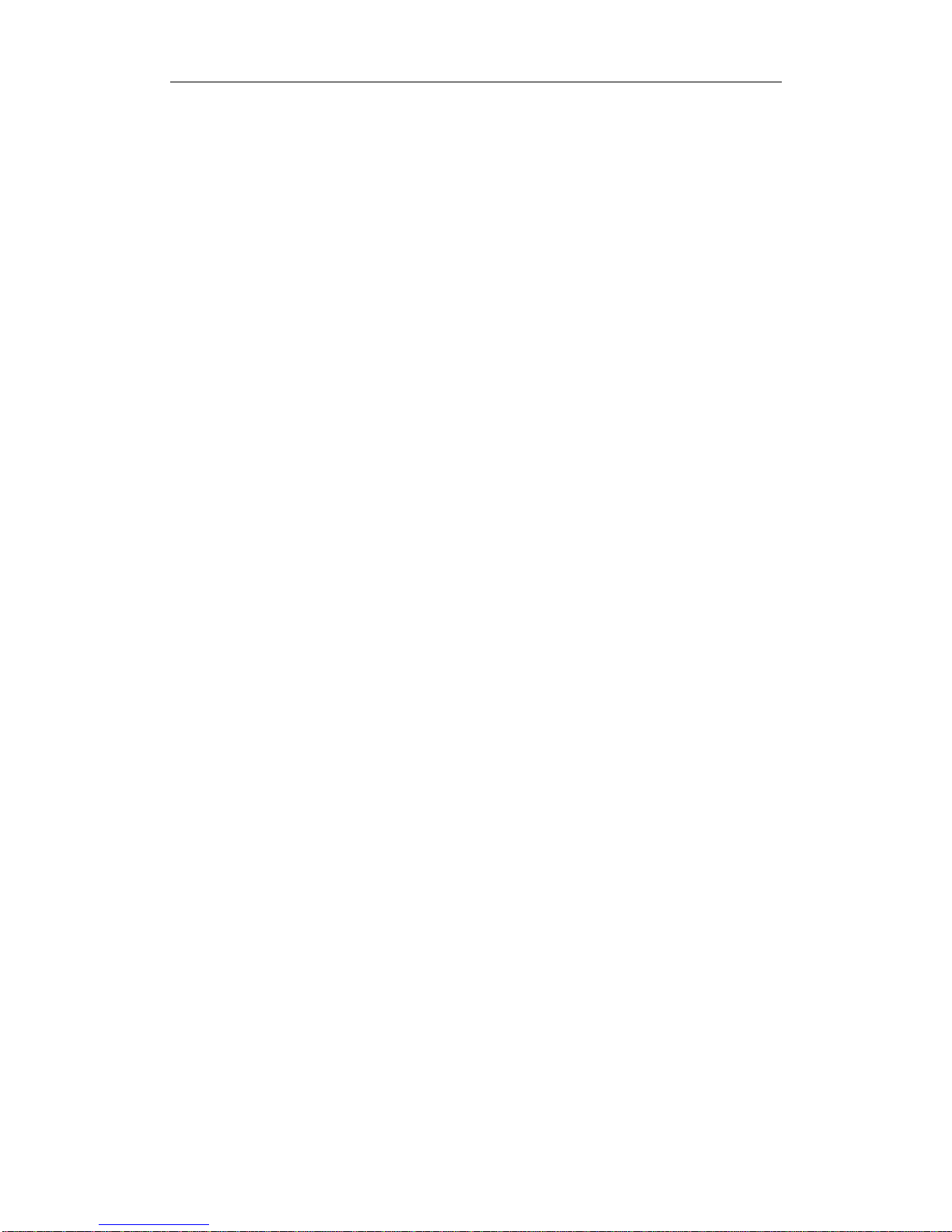
Poray 3G+11N Wireless Router
9
¾ Do not place the router dirty or damp places
Recommended environments:
T emperature: 10℃-40℃
Humidity: 5%~90%RH
3.3 Hardware Installation steps
First, please accord to the following steps to complete PS-R50B Wired connection.
1. Creating LAN connection
Using cable to connect the router LAN port to computer NIC, if there is Switch in LAN, first
using cable to connect Router’s LAN to switch, then connecting the Switch port to computer
Network Card.
2. Creating W AN connection
If you use 3G card to connect Internet, Please send wireless card plugged into the USB port
on the router, If you use ADSL to connect Internet, using Cable connect Router’s WAN port
and Ethernet port of xDSL Modem/Cable Modem.
3. Turn on the Router, the router will self-start.
Chapter 4 Software Configuration
4.1 Network
4.1.1 WAN Settings
1. 3G dial-up
If you are 3G Wireless Broadband user, please select 3G Dial-up, then input
the parameters provided by ISP, including APN, Dialup Number, User Name and Password and so
on, For example, if the ISP is China Telecom, Dialup Number is “#777”, User Name is “card”,
Password is “card”, Range Of Online Time is default, leaving DNS field as blank, when Router
connected to Internet, It will fill in the correct DNS server into the DNS address field, click
apply to save your settings.

Poray 3G+11N Wireless Router
10
Parameters:
¾ APN - Access Point Name, provided by your ISP.
¾ Dialup Number - provided by your ISP.
¾ User Name - Enter the user name provided by your ISP.
¾ Password - Enter the password provided by your ISP.
¾ Range of Online Time -This option can control the Router’s total online time, Can take
advantage of the limited resources of the Internet. The Range Of Online Time has following
options: Always Online, Monday to Friday, Monday, Tuesday, Wednesday, Thursday,
Friday, Saturday, Sunday, Weekend, daily:
z Always Online +special time - show that the router always online no matter what the
special time is.
z Sunday +special time - show that you can connect to Internet only in a special time on
Sunday. other single days is the same as Sunday.
z Monday to Friday +Special time - show that you can connect to Internet only in a special
time on Monday to Friday.
z Weekend - shows that you can connect to Internet only in a special time on Saturday and
Sunday.
z Daily + special time - shows that you can connect to Internet in a special time everyday.
¾ Primary and Secondary DNS - leaving it as blank, when the router connected to the Internet,
it will fill in the correct DNS server into the DNS Address field automatically.

Poray 3G+11N Wireless Router
11
Parameters for China ISP(Internet Service Provider)
2. Static IP
When you have the fixed IP parameters given by your ISP, please choose Sta t ic I P, the Static IP
settings page will appear, parameters needed to input including IP Address, Subnet Mask,
Default Gateway, MTU, Primary DNS, secondary DNS, if you don’t know these parameters,
please contact with your ISP in local.
¾
IP Address- enter the IP address in dotted-decimal notation provided by your ISP.
¾ Subnet Mask - enter the subnet mask in dotted-decimal notation provided by your ISP,
usually is 255.255.255.0.
¾ Default Gateway - (Optional) Enter the gateway IP Address in dotted-
decimal notation provided by your ISP.
¾ MTU - the normal MTU (maximum transmission Unit) value for most Ethernet
networks is 1500 Bytes, it is not recommended that you change the default MTU size
unless required by your ISP.
¾ Primary and Secondary DNS - (Optional) enter one or two DNS addresses in
dotted-decimal notation provided by your ISP.
ISP 3G Standard APN Dial-up Number User Name Password
China Unicom WCDMA 3gnet *99#
China Mobile TD-SCDMA cmnet *99# or *98*1# card card
China Telecom EVDO #777 card card
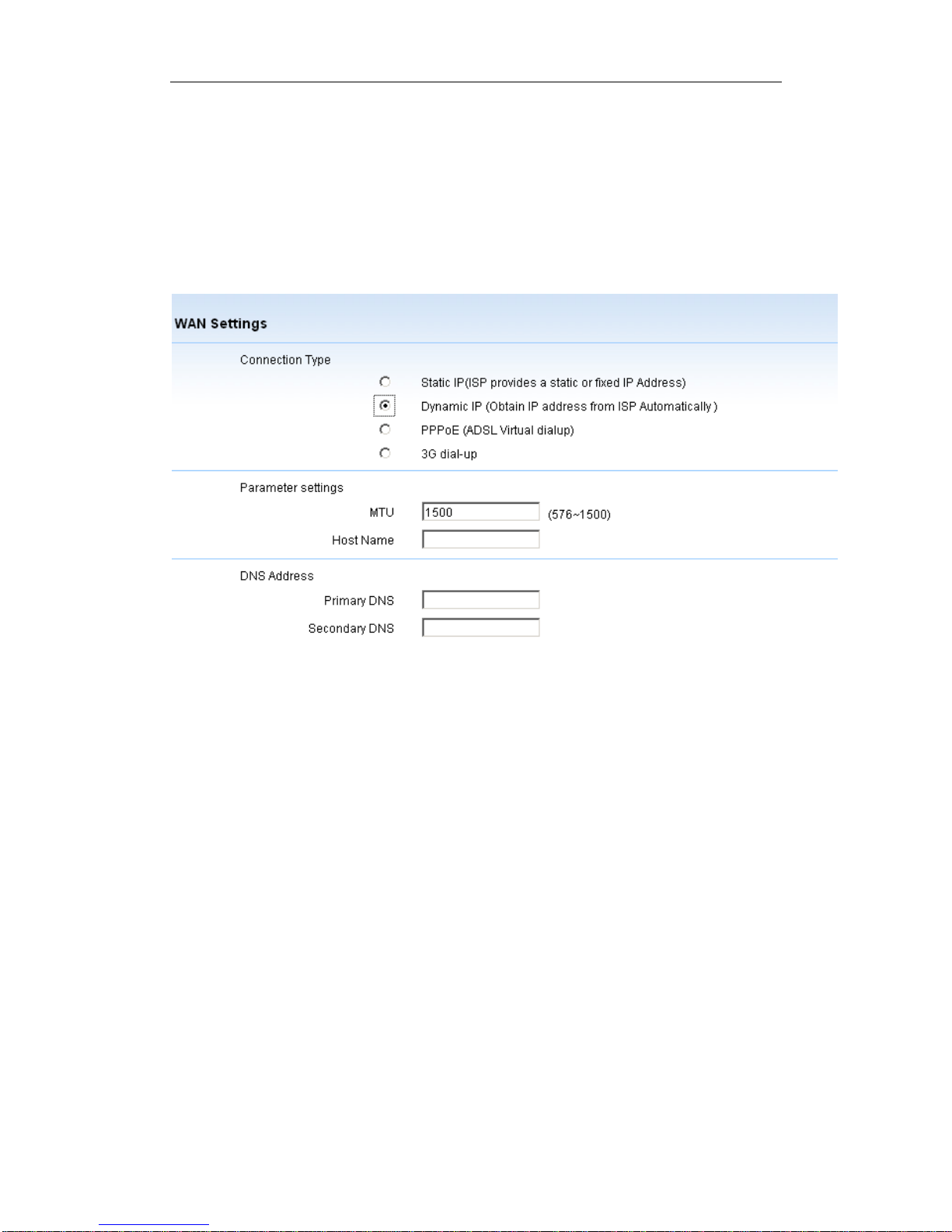
Poray 3G+11N Wireless Router
12
3. Dynamic IP
If your ISP provides the DHCP service, please choose Dynamic IP connection, the Router will
automatically get IP parameters from your ISP, the page as below:
¾ MTU - the normal MTU (maximum transmission Unit) value for most Ethernet
networks is1500 Bytes, it is not recommended that you change the default MTU size
unless required by your ISP.
¾ Host Name - (optional) usually leaving this field blank will work.
¾ Primary/Secondary DNS - (Optional) Enter one or two DNS addressed in dotted
decimal notation provided by your ISP.
when you complete the settings, click Apply to save these configurations, then click
Status > WAN Status, click Renew button, you will obtain an new IP address from ISP.
4. PPPoE
If you choose PPPoE, you should enter the following parameters, the page as follows:
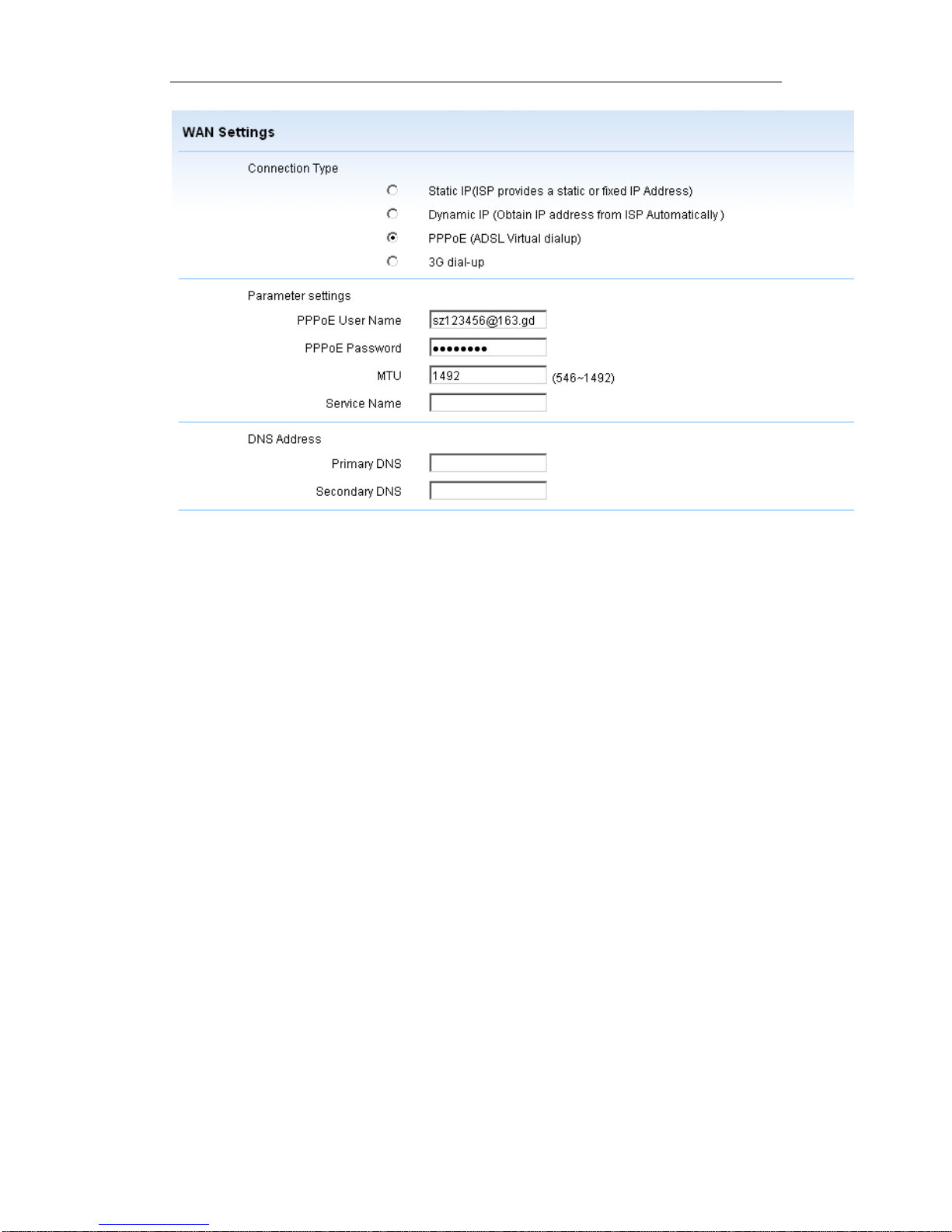
Poray 3G+11N Wireless Router
13
¾ PPPOE User Name - enter the username provided by ISP, these fields are case-
Sensitive.
¾ PPPoE Password - enter the username provided by ISP, these fields are case-
sensitive.
¾ MTU - the normal MTU (maximum transmission Unit) value for most Ethernet network
is 1500 Bytes, it is not recommended that you change the default MTU size unless required
by your ISP.
¾ Service Name - the service name should not be configured unless you are sure it is necessary
for your ISP, in most cases, leaving these fields blank will work.
¾ Primary/Secondary DNS - If your ISP does not automatically assign IP address during login,
please fill in the DNS IP address to the field.
Next step, click Sta tu s > Running Status, you will see the current connection type is PPPoE, then
click Connect button, If you can see the IP address, Subnet Mask, Default Gateway appear, OK,
the PPPoE connection is active, click the Disconnect button to disconnect current PPPoE
connection.
4.1.2 MAC Clone
Choose Network > MAC Clone, you can configure the MAC address of the WAN on the screen
below:
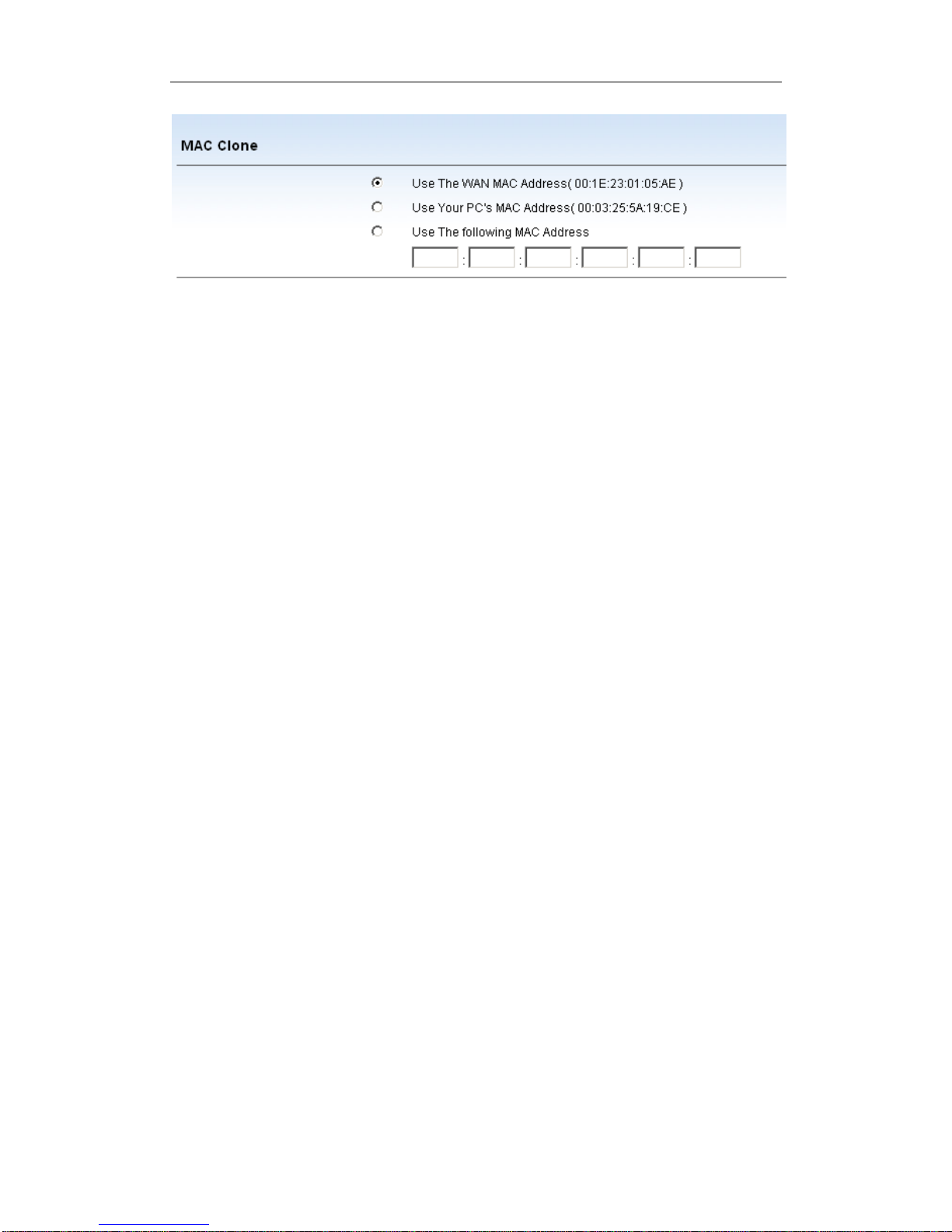
Poray 3G+11N Wireless Router
14
¾ Use the WAN MAC Address - this is default opt io n, it displays current MAC address
of the WAN port.
¾ Use your PC’ s MAC Address - this filed displays the MAC address of the PC that is
managing the Router, If your ISP requires you to register the MAC address, please choose
this option, click apply button to save settings, then the MAC address of WAN port
changed to your PC’ s MAC address.
¾ Use the Following MAC Address - some ISP requires binding MAC address, only special
MAC address can access to network, so you should enter the MAC address provided by
ISP in this field, click apply button, then the MAC of WAN port address changed to this
MAC address.

Poray 3G+11N Wireless Router
15
4.1.3 LAN Settings
Choose Network > LAN Settings, you can configure LAN parameters, you can
also modify these parameters according to your need, you may can not access the router’s WEB
page when you modified the LAN IP address, don’t worry, you can modify your PC’s IP address
as same subnet as gateway
¾ LAN IP Address - Enter the IP address of your router (factory default:192.168.1.1).
¾ Subnet Mask - An address code that determines the size of the network, normally use
255.255.255.0 as the subnet mask.
Note:
1. If you change the IP address of LAN, you must use new IP address to login the router.
2. If the LAN IP address you set is not in the same subnet, the IP Address pool of the DHCP
server will change accordingly at the same time, while the Virtual Server and DMZ Host will
not take effect until they are re-configured.
4.1.4 Wireless Settings
Choose Network > Wireless Settings, you can configure basic wireless parameter.
¾ Mode - This field determines the wireless mode which the Router works on, there are five
options, the default value is 802.11b/g/n.
z 802.11b only-the Router works on 802.11b only.
z 802.11g only-the Router works on 802.11g only.
z 802.11b/g mixed-the Router works on 802.11b/g.
z 802.11g/n mixed-the Router works on 802.11g/n.
z 802.11b/g/n mixed-the Router works on 802.11b/g/n.

Poray 3G+11N Wireless Router
16
¾ SSID - (Service Set Identification), must be assigned to all wireless device
s in your network, the default SSID is set to POSTAR 3G ROUTER, you
can change it to another .
¾ Channel - This filed determines which operating frequency will be used,
the default channel is set to 6.it is not necessary to change the wireless channel unless
you notice interference problems with another nearby access point.
¾ Hide SSID - When wireless clients survey the local area for wi reless networks to associate
with, they will detect the SSID broadcast by the Router, if you select the Hide SSID, the
Wireless Router will not broadcast its name (SSID) on the air.
4.1.5 Wireless Security
You can configure the security settings of your wireless network, there are five wireless
security modes supported by the router: Disable, OPEN, WEP (Wired Equivalent Privacy),
WPA-PSK (Pre-Shared Key), WPA2 -PSK (Pre-Shared Key), WPA-PSK/WPA2-PSK.
¾ Security Mode - The Router working mode, default value is Disable, disable means this WEP
key entry is invalid.
¾ Key Length - You can select the WEP key length.
¾ Key Format - ASCII and Hexadecimal formats are provided, ASCII format stands for any
combination of keyboard characters in the specified length; Hexadecimal format stands for
any combination of hexadecimal digits(0-9, a-f, A-F) in the specified length.
¾ Default Key ID - Index number, default is Key1.
¾ Key1—Key4-Respectively, corresponding to the key areas of the input.
1. Disable - If you don not want to use wireless security, select this option, but it’s recommended
strongly to choose one of the following modes to enable security.

Poray 3G+11N Wireless Router
17
2. OPEN - It is a handshake way of WEP encryption, through the WEP key to encrypt.
3. WEP-AUTO -This filed shows that it can select Shared Key or Open System
authentication type automatically based on the wireless station’s capability
and request.
4. WPA -PSK - (Pre-shared Key of WPA), you can select WPA-PSK, automatically call bas ed on the
wireless station’s capability and request, the page as follows:
¾ Security Mode - Select WPA-PSK.
¾ WPA Encryption - There are three WPA encryption: TKIP, AES, TKIP/AES(auto)
¾ Group Key Update Period - Default value is 3600 seconds, 0 second means don’t update.
¾ PSK Password - Enter PSK password, you can enter ASCII characters between 8-63
Hexadecimal 64 characters.
5. WPA2-PSK - It’s the WPA/WPA2 authentication type based on pre-shared
Pass phrase, the settings as same as WPA-PSK.
6. WPA-PSK / WPA2-PSK - The router can select WPA-PSK or WPA2-PSK automatically based
on the wireless station’s capability and request.
4.1.6 Wireless Advanced
Choose Network > Wireless Advanced menu, you can configure the advanced settings of your
wireless network, the page as follows:

Poray 3G+11N Wireless Router
18
¾ BG Protection Mode – there are on, off or Auto.
¾ Fragment Threshold-This value is the maximum size determining whether packets will be
fragmented, setting the Fragmentation Threshold too low may result in poor network
performance since excessive packets.2346 is the default setting and is recommended.
¾ RTS -Threshold-Here you can specify the RTS(Request to Send)threshold
if the packet is larger than the specified RTS Threshold size, the router will send RTS frames
to a particular receiving station and negotiate the
sending of a data frame. The default value is 2347.
¾ Beacon - Enter a value between 20 and 999 for Beacon Interval here, the beacons are the
packets sent by the router to synchronize a wireless network. Beacon Interval value
determines the time interval of the beacons. The default value is 100.
¾ DTIM -This value determines the interval of the Delivery Traffic Indication Message (DTIM).
A DTIM field is a countdown field informing clients of the next windows for listening to
broadcast and multicast messages. When the Router has buffered broadcast or multicast
messages for associated clients, it sends the next DTIM with a DTIM Interval value, you can
specify the value between 1-255 Beacon Intervals. The default value is 1, which indicates the
DTIM interval is the same as Beacon Interval.
¾ RF Power - Indicates the Power capacity of broadcasting the SSID, the greater the value, the
stronger the single the default value is 100 (maximum).
4.1.7 Wireless MAC Filter
This function is use to control the wireless clients access the Internet via wireless MAC address.
The page as follows:

Poray 3G+11N Wireless Router
19
¾ Filter Mode- There are three options: Disable, Only Allow, Only Deny, default value is
Disable, Disable shows that the MAC filtering function is invalid.
z Only Allow -Those wireless MAC clients already added to the list can access the Internet.
z Only Deny - Those wireless MAC clients already added to the list can not access the Internet.
¾ MAC Address -The wireless station’s MAC address that you want to filter.
¾ User Name - A simple description of the wireless station.
For example :If you desire the wireless station with MAC address 00:03:25:5A:19:ce,
(username is Gateway) is able to access the router, but the other wireless stations cannot access the
router, do as follows:
1. select “Only Allow” in Filter Mode box.
2. enter MAC Address in MAC Address box
3. enter “Gateway” in User Name box.
4. click the Add T o List button to add the entry.
5. click the Apply button to save the entry.
4.1.8 Wireless Statistics
Select “Network-Wireless Statistics”, you can see current wireless clients connected to the Router,
the page as follows:

Poray 3G+11N Wireless Router
20
4.1.9 DHCP Server
Select Network > DHCP Server, you can configure DHCP (Dynamic Host Configuration
Protocol) Server on this page, the Router is set up by default as a DHCP server, which provides
the TCP/IP configuration for all the PC(s) that are connected to the router on the LAN.
¾ DHCP Server - Enable or Disable the DHCP server, if you disable the server,
you must have another DHCP server within your network or else you must manually
configure the computer.
¾ Start IP Address - This field specifies the first of the addressed in the IP address
pool.192.168.1.100 is the default start address.
¾ End IP Address - This field specifies the last of the addressed in the IP address
pool.192.168.1.150 is the default end address.
¾ Address Lease Time - the amount of time in which a network user will be allowed connection
to the router with their current dynamic IP Address. Enter the amount of time, in minutes.
The user will be leased this dynamic IP address, the default value is 3600 minutes.
¾ Default Domain - (optional) Enter the domain name of your network.
¾ Primary / Secondary DNS - Enter the DNS address provided by your ISP.

Poray 3G+11N Wireless Router
21
4.1.10 DHCP Client
This page displays Assigned IP, Client Name, MAC Address assigned by your DHCP
Server, the page as follows:
From above page, we can see that only one client obtained a IP address from DHCP Server.
4.2 Security
4.2.1 Firewall Settings
Select Security > Firewall Settings, you can configure the firewall settings.
¾ To prevent the ICMP packets from WAN - When enable this option, PING packets from
Internet can not arrive the Router.
¾ Firewall Status - This is Master switch of the Firewall, When the master firewall switch is off,
even if IP Address Filtering, DNS Filtering and MAC Filtering are enabled, their settings are
ineffective.
4.2.2 ACL Settings
You can configure the IP address filtering rule in this page, the ACL settings allows you to control
the Internet access of some specific users based on their IP addresses:

Poray 3G+11N Wireless Router
22
¾ Enable - enable or disable the entry.
¾ Source IP Address -This is the LAN IP address or the range of LAN IP address in
dotted-decimal notation format. For example: 192.168.1.20 - 192.168.1.30. keep the field
blank, which means all LAN IP addresses are controlled by the rule.
¾ Target IP Address -This is the WAN IP address or the range of WAN IP addresses in
dotted-decimal notation format. For example: 219.134.134.12 to 219.134.134.56. Keep this
field blank, which means that all WAN IP addresses are controlled by the rule. The Default
Subnet Mask of single IP is /32; If you want to control a range of IP
address, you can use the VLSM (variable-length subnet mask) method to carry out, if there
are 30 consecutive IP addresses starting with 219.134.132.128, we only need fill in the
field with 219.134.132.128/27, it means a range of IP address from 219.134.132.128 to
219.134.132.159, remove a network address and a broadcast address, Just still have 30 IP
addresses available. As for the relationship between VLSM and IP Address, please refer to
the relevant books.
¾ Protocol -This indicates which protocol is used, TCP, UDP, or TCP/UDP.
¾ Target Port - This is the WAN port or a range of WAN ports. For example:
25-110.
¾ Special Applications - This is use to Deny QQ and MSN when you want to full control of
QQ, the TCP/UDP protocol must to be selected.

Poray 3G+11N Wireless Router
23
¾ Days-This is the date or a range of date for the entry to take effect. For example, Working
Days (Monday to Friday), it means that the entry will take effect from Monday to Friday.
¾ Time (24 Hours) -This is the time or a range of time for the entry to take effect .For
example, 18:00-23:00, it means that the entry will take effect from 18:00 to 23:00.
¾ Block or Pass - This field displays the action that the Router takes to deal with the traffic,
Pass means that the Router allows the traffic through the Router, Block means that the
Router rejects the traffic through the router.
Note: Before adding an IP address filtering entry, you should enable the Firewall and the ACL
Filter function first.
To add/modify an IP Address Filter entry.
Example 1
make the PCs with IP addresses 192.168.1.2 to 192.168.1.10 unable to visit the website of IP
address 219.134.132.128 during the time of 8:30 to 18:00 in working days, While other PCs have
no limit, you can configure the rules as follows:
1. Enable IP Addr ess Filtering function.
2. Enter “192.168.1.2 to 192.168.1.10 “ in Source IP Address field.
3. Enter “219.134.132.128” in Target IP Address field, and select /32.
4. Select TCP protocol.
5. Target Port is set to “80-80”
6. Time is set to “8:30 to 18:00” in working days.
7. Block or Pass is set to Block
8. Click the Add T o List button to add the entry.
9. Click the Apply button to save the entry.

Poray 3G+11N Wireless Router
24
Other configurations for the entries:
Click the Update This entry to update the entry.
Click the Delete This Entry button to delete the entry you selected.
Click the Delete ALL Entry button to delete all the entries.
Click the Add New Entry button to add a new entry.
Example 2
Deny to access QQ by the IP address 192.168.1.2~192.168.1.10 on your local network during the
time of 8:30~18:00, the settings as follows:

Poray 3G+11N Wireless Router
25
4.2.3 MAC Filtering
You can configure the MAC Address filtering rule in the next page, the MAC Address feature
allows you to control access to the Internet by users on your local network based on their
MAC addresses:

Poray 3G+11N Wireless Router
26
¾ MAC Filter Status - Enable or Disable MAC filtering function.
¾ MAC Filter Policy-Only Deny means can not access to Internet,
Only Allow means can access to Internet.
¾ MAC Address-This is the PC’ s MAC address which is controlled by the rule, its format is
xx:xx:xx:xx:xx:xx (X is any hexadecimal digit), like this: 00:12:34:43:32:22.
¾ User Name - This is the description about the PC, For example: Lucky’ s PC.
¾ Enable - The status of this entry either enabled or disabled.
To add/modify a MAC Filter entry:
For example:
If you want to block the PCs with MAC Address 00:14:78:12:23:34 to access the Internet, you can
configure as follows:
1. Enable the “MAC Filter Status”,
2. Specify the MAC Address Policy as “Only Deny”.
3. Enter the appropriate MAC address and User Name, and then choose the “enable” status.
4. Click the Add To List button to add the entry.
5. Click the Apply button to save the entry.
Other configurations for the entries:
Click the Update This Entry button to update the entry (you must select the entry first).
Click the Delete This Entry button to delete the entry.
Click the Delete All Entry button to delete all the entries.

Poray 3G+11N Wireless Router
27
4.2.4 Domain Filtering
The Domain Filtering feature allows you to control access to certain websites on the internet by
specifying their domains or key words, the page as follows:
¾ Domain Filter Mode - There are three options: Disable, Only Allow, Only Deny.
¾ Domain Address -Type the domain or key word as desired in the field. For example:
www.sohu.com, .net and so on.
For example:
If you want to allow the PCs on your LAN from accessing websites www.qq.com,
www.sohu.com, do as follows:
1. Specify the Domain Filter Mode as Only Allow.
2. Enter a domain name in the Domain Address box.
3. Repeat above step to add another domain name.
4. Click the Add To List button to add the entry.
5. Click the Apply button to save the entry .

Poray 3G+11N Wireless Router
28
Other configurations for the entries:
Click the Update This Entry button to update the entry (you must select the entry first).
Click the Delete This Entry button to delete the entry.
Click the Delete All Entry button to delete all the entries.
4.2.5 IP &MAC Binding
IP & MAC Binding is useful for controlling access of specific computers in the LAN, for bound IP
address, can allow or deny to modify it’s IP address; for unbound MAC address, can allow or deny
to pass.

Poray 3G+11N Wireless Router
29
¾ IP & MAC Binding - The status of this entry either enabled or disabled.
¾ IP Has Been Bound - Allow or Deny to modify bound IP address, if enable deny to modify IP,
that means some computers can not access the Router if this IP address has not in the binding
list.
¾ IP has not been Bound - Allow or Deny to pass for those unbound IP address, if you choose
Deny To Pass, some MAC addresses that not added to list can not access the Router.
¾ MAC Address -The MAC address of the controlled computer in the LAN.
¾ IP Address-The assigned IP address of the controlled computer in the LAN.
¾ User Name-given a description for this computer
¾ Enable - Enable this rule.
4.2.6 Remote Management
This feature allows you to manage your router from a remote location via the Internet, WEB
management port used to access the router, this router’s default remote access web
port number is 8080, choose a number between 1025 and 65535, but do not use the number of any
common service port.

Poray 3G+11N Wireless Router
30
For example:
If your router’s WAN address is 121.34.12.34, and the port number you used is 8080, please enter
http://121.34.12.34:8080 in your browser, you may be asked for the router’s password. After
successfully entering the username and password, you will be able to access the router’s
web-based utility.
4.2.7 Advanced Security
Using this function, you can protect the Router from being attacked by TCP / UDP / ICMP Flood.
¾ Port Block - If the target port already existing in the range of the list, these packets will be
discarded.
¾ DDOS- DDO S (D i s t r i b ut i o n D e ni a l O f S er v i c e ) , T h e d e f a u l t va l u e i s 150 p acket/s
when the current TCP/UDP/ICMP Flood packets numbers is beyond the set value, the
Router will startup the blocking function immediately, when the ARP attacks time
less 1s, the Router will startup the blocking function immediately to protect ARP
Table.

Poray 3G+11N Wireless Router
31
4.3 Tools
4.3.1 Time Settings
You can configure the time on the following screen:
¾ Time Server - you can select time server from this pull down list, the default value
is time.windows.com.
¾ Time Zone- Select your local time zone from this pull down list
4.3.2 Password
You can change the factory default password of the Router in the next screen:
¾ Old Password- Factory default password, the default is admin
¾ New Password- You can enter a new password for the Router, the new password must be at
least 5 characters in length.
¾ Confirm New Password- Re-enter new password for the Router.
When finished above settings, click the Apply button to take effect. It is recommended strongly
that you should change the factory default password of the router, because all users who try to
access the router’s Web-based utility will be prompted for the router’s default user name and
password.

Poray 3G+11N Wireless Router
32
4.3.3 Backup & Restore
You can save the current configuration of the router as a backup file and restore this configurations
when the router reset.
¾ Backup-click the Apply button to save all configuration settings as a backup file in your local
computer.
¾ Restore-Click the Browse button to locate the update file for the device, or enter the exact
path to the setting file in the text box.
4.3.4 Firmware Upgrade
Using this function, router can achieve more stable function via firmware upgrade, during the
upgrade process, do not turn off the power, or it may be damaged.
To upgrade the router’s firmware, do as follows:
1. Download the firmware from this website http://www.poray.com.cn/ch/download.asp.
2. open the router ‘s WEB page, click Tools > Firmware Upgrade, click Browse button to
locate the upgrade file.
3. Click Apply to start.

Poray 3G+11N Wireless Router
33
4.4 Advanced
4.4.1 Dynamic DNS
The router offers the DDNS (Dynamic Domain Name System) feature, which allows the hosting
of a website, FTP server, or e-mail server with a fixed domain name(named by yourself) and a
dynamic IP address, and then your friends can connect to your server by entering your domain
name no matter what your IP address is. This router built-in three DDNS client, there are 3322.org,
dydns.org and tzo.or g.
Before using this feature, you need to sign up for DDNS service provides to set up for DDNS, For
example: the account is luckylee0303, Domain Name is luckylee0303.3322.org.
1. Select one Service Provider from pull down list.
2. Type the User Name for your DDNS account.
3. Type the Password for your DDNS account.
4. Type the Domain Name that you registered with your DDNS Service
Provider.
5. Click the “Apply” button to login to the DDNS service, if you connected to DDNS server, the
DDNS Status is set to “Connect successful”.
4.4.2 WDS Settings

Poray 3G+11N Wireless Router
34
WDS is an wireless interconnection system via multiple wireless access points in IEEE 802.11
network, It allow to extend the wireless network through multiple access points Rather than before,
the wireless access point to connect through cable, WDS have three modes: Lazy Mode, Bridge
Mode, Repeater Mode.
¾ WDS Mode-Supports Lazy Mode, Bridge Mode, Repeater Mode.
z Lazy Mode-Lazy mode do not need to fill in each other's BSSID,The AP's WDS
connections as passive connection, only need to fill out the other side of the AP's BSSID.
z Bridge Mode-Bridge Mode need to fill in each other’s BSSID, local AP's SSID was
Shield,As a SSID extension form of the Repeater Mode, Repeater Mode also need to fill in
each other's BSSID, Local AP as a core,other AP just as extension form of repeater mode.
z Repeater Mode- Repeater Mode need to fill in each other’s BSSID, local AP as core, other
APs is a extension from of Repeat Mode.
¾ Phy Mode-There are four options: GREENFILED, CCK, OFDM, HTMIX.
¾ Encryption Type-This is used to set encryption key for two sides in WDS connection
¾ Key-Enter Enter the password.
¾ AP MAC (MAC1-MAC4)-Enter the MAC address of connected device.
4.4.3 UPnP Settings
The UPnP feature allows the devices, such as Internet computers, to access the local host
resources or devices as needed. UPnP devices can be automatically discovered by the UPnP
service application on the LAN.
UPnP can be enabled or disabled by clicking the Enable or Disable option, as allowing this may

Poray 3G+11N Wireless Router
35
present a risk to security, this feature is disabled by default.
4.4.4 V irtual Servers
Virtual servers can be used for setting up public services on your LAN, such as DNS, E-main
and FTP, a virtual server is defined as a service port, and all requests from the Internet to this
service port will be redirected to the computer specified by the server IP, any PC that was used
for a virtual server must have a static or reserved IP address because its IP address may change
when using the DHCP function.
¾ Common Server Port- You can select the service want to use from the Common Service
Port list, if it does not have the service that you want to use, type the number of the service
port or service port range in the service port box.
¾ Service Name- This is a description for the service.
¾ Service Port-The numbers of External Ports, you can type a service port or a range of
service ports (in XXX-YYY) format, XXX is the start port number, YYY is the end port
number).
¾ IP Address- The IP address of the PC providing the service application.
To setup a virtual server entry:
1. Enter a Service Name in “Service Name” box.
2. Select the service you want to use from the Common Service Port list, if the Common Service
Port list does not have the service that you want to use, type the number of the service port or

Poray 3G+11N Wireless Router
36
services port range in the “Service Port” box.
3. Type the IP Address of the computer in the “IP Address” box.
4. Click “Add To List” to add the entry.
5. Click “Apply” to save the settings.
To modify or delete an existing entry:
1. Select the entry you want to modify.
2. If you want to delete the entry, click the “Delete This Entry” button.
3. Modify the information.
4. Click the “Update This Entry” button to update the entry.
5. Click the “Apply” button to save the entry.
Note:
If your computer or server has more than one type of available service, pleas
e select another service, and enter the same IP address for that computer or server.
4.4.5 DMZ Settings
The DMZ host feature allows one local host to be exposed to the internet for a special-purpose
service such as Internet gaming or video conferencing, DMZ host forwards all the ports at the
same time. Any PC whose port is being forwarded must have its DHCP client function disabled
and should have a new static IP Address assigned to it because its IP Address may change, when
using the DHCP function, the page as follows:
To assign a computer to be a DMZ server
1. Enable the DMZ function
2. Enter the local DMZ host IP address in the DMZ Host IP Address box.
3. Click the Apply button to save the settings.
Note: After you set the DMZ host, the firewall related to the host will not work.
4.4.6 Port Triggering

Poray 3G+11N Wireless Router
37
Some applications require multiple connections, like Internet games, Videoconferencing, these
applications can not work with a pure NAT router, port Triggering is used for some of these
applications that can work with an NAT router, the page as follows:
¾ Name- Enter a description for the rule.
¾ Trigger Port-The port for outgoing traffic. An outgoing connection using this port will trigger
this rule.
¾ Incoming Port- The port used by the remote system when it responds to the outgoing request.
A response using one of these ports will be forwarded to the PC that triggered this rule. You
can enter group of ports must be set apart with “ , ” . F o r
example: 2000-3000, 4340-4360 and so on.
¾ Enable- The status of this entry either enabled or disabled.
To add a new rule:
1. Enter the Name for the entry.
2. Enter a port number or a ports range used for Trigger Port.
3. Enter the port number or a ports range used by the remote system when it responds to the
PC’s request.
4. Click Add To List button to add the entry.
5. Click the Apply button to save the settings.
To modify or delete an existing entry:
1. Select the entry you want to modify.
2. If you want to delete the entry, click the Delete This Entry bu tton.
3. Modify the information.
4. Click the Update This Entry button to update the entry.
5. Click the Apply button to save the settings.

Poray 3G+11N Wireless Router
38
Note:
1. When the trigger connection is released, the according opening ports will be closed.
2. Each rule allowed to be used only by one host on LAN synchronous, the trigger connection
of other hosts on LAN will be refused.
3. Incoming Port cannot overlap each other.
4.5 Status
4.5.1 Status
The Running Status page provides the current status information about the router. All information
is read-only, the following page displays 3G parameters, WLAN status, LAN status:
WAN Status

Poray 3G+11N Wireless Router
39
¾ 3G Dialup- Click Connect button to start 3G dialup, click “Disconnect” button to disconnect
3G connection.
¾ Signal Strength- This item display 3G signal strength, The left number “31” represents the
current signal strength, The higher the number, the stronger the single ;The right number
“31” is a fixed Number.
¾ Total Online Time- This is the total online time of 3G connections, It is the time to add each
3G online time, the Router will regularly write this time to system EPROM(Erasable
Programmable ROM), Even if the Router power of , the “Total Online Time” will not
disappear. But once the Router restores factory defaults, the “Total Online Time” will become
zero.
¾ IP Address- Current WAN(Internet) IP Address, this field will be blank or 0.0.0.0 if the IP
Address is assigned dynamically and there is no connection to Internet., this parameter is
assigned by your ISP network.
¾ Subnet Mask-The subnet mask associated with the WAN IP Address.
¾ Default Gateway- The Gateway currently used by the Router is shown here, this parameter is
assigned by your ISP network.
¾ Primary / Secondary DNS- The DNS(Domain Name System) server IP address currently
used by the Router, Multiple DNS address settings are common, usually the first available
DNS Server is used.
¾ MAC Address- The physical address of the WAN port, as seen from the Internet.
¾ Hold Time- The time that you online, when you disconnect from Internet, the Hold Time will
become to 00:00:00.
¾ Current System Time- This time is obtained from NTP server located on the Internet, once
you disconnect from Internet, the time will be reset.
¾ Firmware version- Displays the current firmware version.
WLAN Status
¾ Mode- This field determines the wireless mode which the Router works on, the default mode
is 802.11b/g/n.
¾ SSID-SSID (Service Set Identification)must be assigned to all wireless
devices in your network., the default SSID is set to “POSTAR 3G ROUTER”, you can
change it to another.
¾ Channel- This filed determines which operating frequency will be used. the default channel is
set to 6.it is not necessary to change the wireless channel unless you notice interference
problems with another nearby access point.
¾ MAC Address- WLAN MAC address.
LAN Status
¾ IP Address- LAN IP address of the Router, factory default-192.168.1.1.
¾ Subnet Mask-An address code that determines the size of the network,
usually it is 255.255.255.0.
¾ DHCP Server- DHCP Server status, the default value is enabled.
¾ MAC Address- The physical address of the LAN po rts, as seen fro m the LAN. The value can
not be changed.

Poray 3G+11N Wireless Router
40
4.5.2 Client List
Client List displays users connected to the Router, the information include IP Address, MAC
Address, Host Name, the page as follows:
4.5.3 Syslog
You can view the logs of the Router on this page, the router can keep logs of all traffic, you can
query the logs to find what happened to the router.
4.6 Help
From the Help menu, you can get to the router function description.
4.7 Factory Defaults

Poray 3G+11N Wireless Router
41
Click the Factory Defaults button, you can restore the configurations of the Router to factory
defaults, any settings you have saved will be lost when the default settings are restored. The
default parameters are:
Default User name: admin
Default Password: admin
Default IP Address: 192.168.1.1
Default Subnet Mask:255.255.255.0
4.8 Reboot
Click the Reboot button to reboot the router. If you 3G dialup is not successful, you can try to
reboot the 3G Router.
FAQ
How many 3G modems are supported by the 3G router?
1. For those 3G modems that have been listed in the 3G Modem List are all supported by the 3G
router completely. if you want to know the latest 3G Modem List information, please refer to:
http://www.poray.com.cn/Upfiles/down/3G_Card_ListEnglish091210.htm
2. For those 3G modems that have not been listed in the 3G Modem List, you can view its
VID/PID information, if the VID/PID as same as one supported 3G modem's VID/PID, we can
sure that this 3G modem is also supported and can work well. about how to view the VID/PID
information of a 3G modem, please refer to:
3. All cdma2000 EVDO Rev.0 3G modems are not supported by our 3G router. it's peak download
rate: 2.4Mbps, peak Upload rate of 153kbps.
how long will the Li-ion battery be able to work when full power for PS-R50D? How to
recharge it?
Portable 3G Router PS-R50D recharging a battery can work continuously for 5 hours , when the
indicator light is red, it means that the power is low, and you need to recharge. Plug in the power
adapter and recharge the battery, the indicator light is displayed as pink color when recharging.
Why can’t make dial-up connection after I have attached the 3G modem?
1. check if the router supports your 3G modem first.
2 . check if the dial-up parameters are wrong, the dial-up parameters are different for different
ISP.

Poray 3G+11N Wireless Router
42
3. for supported 3G modem, if dialup connection is failed, you can try to upgrade the firmware
to a higher version.
4. you can copy the system logs of the router to a text file, and sent it to our support E-mail
fae@poray.com.cn
, we can help you to analyse the problem.
How to restore the 3G Router to factory defaults?
If you reset the device, the device will return to factory defaults, you will lose all your settings.
do as follows:
Press and hold the reset button on the rear panel with a pin for 5 seconds, release the reset
button and wait for the device to reboot.
the default IP is 192.168.1.1, the default login username and password are both admin(all lower
case).
How to indentify the Internet connection type?
Generally, check as follow steps:
1. If the service you apply for is wireless broadband , your ISP(Internet Serv ices Provider) will
offer you a 3G Modem or you buy one 3G Modem personally, so this case belongs to 3G
dial-up connection. Like cdma2000 EVDO of China Telecom, WCDMA HSPA of China Unicom.
2. if your ISP only offers you one username and password, this type belongs to ADSL virtual
dial-up (PPPoE) , such as ADSL broadband, LAN broadband etc.
3. If your ISP provide a fixed IP address, Subnet Mask, Gateway, DNS, this type belongs to Static
IP connection.
4. If your ISP supplies you with DHCP connection, this type belongs to Dynamic IP, the Router
will automatically receive the IP parameters from your ISP with no need to enter any
parameters.
why can’t access the router’s Management Page?
please check as follows:
1. please ensure your computer’s IP address and the Router’s LAN port are at the same Subnet.
2. check if the cable is connected with the right port (LAN port), and Corresponding indicator is
flashing normally
3. please set your browser correctly , on the top of the browser, choose Tools >Internet Options,
click the Connections table, select Never dial a connection for each dial-up connection on the
list. In addition, click File > Work Offline, make sure the Work Offline field is not selected.
4. you can try to restore the router to factory defaults when above steps can not solve the problem
completely.
why can't browser the Internet even though i have an active connection to 3G network?
Check as follows:
1. Disconnect current 3G connection, and reconnect it again.
2. choose Sta rt > Run, type "Ping 202.96.134.134" , if you receive " Reply from 202.96.134.134
bytes=32 time=28ms TTL=252", it shows that your network connection is OK, the problem is
that current DNS address of your computer is incorrect, there are two ways to resolve this

Poray 3G+11N Wireless Router
43
problem:
[Windows XP]
The first method:
1. Select Start > Settings > Control Panel.
2. Double-click Network Connections.
3. Right-click Local area Connection or Wireless Network Connection and click Disable, the
connection icon becomes gray.
4. Right-click Local Area Connection or Wireless Network Connection and click Enable.
5. the computer will re-obtain correct DNS server addresses from the 3G router.
The second method:
open web-based utilit y of the 3G router, click System Status > Running Status, copy this two correct
DNS addresses under WAN Status to your computer.
do as follows:
1. select Start > Settings > Control Panel
2. Double-click Network Connections icon
3. Right-click Local Area Connection, and click Properties.
4. Double-click Internet Protocol (TCP/IP), click Use the following DNS server addresses,
input correct DNS server addresses into it.
5. click OK twice to save your settings.

Poray 3G+11N Wireless Router
44
